Page 1
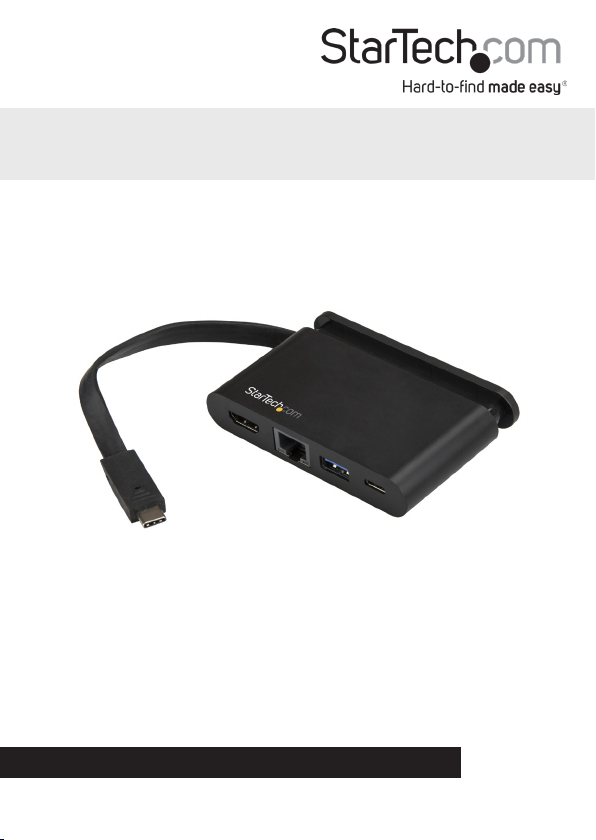
USB-C ™ Multiport Adapter
Power Delivery 3.0 | 4K HDMI | USB 3.0 | Wrap-Around Cable
DKT30CHCPD
*actual product may vary from photos
FR: Guide de l’utilisateur - fr.startech.com
DE: Bedienungsanleitung - de.startech.com
ES: Guía del usuario - es.startech.com
NL: Gebruiksaanwijzing - nl.startech.com
PT: Guia do usuário - pt.startech.com
IT: Guida per l’uso - it.startech.com
JP: 取扱説明書 - jp.startech.com
For the most up-to-date information, please visit: www.startech.
com/DKT30CHCPD
Manual Revision: 03/13/2018
Page 2
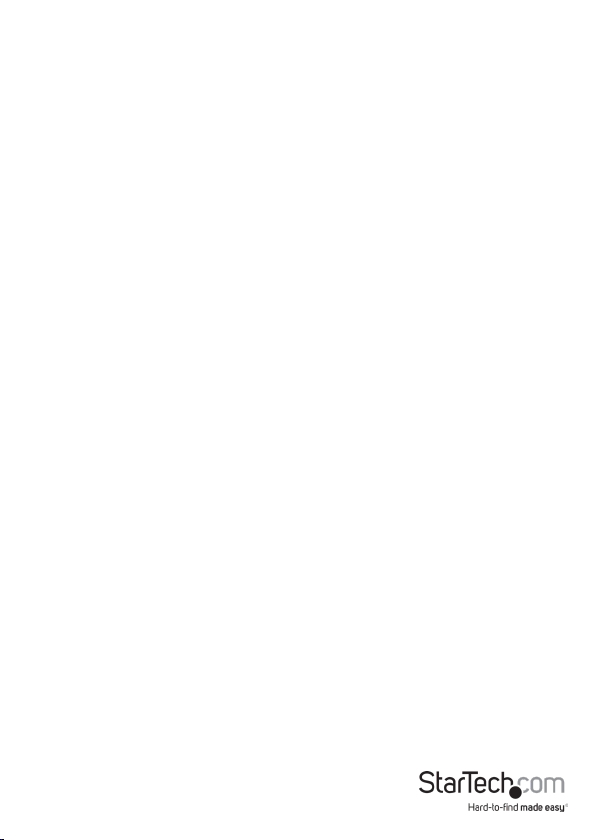
FCC Compliance Statement
This equipment has been tested and found to comply with the limits for a Class B digital
device, pursuant to part 15 of the FCC Rules. These limits are designed to provide reasonable
protection against harmful interference in a residential installation. This equipment
generates, uses and can radiate radio frequency energy and, if not installed and used in
accordance with the instructions, may cause harmful interference to radio communications.
However, there is no guarantee that interference will not occur in a particular installation. If
this equipment does cause harmful interference to radio or television reception, which can
be determined by turning the equipment o and on, the user is encouraged to try to correct
the interference by one or more of the following measures:
• Reorient or relocate the receiving antenna.
• Increase the separation between the equipment and receiver.
• Connect the equipment into an outlet on a circuit dierent from that to which the
receiver is connected.
• Consult the dealer or an experienced radio/TV technician for help
This device complies with part 15 of the FCC Rules. Operation is subject to the following
two conditions: (1) This device may not cause harmful interference, and (2) this device must
accept any interference received, including interference that may cause undesired operation.
Changes or modications not expressly approved by StarTech.com could void the user’s
authority to operate the equipment.
Industry Canada Statement
This Class B digital apparatus complies with Canadian ICES-003.
Cet appareil numérique de la classe [B] est conforme à la norme NMB-003 du Canada.
CAN ICES-3 (B)/NMB-3(B)
Use of Trademarks, Registered Trademarks, and other Protected Names and Symbols
This manual may make reference to trademarks, registered trademarks, and other
protected names and/or symbols of third-party companies not related in any way to
StarTech.com. Where they occur these references are for illustrative purposes only and do not
represent an endorsement of a product or service by StarTech.com, or an endorsement of the
product(s) to which this manual applies by the third-party company in question. Regardless
of any direct acknowledgement elsewhere in the body of this document, StarTech.com hereby
acknowledges that all trademarks, registered trademarks, service marks, and other protected
names and/or symbols contained in this manual and related documents are the property of
their respective holders.
Instruction manual
Page 3
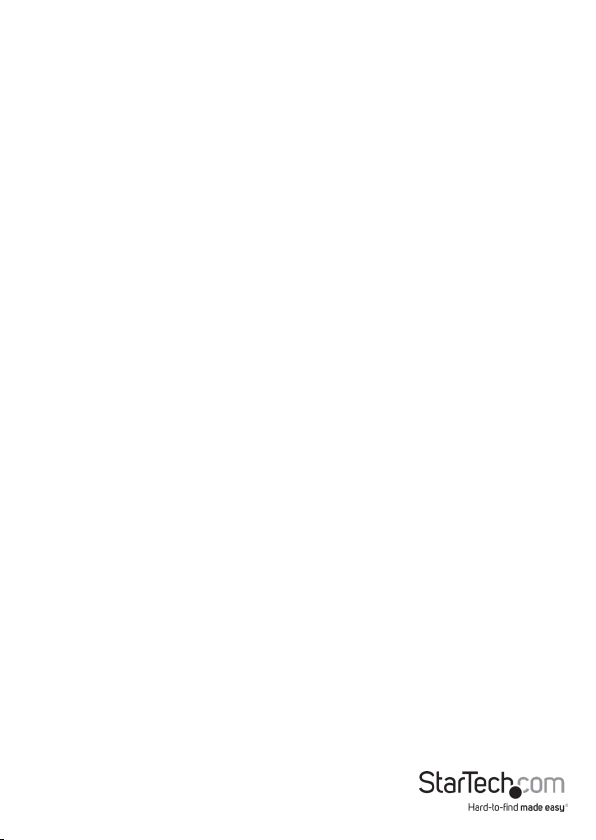
Table of Contents
Product diagram ....................................................................................1
Front view ....................................................................................................................................................1
Rear view ...................................................................................................................................................... 1
Product information ..............................................................................2
Package contents ...................................................................................................................................... 2
Requirements ............................................................................................................................................. 2
Specications ..........................................................................................3
USB 3.0 .......................................................................................................................................................... 3
USB-C ............................................................................................................................................................. 3
USB 3.0 Type-C port.................................................................................................................................. 3
USB 3.0 Type-A plug .................................................................................................................................3
DisplayPort Alternate Mode .................................................................................................................. 3
USB Power Delivery 3.0 ........................................................................................................................... 3
Installation ..............................................................................................4
Powering the multiport adapter..........................................................................................................4
Disconnecting a USB-C power adapter ............................................................................................. 5
Installing the driver .................................................................................................................................. 5
Support ....................................................................................................6
Technical support......................................................................................................................................6
Warranty information ..............................................................................................................................6
Limitation of Liability ............................................................................................................................... 6
Instruction manual
i
Page 4

Product diagram
Front view
Gigabit
RJ45
port
USB-C port (PD
3.0 & data)
Rear view
Instruction manual
HDMI
port
USB-A port
Charge 1.2)
1
(Battery
USB-C
connector
Page 5

Product information
Package contents
• 1 x USB-C multiport adapter
• 1 x instruction manual
Requirements
Note: System requirements are subject to change. For the latest requirements, please
visit www.startech.com/DKT30CHCPD.
Laptop:
• Available USB-C port (for full adapter functionality, the host USB-C port must
support USB Power Delivery 3.0 and DP Alt Mode).
Note: The multiport adapter can connect to a host laptop’s USB-C port that supports
USB Power Delivery 2.0. While using the multiport adapter in this conguration
advanced Power Delivery 3.0 functions are not available e.g. fast role swap.
• (OPTIONAL) laptop with a USB-C power adapter.
• (OPTIONAL) AC electrical outlet.
HDMI:
• HDMI display with compatible cable
Note: To achieve 4k display, a 4k monitor and compatible cables are required.
Operating systems:
• Windows® 10, 8.1, or 7
• macOS 10.13, 10.12, or 10.11
Instruction manual
2
Page 6

Specications
USB 3.0
• Also referred to as USB 3.1 Gen 1.
• Supports connectivity speeds up to 5Gbps.
USB-C
• Some USB-C™ ports might only provide data transfers and might not support video
or USB Power Delivery 3.0.
Note: For this multiport adapter to operate properly, check to ensure that your host
laptop supports DP Alt Mode and USB Power Delivery 3.0.
• If your laptop supports DP Alt Mode, but not USB Power Delivery, then the multiport
adapter will be powered by your laptop’s host USB-C port.
• Supports data throughput up to 5Gbps, as well as DP Alt Mode (video over USB-C),
and USB Power Delivery 3.0 maximum 100 watts (20V/5A).
• Connect the multiport adapter to a Thunderbolt™ 3 (via USB-C) port.
USB 3.0 Type-C port
• Supports USB Power Delivery 3.0.
Note: The total power allocated for downstream USB peripherals (e.g. USB device) is up
to 7.5 watts (depending on the host). When using the Type-C port for data transfer the
allocated power is shared between the USB-C and USB-A ports.
USB 3.0 Type-A port
• Transmits data up to 5Gbps.
• Charges connected USB device using BC (battery charging) 1.2 with power up to 7.5
watts (5V/1.5A).
DisplayPort Alternate Mode
• DP Alt Mode is a specication that allows a video signal to transfer over USB-C.
USB Power Delivery 3.0
• Delivers up to 100 watts of power through the USB-C or Thunderbolt 3 port on the
host laptop.
Instruction manual
3
Page 7
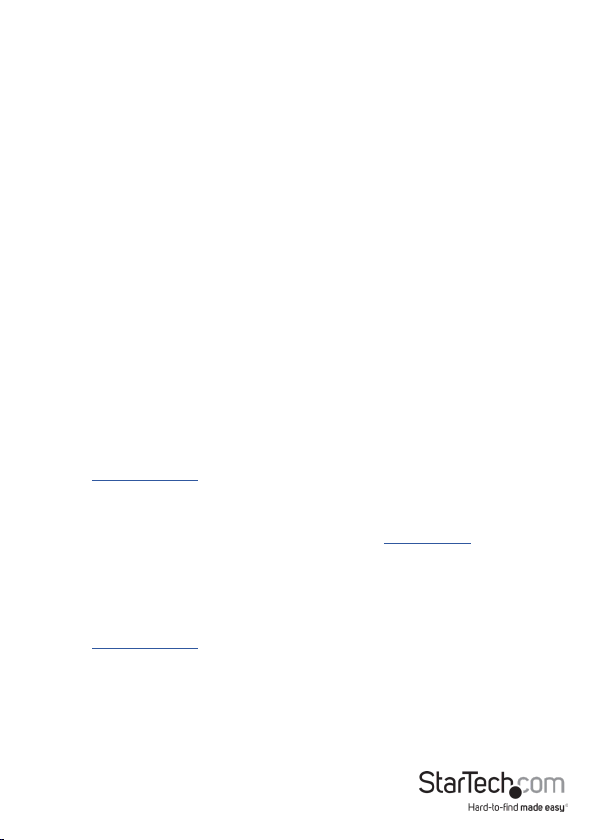
Installation
Powering the multiport adapter
Power the multiport adapter by using one of the following methods:
Note: A Fast Role Swap function is available when using Power Delivery 3.0. This
function prevents USB data disruption when switching power sources (bus power to
USB-C power adapter or USB-C power adapter to bus power). For this function to work,
the host laptop must also support Power Delivery 3.0.
Bus power: The multiport adapter is powered by the host laptop’s USB-C port and
does not require a separate power adapter.
USB-C power adapter (Recommended): Connect the USB-C connector on the host
laptop’s power adapter to the USB-C port on the multiport adapter. The power adapter
will power the multiport adapter and pass power through to the host laptop.
Note: Some laptops may have specic charging requirements. If a laptop requires
60W of power and an adapter connected to the laptop consumes a portion of the
power requirement, the power supplied to the laptop will be reduced by the amount
of power supplied to the adapter. The laptop may not recognize the loss in power and
may cause a disruption in charging.. For more information about Power Delivery, refer
to the manufacturer of your hardware.
Connecting the multiport adapter using bus power
1. (OPTIONAL): Connect your peripherals to the multiport adapter (e.g., HDMI monitor,
USB device i.e. keyboard, or an RJ45 network device i.e. Ethernet).
Note: See Product Diagram (front view) for port location and identication.
2. Connect the USB-C host connector on the multiport adapter to a USB-C port on
your host laptop.
3. Depending on the host laptop’s operating system (see Requirements), the multiport
adapter will automatically detect and install the required driver.
Connecting the multiport adapter using a USB-C power adapter
1. (OPTIONAL): Connect your peripherals to the multiport adapter (e.g., HDMI monitor,
USB device i.e. keyboard, or an RJ45 network device i.e. Ethernet).
Note: See Product Diagram (front view) for port location and identication.
2. Connect the USB-C host connector on the multiport adapter to a USB-C port on the
host laptop.
3. Connect the USB-C connector on the host laptop’s power adapter to the USB-C port
on the multiport adapter.
Instruction Manual
4
Page 8
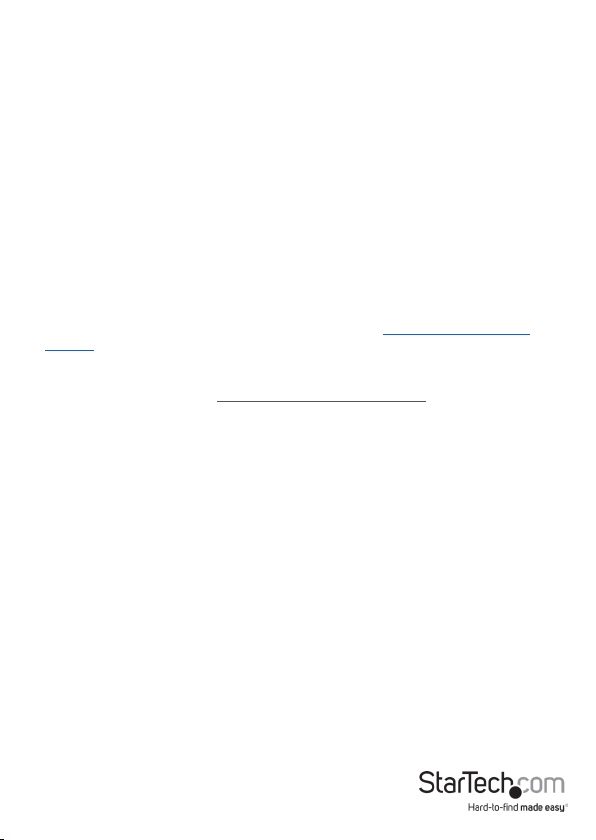
Disconnecting a USB-C power adapter
1. Disconnect the multiport adapter’s USB-C host connector cable from the USB-C port
on the host laptop.
2. Disconnect the host laptop’s power adapter from the multiport adapter.
Note: If using Power Delivery 2.0, disconnecting the power adapter during operation
can also cause the multiport adapter to lose functionality.
3. (OPTIONAL) Disconnect the HDMI connector and any USB peripherals.
Warning (if using Power Delivery 2.0): Before disconnecting a USB-C power adapter
from the multiport adapter, ensure all data transfers are complete. If you disconnect
the power adapter while transferring les to, or from an attached storage device, the
transfer will stop. This may corrupt any les that you were attempting to transfer.
Installing the driver
If the required driver does not automatically install after connecting the multiport
adapter to the host laptop, complete the driver installation manually:
1. Connect the multiport adapter to the host laptop (see Powering the multiport
adapter), the Found New Hardware popup will appear.
2. On the Found New Hardware popup, click the Cancel button.
3. Using a web browser, enter www.startech.com/DKT30CHCPD in the address line.
4. On the Product page, click the Support tab located in the middle of the screen.
5. On the Drivers and Downloads section, click on the driver link that corresponds
with the operating system running on the host laptop.
6. Once the download is complete, extract the contents of the .zip le.
7. Click the appropriate driver for the version of operating system that you are
running and follow the on-screen prompts to complete the installation.
Instruction Manual
5
Page 9

Support
Technical support
StarTech.com’s lifetime technical support is an integral part of our commitment to
provide industry-leading solutions. If you ever need help with your product, visit
www.startech.com/support and access our comprehensive selection of online tools,
documentation, and downloads.
For the latest drivers/software, please visit www.startech.com/downloads
Warranty information
This product is backed by a three-year warranty.
StarTech.com warrants its products against defects in materials and workmanship
for the periods noted, following the initial date of purchase. During this period, the
products may be returned for repair, or replacement with equivalent products at our
discretion. The warranty covers parts and labor costs only.
StarTech.com does not warrant its products from defects or damages arising from
misuse, abuse, alteration, or normal wear and tear.
Limitation of Liability
In no event shall the liability of StarTech.com Ltd. and StarTech.com USA LLP (or
their ocers, directors, employees or agents) for any damages (whether direct or
indirect, special, punitive, incidental, consequential, or otherwise), loss of prots, loss
of business, or any pecuniary loss, arising out of or related to the use of the product
exceed the actual price paid for the product. Some states do not allow the exclusion or
limitation of incidental or consequential damages. If such laws apply, the limitations or
exclusions contained in this statement may not apply to you.
Instruction manual
6
Page 10
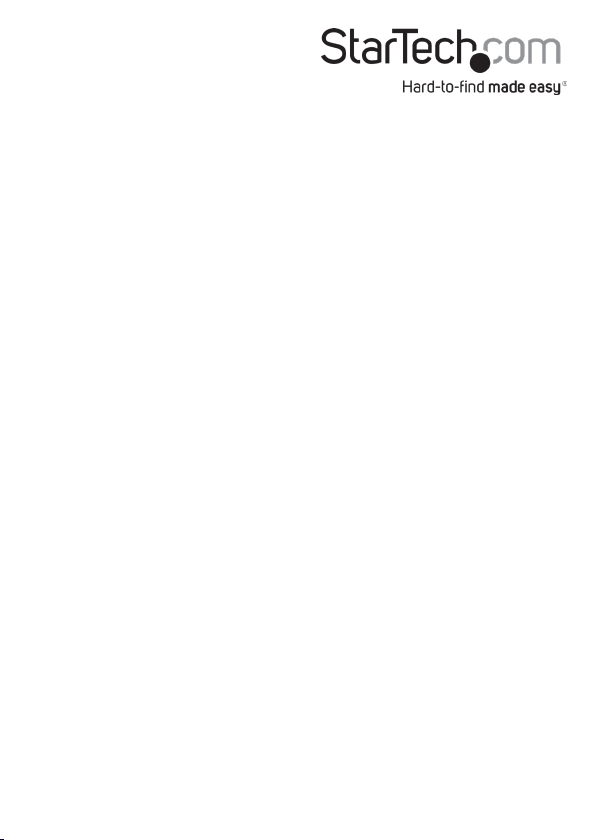
Hard-to-nd made easy. At StarTech.com, that isn’t a slogan. It’s a promise.
StarTech.com is your one-stop source for every connectivity part you need. From
the latest technology to legacy products — and all the parts that bridge the old and
new — we can help you nd the parts that connect your solutions.
We make it easy to locate the parts, and we quickly deliver them wherever they need
to go. Just talk to one of our tech advisors or visit our website. You’ll be connected to
the products you need in no time.
Visit www.startech.com for complete information on all StarTech.com products and
to access exclusive resources and time-saving tools.
StarTech.com is an ISO 9001 Registered manufacturer of connectivity and technology
parts. StarTech.com was founded in 1985 and has operations in the United States,
Canada, the United Kingdom and Taiwan servicing a worldwide market.
