Page 1
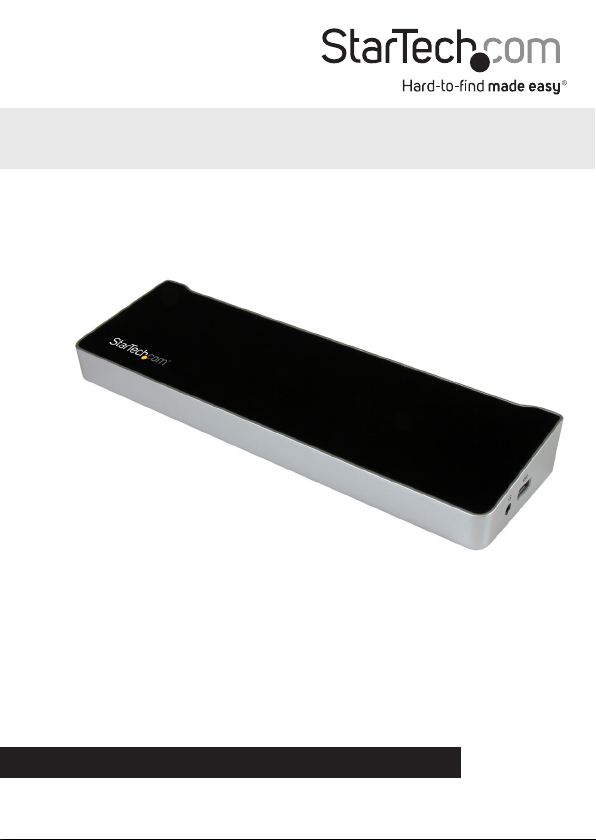
USB-C Triple-4K Monitor Laptop Dock Power Delivery
DK30CH2DPPD
DK30CH2DPPDU
*actual product may vary from photos
FR: Guide de l’utilisateur - fr.startech.com
DE: Bedienungsanleitung - de.startech.com
ES: Guía del usuario - es.startech.com
NL: Gebruiksaanwijzing - nl.startech.com
PT: Guia do usuário - pt.startech.com
IT: Guida per l’uso - it.startech.com
For the latest information, technical specications, and support for
this product, please visit www.StarTech.com/
Manual Revision: 02/27/2017
Page 2
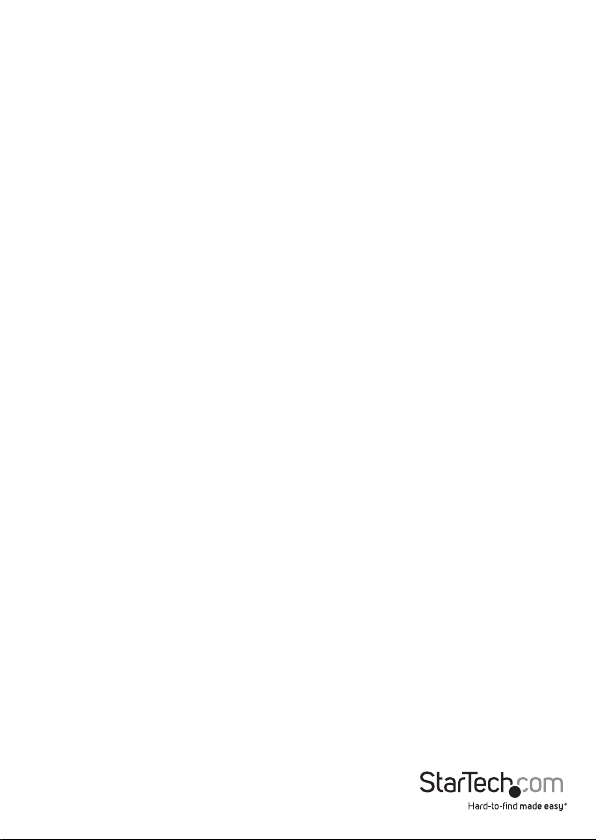
FCC Compliance Statement
This equipment has been tested and found to comply with the limits for a Class B digital
device, pursuant to part 15 of the FCC Rules. These limits are designed to provide reasonable
protection against harmful interference in a residential installation. This equipment
generates, uses and can radiate radio frequency energy and, if not installed and used in
accordance with the instructions, may cause harmful interference to radio communications.
However, there is no guarantee that interference will not occur in a particular installation. If
this equipment does cause harmful interference to radio or television reception, which can
be determined by turning the equipment o and on, the user is encouraged to try to correct
the interference by one or more of the following measures:
• Reorient or relocate the receiving antenna.
• Increase the separation between the equipment and receiver.
• Connect the equipment into an outlet on a circuit dierent from that to which the
receiver is connected.
• Consult the dealer or an experienced radio/TV technician for help
This device complies with part 15 of the FCC Rules. Operation is subject to the following
two conditions: (1) This device may not cause harmful interference, and (2) this device must
accept any interference received, including interference that may cause undesired operation.
Changes or modications not expressly approved by StarTech.com could void the user’s
authority to operate the equipment.
Industry Canada Statement
This Class B digital apparatus complies with Canadian ICES-003.
Cet appareil numérique de la classe [B] est conforme à la norme NMB-003 du Canada.
CAN ICES-3 (B)/NMB-3(B)
Use of Trademarks, Registered Trademarks, and other Protected Names and Symbols
This manual may make reference to trademarks, registered trademarks, and other
protected names and/or symbols of third-party companies not related in any way to
StarTech.com. Where they occur these references are for illustrative purposes only and do not
represent an endorsement of a product or service by StarTech.com, or an endorsement of the
product(s) to which this manual applies by the third-party company in question. Regardless
of any direct acknowledgement elsewhere in the body of this document, StarTech.com hereby
acknowledges that all trademarks, registered trademarks, service marks, and other protected
names and/or symbols contained in this manual and related documents are the property of
their respective holders. HDMI is a registered trademark of HDMI Licensing, LLC. Windows is a
registered trademark of Microsoft Corporation in the United States and/or other countries.USB
Type-C™ and USB-C™ are trademarks of USB Implementers Forum.
Instruction manual
Page 3
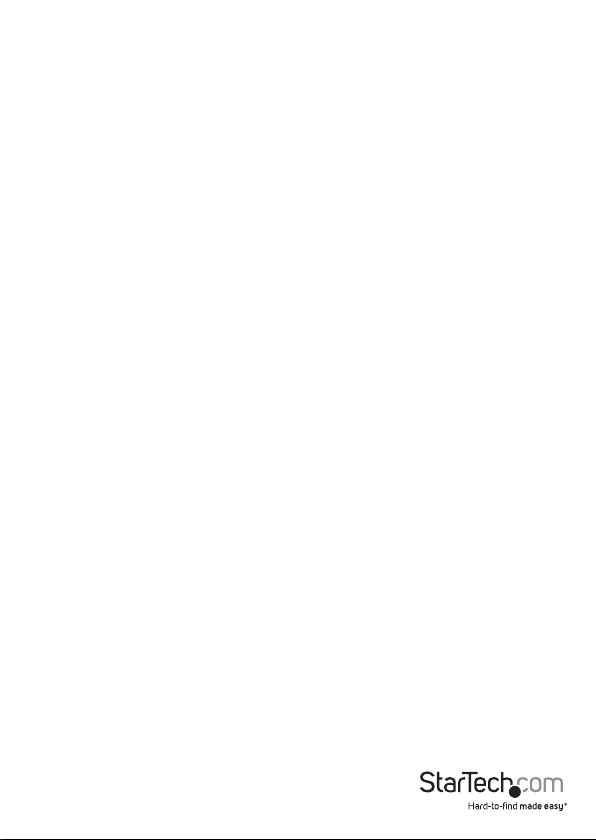
Table of Contents
Introduction ......................................................................................................... 1
Packaging contents .................................................................................................................................. 1
Requirements ............................................................................................................................................. 1
Product diagram ................................................................................................. 2
Side view ...................................................................................................................................................... 2
Rear view ...................................................................................................................................................... 2
About USB 3.0 and USB 3.1 Gen 1 ................................................................. 3
About USB-C ........................................................................................................ 3
Install the docking station ............................................................................... 3
Power the docking station .................................................................................................................... 3
Connect your devices to the dock ...................................................................................................... 4
Install the remaining drivers ................................................................................................................. 4
Charge a device .................................................................................................. 4
Congure a display device .............................................................................. 4
Technical support ...............................................................................................6
Warranty information .......................................................................................6
Instruction manual
i
Page 4

Introduction
Packaging contents
• 1x USB-C™ docking station
• 1x USB-C to USB-C host cable
• 1x universal power adapter (NA/JP, ANZ for DK30CH2DPPD) or (EU, UK for
DK30CH2DPPDU)
• 1x quick-start guide
Requirements
• A host laptop computer with:
• Windows® 10, 8.1, 8, 7 or macOS 10.12, 10.11, 10.10
• An available USB-C port
Notes:
• Operating system requirements are subject to change. For the latest
requirements, please visit www.StarTech.com/DK30CH2DPPD or www.
StarTech.com/DK30CH2DPPDU
• Not all USB-C ports support the full functionality of the USB Type-C standard.
Ensure that your host USB-C port supports DP alt mode, as well as USB Power
Delivery.
• To ensure full dock functionality, the host USB-C port must support USB
Power Delivery and DP alt mode. The docking station can still connect to a
host laptop with a USB-C port that doesn’t support Power Delivery (must still
support DP alt mode). Without support for Power Delivery, the docking station
will not provide power to your host laptop.
• An HDMI® display with cabling
• Two DisplayPort displays with cabling
Note: A 4K-capable display is required to achieve 4K x 2K resolution (4K is also
known as 4K x 2K)
Instruction manual
1
Page 5

Product diagram
Front view
Side view
3.5 mm
headset port
Rear view
USB fast-charge
port
Power switch
DC 20V
power input
port
*USB-C host port connects to your computer only (supporting data, DP alt mode and USB Power Delivery)
**USB 3.0 Type-C port connects to peripheral devices only (supporting USB-C equipment)
Instruction manual
USB 3.0 ports
USB-C host laptop port*
USB 3.0 Type-C port**
Gigabit RJ45
port
2
HDMI video
ports
DisplayPort
video ports
3.5 mm
microphone port
3.5 mm
speaker port
Page 6

About USB 3.0 and USB 3.1 Gen 1
USB 3.0 is also known as USB 3.1 Gen 1. This connectivity standard oers speeds up
to 5Gbps. Any mention of USB 3.0 in this manual or on the StarTech.com website for
DK30CH2DPPD and DK30CH2DPPDU refers to the 5Gbps USB 3.1 Gen 1 standard.
About USB-C
Not all USB-C ports support the full functionality of the USB Type-C™ standard. Some
ports might only provide data transfers, and might not support video or power
delivery over USB.
To use this dock to its full potential, ensure that the host USB-C port from your
computer supports DP alt mode, as well as USB Power Delivery.
Install the docking station
When you connect the dock to your laptop’s USB-C port, the required drivers are
automatically installed. If you receive a prompt to automatically install the driver(s),
follow the on-screen instructions to complete the installation.
The drivers can also be found under the Support tab on our website at:
www.StarTech.com/DK30CH2DPPD or www.StarTech.com/DK30CH2DPPDU
Notes:
• An active internet connection is required.
• It may take up to ve minutes for the drivers to install.
Power the docking station
When the docking station is plugged in and powered, you can use USB-C Power
Delivery to power and charge your laptop through its USB-C port. The docking station
cannot receive power from the host laptop, therefore the power adapter must always
be connected to the docking station.
1. Select the appropriate power cord for your region and connect it to the power
adapter.
2. Connect the power adapter to an AC electrical outlet and to the docking station’s
DC 20V IN (power input) port.
3. Connect the USB-C cable to a USB-C port on your host laptop and to the USB-C host
port on the dock.
Note: In order to power and charge your connected laptop, its USB-C port must
support USB Power Delivery.
Instruction Manual
3
Page 7

Connect your devices to the dock
1. Connect your peripherals to the dock (for example, USB devices, RJ 45 network, and
so on).
2. Connect your external display(s) to the dock’s video port(s). The dock features one
HDMI port, and two DisplayPort ports.
Note: The USB 3.0 ports and USB 3.0 Type-C port are standard USB 3.0 throughput
ports. When the dock is connected to a host laptop, these ports provide a trickle
charge to a selection of devices.
Install the remaining drivers
Depending on your operating system, the dock will automatically install some of
the required drivers once connected to your host laptop. To complete the full driver
installation process:
1. Download the latest drivers by visiting www.StarTech.com/DK30CH2DPPD or www.
StarTech.com/DK30CH2DPPDU and clicking the Support tab.
2. Extract the contents of the compressed le(s) that you downloaded.
3. Double-click the appropriate driver for the version of Windows or macOS that you’re
running and follow the on-screen instructions to complete the installation.
Note: If you are prompted to restart your computer, do so to complete the installation.
Charge a device
To charge a device, connect it to the dock’s USB fast-charge port.
Notes:
This side facing USB 3.0 port can only fast-charge connected devices that comply with
USB Battery Charging Specication Revision 1.2.
Congure a display device
Use your Windows or Mac operating system to adjust display settings for multiple
monitors. Your laptop hardware must support dual external displays.
Notes:
• A connection to a host laptop is not required to charge your device when it’s
connected to the side facing USB fast-charge port.
• The side facing USB fast-charge port can only fast-charge connected devices that
comply with USB Battery Charging Specication Revision 1.2.
Instruction Manual
4
Page 8

Supported video resolutions
3840x2160p @60Hz or 4096x2160p @60Hz resolutions can be achieved if the
connected DisplayPort display oers 4K support.
See the video resolution chart below for specic congurations and supported
resolutions:
Video Output
DisplayPort 1 Only
(Single Display)
DisplayPort 2 Only
(Single Display)
HDMI Only (Single
Display)
DisplayPort 1
and HDMI (Two
Displays)
DisplayPort 2
and HDMI (Two
Displays)
DisplayPort 1 and
DisplayPort 2 (Two
Displays)
All Displays
(DisplayPort 1,
DisplayPort 2,
Max DisplayPort
Resolution –
Port 1
3840x2160p @60Hz or
4096x2160p @60Hz
N/A
N/A N/A
3840x2160p @60Hz or
4096x2160p @60Hz
N/A
3840x2160p @60Hz or
4096x2160p @60Hz
3840x2160p @60Hz or
4096x2160p @60Hz
Max DisplayPort
Resolution –
Port 2
N/A N/A
3840x2160p @60Hz or
4096x2160p @60Hz
N/A
3840x2160p @60Hz or
4096x2160p @60Hz
3840x2160p @60Hz or
4096x2160p @60Hz
3840x2160p @60Hz or
4096x2160p @60Hz
Max HDMI
Resolution
N/A
3840x2160p @30Hz or
4096x2160p @24Hz
3840x2160p @30Hz or
4096x2160p @24Hz
3840x2160p @30Hz or
4096x2160p @24Hz
N/A
3840x2160p @30Hz or
4096x2160p @24Hz
HDMI)
Note: Depending on the conguration and the supported resolutions of your
connected monitors, the docking station may support video resolutions lower than
those specied above.
Instruction Manual
5
Page 9

Technical support
StarTech.com’s lifetime technical support is an integral part of our commitment to
provide industry-leading solutions. If you ever need help with your product, visit
www.startech.com/support and access our comprehensive selection of online tools,
documentation, and downloads.
For the latest drivers/software, please visit www.startech.com/downloads
Warranty information
This product is backed by a three-year warranty.
StarTech.com warrants its products against defects in materials and workmanship
for the periods noted, following the initial date of purchase. During this period,
the products may be returned for repair, or replacement with equivalent
products at our discretion. The warranty covers parts and labor costs only.
StarTech.com does not warrant its products from defects or damages arising from
misuse, abuse, alteration, or normal wear and tear.
Limitation of Liability
In no event shall the liability of StarTech.com Ltd. and StarTech.com USA LLP (or their
ocers, directors, employees or agents) for any damages (whether direct or indirect,
special, punitive, incidental, consequential, or otherwise), loss of prots, loss of business,
or any pecuniary loss, arising out of or related to the use of the product exceed the
actual price paid for the product. Some states do not allow the exclusion or limitation
of incidental or consequential damages. If such laws apply, the limitations or exclusions
contained in this statement may not apply to you.
Instruction manual
6
Page 10

Hard-to-nd made easy. At StarTech.com, that isn’t a slogan. It’s a promise.
StarTech.com is your one-stop source for every connectivity part you need. From
the latest technology to legacy products — and all the parts that bridge the old and
new — we can help you nd the parts that connect your solutions.
We make it easy to locate the parts, and we quickly deliver them wherever they need
to go. Just talk to one of our tech advisors or visit our website. You’ll be connected to
the products you need in no time.
Visit www.startech.com for complete information on all StarTech.com products and
to access exclusive resources and time-saving tools.
StarTech.com is an ISO 9001 Registered manufacturer of connectivity and technology
parts. StarTech.com was founded in 1985 and has operations in the United States,
Canada, the United Kingdom and Taiwan servicing a worldwide market.
