Page 1
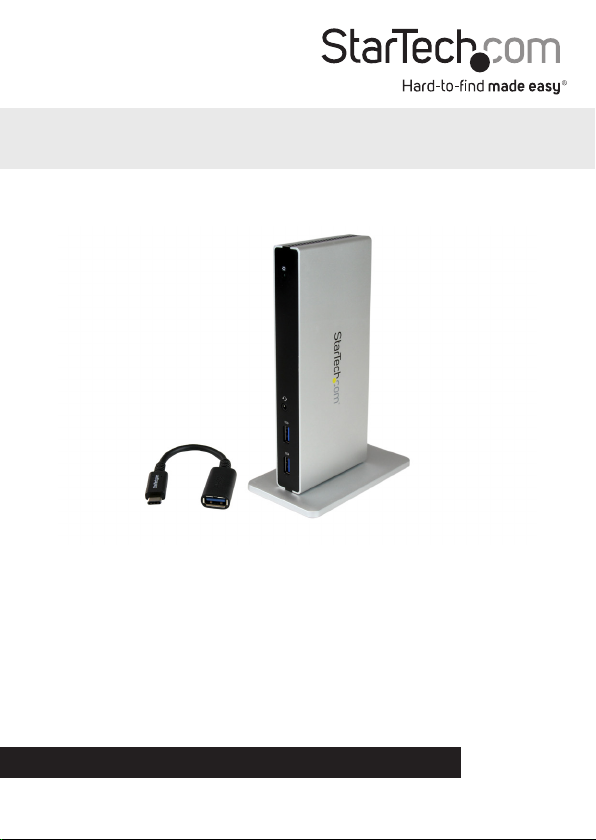
DVI Dual-Monitor Docking Station for USB-C Laptops Includes USB-C to A Adapter, HDMI, and VGA Adapters
DK30BACDD
*actual product may vary from photos
FR: Guide de l’utilisateur - fr.startech.com
DE: Bedienungsanleitung - de.startech.com
ES: Guía del usuario - es.startech.com
NL: Gebruiksaanwijzing - nl.startech.com
PT: Guia do usuário - pt.startech.com
IT: Guida per l’uso - it.startech.com
For the latest information, technical specications, and support for
this product, please visit www.startech.com/DK30BACDD.
Manual Revision: 02/02/2017
Page 2
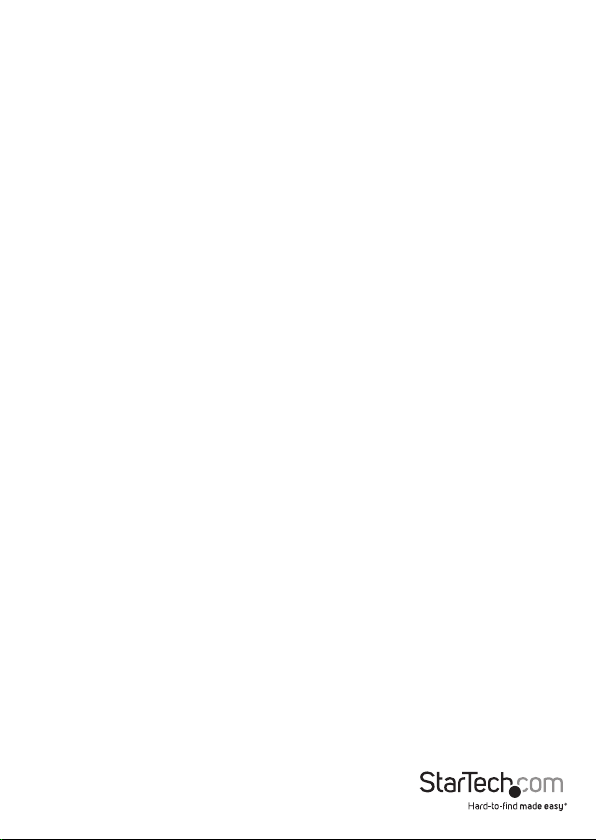
FCC Compliance Statement
This equipment has been tested and found to comply with the limits for a Class B digital
device, pursuant to part 15 of the FCC Rules. These limits are designed to provide reasonable
protection against harmful interference in a residential installation. This equipment
generates, uses and can radiate radio frequency energy and, if not installed and used in
accordance with the instructions, may cause harmful interference to radio communications.
However, there is no guarantee that interference will not occur in a particular installation. If
this equipment does cause harmful interference to radio or television reception, which can
be determined by turning the equipment o and on, the user is encouraged to try to correct
the interference by one or more of the following measures:
• Reorient or relocate the receiving antenna.
• Increase the separation between the equipment and receiver.
• Connect the equipment into an outlet on a circuit dierent from that to which the
receiver is connected.
• Consult the dealer or an experienced radio/TV technician for help
This device complies with part 15 of the FCC Rules. Operation is subject to the following
two conditions: (1) This device may not cause harmful interference, and (2) this device must
accept any interference received, including interference that may cause undesired operation.
Changes or modications not expressly approved by StarTech.com could void the user’s
authority to operate the equipment.
Industry Canada Statement
This Class B digital apparatus complies with Canadian ICES-003.
Cet appareil numérique de la classe [B] est conforme à la norme NMB-003 du Canada.
CAN ICES-3 (B)/NMB-3(B)
Use of Trademarks, Registered Trademarks, and other Protected Names and Symbols
This manual may make reference to trademarks, registered trademarks, and other
protected names and/or symbols of third-party companies not related in any way to
StarTech.com. Where they occur these references are for illustrative purposes only and do not
represent an endorsement of a product or service by StarTech.com, or an endorsement of the
product(s) to which this manual applies by the third-party company in question. Regardless
of any direct acknowledgement elsewhere in the body of this document, StarTech.com hereby
acknowledges that all trademarks, registered trademarks, service marks, and other protected
names and/or symbols contained in this manual and related documents are the property of
their respective holders.
Instruction manual
Page 3
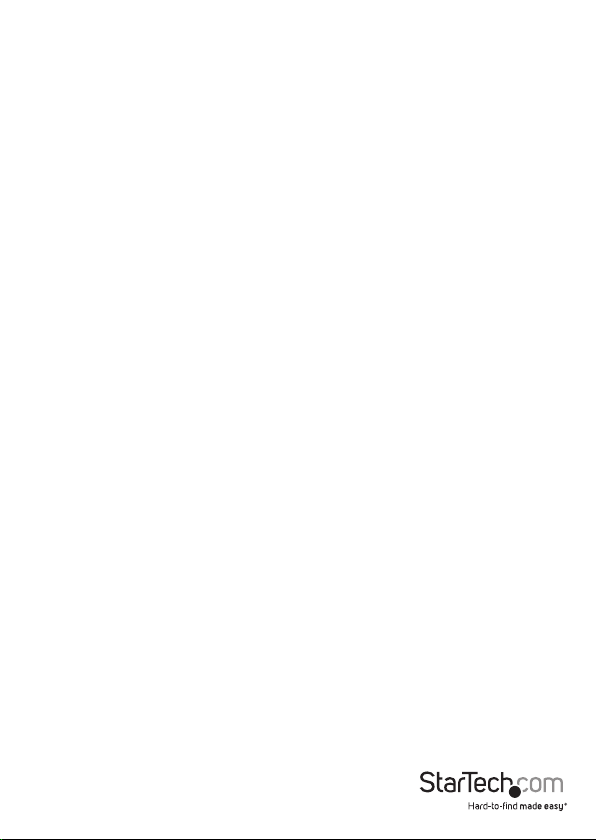
Table of Contents
Introduction ............................................................................................1
Packaging contents ...............................................................................1
Requirements .........................................................................................1
Product diagram ....................................................................................3
Front view ....................................................................................................................................................3
Rear view ...................................................................................................................................................... 3
USB-C to USB-A adapter ......................................................................................................................... 4
About USB 3.0 and USB 3.1 Gen 1 .......................................................5
About the USB-C to USB-A adapter .....................................................5
About USB-C ...........................................................................................5
About the docking station’s ports ....................................................... 5
Install the docking station ....................................................................5
Install the drivers ....................................................................................................................................... 5
Attach the stand or rubber feet to the docking station ............................................................. 6
Connect the docking station ................................................................................................................ 6
Power the adapter ....................................................................................................................................6
Use the docking station ........................................................................7
Congure a display device ..................................................................................................................... 7
Supported video resolutions ................................................................................................................ 7
Technical support ...................................................................................8
Warranty information ............................................................................8
Instruction manual
i
Page 4
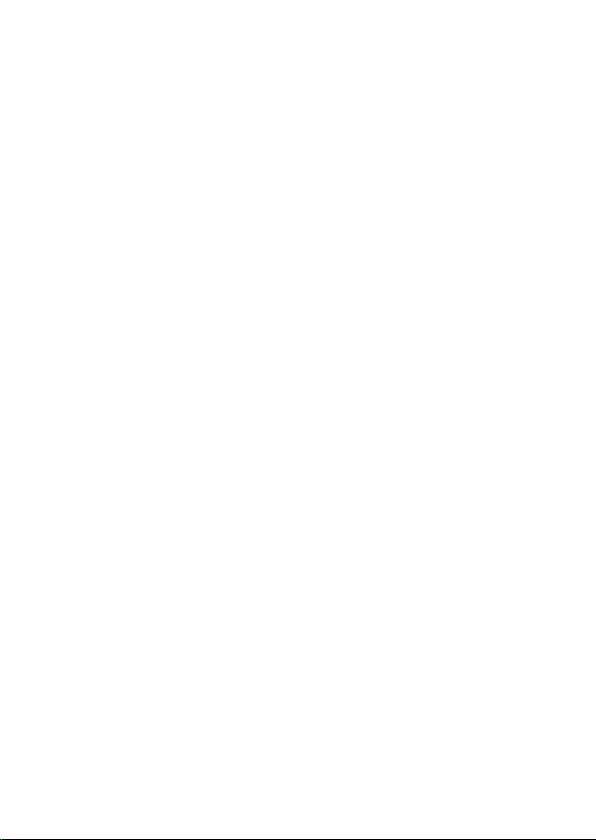
Introduction
This DVI dual-monitor laptop docking station lets you expand your USB-C™ equipped
laptop into a powerful oce workstation. It provides the ports you need to connect
your vital devices and peripherals, such as dual-DVI monitors, Gigabit Ethernet, and a
headset, to your port-limited laptop. Plus it oers two USB fast-charge ports, so you
can quick charge your smartphone or tablets.
The docking station also includes HDMI® and VGA video adapters, so you have the
exibility to connect dierent types of monitors, and it can be positioned on your desk
or workspace horizontally or vertically.
Packaging contents
• 1 x DVI dual-monitor laptop docking station
• 1 x USB-C to USB-A adapter cable
• 1 x 1 m USB 3.0 cable (USB-A to USB-B)
• 1 x DVI to HDMI adapter
• 1 x DVI to VGA adapter
• 1 x stand
• 2 x stand screws
• 1 x screwdriver
• 4 x rubber feet
• 1 x universal power adapter (NA/JP, EU, UK)
• 1 x driver CD
• 1 x quick-start guide
Requirements
• A host laptop with an available USB-C port
• An AC electrical outlet
• DVI, HDMI, or VGA equipped display(s) with cable(s) as needed (for connecting one
or two external displays)
• Any of the following operating systems:
o Windows® 10 (32-bit or 64-bit)
o Windows 8.1 (32-bit or 64-bit)
o Windows 8 (32-bit or 64-bit)
o Windows 7 (32-bit or 64-bit)
o Windows Server® 2012
Page 5

o Windows Server 2008 R2
Note: Video output capabilities are dependent on the video card and hardware
specications of your connected host laptop.
System requirements are subject to change. For the latest requirements, visit www.
startech.com/DK30BACDD.
Instruction Manual
2
Page 6

Product diagram
Front view
USB 3.0 fast
charge-and-sync
ports (USB-A)
Rear view
USB 3.0 upstream port
(USB-B)
Power LED
3.5mm TRRS headset port
(audio plus microphone)
Stand
USB 3.0 ports (USB-A)
Gigabit Ethernet
RJ45 port
DVI-D port
DVI-I port
DC input port
Instruction manual
3
Page 7

USB-C to USB-A adapter
USB-A femaleUSB-C male
Instruction manual
4
Page 8

About USB 3.0 and USB 3.1 Gen 1
USB 3.0 is also known as USB 3.1 Gen 1. This connectivity standard oers speeds up
to 5Gbps. Any mention of USB 3.0 in this manual or on the StarTech.com website for
DK30BACDD refers to the 5Gbps USB 3.1 Gen 1 standard.
About the USB-C to USB-A adapter
The DK30BACDD includes a USB-C to USB-A adapter. This adapter lets you convert the
provided USB-A to USB-B cable, to connect it to your host laptop’s USB-C port.
• With the adapter, you can connect the dock to your laptop’s USB-C port.
• Without the adapter, you can connect the dock to your laptop’s USB-A port.
About USB-C
Thunderbolt™ 3 technology also uses the USB-C connector, so you can connect the
dock to a Thunderbolt 3 port. The dock will connect to the Thunderbolt 3 port at the
USB 3.0 speed of 5Gbps.
About the docking station’s ports
The three USB-A (USB 3.0) ports located on the back of the docking station are
standard USB 3.0 throughput ports (5Gbps). When the dock is connected to a host
laptop, these ports provide a trickle charge to a range of USB-chargeable devices.
The two front USB-A (USB 3.0) ports are compliant with Battery Charging Specication
Revision 1.2 (BC1.2), which means that you can use them to connect and charge a
device faster than you can using a standard USB 3.0 port.
These front USB 3.0 ports will fast-charge a connected device, even when the dock isn’t
connected to a host laptop. When the docking station is connected to a host laptop,
the front USB 3.0 ports function as Charging Downstream Ports (CDP), which feature
simultaneous charge and sync capabilities.
The provided power adapter must always be connected to the docking station, in
order to charge a device using the front-panel USB fast-charge ports.
Install the docking station
Install the drivers
1. Download the latest drivers. Use a web browser and navigate to www.startech.com/
DK30BACDD.
2. Click the Support tab.
3. Download the driver.
4. When the download is complete, extract the contents of the compressed le that
you downloaded.
Instruction Manual
5
Page 9

5. Double-click the appropriate driver for the version of operating system that you’re
running and follow the on-screen installation instructions.
6. If prompted, restart your computer to complete the installation.
Attach the stand or rubber feet to the docking station
The docking station can be positioned horizontally on a surface, or vertically using the
included stand.
Attach the stand to the docking station
If you want to position the stand vertically, do the following:
• Use the provided screwdriver and screws to secure the stand to the docking
station’s base.
Attach the rubber feet to the docking station
If you want to position the stand horizontally, do the following:
• Apply the provided rubber feet to the bottom of the docking station.
Connect the docking station
1. Connect your external DVI monitor(s) to the dock’s DVI ports.
Note: If your monitors are HDMI or VGA based, you will need to connect the DVI to
HDMI adapter to the dock’s DVI-D port, and/or connect the DVI to VGA adapter to the
dock’s DVI-I port, then connect your monitor(s) to the video adapter(s).
2. Connect your peripherals to the dock (for example, a USB device such as a keyboard, an
RJ45 network device, or a headset).
3. Connect the provided USB cable to the dock’s USB 3.0 upstream port.
4. Connect the provided USB-C to USB-A adapter to the USB cable that was connected
in step 3.
5. Connect the USB-C connector on the adapter to a USB-C port on your host laptop.
Power the adapter
Once drivers are installed and your peripherals are connected to the dock, you can
power the docking station for use.
1. Select the appropriate power clip for your region (NA/JP, EU, UK) and connect it to
the power adapter.
2. Connect the power adapter to an AC electrical outlet and then to the dock’s DC 5V
(power input) port.
Instruction Manual
6
Page 10

Use the docking station
Congure a display device
Use your Windows operating system to adjust display settings for multiple monitors.
Supported video resolutions
The docking station supports the follow maximum resolutions:
Video Output Max Resolution
DVI, HDMI, VGA 2048x1152
Notes:
• Depending on the conguration and the supported resolutions of your connected
monitor(s), the docking station can support video resolutions lower than specied
above.
• In a multi-display conguration, set the refresh rates on each of your connected
monitors to the same values, otherwise your monitors might not properly display.
• Video output capabilities are dependent on the video card and hardware
specications of your connected host laptop.
Instruction Manual
7
Page 11

Technical support
StarTech.com’s lifetime technical support is an integral part of our commitment to
provide industry-leading solutions. If you ever need help with your product, visit
www.startech.com/support and access our comprehensive selection of online tools,
documentation, and downloads.
For the latest drivers/software, please visit www.startech.com/downloads
Warranty information
This product is backed by a two-year warranty.
StarTech.com warrants its products against defects in materials and workmanship
for the periods noted, following the initial date of purchase. During this period,
the products may be returned for repair, or replacement with equivalent
products at our discretion. The warranty covers parts and labor costs only.
StarTech.com does not warrant its products from defects or damages arising from
misuse, abuse, alteration, or normal wear and tear.
Limitation of Liability
In no event shall the liability of StarTech.com Ltd. and StarTech.com USA LLP (or their
ocers, directors, employees or agents) for any damages (whether direct or indirect,
special, punitive, incidental, consequential, or otherwise), loss of prots, loss of business,
or any pecuniary loss, arising out of or related to the use of the product exceed the
actual price paid for the product. Some states do not allow the exclusion or limitation
of incidental or consequential damages. If such laws apply, the limitations or exclusions
contained in this statement may not apply to you.
Instruction manual
8
Page 12

Hard-to-nd made easy. At StarTech.com, that isn’t a slogan. It’s a promise.
StarTech.com is your one-stop source for every connectivity part you need. From
the latest technology to legacy products — and all the parts that bridge the old and
new — we can help you nd the parts that connect your solutions.
We make it easy to locate the parts, and we quickly deliver them wherever they need
to go. Just talk to one of our tech advisors or visit our website. You’ll be connected to
the products you need in no time.
Visit www.startech.com for complete information on all StarTech.com products and
to access exclusive resources and time-saving tools.
StarTech.com is an ISO 9001 Registered manufacturer of connectivity and technology
parts. StarTech.com was founded in 1985 and has operations in the United States,
Canada, the United Kingdom and Taiwan servicing a worldwide market.
