Page 1
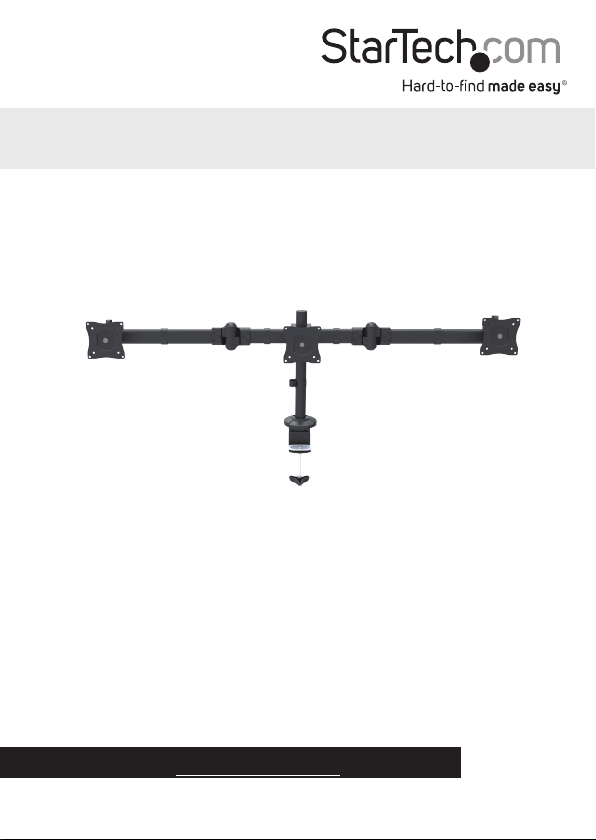
Triple-Monitor Arm
ARMTRIO
FR: Guide de l’utilisateur - fr.startech.com
DE: Bedienungsanleitung - de.startech.com
ES: Guía del usuario - es.startech.com
NL: Gebruiksaanwijzing - nl.startech.com
PT: Guia do usuário - pt.startech.com
IT: Guida per l’uso - it.startech.com
For the latest information, technical specications, and support for
this product, please visit www.StarTech.com/ARMTRIO.
Manual Revision: 11/29/2016
*actual product may vary from photos
Page 2
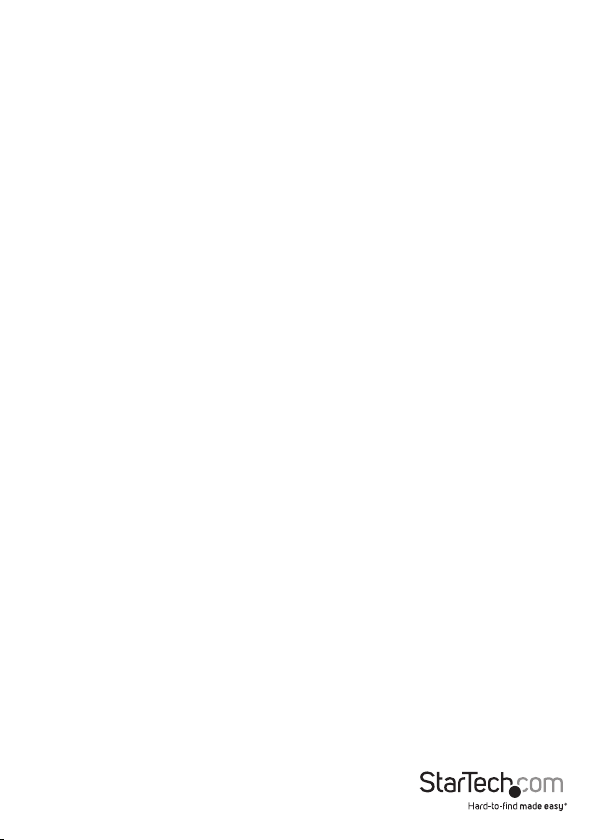
Warning statements
Make sure to assemble this product according to the instructions. Failure to do so might result in
personal injury or property damage.
Make sure that the weight of the monitor doesn’t exceed the weight capacity of this product. If you
exceed the weight capacity, you might experience personal injury or damage to the equipment. This
product can support the following weight: 17.6 lb. (8 kg) per monitor mount.
Never operate this product if parts are missing or damaged.
Allowing any part of your component cables to get caught between moveable parts might result in
personal injury or damage to your equipment.
Varningsmeddelanden
Se till att du monterar produkten i enlighet med instruktionerna. Om du inte gör det kan skada på
person eller egendom uppstå.
Se till att skärmens vikt inte överstiger produktens viktkapacitet. Om viktkapaciteten överstigs kan
skada på person eller utrustning uppstå. Denna produkt har stöd för följande vikter: 8 kg per skårm.
Använd aldrig produkten om delar saknas eller är skadade.
Om någon del av dina komponentkablar fastnar mellan rörliga delar kan skada på person eller
utrustning uppstå.
Avertissements
Assemblez ce produit conformément aux instructions. Si vous ne respectez pas ces instructions, vous
risquez de vous blesser ou d’endommager l’équipement.
Vériez que le poids du moniteur ne dépasse pas la capacité pondérale du produit. Si vous dépassez
la capacité pondérale, vous risquez des blessures corporelles ou des dommages matériels. Ce produit
peut supporter 8 kg par ’ecran.
N’utilisez pas ce produit si des pièces sont endommagées ou manquantes.
Si les câbles des composants se coincent entre des parties mobiles, vous risquez des blessures
corporelles ou des dommages matériels.
Warnhinweise
Montieren Sie dieses Produkt gemäß den Anweisungen. Anderenfalls kann dies zu Verletzungen von
Personen oder Schäden an Eigentum führen.
Das Gewicht des Monitors darf die zulässige Traglast des Produkts nicht übersteigen. Wenn die Traglast
überschritten wird, kann dies zu Verletzungen von Personen oder Schäden an Geräten führen. Dieses
Produkt ist für folgendes Gewicht geeignet: 8 kg per monitor.
Das Produkt darf nicht bedient werden, wenn Teile fehlen oder beschädigt sind.
Wenn sich Komponentenkabel in beweglichen Teilen verfangen, kann dies zu Verletzungen von
Personen oder Schäden an Geräten führen.
Dichiarazioni di avvertenza
Assemblare il prodotto rispettando le istruzioni. Il mancato rispetto delle istruzioni potrebbe causare
danni a persone o proprietà.
Vericare che il peso del monitor non superi la capacità di supporto del prodotto. In caso di
superamento della capacità di supporto potrebbero vericarsi danni a persone o apparecchiature. Il
prodotto è in grado di supportare i seguenti pesi: 8 kg per monitor.
Non utilizzare il prodotto in presenza di parti mancanti o danneggiate.
L’eventuale intrappolamento dei cavi del componente fra elementi in movimento potrebbe causare
danni a persone o apparecchiature.
Mensagens de aviso
Certique-se de que monta este produto de acordo com as instruções. O incumprimento pode resultar
em ferimentos pessoais ou danos de propriedade.
Certique-se de que o peso do monitor não excede a capacidade de peso deste produto. Se exceder
a capacidade de peso, pode sofrer ferimentos pessoais ou danos no equipamento. Este produto pode
suportar o seguinte peso: 8 kg por monitor.
Nunca opere este produto se faltarem peças ou estas estiverem danicadas.
Ao permitir que qualquer parte dos cabos do seu componente que preso entre partes móveis, pode
resultar em ferimentos pessoais ou danos no seu equipamento.
Advertencias de uso
Asegúrese de ensamblar este producto según las instrucciones. De lo contrario, pueden producirse
lesiones personales o daños de propiedad.
Asegúrese de que el peso del monitor no exceda la capacidad de carga de este producto. Si se excede
dicha capacidad se podrían producirse lesiones personales o daños al equipo. Este producto tiene
capicidad para el siguiente peso: 8 kg por monitor.
Nunca opere o ponga en funcionamiento este producto si faltan piezas o hay daños en las mismas.
En caso de que los cables de su componente queden atascados en piezas en movimiento se pueden
producir lesiones personales o daños en el equipo.
Waarschuwingen
Zorg dat dit product volgens de instructies in elkaar wordt gezet. Indien dit niet goed gebeurt kan
lichamelijk letsel of materiële schade ontstaan.
Zorg dat het gewicht van het scherm de maximale capaciteit van dit product niet overschrijdt. Als u de
gewichtscapaciteit overschrijdt, kan persoonlijk letsel of schade aan de apparatuur ontstaan. Dit product
ondersteunt het volgende gewicht: 8 kg per monitor.
Gebruik dit product nooit als er onderdelen ontbreken of beschadigd zijn.
Als uw componentkabels tussen bewegende delen vast komen te zitten, kan dit lichamelijk letsel of
schade aan de apparatuur veroorzaken.
注意
必ず取扱説明書に従って本製品の組み立てを行って下さい。取り扱いを誤った場合に、傷害を負う恐れ
や物的損害が発生する恐れがあります。
取り付けるモニターの重量が、本製品で定められた最大積載重量を超えないようにして下さい。最大積
載重量をオーバーした場合、傷害を負う恐れやモニターや本製品に損害が発生する恐れがあります。
本製品は、モニター1台あたり8kgまで支持できます。
本製品で使用している部品の一部が紛失していたり損傷している状態で使用するのは絶対に止
めて下さい。
ケーブルの一部が本製品の可動部に引っ掛かってしまった場合、傷害を負う恐れやモニターや本製品
に損害が発生する恐れがあります。
Instruction manual
i
Page 3
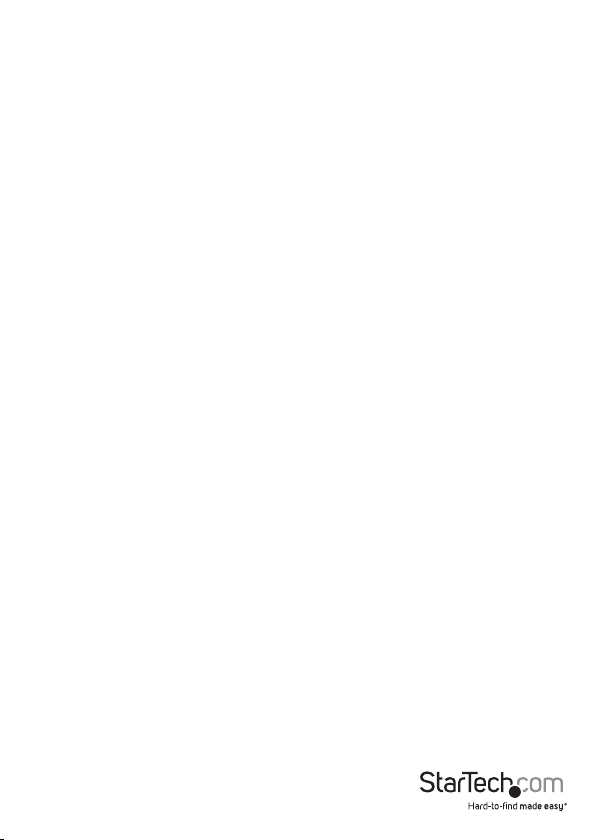
Table of Contents
Warnings ...................................................................................................................................................... i
Introduction ............................................................................................1
Product diagram ........................................................................................................................................ 1
Technical specications ..........................................................................................................................2
Package contents ...................................................................................................................................... 3
Requirements ............................................................................................................................................. 5
Assembly .................................................................................................6
Attach the ARMTRIO to your mounting surface ............................................................................ 6
Attach the VESA monitor mounts .......................................................................................................11
Attach the monitors to the monitor arms ........................................................................................ 13
Attach the crossbar and monitor arms..............................................................................................15
Adjust the position of the monitors ................................................................................................... 18
Attach the cable-management clips .................................................................................................. 21
Technical support ................................................................................... 22
Warranty information ............................................................................22
Instruction manual
ii
Page 4
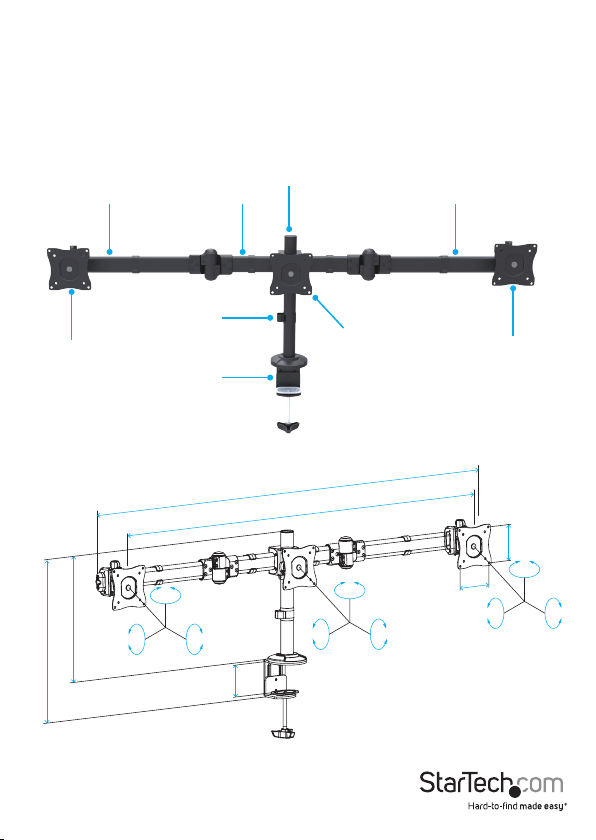
Introduction
Use the ARMTRIO to mount three monitors, and use the cable-management clips to
keep your cables organized. The pivoting arms on the ARMTRIO allow you to arrange
your monitors in a “surround” setup and position the monitors in the way that works
best for you.
Product diagram
Left monitor arm Crossbar Right monitor arm
Cable-management
clip
VESA monitor
mount
Desk clamp
±30°
±30°
443 mm (17.4 in.)
548 mm (21.6 in.)
360°
Pole
VESA monitor
1412 mm (55.6 in.)
1330 mm (52.4 in.)
±30°
*
mount
±30°
360°
100 mm
VESA monitor
mount
100 mm (3.9 in.)
±30°
)
n.
i
(3.9
±30°
360°
Instruction manual
min 10 mm (0.4 in.) - max 80 mm (3.1 in.)
*
1
Page 5
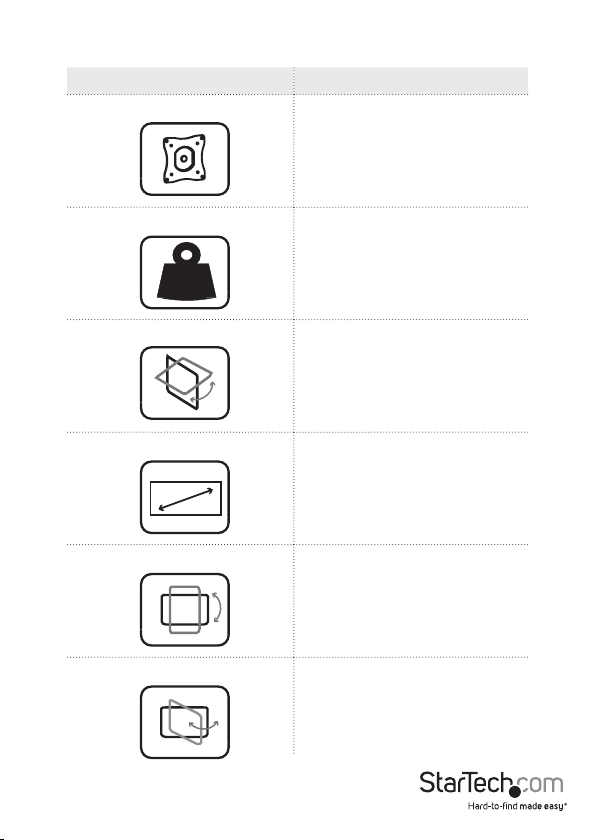
Technical specications
Type of measurement Measurement
VESA mounting hole pattern
75x75
100x100
Instruction manual
Weight capacity
kg
Tilt
Screen size
Rotate
Swivel
2
Up to 17.6 lb. (8 kg)
per monitor mount
+30 to -30
330 to 686 mm
(13 to 27 in.)
360
+30 to -30
Page 6
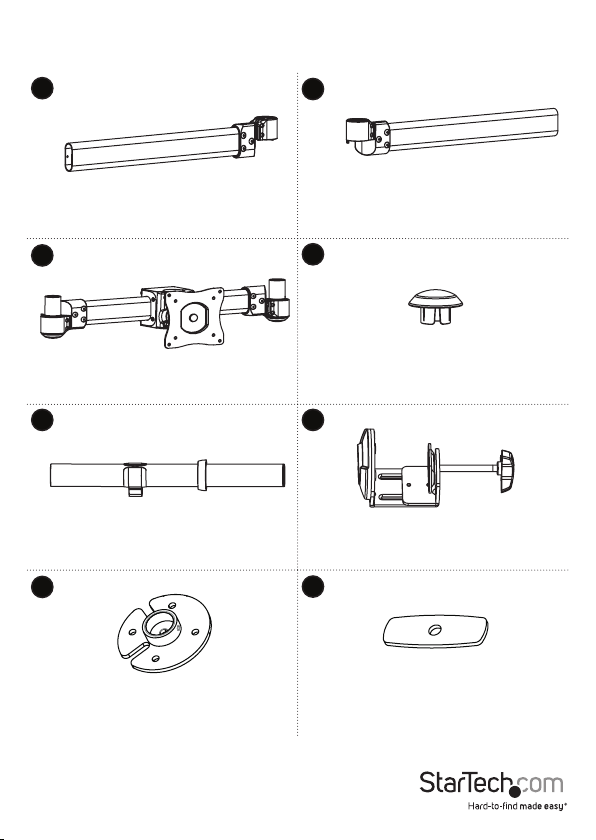
Package contents
1
Left monitor arm
Qty: One
3
Crossbar
Qty: One
Pole
Qty: One
7
2
Right monitor arm
Qty: One
4
Arm caps
Qt y: Two
65
Desk clamp
Qty: One
8
Instruction manual
Grommet collar
Qty: One
Grommet plate
Qty: One
3
Page 7

9 10
Rubber pads
Qty: Five
11
VESA monitor mounts
Qt y: Two
13 14
Thumbscrews
Qt y: Two
15
5 mm Allen key
Qty: One
End caps
Qt y: Two
12
Cable-management clips
Qty: Four
3 mm Allen key
Qty: One
16
M4x14 mm screws
Qty: Twelve
Instruction manual
4
Page 8
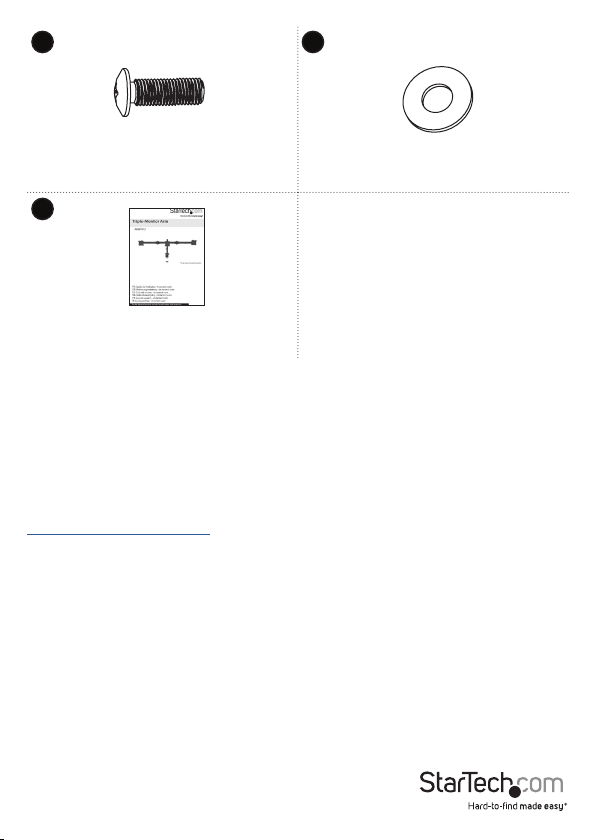
17 18
M5x14 mm screws
Qty: Twelve
19
Instruction manual
Qty: One
Washers
Qty: Twelve
Requirements
• Monitors or displays that are compatible with a VESA mount
• A Phillips screwdriver
Requirements are subject to change. For the latest requirements, please visit
www.StarTech.com/ARMTRIO.
Instruction manual
5
Page 9

Assembly
Attach the ARMTRIO to your mounting surface
There are two ways that you can attach the ARMTRIO to your mounting surface: a desk
clamp or a grommet mount. The desk clamp ships preassembled.
Use the desk clamp to attach the ARMTRIO
Warning! Make sure that the weight of the monitors doesn’t exceed the weight
capacity of this product. If you exceed the weight capacity, you might experience
personal injury or damage to the product. This product can support the following
weight: Up to 8 kg (17.6 lb.) per monitor mount, for a total of 24 kg (52.8 lb.).
1. Remove the cap from the top of the desk clamp (6). (gure 1)
gure 1
Desk clamp
2. Thread the pole (5) through the cap that you removed from the desk clamp.
(gure 2)
gure 2
Instruction manual
Cap
Pole
Cap
6
Page 10

3. Screw the pole and cap into the top of the desk clamp. (gure 3)
4. Use the 3 mm Allen key (14) to tighten the screws in the desk clamp. (gure 4)
gure 3 gure 4
Pole
Desk clamp
3 mm Allen key
5. Push down the cap so that it sits ush against the top of the desk clamp. (gure 5)
gure 5
Pole
Instruction manual
Cap
Desk clamp
7
Page 11

6. Remove the backing from the ve rubber pads (9) and attach them underneath the
top of the desk clamp.
7. Turn the knob on the desk clamp counterclockwise until you reach the thickness of
the desk or table that you’re attaching the ARMTRIO to.
Note: The desk mount can accommodate a desk or table that’s between 10 and 80 mm
thick (0.4 and 3.1 in.).
8. Slide the desk clamp over the edge of the desk or table. (gure 6)
9. Turn the knob clockwise to tighten the desk clamp.
gure 6
Desk clamp
Knob
Use the grommet mount to attach the ARMTRIO
Warning! Make sure that the weight of the monitors doesn’t exceed the weight
capacity of this product. If you exceed the weight capacity, you might experience
personal injury or damage to the product. This product can support the following
weight: Up to 8 kg (17.6 lb.) per monitor mount, for a total of 24 kg (52.8 lb.).
1. Remove the cap from the top of the desk clamp (6). (gure 7)
gure 7
Desk clamp
Cap
Instruction manual
8
Page 12

2. Thread a screwdriver through the top of the desk clamp and unscrew the screw and
remove the washer and plate. (gure 8)
Tip! Keep the screw, washer, and plate in a safe place so that you can use them again if
you want to switch back to the desk clamp.
3. Remove the rod from the bottom of the desk clamp. (gure 8)
gure 8
Screwdriver
Desk clamp
Screw
Plate
Rod
4. Thread the pole (5) through the cap that you removed from the desk clamp.
(gure 9)
gure 9
Pole
Cap
Instruction manual
9
Page 13

5. Remove the backing from the ve rubber pads (9) and ax them to the bottom of
the grommet collar (7). (gure 10)
gure 10
Grommet
collar
Rubber pads
6. Screw the pole and cap into the top of the grommet collar. (gure 11)
gure 11
Pole
Cap
Grommet collar
7. Use the 3 mm Allen key (14) to tighten the screw in the grommet collar, and push
down the cap so that it sits ush again the grommet collar. (gure 12)
gure 12
Pole
Cap
Grommet collar
Instruction manual
3 mm Allen key
10
Page 14

8. Thread the grommet plate (8) onto the rod.
9. Place the assembled pole and grommet collar over the grommet hole in your
mounting surface, and on the underside of the mounting surface, thread the rod
up through the grommet hole and into the pole.
10. Turn the knob clockwise to tighten the grommet mount. (gure 13)
gure 13
Pole
Grommet plate
Rod
Attach the VESA monitor mounts
To accommodate dierent monitor designs, the ARMTRIO comes with two sets of
screws that are dierent lengths and diameters.
To select the appropriate screws for the type of monitors that you’re using, complete
the following:
• Determine whether the back of the monitors are ush or inset.
• Determine the depth of the mounting holes on the monitors.
• Determine the diameter of the mounting holes on the monitors.
1. Arrange the crossbar (3) so that the holes on the VESA monitor mount (11) line up
with the mounting holes on the back of one of your monitors.
2. Position four of the washers (18) over the holes on the VESA monitor mount.
Instruction manual
11
Page 15

3. Insert four of the M4x14 mm screws (16) or the M5x14 mm screws (17) through the
washers, the VESA monitor mount, and into the monitor. (gure 14)
4. Tighten the screws.
Warning! Do not over-tighten the screws, If you encounter resistance while you’re
tightening the screws, stop tightening. Failure to do so could result in damage to the
monitor.
gure 14
Crossbar
Top of monitor
M4x14 mm screw
OR
M5x14 mm screw
Washer
5. Position one of the VESA monitor mounts over the mounting holes on the back of
one of the monitors.
Note: Make sure to position the VESA monitor mount so that the adjustment screw on
the mount is facing towards the top of the monitor.
6. Position four of the washers over the holes on the VESA monitor mount.
7. Insert four of the M4x14 mm screws or the M5x14 mm screws through the washers,
the VESA monitor mount, and into the monitor. (gure 15)
8. Tighten the screws.
9. Repeat steps 5 to 8 to attach the second VESA monitor mount to the third monitor.
Instruction manual
12
Page 16

gure 15
VESA monitor mount
Top of monitor
M4x14 mm screw
OR
Washer
M5x14 mm screw
Attach the monitors to the monitor arms
1. Slide the left monitor arm (1) through the VESA monitor mount (11) attached to
one of the monitors.
2. Slide the right monitor arm (2) through the VESA monitor mount attached to the
other monitor. (gure 16)
gure 16
VESA monitor mount
Instruction manual
Right monitor arm
VESA monitor mount
Left monitor arm
13
Page 17

3. Place an end cap (10) on the end of each of the monitor arms. (gure 17)
Note: Make sure that you line up the hole on the end cap with the corresponding hole
on the end of the monitor arms.
gure 17
Monitor arm
End cap
4. Insert a thumbscrew (13) through the hole in each of the end caps and into the
monitor arms, and tighten the thumbscrews in place. (gure 18)
gure 18
End cap
Thumbscrew
Instruction manual
14
Page 18

Attach the crossbar and monitor arms
Warning! Attaching the crossbar and monitor arms is a two-person job. Do not
attempt to complete this task by yourself.
1. Use the 3 mm Allen key (14) to loosen the screw in the collar on the pole (5).
2. Slide the collar to the height that you want the monitors to sit at, and use the 3 mm
Allen key to tighten the screw in the collar. (gure 19)
gure 19
Pole
3 mm Allen key
3. Carefully slide the crossbar (3) over the end of the pole so that it’s sitting against the
collar.
4. Use the 5 mm Allen key (15) to tighten the four screws at the back of the crossbar.
(gure 20)
gure 20
Crossbar
Pole
Instruction manual
15
Collar
5 mm Allen key
Page 19

5. Carefully place the left (2) and right monitor arms (3) over the projections on each
end of the crossbar. (gure 21)
gure 21
Monitor
arms
Crossbar
Note: When you assemble the ARMTRIO for the rst time, you, need to tighten the
screws in the two monitor arm joints. Use the 5 mm Allen key to tighten the screws.
(gure 22)
gure 22
Instruction manual
5 mm Allen key
16
Page 20

6. Place each of the arm caps (4) in the monitor arm joints. (gure 23)
gure 23
Arm cap
Arm joint
Arm joint
Instruction manual
17
Page 21

Adjust the position of the monitors
You can adjust the position and angle of your monitors in the following ways:
0 to 30
+30 to -30
+30 to -30
+30
-30
360
360
360
+30
-30
Instruction manual
18
Page 22

1. To position the monitors in the way that works best for your setup, complete any of
the following:
• To adjust the angle of the left and right monitor arms, use the 5 mm Allen
key (15) to loosen the two screws at each of the monitor arm joints. Position
the monitors at the angle you want them in, and use the 5 mm Allen key to
tighten the screws and lock the monitors into position. (gure 24)
gure 24
5 mm Allen key
• To adjust the tilt angle of the left and right monitors, use the 5 mm Allen
key (12) to loosen the screw in the sides of the VESA monitor mounts (11).
Position the monitors at the angle you want them in, and use the 5 mm Allen
key to tighten the screws and lock the monitors into position. (gure 25)
gure 25
Instruction manual
5 mm Allen key
19
Page 23

• To raise or lower the left and right monitors minutely, use the adjustment
screws located on the top of the VESA monitor mounts (11). (gure 26)
gure 26
Adjustment screw
VESA monitor mount
• To move the monitors along the monitor arms, use a Phillips screwdriver (not
provided) to loosen the screw located on the underside of each of the VESA
monitor mounts (11). Move the monitors left or right on the monitor arms,
and tighten each of the screws when the monitors are in the locations that you
want them in. (gure 27)
Warning! Make sure that you loosen the screw on the underside of the VESA monitor
mounts before you move them along the monitor arms. If you move the VESA monitor
mounts without loosening the screws, you might damage the surface of the monitor
arms.
gure 27
VESA monitor mount
Instruction manual
Screwdriver
20
Page 24

Attach the cable-management clips
1. Snap the four cable-management clips (12) over both of the monitor arms and the
crossbar (3). (gure 28)
gure 28
Cable-management clip
2. Route the monitor cables through the cable-management clips on the monitor
arms and crossbar, down the pole (5), and through the cable-management clip on
the pole. (gure 29)
gure 29
Instruction manual
21
Page 25

Technical support
StarTech.com’s lifetime technical support is an integral part of our commitment to
provide industry-leading solutions. If you ever need help with your product, visit
www.startech.com/support and access our comprehensive selection of online tools,
documentation, and downloads.
For the latest drivers/software, please visit www.startech.com/downloads
Warranty information
This product is backed by a ve-year warranty.
StarTech.com warrants its products against defects in materials and workmanship
for the periods noted, following the initial date of purchase. During this period,
the products may be returned for repair, or replacement with equivalent
products at our discretion. The warranty covers parts and labor costs only.
StarTech.com does not warrant its products from defects or damages arising from
misuse, abuse, alteration, or normal wear and tear.
Limitation of liability
In no event shall the liability of StarTech.com Ltd. and StarTech.com USA LLP (or their
ocers, directors, employees or agents) for any damages (whether direct or indirect,
special, punitive, incidental, consequential, or otherwise), loss of prots, loss of business,
or any pecuniary loss, arising out of or related to the use of the product exceed the
actual price paid for the product. Some states do not allow the exclusion or limitation
of incidental or consequential damages. If such laws apply, the limitations or exclusions
contained in this statement may not apply to you.
Use of Trademarks, Registered Trademarks, and other Protected Names and Symbols
This manual may make reference to trademarks, registered trademarks, and other
protected names and/or symbols of third-party companies not related in any way to
StarTech.com. Where they occur these references are for illustrative purposes only and do not
represent an endorsement of a product or service by StarTech.com, or an endorsement of the
product(s) to which this manual applies by the third-party company in question. Regardless
of any direct acknowledgement elsewhere in the body of this document, StarTech.com hereby
acknowledges that all trademarks, registered trademarks, service marks, and other protected
names and/or symbols contained in this manual and related documents are the property of
their respective holders.
Instruction manual
22
Page 26

Hard-to-nd made easy. At StarTech.com, that isn’t a slogan. It’s a promise.
StarTech.com is your one-stop source for every connectivity part you need. From
the latest technology to legacy products — and all the parts that bridge the old and
new — we can help you nd the parts that connect your solutions.
We make it easy to locate the parts, and we quickly deliver them wherever they need
to go. Just talk to one of our tech advisors or visit our website. You’ll be connected to
the products you need in no time.
Visit www.startech.com for complete information on all StarTech.com products and
to access exclusive resources and time-saving tools.
StarTech.com is an ISO 9001 Registered manufacturer of connectivity and technology
parts. StarTech.com was founded in 1985 and has operations in the United States,
Canada, the United Kingdom and Taiwan servicing a worldwide market.
