Page 1
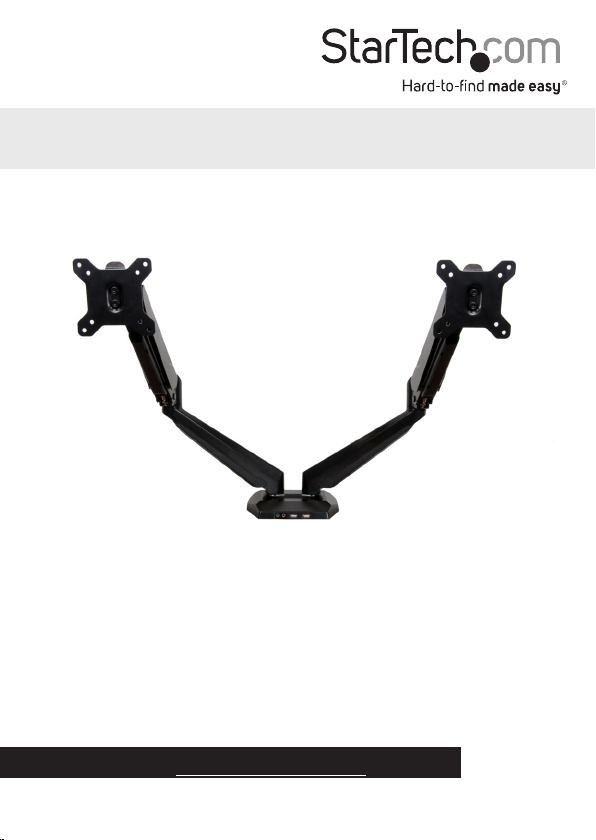
Dual Monitor Mount with Built-In
2-Port USB Pass-Through
ARMSLIMDUO
*actual product may vary from photos
FR: Guide de l’utilisateur - fr.startech.com
DE: Bedienungsanleitung - de.startech.com
ES: Guía del usuario - es.startech.com
NL: Gebruiksaanwijzing - nl.startech.com
PT: Guia do usuário - pt.startech.com
IT: Guida per l’uso - it.startech.com
For the latest information, technical specications, and support for
this product, please visit www.startech.com/ARMSLIMDUO.
Manual Revision: 12/22/2015
Page 2

Table of Contents
Introduction ............................................................................................1
Packaging contents .................................................................................................................................. 1
Product diagram ....................................................................................2
Product dimensions ................................................................................................................................. 3
Technical specications ........................................................................4
Assemble the ARMSLIMDUO ................................................................4
Attach the desk clamps to the mounting arms .............................................................................. 4
Attach the mounting arm to a desk or table ................................................................................... 5
Attach the monitors to the VESA monitor mounts .......................................................................6
Attach the VESA monitor mounts to the mounting arm ............................................................7
Route the cables ........................................................................................................................................ 9
Manage your cables ...............................................................................10
Technical support ...................................................................................11
Warranty information ............................................................................11
Instruction manual
i
Page 3
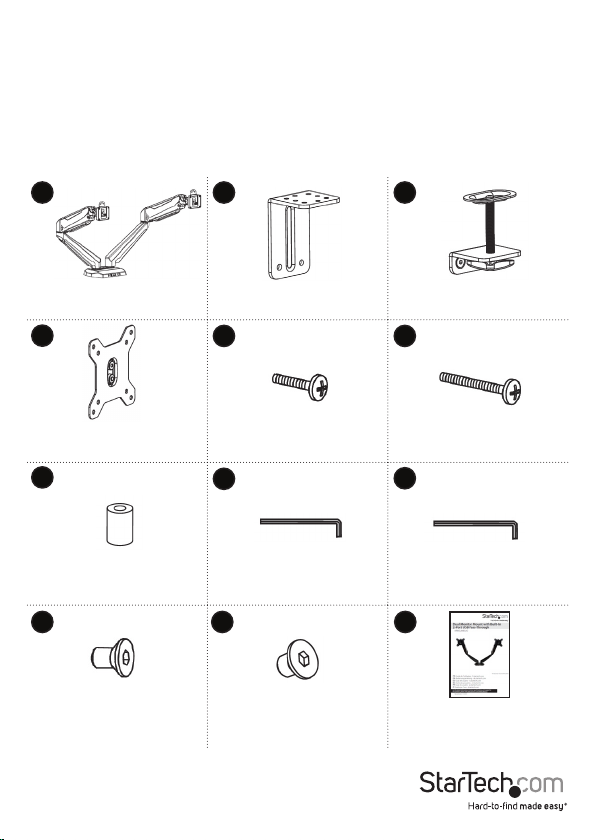
Introduction
You can use the ARMSLIMDUO to mount two displays on your desk and take
advantage of the full-motion articulation and the cable-management system that
comes with the ARMSLIMDUO. The ARMSLIMDUO features two 3.5 mm audio ports
and two USB pass-through ports, and comes with a desk-clamp mount.
Packaging contents
1 2 3
Mounting arm
Quantity: One
4
VESA monitor mounts
Quantity: Two
7
Plastic spacers
Quantity: Eight
10
M6x12 mm screws
Quantity: Eight
Instruction manual
Desk clamps (upper bracket)
Quantity: Two
5 6
M4x12 mm screws
Quantity: Eight
8
M4 Allen key
Quantity: One
11 12
M8x12 mm screws
Quantity: Four
1
Desk clamps (lower bracket)
Quantity: Two
M4x30 mm screws
Quantity: Eight
9
M5 Allen key
Quantity: One
Instruction manual
Quantity: One
Page 4

Product diagram
VESA monitor mounts
Cable cover
Mounting arms
Cable cover
Close-up view of the base
Audio port
Microphone port
USB A pass-through ports
Cable cover
Cable cover
Instruction manual
2
Page 5
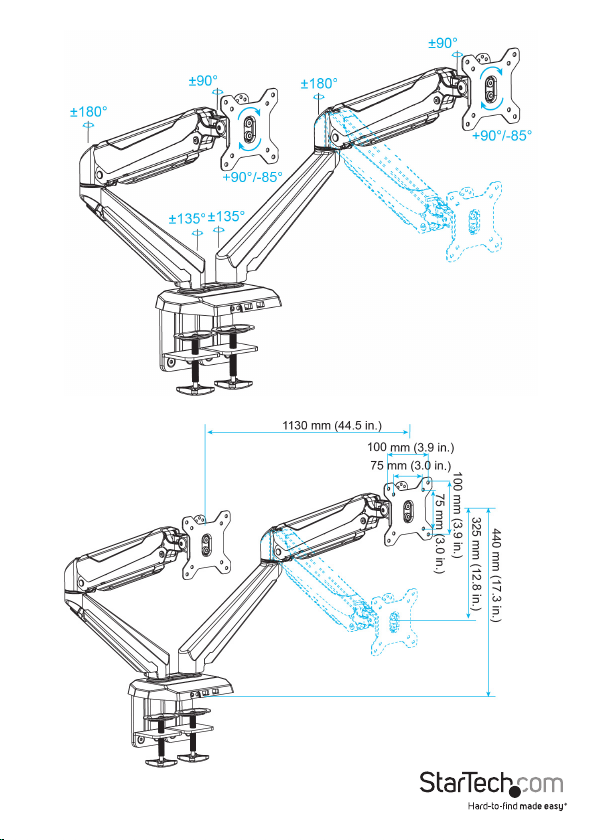
Product dimensions
Instruction manual
3
Page 6

Technical specications
The ARMSLIMDUO can support up to 8.0 kg (17.6 lb) of weight per mounting arm. The
desk clamp can support a maximum thickness of 90 mm (3.54 in.).
Assemble the ARMSLIMDUO
Warning! Make sure that all of the hardware is assembled securely and checked for
stability before you load the monitors.
Note: You will need a Phillips screwdriver to assemble the ARMSLIMDUO.
Attach the desk clamps to the mounting arms
1. Line up the four holes in one of the desk clamps (upper bracket) (2) with one set of
four holes on the underside of the mounting arm (1).
2. Insert four of the M6x12 mm screws (10) through the holes in the desk clamp (upper
bracket) and into the mounting arm.
3. Use the M4 Allen key (8) to turn the screws clockwise to tighten them (gure 1).
4. Repeat steps 1 to 3 for the second desk clamp (upper bracket).
gure 1
1
2
5. Line up the two holes in one of the desk clamps (lower bracket) (3) with the two
holes on the end of one of the desk clamps (upper bracket). Make sure that the
hand screw on the desk clamp (lower bracket) is pointing downwards and away
from the mounting arm.
6. Insert two of the M8x12 mm screws (11) through the holes in the desk clamp (lower
bracket) and into the desk clamp (upper bracket).
7. Use the M5 Allen key (9) to turn the screws clockwise to tighten them (gure 2).
Instruction manual
10
8
4
Page 7

8. Repeat steps 5 to 7 for the second desk clamp (lower bracket).
gure 2
11
2
9
3
Attach the mounting arm to a desk or table
1. Turn the hand screws on the desk clamps (lower bracket) (3) counterclockwise until
you reach the thickness of the desk or table (gure 3).
2. Slide the desk clamp over the edge of the desk or table and turn the hand screws on
the desk clamps clockwise until the mounting arm is securely fastened to the desk
or table.
gure 3
Instruction manual
3
5
Page 8

Attach the monitors to the VESA monitor mounts
Warning! To prevent scratching during the installation process, you should handle the
surface of the monitors with care.
Do one of the following:
• To install monitors that have a ush installation surface, insert four of the
M4x12 mm screws (5) through one of the VESA monitor mounts (4) and into the
mounting holes on the back of the monitor. Use a Phillips screwdriver to tighten the
screws. Repeat the steps for the second monitor that you’re attaching (gure 4).
• To install monitors that have a recessed installation surface, insert four of the
M4x30 mm screws (6) through one of the VESA monitor mounts (4), into four of the
plastic spacers (7), and into the mounting holes on the back of the monitor. Use a
Phillips screwdriver to tighten the screws. Repeat the steps for the second monitor
that you’re attaching (gure 5).
gure 4
5
gure 5
4
6
4
7
Monitor
(not included)
Instruction manual
Monitor
(not included)
6
Page 9

Attach the VESA monitor mounts to the mounting arm
1. Slide one of the VESA monitor mounts (4) with the monitor attached into the slot on
one of the mounting arms (1) (gure 6).
2. Repeat step 1 for the second monitor that you’re attaching.
gure 6
4
1
3. If the monitor doesn’t stay in place or the movement is sti, do one of the following:
• To increase the tension, use the M5 Allen key (9) to turn the screws in the
monitor arms clockwise (gure 7).
• To decrease the tension, use the M5 Allen key (9) to turn the screws in the
monitor arms counterclockwise (gure 7).
gure 7
9
Instruction manual
1
7
Page 10

4. To change the tilt tension, use the M5 Allen key to turn the screws closest to the
VESA monitor mounts clockwise or counterclockwise (gure 8).
gure 8
4
9
5. To change the swivel tension, use the M5 Allen key to turn the second screws from
the VESA monitor mounts clockwise (gure 9).
gure 9
9
4
To remove a VESA monitor mount from the mounting arm, press the metallic tab on
the back of the monitor mount and pull it up o of the mounting arm.
Instruction manual
8
Page 11

Route the cables
Make sure that the cables that you’re routing are unplugged before you complete the
following steps.
1. Remove the cable covers from the spring mounting arms.
2. Run the cables along one of the spring mounting arms and hold the cables in place
while you snap the cable covers back onto the spring mounting arm (gure 10).
3. Repeat step 2 for the second set of cables.
gure 10
4. Use a Phillips screwdriver to remove the cable covers from the extension mounting
arms.
5. Place the cables inside one of the cable covers and use the Phillips screwdriver to
reattach the cable cover to one of the extension mounting arms (gure 11).
6. Repeat steps 4 and 5 for the second set of cables.
Warning! Make sure that you leave enough slack at the arm joints so that the arms can
be fully extended.
gure 11
Spring mounting
arm
Cable cover
Extension mounting arm
Cable cover
Instruction manual
Phillips screwdriver
9
Page 12

Manage your cables
You can use the integrated pass-through ports on the ARMSLIMDUO to conveniently
extend your computer connections to the base of the monitor mount and keep your
cables organized. To avoid cluttering your desk with cables, you can plug your devices
into the monitor mount instead of directly into your computer system.
• Do any of the following:
• Plug the green audio cable jack located at the back of the monitor mount into
the appropriate audio port on your computer. Plug the audio cable from your
headset or speakers into the green Audio port on the base of the mounting
arm.
• Plug the pink microphone cable located at the back of the monitor mount into
the microphone port on your computer. Plug the cable from your microphone
into the pink Microphone port on the base of the mounting arm.
• Plug the USB cables located at the back of the monitor mount into the USB
ports on your computer. Plug the cables from your USB devices into the USB
ports on the base of the mounting arm.
gure 12
Instruction manual
10
Page 13

Technical support
StarTech.com’s lifetime technical support is an integral part of our commitment to
provide industry-leading solutions. If you ever need help with your product, visit
www.startech.com/support and access our comprehensive selection of online tools,
documentation, and downloads.
For the latest drivers/software, please visit www.startech.com/downloads
Use of Trademarks, Registered Trademarks, and other Protected Names and Symbols
This manual may make reference to trademarks, registered trademarks, and other
protected names and/or symbols of third-party companies not related in any way to
StarTech.com. Where they occur these references are for illustrative purposes only and do not
represent an endorsement of a product or service by StarTech.com, or an endorsement of the
product(s) to which this manual applies by the third-party company in question. Regardless
of any direct acknowledgement elsewhere in the body of this document, StarTech.com hereby
acknowledges that all trademarks, registered trademarks, service marks, and other protected
names and/or symbols contained in this manual and related documents are the property of
their respective holders.
Warranty information
This product is backed by a two-year warranty.
StarTech.com warrants its products against defects in materials and workmanship
for the periods noted, following the initial date of purchase. During this period,
the products may be returned for repair, or replacement with equivalent
products at our discretion. The warranty covers parts and labor costs only.
StarTech.com does not warrant its products from defects or damages arising from
misuse, abuse, alteration, or normal wear and tear.
Limitation of liability
In no event shall the liability of StarTech.com Ltd. and StarTech.com USA LLP (or their
ocers, directors, employees or agents) for any damages (whether direct or indirect,
special, punitive, incidental, consequential, or otherwise), loss of prots, loss of business,
or any pecuniary loss, arising out of or related to the use of the product exceed the
actual price paid for the product. Some states do not allow the exclusion or limitation
of incidental or consequential damages. If such laws apply, the limitations or exclusions
contained in this statement may not apply to you.
Instruction manual
11
Page 14

Hard-to-nd made easy. At StarTech.com, that isn’t a slogan. It’s a promise.
StarTech.com is your one-stop source for every connectivity part you need. From
the latest technology to legacy products — and all the parts that bridge the old and
new — we can help you nd the parts that connect your solutions.
We make it easy to locate the parts, and we quickly deliver them wherever they need
to go. Just talk to one of our tech advisors or visit our website. You’ll be connected to
the products you need in no time.
Visit www.startech.com for complete information on all StarTech.com products and
to access exclusive resources and time-saving tools.
StarTech.com is an ISO 9001 Registered manufacturer of connectivity and technology
parts. StarTech.com was founded in 1985 and has operations in the United States,
Canada, the United Kingdom and Taiwan servicing a worldwide market.
