Page 1
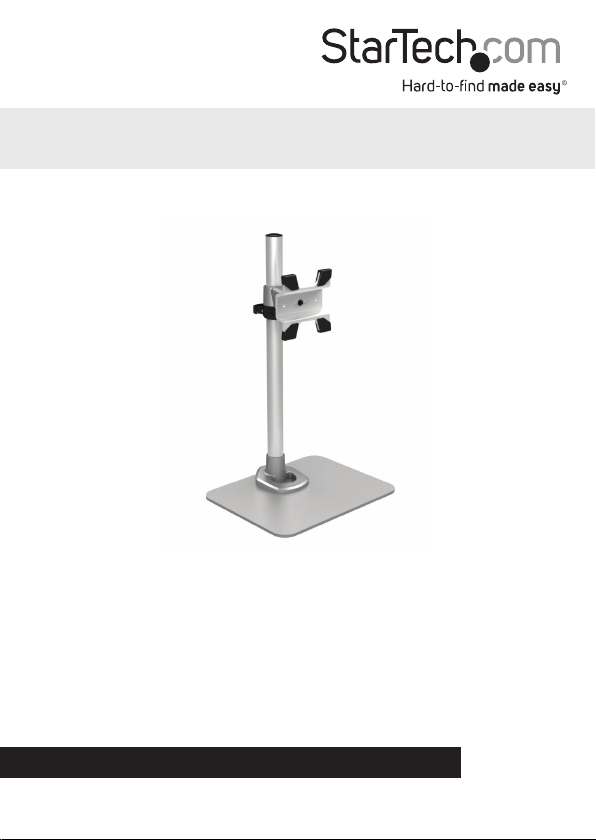
Adjustable Desktop Monitor Stand with
Cable Hook
ARMPIVSTND
*actual product may vary from photos
DE: Bedienungsanleitung - de.startech.com
FR: Guide de l'utilisateur - fr.startech.com
ES: Guía del usuario - es.startech.com
IT: Guida per l'uso - it.startech.com
NL: Gebruiksaanwijzing - nl.startech.com
PT: Guia do usuário - pt.startech.com
For the most up-to-date information, please visit: www.startech.com
Manual Revision: 04/01/2015
Page 2
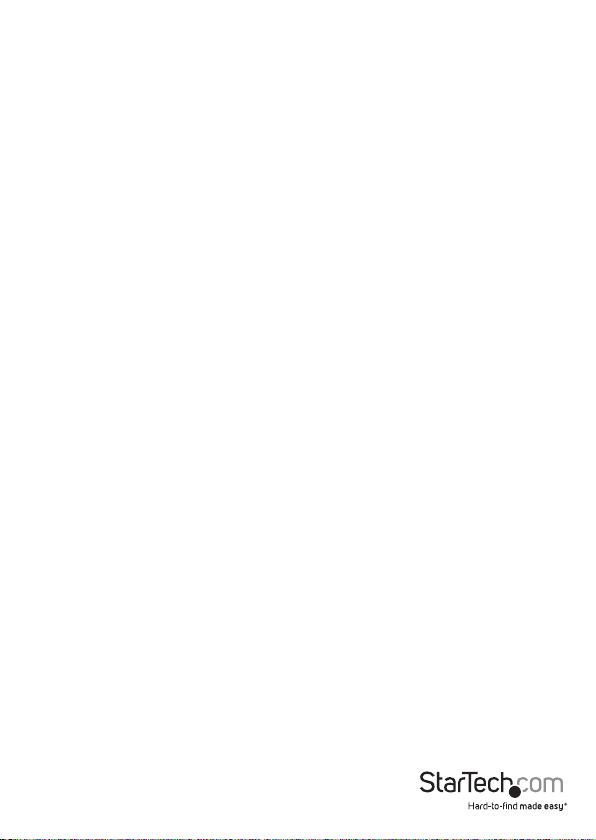
FCC Compliance Statement
This equipment has been tested and found to comply with the limits for a Class B digital
device, pursuant to part 15 of the FCC Rules. These limits are designed to provide reasonable
protection against harmful interference in a residential installation. This equipment generates,
uses and can radiate radio frequency energy and, if not installed and used in accordance with
the instructions, may cause harmful interference to radio communications. However, there
is no guarantee that interference will not occur in a particular installation. If this equipment
does cause harmful interference to radio or television reception, which can be determined by
turning the equipment o and on, the user is encouraged to try to correct the interference by
one or more of the following measures:
• Reorient or relocate the receiving antenna.
• Increase the separation between the equipment and receiver.
• Connect the equipment into an outlet on a circuit dierent from that to which the receiver
is connected.
• Consult the dealer or an experienced radio/TV technician for help.
Use of Trademarks, Registered Trademarks, and other Protected Names and Symbols
This manual may make reference to trademarks, registered trademarks, and other
protected names and/or symbols of third-party companies not related in any way to
StarTech.com. Where they occur these references are for illustrative purposes only and do not
represent an endorsement of a product or service by StarTech.com, or an endorsement of the
product(s) to which this manual applies by the third-party company in question. Regardless
of any direct acknowledgement elsewhere in the body of this document, StarTech.com hereby
acknowledges that all trademarks, registered trademarks, service marks, and other protected
names and/or symbols contained in this manual and related documents are the property of
their respective holders.
Instruction Manual
Page 3
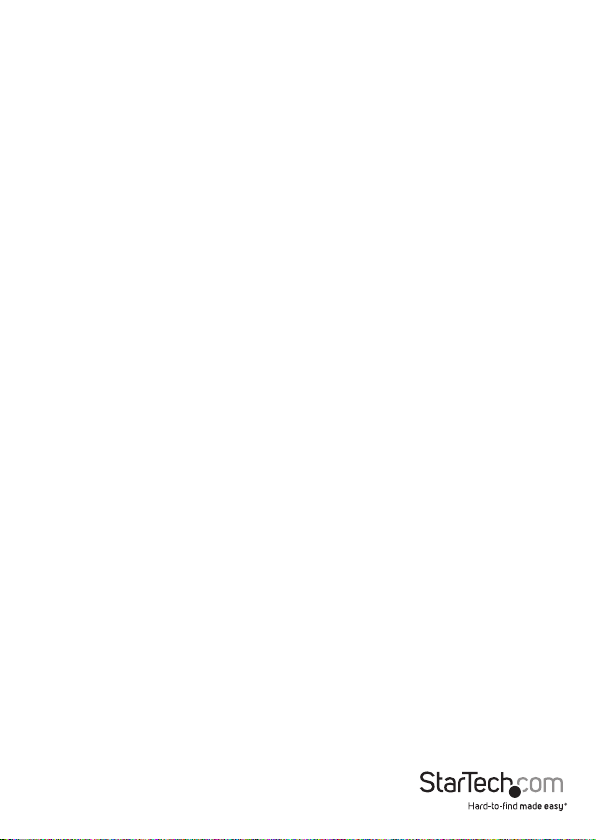
Table of Contents
Introduction ............................................................................................1
Packaging Contents ................................................................................................................................. 1
Product Overview ..................................................................................2
Installation ..............................................................................................2
Stand Assembly ......................................................................................................................................... 2
Standard LCD / LED Monitor Mounting ............................................................................................4
iMac / Apple Cinema Display Mounting ........................................................................................... 5
Adjusting Monitor Mount Resistance ................................................................................................ 9
Specications ..........................................................................................10
Technical Support ..................................................................................11
Warranty Information ............................................................................11
Instruction Manual
i
Page 4
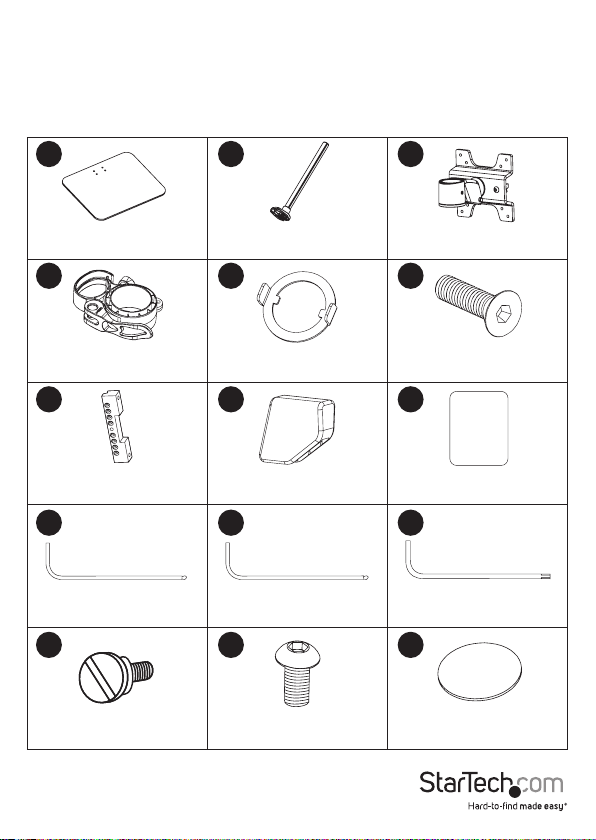
Introduction
Packaging Contents
• 1 x Instruction Manual
21
Aluminum Base
4
7
Qty: 1
Cable Clip
Qty: 1
Flange
Qty: 1
Support Post
Qty: 1
5
Iron Position Ring
Qty: 1
8 9
Plastic Caps
Qty: 4
10 11 12
3mm Allen Wrench
Qty: 1
4mm Allen Wrench
Qty: 1
13 14
Thumb Screws
Qty: 4
M6x16mm Screws
Qty: 2
3
Monitor Mount
Qty: 1
6
M5x18mm Hex Screws
Qty: 4
Access Card
Qty: 1
Torx Tool
Qty: 1
15
Rubber Feet
Qty: 4
Instruction Manual
1
Page 5
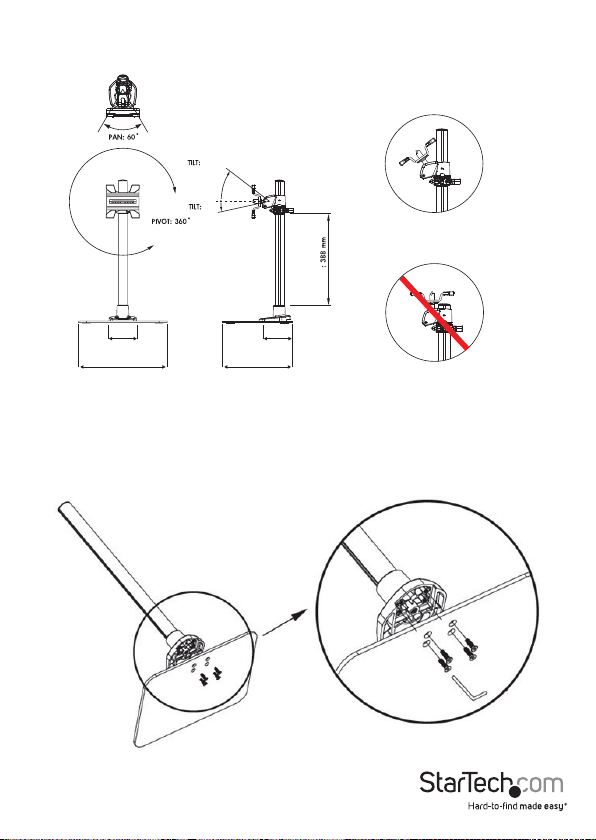
Product Overview
330mm
260mm
+45º
102mm
-15º
122mm
Note: The size and type of monitor
mounted may restrict tilt motion
Max
Installation
Stand Assembly
1. Attach the Aluminum Base (1) and Support Post (2) using 4 M5x18mm Hex Screws
(6) and the 3mm Allen Wrench (10).
Instruction Manual
2
Page 6

2. Attach the Rubber Feet (15) to the Base (1).
3. Slide the Cable Clip (4) onto the Support Post (2) to your desired height. Handtighten the set screw and then close the quick-release clamp to lock into place.
4. Slide the Iron Position Ring (5) onto the Cable Clip (4), with the anges facing
upward.
Instruction Manual
3
Page 7

Warning: Ensure the Iron Position Ring is installed, and that the monitor is slid onto
the Support post facing forward (over the base). The Iron Position Ring limits the ability
to swivel the monitor around too far, causing the center of gravity to shift and possibly
fall over.
Standard LCD / LED Monitor Mounting
1. Carefully place your display face down on a protective surface to access the
mounting points.
2. Attach the display to the Monitor Mount (3) using the 4 Thumb Screws (13).
Warning: Do not over-tighten the screws and stop immediately if you encounter
resistance to avoid damage to your display. Ensure that all screws being used are the
same length and thread type.
Instruction Manual
4
Page 8

3. Slide the Monitor Mount (3) onto the Support Post (2) until it rests on the Iron
Position Ring (5) and tighten the set screw using the M3 Allen Wrench (15).
iMac / Apple Cinema Display Mounting
1. Power o your iMac / Apple Cinema display and disconnect all cables.
2. Turn the display so the back is facing you, and tilt the display all the way forward.
3. Insert the Access Card (9) into the space directly above the stand to release the
latch.
Note: The access card should go into the space approx. ¾” at a slight upward angle. If it
goes in further, you have missed the latch.
Instruction Manual
5
Page 9
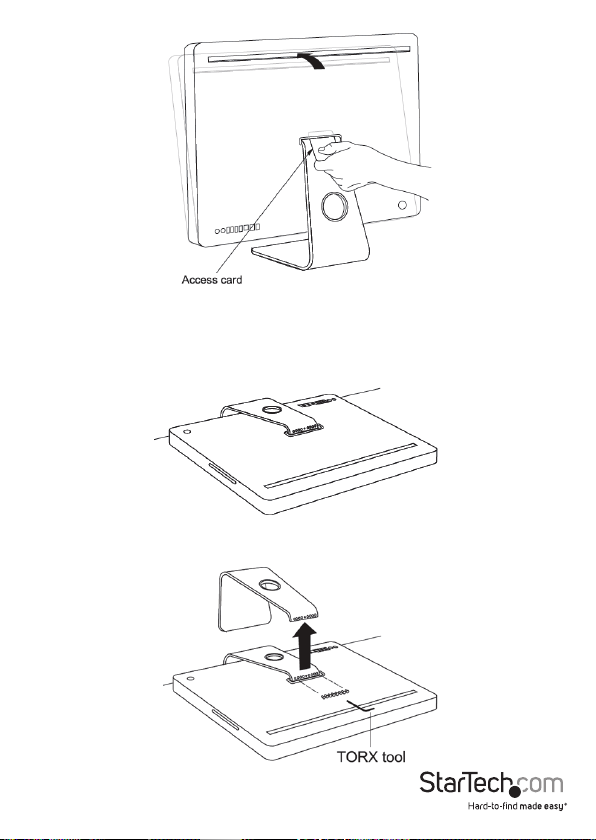
4. Once the latch is released, tilt the display forward another 10° to expose the 8
screws on top of the stand. The stand should lock into place.
5. When the stand is locked, hold the sides of the display and carefully place it face- down on
a protective surface, with the stand hanging over the edge of your work surface.
6. Using the Torx Tool (12), remove the 8 screws that attach the stand to the back of
your iMac and remove the stand.
Instruction Manual
6
Page 10

7. Align the hole in the Flange (7) with the pin on the back of your iMac, then use the
Torx Tool (12) and the screws removed in the previous step to attach the Flange.
8. Place the 4 Plastic Caps (8) onto the ends of the Monitor Mount (3).
9. Place the Monitor Mount (3) over the Flange (8) and attach using the 2 M6x16mm
Screws (5) and the 4mm Allen Wrench (11).
Note: Keep the Flange in the locked position while you attach the Monitor Mount.
Instruction Manual
7
Page 11

10. Slide the Monitor Mount (3) onto the Support Post (2) until it rests on the Iron
Position Ring (5) and tighten the set screw using the M3 Allen Wrench (15).
Instruction Manual
8
Page 12

Adjusting Monitor Mount Resistance
Warning: Forced movement of the Mount Bracket without loosening the screws may
damage the product or the mounted displays.
Always support your display from underneath when making any adjustments to the
height, or the Mount Bracket to avoid damage to the display.
Note: For all adjustments outlined below, turning the screw clockwise will increase the
resistance, while turning the screw counter-clockwise will decrease resistance.
To increase / decrease the tilt resistance, adjust the set screw located on the side of the
Monitor Mount joint, using the 3mm Allen Wrench (10).
To increase / decrease swivel resistance, adjust the set screw located on the side of the
Monitor Mount bracket at the Support Post, using the 3mm Allen Wrench (10).
Instruction Manual
9
Page 13

Specications
Weight Capacity 30.9 lbs (14 kg)
Max Display Size 30”
VESA Compatibility 75x75 mm and 100x100 mm
Instruction Manual
10
Page 14

Technical Support
StarTech.com’s lifetime technical support is an integral part of our commitment to
provide industry-leading solutions. If you ever need help with your product, visit
www.startech.com/support and access our comprehensive selection of online tools,
documentation, and downloads.
For the latest drivers/software, please visit www.startech.com/downloads
Warranty Information
This product is backed by a two year warranty.
In addition, StarTech.com warrants its products against defects in materials
and workmanship for the periods noted, following the initial date of purchase.
During this period, the products may be returned for repair, or replacement with
equivalent products at our discretion. The warranty covers parts and labor costs only.
StarTech.com does not warrant its products from defects or damages arising from
misuse, abuse, alteration, or normal wear and tear.
Limitation of Liability
In no event shall the liability of StarTech.com Ltd. and StarTech.com USA LLP (or their
ocers, directors, employees or agents) for any damages (whether direct or indirect,
special, punitive, incidental, consequential, or otherwise), loss of prots, loss of business,
or any pecuniary loss, arising out of or related to the use of the product exceed the
actual price paid for the product. Some states do not allow the exclusion or limitation
of incidental or consequential damages. If such laws apply, the limitations or exclusions
contained in this statement may not apply to you.
Instruction Manual
11
Page 15

Hard-to-nd made easy. At StarTech.com, that isn’t a slogan. It’s a promise.
StarTech.com is your one-stop source for every connectivity part you need. From
the latest technology to legacy products — and all the parts that bridge the old and
new — we can help you nd the parts that connect your solutions.
We make it easy to locate the parts, and we quickly deliver them wherever they need
to go. Just talk to one of our tech advisors or visit our website. You’ll be connected to
the products you need in no time.
Visit www.startech.com for complete information on all StarTech.com products and
to access exclusive resources and time-saving tools.
StarTech.com is an ISO 9001 Registered manufacturer of connectivity and technology
parts. StarTech.com was founded in 1985 and has operations in the United States,
Canada, the United Kingdom and Taiwan servicing a worldwide market.
