Page 1

CompactFlash Card to IDE/SATA Adapter
with 3.5” Bay Enclosure
35BAYCF2IDE
35BAYCF2SAT
*actual product may vary from photos
DE: Bedienungsanleitung - de.startech.com
FR: Guide de l'utilisateur - fr.startech.com
ES: Guía del usuario - es.startech.com
IT: Guida per l'uso - it.startech.com
NL: Gebruiksaanwijzing - nl.startech.com
PT: Guia do usuário - pt.startech.com
For the most up-to-date information, please visit: www.startech.com
Manual Revision: 01/25/2012
Page 2
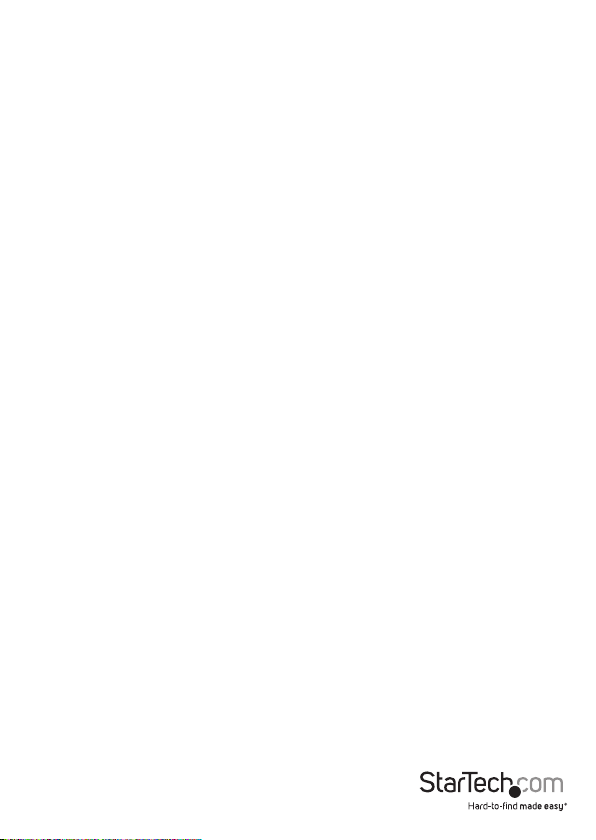
FCC Compliance Statement
This equipment has been tested and found to comply with the limits for a Class B digital
device, pursuant to part 15 of the FCC Rules. These limits are designed to provide reasonable
protection against harmful interference in a residential installation. This equipment generates,
uses and can radiate radio frequency energy and, if not installed and used in accordance with
the instructions, may cause harmful interference to radio communications. However, there
is no guarantee that interference will not occur in a particular installation. If this equipment
does cause harmful interference to radio or television reception, which can be determined by
turning the equipment o and on, the user is encouraged to try to correct the interference by
one or more of the following measures:
• Reorient or relocate the receiving antenna.
• Increase the separation between the equipment and receiver.
• Connect the equipment into an outlet on a circuit dierent from that to which the receiver
is connected.
• Consult the dealer or an experienced radio/TV technician for help.
Use of Trademarks, Registered Trademarks, and other Protected Names and
Symbols
This manual may make reference to trademarks, registered trademarks, and other
protected names and/or symbols of third-party companies not related in any way to
StarTech.com. Where they occur these references are for illustrative purposes only and do not
represent an endorsement of a product or service by StarTech.com, or an endorsement of the
product(s) to which this manual applies by the third-party company in question. Regardless
of any direct acknowledgement elsewhere in the body of this document, StarTech.com hereby
acknowledges that all trademarks, registered trademarks, service marks, and other protected
names and/or symbols contained in this manual and related documents are the property of
their respective holders.
Instruction Manual
Page 3

Table of Contents
Introduction ............................................................................................1
Packaging Contents ................................................................................................................................. 1
System Requirements .............................................................................................................................. 1
Front Panel Mount Conguration ....................................................................................................... 2
Rear Slot Mount Conguration ............................................................................................................ 2
Installation ..............................................................................................3
Front Panel Mount Installation ............................................................................................................. 3
Rear Panel Mount Installation ..............................................................................................................4
Driver Installation ...................................................................................................................................... 4
Operating notes .....................................................................................5
Jumper Settings ......................................................................................................................................... 5
Inserting a CompactFlash Card ............................................................................................................5
Removing a CompactFlash Card .........................................................................................................5
Specications ..........................................................................................6
Technical Support ..................................................................................7
Warranty Information ............................................................................ 7
Instruction Manual
i
Page 4
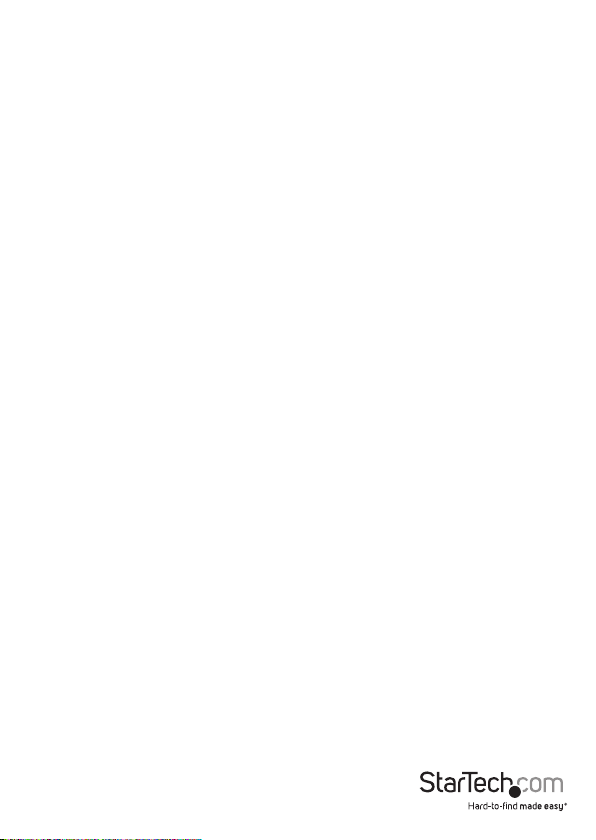
Introduction
Thank for purchasing a StarTech.com CompactFlash® Card adapter. This device
provides a stable platform for use with CompactFlash media, installed in either the
front or back of your computer based on individual needs, connected to the host
computer using either an IDE (35BAYCF2IDE) or SATA (35BAYCF2SAT) connection.
Packaging Contents
• 1 x CompactFlash Adapter
• 1 x 3.5” Front Bay Bracket
• 1 x Full Prole Expansion Slot Bracket
• 1 x Screw Kit
• 1 x Instruction Manual
System Requirements
• An available IDE connection (35BAYCF2IDE only)
• An available SATA connection (35BAYCF2SAT only)
• An available LP4 Molex (4-pin) power supply connection
• An available 3.5” drive bay slot (for front mount installation)
• An available full prole rear expansion slot (for rear mount installations)
Instruction Manual
1
Page 5

Front Panel Mount Conguration
35BAYCF2IDE pictured
CF Ejection tab
SP4 Power
connector
40-pin IDE
connector
Rear Slot Mount Conguration
35BAYCF2SAT pictured
Expansion Card Bracket
(optional)
SP4 Power
connector
Master/Slave
jumper
44-pin IDE
connector
SATA
connector
Instruction Manual
CF Ejection tab
Activity LED
2
Page 6

Installation
Front Panel Mount Installation
To install the CompactFlash adapter into the front panel of the computer:
1. Power down the computer.
2. Remove both sides of the computer case (tower), allowing easy access to the front
panel 3.5” drive bay you wish to use (see your computer’s user manual for details, if
necessary).
3. Remove a 3.5” drive bay panel from the front of the computer case (consult your
computer’s user manual for details, if necessary).
4. Fasten the CompactFlash Adapter to the base of the front panel bracket, ensuring
the card slot provided by the adapter is accessible through the opening in the front
of the bracket, using the screws provided.
5. Insert the bracket into the empty drive bay created in step 3, aligning the screw
holes provided by the computer case with the screw holes on the side of the
bracket. Fasten the bracket to the computer case using standard screws (typically,
these screws are provided with the computer case, however StarTech.com oers
a variety of screws and fasteners that would be suitable for this task. Please see
Accessories available from StarTech.com for a listing of available screws.
6. Connect an available SP4 power connector (provided by computer power supply),
to the power port on the CompactFlash adapter.
7. Connect the SATA (for 35BAYCF2SAT) or IDE (for 35BAYCF2IDE) port on the
CompactFlash adapter to an available SATA or IDE connector on the motherboard,
using a standard SATA or IDE cable. Please note that there are two options for IDE
connection, using either a 40-pin or 44-pin connector, based on your motherboard
requirements.
8. Replace the computer case sides. Once the case has been secured, power on the
computer. The CompactFlash adapter is now ready to use.
Instruction Manual
3
Page 7

Rear Panel Mount Installation
To install the CompactFlash adapter into the rear panel of the computer:
1. Power down the computer.
2. Remove the computer cover to provide easy access to the internal components of
the computer. For more detailed instruction on how to perform this step, please
refer to the documentation that was included with your computer at the time of
purchase.
3. Using the screws provided, fasten the CompactFlash adapter to the rear bracket.
4. Once the CompactFlash adapter is secured to the rear slot bracket provided,
connect an available SP4 power connector (provided by computer power supply), to
the power port on the CompactFlash adapter.
5. Connect the SATA (for 35BAYCF2SAT) or IDE (for 35BAYCF2IDE) port on the
CompactFlash adapter to an available SATA or IDE connector on the motherboard
as appropriate, using a standard SATA or IDE cable (as appropriate). Please note that
there are two options for IDE connection, using either a 40-pin or 44-pin connector,
based on your motherboard requirements.
6. Once the CompactFlash adapter is secured to the rear slot bracket provided,
connect an available SP4 power connector (provided by computer power supply), to
the power port on the CompactFlash adapter.
7. Remove a rear slot plate allowing the adapter to be inserted through the remaining
slot. Connect the rear bracket (with CompactFlash adapter attached) to the rear
panel of the computer case, as you would an expansion card.
8. Restore power to the computer. The CompactFlash adapter is now ready for use.
Driver Installation
No driver or software installation is required.
Instruction Manual
4
Page 8

Operating notes
CAUTION: Please note that 35BAYCF2IDE and 35BAYCF2SAT require that the host
computer be shut down when the CompactFlash card being used is inserted or
removed. Removing or inserting a CompactFlash card while the computer is powered
on could result in lost data or physical damage to the card or the card reader.
Jumper Settings
Please note that 35BAYCF2IDE allows you to select Master or Slave designation for the
connected CompactFlash card, using an onboard jumper. Once you have determined
which setting you wish to use, simply locate the jumper on the adapter and adjust.
Inserting a CompactFlash Card
1. To begin using your CompactFlash cards with the CompactFlash Adapter, power
down the host computer.
2. Insert the CompactFlash card into the slot provided by the adapter.
3. Restore power to the host computer. Once the operating system is fully booted,
you will be able to access your newly installed storage, in My Computer.
Removing a CompactFlash Card
To remove a CompactFlash card from the adapter:
1. Power down the host computer.
2. Press the Ejection tab until the CompactFlash card is released from the adapter. Pull
the card from the adapter.
3. Restore power to the computer.
Instruction Manual
5
Page 9

Specications
35BAYCF2IDE 35BAYCF2SAT
Host Interface IDE/ATA SATA revision 1.0
Form Factor
1 x 40 pin IDE male
Connectors
LEDs N/A 1 x Power/Activity
Compatible Media CompactFlash Type I/II, Hitachi® Microdrive®
1 x 44 pin IDE male
1 x 4 SP4 Power male
1 x CompactFlash Slot
3.5in Front Bay,
Expansion Card Slot (Full Prole)
1 x 7 pin SATA male
1 x SP4 Power male
1 x CompactFlash Slot
Instruction Manual
6
Page 10

Technical Support
StarTech.com’s lifetime technical support is an integral part of our commitment to
provide industry-leading solutions. If you ever need help with your product, visit
www.startech.com/support and access our comprehensive selection of online tools,
documentation, and downloads.
For the latest drivers/software, please visit www.startech.com/downloads
Warranty Information
This product is backed by a two year warranty.
In addition, StarTech.com warrants its products against defects in materials
and workmanship for the periods noted, following the initial date of purchase.
During this period, the products may be returned for repair, or replacement with
equivalent products at our discretion. The warranty covers parts and labor costs only.
StarTech.com does not warrant its products from defects or damages arising from
misuse, abuse, alteration, or normal wear and tear.
Limitation of Liability
In no event shall the liability of StarTech.com Ltd. and StarTech.com USA LLP (or their
ocers, directors, employees or agents) for any damages (whether direct or indirect,
special, punitive, incidental, consequential, or otherwise), loss of prots, loss of business,
or any pecuniary loss, arising out of or related to the use of the product exceed the
actual price paid for the product. Some states do not allow the exclusion or limitation
of incidental or consequential damages. If such laws apply, the limitations or exclusions
contained in this statement may not apply to you.
Instruction Manual
7
Page 11

Hard-to-nd made easy. At StarTech.com, that isn’t a slogan. It’s a promise.
StarTech.com is your one-stop source for every connectivity part you need. From
the latest technology to legacy products — and all the parts that bridge the old and
new — we can help you nd the parts that connect your solutions.
We make it easy to locate the parts, and we quickly deliver them wherever they need
to go. Just talk to one of our tech advisors or visit our website. You’ll be connected to
the products you need in no time.
Visit www.startech.com for complete information on all StarTech.com products and
to access exclusive resources and time-saving tools.
StarTech.com is an ISO 9001 Registered manufacturer of connectivity and technology
parts. StarTech.com was founded in 1985 and has operations in the United States,
Canada, the United Kingdom and Taiwan servicing a worldwide market.
