Star systems Procyon Integrated Reader User Manual

User Manual
Procyon Integrated Reader
Version 1.3 – February 2015
Copyright © 2015 Star Systems International Ltd.
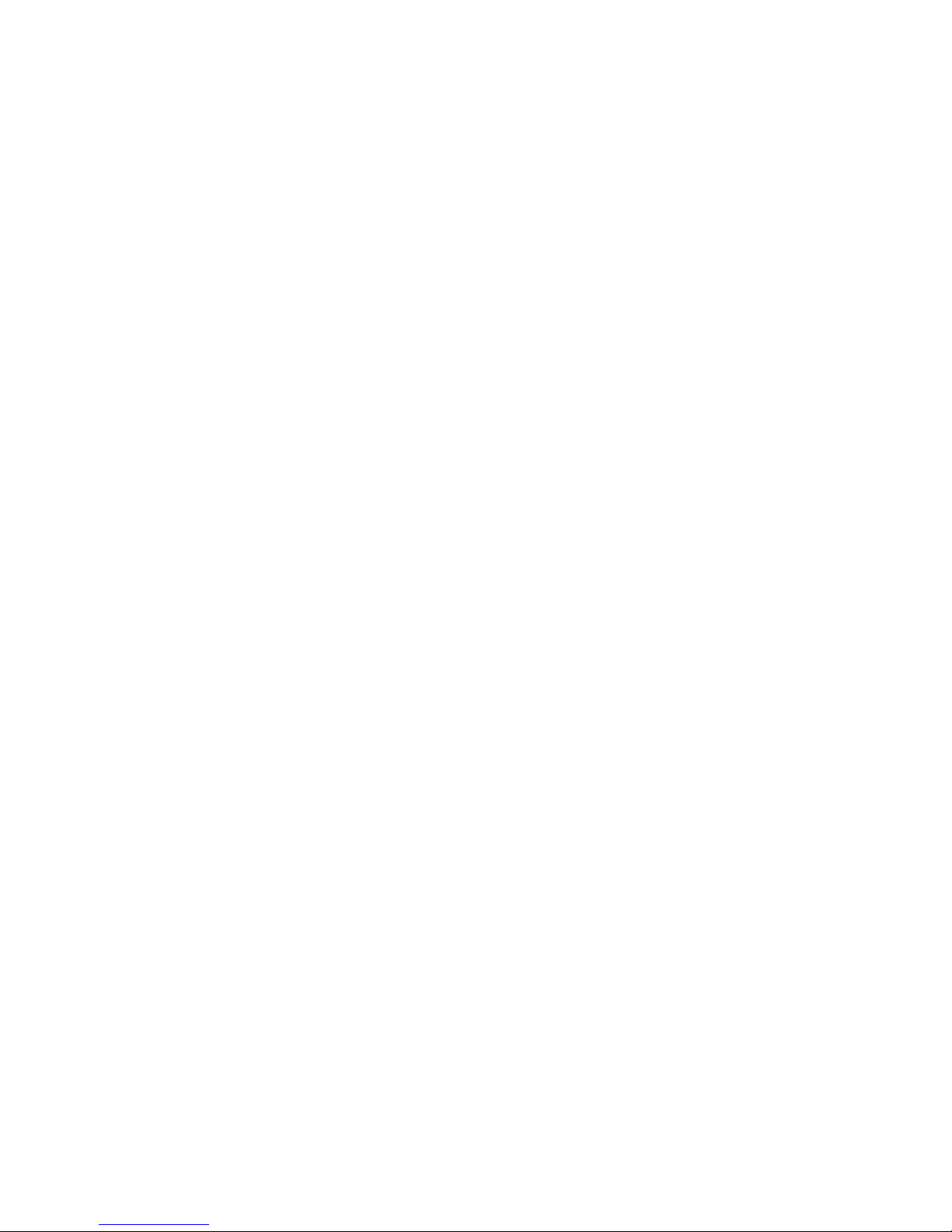

Table of Contents
1 Disclaimer ................................................................................................................................. 2
2 Getting Acquainted ................................................................................................................... 3
3 Package Contents...................................................................................................................... 4
4 Installing The Procyon .............................................................................................................. 5
4.1 Installation Pre-Requirements ...................................................................................................... 5
4.2 Mechanical Installation ................................................................................................................ 5
4.3 Connecting To The Reader ............................................................................................................ 6
4.4 Software Installation .................................................................................................................... 8
4.5 Starting Up The Reader ................................................................................................................ 8
5 Using the Reader Control Tool ................................................................................................ 11
5.1 Reading Tags ............................................................................................................................... 12
5.2 Writing Tags ................................................................................................................................ 14
5.3 Set Password Dialogue ............................................................................................................... 15
5.4 Set Power Dialogue .................................................................................................................... 16
5.5 Menu .......................................................................................................................................... 16
5.6 Main Menu ................................................................................................................................. 16
5.7 Application Short-Cuts................................................................................................................ 17
6 Software Development ........................................................................................................... 18
6.1 Establishing a TSI Connection ..................................................................................................... 18
7 Text Stream Interface.............................................................................................................. 23
7.1 TSI Command List ....................................................................................................................... 23
7.2 TSI Command Detail ................................................................................................................... 25
8 Digital Inputs And Outputs ..................................................................................................... 41
8.1 Digital Inputs .............................................................................................................................. 41
8.2 Digital Outputs ........................................................................................................................... 41
9 Reader Maintenance .............................................................................................................. 42
9.1 External Grounding Point ........................................................................................................... 42
9.2 Electrostatic Discharge ............................................................................................................... 42
9.3 Disconnecting The Reader .......................................................................................................... 42
9.4 Reader Storage ........................................................................................................................... 43
9.5 Antenna Radome Maintenance .................................................................................................. 43
10 Specifications .......................................................................................................................... 44
10.1 RF Specifications ......................................................................................................................... 44
10.2 Physical Specifications ................................................................................................................ 44
10.3 Power Specifications .................................................................................................................. 44
10.4 Ethernet Specifications ............................................................................................................... 44
10.5 Digital I/O Specifications ............................................................................................................ 44
10.6 RS-232 Specifications .................................................................................................................. 44
10.7 Antenna Specifications ............................................................................................................... 45
10.8 Mechanical Dimensions.............................................................................................................. 45
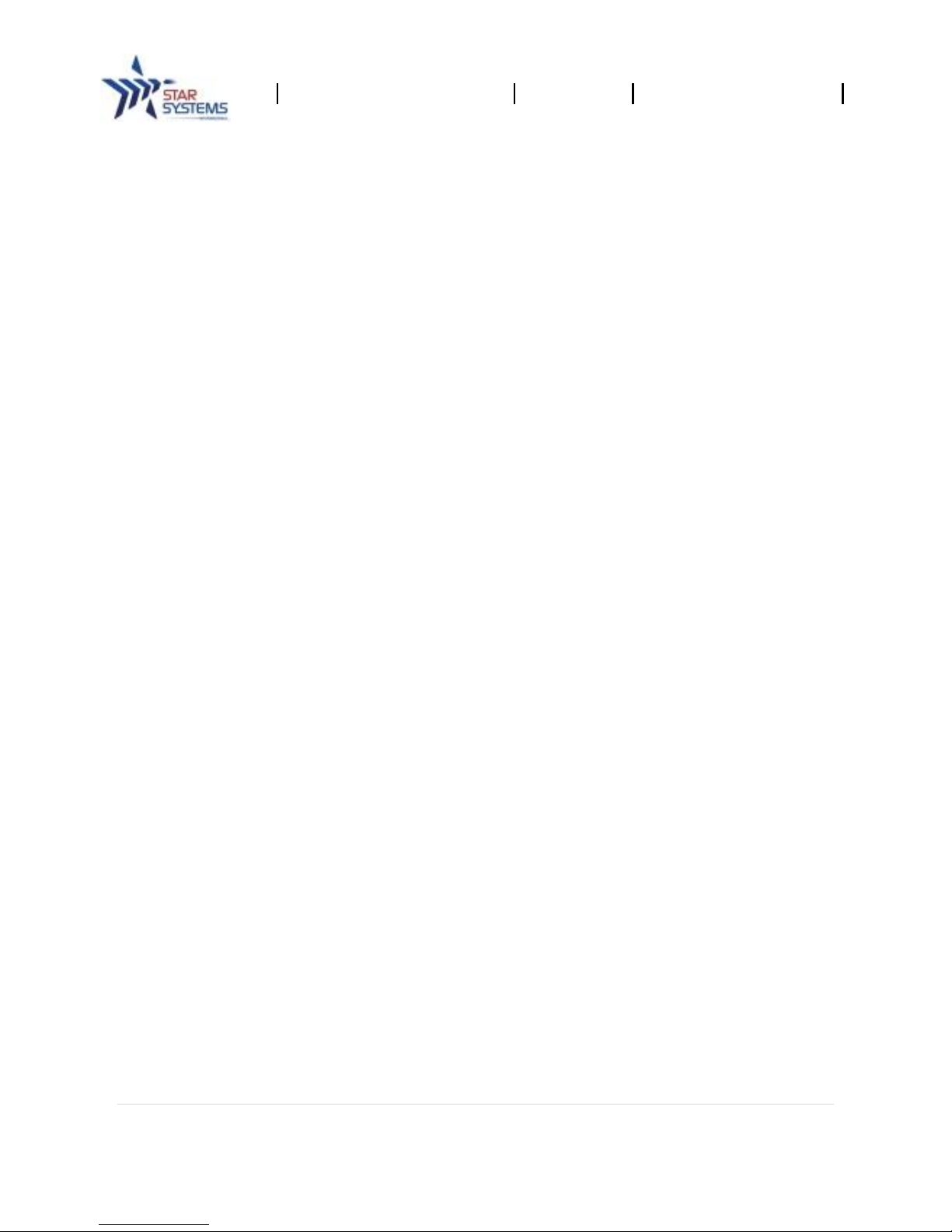
Procyon Reader User Manual
Revision 1.3
Last modified: 02/09/2015
2 | P a g e
1 Disclaimer
Star Systems International and the Star Systems International logo are trademarks of Star Systems
International Ltd. in Hong Kong and other countries.
Microsoft, Windows, the Windows logo are trademarks of Microsoft Corporation in the U.S. and
other countries. All other products names mentioned herein may be trademarks of their respective
companies.
Star Systems International Ltd. shall not be liable for technical or editorial errors or omissions
contained herein or for incidental or consequential damages in connection with the furnishing,
performance, or use of this material. The information in this document is provided “as is” without
warranty of any kind - including but not limited to, the implied warranties of merchantability
and fitness for a particular purpose, and is subject to change without notice. The warranties for
Star Systems International products are set forth in the express limited warranty statements
accompanying such products. Nothing herein should be construed as constituting an additional
warranty.
This document contains proprietary information that is protected by copyright. No part of this
document may be photocopied, reproduced, or translated to another language without the prior
written consent of Star Systems International Ltd.
This product is not designed, intended, authorized or warranted to be suitable for life support
applications or any other life critical applications which could involve potential risk of death,
personal injury, property damage, or environmental damage.
GPL Software Usage
This product contains GPL software. The GPL Software is licensed to you free of charge under the
terms of the GNU General Public License as published by the Free Software Foundation
(GPL).
GPL software used in this product includes:
Linux Kernel 3.13+
Debian v.7.4
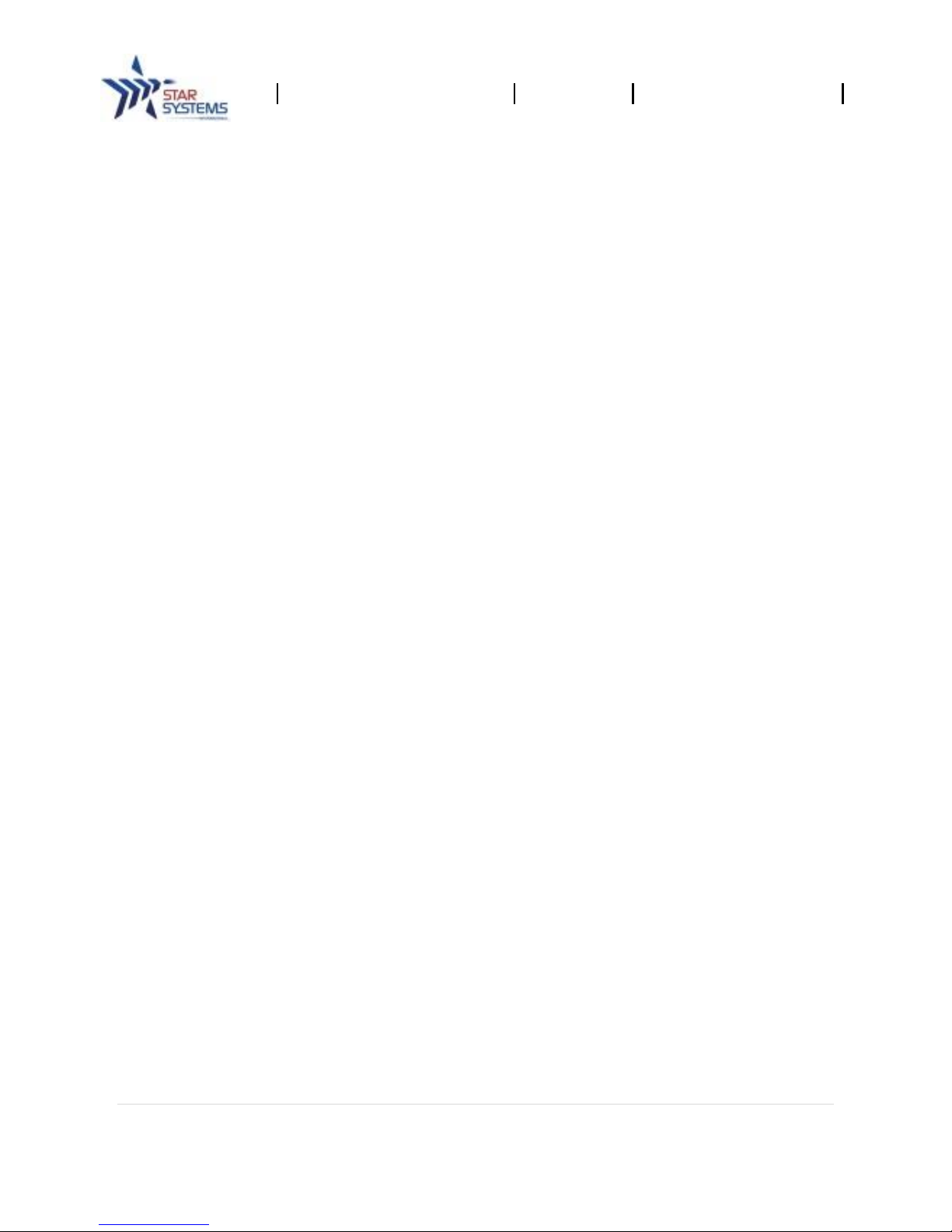
Procyon Reader User Manual
Revision 1.3
Last modified: 02/09/2015
3 | P a g e
2 Getting Acquainted
Congratulations on purchasing a Star Systems International (SSI) Integrated RFID Reader.
The Procyon is a Power-Over-Ethernet (PoE) Integrated RFID reader that conforms to the EPCglobal
Class 1 Generation 2 and ISO 18000-6 Type “C” air interface protocols. Procyon supports operation
in the 860 – 960 MHz frequency ranges (subject to regulatory region).
Procyon has been designed to be used in outdoor and rugged environments. The reader is housed
in an IP66 rated enclosure and is ideal for vehicle identification, parking access control and rugged
supply chain applications.
This document is intended to be used by professional installers who are connecting to, configuring
and installing the Procyon Integrated Reader. Before attempting to install or operate this product,
installers should be familiar with the following:
Microsoft© Windows© based software installation and operation.
Device communication parameters using Ethernet network communications.
RFID reader configuration including antenna placement.
Basic digital input/output control.
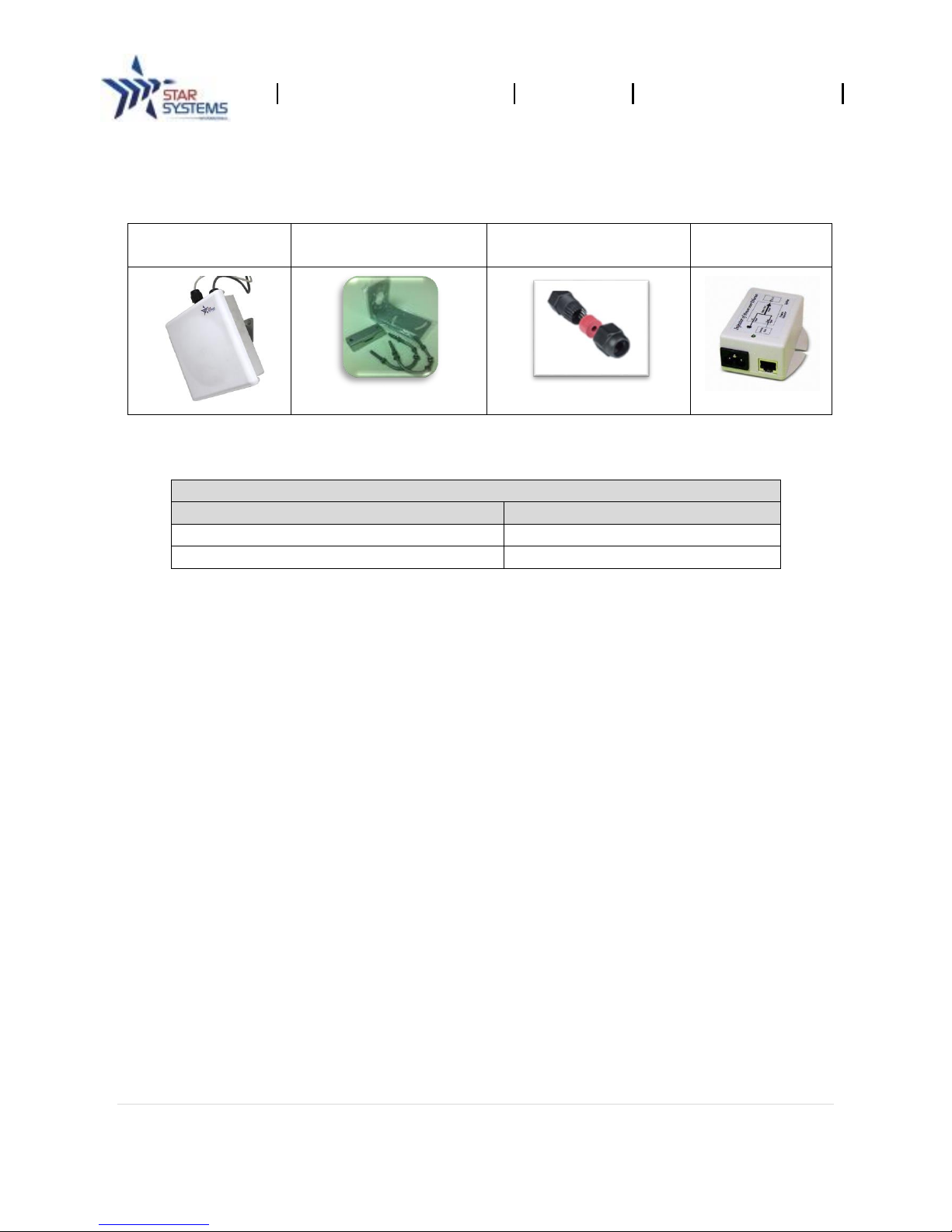
Procyon Reader User Manual
Revision 1.3
Last modified: 02/09/2015
4 | P a g e
3 Package Contents
The reader package includes the following:
Reader
Mounting bracket
Cable side weatherproof
shield
PoE Injector
The following optional accessories are also available:
Optional Accessories
Description
Part Number
GPIO + Serial (RS232) Interface Cable (6m)
HCB09000
GPIO + Serial (RS232) Interface Cable (12m)
HCB09001
Please contact your SSI account manager or a sales representative to acquire optional accessories.
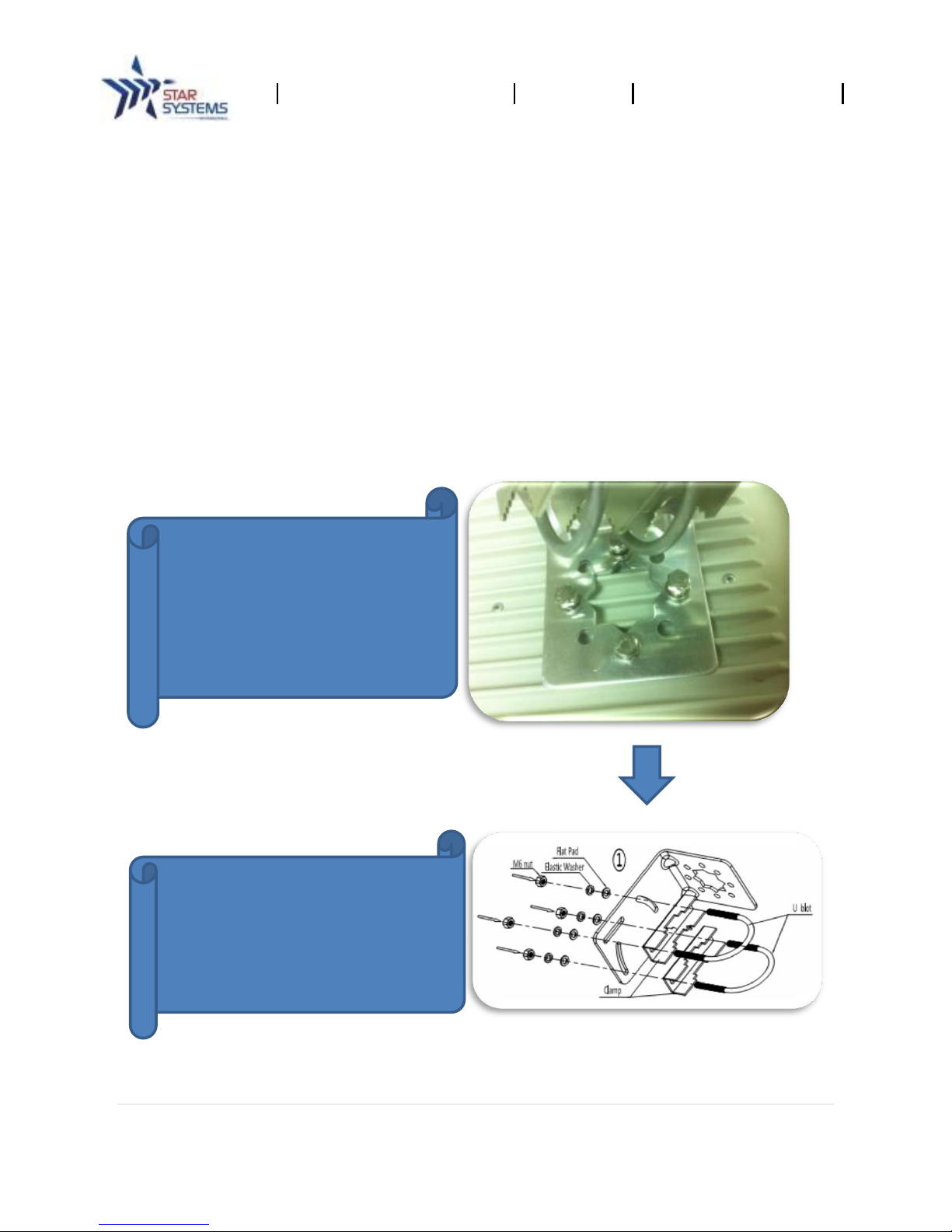
Procyon Reader User Manual
Revision 1.3
Last modified: 02/09/2015
5 | P a g e
4 Installing The Procyon
This section explains all of the necessary information required to install the Procyon.
4.1 Installation Pre-Requirements
PC with a minimum Pentium 4 class CPU.
Microsoft ® Windows Vista, Windows 7, or Windows 8.
100 MB available hard drive space.
Ethernet TCP/IP network connectivity.
PoE switches/injectors (IEEE 802.3at compatible).
Full feature category 5e Ethernet cable (IEEE 802.3at compatible and within 90 meters
long).
4.2 Mechanical Installation
Using the mounting kit provided, the reader can be mounted onto a pole with a diameter of 40-60
mm.
STEP 2
Assemble the mounting bracket
according to the figure shown.
STEP 1
Put on the mounting bracket in the
orientation needed and put on the
bolts. Tighten the bolts using a
wrench. (IMPORTANT: ONLY USE
THE BOLTS PROVIDED)
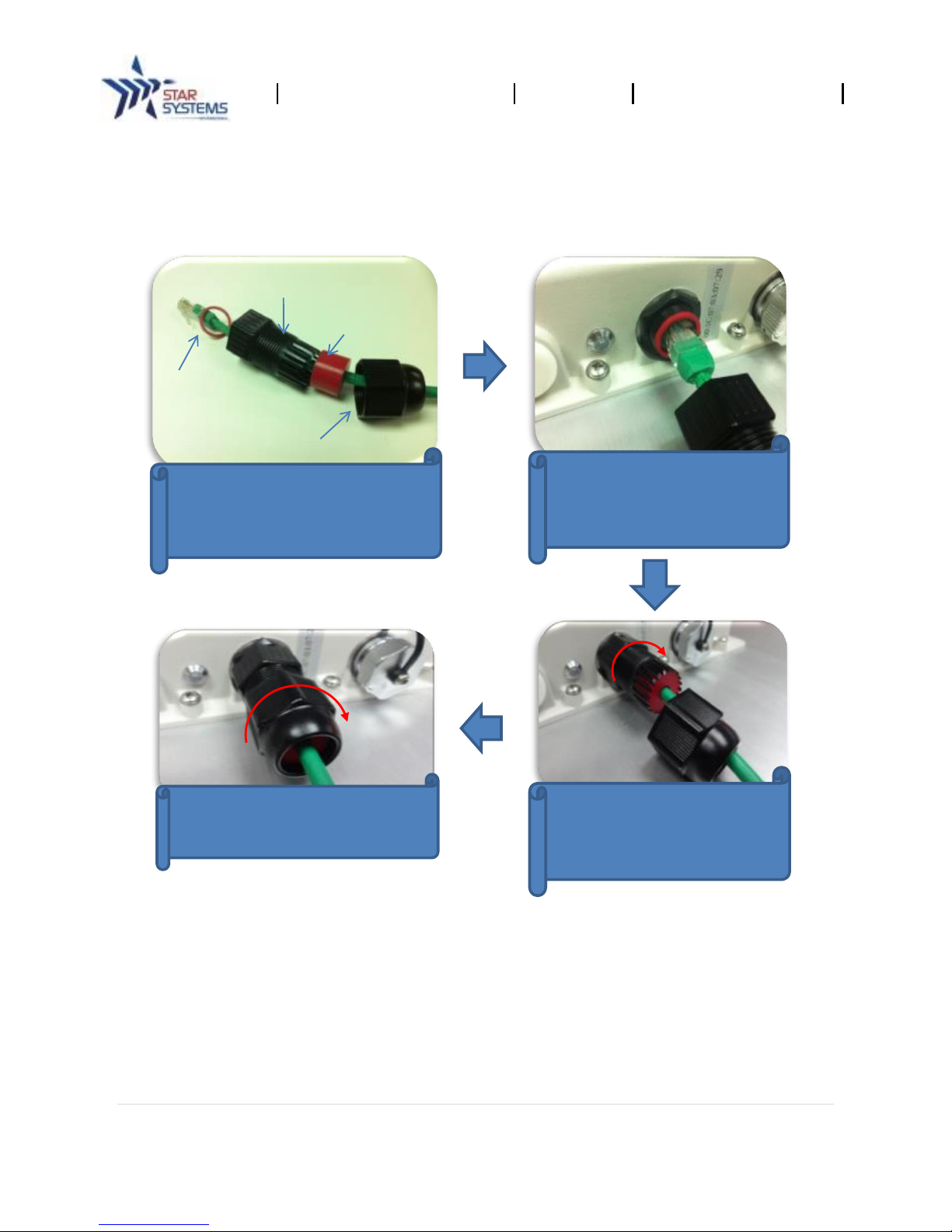
Procyon Reader User Manual
Revision 1.3
Last modified: 02/09/2015
6 | P a g e
4.3 Connecting To The Reader
Procedure for connecting the Ethernet cable to the Procyon:
The reader may be setup through two methods: via the PoE switch or by connecting directly to the
host computer.
By PoE Switch
1. Connect the reader to a PoE switch with a full feature category 5e Ethernet cable.
2. Connect the host computer to the PoE switch via an Ethernet cable (see diagram on pg. 5).
O-ring
1st Stage cable shield
2nd Stage cable shield
Plastic shroud
Install waterproof cable shield
components around the Cat5e
cable.
Connect the Cat5e cable to
the reader’s Ethernet
connector. Ensure the rubber
O-ring is placed properly as
Lock the 1st stage cable
shield to reader’s connector
by turning it clockwise along
the thread.
Lock the 2nd stage cable shield to
the 1st stage cable shield by
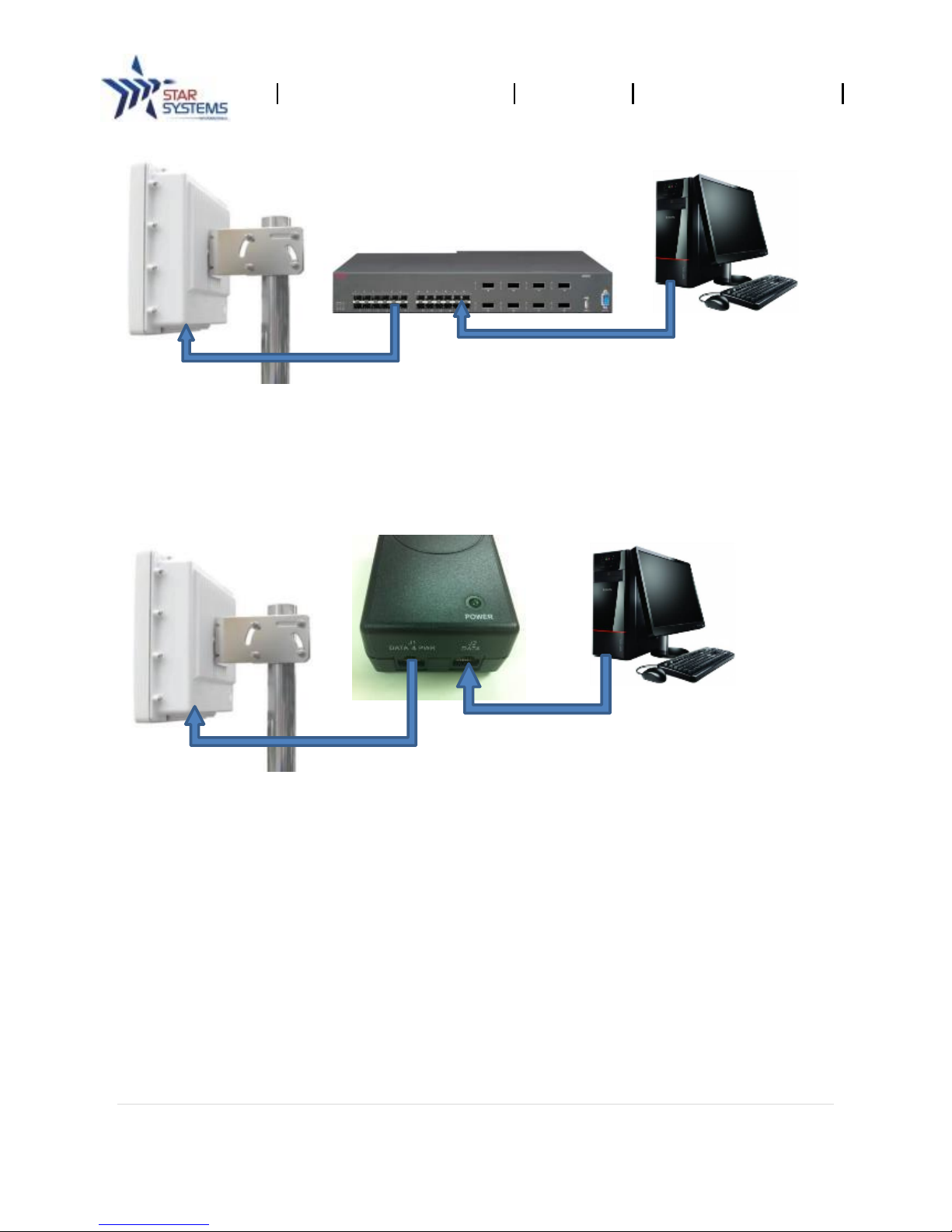
Procyon Reader User Manual
Revision 1.3
Last modified: 02/09/2015
7 | P a g e
Direct Computer Connection
Unless the Ethernet port on your host computer supports PoE, a PoE injector is required. The
following diagram illustrates set-up using an injector.
1. Connect the reader to the PoE injector with a full feature Category-5 Ethernet cable.
2. Connect the PoE injector to the host computer.
Note: The Procyon reader can also be connected to access points or switches that do not have PoE
support by using a PoE injector as shown below.
Host Computer
PoE Switch
Procyon Reader
Procyon Reader
PoE Injector
Host Computer

Procyon Reader User Manual
Revision 1.3
Last modified: 02/09/2015
8 | P a g e
ATTENTION: DO NOT CONNECT PROCYON TO A NON-PoE POWER SUPPLY. THIS WILL DAMAGE
THE READER AND VOID THE WARRANTY
4.4 Software Installation
The instructions that follow explain the software installation process:
1. Insert the accompanying CD into the CD tray of your computer or download the software
from www.star-int.net.
2. Start the RFIDCTRL-v1.3.msi (the version you obtain maybe newer than the version stated
here) program from the CD and follow the instructions in the installation wizard.
3. After you have installed the accompanying software on your computer and established a
network connection with the reader, you are ready to run the reader.
4.5 Starting Up The Reader
After established the PoE connection to the reader, it takes approximately 35 seconds for the reader
boot up. During the booting, the LED will blinks yellow, green and blue; when booting sequence
completed; the LED will show a static green in combination with a heart-beat blue. At this stage the
reader should have retrieved an IP address from the DHCP server, run the reader auto discovery tool
from the Windows Start Menu:
Windows may prompt you for firewall access of the discovery tool. Allow access on both private and
public networks:
Procyon Reader
PoE Injector
Host Computer

Procyon Reader User Manual
Revision 1.3
Last modified: 02/09/2015
9 | P a g e
Click the “Refresh” button on the discovery tool and launch the Reader Control Tool by double clicking
on the found reader.
If the auto reader discovery tool failed to find the reader, check the leases information from the DHCP
server to find the reader’s IP. The MAC address is written on a label next to the RJ45 Ethernet port.
Connect to the reader manually using the Settings menu tab and select "Set IP Address" in the Reader
Control Tool.
Reader IP-Address Setup
1. Select “Settings->Set IP-Address” from the top menu bar.
2. Type a IPv4 dotted decimal address to the input field.
3. Click on “OK.”
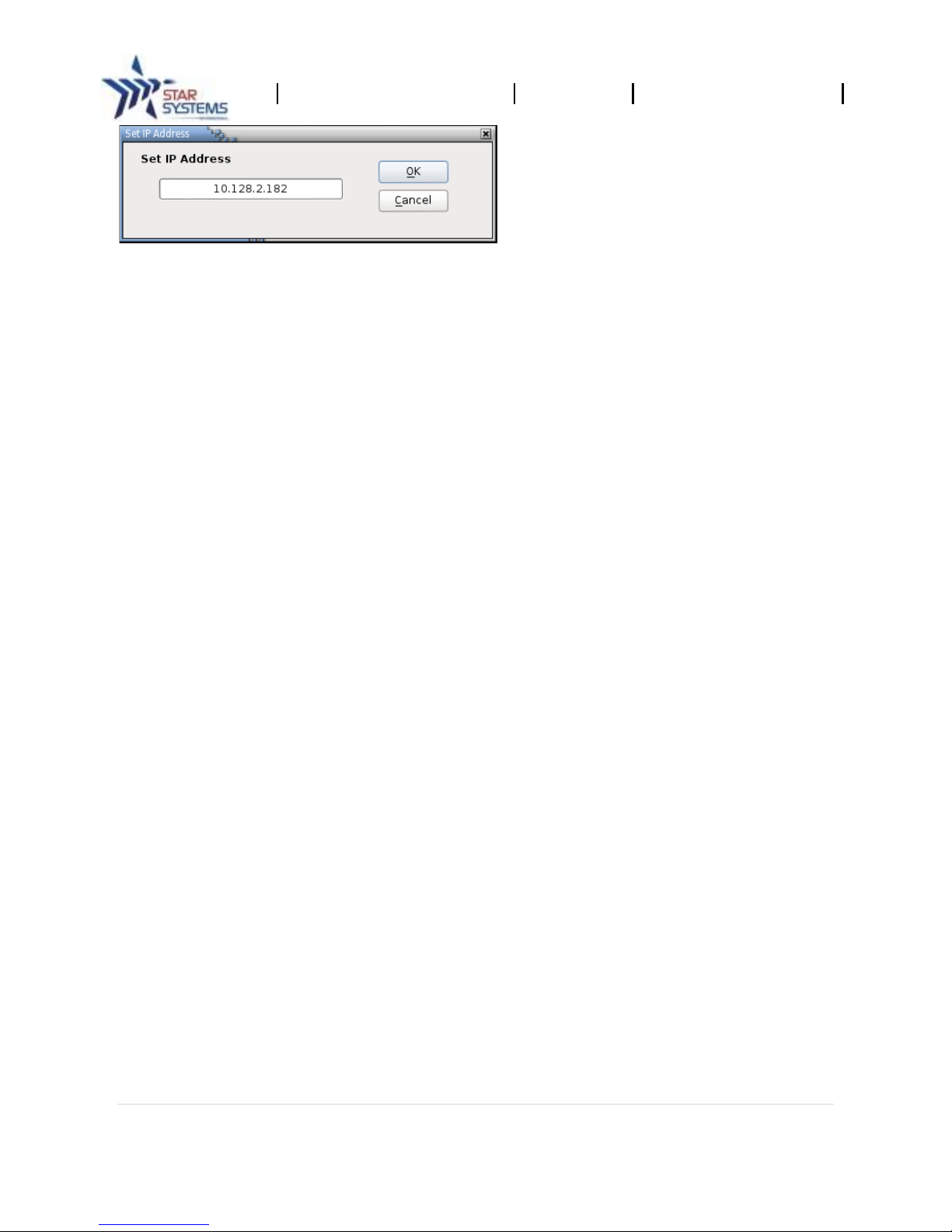
Procyon Reader User Manual
Revision 1.3
Last modified: 02/09/2015
10 | P a g e
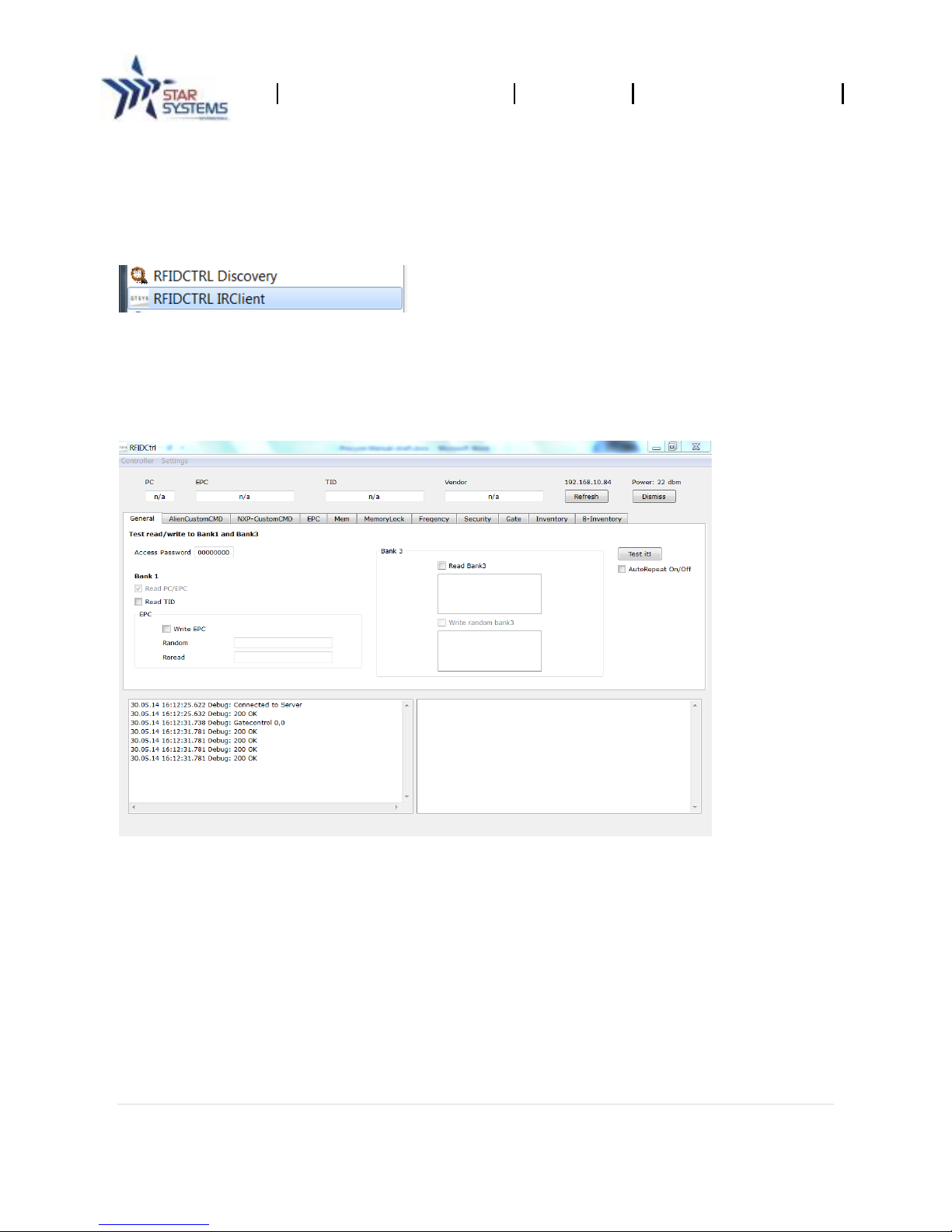
Procyon Reader User Manual
Revision 1.3
Last modified: 02/09/2015
11 | P a g e
5 Using the Reader Control Tool
Star Systems International provides a test tool: Reader Control Tool. It is available from the Start
menu after the installation process has successfully finished. The path to the program is: Start ->
Program -> RFIDCTRL IRClient.
Note: If you start the Reader Control Tool client without using the discovery tool, you will have to
manually enter the IP address
The system is now ready to Read/Write RFID tags.
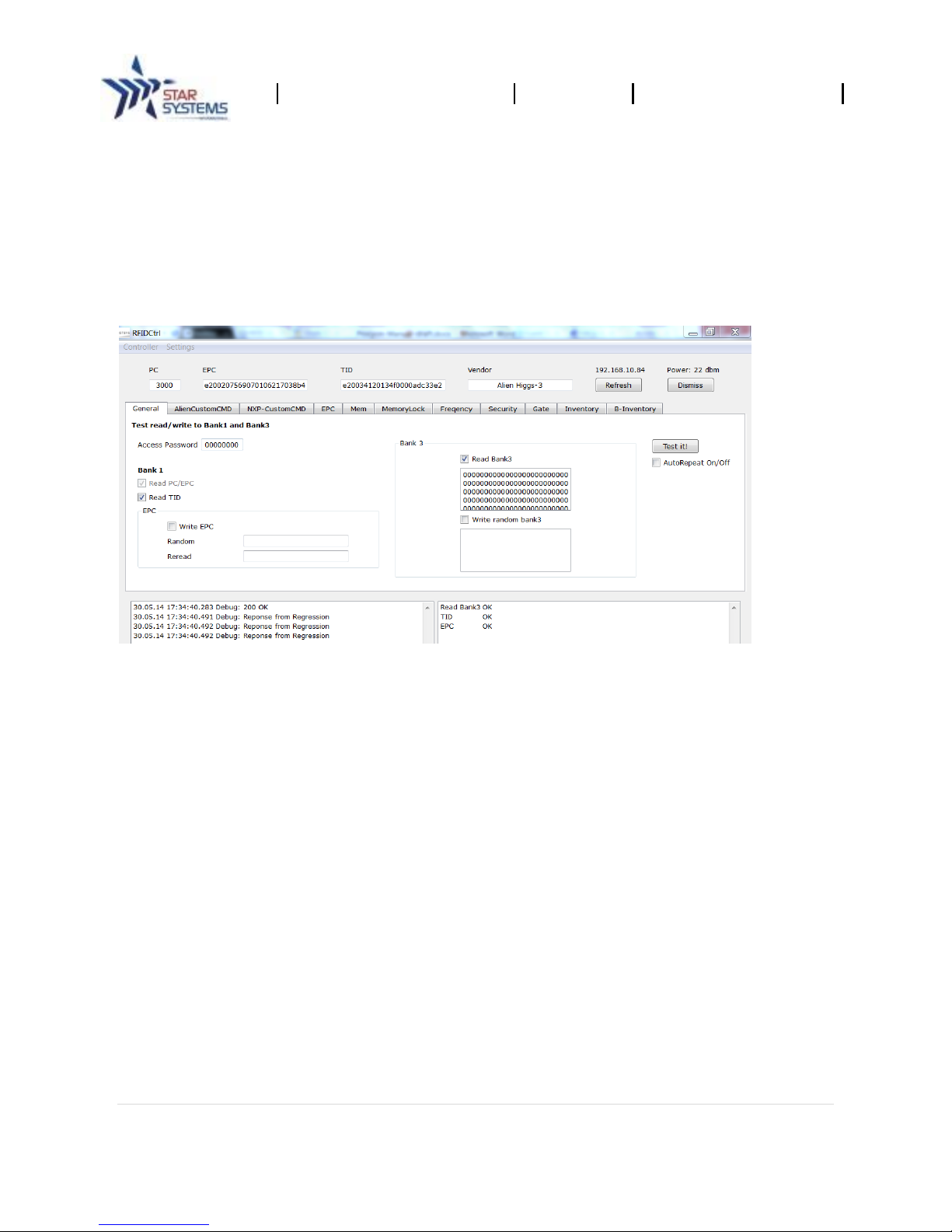
Procyon Reader User Manual
Revision 1.3
Last modified: 02/09/2015
12 | P a g e
5.1 Reading Tags
The Reader Control Tool allows you to read information from a ISO18000 – 6C RFID tag.
To Read Data
1. Put a RFID tag within the read-zone of the reader.
2. In Reader Control Tool select the "General" tab.
3. Set the read options (see below).
4. Click the "Test it!” button to read a tag.
Read Options
Read TID
Read Bank3 (user data)
AutoRepeat
Read Multiple Tags (inventory mode)
1. In Reader Control Tool select the "Inventory" tab.
2. Click the "SingleRound" button to read once or Click the “Polling” button to read
continuously.
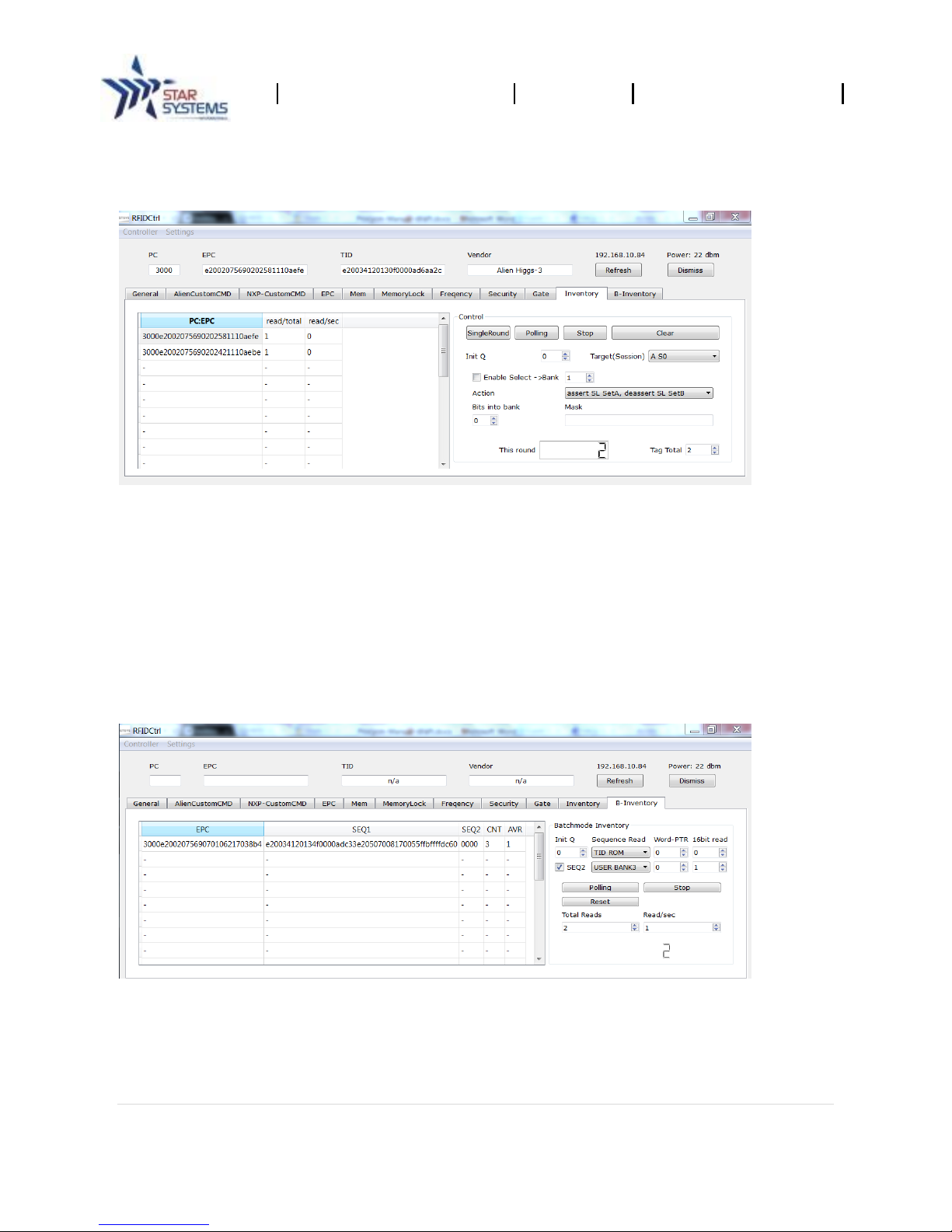
Procyon Reader User Manual
Revision 1.3
Last modified: 02/09/2015
13 | P a g e
Select and double click on a tag record will read the TID of the selected tag and the information will
be displayed on the top.
Read Options
Init Q (default: 0).
Target Session.
Enable ISOC Select command (optional).
Batch inventory mode
“B-Inventory” tab allows user to read tags with the option to read additional memory banks.
Read Options
Init Q (default: 0).
Sequential reads.
Word pointer and 16bit read length (default: 0).
