Page 1
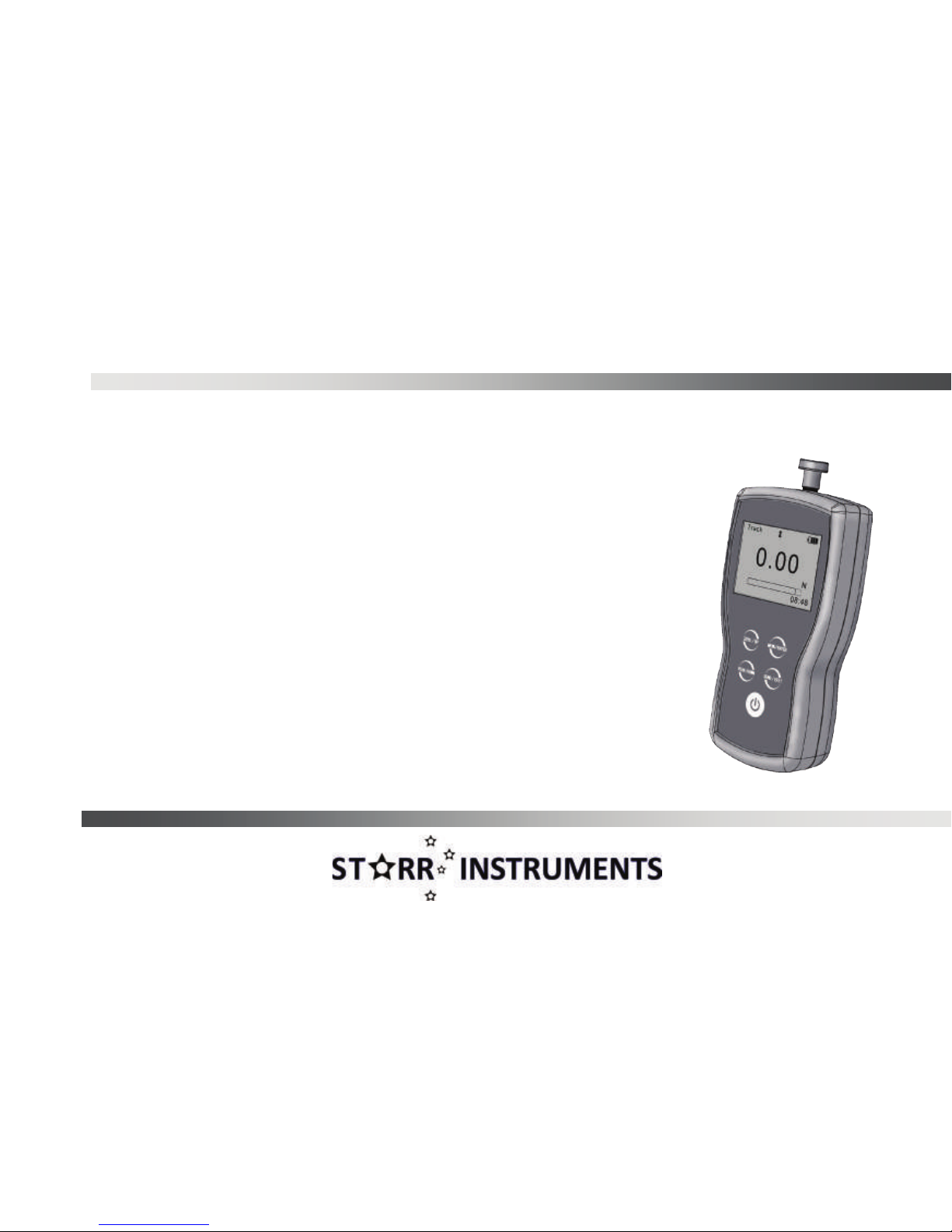
User's Manual
FDG series Digital Force Gauge
Page 2
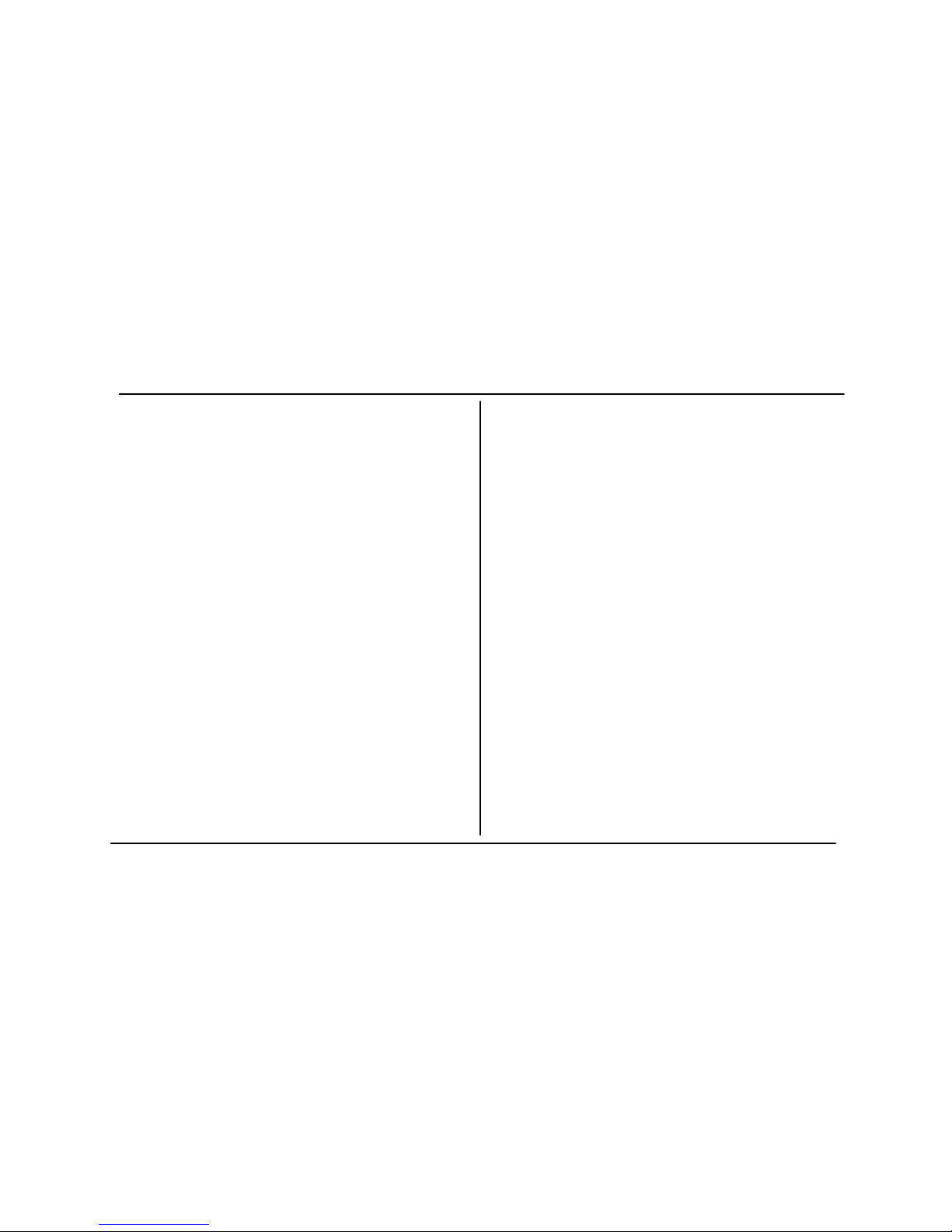
Contents
1. Introducti on 1
2. Operations
2.1 Choose model 4
2.2 Choose measuring heads 4
2.3 Power on/off 5
2.4 T esting 5
2.5 Hand-held or Mounting 7
2.6 St orage 7
2.7 Browse and Printing 7
3. Menus
3.1 St ructur e 8
3.2 Measurement 9
3.2. 1 U nit 9
3.2. 2 Group 9
3.2.3 Tolerance 10
3.2.4 Test Mode 10
3.2.5 Peak Time 10
3.2.6 Alarm 11
3.3 Memory
3.3.1 S torage M ode 11
3.3.2 Browse Data 12
3.3. 3 D elete Data 12
3.4 Printing 13
3.5 System Setting 15
3.5.1 Display Mode 15
3.5.2 Power Off 15
3.5. 3 Backli ght 16
3.5.4 Key Tone 16
3.5. 5 D ate/Time 16
3.5. 6 Password 16
3.5. 7 Key Setting 17
3.5.8 Default Setting 17
3.6 Language 18
3.7 Information 18
4 External Interface
4.1 US B Port 19
4.2 Multifunction Port 19
5 Maintain and Calibrat ion
5.1 Charging 22
5.2 Calibration 23
Appendix
A-1 Packing List 25
A-2 Dimensions 26
Warranty Card 27
UM411-01-0000EN-1403
Page 3
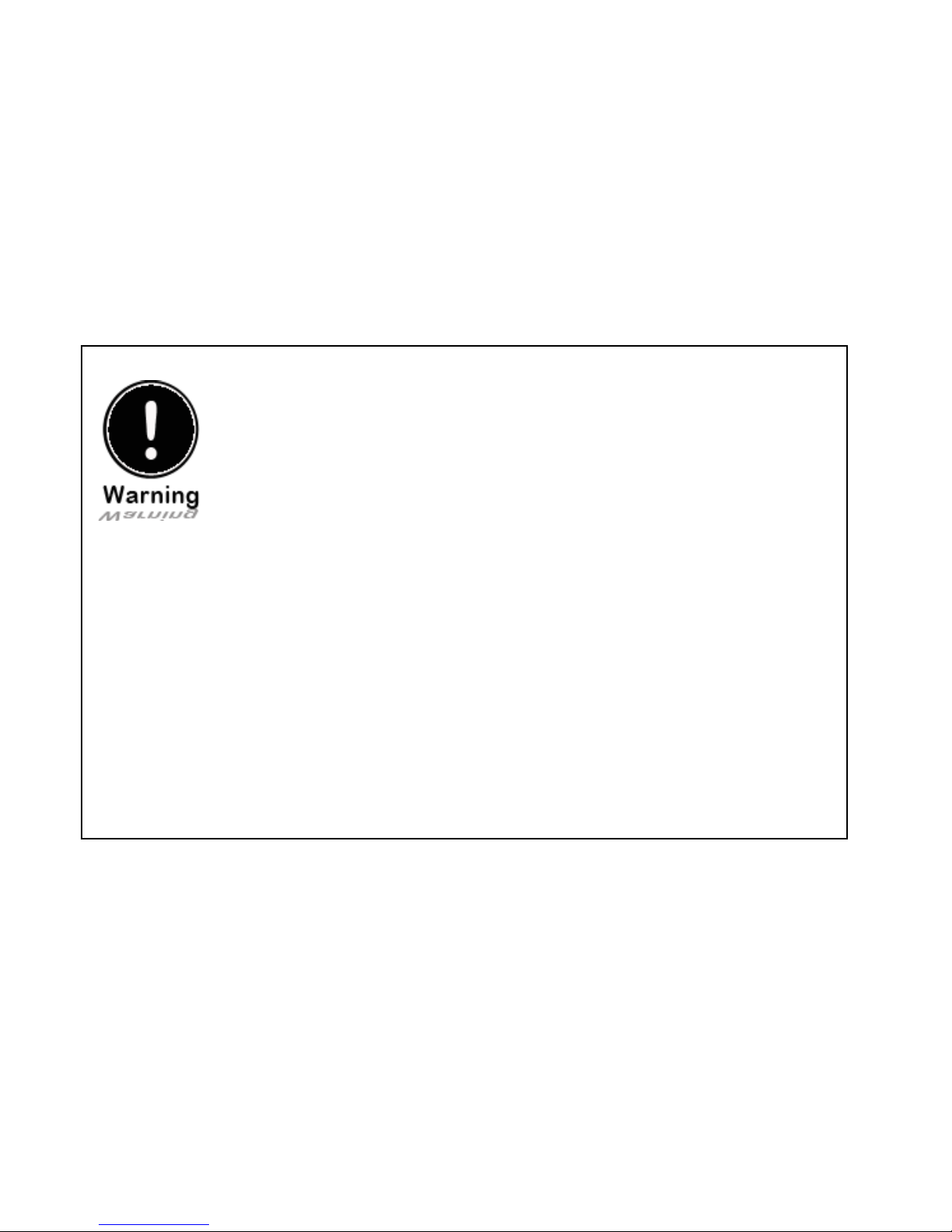
Please Carefully Read This First
●Opera t ors shou ld wear protection such as a mask and gloves i n c a s e pieces
or components break away from the unit under test.
●Whether the unit is ON or OFF, DO NOT exceed the capacity of the gauge.
NEVER exceed 150% o f th e ra ted capacity, or the load cel l will be damaged. At
110% of the rat ed capaci t y , the dis play wil l flash a warning.
●When mo unting the Digital Force Gauges, use M6 mounting screws with a
maximum insertion depth of 7 mm into the gauge.
●Hand tightens adapters, DO NOT use tools. Do not use damaged clamp.
●Measure in line tension and compression forces only. DO NOT attempt to
measure forces at an angle to the measuring shaft – damage to load cell and/or
shaf t m ay result .
●Do not attempt to repair or alter this instrument. Warranty will be voided and
damage to the unit may result.
●Use and store within the stated temperature and hu m idity ra nges, or damage
and failure may result.
●If not using for extended periods of time, recharge it for every 2 to 3 months,
or remove the batteries to prevent potential batter y leakage from causing
product damage.
Page 4
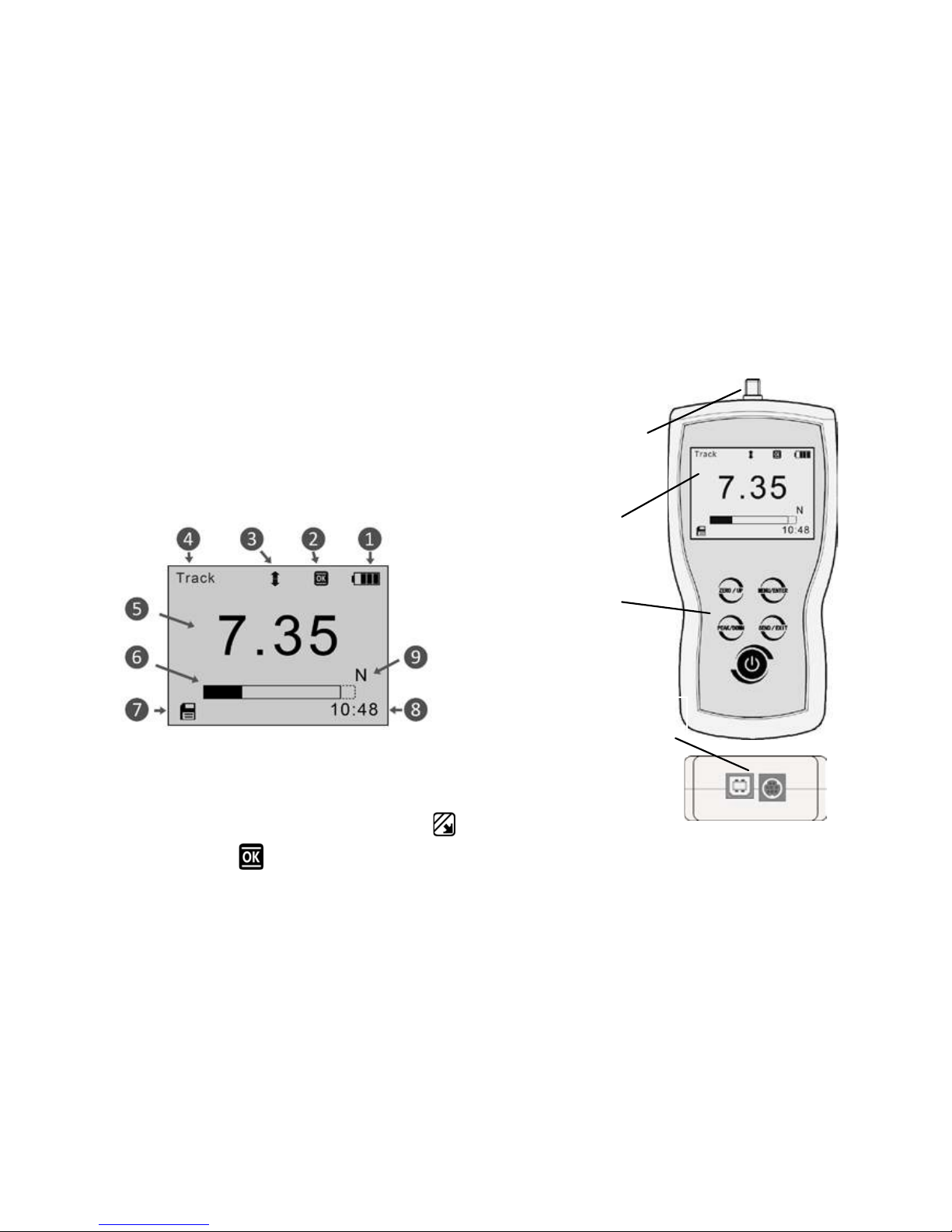
1
1. Introduction
1.1 Overview
Fig.1-1.
1.2 LCD Screen
See Fig.1-2.
1. Battery icon:
Battery level or charging
status,Flashes when needs to be recharged.
2.Tolerance alarm Indicator: “ ”:
under lower limit; “ ”: between lower limit
Measuring Shaft
LCD Screen
Touch Pad
USB Port
Multifunction Port
Fig. 1-1
Fig. 1-2
Page 5
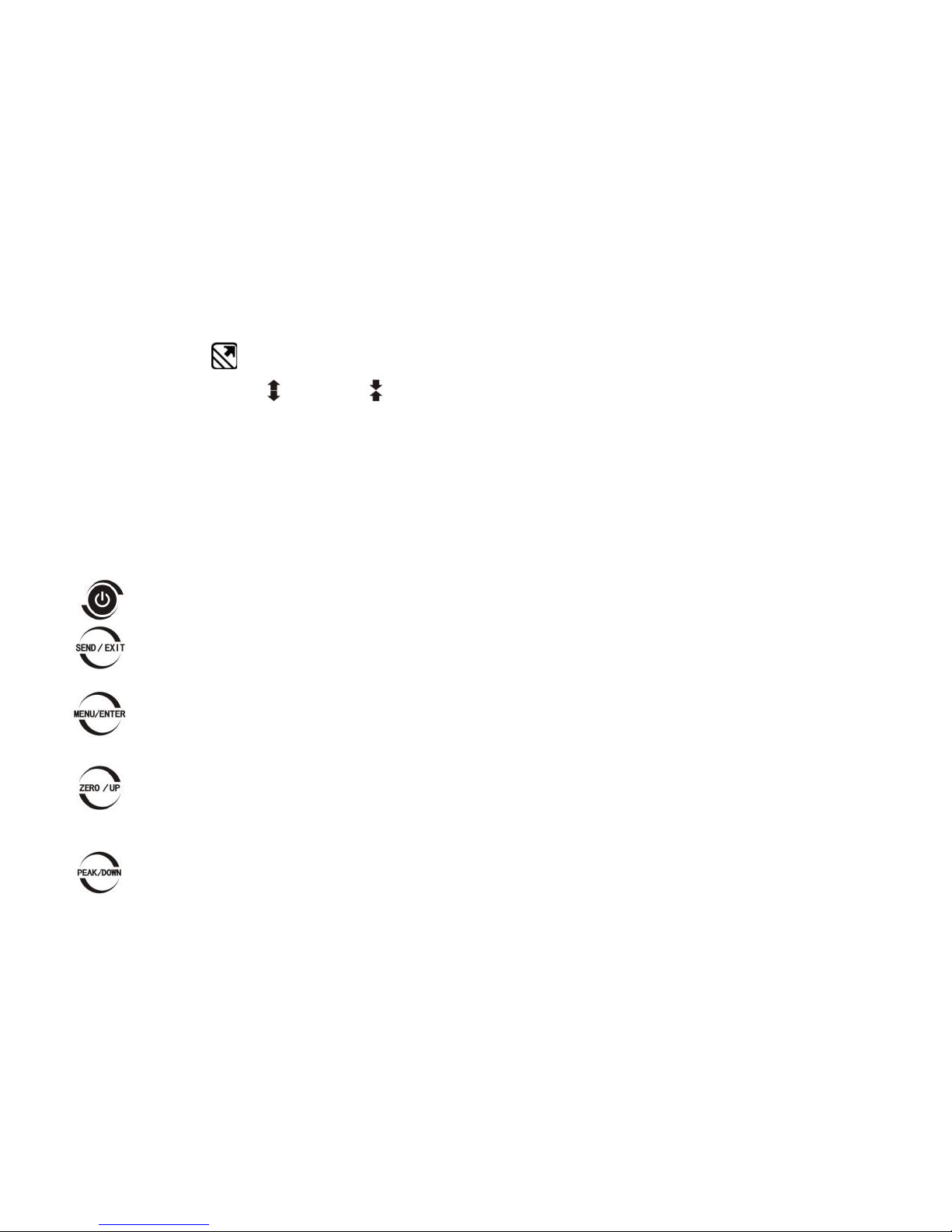
2
and upper limit; “ ”: over upper limit
3. Direction Icon: “ ” tension, “ ” compression.
4. Test Mode Icon: Three measurement modes. Track, Peak and Auto Peak.
5. Current measured value
6. Analog bar:
Indicates current position in whole capacity. When the bar enters the area
enclosed by dotted line, means overload.
7. Saving icon: Indicates data is be ing save d. 8. System time. 9. Units.
1.3 Touch Pad
Power:
Push for 2 seconds to power On or Off.
During Measurement: Print the current force value or store data, depending on the key
setting. (See3.5.7 Key S etting)
In Men us : Back or Exit.
During Measurement: Enter the menus.
In Men us : Select or En ter.
During Measurement: Track mode-Zeroing. Peak & Auto Peak modes-Resets the peak
value.
In Men us : Moves selection up or increases the v alue.
During Measurement: Changes Test Mode from Track, Peak or Auto Pea k
In Men us : Moves selection down or decreases the value.
Page 6

3
1.4 Specifications
Accuracy
± 0.2% F.S.
Selectable Units
mN, N, gf, kgf, ozf, and lbf.(Selectable)
Display
160*128 dot matrix LCD with LED Backlight
Overload
150% of F.S. (LCD flashes beyond 110% of F.S.)
Temperature Effects
<0.03% FS per °C
Measurement Mode
Peak, Autopeak or Track Mode
Set Point
Tolerance Alarm
Sampling Rate
1000 Hz
Display Update
10 time s/sec.
Memory
1000 data
Power
3.6VDC Ni-MH rechargeable batteries
Battery Life
Approximately 16 hours continuous use per full charge
Charger / Adaptor
Universal USB/BM charger, Input:110~240VAC
Outputs
USB, RS232, Set points output
Environment
Operating: -10 to 40°C, 20 to 80% RH
Storage : -20 to +50°C , 5 to 95%RH
Dimensions
145*73*35.5
Weight:
0.7 kg (1.5 lb)
Accessories
AC adapter/charger,6 attachment s: hook, flat tip, conic al tip,
chisel tip, notched tip, extension shaft
The capacity and resolution is in table on back cover.
Page 7
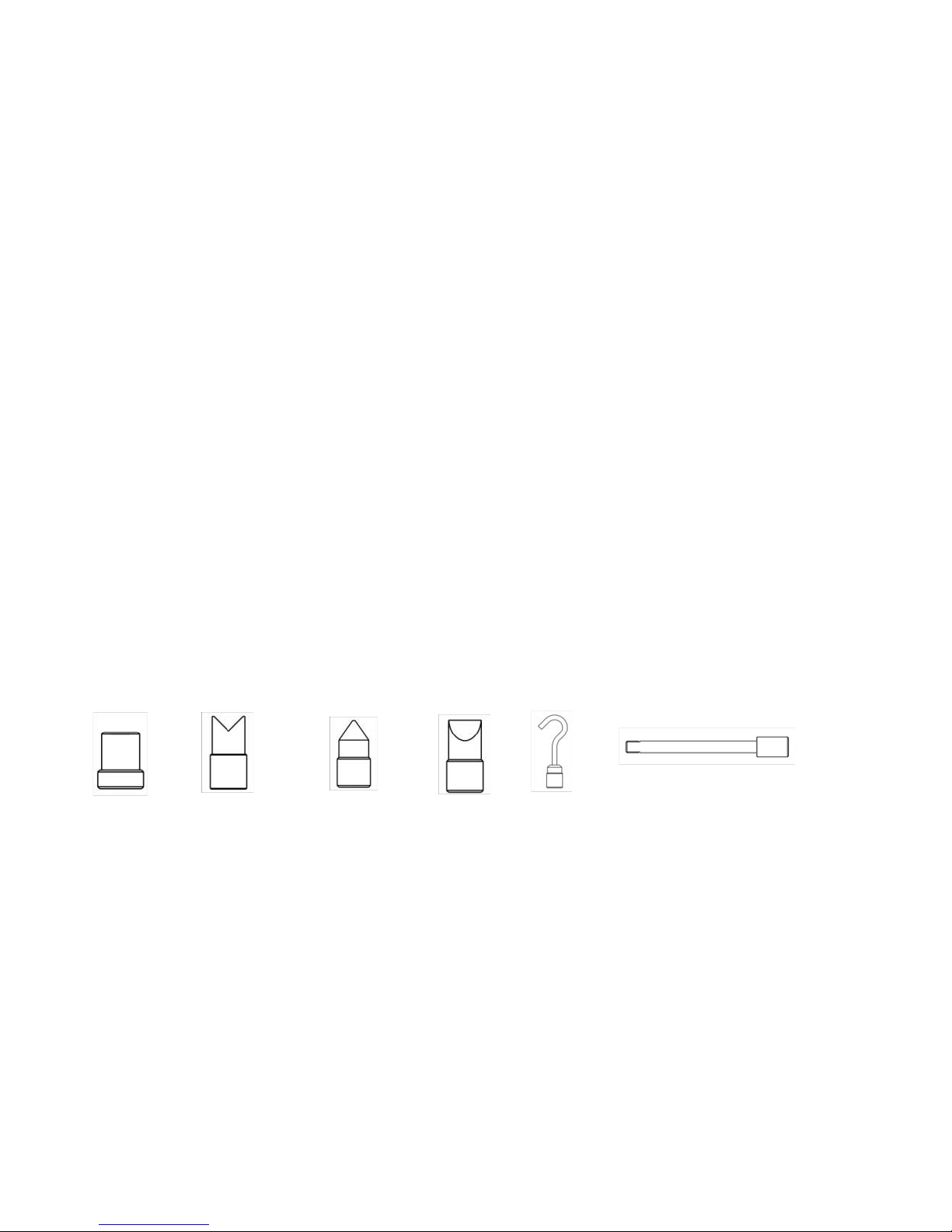
4
2. Operations
This series force gauge is widely used in the production practice, please do the security measures
before use, according to the following steps operate the force gauge.
2.1 Choose model
This series force gauge has a variety of models can be selected, different models corresponding to
different range and resolution, as shown in table on back cover of this manual.
Select the appropriate model based on practical need befo re us e. DO NOT exceed the c apacit y of the
gauge, or it may damage the force gauge forever.
2.2 Choose measuring heads
In order to compl ete the tes t work convenient, the force gauge equipped with a variety of measuring
heads (adapters). Select the appropriate measuring heads according to the actual need.
Flat tip Not c hed tip Conical tip chisel tip Hook Extension shaft
Fig. 2-1
Page 8

5
2.3 Power on/off
Touch for 2 seconds to power On or Off.
After switching the instrument on, you should check the model wheith it is you want.
Check Battery Icon. If the power is low, should be recharged.
2.4 Testing
After completion of the test preparation, testing can be done.
2.4.1 Me asuring heads
Select the appropriate measuring head, install it in the gauge's measurement axis. Tighten it by hand,
without the use of tools. Do not u se a de formed or damaged measuring head.
NOTE: Do not use tools to vigorously tighten the measuring head, otherwi se it will dama ge the
force gauge.
2.4.2 Units
The force gauge has a variety of measurement units, select the appropriate unit of force. Under the
measure interface, press the Menu key to enter the menu interface (See 3.2.1 Unit )
Page 9
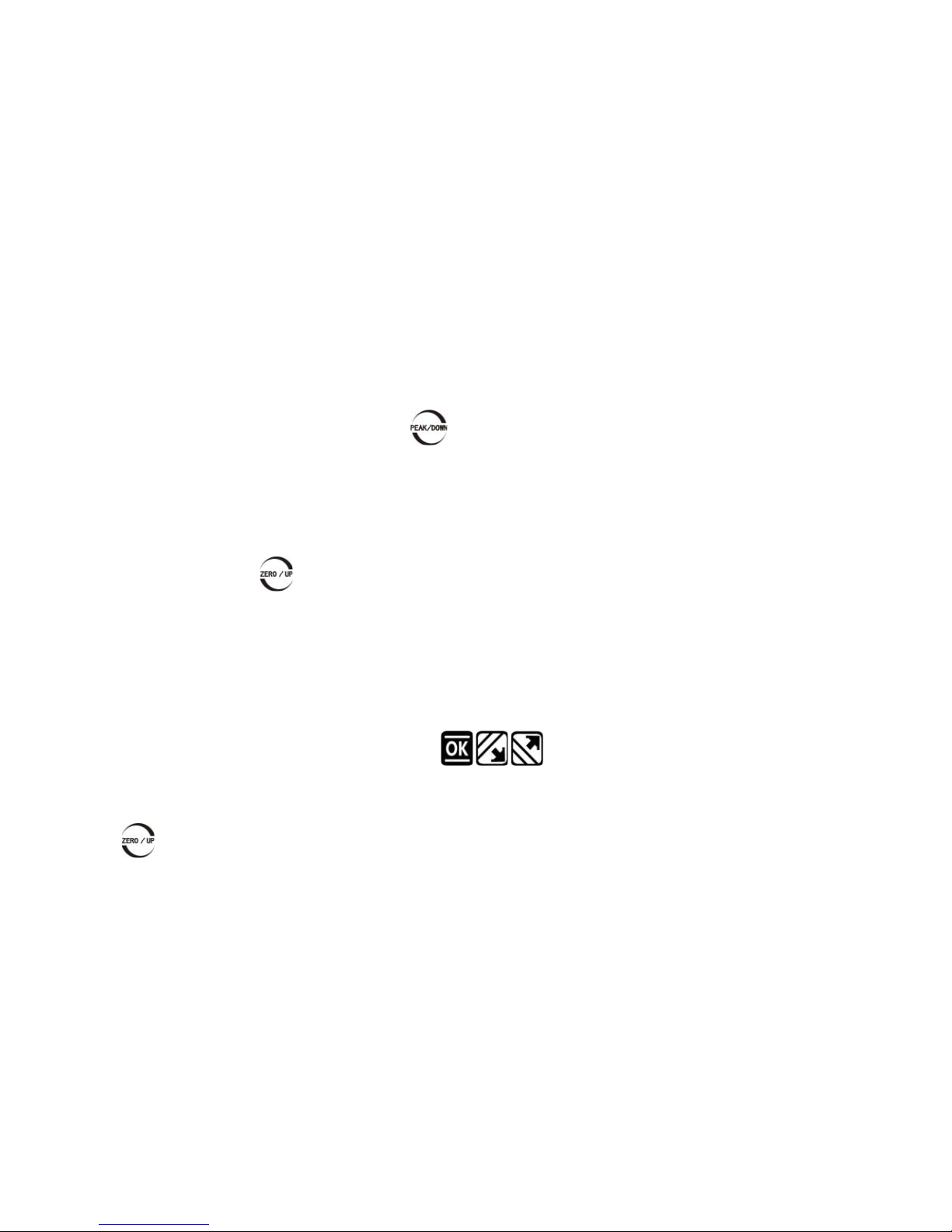
6
2.4.3 Test Mode
This series forc e gauge has 3 kinds of measurement test mode can cho ose.
You can select a Measure Mode by touching under the measure interface,
Or can change it in menus (See 3.2.4 Test Mode ).
Track: The real time measuring mode, under this mode, press the zero key the force
gauge will be cleared (remove tare).
Peak: Peak readings will not change until a higher value is measured. Under this mode,
touch the zero key the force gauge will update the display immediately.
Auto-Peak: In this mode, the gauge display a peak value of force in a fixed duration.
The duration time can be set in menus.
2.4.4 Tolerance Limit
The tolerance limits can be set for GO/NG measurement also. See for detail.
If you s et the al arm on and a v alid limit, The ico n will be displayed for within limit, lower
than lower limit or exceed upper limit.
2.4.5 Zeroing
Touch to clear the force gauge in tr ack mode for removing the tare.
Page 10
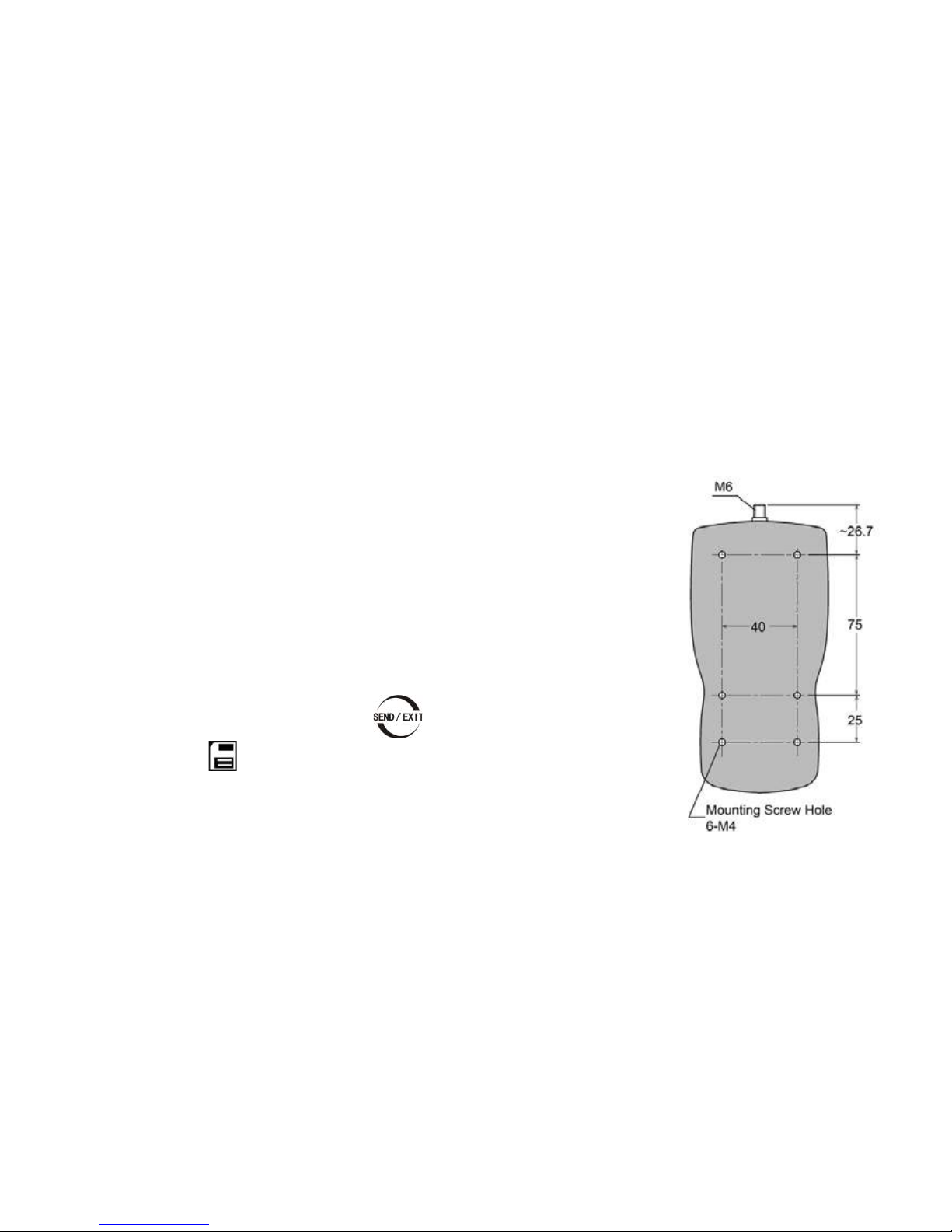
7
2.5 Hand-held or Mounting
The force gauge is a portable Instrument, you can do the testing hand-held, or yo u also can i nstall t he
force gauge on the test stand so as to obtain acc urate mea sureme nt result s . There are 6 M4.0
mounting screw holes on the back,can be fixed on the test stand, show as Fig. 2-2.
NOTE: The depth of the mounting hole is 8.0mm, please choose the
appro p r i ate screws, screw into the depth of the force gauge shall not be
greater than 7mm.
2.6 Storage
Measured results can be stored in the force gauge, so that y ou can
review or print them later.
Under the measure interface, touch to save value measured, and
the save icon will be displayed.
2.7 Browse and Printing
The values saved in memory can be re view ed in Browse function.
The data in memory can be printed to a report.
Fig. 2-2
Page 11

8
3. Menus
3.1 Structure
The Force Gauge has multi-level menu interface(Table 3-1).
From the home screen, touch “ ” to enter the Menu.
(Fig. 3-1、Fig. 3-2)
Touch or can move selection. Then touch
can enter the next layer of menu.
Touch can cancel t he setting or exit.
In number input, touch can increase the number, and
touch can chang e t o another digit or item.
Menu
Measurement
Unit
Group
Tolerance
Test Mode
Peak Time
Alarm
Memory
Storage Mode
Browse All
Browse Selected
Delete Selected
Delete All
Printing
Print Recent
Print Selected
Print All
System
Display Mode
Power Off
Backlight
Key Tone
Date/Time
Password
Key Setting
Default Setting
Language
Calibration
Information
Table 3-1
Fig. 3-1
Fig. 3-2
Page 12

9
3.2 Measurement
The Measurement contains six selectable items:
Unit, Group,Tolerance, Test mode, Peak Time
and Alarm. (Fig, 3-3)
3.2.1 Unit
The measuring unit can be selected under this
menu. Different range models may have
different unit selection capabilities. See Fig.3-4.
3.2.2 Group
When several test samples need to be
measured, the samples can be coded into
groups. The range is 01-99. See Fig.3-5.
Fig. 3-4
Fig. 3-5
Fig. 3-3
Page 13

10
3.2.3 Tolerance
In the Tolerance menu, program upper and lower limit
for GO/NG Measurement.
The upper limit value must be greater than the lower
limit , and both limit value can not be greater than 110%
of the rated capacity. See Fig.3-6.
3.2.4 Test Mode
Test mode can be selected. Ther e ar e three kinds of
mode: Track, Peak and Auto Peak. (Fig. 3-7) See
2.4.3 Select Test Mode also.
3.2.5 Peak Time
If AutoPeak m ode is use d, you can se t the peak value capturing time interva l- Peak Time. Default
setting of Peak Time is 5 sec.
Figure 2-6
Fig. 3-6
Fig. 3-7
Fig. 3-8
Page 14

11
The range is 1~99 seconds. (Fig. 3-8)
3.2.6 Alarm
You can turn on/off the sound of tolerance
alarm( Fig.3-9). The sound for overload alarm cannot
be turned off.
3.3 Memory
In this menu, you can set the memory mode, browse
the data in memory or delete it/them.
3.3.1 Stora ge M ode
There are two storage mode can be selected , Single
and Series.
Single: The current value displayed can be saved when touch . This mode c an be use in all 3
test mode.
Fig. 3-9
Fig. 3-10
Fig. 3-11
Page 15

12
Series: Continuous storage mode, only in Auto Peak mode is effective. When a peak capture time
interval is r eached, the peak value is saved, no
need touch any key (Fig. 3-11).
3.3.2 Browse Data
You can browse the data in memo ry with two method,
Browse All or Browse Selected. (Fig.3-12,Fig3-13)
The greatest number is the most recent data.
For Browse Selected selecting the range of data
number is needed.
Touch or can turn the page.
3.3.3 Delet e Dat a
There are 2 methods to delete the data for restoring the me mory.
Fig. 3-12
Fig. 3-13
Page 16

13
Delete selected: Delete data in number range
selected.
Delete All: Delete all data saved.
Before delete data, a warning window will pop up for
further confirmation.
3.4 Printing
The force gauge can be connected to a printer for
printing the report. In Printing menu, you can Print
Recent, Print Selected and Print All.
3.4.1 Connect Printer
Connect the printer to the force gauge with a
printing cable. Then turn on the power of printer.
3.4.2 Printing Setup
Fig. 3-14
Fig. 3-15
Fig. 3-16
Page 17

14
Print Recent: P rint some data measured recently(Fig. 3-17)
Print Selected: Prin t data in a num be r range (Fig. 3-18).
Print All: Pri nt all data in memory(Fig. 3-19).
It may take a long time to print all the data and need many printing paper, so a prompt window will pop
out to ask for confirmation.
The style of tes t report is shown as Fig.3-20.
Fig. 3-17
Fig. 3-18
Fig. 3-19
Fig. 3-20
Page 18

15
3.5 System Setting
3.5.1 Dis play Mode
LCD display direction can be transformed
acco rding to t he posit ion of for c e gauge
automatically.
You can set it to Obverse or Reve rse and not
Automatic.
3.5.2 Power Off
The force gauge can turn the power off
automatically, some time interval after no
meas uring and no any operation. 5 minutes is
default. You can change it for a longer or shorter standby.
Fig. 3-21
Fig. 3-22
Fig. 3-23
Page 19

16
3.5.3 Backlight
The force gauge can turn off backlight, some time
interval after no measuring and no any operation. You
can select this ti me or turn i t o n or off a lways.(Fig.
3-24)
3.5.4 Key Tone
(Fig. 3-25)
3.5.5 Date/Time
(Fig. 3-26)
3.5.6 Password
Some operations of force gauge may need to enter a password to pr event mis take or unexpected
change.
Fig. 3-24
Fig. 3-26
Fig. 3-25
Page 20

17
The default System password is“123”. You c an
change it to your favorite. You should enter the old
password first, then enter a new one.
3.5.7 Key Setting
The key is a multif unctio n k ey,
It can be set as "store the current display
value(Storage)" or "print the recent data (Print)".
"Storage" is default .
3.5.8 Default Setting
When t he artif icial error, and do not know how to
Fig. 3-27
Fig. 3-28
Fig. 3-29
Page 21

18
restore, the gauge can be restored to factory settings. it will lose that some imformation set by
customs.Caref ully use this function!
Restoring to Default Setting, the password must be enter and a prompt must be confirmed.
3.6 Language
Here you can select the language appropriate.
3.7 Information
Some information such as the logo, the model, the version of program and the series number are
displayed here.
Fig. 3-30
Page 22

19
4 External Interface
The fo rce gauge have 2 external ports, a
USB port and an MD8 port.
4.1 USB Port
The USB port is used to transmit data to
PC and recharge.
Connect the USB cable to a charger for recharging .
Connect to the PC for upload data. The softw are EDMS need to setup in PC , see manual of EDMS for
detail.
4.2 Multifunction Port
The MD8 port is a multifunc tion port , it include s a RS23 2 in terface for connec t to the pri nter o r co mputer ,
and two alarm outputs.
USB port MD8 port
Fig. 4-1
Page 23

20
The pins assignment of multifunction port is shown in
Table 4-1.
The specification of RS232 is shown in Table 4-2
You can change the baud rate in menus. shown in
Fig.4-2.
MD8 multifuncti on port
Pin Description
1 RS232- Transmit(TX)
2 RS232- Receive (RX)
3 RS232- Ground
4 Alarm Output A+
5 Reserved
6 Alarm Output Com 7 Alarm Output B+
8 Reserved
Table 4-1
RS232 Specifications
Data word length 8 bits
Stop bit 1bit
Parity None
Baud r ate 9600,19200,38400
Hardware Flow Control None
Table 4-2
Page 24

21
Alarm output:
There are two alarm outputs, you can connect the m to the other equipment (such as test stand, PLC
etc.), or connect to some alarm
units.
! Maximum permissible voltage
pin 7 to p in 6, pin 4 to pin 6: 35V; pin 6 to pin 7, pin 6 to pin 4: 6V.
Fig. 4-3
Fig. 4-2
Page 25

22
5 Maintain and Cali bration
5.1 Charging
When the battery are low, the icon “ ” will
be displayed. The batterie s should be charged
immediately.
Connect the gauge and the charger use the USB
cable, and then connect the charger w ith AC socket to
start charging.
It take s a b o ut 3~4 hours for fully cha rging .
You c an also us e other US B device (e .g. Laptop PC)
to recharge the gauge.
Fig. 5-2
Fig. 5-1
Page 26

23
5.2 Calibration
Because of the sensor material performa nc e or the influence of
external factors, there may be errors in a certain range aft er a
period of time use.
Should send the force gauge to a specialized testing organization
for calibration.
If you have some stansard force weights or the other standard load
and some test stand, you may calibrate it also.
① Mount the force gauge.
② Remove the tare by use of the key .
③ Enter C alibration interfac e, as Fig 5-2.
The calibration interface is shown as Fig 5-3.
④ Load a standard force.Now the value in
standard input area is just equal to the current measured value.Wait a moment for the force stability.
⑤ Touch and to input the stansard force value.
❶Calibration times
❷Current measuring value
❸Standard value input
Fig. 5-3
Fig. 5-4
Page 27

24
⑥ Touch to enter the next calibration. Touch can interrupt the calibration.
When the 5 times calibration had been finished or be interrupted, a confirm window will pop up to ask
for save or not save the calibration. (Fig. 5-3)
Touch or to sel ect, the n press .
If "YES" is selec te d , "Calibrate complete!" is displayed.
NOTE:
①Set the unit of force to the unit used in calibration previously(as shown in 3.2.1 Unit)
②Ensure that the tare weight of attachment has been remove before calibration.
③You can do any point or points calibration from 1 to 5 point., we recommend 5 points calibration.
Page 28

25
Appendix
A-1 Packing List
Page 29

26
A-2 Dimensions
Page 30

27
UM411-01-0000EN-1403
Warranty Card
Description: Digital Force Gauge
Model:
User: Tel:
Add:
Agent: Tel:
Date:
Warranty Description
Please use our product exactly according to our user's manual.
All products sold by our company or authorized dealer are covered by 12 month
warranty.
Anthropogenic causes, irresistible natural factors cause the product damage, our
company will not warranty.
Page 31

Capacity/ Resolusion
Model N kgf lbf ozf gf mN
FGD-5 5/0.0005 - 1.1/0.0001 18/0.005 500/0.05 5000/0.5
FGD-10 10/0.001 1/0.0001 2.2/0.0005 35/0.01 1000/0.1 10000/1
FGD-20 20/0.005 2/0.0005 4.4/0.001 70/0.01 2000/0.5 20000/5
FGD-50 50/0.005 5/0.0005 11/0.001 180/0.05 5000/0.5 50000/5
FGD-100 100/0.01 10/0.001 22/0.005 350/0.1 10000/1
-
FGD-200 200/0.05 20/0.005 44/0.01 700/0.1 20000/5
EFG500 500/0.05 50/0.005 110/0.01 1800/0.5
-
FGD-1000 1000/0.1 100/0.01 220/0.05 3500/1
UM411-02-3102EN-1407
