Starmobile Engage 7TV User Manual

User Manual
DUAL CORE
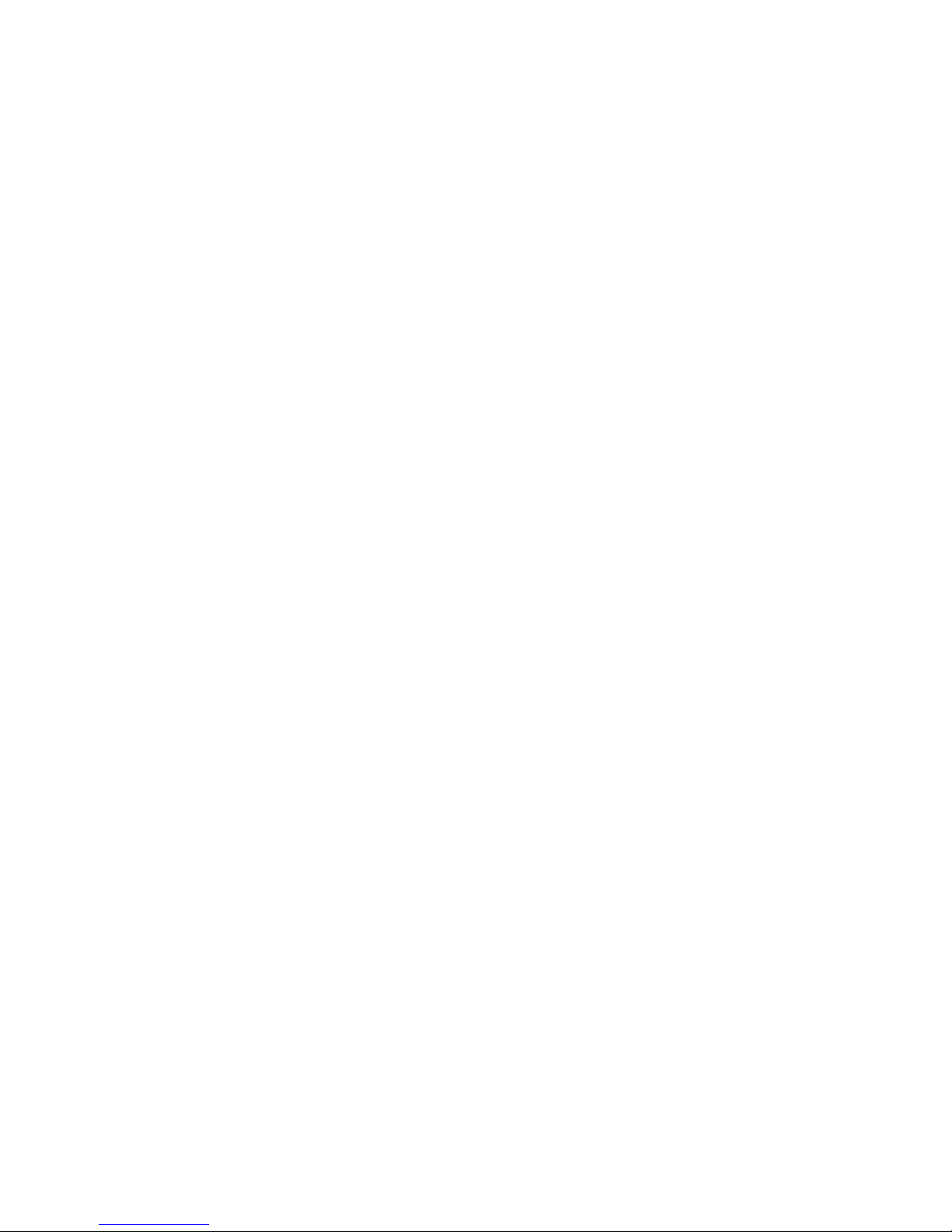
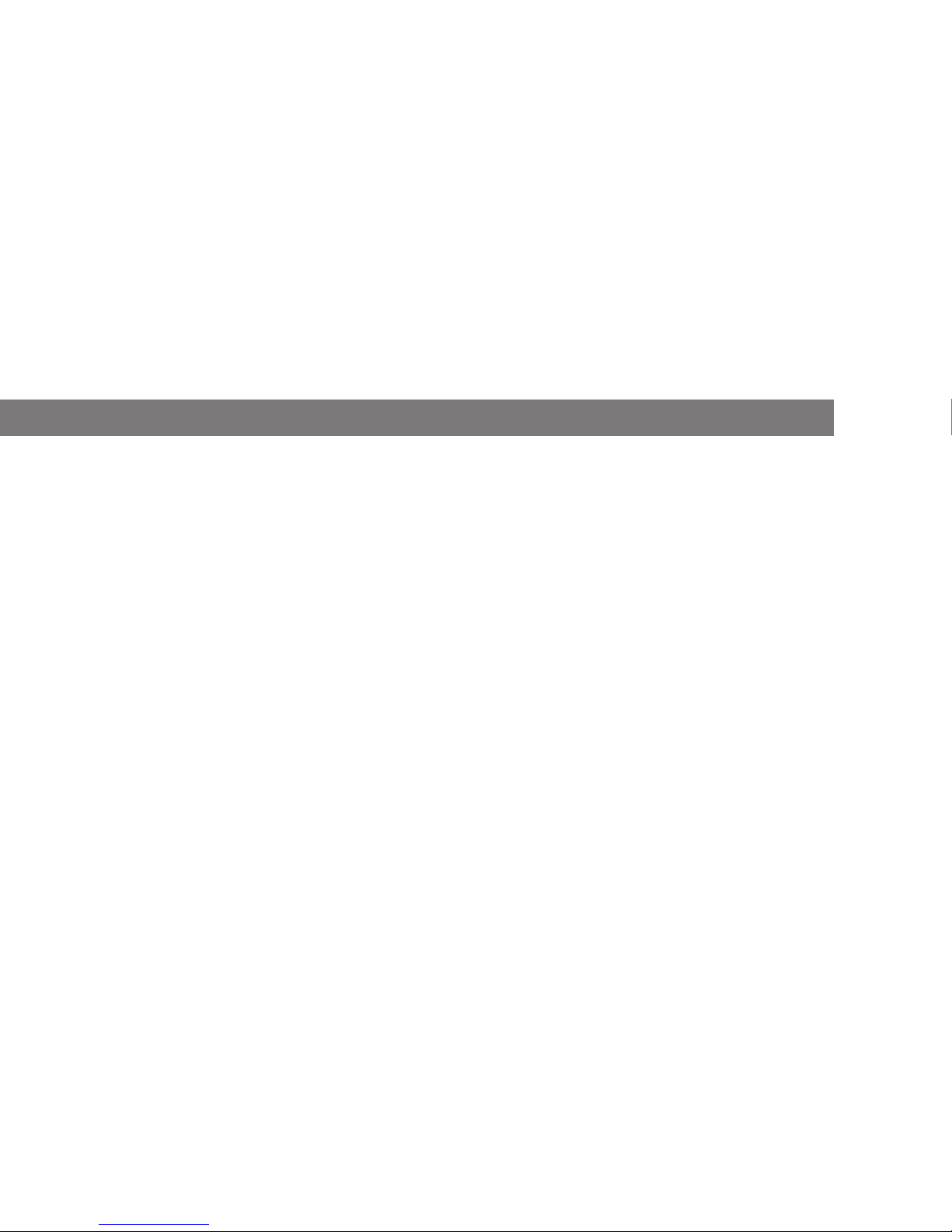
Thank you for purchasing the Starmobile Engage 7TV Dual Core. We trust that it
will meet your satisfaction.
Please read the instructions in this manual prior to operating. Starmobile does not
assume any liability from improper operation or accidental damage of the unit.
If the actual setup and usage of your unit differ from what is detailed in this user
manual, please visit the Starmobile website (www.starmobile.com.ph)
for the latest product information or email us at info@starmobile.com.ph.
Introduction
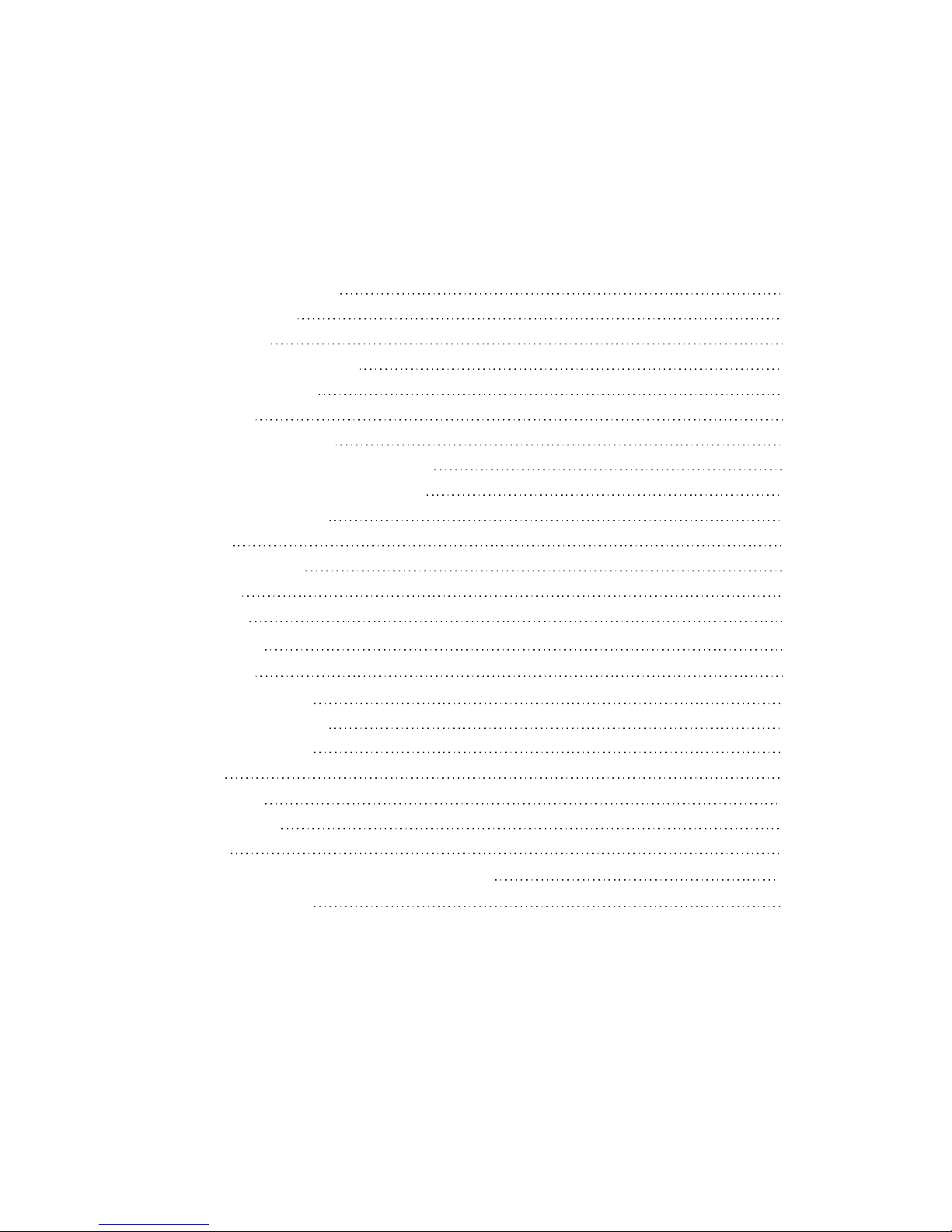
TABLE OF CONTENTS
I. Important Reminders 4
II. Tablet Overview 5
III. Quick Guide 7
IV. Operating Instructions 8
1. Getting Started 8
2. Settings 10
3. Setup and usage 16
4. Managing your applications 22
5. Connecting to the Internet 24
V. Apps and Functions 25
1. Music 25
2. MX Player Pro 26
3. Gallery 27
4. Camera 27
5. ALL TV 29
6. Calendar 32
7. ES File Explorer 32
8. ES Task Manager 33
9. Gmail Account 33
10. Email 35
11. Play Store 36
12. Downloads 37
13. Maps 37
VI. Connecting to Networks and Devices 38
VII. Troubleshooting 39
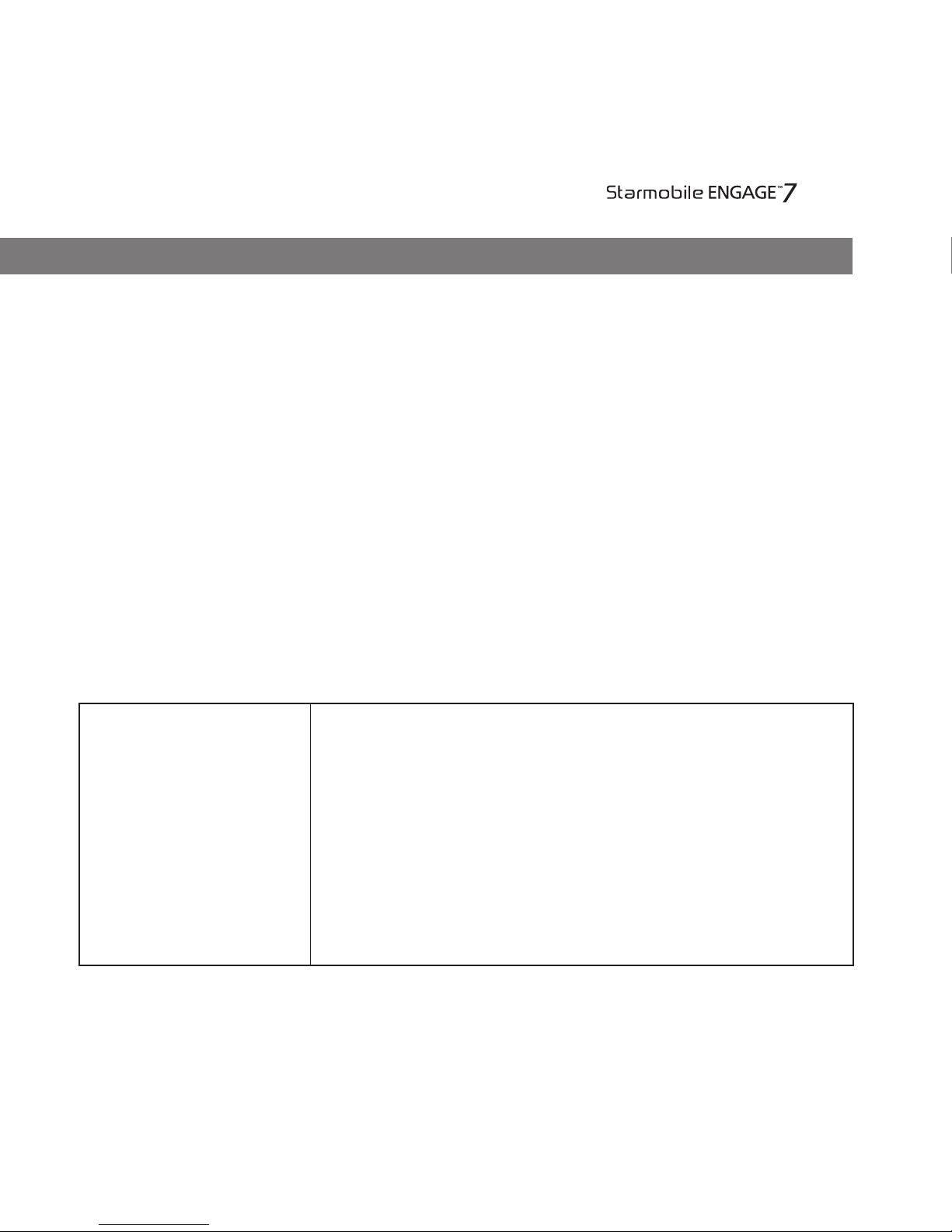
TV Dual Core
Enjoy a smarter mobile experience with the Google Android operating system.
Featuring more than 800,000 multimedia content such as apps, songs, books,
movies, and games from the Play Store, the Android mobile platform extends
your mobile device’s functionality—keeping you connected, entertained, and
informed.
Source: Android Website (www.android.com)
About Android 4.2 Jelly Bean
Your Starmobile ENGAGE 7TV Dual Core comes pre-installed with Android 4.2
Jelly Bean Operating System. This version includes updates to Android applications that have been released via the Play Store.
About Android
Share what’s on
your phone on
the big screen
Android 4.2 allows devices to enable wireless
display. You can share movies, YouTube videos,
and anything that’s on your screen on an HDTV.
Just connect a wireless display adapter to any
HDMI-enabled TV to mirror what’s on your screen
quickly and easily.
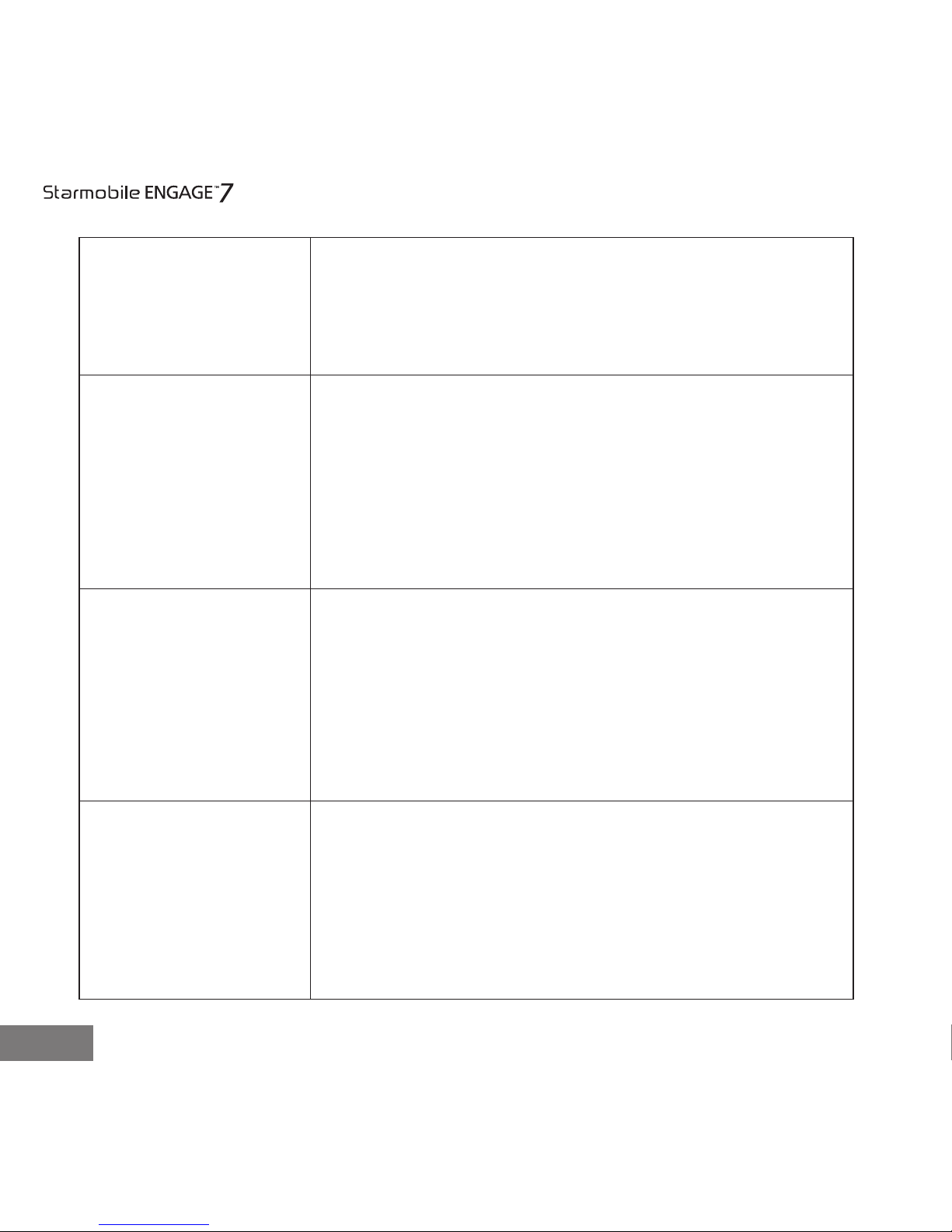
TV Dual Core
1
Daydream
Expandable,
actionable
notications
Widgets work
like magic
Amazing Photo
Sphere camera
Daydream lets your Android device display useful and
delightful information when idle or docked. Show off
your photo albums, get the latest news from Google
Currents, and more.
Android has always put you in control when it comes
to staying notied and connected. Just swipe down
from the top of the screen to see all your notications
in one place. Late for a meeting or missed a call? Take
action in an instant directly from the notications
shade.
With Jelly Bean it's now even easier to personalize
your home screen. As you place widgets on the
screen, everything else automatically moves to make
room. When they're too big, widgets resize on their
own. Interacting with your favorite apps and
customizing your home screen has never been easier.
Up, down and all around you, it’s like no camera
you’ve ever seen. With Android 4.2, snap pictures
in every direction that come together into incredible,
immersive photo spheres that put you right inside
the scene.
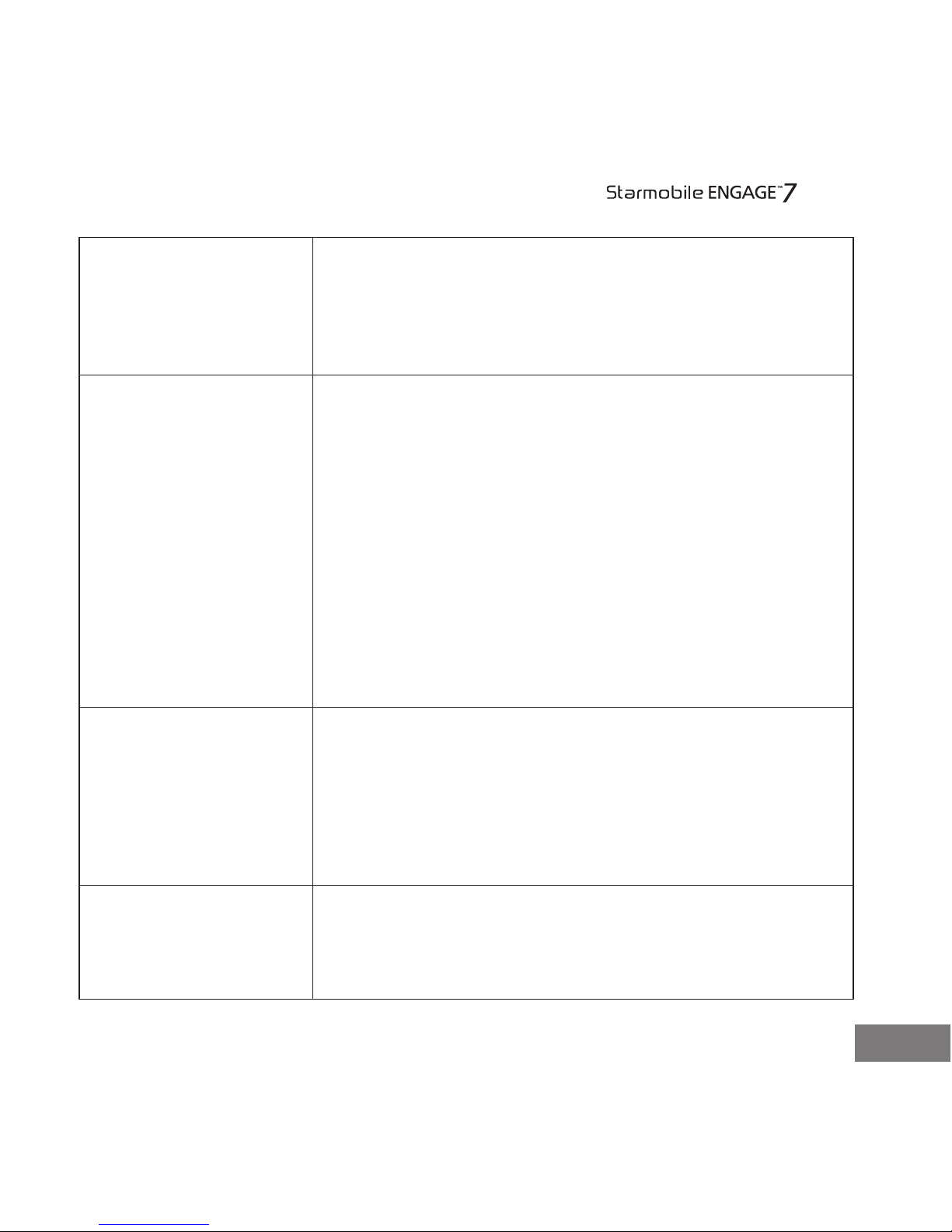
2
TV Dual Core
A smarter
keyboard, now
with Gesture
Typing
Improved
Dictionaries
Magnication
View your photo spheres right on your
phone, share them on Google+ with your friends
and family, or even add them to Google Maps for
the world to see.
Writing messages on the go is easier than ever with
Gesture Typing – just glide your nger over the letters
you want to type, and lift after each word. You don’t
have to worry about spaces because they’re added
automatically for you.
The keyboard can anticipate and predict the next
word, so you can nish entire sentences just by
selecting suggested words. Power through your
messages like never before.
Android's dictionaries are now more accurate and
relevant. With improved speech-to-text capabilities,
voice typing on Android is even better. It works even
when you don't have a data connection, so you can
type with your voice everywhere you go.
Zoom in on your screen by triple tapping on the
touch panel. While on magnication mode, you can
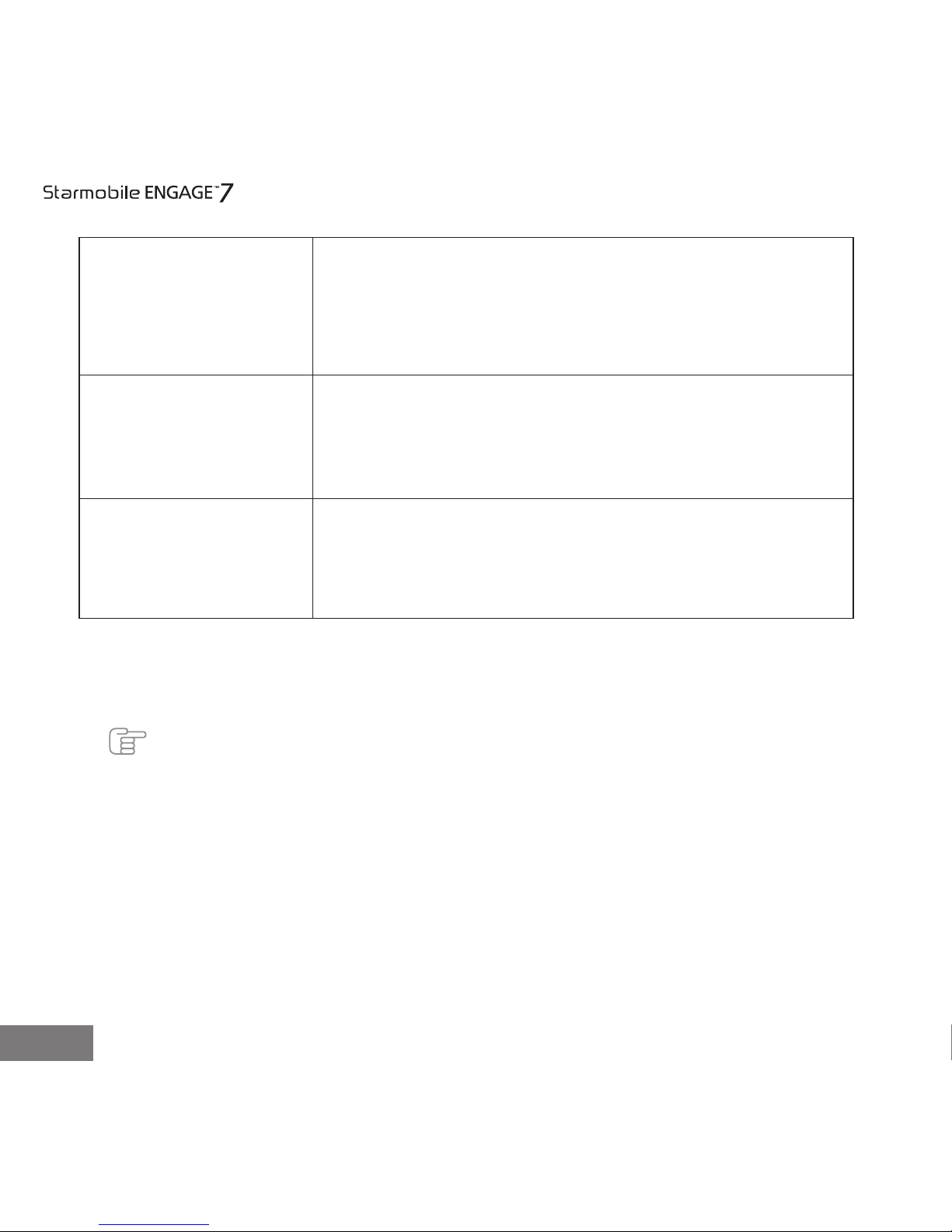
3
TV Dual Core
Note: Photos provided in this manual are provided for reference only. The actual design and
specications of your ENGAGE 7TV Dual Core are subject to change without prior notice.
Talkback
Full Screen
Viewnder
Source: www.android.com
pan by dragging two ngers across the screen and
adjust zoom levels by pinching your ngers. This
feature works everywhere except on the keyboard
and on the navigation bar.
Provides spoken feedback to help blind and low
vision users. Talkback describes what to touch,
select, and deactivate.
Use the entire screen as a widescreen viewnder
when using the camera. (Note: may reduce
maximum resolution)
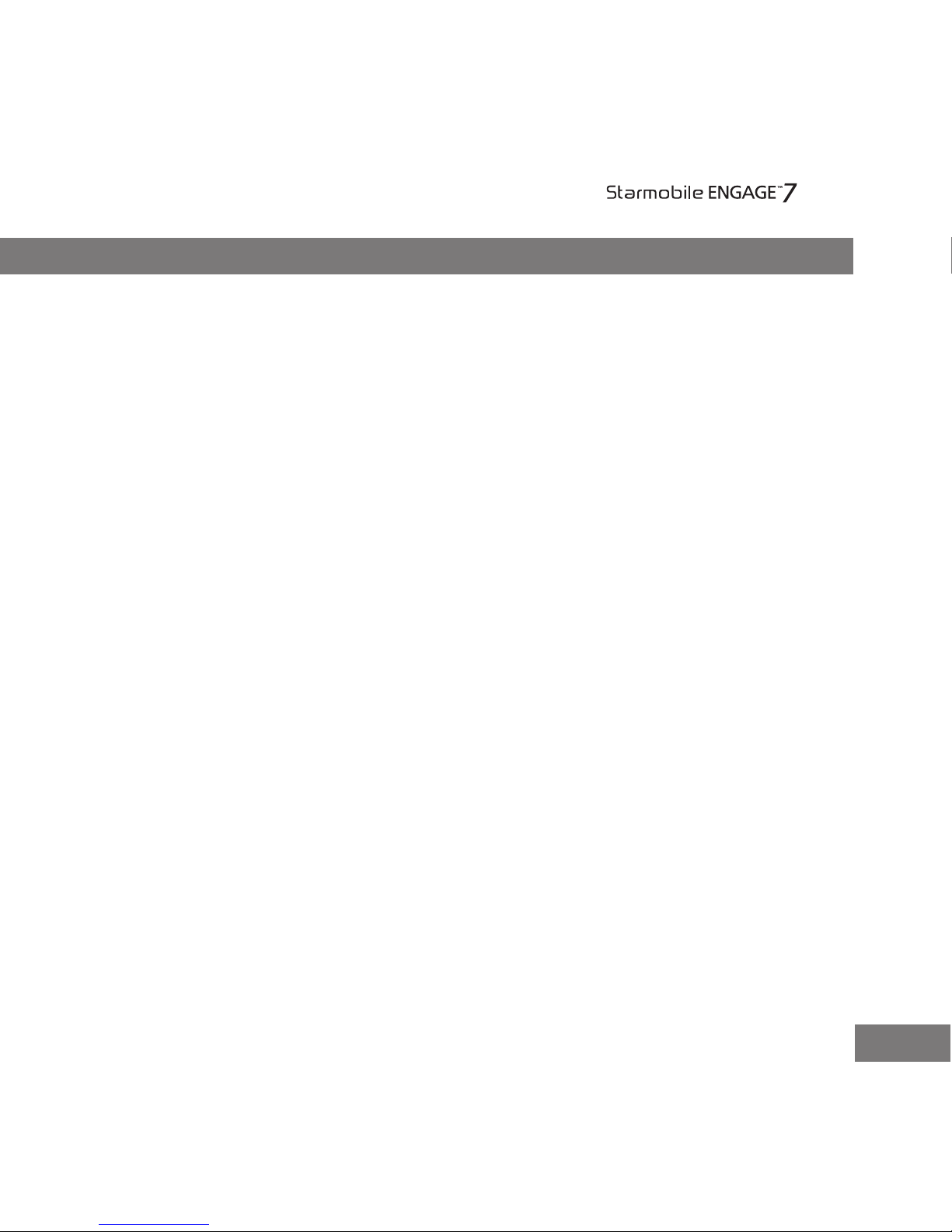
4
TV Dual Core
1. Handle your ENGAGE 7TV Dual Core with care. Dropping or vigorously
shaking the Starmobile ENGAGE 7TV Dual Core may damage the display.
2. Your ENGAGE 7TV Dual Core is optimized for touchscreen operation. Do
not use any metal object as a makeshift stylus to prevent short-circuiting.
3. Take precaution against data loss by backing up your data, particularly
before upgrading your rmware. Starmobile is not responsible for any
malfunction or damage due to unauthorized software upgrade or rooting
of the device.
4. Direct hardware concerns/issues to Starmobile-accredited service centers. Do
not attempt to disassemble.
5. Clean your ENGAGE 7TV Dual Core using dry cloth. Do not use alcohol,
thinner or benzene to clean the surface of the ENGAGE 7TV Dual Core.
6. Do not disconnect your ENGAGE 7TV Dual Core while in the middle of
formatting or uploading/downloading as this may lead to errors in
operation.
7. Operate your ENGAGE 7TV Dual Core as detailed in this manual to ensure
proper usage. Starmobile is not responsible for ash damage caused by
product malfunction or repair.
8. Keep your ENGAGE 7TV Dual Core away from liquids or foreign objects that
may enter the unit and cause permanent damage.
9. Do not leave behind the
device inside the car or use in extremely hot, cold,
dusty, or humid conditions. This will affect tablet performance and will likely
damage the unit.
10. Device specications are subject to change and improvement without prior
notice.
I. Important Reminders
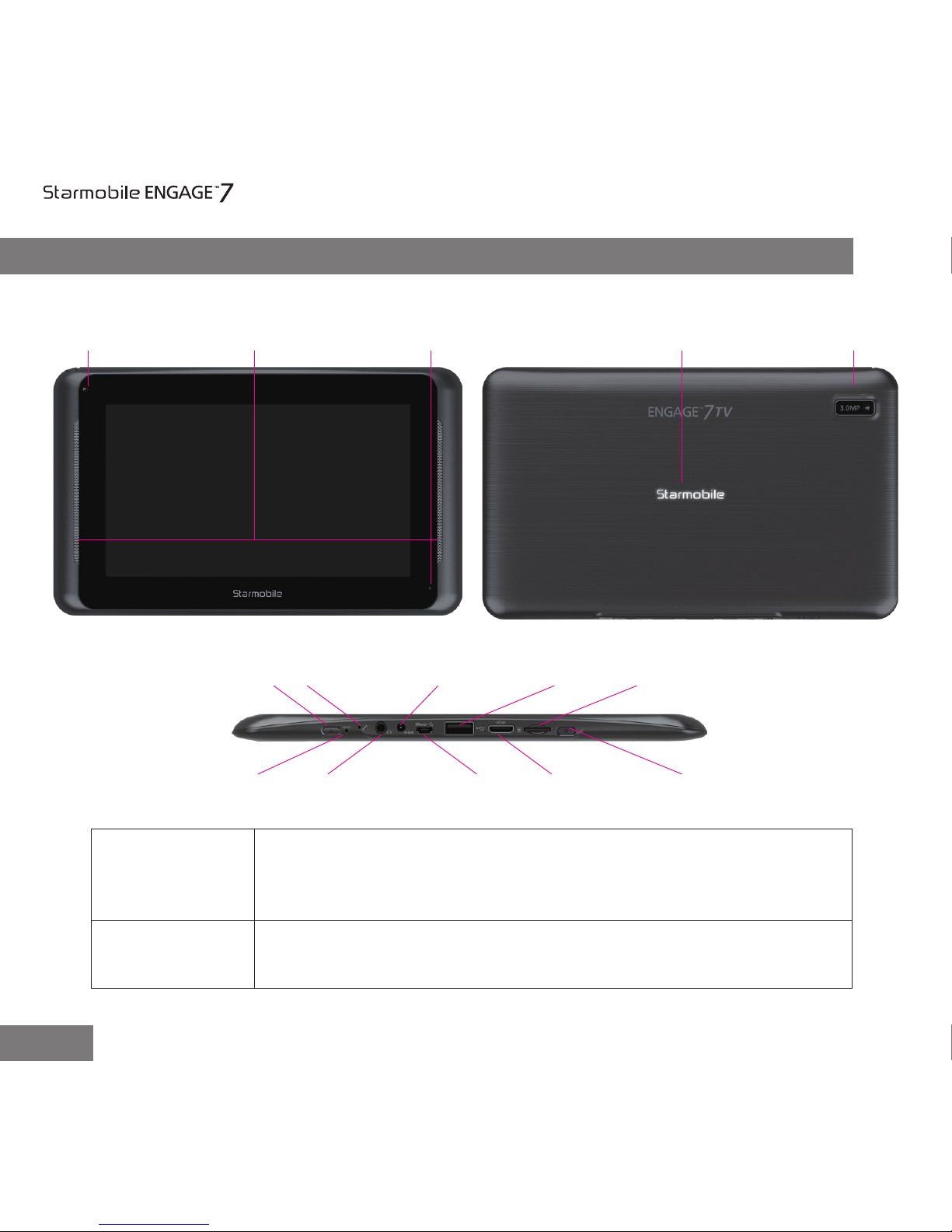
II. Tablet Overview
5
Press and hold to switch on/off the device. If device is in use,
press once to turn off screen backlight. If device is on sleep
mode, press once to activate screen display.
Power Key
Press to exit current screen and return to home screen.Home Button
Front Camera Speakers Battery Status Indicator
Home Button Microphone Charger Port USB Port Micro SD Slot
Reset Earphone Jack Mini USB Port HDMI Port Power
Rear CameraLED Light Logo
TV Dual Core
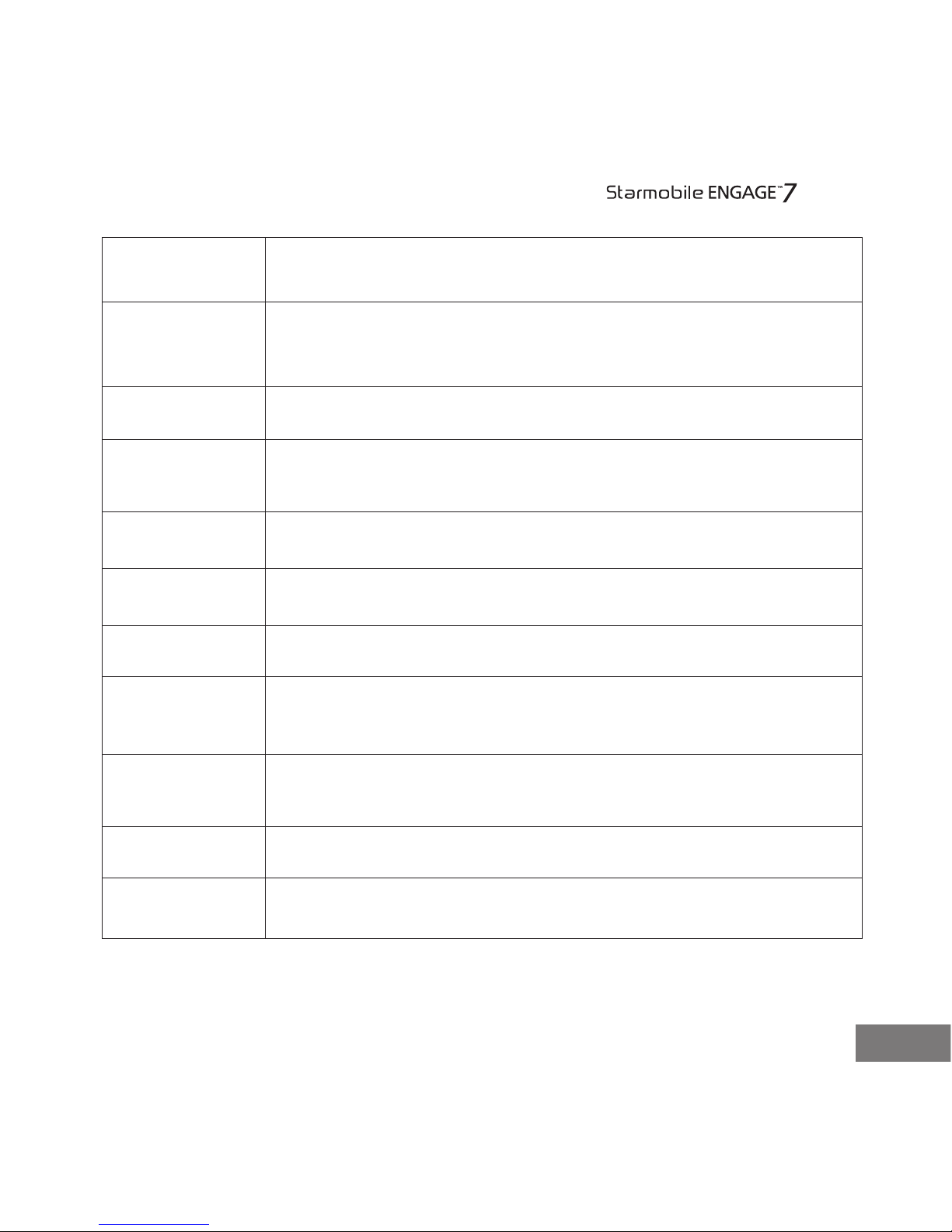
6
Back Camera
Lens
Front Camera
Lens
Microphone
Speakers
Charger Port
Micro SD Slot
Reset Button
Battery Status
Indicator
Antenna
Mini USB Port
Earphone Jack
3MP rear camera for image and video capture.
VGA front camera for image and video capture.
Used for picking up voice or audio during recording.
Used for playback of audio and video, notication alerts,
and tones.
Allows you to connect the charger.
Allows you to install a Micro SD for additional storage.
Press and hold for 2-3 seconds to reset.
Blinking red light - low
Red light - charging
Pull out when watching TV programs to ensure optimal
signal reception.
Allows you to connect USB cable for data exchange.
Allows you to plug in an earphone.
TV Dual Core
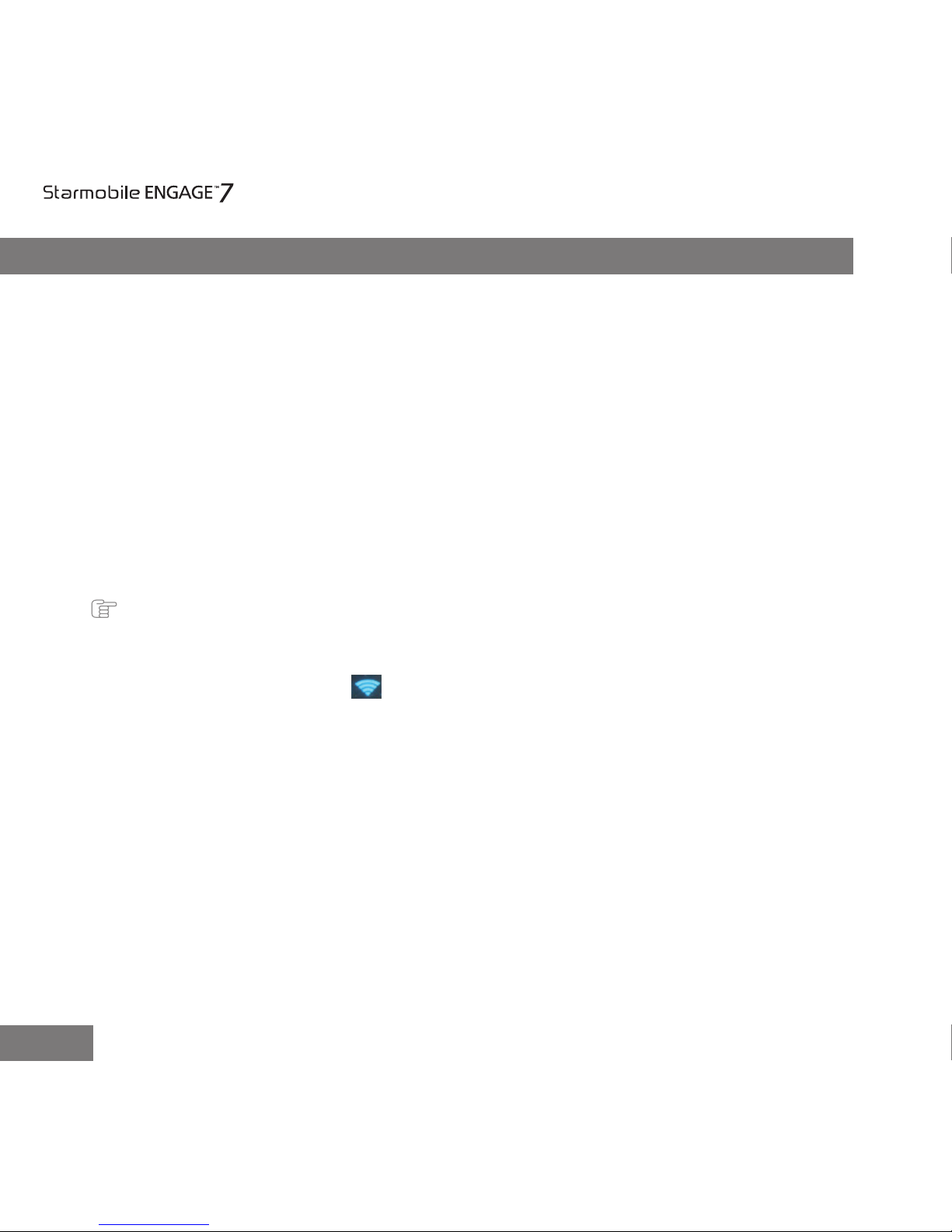
III. Quick Guide
1. You will rst need to sign up for a Gmail account to fully utilize Google
services in your ENGAGE 7TV Dual Core, and download applications via
Play Store. If you already have a Gmail account, you will only need to
sign in to access the related Google features.
2. The Starmobile ENGAGE 7TV Dual Core comes with a special screen backlight
control function that maximizes battery life. The screen backlight automatically
powers off when the device is idle or on standby mode for a certain period of
time. You can re-activate the screen by pressing the Power on/off key.
3. In the event of an unresponsive touchscreen, shut down and restart your
ENGAGE 7TV Dual Core. You can also reset the device by pressing the reset
button located next to the Home Button.
Note: Running many applications simultaneously on your device can slow down processing speed.
4. It is normal for your ENGAGE 7TV Dual Core to become warm during heavy use,
particularly in the event of non-stop data transmission, when playing
music, and activating Wi-Fi . In such conditions, your ENGAGE 7TV Dual Core
is utilizing a signicant amount of power which then generates heat. Rest
your device after every three hours of heavy use to keep it running
optimally.
5. To maximize your device’s battery life, follow these steps: reduce
screen brightness 30-50%, switch off Wi-Fi and data synchronization if
not in use, and adjust device volume.
7
TV Dual Core

IV. Operating Instructions
1 Getting Started
1.1 Inserting your Memory Card
Your Starmobile ENGAGE 7TV Dual Core supports Micro SD cards up to
32GB.
• Slide the memory card into the designated slot. Make sure that the
gold chip is facing upward and that the beveled edge is properly aligned.
1.2 Power on/Power off
Power on: Press and hold the power on/off key for three seconds, after
which ENGAGE 7TV Dual Core displays the start-up logo and goes to the
home screen.
Power off: Press and hold the power on/off key for three seconds to switch
the device off.
Sleep: Deactivate your device’s screen when not in use to save on power.
You can do this by pressing the power on/off key and putting your
ENGAGE
7TV Dual Core
on sleep mode. To activate the screen from sleep mode, just
press the power on/off key again.
1.3 Charging
When your ENGAGE 7TV Dual Core prompts that battery level is low,
charge it immediately using the provided charger.
8
TV Dual Core
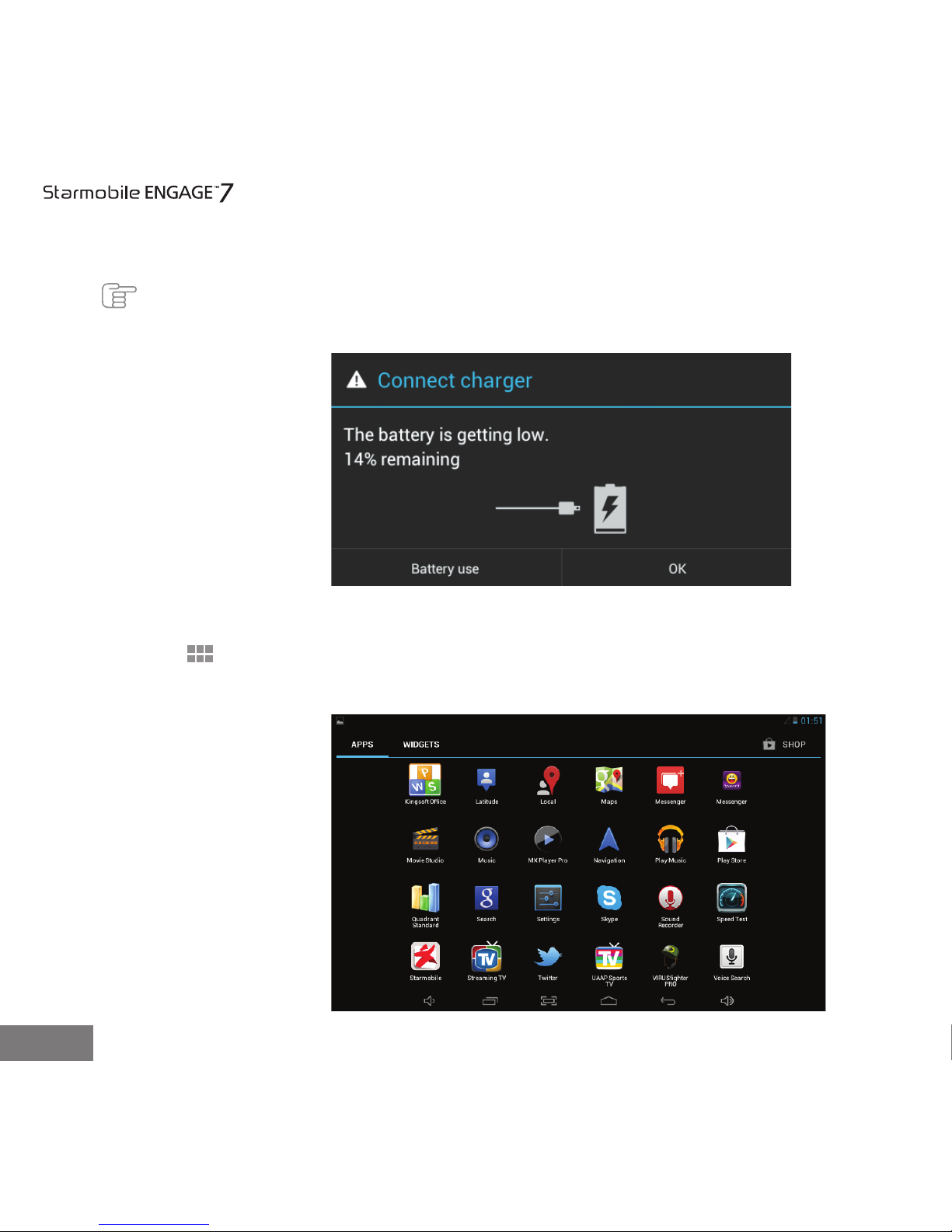
8
Note: Avoid leaving the charger on for more than 15 minutes after your ENGAGE 7TV Dual Core
prompts you that the battery has been fully charged. Overcharging your battery will
signicantly cut down battery life and performance.
1.4 Main menu
Click the icon in the home screen to view the main menu. Here you can
access the various applications and functions you have installed in your
tablet.
1.4 Main menu
1.3 Charging
9
TV Dual Core
