Page 1

USER’S MANUAL
LC-1011C
LC-100
DOT MATRIX PRINTER
HL 80825190
+
COLOUR
Page 2
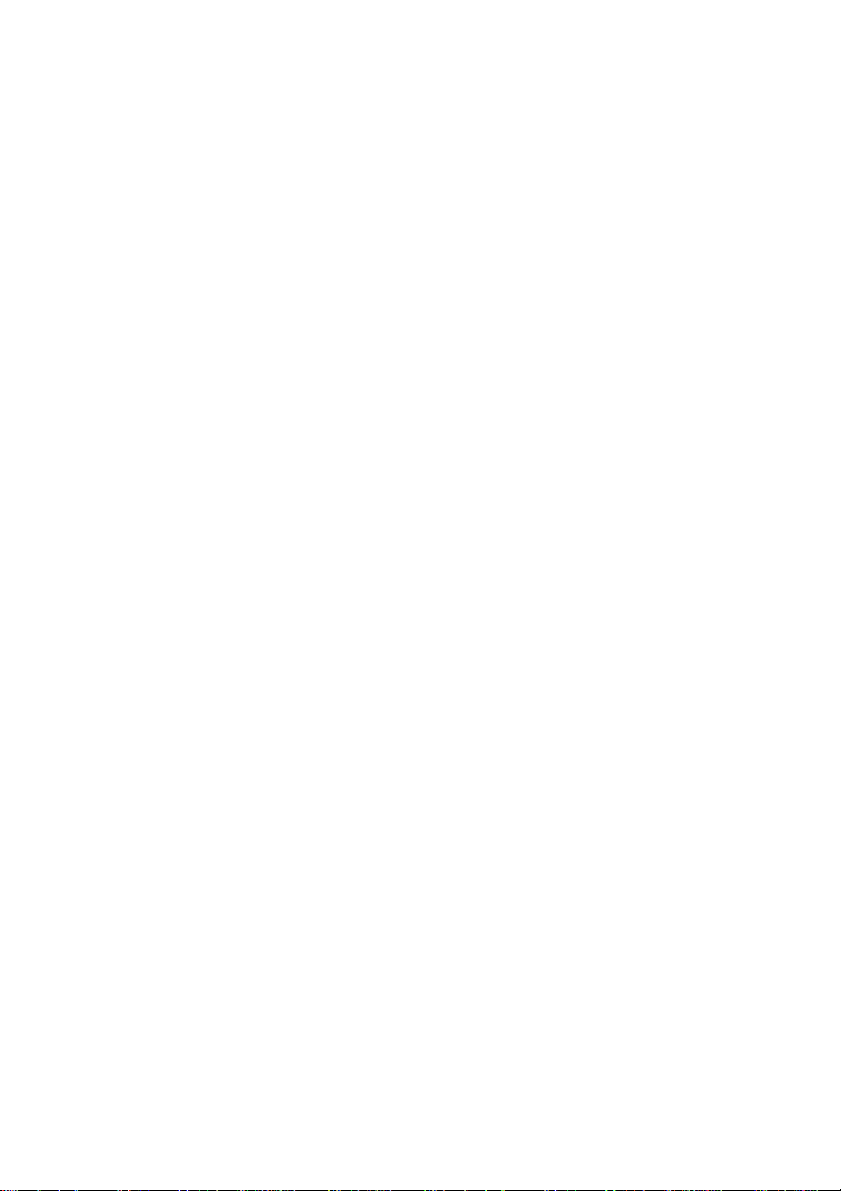
Federal Communications Commission
Radio Frequency Interference Statement
The 120V version equipment has been tested and found to comply with the limits for a Class B digital device, pursuant to Part 15 of FCC Rules. These limits are designed to provide reasonable protection against harmful interference
in a residential installation. This equipment generates, uses and can radiate radio frequency energy and, if not
installed and used in accordance with the instructions, may cause harmful interference to radio communications.
However, there is no guarantee that interference will not occur in a particular installation. If this equipment does
cause harmful interference to radio or television, which can be determined by turning off and on, the user is encouraged to try to correct the interference by one or more of the following measures.
• Reorient or relocate the receiving antenna.
• Increase the separation between the equipment and receiver.
• Connect the equipment into an outlet on a circuit different from that to which the receiver is connected.
• Consult the dealer or an experienced radio/TV technician for help.
Unauthorized modifications of this product by the user will void his authority to operate the equipment unless
expressly approved by the party responsible for compliance.
For compliance with the Federal Noise Interference Standard, this equipment requires a shielded cable.
The 220V version equipment has been tested and found to comply with the limits for a Class A digital device, pursu-
ant to Part 15 of the FCC Rules. These limits are designed to provide reasonable protection against harmful interference when the equipment is operated in a commercial environment. This equipment generates, uses, and can radiate
radio frequency energy and, if not installed and used in accordance with the instruction manual, may cause harmful
interference to radio communications.
Operation of this equipment in a residential area is likely to cause harmful interference in which case the user will be
required to correct the interference at his own expense.
For compliance with the Federal Noise Interference Standard, this equipment requires a shielded cable.
The above statement applies only to printers marketed in the U.S.A.
Statement of The Canadian Department of Communications Radio Interference
Regulations
This digital apparatus does not exceed the Class B limits for radio noise emissions from digital apparatus set out in
the Radio Interference Regulations of the Canadian Department of Communications.
Le présent appareil numérique n’émet pas de bruits radioélectiques dépassant les limites applicables aux appareils
numériques de la classe B prescrites dans le Règlement sur le brouillage radioélectrique édicté par le Ministère des
Communications du Canada.
The above statement applies only to printers marketed in Canada.
CE
Manufacturer's Declaration of Conformity
EC Council Directive 89/336/EEC of 3 May 1989
This product, has been designed and manufactured in accordance with the International Standards EN 50081-1/01.92
and EN 50082-1/01.92, following the provisions of the Electro Magnetic Compatibility Directive of the European
Communities as of May 1989.
EC Council Directive 73/23/EEC and 93/68/EEC of 22 July 1993
This product, has been designed and manufactured in accordance with the International Standards EN 60950, following the provisions of the Low Voltage Directive of the European Communities as of July 1993.
The above statement applies only to printers marketed in EU.
Ambient Noise Statement
Machine Noise Information Ordinance 3. GSGV, January 18, 1991: The sound pressure level at the operator position
is equal or less than 70 dB(A) according to ISO 7779.
The above statement applies only to printers marketed in EU.
Page 3
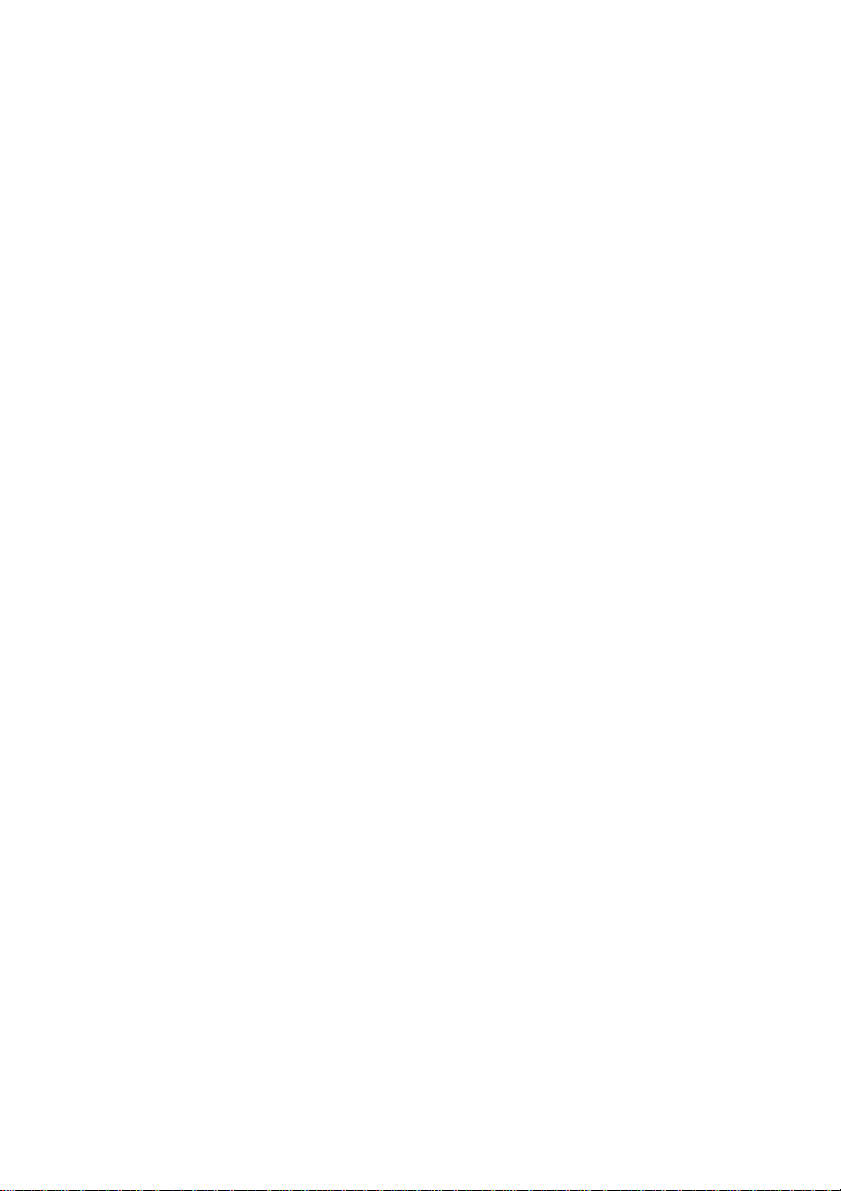
Trademark acknowledgments
LC-10, LC-100, LC-100+, LC-200, LC-1011C, NX-1000, NX-1020, NX-1040, PT-10DT, SPC-8K:
Star Micronics Co. Ltd.
EX-800, FX-850, LX-810, LX-850: Seiko Epson Corporation
IBM PC, IBM Proprinter, IBM Proprinter2, IBM Proprinter 3:
International Business Machines Corporation.
TrueType: Apple Computer Inc.
MS-DOS, Microsoft windows: Microsoft Corporation
Notice
• All rights reserved. Reproduction of any part of this manual in any form whatsoever, without STAR’s express
permission, is strictly forbidden.
• The contents of this manual are subject to change without notice.
• All efforts have been made to ensure the accuracy of the contents of this manual at the time of printing. However, should any errors be found, STAR would greatly appreciate being informed of them.
• The above notwithstanding, STAR can assume no responsibility for any errors in this manual.
© Copyright 1995, 1998 Star Micronics Co., Ltd.
Page 4
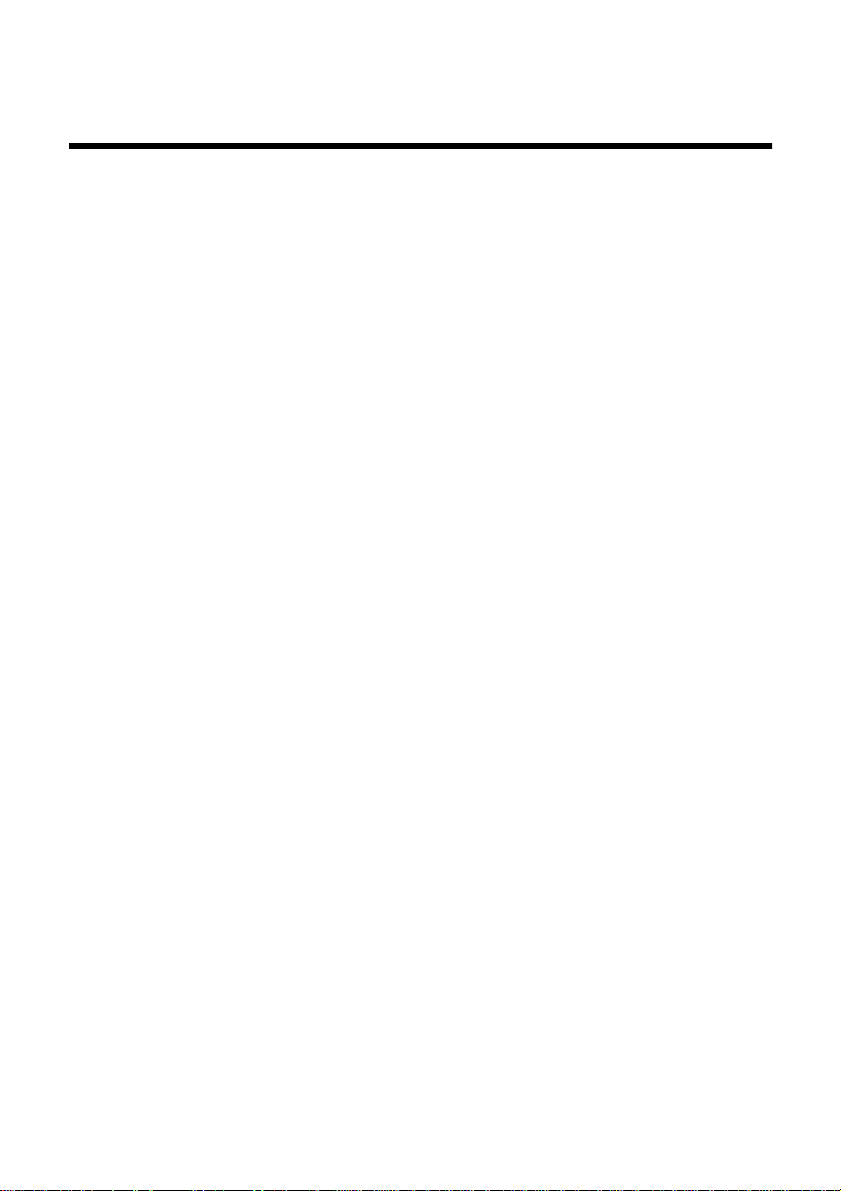
About this manual
This manual describes how to set up, use, and care for the Star LC-1011C and
LC-100+ Colour printers. The following is a list of what you can expect to find
in each chapter.
Chapter 1 Choosing a place for your printer, unpacking and setup,
Chapter 2 How to use the control panel
Chapter 3 How to use the printer’s Electronic DIP Switch (EDS)
Chapter 4 How to set up for printing with MS-DOS
Chapter 5 Selecting the best type of paper, adjusting for paper
Chapter 6 How to install and use the optional accessories that are
Appendix A How to deal with printing problems
ribbon cassette installation, loading paper, connecting to
your computer
Mode to set up the printer to match the needs of your
system and software
thickness, manual sheet feeding, clearing paper jams
available for your printer
Appendix B Specifications
Appendix C Interface information
Appendix D Character sets
Appendix E Printer control codes
Appendix F Glossary
Appendix G Control panel operation guide
Page 5
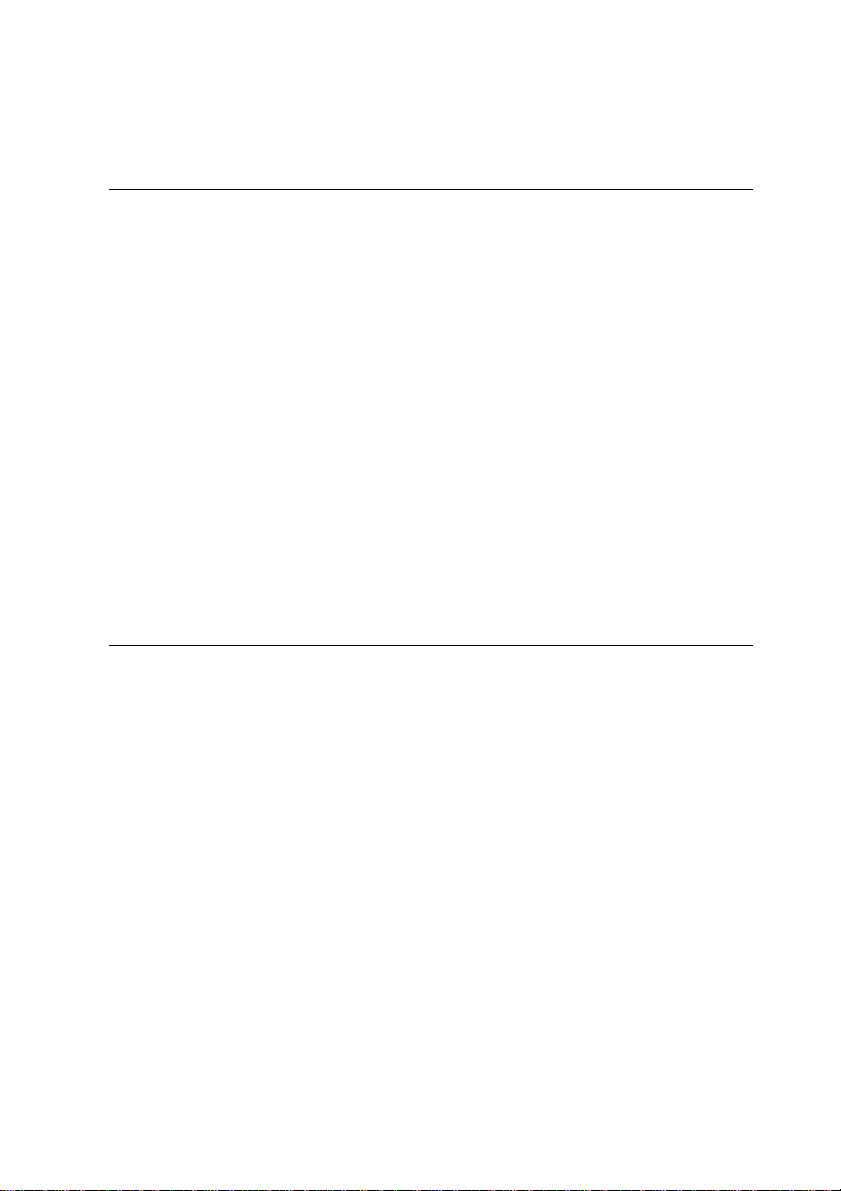
Contents
Chapter 1: Printer Setup ... 1
Choosing a place for the printer ... 1
Unpacking the printer ... 2
General guide ... 3
Installing the platen knob ... 4
Opening the front cover ... 4
Installing the ribbon cassette ... 5
Removing the ribbon cassette ... 7
Installing the paper guide ... 8
Connecting to a power outlet and turning power on and off ... 8
Loading fanfold paper ... 9
Printing on fanfold paper ... 12
Parking fanfold paper ... 13
Unparking fanfold paper ... 13
Using the tear-off function ... 14
Connecting to your computer ... 14
Chapter 2: Control Panel Operations ... 16
Switching between on-line and off-line ... 16
Selecting a font ... 17
Entering the Font Lock Mode ... 17
Setting the character pitch ... 18
Entering the Pitch Lock Mode ... 18
Line feed ... 19
Paper eject (cut-sheet paper) ... 19
Form feed (fanfold paper) ... 19
Parking fanfold paper ... 19
Micro feed ... 20
Setting the top of form position ... 20
Tear-off function (fanfold paper) ... 20
Selecting the Quiet Print Mode ... 21
Changing the auto load position ... 21
Saving a macro ... 22
Clearing the printer’s buffer ... 23
Initializing the printer ... 23
Page 6
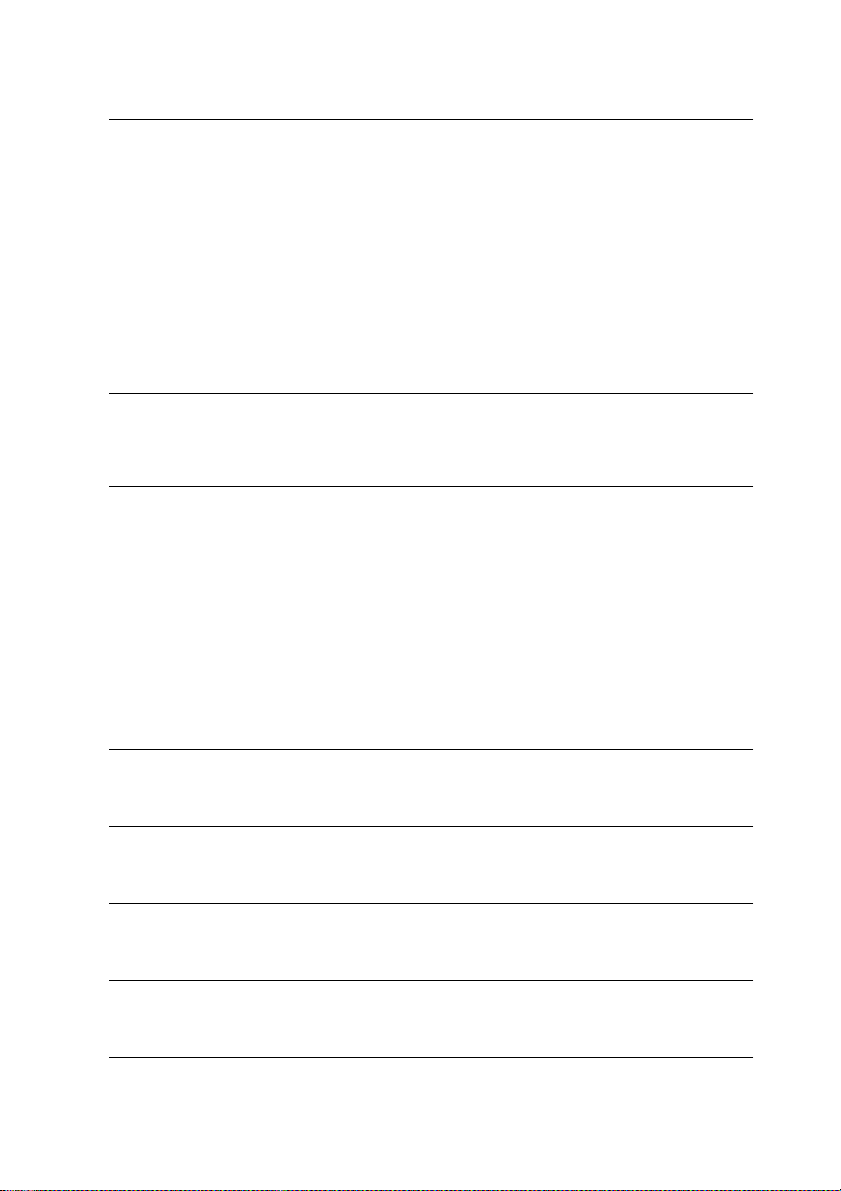
Chapter 3: Using the EDS Mode ... 24
About EDS Mode settings ... 24
Entering the EDS Mode ... 24
Selecting a bank ... 25
Selecting a switch ... 25
Changing a switch setting ... 25
Printing the current switch settings ... 26
Exiting the EDS Mode ... 26
EDS Mode Settings ... 26
Chapter 4: Using the Printer with MS-DOS ... 33
Setting up for printing with MS-DOS ... 33
Chapter 5: Paper Handling ... 35
Selecting paper types ... 35
Cut-Sheet Paper (Manual Feed) ... 35
Cut-Sheet Paper (with Optional Automatic Sheet Feeder) ... 35
Fanfold Paper ... 35
Adjusting for paper thickness ... 36
Automatic fanfold feeding ... 37
Manual sheet feeding ... 37
Clearing paper jams ... 38
Chapter 6: Optional Accessories ... 39
Appendix A: Troubleshooting ... 47
Appendix B: Specifications ... 58
Appendix C: Interface Pin Outs ... 60
Appendix D: Character Sets ... 61
Page 7
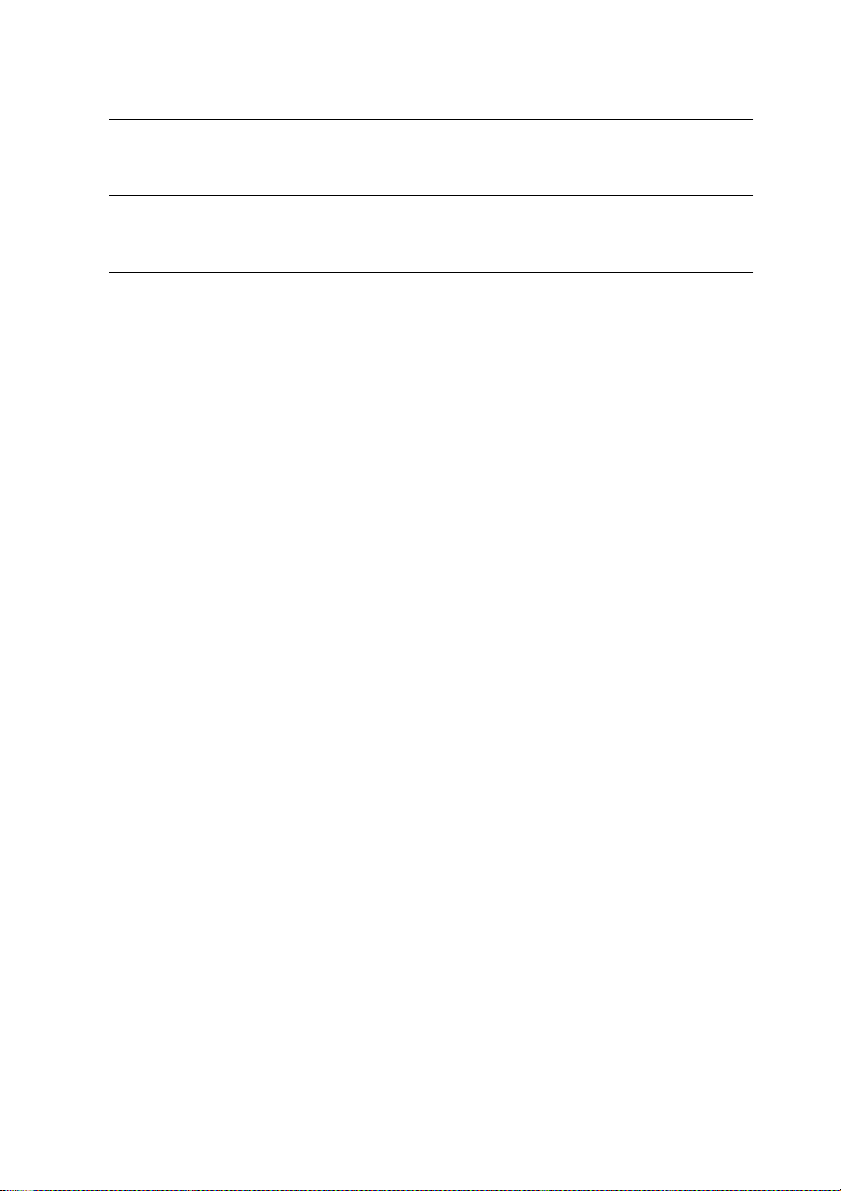
Appendix E: Printer Control Codes ... 67
Appendix F: Glossary ... 72
Appendix G: Control Panel Operation Guide ... 73
Page 8
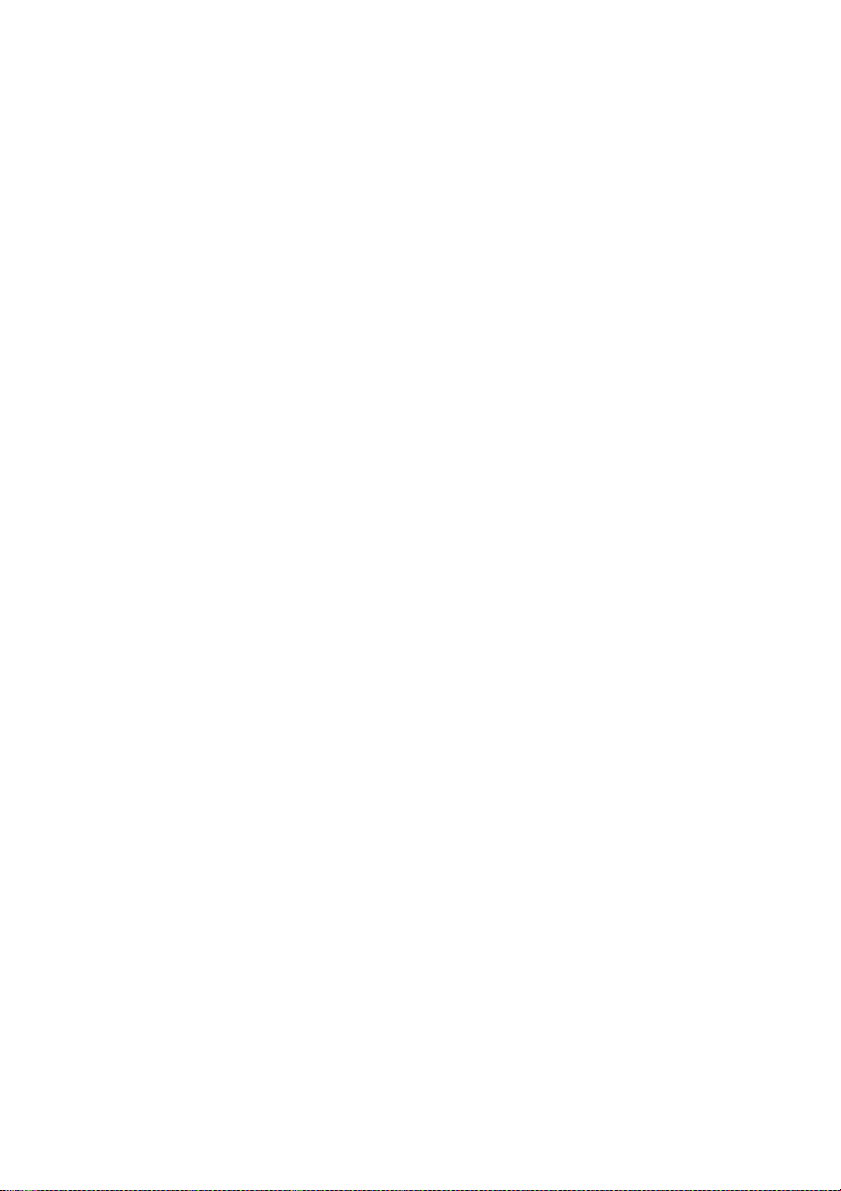
Page 9
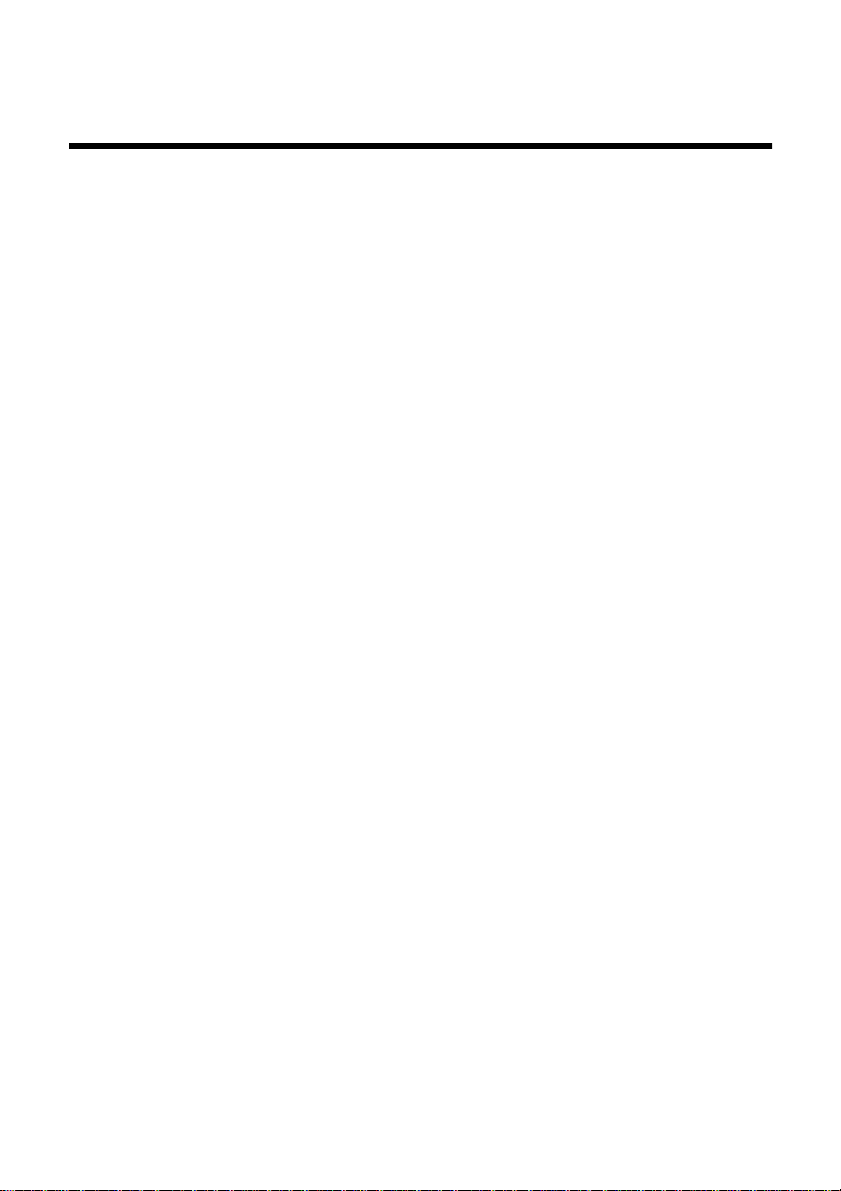
Chapter 1: Printer Setup
This chapter contains important information on setting up your printer. Be sure
to read this chapter carefully before using the printer for the first time. In this
chapter you will learn about:
❏ Choosing a place for the printer
❏ Unpacking and setting up the printer
❏ Installing the platen knob
❏ Installing the ribbon cassette
❏ Loading paper
❏ Connecting to your computer
Choosing a place for the printer
Before actually unpacking the printer, you should take a few minutes to think
about where you plan to use it. Remember the following points when doing this.
✓ Choose a firm, level surface where the printer will not be exposed to
vibration.
✓ The power outlet you plan to connect to for power should be nearby and
unobstructed.
✓ Make sure that the printer is close enough to your computer for you to
connect the two with your printer cable.
✓ Allow six inches (15 centimeters) of free space on either side of the printer .
If you are going to use fanfold paper, make sure that there is adequate space
for paper behind the printer.
✓ Make sure that the printer is not exposed to direct sunlight.
✓ Make sure that the printer is well away from heaters.
✓ Make sure that the surrounding area is clean, dry, and free of dust.
✓ Make sure that the printer is connected to a reliable power outlet. It should
not be on the same electric circuit as copiers, refrigerators, or other
appliances that cause power spikes.
✓ Use a power outlet that matches the power rating noted on the label affixed
to the bottom of your printer.
✓ Make sure that the room where you are using the printer is not too humid.
1
Page 10
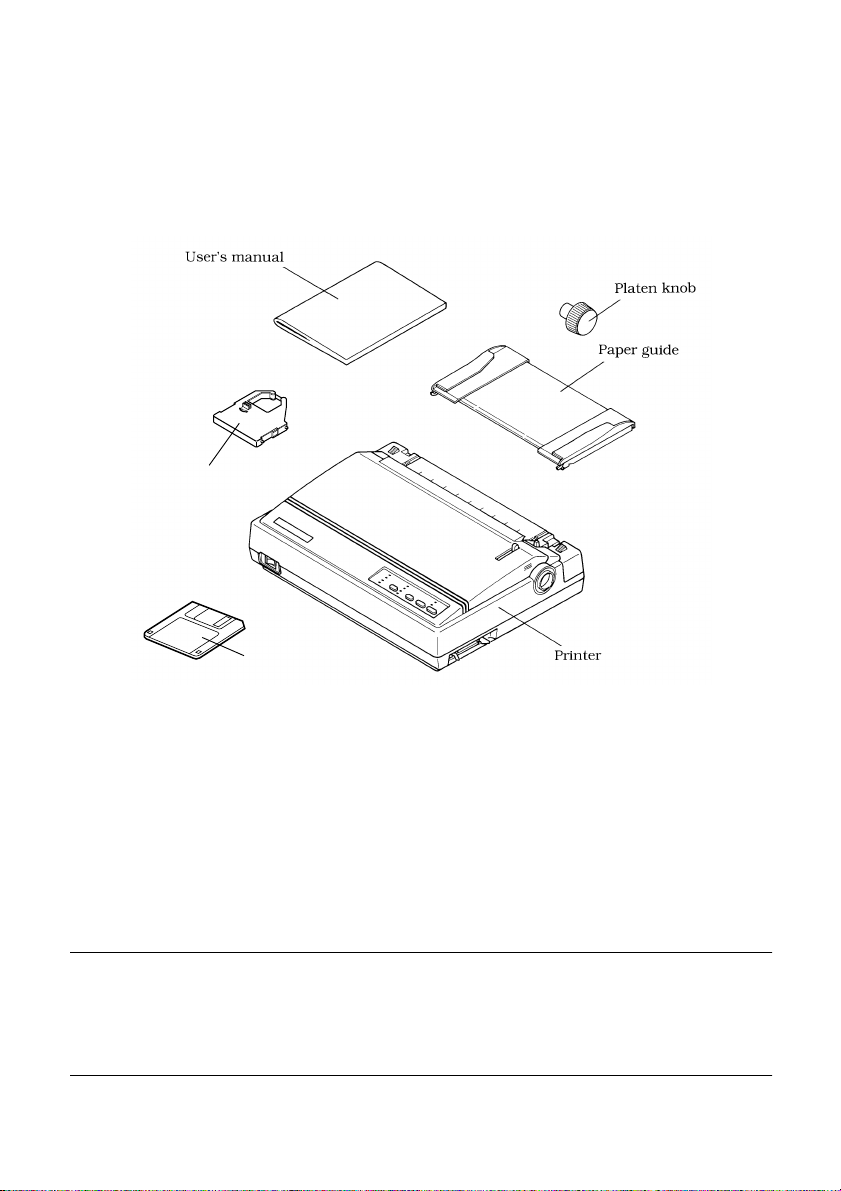
2 Printer Setup
Unpacking the printer
Check to make sure that the carton contains each of the items shown in the
following illustration.
Ribbon cassette
If anything is missing, contact the store where you bought the printer and ask
them to supply the missing part. Note that it is a good idea to keep the original
box and all the packing materials just in case you need to pack the printer up
again and send it somewhere at a later date.
A serial-to-parallel interface converter (SPC-8K), an Automatic Sheet Feeder
(SF-10DT) and ribbon cassettes (LC9W/LC9CL) are also available as options.
Consult your dealer for details.
Important!
There are several versions of this printer designed for different voltages. It is
not possible to change the voltage of a printer. If the voltage shown on the label
on the bottom of your printer does not match the voltage for your ar ea, contact
your dealer immediately.
3.5” Floppy disk
Page 11
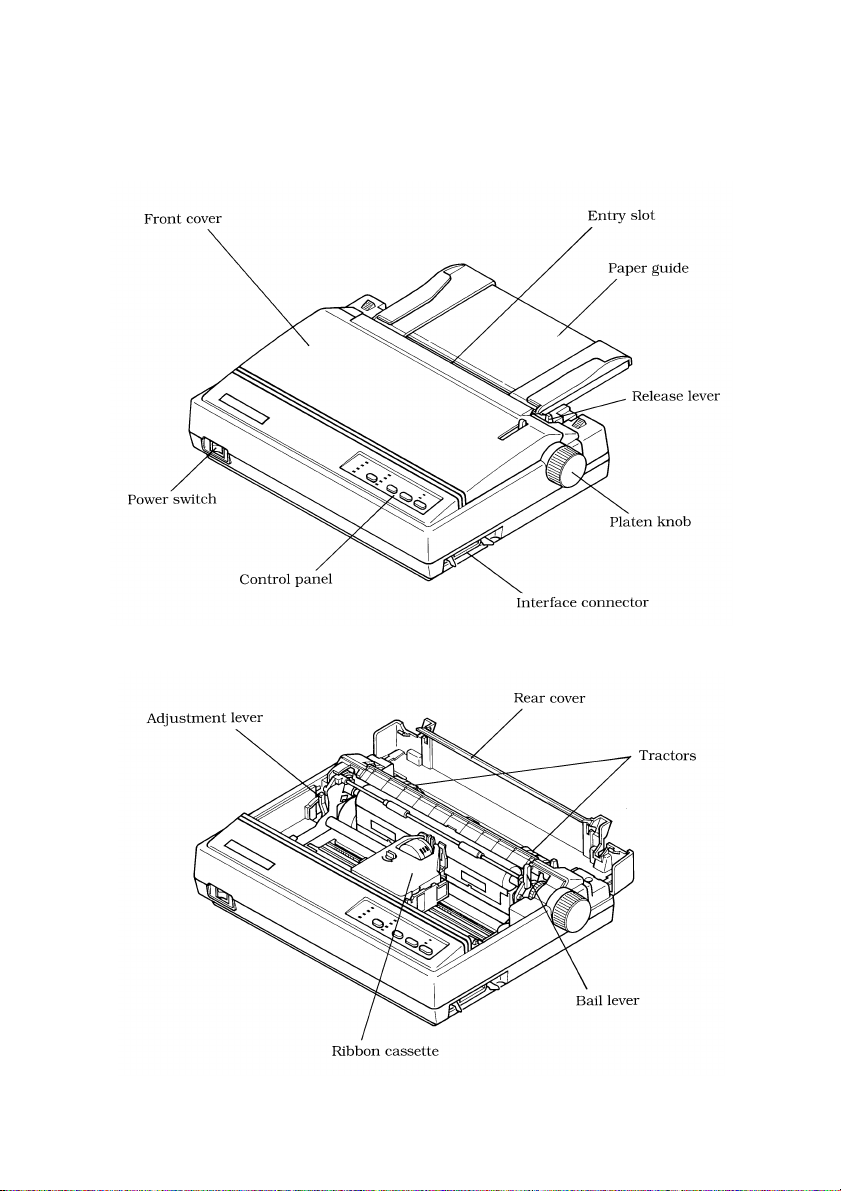
General guide
The following illustrations show the major components of your printer.
General guide 3
Page 12
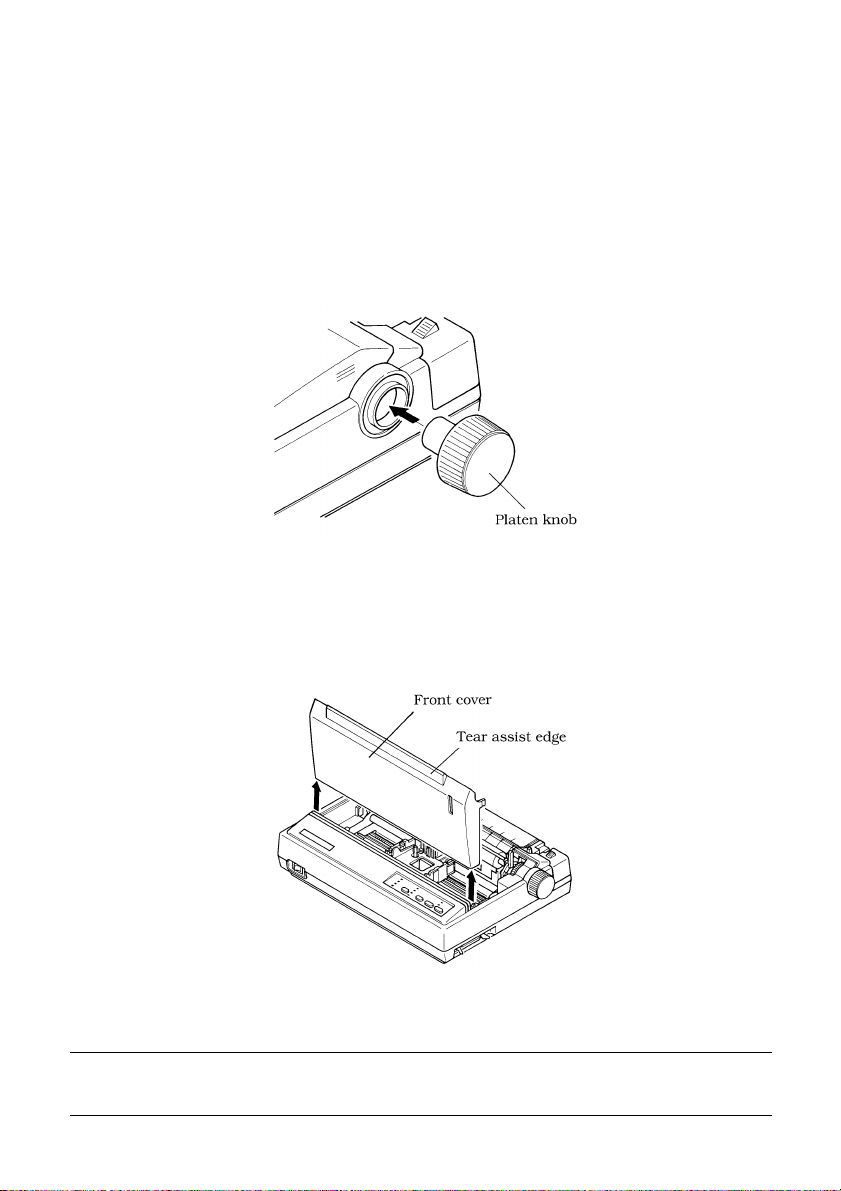
4 Printer Setup
Installing the platen knob
The platen knob is packed into a recess in the packaging material.
❏ Install the knob on the shaft located inside the large hole on the right side of
the printer. Make sure that the two splines of the platen shaft inside the
printer fit into the slots inside the knob’s spindle. Press the knob carefully
but firmly into place as far as it will go.
Opening the front cover
❏
Lift up on the front cover while pressing in gently on its sides.
Caution!
❏ To close the front cover, simply lower it back into place.
The tear assist edge is rather sharp. Take care to avoid injuring your hands.
Page 13
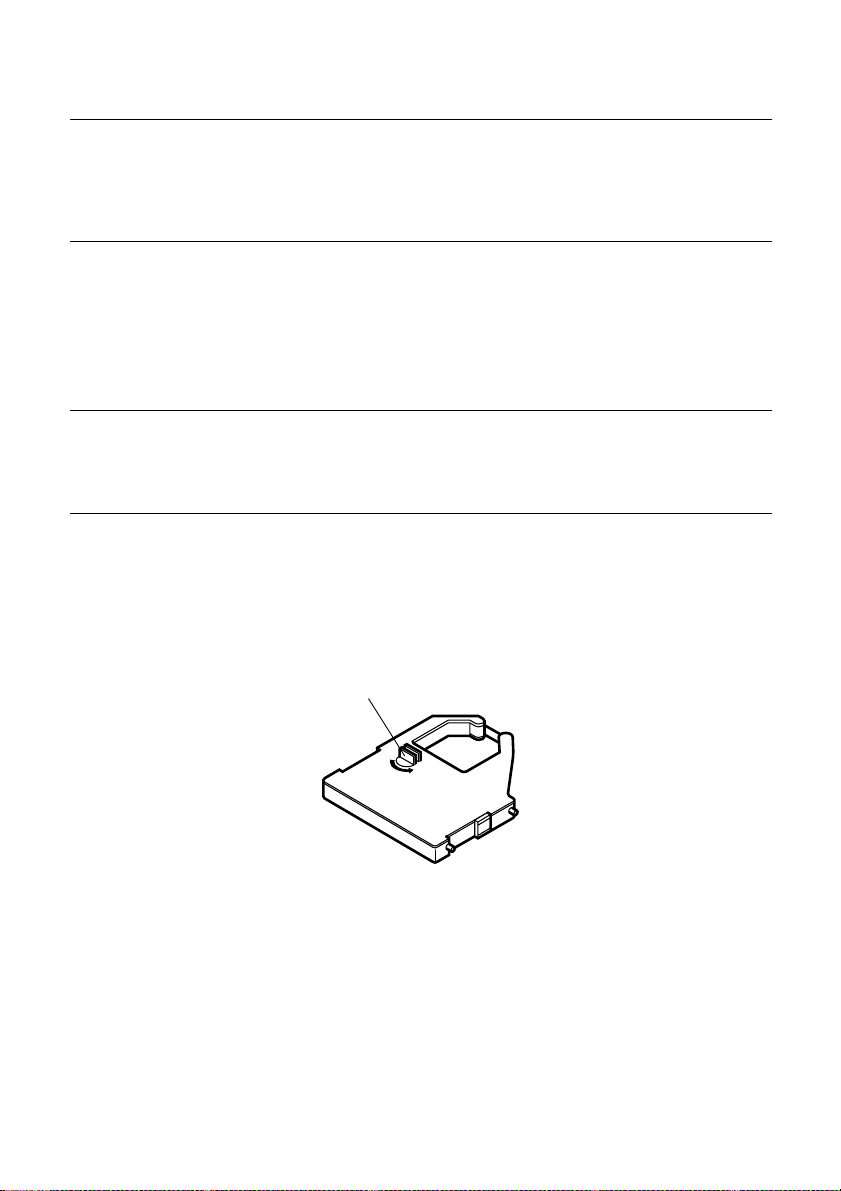
Note:
Tension knob
You can completely remove the front cover from the printer or you can stand it
up without removing it. You should normally leave the front cover closed,
because it protects against objects getting into the printer, and it cuts down on
printer noise.
Installing the ribbon cassette
❏
Make sure that the printer is unplugged from its power outlet.
Caution!
Never move the print head while the printer is turned on. Doing so can damage
the printer. If you have just finished printing, let the print head cool for a few
minutes before you touch it.
❏ Open the front cover of the printer.
❏ Remove the ribbon cassette from its package.
❏ Rotate the knob on the ribbon cassette counterclockwise to take up any
slack in the ribbon.
Installing the ribbon cassette 5
❏ Carefully place the cassette onto the cartridge holder making sure that the
spindle of the holder fits into the socket on the bottom of the cassette. Also
make sure that the side tabs fit into the grooves on the sides of the cartridge
holder.
Page 14
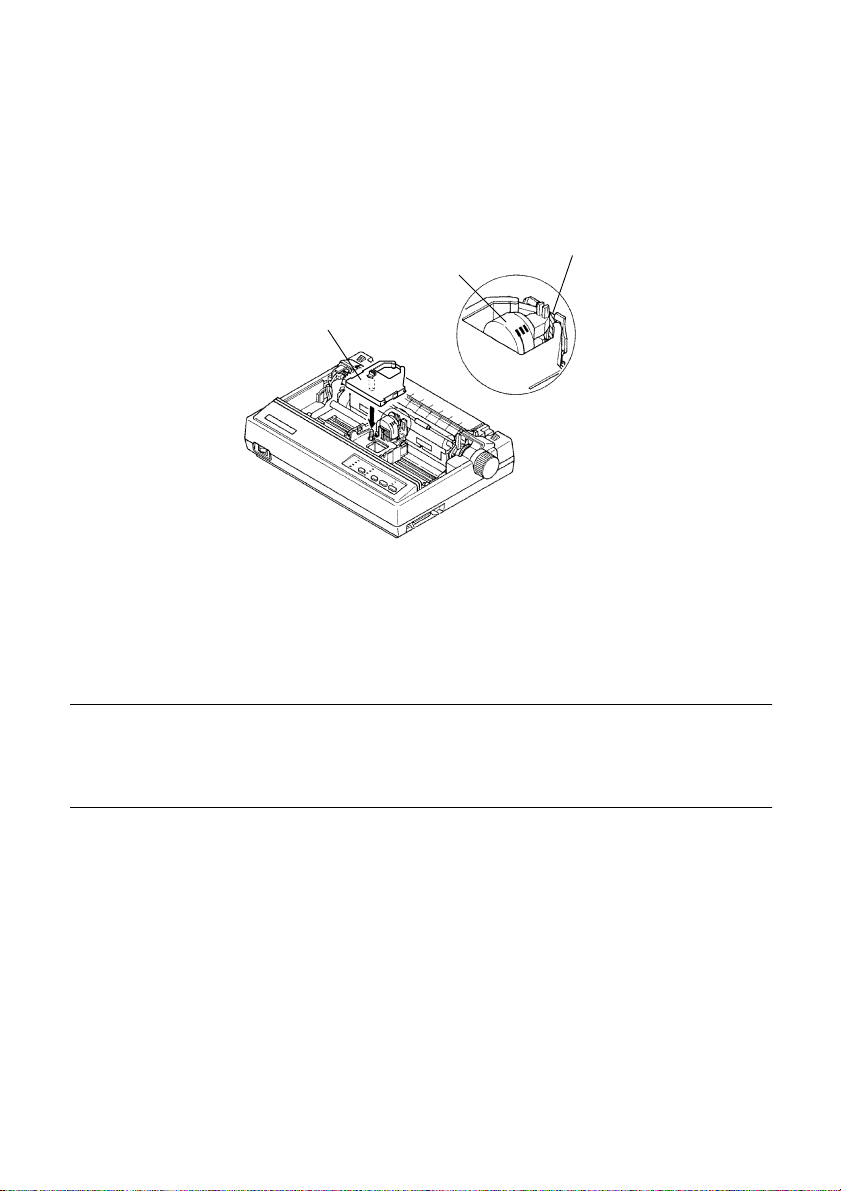
6 Printer Setup
❏ While guiding the ribbon between the print head and print head shield,
press down gently but firmly on the cassette until the side tabs snap
securely into place.
❏ Rotate the knob on the cassette again to take up any slack.
❏ Close the front cover of the printer.
Print head shield
Print head
Ribbon cassette
Note:
If you want to print with color, use an optional LC9CL color ribbon cassette. If
you change to a color ribbon, be sure to mak e the required c hanges to the EDS
settings (page 30).
Printing that is poor quality or too light is almost always due to a ribbon that is
simply worn out or “used up.” Check the following points whenever print
quality is not what you expect.
✓ Is your monochrome ribbon still in good shape? If the ribbon material
appears to be grey, it means that the black ink has been used up and it is
time to replace the ribbon.
✓ Are you using a color ribbon to print mainly black text? Doing so can cause
the black part of the color ribbon to be used up too quickly. Switch to a
monochrome ribbon whenever you plan to print mainly black text.
Remember to make any necessary EDS changes when you change ribbon
types.
Page 15
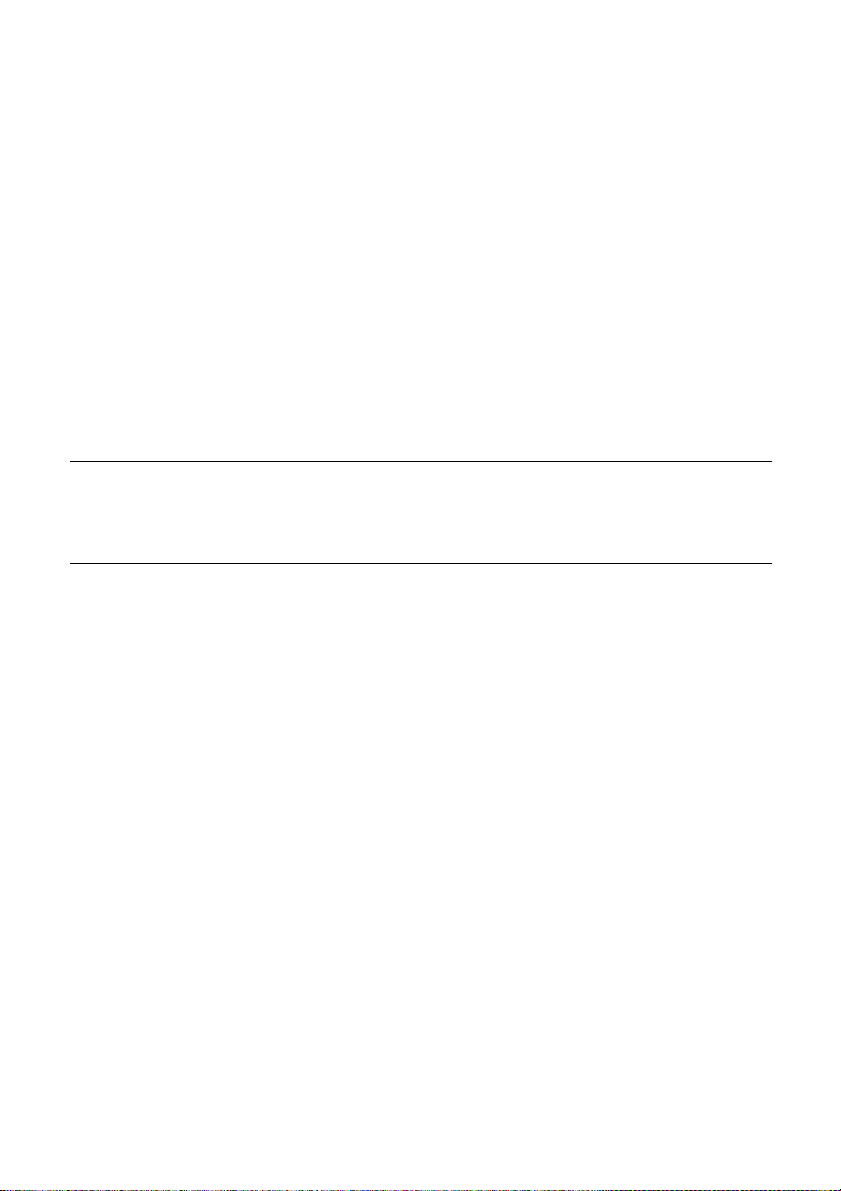
✓ Are you getting muddy-looking colors from a color ribbon? The more
green, orange, and purple colors you use, the quicker the primary colors
(blue, red, yellow) will become mixed with other colors. This will cause a
drop in performance of the ribbon.
✓ Remember that changing the ribbon before it becomes frayed or completely
out of ink extends the life of your print head.
Removing the ribbon cassette
Use the following procedure to remove the ribbon cassette from the printer
when you want to replace it with a new one.
❏ Make sure that the printer is unplugged from its power outlet.
Caution!
Never move the print head while the printer is turned on. Doing so can damage
the printer. If you have just finished printing, let the print head cool for a few
minutes before you touch it.
❏ Open the front cover of the printer.
❏ Lift up the front part (the part nearest the print head) of the ribbon cassette.
❏ Once it is free, carefully remove the cassette from the holder.
❏ Use the procedure under “Installing the ribbon cassette” on page 5 to install
a new cassette.
Removing the ribbon cassette 7
Page 16
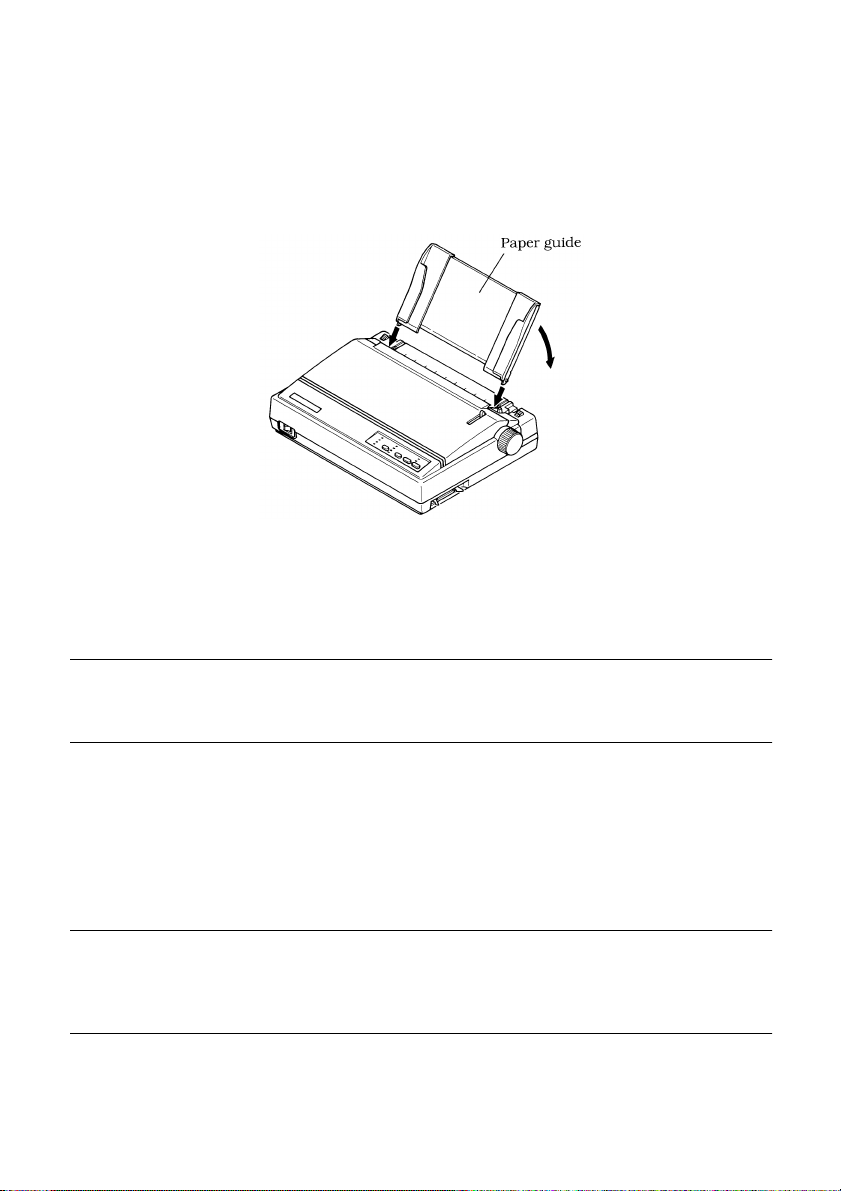
8 Printer Setup
Installing the paper guide
❏
Insert the two tabs on the bottom of the paper guide into the holes provided
on the rear cover of the printer.
❏ To remove the paper guide from the printer, simply pull the tabs out of the
holes.
Note:
Lay the paper guide down flat when using fanfold paper, and stand it up when
using cut-sheet paper.
Connecting to a power outlet and turning power on and off
❏
Plug the power cord of the printer into a standard power outlet whose
voltage matches the power rating noted on the label af fixed to the bottom of
your printer.
Caution!
If the voltage marked on the bottom of your printer does not match the voltage
from the outlet you are using, do not plug in the power cord. Contact your
dealer for assistance.
❏ Set the switch on the front of the printer to ON to turn power on, and to
OFF to turn power off.
Page 17
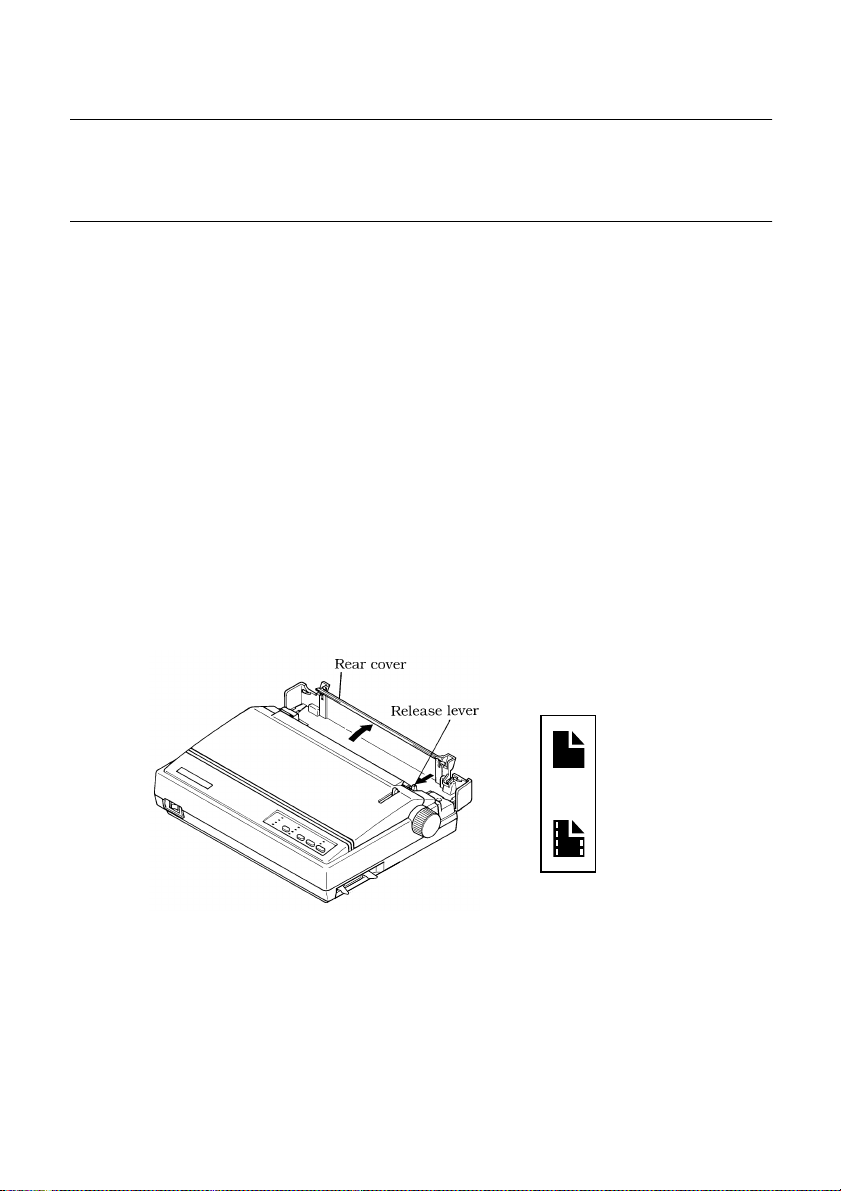
Note:
W e recommend that you unplug the printer fr om the power outlet whenever you
do not plan to use it for long periods. Because of the this, you should locate the
printer so that the power outlet it is plugged into is nearby and easy to access.
At this point you may want to perform a test of the printer to make sure it is
working properly. See “Testing the printer” on page 47 for details on how to
perform tests.
Loading fanfold paper
This section tells you how to load fanfold paper. Note that you can also use cutsheet paper and multi-part form paper. For details on using other types of paper,
see “Paper Handling” on page 35 of this manual.
❏ Remove the paper guide from the printer.
❏ Position the stack of paper behind the printer.
❏ Make sure printer power is turned off.
❏ Set the release lever to the fanfold position.
Loading fanfold paper 9
Cut-sheet
Fanfold
Page 18
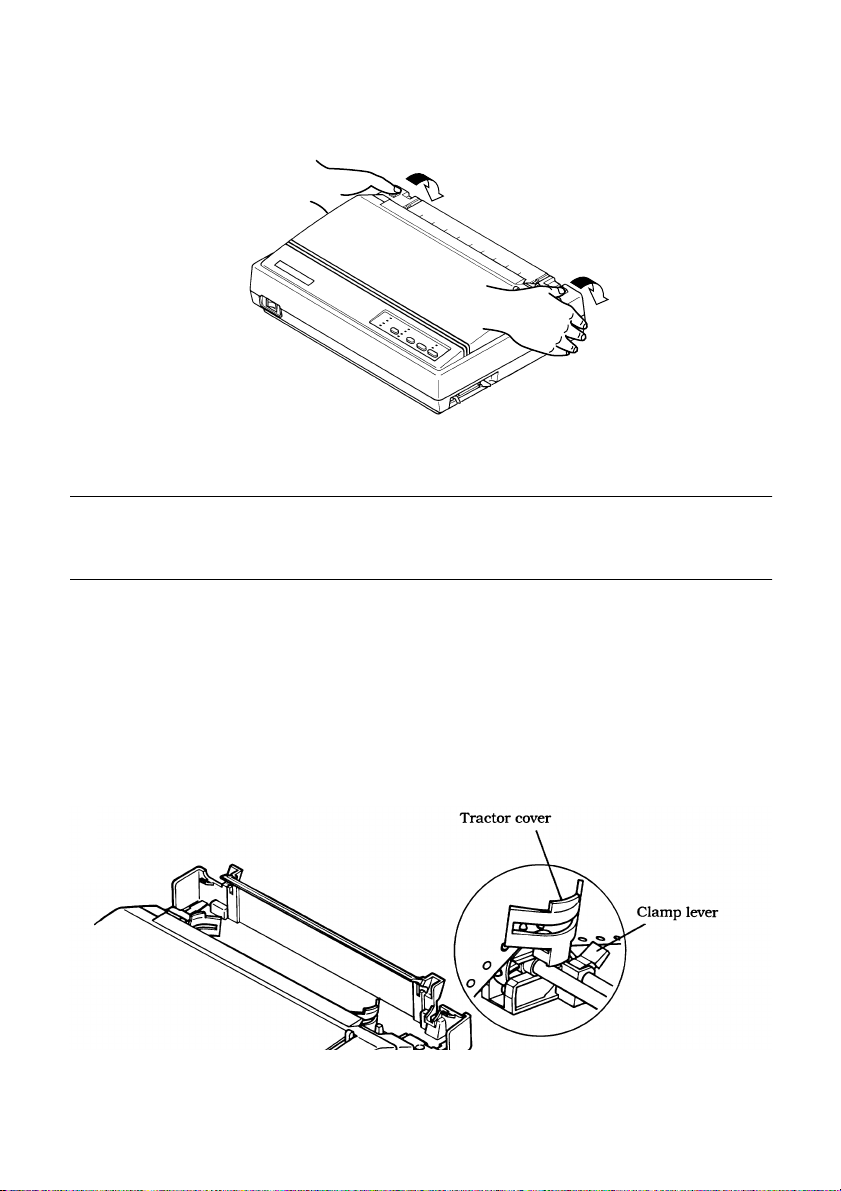
10 Printer Setup
❏ Grasping the two back corners of the printer with the palms of your hands,
press back on the two raised areas on the top of the rear cover until it opens.
❏ Swing the rear cover back and down until it stops.
Note:
You can also completely remove the rear cover by simply pulling it away from
the back of the printer after you open it.
❏ Pass the fanfold paper through the space between the printer case and the
rear cover.
❏ Unlock the two tractor covers by pushing their gray levers down, and slide
them so they are aligned approximately with the holes on the sides of the
paper. Also move the center paper support so that it is approximately
halfway between the two tractors.
❏ Open the covers of both tractors and insert the paper so the tractor pins fit
into the holes of the paper.
❏ Close the tractor covers and make final adjustments to the paper position by
moving the tractors. The paper should lie flat with no buckling or bulging
(tractors too close) or no stretching or elongation of the holes (tractors too
Page 19
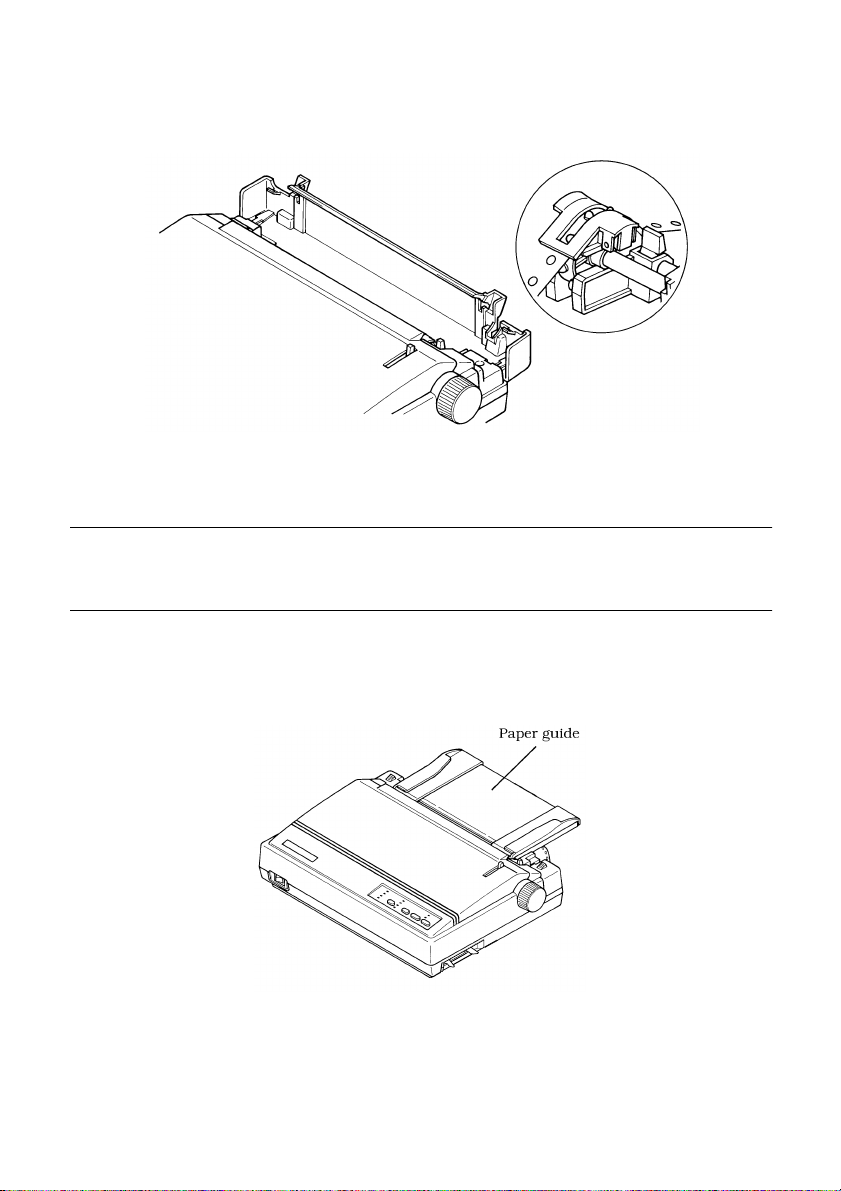
Note:
Loading fanfold paper 11
far apart). After making these adjustments, be sure that you re-lock the
tractors by pulling the gray levers into the locked position.
❏ Close the rear cover and press down gently on it until it locks into place
with a click.
If you removed the rear cover, first insert its two tabs into the holes provided in
the back of the printer and then swing it closed.
❏ Install the paper guide so that it lays down flat as shown below. In this
position, the paper guide keeps the printed paper separate from the
unprinted paper.
❏ Turn on the printer.
The printer will beep a number of times to indicate that paper is not loaded
properly. Also, the control panel’s POWER indicator flashes whenever
paper is not loaded.
Page 20
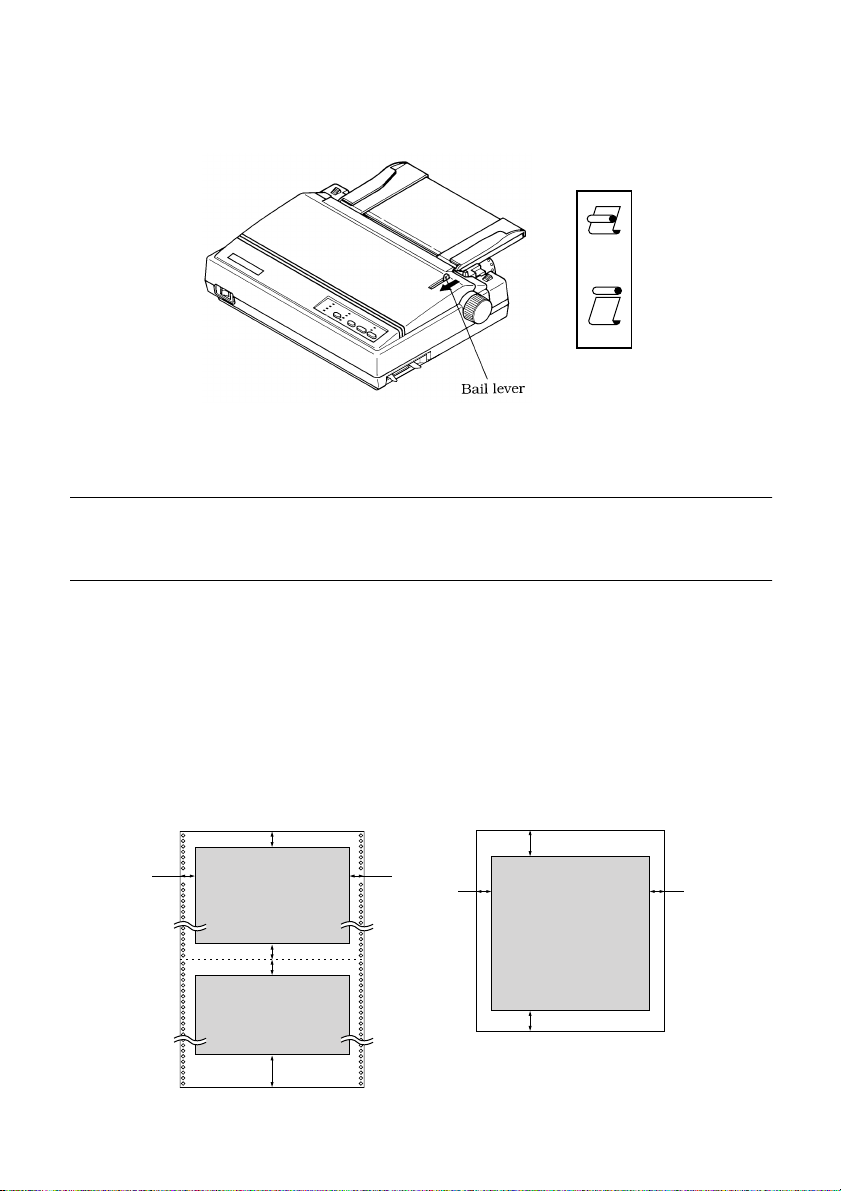
12 Printer Setup
❏ Pull the bail lever tow ard the front of the printer. This will feed the paper to
the starting position.
❏ After the paper is fully fed (indicated by the printer’s beeping), return the
bail lever back to its original position toward the back of the printer.
Important!
Never return the bail lever to its original position until the paper is fully fed.
The printer will beep when you can return the bail lever to its original position.
LOAD
Printing on fanfold paper
When printing on fanfold paper, take care not to print too close to the
perforations that separate each sheet. The following shows the recommended
print area for fanfold paper and cut-sheet paper.
Fanfold forms Single sheets
22 mm (0.87")
18 mm
(0.71")
25.4 mm (1.00")
25.4 mm (1.00")
70 mm (2.76")
18 mm
(0.71")
Perforation
5 mm
(0.20")
22 mm (0.87")
5 mm
(0.20")
21 mm (0.83")
Page 21
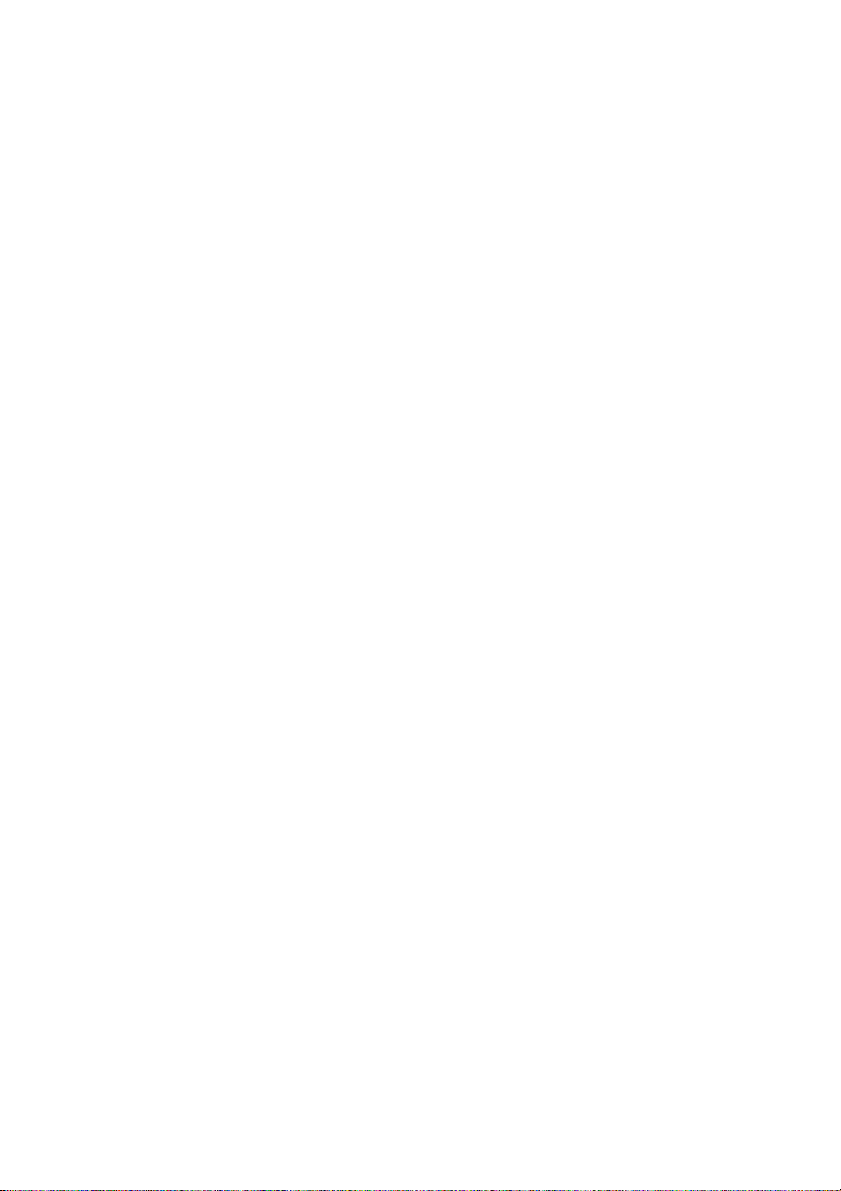
Parking fanfold paper
It is not necessary to remove fanfold paper currently loaded in the printer in
order to print on cut-sheet paper. Instead, simply use the following procedure to
park the fanfold paper.
❏ Tear off the paper at a perforation so there is no more than half a page
sticking out of the front cover of the printer.
If necessary, you can press the control panel’s ON LINE button to put the
printer off-line. Then use the PAPER FEED button to feed the paper until
a perforation is just past the front cover.
❏ Press the control panel’s ON LINE button to put the printer off-line.
❏ While holding down the control panel’s FONT button, press the PAPER
FEED button. The printer automatically reverse feeds the fanfold paper
until it is no longer in contact with the platen, which is indicated by the
printer beeping a number of times. Also, the control panel’s POWER
indicator starts to flash because paper is not loaded.
❏ Move the release lever to the cut-sheet position.
❏ Change the paper guide to its upright position.
You can now load cut-sheet paper into the printer using the procedures
under “Manual sheet feeding” on page 37.
Parking fanfold paper 13
Unparking fanfold paper
After you are finished printing on cut-sheet paper, use the following procedure
to unpark fanfold paper and make it available for printing.
❏ Remove all cut-sheet paper from the printer.
❏ Change the paper guide position so that it is laying down flat.
❏ Move the release lever to the fanfold position.
❏ Pull the bail lever toward the front of the printer to feed the paper to the
starting position.
❏ After the paper is fully fed (indicated by the printer’s beeping), return the
bail lever back to its original position toward the back of the printer.
The printer automatically goes back on-line at this time.
Page 22

14 Printer Setup
Using the tear-off function
The following procedure makes it easy to tear off fanfold paper.
❏ Check to make sure that the printer is on-line.
❏ Press the FONT button to perform the long tear-off operation, or press the
PITCH button to perform the short tear-off operation.
The long tear-off operation causes the paper to be fed automatically so the
tear assist edge of the printer cover is aligned with the paper’s next
perforation.
The short tear-off operation causes the paper to be fed automatically so the
tear assist edge of the printer cover is located just below the last line printed
on the paper.
❏ Pull the paper against the tear assist edge to tear it off.
Connecting to your computer
The computer sends data to the printer through a cable. This printer does not
come with a cable, so you must purchase one separately. You will probably
want to use a standard parallel cable for connection, but note that you can also
use an optional serial-to-parallel interface converter (SPC-8K).
Important!
The following instructions apply to the Centronics parallel cable that is used
with an IBM-compatible personal computer. Note that they do not apply to all
types of computers and cables. If you are unsure about what type of cable you
should use to connect with your computer, consult your dealer.
Page 23
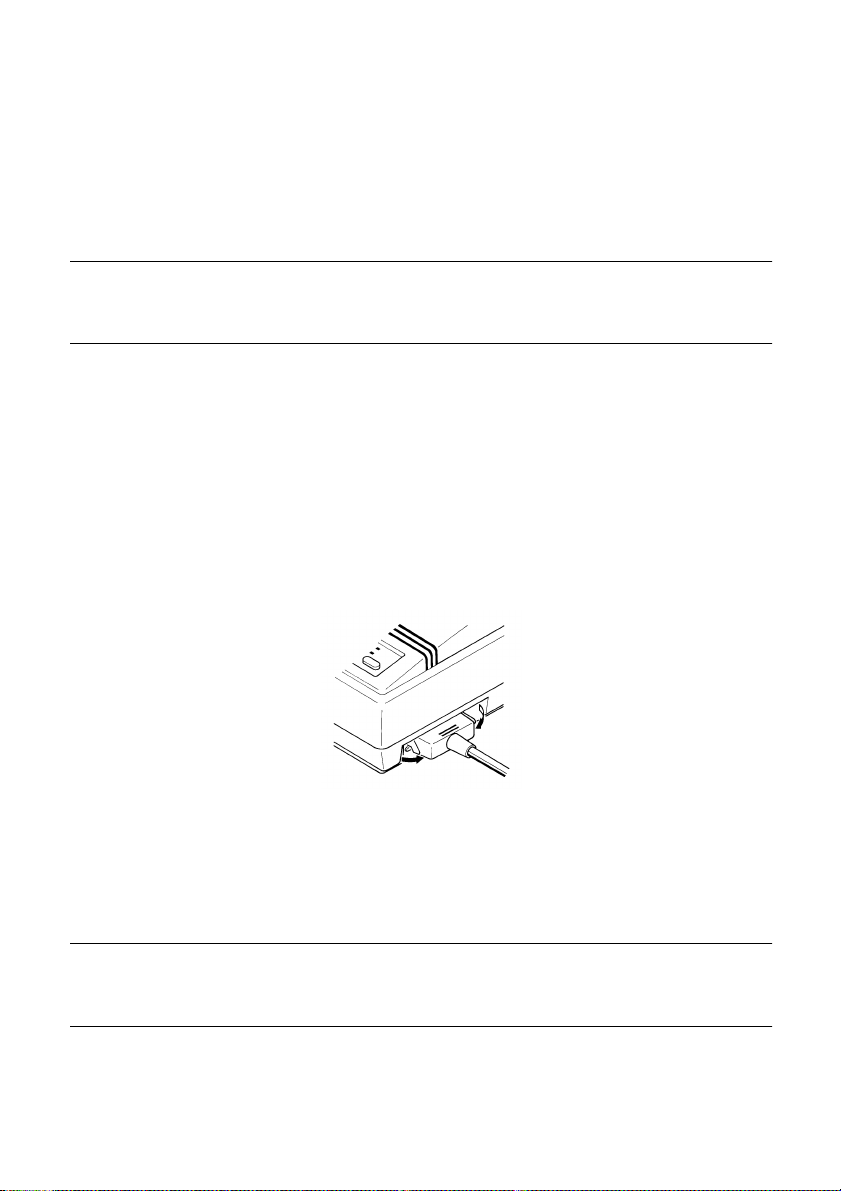
For an IBM-compatible personal computer:
✓ Use a standard 36-pin Centronics parallel cable.
✓ The parallel cable should be no longer than six feet (two meters). Longer
Important!
Make sure that the printer and the computer are turned off before connecting
them.
❏ Plug one end of the parallel cable into the parallel port of your computer.
❏ Plug the other end of the parallel cable into the socket on the side of the
Connecting to your computer 15
cables can result in poor transfer of information.
The parallel port should be labeled “Printer,” “Parallel,” “PRN,” “LPT1,” or
something similar.
printer and secure it in place with the clips.
Note:
Consult your dealer for details on how to set up your computer when using the
optional SPC-8K serial-to-parallel interface converter.
Page 24
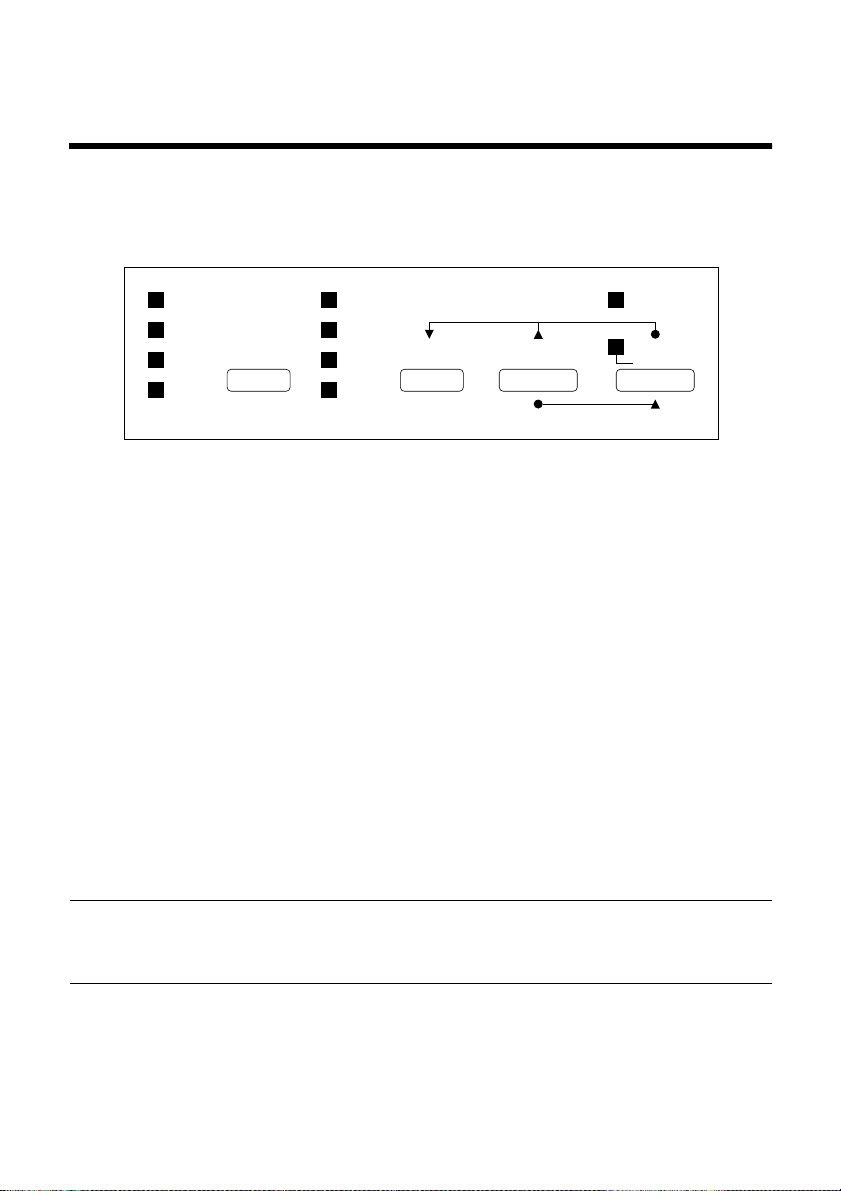
16
Chapter 2: Control Panel Operations
The control panel gives you push-button control over the printer’s operations. It
includes indicator lights, which tell you the current status of the printer at a
glance.
DRAFT
COURIER
SANSERIF FONT
QUIET
ALT
10CPI
12CPI
PROP
COND
PITCH
MACRO
This chapter describes control panel functions that can be performed while the
printer is turned on and either on-line or off-line. The buttons perform different
functions in the EDS and Dot Adjustment Modes. Functions of control panel
buttons in these modes are described in the relevant sections covering them.
Switching between on-line and off-line
❏
Press ON LINE to switch the printer between being on-line and off-line.
❏ When the printer is on-line, the ON LINE indicator is lit and the printer can
receive data from the computer. You should make sure that the printer is online whenever you are trying to print.
❏ When the printer is in off-line, the ON LINE indicator goes out, which
means that the printer cannot receive any data.
❏ Note that you can also press ON LINE while a printing operation is in
progress to stop the printing.
MICRO FEED
QUIET
PAPER FEED
PARK
POWER
ON LINE
FF
CLEAR
Important!
Make sure that the on-line/off-line setting of the printer is correct before
performing a control panel operation.
Page 25
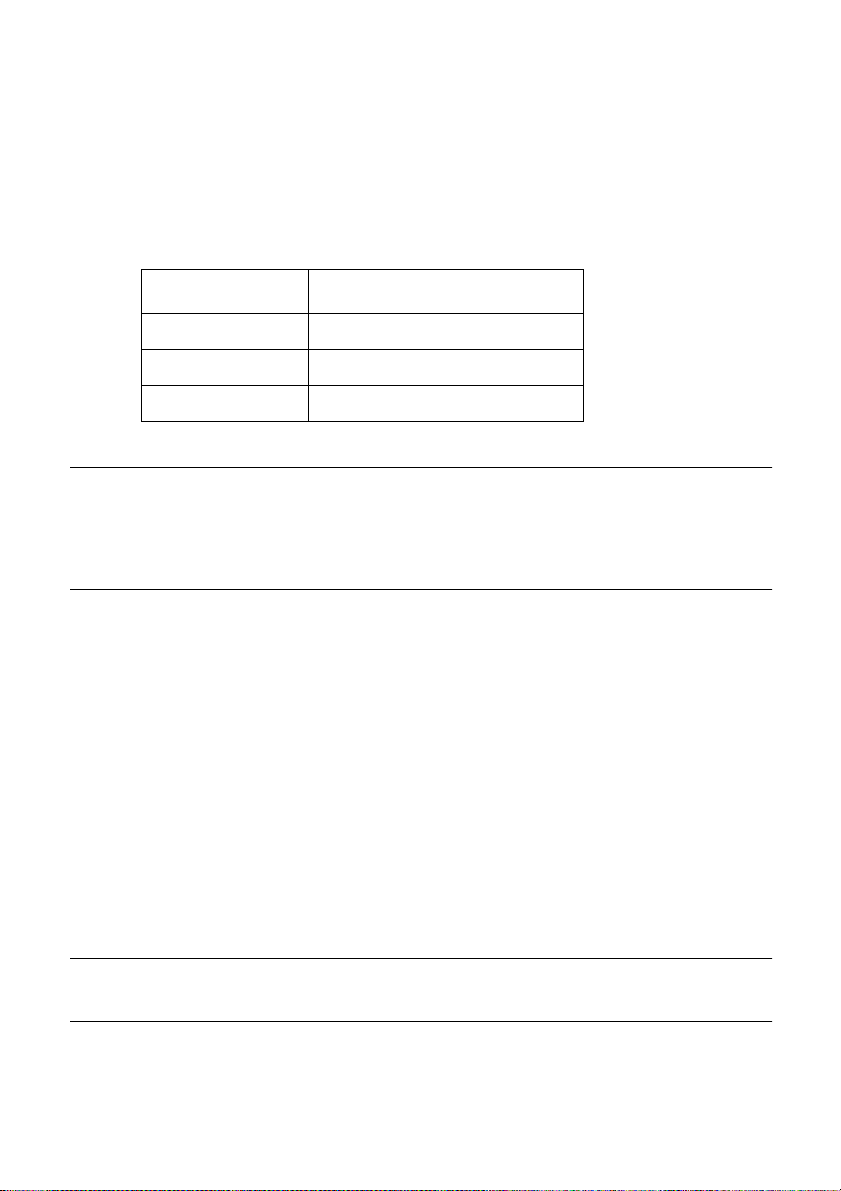
Selecting a font
❏
Make sure the printer is off-line (ON LINE indicator is not lit).
❏ Press FONT to change the font selection. An indicator lights to the left of
the name of the font that is currently selected.
The following shows the fonts that are available.
Lit Indicator Font Name
DRAFT Draft
COURIER Courier
SANSERIF Sanserif
Note:
The font setting you make with the above procedure can be changed if the
software you are using overrides the setting from the control panel. You can
prevent this by using the following procedure to put the printer into the Font
Lock Mode when you turn it on.
Selecting a font 17
Entering the Font Lock Mode
When the printer is in the Font Lock Mode, the font settings you make on the
control panel are used even if your software tries to override the font. Use the
following procedure to enter the Font Lock Mode.
❏ Turn off the printer.
❏ While holding down FONT, turn printer power on.
The printer is now in the Font Lock Mode. You could enter the Font Lock
Mode and Pitch Lock Mode (page 18) at the same time by holding down
both FONT and PITCH when you turn on printer power.
To exit the Font Lock Mode, simply turn the printer off.
Important!
Font and pitch lock will not function if you are using Windows Truetype fonts.
Page 26
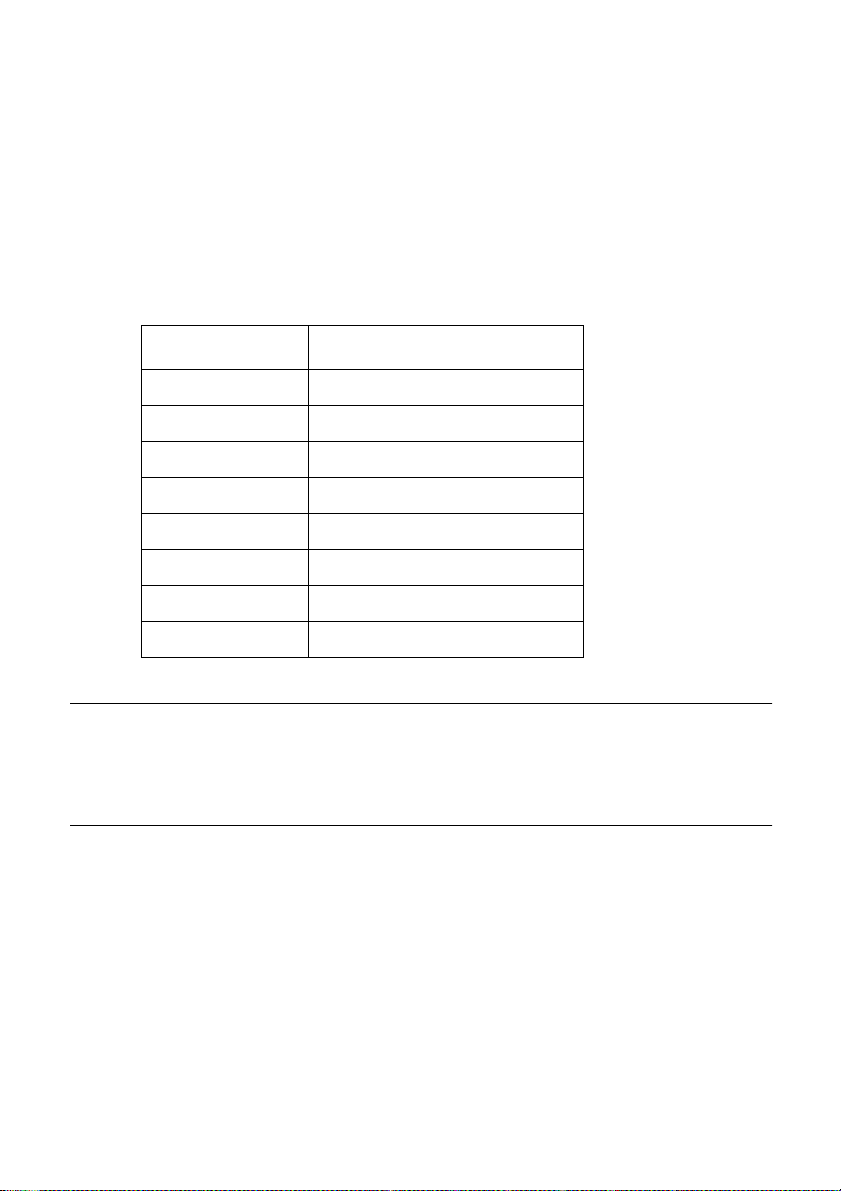
18 Control Panel Operations
Setting the character pitch
The character pitch setting controls how many characters are printed per inch.
Use the following procedure to select the pitch you want.
❏ Make sure the printer is off-line (ON LINE indicator is not lit).
❏ Press PITCH to change the pitch selection.
The following shows the meanings of the indicators that light on the control
panel when you press PITCH.
Lit Indicators Meaning
10CPI 10 characters per inch (Pica)
12CPI 12 character per inch (Elite)
10CPI + COND 17 characters per inch (Condensed Pica)
12CPI + COND 20 characters per inch (Condensed Elite)
10CPI + PROP Pica Proportional
12CPI + PROP Elite Proportional
10CPI + COND + PROP Condensed Pica Proportional
12CPI + COND + PROP Condensed Elite Proportional
Note:
The pitch setting you make with the above procedure can be changed if the
software you are using overrides the setting from the control panel. You can
prevent this by using the following procedure to put the printer into the Pitch
Lock Mode when you turn it on.
Entering the Pitch Lock Mode
When the printer is in the Pitch Lock Mode, the pitch settings you make on the
control panel are used even if your software tries to override the pitch. Use the
following procedure to enter the Pitch Lock Mode.
❏ Turn off the printer.
❏ While holding down PITCH, turn printer power on.
Page 27
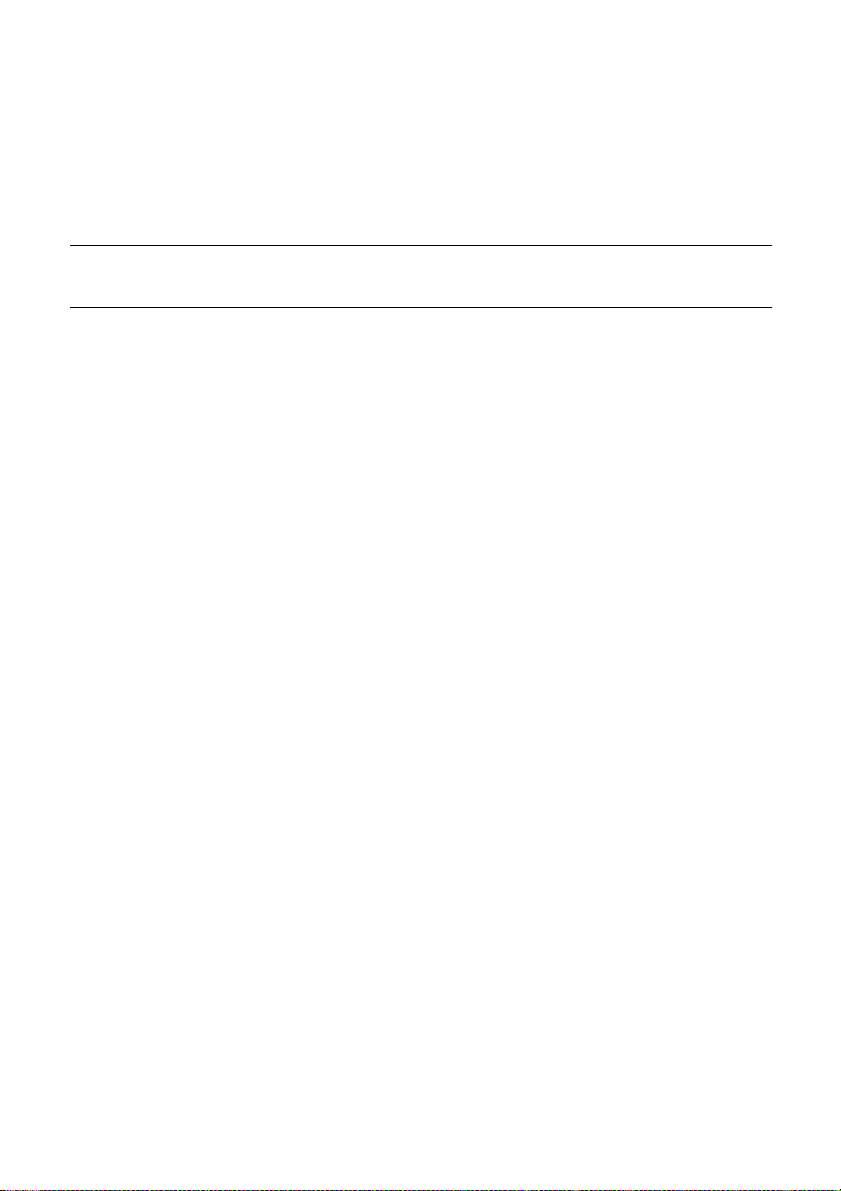
The printer is now in the Pitch Lock Mode. You could enter the Pitch Lock
Mode and Font Lock Mode (page 17) at the same time by holding down both
FONT and PITCH when you turn on printer power.
To exit the Pitch Lock Mode, simply turn the printer off.
Important!
Font and pitch lock will not function if you are using Windows Truetype fonts.
Line feed
❏
Make sure the printer is off-line (ON LINE indicator is not lit).
❏ Press PAPER FEED once to feed paper one line. Holding down PAPER
FEED continually feeds paper, one line at a time, until you release the
button.
Paper eject (cut-sheet paper)
❏
Make sure the printer is off-line (ON LINE indicator is not lit).
❏ While holding down PAPER FEED (which means the line feed operation
is being performed), press ON LINE and then release the two buttons.
The printer will automatically eject the sheet of paper that is in the printer.
Line feed 19
Form feed (fanfold paper)
❏
Make sure the printer is off-line (ON LINE indicator is not lit).
❏ While holding down PAPER FEED (which means the line feed operation
is being performed), press ON LINE and then release the two buttons.
The printer will automatically feed the paper to the top of the next page.
Parking fanfold paper
❏
Make sure the printer is off-line (ON LINE indicator is not lit).
❏ While holding down the control panel’s FONT button, press the PAPER
FEED button.
❏ The printer automatically reverse feeds the fanfold paper until it is no
longer in contact with the platen.
Page 28

20 Control Panel Operations
Micro feed
Use the following operation to feed the paper in very small increments. This
makes it possible to align the print head exactly where you want it.
❏ Make sure the printer is off-line (ON LINE indicator is not lit).
❏ While holding down ON LINE, press PAPER FEED to feed the paper
forward or PITCH to feed the paper backward.
Setting the top of form position
The current position of paper loaded in the printer is automatically set as the top
of the page whenever you turn power on. You can also use the following
procedure at any time to specify a different position as the top of the page.
❏ Make sure the printer is off-line (ON LINE indicator is not lit).
❏ Use the micro feed operations (see above) to move the paper so that the
print head is located where you want the new top of form position to be.
❏ While holding down PITCH, press PAPER FEED.
The printer will beep once to indicate that a new top of form position has
been set.
Tear-off function (fanfold paper)
This procedure feeds fanfold paper to a position where it can be torn off easily.
❏ Check to make sure that the printer is on-line.
❏ Press the FONT button to perform the long tear-off operation, or press the
PITCH button to perform the short tear-off operation.
The long tear-off operation causes the paper to be fed automatically so the
tear assist edge of the printer cover is aligned with the paper’s next
perforation.
The short tear-off operation causes the paper to be fed automatically so the
tear assist edge of the printer cover is located just below the last line printed
on the paper.
❏ Pull the paper against the tear assist edge to tear it off.
Page 29

Selecting the Quiet Print Mode
The Quiet Print Mode lets you print with less noise than that produced with
normal printing. Use the following procedure to enter and exit the Quiet Print
Mode.
Important!
Though the Quiet Print Mode prints more quietly, it also causes printing to
take considerably longer than normal printing.
❏ Make sure the printer is on-line (ON LINE indicator is lit).
❏ Press PAPER FEED, to toggle between the Quiet Print Mode and normal
printing.
The QUIET indicator is lit when the Quiet Print Mode is selected, and is not
lit when normal printing is selected.
Changing the auto load position
Normally the printer automatically feeds paper to a standard position, based on
the printable area specified in the EDS Mode (page 29). This is called the auto
load position. You can use the following procedure to specify a different auto
load position.
❏ Make sure the printer is off-line (ON LINE indicator is not lit).
❏ While holding down ON LINE, press FONT and then release the two
buttons.
The printer will automatically eject the cut-sheet that is in the printer, or
reverse feed fanfold paper until it is no longer in contact with the platen.
Also, all the font and pitch indicators on the control panel will light.
❏ Pull the bail lever towards the front of the printer to feed the paper to the
starting position.
❏ After the paper is fully fed, return the bail lever back to its original position
toward the back of the printer.
❏ Feed the paper so the print head is located where you want the new auto
load position to be.
Press P APER FEED to feed the paper forward and PITCH to feed the paper
backward. This is the micro feed operation.
If the end of the paper comes close to coming out of the bail roller while you
are feeding the paper backward, the printer will beep. If this happens, pull
the bail lever towards the front of the printer.
Selecting the Quiet Print Mode 21
Page 30

22 Control Panel Operations
❏ After you have the paper at the position you want, hold down ON LINE
and press PAPER FEED to make the current print head position the new
auto load position. The printer will beep twice to indicate that the new auto
load position is set.
❏ To clear the new auto load position and return to the one that you set
previously (using the above procedure), press ON LINE. To clear the
currently set auto load position and return to the position specified by the
EDS Mode (page 29), hold down ON LINE and press FONT.
Note:
The auto load position you set remains in effect until you turn the printer of f . If
you want to save the auto load position in memory, press PITCH instead of
PAPER FEED while holding down ON LINE in the above step.
Saving a macro
Normally, any settings you make on the control panel are cleared when you turn
the printer off. Use the following procedure to save the current control panel
settings so that they are used whenever you turn the printer on.
❏ Make the control panel settings you want.
❏ Use ON LINE to put the printer off-line (ON LINE indicator is not lit).
❏ Hold down FONT and then PITCH. Keep both b uttons held do wn until the
printer beeps twice.
The font setting indicator will change to the next font when you press
FONT, but this procedure saves the font setting that was shown by the
indicator before you pressed FONT.
This procedure saves the following settings.
• Current font and pitch settings
• Current print color
• Quiet mode status
These items can be set separately for the Standard mode and the IBM mode.
❏ To clear saved control panel settings repeat the above procedure, but keep
FONT and PITCH depressed after the printer beeps twice. Soon the printer
will beep again three times to indicate that the saved control panel settings
have been cleared.
Page 31

Clearing the printer’s buffer
When the printer receives data from a computer, it temporarily stores it in a
memory called a buffer. If you stop a printing job partway through, there is the
chance that some data will remain in the buffer. The following procedure clears
the printer’s buffer by deleting any data that might be there.
❏ Execute the necessary command in the program you are using to stop the
print job.
Important!
Be sure to stop the print job before taking the printer off line. Otherwise, the
print job will resume from where you interrupted it when you put the printer
back on-line.
❏ Use ON LINE to take the printer off line (ON LINE indicator is not lit).
❏ Hold down FONT and then ON LINE. Keep both buttons held down until
the printer beeps once, which indicates that the buffer is cleared.
Initializing the printer
Clearing the printer’s buffer 23
The following procedure initializes the printer to its power-on settings. If you
have control panel settings stored in memory, this procedure sets up the printer
using them.
❏ Use ON LINE to take the printer off line (ON LINE indicator is not lit).
❏ Hold down FONT and then ON LINE. Keep both buttons held down until
the printer beeps once (indicating the printer buffer is cleared) and then
beeps again three times, which indicates that the printer is reset.
Page 32
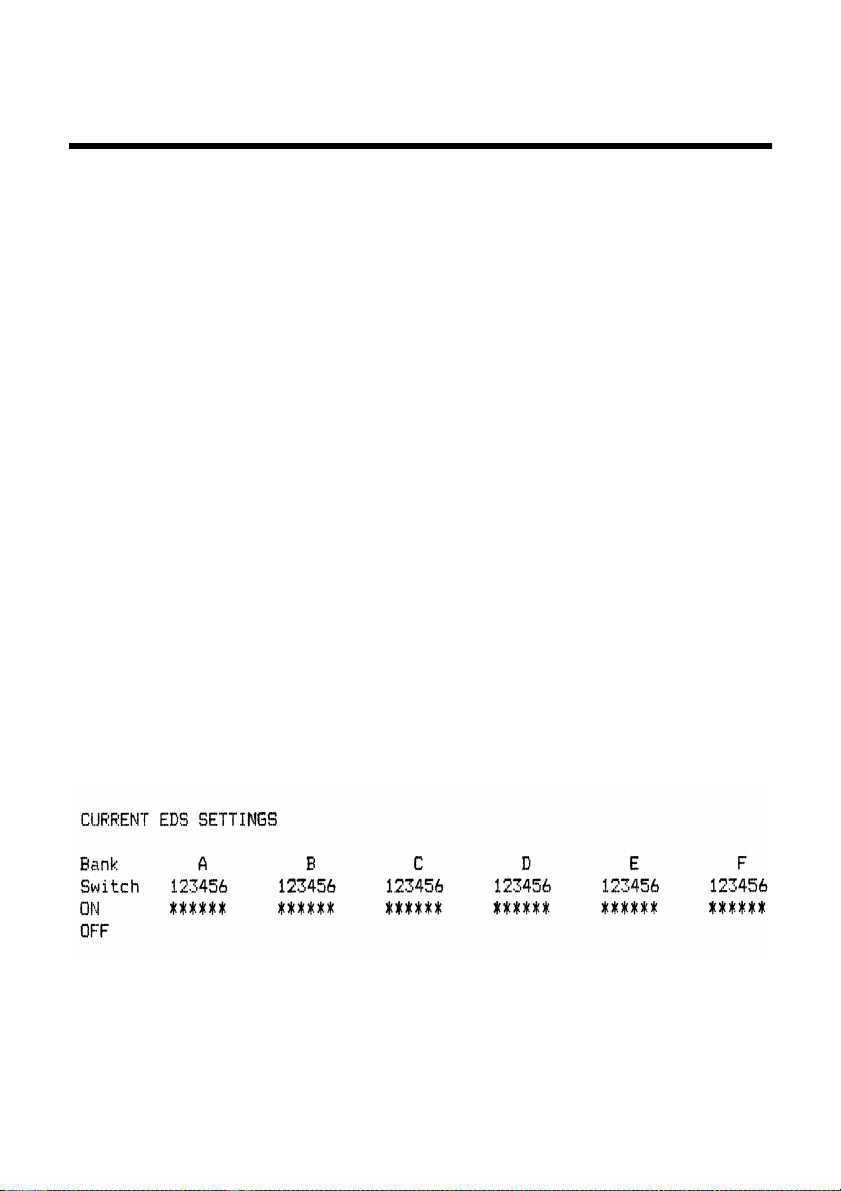
24
Chapter 3: Using the EDS Mode
The letters “EDS” stand for “Electronic DIP Switches.” Just like the small DIP
switches that are used by many computers, printers, and other devices, the EDS
lets you configure the printer so that it matches your system and software needs.
This chapter describes how to enter the printer’s EDS Mode and provides details
about available settings and how to change them.
All switch settings, except for D6, are ON when the printer is shipped from the
factory.
About EDS Mode settings
EDS Mode settings are grouped among six “banks” (representing banks of
switches) that are identified by the letters A through F. Each bank contains a
number of “switches” numbered 1 through 6 that you can turn on and off to
configure the printer.
Entering the EDS Mode
❏
Make sure that paper is loaded in the printer.
❏ Turn off the printer.
❏ While holding down the control panel’s FONT, PITCH, and PAPER
FEED buttons, turn the printer back on.
This causes the following message to be printed, which indicates the printer
is in the EDS Mode.
Page 33

Selecting a bank
❏
While in the EDS Mode, use the control panel’s FONT button to select a
bank. When the DRAFT indicator flashes, the font and pitch indicators
show which bank is currently selected.
Lit Indicator Selected Bank
COURIER A
SANSERIF B
QUIET C
12CPI D
PROP E
COND F
Selecting a switch
❏
While in the EDS Mode, use the control panel’s PITCH button to select a
bank switch. When the 10CPI indicator flashes, the font and pitch
indicators show which switch is currently selected.
Selecting a bank 25
Lit Indicator Selected Switch
COURIER 1
SANSERIF 2
QUIET 3
12CPI 4
PROP 5
COND 6
Changing a switch setting
❏
After selecting a bank and switch, press the control panel’s PAPER FEED
button to turn the switch on and off. The current setting of the switch is
shown by the ON LINE indicator: the indicator is lit when the switch is on,
and is not lit when the switch is off.
Page 34
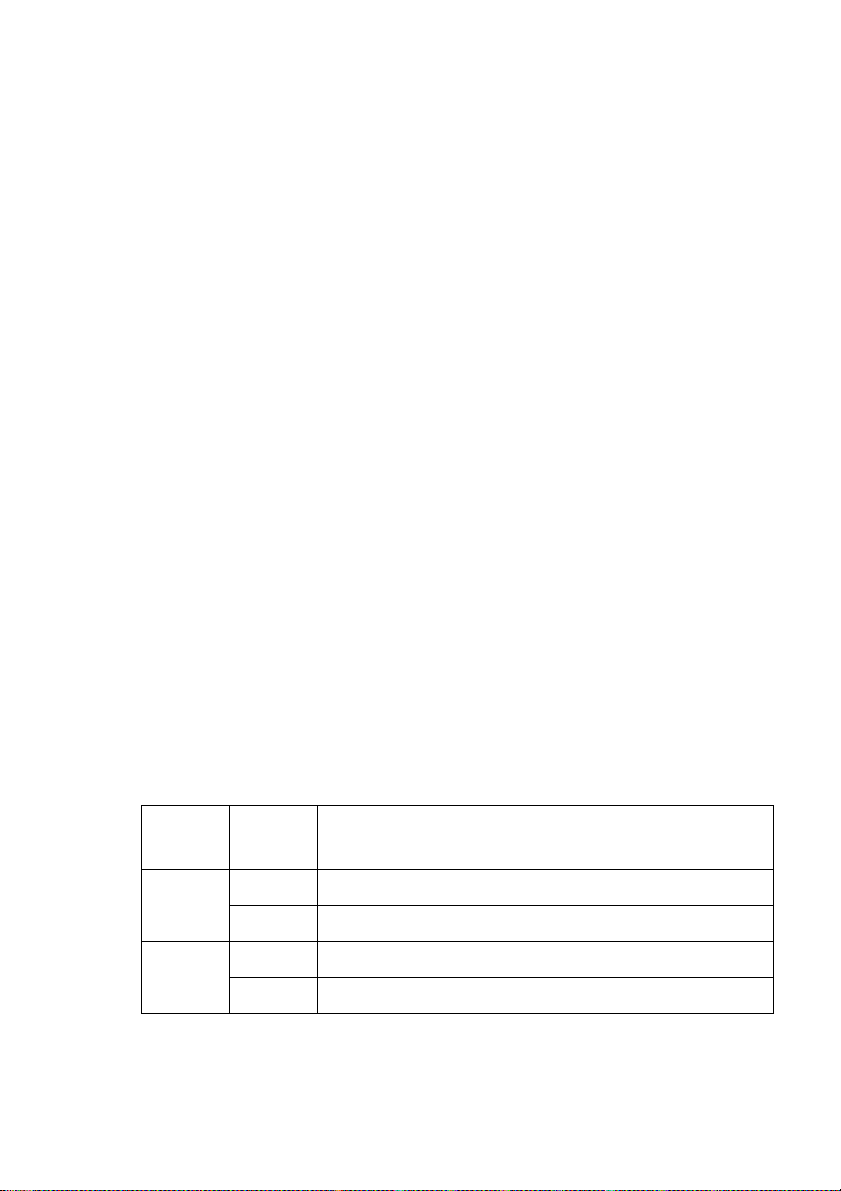
26 Using the EDS Mode
Printing the current switch settings
❏
To print the current EDS switch settings while in n the EDS Mode, press
and hold the control panel’s ON LINE button and then press the PAPER
FEED button. Asterisks on the printout show whether a switch is turned on
or off.
Exiting the EDS Mode
❏
T o sa v e EDS settings you ha v e made and e xit the EDS Mode, press the ON
LINE button.
EDS Mode Settings
The following details all of the settings you can program in the EDS Mode. You
can print out a detailed overview of all the settings by performing a short test of
the printer (page 48).
BANK A
Switch 1: Emulation
Selects Standard emulation (ON) or IBM emulation (OFF). Standard emulation
causes the printer to act like the Epson ESC/P (9-pin), while IBM emulation
makes it act like the IBM Proprinter III.
Switch 2: Character Table
The function of this switch depends on whether you are using IBM or Standard
emulation.
Emulation
Standard
IBM
Switch 2
Setting
ON Graphics: IBM Character Set #2
OFF Italics: Italic character table used
ON IBM Character Set #2
OFF IBM Character Set #1
Description
Page 35
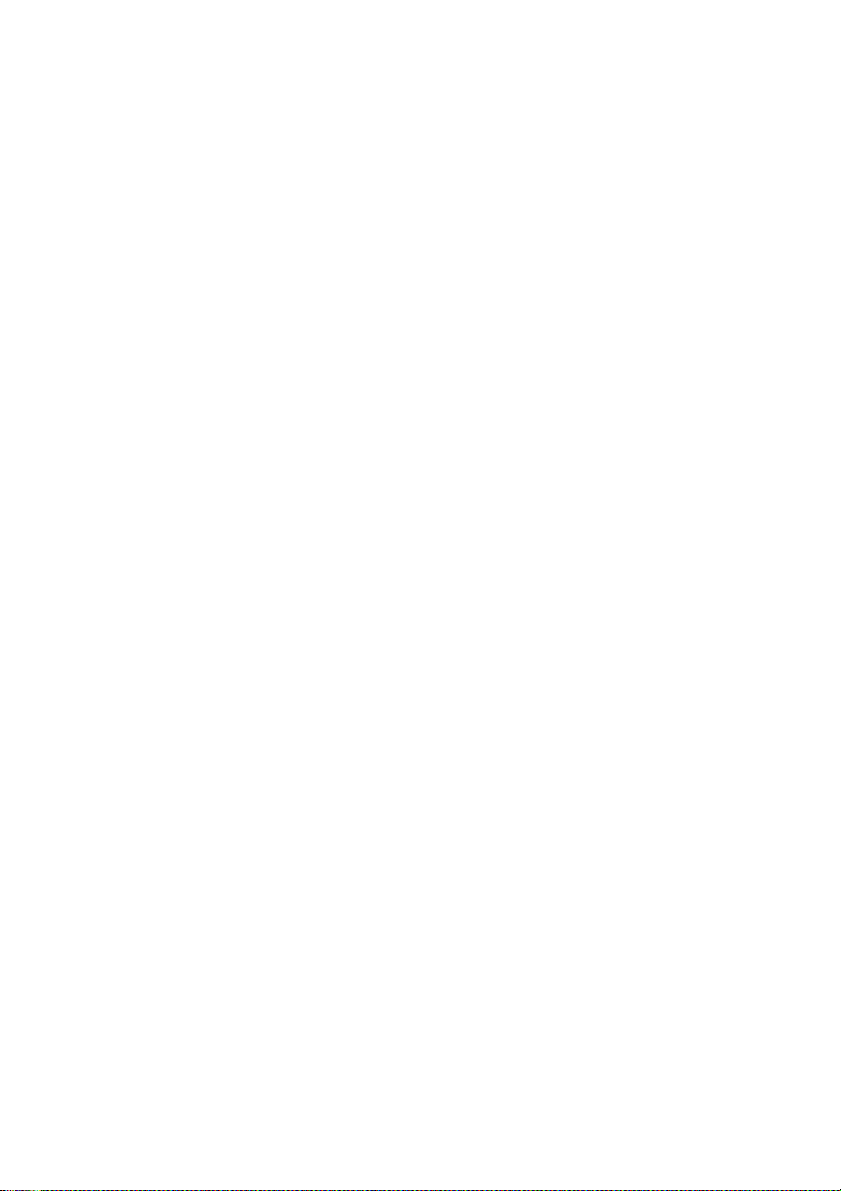
EDS Mode Settings 27
Switch 3: RAM Usage
Specifies whether RAM should be used as an input buffer (ON) or as a
download buffer (OFF). Selecting input buffer (ON) tells the printer to use
available RAM to store data it receives from the computer, which speeds up the
printing. Selecting download buffer (OFF) tells the printer to use available
RAM to store character patterns.
Switch 4: Automatic Sheet Feeder
Specifies whether the optional SF-10DT Automatic Sheet Feeder is installed
(OFF) or not installed (ON).
Switch 5: Paper Out Detector
Specifies whether the printer’s paper out detector is enabled (ON) or disabled
(OFF). When the paper out detector is enabled (ON), the printer automatically
stops printing whenever it senses there is no more paper. When it is disabled
(OFF), the printer continues printing as long as there is data. Selecting disabled
(OFF) makes it possible to print right up to the bottom of a page, but it also
creates the danger of printing when there is no paper loaded in the printer, which
can damage the print head and platen.
Switch 6: CR Centering
Specifies whether the printer’s CR centering feature is enabled (OFF) or
disabled (ON). When CR centering is enabled (OFF), the carriage moves to the
center of the platen before fanfold paper is fed or while printing is being
performed near a perforation. The printer automatically stops printing whenever
it senses there is no more paper. When it is disabled (ON), the carriage does not
move before the paper is fed. If CR centering is enabled (OFF), be sure that you
set the page length of the fanfold paper you are using to the correct value.
Otherwise, CR centering will be performed at the wrong time.
Page 36

28 Using the EDS Mode
BANK B
Switch 1: NLQ Direction
Selects uni-directional (ON) or bi-directional (OFF) printing for NLQ (Near
Letter Quality) printing. Bi-directional printing (OFF) is faster, while unidirectional (ON) printing generally provides better print quality.
Switch 2: Auto Tear-off (Long)
Specifies whether the printer’s auto tear-off (long) feature (page 20) is enabled
(OFF) or disabled (ON). Note that this setting controls the application
software’s tear-off function only. It does not affect the manual tear-off function
that is performed using the control panel buttons as described on page 14. The
manual tear-off function is always enabled.
Switch 3: Line Spacing
Selects 1/6-inch (ON) or 1/8-inch (OFF) spacing between lines.
Switch 4: Auto LF with CR
Specifies whether auto LF with CR is enabled (OFF) or disabled (ON). When
auto LF with CR is enabled (OFF), the printer automatically performs a line
feed whenever it receives a carriage return from the computer. When it is
disabled (ON), the computer must send both a line feed code and a carriage
return code at the end of each line. Most applications do this automatically. Note
the following checkpoints when trying to figure out which setting to use here:
✓ If you find that your output is double-spaced when it should not be, turn
this switch ON (Disabled).
✓ If you find that lines are printing over each other, turn this switch OFF
(Enabled).
Switch 5: Zero Style
Specifies whether a normal zero (ON) or a slashed zero (OFF) will be used.
Selecting Normal (ON) prints zeros without lines running through them, while
Slashed (OFF) prints zeros with a diagonal slash running through them.
Switch 6: Reserved
Page 37

BANK C
EDS Mode Settings 29
Switch 1: Print Mode
Selects Draft (ON) or NLQ (OFF) as the print mode. NLQ (OFF) provides near
letter quality output, while Draft (ON) provides draft quality. Draft quality
printing may be less attractive than near letter quality, but the printing operation
is faster.
Switch 2: Printable Area
Selects Type-A (OFF) or Type-B (ON) as the printable area. Type-A (OFF)
causes the print area to start 1/6-inch from the top of the paper and end 1/4-inch
from the bottom of the paper. Type-B (ON) causes the print area to start one
inch from the top of the paper and end 1/4-inch from the bottom of the paper.
Switches 3, 4, 5: Print Pitch
Turn these switches on or off to form the pattern that matches the print pitch
setting you want to make.
Print Pitch SW3 SW4 SW5
10cpi ON ON ON
12cpi OFF ON ON
17cpi ON OFF ON
20cpi OFF OFF ON
Proportional 10cpi ON ON OFF
Proportional 12cpi OFF ON OFF
Proportional 17cpi ON OFF OFF
Proportional 20cpi OFF OFF OFF
Switch 6: Quiet
When the Quiet Mode is enabled (OFF), the printer prints with less noise than
normal printing. Though the Quiet Mode prints more quietly, it also takes
considerably longer than normal printing.
Page 38

30 Using the EDS Mode
BANK D
Switches 1, 2, 3, 4: Page Length
Turn these switches on or off to form the pattern that matches the Page Length
setting you want to use.
Page Length SW1 SW2 SW3 SW4
11”/Letter ON ON ON ON
8” OFF ON ON ON
11.7”/A4 ON OFF ON ON
12” OFF OFF ON ON
8.5”/Letter ON ON OFF ON
14”/Legal OFF ON OFF ON
10.5”/Executive ON OFF OFF ON
7.25”/Executive OFF OFF OFF ON
3.5” ON ON ON OFF
5.5” OFF ON ON OFF
Switches 5, 6: Ribbon Select
Turn these switches on or off to form the pattern that matches the ribbon you are
using.
Ribbon Type SW5 SW6
Color (LC9CL) ON ON
Monochrome (LC9W) OFF ON
Monochrome (LC9/LC9HD) ON OFF
Monochrome (LC9/LC9HD) OFF OFF
Page 39
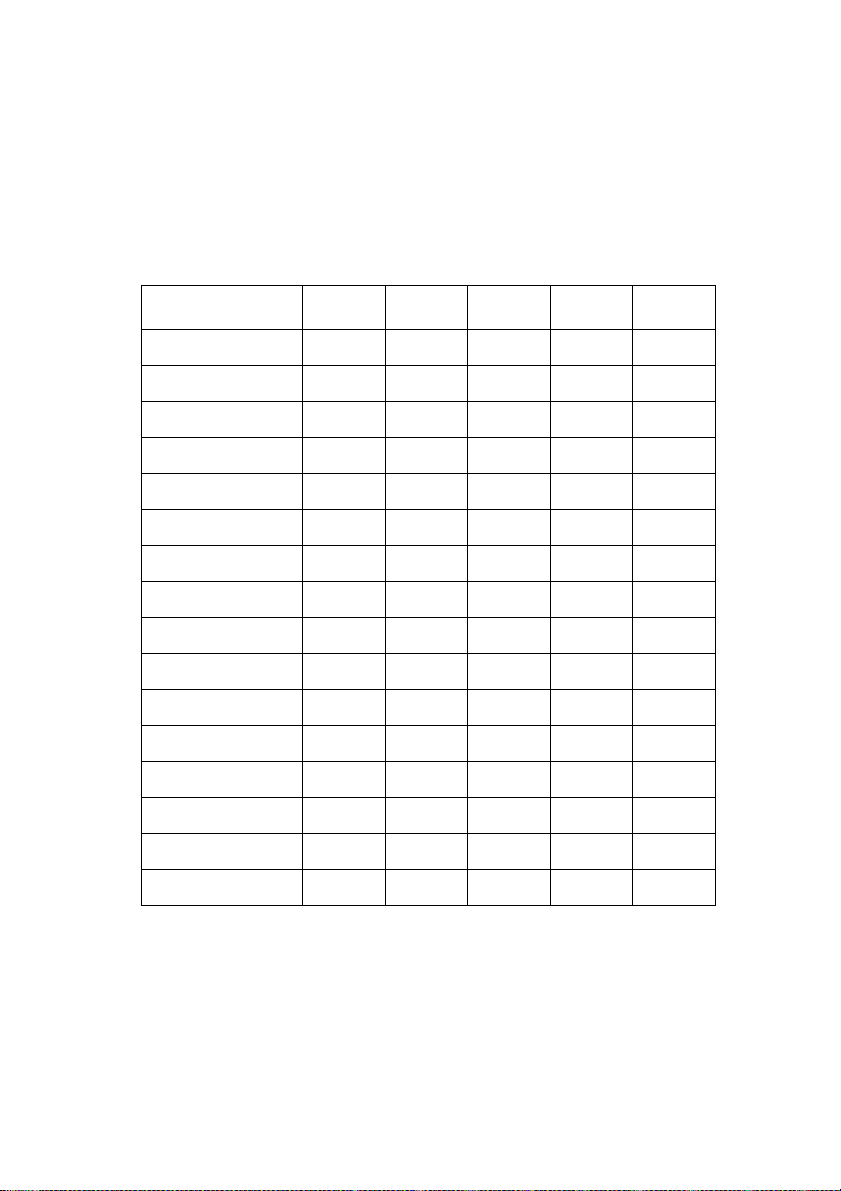
BANK E
EDS Mode Settings 31
Switches 1, 2, 3, 4, 5: Code Page/International Character Set
If your EDS settings specify IBM emulation (Bank A, Switch 1 OFF) with
either character table (Bank A, Switch 2), or Standard emulation (Bank A,
Switch 1 ON) with the graphics character table (Bank A, Switch 2 ON), use the
Bank E switches to select the default character code page you want to use.
Code Page SW1 SW2 SW3 SW4 SW5
#437 IBM-PC ON ON ON ON ON
#850 Multi-Lingual OFF ON ON ON ON
#852 Latin-2 OFF OFF OFF OFF ON
#860 Portuguese ON OFF ON ON ON
#861 Icelandic OFF OFF ON ON ON
#863 Canadian French ON ON OFF ON ON
#865 Nordic OFF ON OFF ON ON
#866 Russian ON OFF OFF ON ON
#3840 IBM-Russian OFF OFF OFF ON ON
#3841 Gost-Russian ON ON ON OFF ON
#3843 Polish OFF ON ON OFF ON
#3844 CS2 ON OFF ON OFF ON
#3845 Hungarian OFF OFF ON OFF ON
#3846 Turkish ON ON OFF OFF ON
#3847 Brazil-ABNT OFF ON OFF OFF ON
#3848 Brazil-ABICOMP ON OFF OFF OFF ON
Page 40
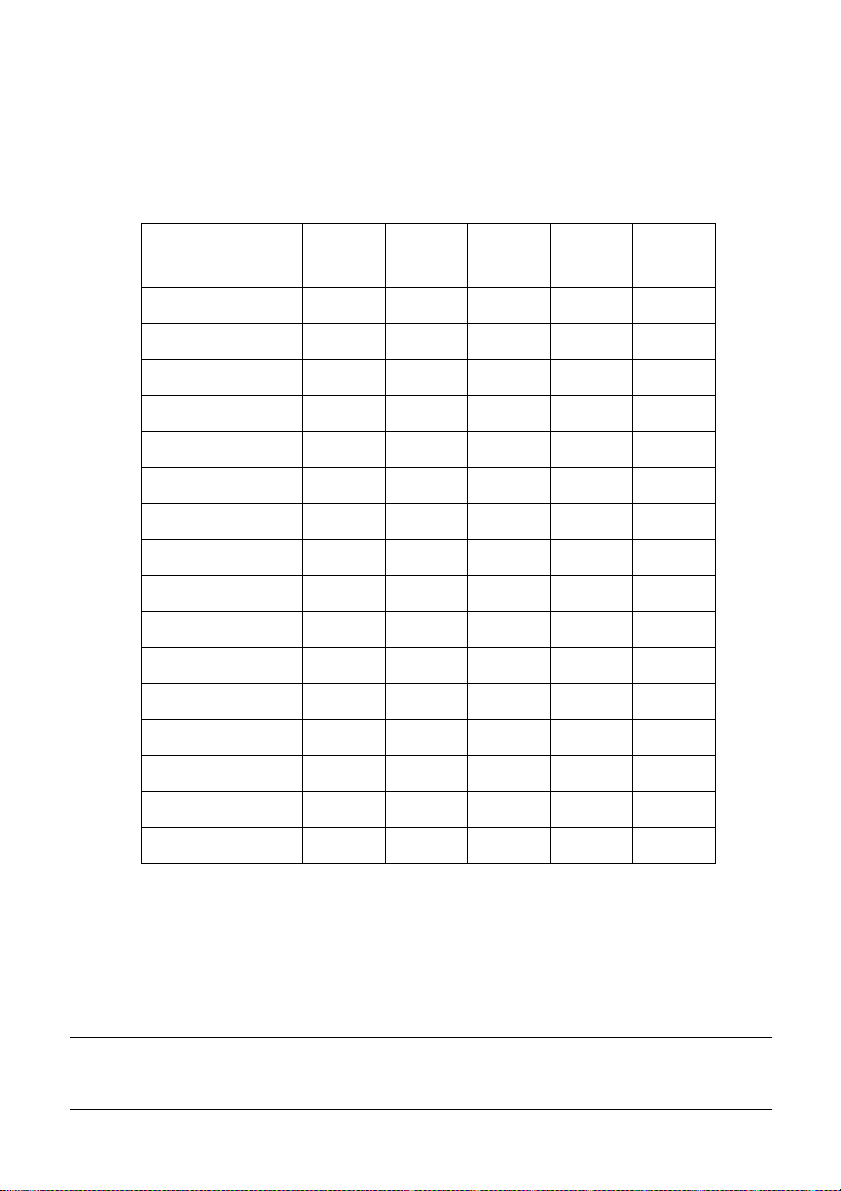
32 Using the EDS Mode
If your EDS settings specify Standard emulation (Bank A, Switch 1 ON) with
the italic character table (Bank A, Switch 2 OFF), use the Bank E switches to
select the international character set you want to use. This setting determines the
assignment of 14 character codes in the Standard Italic character set.
International
Character Set
U.S.A. ON ON ON ON ON
France OFF ON ON ON ON
Germany ON OFF ON ON ON
England OFF OFF ON ON ON
Denmark-1 ON ON OFF ON ON
Sweden OFF ON OFF ON ON
Italy ON OFF OFF ON ON
Spain-1 OFF OFF OFF ON ON
Japan ON ON ON OFF ON
Norway OFF ON ON OFF ON
Denmark-2 ON OFF ON OFF ON
Spain-2 OFF OFF ON OFF ON
Latin America ON ON OFF OFF ON
Korea OFF ON OFF OFF ON
Ireland ON OFF OFF OFF ON
SW1 SW2 SW3 SW4 SW5
BANK F
Note:
Legal OFF OFF OFF OFF ON
Switch 1: NLQ Font Selection
Selects Courier (ON) or Sanserif (OFF) as the default font to use for near letter
quality printing.
Bank C Switch 1 must be in the correct position before this setting has any
effect.
Page 41
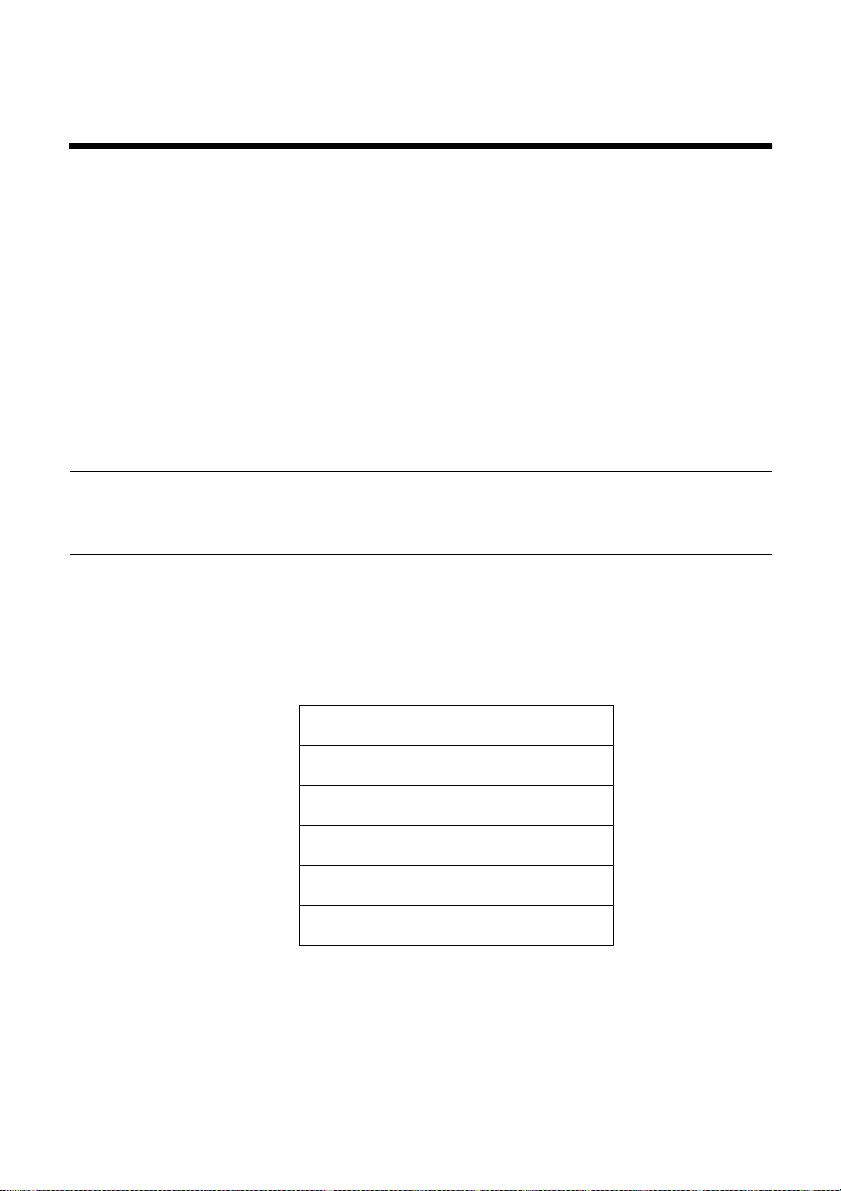
Chapter 4: Using the Printer with MS-DOS
This chapter contains information about how to use the printer with applications
software running under MS-DOS. In this chapter, you will learn about:
❏ How to set up for printing with MS-DOS
Setting up for printing with MS-DOS
To print from an application running under MS-DOS, you must first select the
printer from within the application. Typically, the program will feature an
INSTALL or SETUP command for selection of printers. Refer to the manual
for the application you are using for details on how to select a printer for it.
Note:
Remember that you must select a printer for each individual application before
you can print from it.
❏ Start up the application and use the correct procedure for that application to
select a printer. The following is a list of printers that can be used. If your
application lists more than one of these, select the printer that is nearest to
the top of this list. You should also use the EDS mode or User Setup Utility
to select Standard emulation (page 26).
33
Star LC-1011C / LC-100+ Colour
Star NX-1040 / LC-100 Colour
Star NX-1020 / LC-200 Colour
Epson EX-800
Epson FX-850*
Star NX-1000 / LC-10 Colour
* Does not support color printing.
Page 42

34 Using the Printer with MS-DOS
If none of the printers listed above are available in the application, choose
one of the printers listed below. Once again, you should choose the printer
that is nearest to the top in the following list. For these printers, you should
use the EDS Mode or User Setup Utility to select IBM emulation (page 26).
* Does not support color printing.
❏ To print, follow the instructions given in the manual of the application you
are using. Typically, you would select the application’s PRINT command,
make any necessary changes in the window that appears (such as the
number of copies to be printed), and then press the Enter key to start
printing.
IBM Proprinter III*
IBM Proprinter II*
IBM Proprinter*
Page 43

Chapter 5: Paper Handling
Your printer is designed to print on a variety of paper types. This chapter tells
you everything you need to know about paper, and how to set the printer up for
manual paper feed. In this chapter, you will learn about:
❏ Selecting the best type of paper
❏ Adjusting for paper thickness
❏ Manual sheet feeding
❏ Clearing paper jams
Selecting paper types
Use the following information when selecting paper.
Cut-Sheet Paper (Manual Feed)
Width: 5.5″ to 8.5″ / 140 to 216mm
Length: 5.5″ to 14″ / 140 to 356mm
Thickness: 0.00276” to 0.00472” / 0.07 to 0.12mm
Weight: 14 to 24 lbs / 52 to 90g/m2 / 45 to 77 kg
Selecting paper types 35
Cut-Sheet Paper (with Optional Automatic Sheet Feeder)
Width: 7.17″ to 8.5″ / 182 to 216mm
Length: 10.12″ to 14″ / 257 to 356mm
Thickness: 0.00315” to 0.00472” / 0.08 to 0.12mm
Weight: 16 to 24 lbs / 60 to 90g/m2 / 52 to 77 kg
Fanfold Paper
Width: 4″ to 10″ / 101.6 to 254mm
Thickness: 0.00276” to 0.00433” / 0.07 to 0.11mm (1-ply)
0.00984” / 0.25mm max. (total thickness of multi-ply)
Weight: 14 to 22 lbs / 52 to 82g/m2 / 45 to 70 kg (one-ply)
11 to 14 lbs / 40 to 52g/m2 / 34 to 45 kg (multi-ply)
Copies: Original + 2
Page 44

36 Paper Handling
Adjusting for paper thickness
Paper comes in different weights, normally expressed as gsm (grams per square
meter) or lbs (pounds). Some types of forms have multiple pages that make
them quite thick. Use the following procedure to change the gap between the
print head and the platen and adjust for paper thickness.
❏ Move the adjustment lever to one of its four settings. Position 2 is most
suitable for single-sheet paper.
The following table provides a general guide for setting the adjustment lever.
Experiment with different settings until you find the one that gives you the print
quality you want.
Paper Type Weight Per Sheet Thickness
Single-sheet 52 gsm to 90 gsm 0.07 to 0.12mm 2 or 3
2-ply 40 gsm to 52 gsm 0.12 to 0.14mm 2 or 3
Multi-part
3-ply 40 gsm to 52 gsm 0.18 to 0.21mm 3 or 4
Recommended
Position
Continuous use of the wrong adjustment lever setting can drastically reduce
print head life!
Page 45

Automatic fanfold feeding
❏
See “Loading fanfold paper” on page 9 for details on using fanfold paper.
Manual sheet feeding
You can use the following procedure to manually feed single sheets of paper
into the printer.
❏ Make sure that there is no fanfold paper in the printer. If there is, use the
procedure under “Parking fanfold paper” on page 13 to park the fanfold
paper and prepare for manual sheet feeding.
❏ Set the release lever to the cut-sheet position.
Automatic fanfold feeding 37
Cut-sheet
Fanfold
❏ Reposition the paper guide so it is standing up and adjust the guides to
match the width of the paper.
LOAD
Page 46

38 Paper Handling
❏ Insert a sheet of paper into the paper guide, with the side you want to print
on facing the back of the printer. Gently push the paper down into the
printer until you feel it stop.
❏ Pull the bail lever tow ard the front of the printer. This will feed the paper to
the starting position.
❏ After the paper is fully fed (indicated by the printer’s beeping), return the
bail lever back to its original position toward the back of the printer.
Important!
Never return the bail lever back to its original position until the paper is fully
fed. The printer will beep to let you know when you can return the bail lever to
its original position.
❏ If you want to move the paper to another position, use the micro feed
function described under “Micro feed” on page 20.
❏ Start the printing operation from your software application.
Clearing paper jams
Use the following procedure to clear paper jams from the printer.
❏ Turn the power off.
❏ Unplug the printer from its AC power outlet.
❏ Open the front cover of the printer.
❏ Carefully try to pull the jammed paper from the printer.
If necessary, change the release lever position or rotate the platen knob to
remove the paper.
Page 47

Chapter 6: Optional Accessories
This chapter explains how to install and use the following optional accessories
that are available for this printer:
❏ Automatic Sheet Feeder (SF-10DT)
❏ Serial-to-Parallel Converter (SPC-8K)
Important!
Always make sure that printer power is turned off whenever installing or
removing optional accessories.
Automatic Sheet Feeder (SF-10DT)
The Automatic Sheet Feeder (ASF) makes it possible for you to print on cutsheet paper. Before actually starting to install the ASF, be sure to check the
contents of its package to make sure you have everything.
39
Note:
The Automatic Sheet Feeder is protected by packing and tape during shipment.
Be sure to remove all protective material and tape before using the ASF.
Page 48
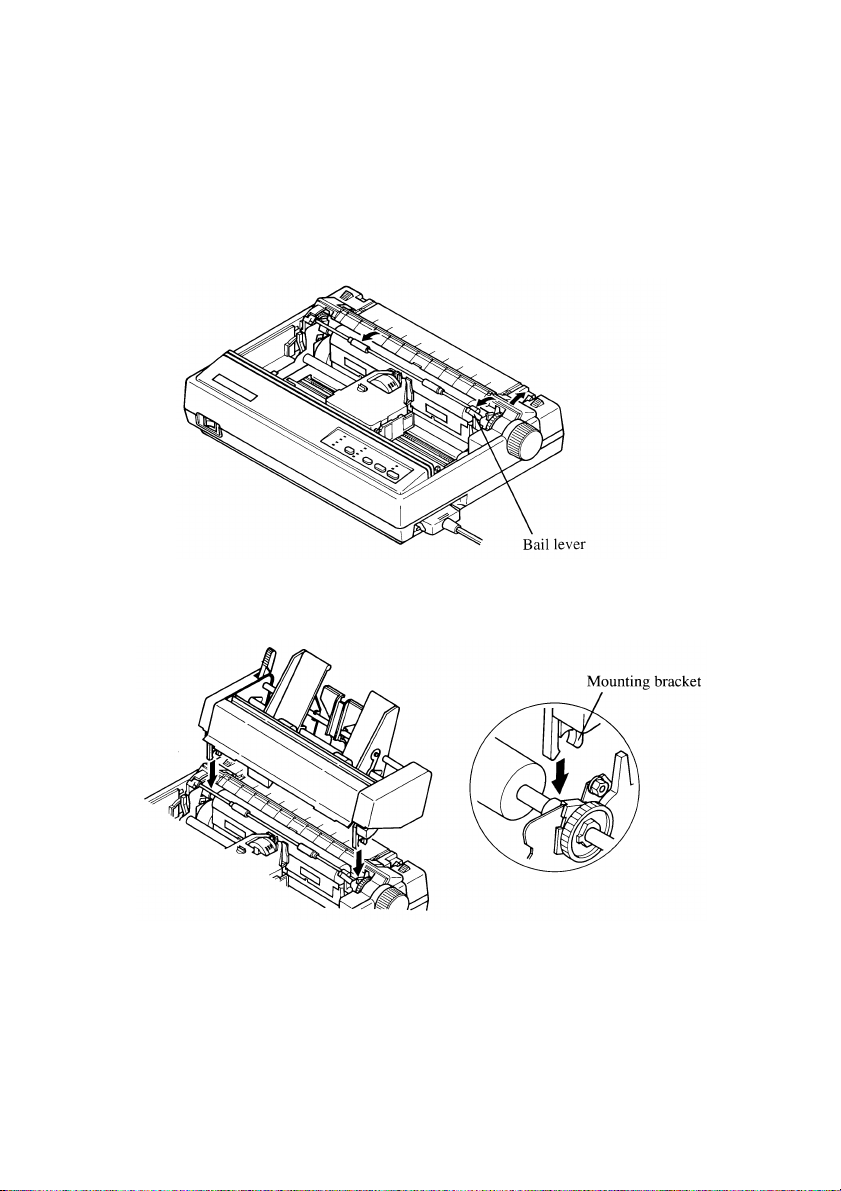
40 Optional Accessories
Installing the Automatic Sheet Feeder
❏ Use the printer’s EDS Mode to change the setting of Bank A Switch 4 to
OFF (page 27), which tells the printer that the Automatic Sheet Feeder is
installed.
❏ Open the front cover by lifting up on it while pressing in gently on its sides.
❏ Pull the bail lever towards the front of the printer.
❏ Lower the Automatic Sheet Feeder into position, making sure that its
mounting brackets clasp the shaft of the platen.
❏ Check to make sure that the mounting brackets on either side of the
Automatic Sheet Feeder are correctly engaged with the printer’s
mechanism. If the roller inside the Automatic Sheet Feeder will rotate when
you turn the printer’s platen knob, it means that the mounting brackets are
correctly engaged.
Page 49
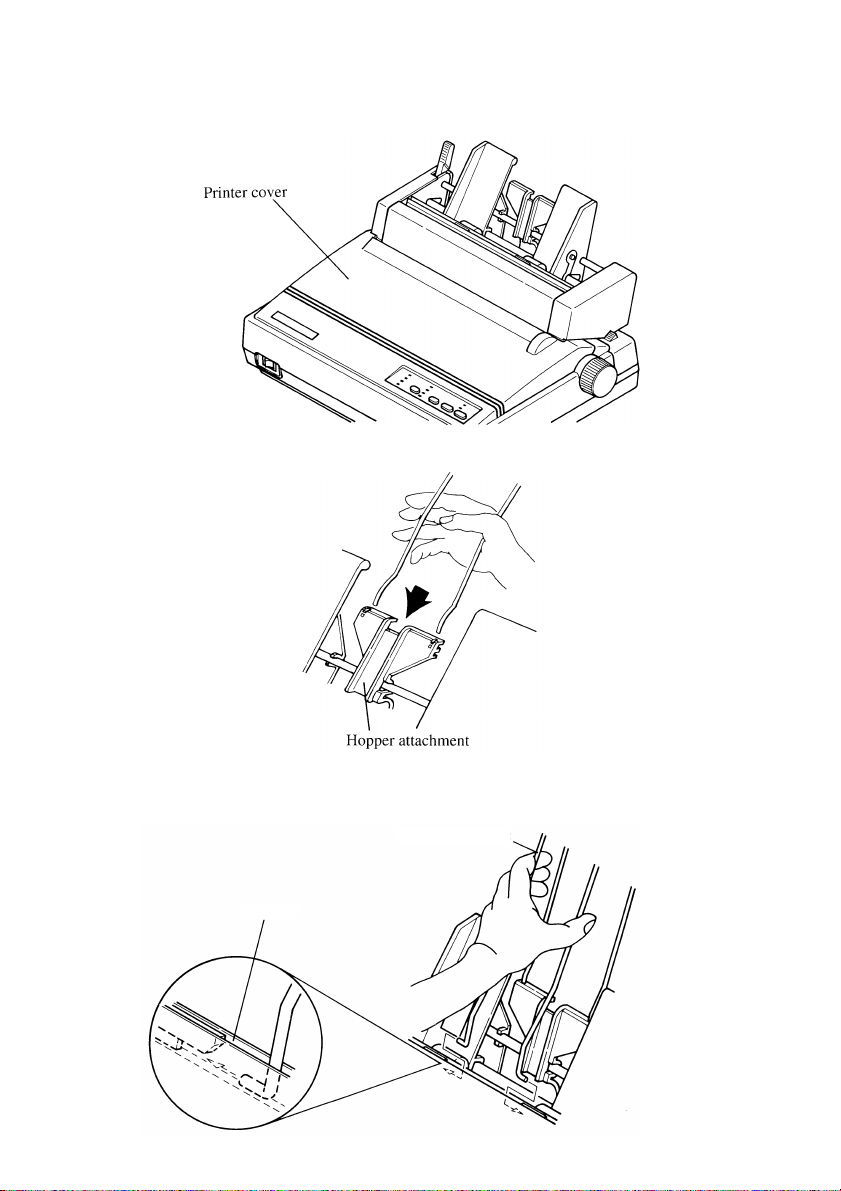
Automatic Sheet Feeder (SF-10DT) 41
❏ Install the printer cover that comes with the Automatic Sheet Feeder.
❏ Install the hopper attachment as shown below.
❏ Install the stacker attachment by squeezing it so its hooked ends can fit into
the grooves of the sheet feeder as illustrated below.
Stacker attachment
Groove
Page 50
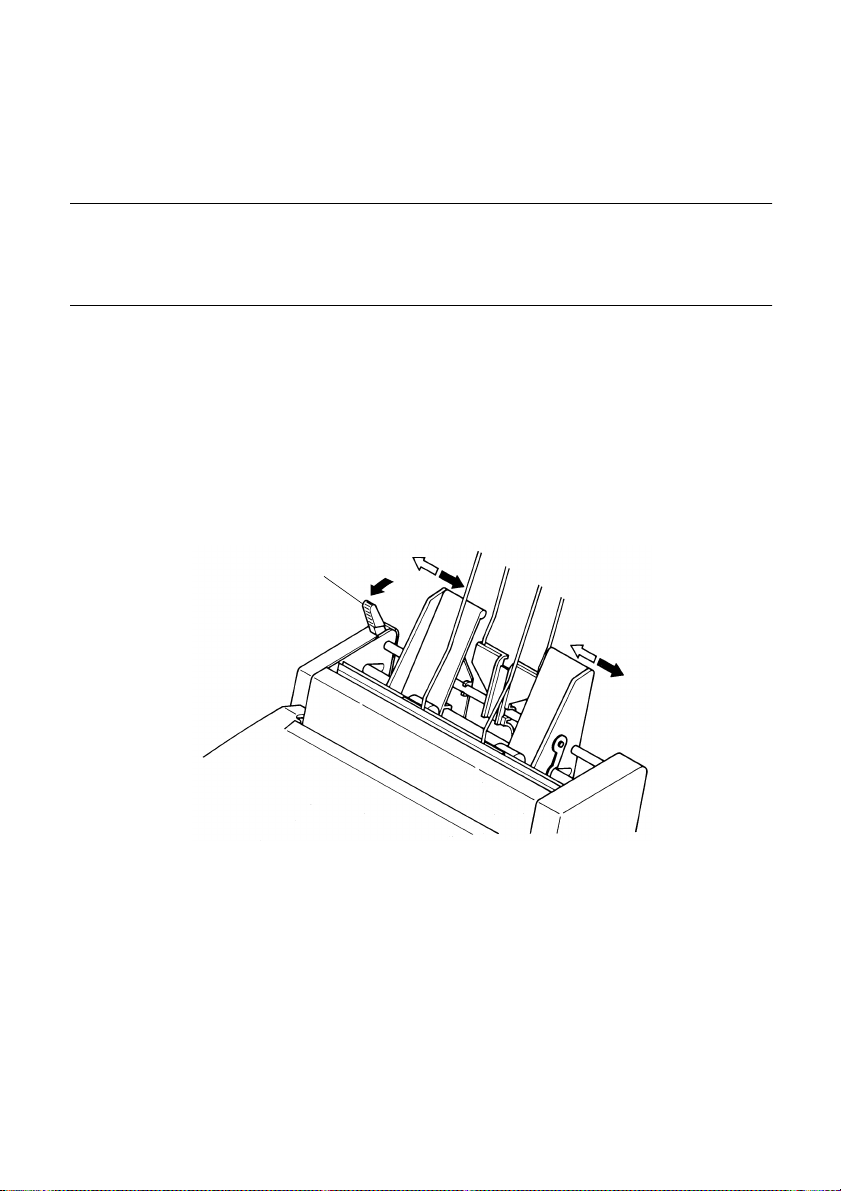
42 Optional Accessories
Now you can load paper into the hopper and use the Auto Sheet Feeder for
printing.
Important!
Keep the printer’ s front cover and paper guide in a safe place in case you need
to use them again in the future. To remove the Automatic Sheet Feeder fr om the
printer, simply perform the above procedure in reverse.
Loading Paper
❏ If fanfold paper is already loaded in the printer, perform the paper parking
operation (page 13).
❏ Set the release lever to the cut-sheet position.
❏ Pull the Automatic Sheet Feeder’s paper loading lever towards the front of
the printer.
❏ Slide the left paper guide to the position you want.
Paper loading lever
Page 51
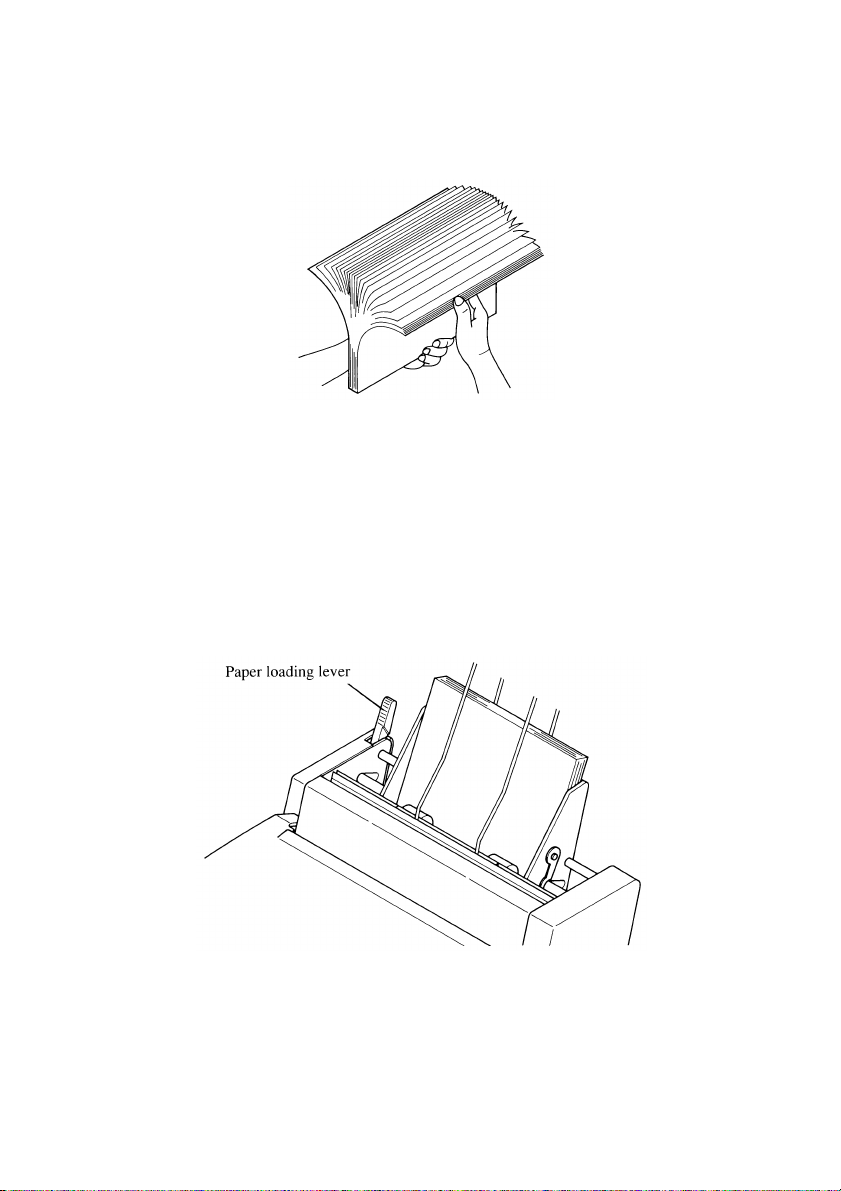
Automatic Sheet Feeder (SF-10DT) 43
❏ Fan a stack of paper and tap its edges to make sure they are all even.
❏ Insert the stack of paper into the Automatic Sheet Feeder.
The Automatic Sheet Feeder can hold up to 50 sheets of 20 lb paper, and will
not perform correctly if it is overloaded. Remove some paper if you seem to
be having problems.
❏ Adjust the right paper guide to match the width of the paper you are using.
The paper guides should be adjusted to keep the paper from moving
horizontally, while allowing it to slide up and down freely.
❏ Push the paper loading lever back to its original position.
Page 52
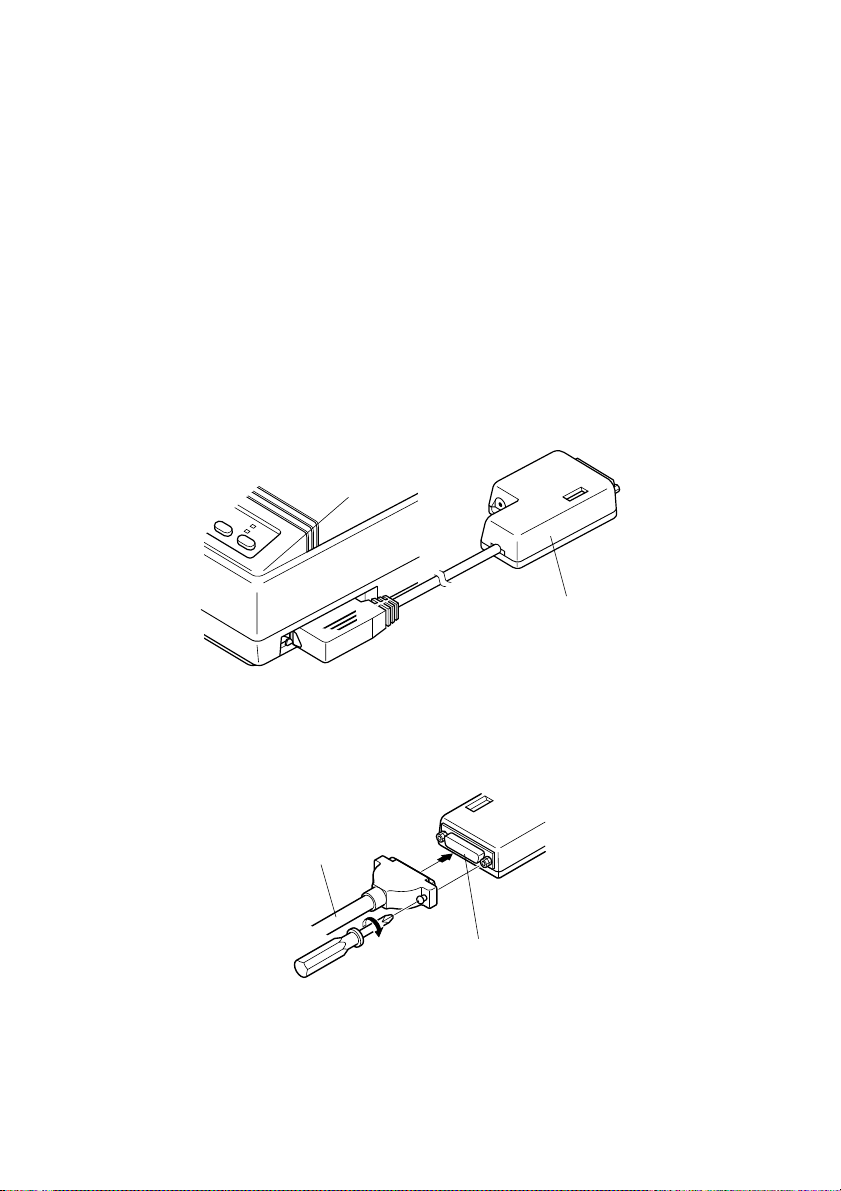
44 Optional Accessories
Serial-to-Parallel Interface Converter
This section describes how to connect and set up the SPC-8K Serial-To-Parallel
Interface converter.
Connecting the Interface Converter
❏ Unplug the printer from its AC power outlet.
❏ Set the DIP switches on the SPC-8K to the settings you want to use before
you connect it to your printer.
See the following section for details on how to set the DIP switches
❏ Plug the interface converter’s Centronics connector into the socket on the
side of the printer and secure it in place with the clips.
Interface converter
❏ Plug one end of a serial cable into the serial interface connector’s 25-pin D-
TYPE connector.
Serial Cable
Serial interface Connector
❏ Plug the other end of the serial cable into your computer’s serial ports.
Serial ports are usually marked COM1, COM 2, etc. If your computer has
only one serial port, it will be marked COM1.
Page 53

Important!
❏ Make sure that the serial-to-parallel converter is resting on a stable, level
surface where it will not be subject to vibration or damage.
[CORRECT METHOD] [INCORRECT METHOD]
Setting the converter’s DIP switches
You should set the converter’s DIP
switches so they match the settings you
make on your computer. The table to the
right shows the parameter that each DIP
switch on the serial-to-parallel converter
controls.
The tables below show all of the settings
you can make with the serial-toparallel’s DIP switches to control certain
parameters. The tables also include the
matching settings you have to make in
your MS-DOS AUT OEXEC.BAT file or
with the Ports option of the Windows
Control Panel. The highlighted cells in
the tables indicate default settings for the
serial-to-parallel converter.
45
Switch Function
1 Data length
2 Parity
3 Protocol
4 Protocol
5 Parity
6 Baud rate
7 Baud rate
8 Baud rate
Page 54
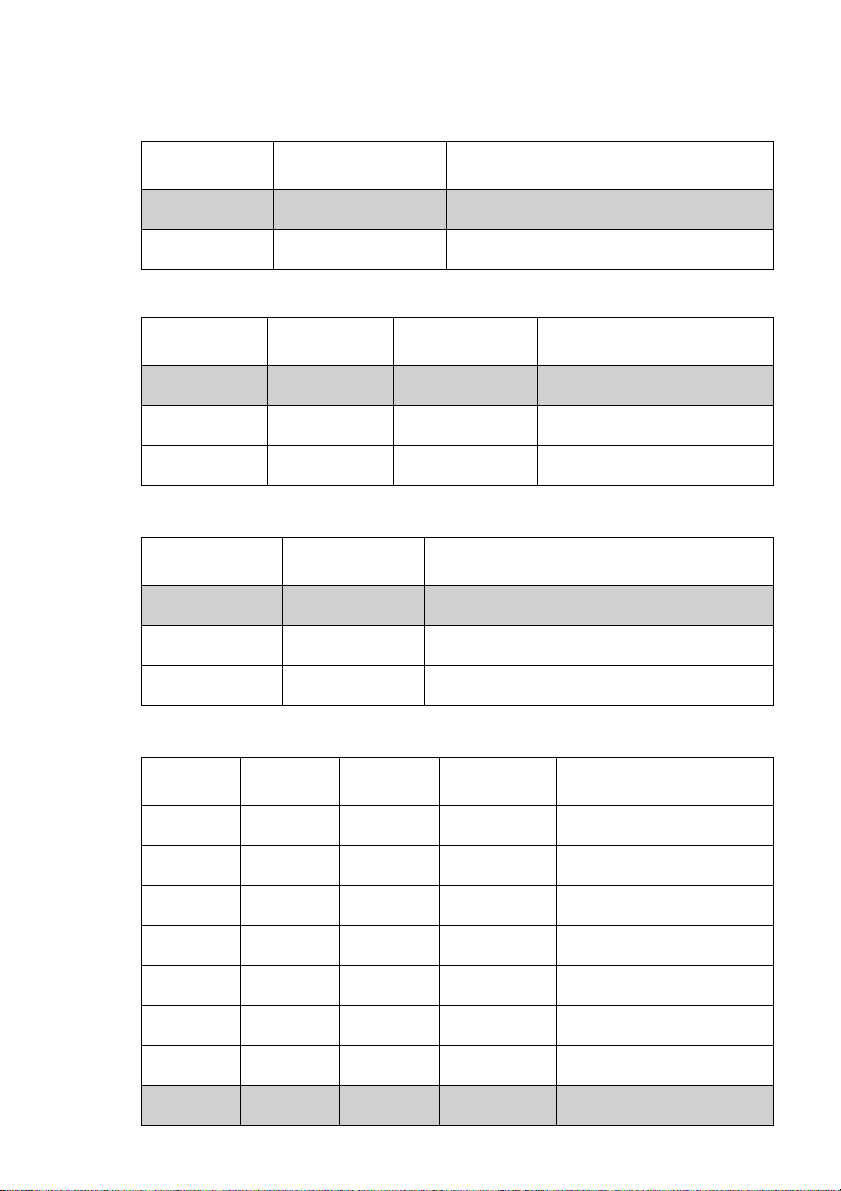
46 Optional Accessories
Data Length
Switch 1 Data Length DOS/Windows Setting
ON 8 bits 8
OFF 7 bits 7
Parity
Switch 2 Switch 5 Parity DOS/Windows Setting
ON ON or OFF None N
OFF ON Odd O
OFF OFF Even E
Protocol
Switch 3 Switch 4 Protocol
ON ON DTR
Baud Rate
ON OFF XON/XOFF
OFF ON ETX/ACK
Switch 6 Switch 7 Switch 8 Baud Rate DOS/Windows Setting
OFF OFF OFF 150 bps 150
OFF OFF ON 300 bps 300
OFF ON OFF 600 bps 600
OFF ON ON 1200 bps 1200
ON OFF OFF 2400 bps 2400
ON OFF ON 4800 bps 4800
ON ON OFF 9600 bps 9600
ON ON ON 19200 bps 19200
Page 55
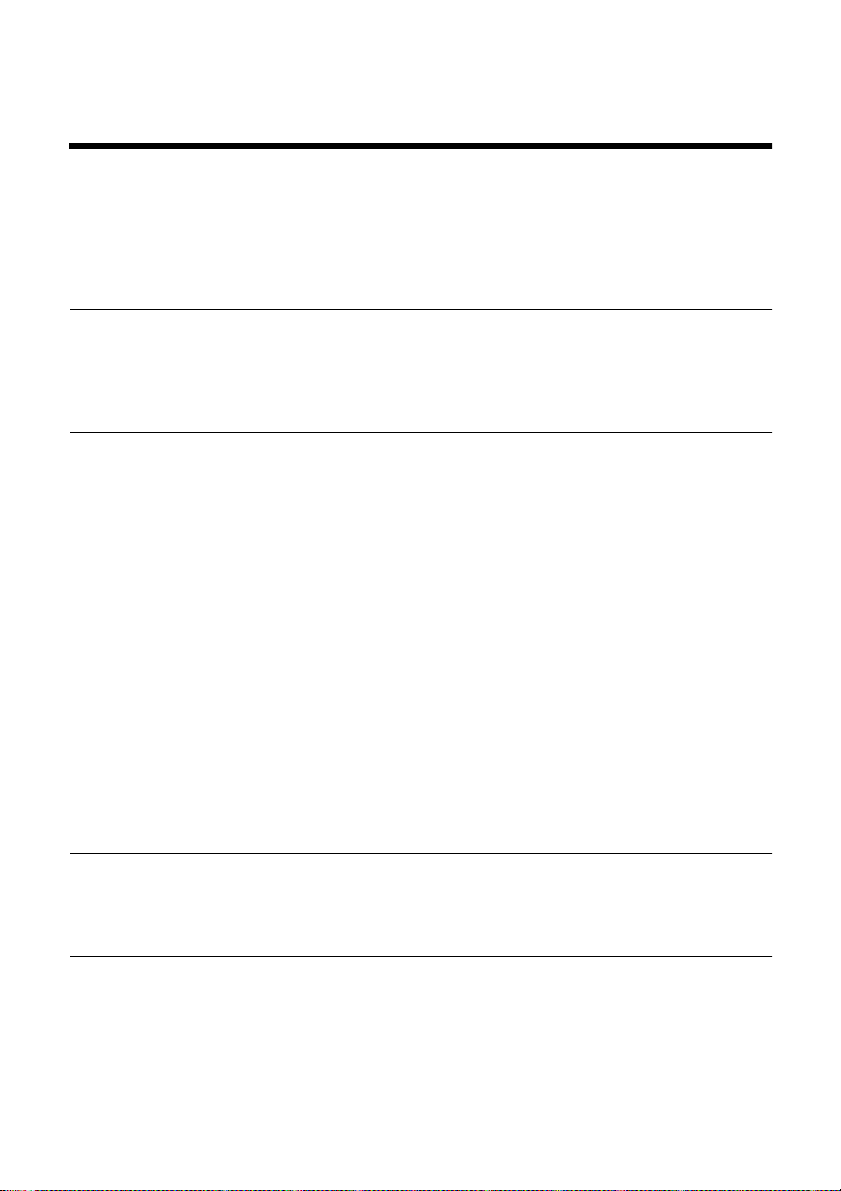
Appendix A: Troubleshooting
The appendix will provide help if you experience problems with your printer. It
tells you how to test the printer, how to check system software settings, and how
to adjust the vertical alignment. In addition, there is information on actions to
take for specific problems, and on the meanings of printer beep tones.
Warning!
The printer uses high voltage. Do not attempt any other r epair or maintenance
except as expressly recommended in this appendix. Unauthorized repair and
maintenance not only exposes you to the danger of electrical shock, it also may
damage your printer and void your warranty.
Testing the printer
There are three different tests you can use: a short test, a long test and a
hexadecimal dump.
Short test
❏ Make sure that paper is loaded in the printer.
❏ Turn the printer off.
❏ While holding down the control panel’s ON LINE button, turn the printer
on.
The short test prints the version number of the software contained in the
printer’s ROM, followed by the current EDS settings of the printer.
Testing the printer 47
Note:
The short test prints across the entire width of the carriage. Make sure that the
printer is loaded with the widest paper available in order to avoid damage to
the print head and platen.
Page 56
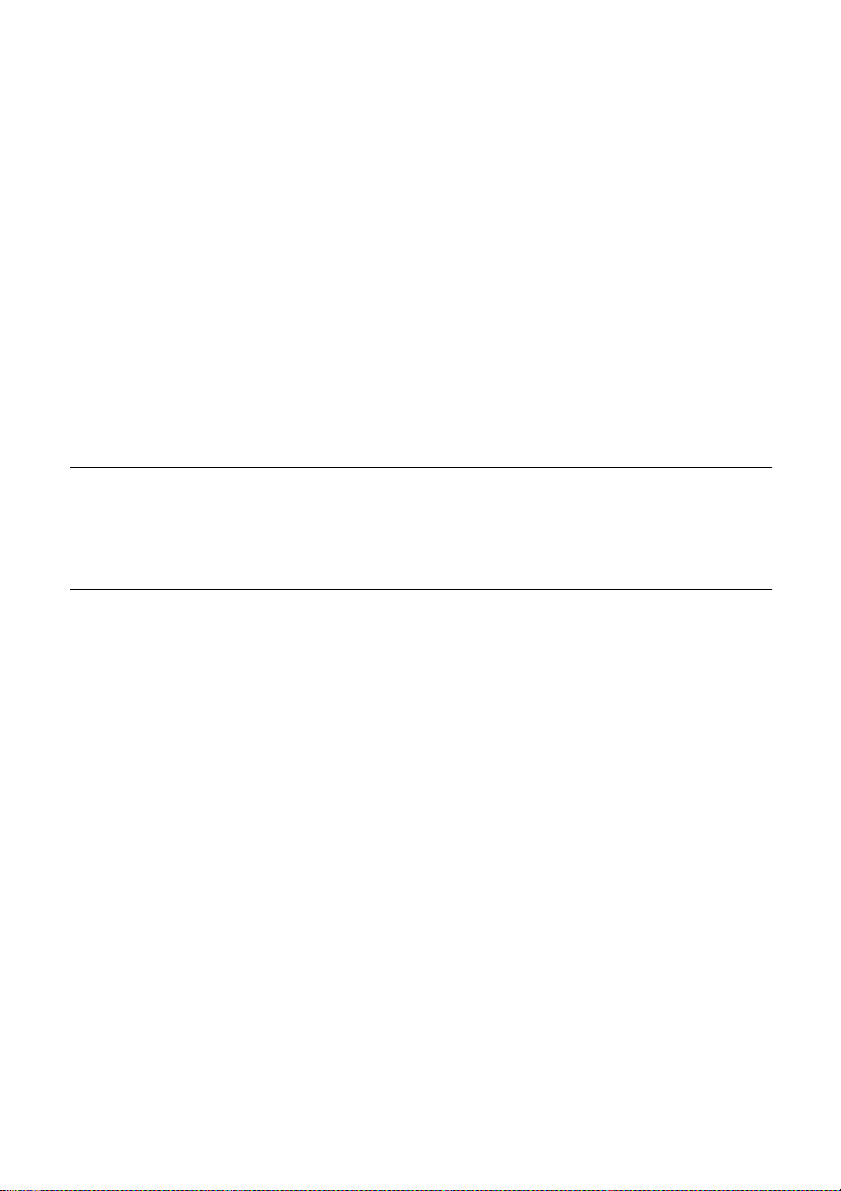
48 Troubleshooting
Long test
❏ Make sure that paper is loaded in the printer.
❏ Turn the printer off.
❏ While holding down the control panel’s PAPER FEED button, turn the
printer on.
The long test prints the title followed by seven lines of text. If you are using a
color ribbon, each line of text is printed using a different color. This is followed
by continuous printing of the entire character set using each font and pitch
available. This sequence is repeated until you stop it by turning power off.
Since this test can generate many lines of text and graphics, it is a good idea to
perform this test only when using continuous fanfold paper rather than single
sheets.
Note:
The long test prints across the entire width of the carriage. Make sure that the
printer is loaded with the widest paper available in order to avoid damage to
the print head and platen. Also, the long text should be printed only on fanfold
paper.
Hexadecimal dump
This procedure prints in hexadecimal format all codes (character codes and
control codes) that are sent to the printer by the computer. The printer does not
execute any control codes (such as 0A - linefeed), it just prints them out. The
hexadecimal dump is useful when you are writing programs for printer control.
❏ Make sure that paper is loaded in the printer.
❏ Turn off the printer.
❏ While holding down the control panel’s PITCH and PAPER FEED
buttons, turn the printer back on to enter the Hex Dump Mode.
❏ T o exit the He x Dump Mode, first press ON LINE to set the printer off-line,
and then turn the printer off.
Page 57

Adjusting the dot alignment
You may never have to use the procedure described in this section, but after you
have been using your printer for some time you may find that the dots of some
graphics do not align correctly. For example, what should look like:
may come out looking like one of the following:
This is caused when mechanical parts of the printer get out of alignment. This
happens only rarely and you may never experience it at all throughout the life
of the printer. If you do have problems, use the following procedure to correct it.
❏ Make sure that paper is loaded in the printer.
❏ Turn off the printer.
❏ While holding down the control panel’s PITCH and ON LINE buttons,
turn the printer back on to enter the Dot Adjustment Mode.
The printer will print something like the following.
Adjusting the dot alignment 49
or like this:
Draft-10/12 cpi CURRENT + 4
Note that the printer will feed the paper forward and back each time during
this operation so you can view the printout.
❏ If the three lines do not align properly, use FONT to move the middle line
to the left or PITCH to move it to the right.
The above step performs alignment for the Draft 10/12 cpi printing mode
only. You must make separate adjustments for the Draft 17/20 cpi, NLQ 10/
12 cpi, NLQ 17/20 cpi, and Emphasize printing modes as well.
❏ Press PAPER FEED to change to another printing mode.
❏ Repeat the above steps for each printing mode, if necessary.
❏ After making changes to adjustments in all the printing modes you want,
press ON LINE to exit the Dot Adjustment Mode and register your
adjustments.
Page 58

50 Troubleshooting
Troubleshooting guide
Use the following table to help track down the causes of problems and to determine the
best solution to deal with them.
Problem Possible Cause Recommended Action
The ON LINE indicator does
not light.
Printer sounds like it is
printing, but it is not.
Printing is weak.
Printer test works, but printer
will not print out data from
the attached computer.
The printer is not receiving
power.
The ribbon is jammed,
twisted, or not set correctly
between the print head and
the print head shield.
The printer is not set up
correctly for the thickness of
paper you are using.
The ribbon is worn out or
“used up.”
Y our application progr am’s or
system software’s printer
selection is wrong.
The computer’s system
software is not set up
properly for the printer or for
the port you are using.
Check whether the power
cord is correctly plugged into
the power outlet.
Check whether the power
outlet is working by
unplugging the printer and
plugging in another device.
Make sure that the ribbon
cassette is installed
correctly.
Set up the printer for the
paper thickness you are
using. See “Adjusting for
paper thickness” on page 36.
Replace the ribbon with a
new one.
Check the printer selection
of your application software.
Check the system software
settings. Check the settings
for LPT1, COM 1, or COM 2
if you are using the SPC-8K
Serial Interface.
The interface cable is
connected incorrectly or
damaged.
Check to make sure that the
printer interface cable is
connected correctly. If it is,
try a different cable.
Page 59
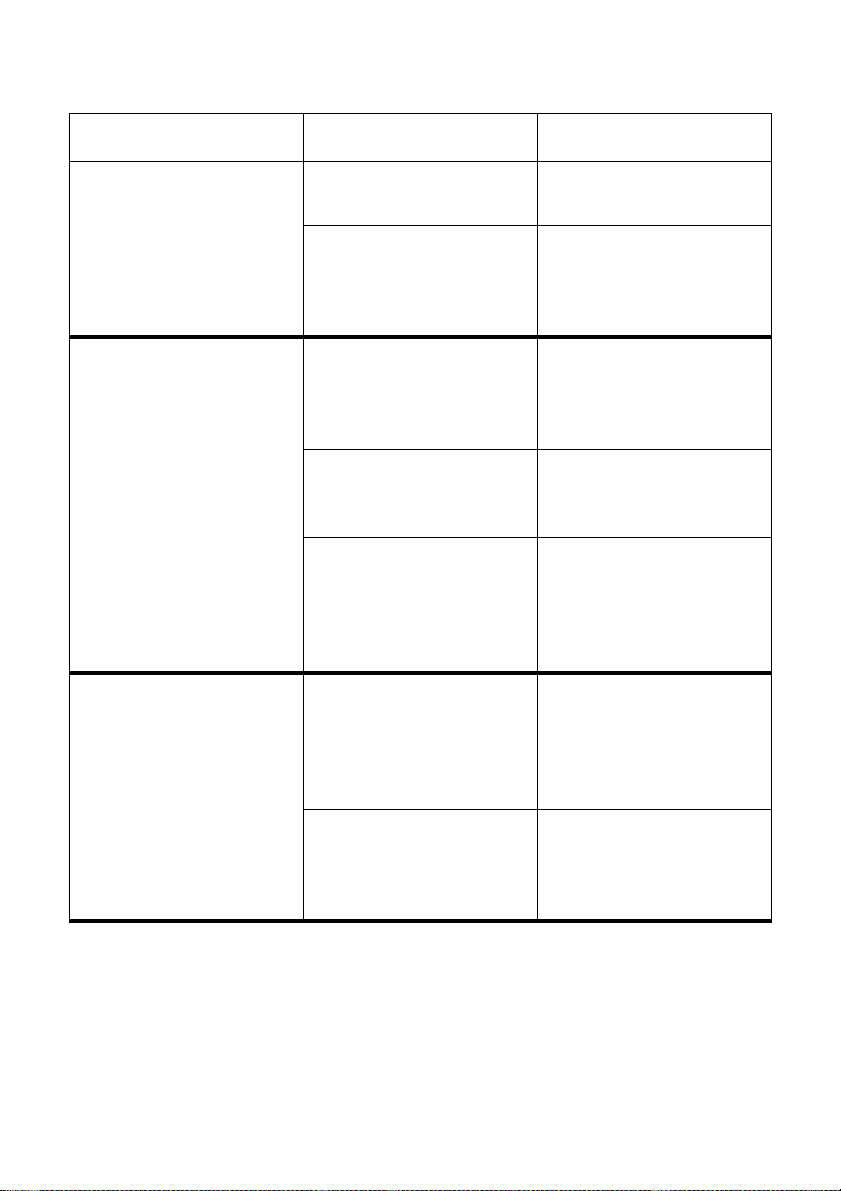
Troubleshooting guide 51
Problem Possible Cause Recommended Action
Printer does not feed paper
properly.
Line spacing is incorrect. Jamming paper. Set up the printer for the
Lines print over each other. Auto line feed with carriage
Jamming paper. Remove all paper from the
printer and then reload it.
The printer is not set up
correctly for the thickness of
paper being used.
The line spacing or leading
selected in your application
program is wrong.
Auto line feed with carriage
return is enabled by the EDS
setting.
return is disabled by the EDS
setting.
Set up the printer for the
paper thickness you are
using. See “Adjusting for
paper thickness” on page 36.
paper thickness you are
using. See “Adjusting for
paper thickness” on page 36.
Choose a different line
spacing or leading setting
from your application.
Use the EDS Mode to
disable auto line feed with
carriage return. See “Switch
4: Auto LF with CR” on
page 28.
Use the EDS Mode to enable
auto line feed with carriage
return. See “Switch 4: Auto
LF with CR” on page 28.
Jamming paper. Set up the printer for the
paper thickness you are
using. See “Adjusting for
paper thickness” on page 36.
Page 60

52
Problem Possible Cause Recommended Action
Incorrect number of lines are
printed on the page.
Text and graphics are
malformed.
Print quality is poor.
Forms are smudged.
Printing is too dark.
Auto line feed with carriage
return is enabled by the EDS
setting.
The line spacing or leading
selected by your application
program is wrong.
Dot adjustment is not
correct.
The ribbon is worn out or
“used up.”
The printer is not set up
correctly for the thickness of
paper being used.
The print head is damaged. Return the printer to your
The printer is not set up
correctly for the thickness of
paper being used.
Use the EDS Mode to
disable auto line feed with
carriage return. See “Switch
4: Auto LF with CR” on
page 28.
Choose a different line
spacing or leading setting
from your application.
See “Adjusting the dot
alignment” on page 49.
Replace the ribbon with a
new one.
Set up the printer for the
paper thickness you are
using. See “Adjusting for
paper thickness” on page 36.
dealer for repair.
Set up the printer for the
paper thickness you are
using. See “Adjusting for
paper thickness” on page 36.
The ribbon is jammed,
twisted, or not set correctly
between the print head and
the print head shield.
Print head shield is damaged
or missing.
Make sure that the ribbon
cassette is installed
correctly. See “Installing the
ribbon cassette” on page 5.
Return it to your dealer for
repair.
Page 61

Troubleshooting guide 53
Problem Possible Cause Recommended Action
Printer case is hot. The printer’s air vents are
blocked or obstructed.
Printer makes excessive
noise.
Printer prints past the edge
of the paper.
The front cover is removed. Replace the front cover.
The printer is vibrating. Move any objects that are
Incorrect margin settings
are selected by your
application program.
The paper guide is not
positioned correctly.
The ribbon is jammed,
causing the print head to
jam.
Switch off the printer and let
it cool. Check the air vents
on the bottom of the printer
to see if they are blocked.
Remove the obstruction if
possible. If the problem
persists, return the printer to
your dealer for repair.
touching the printer.
Make sure that the printer is
on a level steady surface.
Choose different margin
settings from your
application program.
Remove the paper and
adjust the position of the
paper guide. Reload the
paper and try printing again.
Make sure that the ribbon
cassette is installed
correctly. See “Installing the
ribbon cassette” on page 5.
Paper is jamming, causing
the print head to jam.
Remove all paper from the
printer and reload it. Try
printing again.
Set up the printer for the
paper thickness you are
using. See “Adjusting for
paper thickness” on page 36.
Page 62

54
Problem Possible Cause Recommended Action
Left margin moves to the
right during printing.
Some characters are printed
incorrectly.
The paper is not loaded
correctly, causing the print
head to jam.
The ribbon cassette is not
installed correctly, causing
the print head to jam.
The printer is not set up
correctly for the thickness of
paper being used.
Inappropriate settings are
selected by your application
program.
Static electricity caused by
interference from nearby
electrical devices or by lowlevel humidity is affecting
printer operation.
Static electricity caused by
interference from nearby
electrical devices or by lowlevel humidity is affecting
printer operation.
Remove all paper from the
printer and reload it. Try
printing again.
Make sure that the ribbon
cassette is installed
correctly. See “Installing the
ribbon cassette” on page 5.
Set up the printer for the
paper thickness you are
using. See “Adjusting for
paper thickness” on page 36.
Choose different settings in
your application.
Make sure that the printer is
not too close to any devices
with electric motors or that
raise the humidity level.
Make sure that the printer is
not too close to any devices
with electric motors or that
raise the humidity level.
Inappropriate settings are
selected by your application
program.
Wires are missing from the
print head.
Choose different settings in
your application.
Return the printer to your
dealer for repair.
Page 63

55
Problem Possible Cause Recommended Action
Printer behaves erratically.
Printing suddenly stops.
Automatic Sheet Feeder
does not feed paper.
The interface cable is
connected incorrectly or
damaged.
Static electricity caused by
interference from nearby
electrical devices or by lowlevel humidity is affecting
printer operation.
The EDS Mode setting for
the Automatic Sheet Feeder
is wrong.
Check to make sure that the
printer interface cable is
connected correctly. If it is,
try a different cable.
Make sure that the printer is
not too close to any devices
with electric motors or that
raise the humidity level.
Enter the EDS Mode and
turn off Switch 4 in Bank A.
Page 64
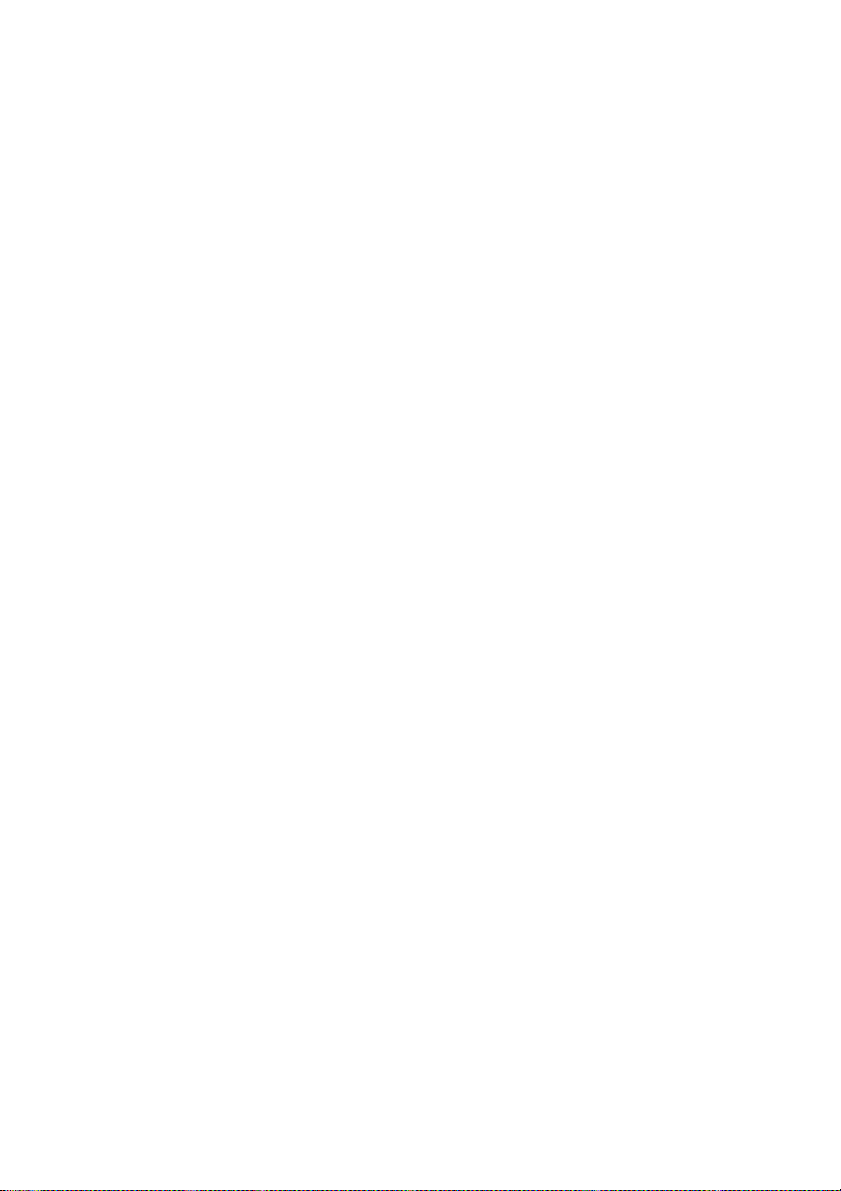
56
Checking system software settings in Windows
Whenever you have problems printing from a Windows application, you should
check the following four sthings:
✓ Is the printer you are using set as the default printer?
✓ Is the drive setup correctly?
✓ Is the printer you are using correctly selected in your application?
✓ Is the correct port selected?
You should also refer to your Microsoft Windows User’s Guide for other
information that might be helpful. If you still experience problems, consult your
software dealer.
To check the default printer selection
❏ Double-click the Control Panel icon in the Main window.
❏ Double-click the Printers icon.
❏ Check to see that the name of your Star printer is the default printer. If it is
not, double-click on the name of your printer in the list of installed printers.
❏ Click on Close to return to the Control Panel window.
To check the application printer selection
❏ Select Print from the application’ s File menu, and a windo w appears listing
available printers.
❏ Check to see that the name of your Star printer is selected. If it is not, select
it and try printing from your application again.
To check the driver Setup
❏ Double-click the Control Panel icon in the Main window.
❏ Double-click the Printers icon.
❏ Double-click on the name of your Star printer in the list of installed
printers.
❏ Click on Setup.
❏ Check resolution, paper source, etc.
❏ Click OK.
❏ Click on Close to return to the Control Panel window.
Page 65

Checking system software settings in MS-DOS 57
To check the port
❏ Double-click the Control Panel icon in the Main window.
❏ Double-click the Printers icon.
❏ Double-click on the name of your Star printer in the list of installed
printers.
❏ Click on Connect.
❏ Make sure that your printer cable is connected to the port highlighted in the
list of ports.
If you are using a parallel cable, you will probably be using LPT1. If you are
using the optional serial-to-parallel interface converter, you should be using
COM1 or COM2. Click on the correct port name.
❏ Click OK.
❏ Click on Close to return to the Control Panel window.
Checking system software settings in MS-DOS
If you are using a parallel cable and cannot print a text file using the MS-DOS
PRINT command, you may have a problem with your AUTOEXEC.BAT file.
Open the file and look for the following line:
MODE LPT1:=COM1 or MODE LPT1:=COM2
These lines indicate you are using a serial cable connection, and so you should
delete them, save the AUTOEXEC.BAT file, reboot and try printing again.
Of course, if you are having problems printing with the optional serial-to-
parallel converter, you should conversely check to make sure that one of the
above lines is included in your AUTOEXEC.BAT file. The file must also
contain information on parameter settings. For details, see the user’s manual
that comes with the optional Serial-to-Parallel Interface Converter.
If the above is not the problem or if you make the above changes and still
experience problems printing using the MS-DOS PRINT command, refer to
your MS-DOS Users’ Guide or consult your software dealer.
If you are successful in printing using the MS-DOS PRINT command but
cannot print from an application, check to see what printer driver is selected in
the application. See “Setting up for printing with MS-DOS” on page 33. If this
does not help, consult your software dealer.
Page 66
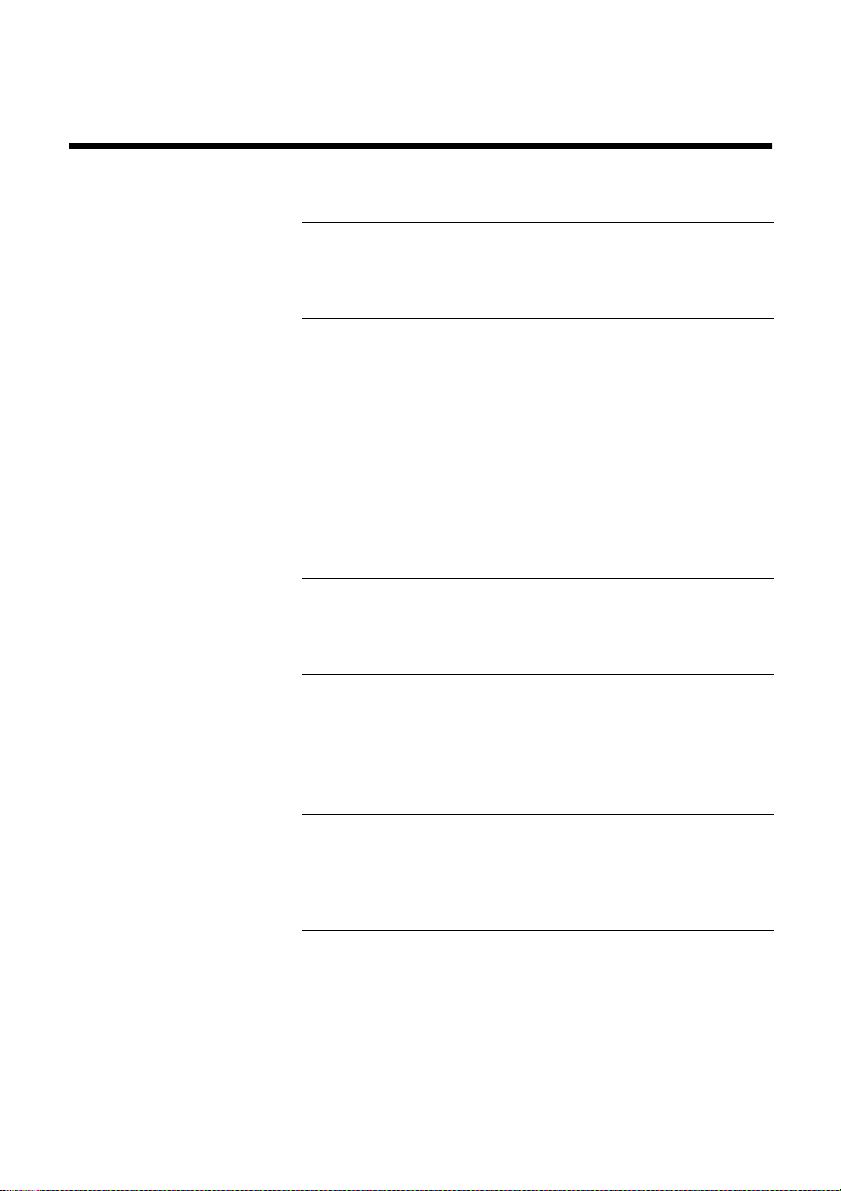
58 Specifications
Appendix B: Specifications
Printing System Serial Impact Dot-Matrix
Printing Speed Pitch Draft (cps/dpi) NLQ (cps/dpi)
Pica (10 cpi) 160/120H 40/240H
Elite (12 cpi) 192/120H 48/240H
Condensed pica (17 cpi) 137/240H 69/240H
Condensed elite (20 cpi) 160/240H 80/240H
H: half-dot
Print Direction Draft: Bi-directional logic seeking
NLQ: Uni-directional or bi-directional logic seeking
(selectable)
Bit-Image: Uni-directional
Print Head Number of pins: 9
Life: 200 million dots/pin
Line Spacing 1/6″, 1/8
Font Styles Draft, NLQ (Courier, Sanserif)
Character Matrix Pitch Draft NLQ
Environment Operating temperature: 41°F to 95°F (5°C to 35°C)
Paper Cut-sheet (manual feeding)
″
7/72″, n/72″, n/216″: software
×
Pica (10 cpi) 9
Elite (12 cpi) 9 × 9H 18 × 19H
Condensed pica (17 cpi) 9 × 11H 18 × 12H
Condensed elite (20 cpi) 9 × 9H 18 × 10H
H: half-dot
Storage temperature: -22°F to 149°F (-30°C to 65°C)
Operating humidity: 30% to 80% (non-condensing)
Storage humidity: 20% to 90% (non-condensing)
Paper width: 5.5″ to 8.5″ / 140 to 216 mm
Paper length: 5.5″ to 14″ / 140 to 356 mm
Paper thickness: 0.00276″ to 0.00472″ / 0.07 to 0.12 mm
Paper weight: 14 to 24 lbs. / 52 to 90 g/m2 / 45 to 77 kg
Cut-sheet (with optional automatic sheet feeder)
Paper width: 7.17″ to 8.5″ / 182 to 216 mm
Paper length: 10.12″ to 14″ / 257 to 356 mm
Paper thickness: 0.00315″ to 0.00472″ / 0.08 to 0.12 mm
Paper weight: 16 to 24 lbs. / 60 to 90 g/m2 / 52 to 77 kg
11H 18 × 23H
Page 67
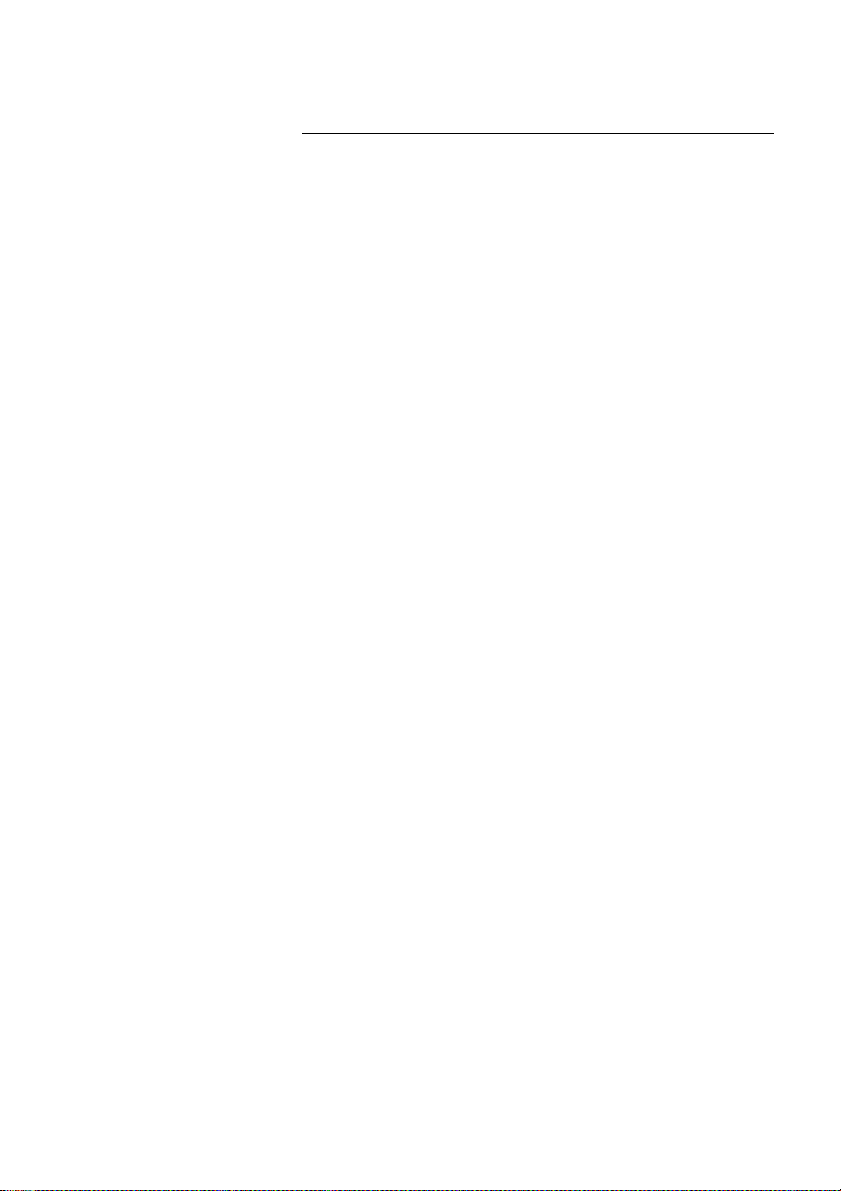
Checking system software settings in MS-DOS 59
Fanfold (with push tractor feeder)
Paper width: 4″ to 10″ / 101.6 to 254 mm
Paper thickness: 0.00276″ to 0.00433″ / 0.07 to 0.11 mm (one-ply)
0.00984″ / 0.25 mm max.
(total thickness of multi-ply paper)
Paper weight: 14 to 22 lbs. / 52 to 82 g/m2 / 45 to 70 kg (one-ply)
11 to 14 lbs. / 40 to 52 g/m2 / 34 to 45 kg (multi-ply)
Copies: Original + 2
Emulation (AEC) Standard Mode: EPSON ESC/P (9-pin)
IBM Mode: Proprinter III
Interface Standard: Centronics parallel
Option: RS-232C serial
Ribbon Type On-carriage, dedicated
Fabric monochrome ribbon LC9HD (standard)
Color ribbon LC9CL (option)
Long-life fabric monochrome ribbon LC9W (option)
Ribbon Life Fabric monochrome ribbon (LC9HD): 1 million characters (draft pica)
Color ribbon (LC9CL): 0.5 million characters (draft pica, black)
Long-life fabric monochrome ribbon (LC9W): 2.5 million characters (draft pica)
Dimensions and Weight Width: 15.59″ / 396 mm
Depth: 11.85″ / 301 mm
″
Height: 4.72
Weight: 11.5 lbs. / 5.2 kg
Power Supply 110V AC ±10%, 120V AC ±10%, 230V AC +6%/-14%, 240V AC ±10%; 50/60Hz
(depending on country of purchase)
Power Consumption 34W during ASCII draft printing
8W during stand-by
Options SF-10DT Single-bin Automatic Sheet Feeder
SPC-8K Serial-To-Parallel Converter
/ 120 mm
Page 68

60
Appendix C: Interface Pin Outs
Parallel Interface
Pin Name Function
1 STROBE Goes low for ≥0.5µs when active.
2 DATA0 These signals represent information for the 1st through 8th bit of parallel data,
3 DATA1
4 DATA2
5 DATA3
6 DATA4
7 DATA5
8 DATA6
9 DATA7
10 ACK 10µs low to acknowledge receipt of data.
11 BUSY Printer sets line low when ready to receive data.
12 PAPER High when paper runs out.
13 SELECT High when printer is on-line.
14-15 Not used.
16 SIGNAL GND Signal ground
17 CHASSIS Chassis ground (isolated from signal ground)
18 +5V +5V DC output from printer
19 - 30 GND Twisted pair ground return
31
32 ERROR Low when printing cannot continue due to error.
33 EXT GND External ground
34 - 36 Not used
RESET Printer is reset when this signal goes low.
respectively. Each signal is HIGH when data is logical 1, and LOW when logical
0.
Optional Serial Interface
Pin Name Function
1 GND Printer chassis ground
2 TXD Data from printer
3 RXD Data to printer
4 RTS Always space
5 CTS Space when computer is ready to send data. Printer ignores this signal.
6 Not used.
7 GND Signal ground
8 - 10 Not used.
11 RCH Printer sets line to space when ready to receive data. Same signal as Pin 20.
12 - 19 Not used.
20 DTR Printer sets line to space when ready to receive data.
21 - 25 Not used.
Page 69
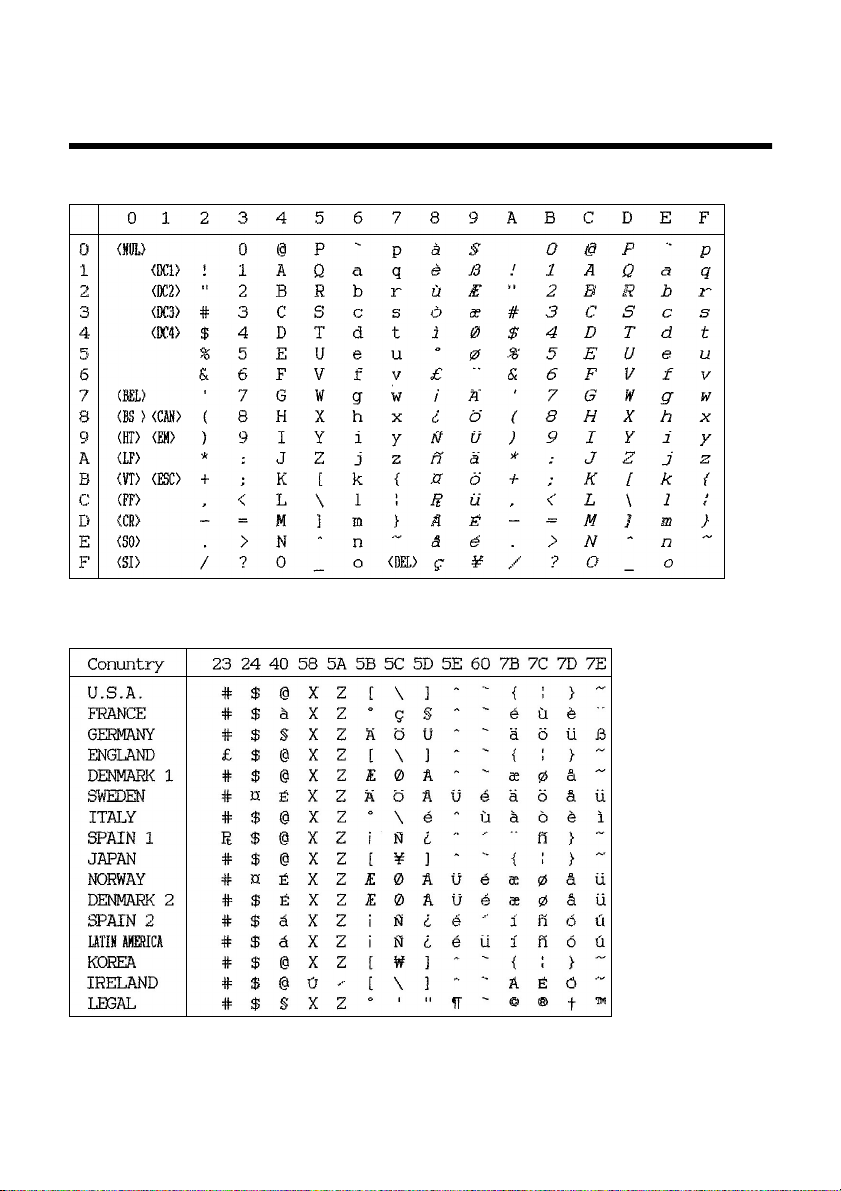
Checking system software settings in MS-DOS 61
Appendix D: Character Sets
Standard Italic Character Set #2
International Character Set
The character codes shown in the table are hexadecimal.
Page 70
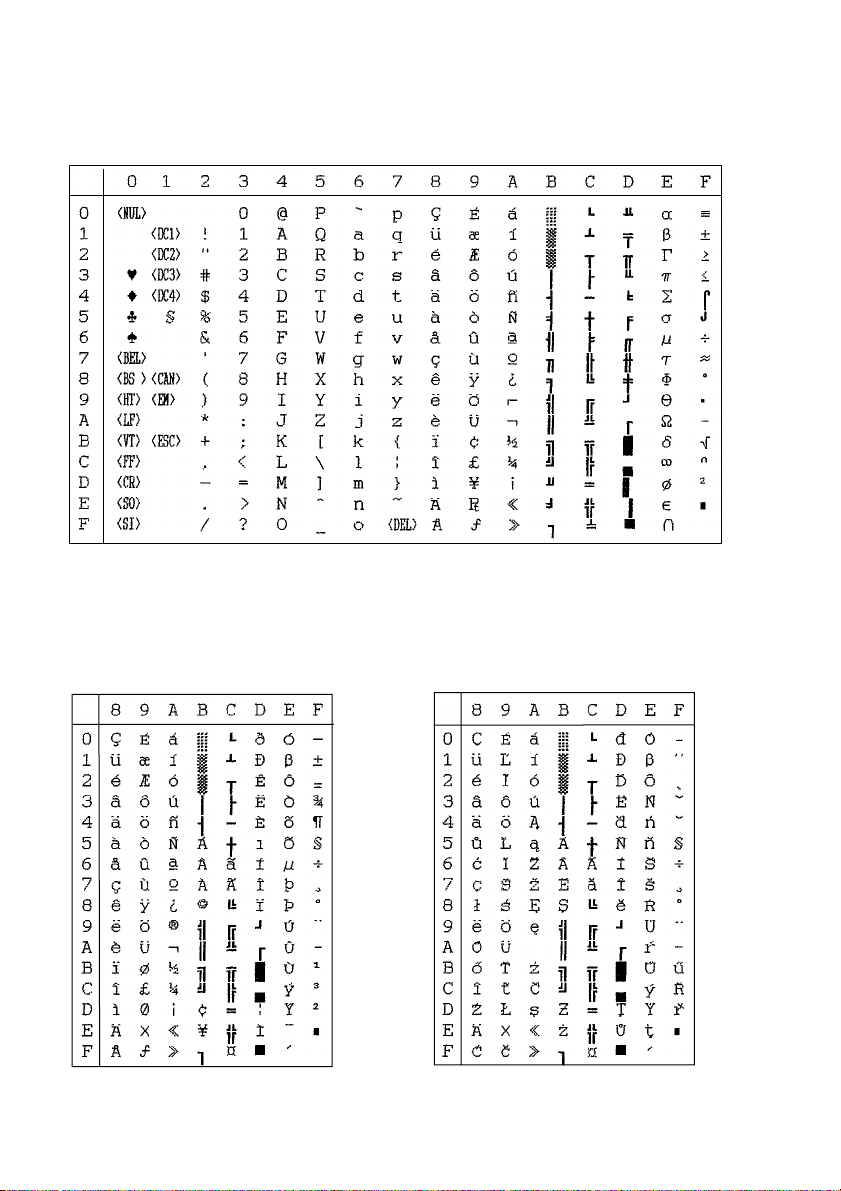
62 Character Sets
IBM Character Set #2
Code Page #437 (IBM-PC)
Code Page #850
Multi-lingual
Other characters are the same as those for
Code Page #437
Code Page #852
Latin-2
Other characters are the same as those for
Code Page #437.
Page 71
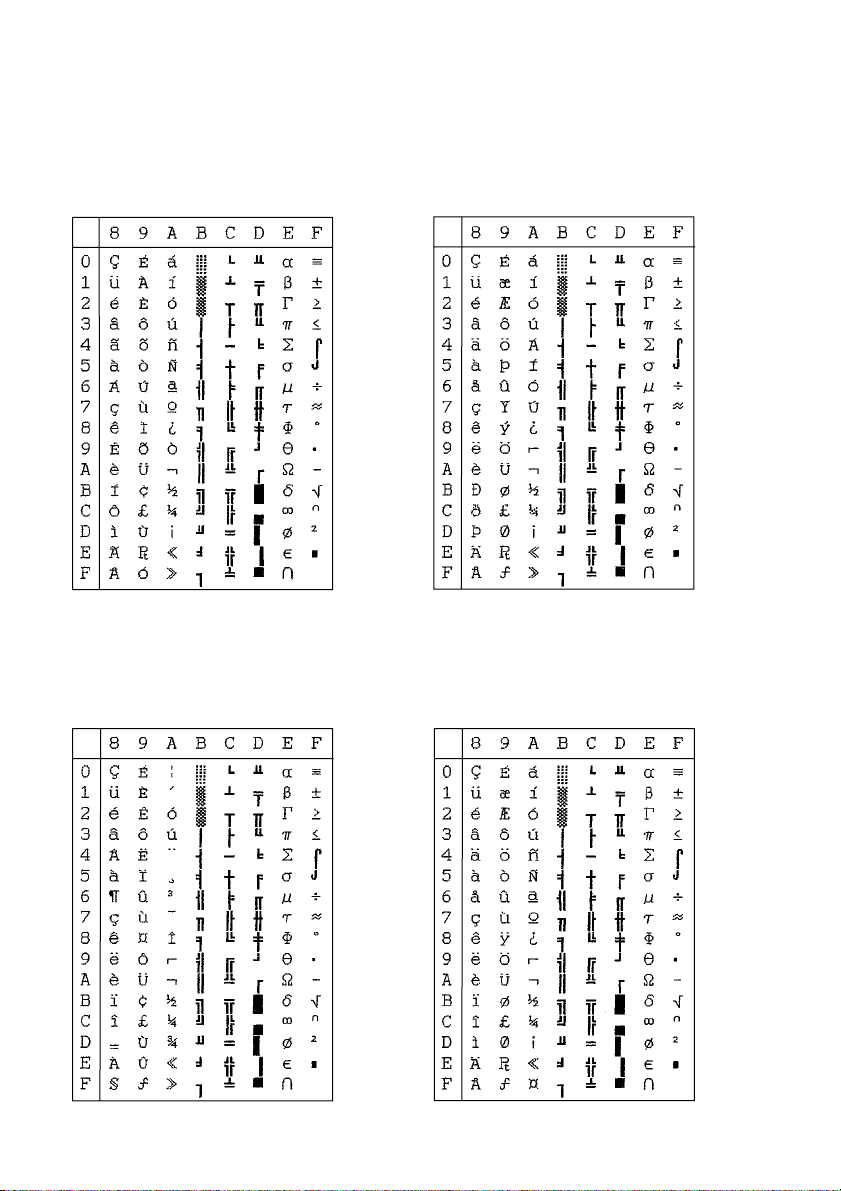
Checking system software settings in MS-DOS 63
Code Page #863
Canadian French
Other characters are the same as those for
Code Page #437.
Code Page #865
Nordic
Other characters are the same as those for
Code Page #437.
Code Page #860
Portuguese
Other characters are the same as those for
Code Page #437.
Code Page #861
Icelandic
Other characters are the same as those for
Code Page #437.
Page 72
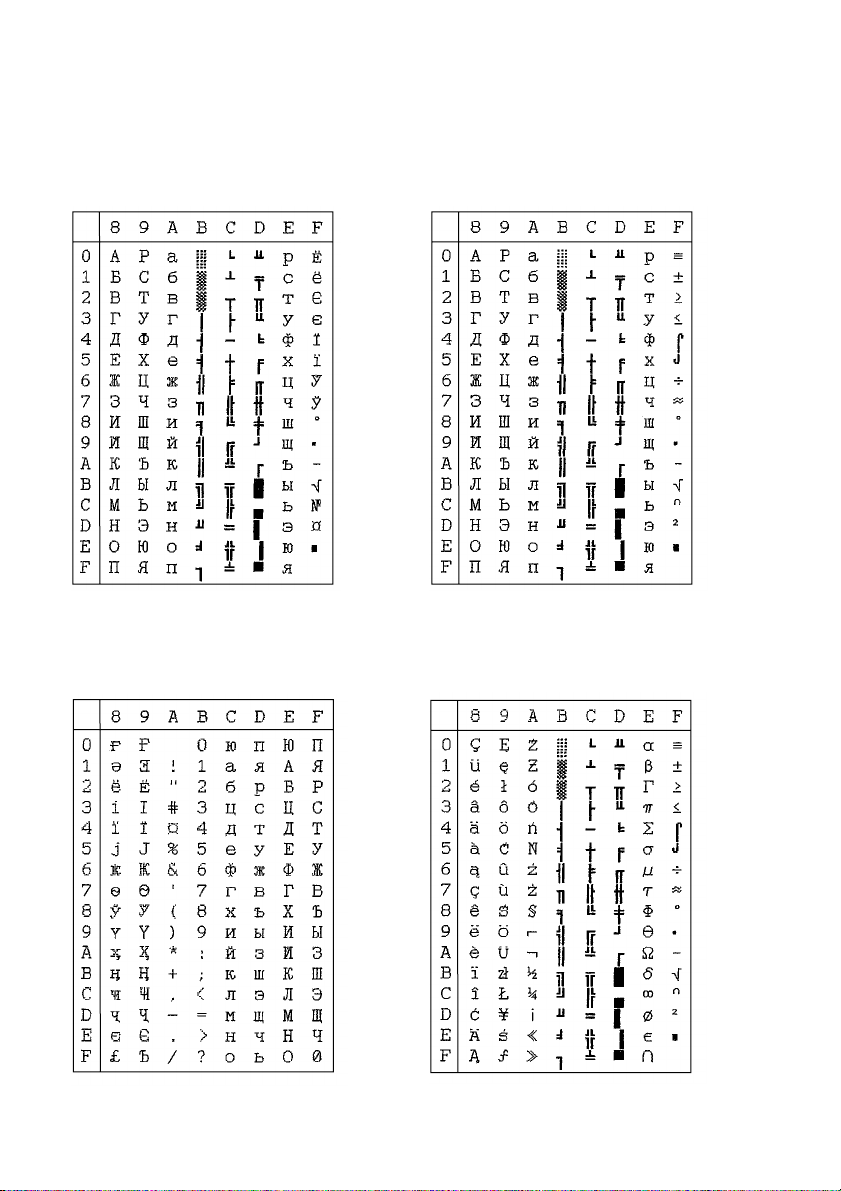
64 Character Sets
C
C
Code Page #866
Russian
Other characters are the same as those for
Code Page #437.
Code Page #3841
Gost-Russian
Other characters are the same as those for
Code Page #437.
ode Page #3840
IBM-Russian
Other characters are the same as those for
Code Page #437.
ode Page #3843
Polish
Other characters are the same as those for
Code Page #437.
Page 73

Checking system software settings in MS-DOS 65
C
C
Code Page #3844
CS2
Other characters are the same as those for
Code Page #437.
Code Page #3846
Turkish
Other characters are the same as those for
Code Page #437.
ode Page #3845
Hungarian
Other characters are the same as those for
Code Page #437.
ode Page #3847
Brazil-ABNT
Other characters are the same as those for
Code Page #437.
Page 74

66 Character Sets
Code Page #3848
Brazil-ABICOMP
The other characters are the same as in
code page #437.
Character Set #1
Other characters are the same as those for Character Set #2.
IBM Special Character Set
The following characters can be printed
using the <ESC> ^ command.
Page 75
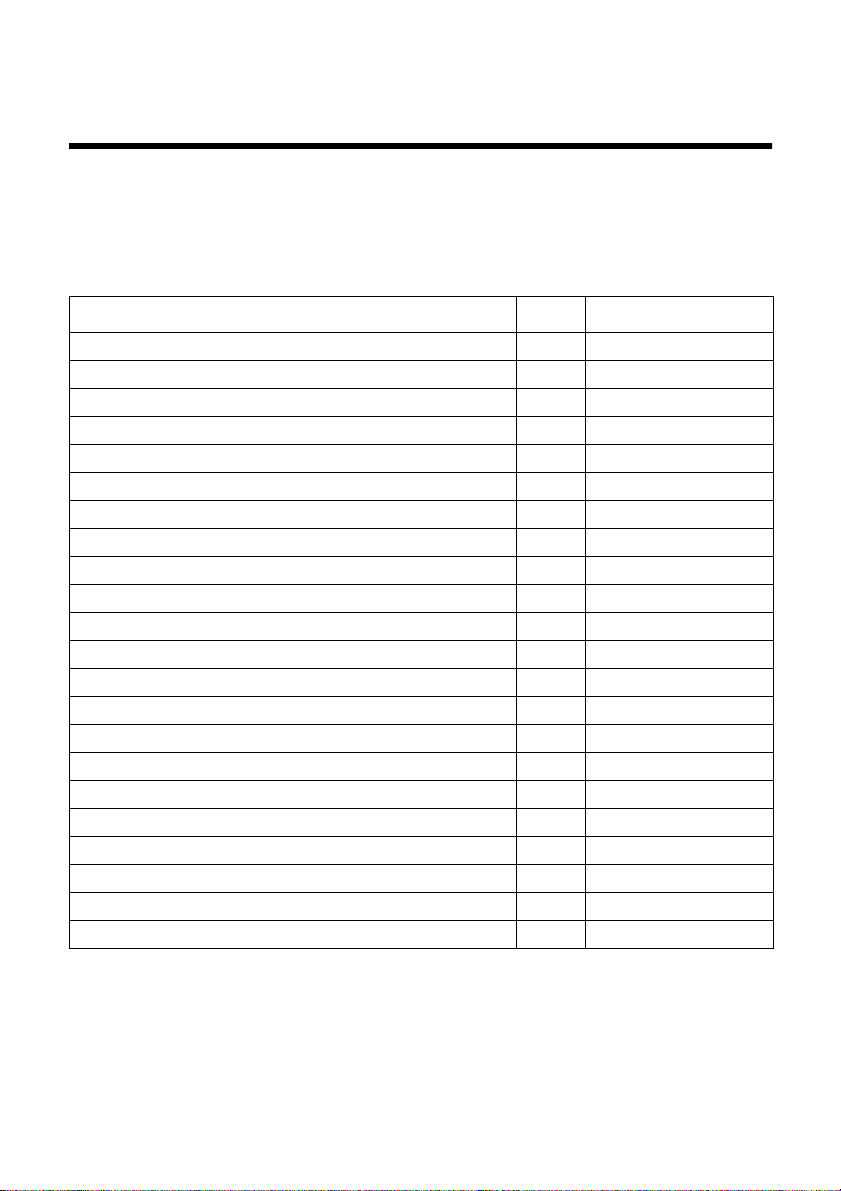
Checking system software settings in MS-DOS 67
Appendix E: Printer Control Codes
This appendix lists the printer’s control commands. It gives the name of each control
command, along with the applicable emulation mode (Standard, IBM, or Both), and the
applicable ASCII code.
Font and Character Set Control Commands
Description Mode ASCII Code
Select italic STD
Cancel italic STD
Select Character Set #2 Both
Select Character Set #1 Both
Select Draft resident font IBM
Select 12 CPI Draft resident font IBM
Select NLQ resident font IBM
Select Draft resident font IBM
Select Draft download font IBM
Select 12 CPI Draft download font IBM
Select Draft double-strike download font IBM
Select NLQ download font IBM
Select NLQ italic resident font IBM
Select NLQ italic download font IBM
Select international character set STD
Set Code Page Both
Print characters from all character chart IBM
Print one character from all character chart IBM
Select NLQ font STD
Assign character table STD
Select character table STD
Select /cancel NLQ print mode STD
ESC 4
ESC 5
ESC 6
ESC 7
ESC I00H
ESC I01H
ESC I02H
ESC I03H
ESC I04H
ESC I05H
ESC I06H
ESC I07H
ESC I0BH
ESC I0FH
ESC R
n
ESC [T
ESC \n1
ESC ^
n
ESC k
n
ESC (t
ESC t
n
ESC x
n
n2
Page 76

68
Print Pitch Control Commands
Description Mode ASCII Code
Select condensed print Both
Same as SI STD
Select one line expanded print Both
Same as SO STD
Cancel condensed print STD
Set print pitch to pica IBM
Cancel one-line expanded print Both
Set print pitch to elite IBM
Set print pitch to elite STD
Set print pitch to pica STD
Cancel proportional print IBM
Select proportional print IBM
Cancel expanded print Both
Select expanded print Both
Cancel proportional print STD
Select proportional print STD
SI
ESC SI
SO
ESC SO
DC2
DC2
DC4
ESC :
ESC M
ESC P
ESC P00H
ESC P01H
ESC W0
ESC W1
ESC p0
ESC p1
Top/Bottom Margin and Vertical Tab Commands
Description Mode ASCII Code
Advance paper to next vertical tab position Both
Select VFU channels STD
Set vertical tab positions Both
Set bottom margin Both
Cancel bottom margin Both
Set all tabs to power on defaults IBM
Set VFU in a channel STD
Set relative vertical tab positions STD
Set vertical print position to n lines STD
VT
ESC /
n
ESC Bn…NULL
ESC N
n
ESC O
ESC R
ESC bnm…NULL
ESC e1
n
ESC f1
n
Page 77

Special Print Mode Commands
Description Mode ASCII Code
Set master print mode STD
Cancel underlining Both
Select underlining Both
Select emphasized print Both
Cancel emphasized print Both
Select double-strike print Both
Cancel double-strike print Both
Select superscripts Both
Select subscripts Both
Cancel super/subscripts Both
Cancel upperlining IBM
Select upperlining IBM
Bit Image Graphic Commands
Description Mode ASCII Code
Select bit image mode STD
Redefine bit image mode STD
8-pin single-density bit image Both
8-pin double-density bit image Both
8-pin double-density bit image, double-speed Both
8-pin quadruple density bit image Both
9-pin bit image mode STD
ESC!
ESC-0
ESC-1
ESC E
ESC F
ESC G
ESC H
ESC S0
ESC S1
ESC T
ESC _0
ESC _1
ESC *m n1
ESC ? n1
ESC K n1
ESC L n1
ESC Y n1
ESC Z n1
ESC ^ n0 n1
n2
n2
n2
n2
n2
n2
69
n2
Form Feed and Related Commands
Description Mode ASCII Code
Advance paper to top of next page (form feed) Both
Return to top line of current page STD
Set top of form to current position IBM
Set page length to n inches Both
Set page length to n lines Both
FF
ESC FF
ESC 4
ESC C 00H
ESC C
n
n
Page 78

70 Printer Control Codes
Line Spacing Commands
Description Mode ASCII Code
Advance paper one line (line feed) Both
Reverse paper one line STD
Set line spacing to 1/8
Set line spacing to 7/72
Set line spacing to 1/6
Execute ESC A IBM
Set line spacing to n/216″ Both
Set line spacing to n/72
Define line spacing to n/72
One time feed of n/216
Reverse line feed IBM
Set absolute vertical tab position STD
One time reverse feed of n/216
″
″
″
″
″
″
″
Both
IBM
STD
STD
IBM
Both
STD
LF
ESC LF
ESC 0
ESC 1
ESC 2
ESC 2
ESC 3
ESC A
ESC A
ESC J
ESC ]
ESC f1
ESC j
Download Character Commands
Description Mode ASCII Code
Cancel download character set STD
Select download character set STD
Define download characters in RAM STD
Copy standard ROM font into RAM STD
Define download characters in RAM IBM
ESC %0
ESC %1
ESC &00H
ESC :00H n 00H
ESC =
n
n
n
n
n
n
Horizontal Print Position Control Commands
Description Mode ASCII Code
Move print head to next horizontal tab position Both
Return print head to left margin (carriage return) Both
Move print head to absolute horizontal position STD
Add n dot spaces between characters STD
Cancel automatic line feed IBM
Select automatic line feed IBM
Set horizontal tab positions Both
Set right margin STD
HT
CR
ESC $n1
ESC SPn
ESC 5 00H
ESC 5 01H
ESC Dn…NULL
ESC Q
n2
n
Page 79

Horizontal Print Position Control Commands (Continued)
Description Mode ASCII Code
Set left and right margins IBM
Move print head to specified horizontal position STD
Justification STD
Set absolute horizontal tab position STD
Set relative horizontal tab position STD
Set left margin STD
ESC X n1
ESC \ n1
ESC a
ESC f0
ESC e0
ESC l
Other Commands
Description Mode ASCII Code
Sound printer bell Both
Move printer head back one space (backspace) Both
Set printer on line Both
Set printer off line STD
Cancel line in print buffer Both
Delete last character sent STD
ASF control STD
Cancel MSB control STD
One-line uni-directional printing STD
Set MSB to logical 0 STD
Set MSB to logical 1 STD
Disable paper out detect STD
Enable paper out detect STD
Initialize printer STD
Deselect printer IBM
Cancel uni-directional printing Both
Select uni-directional printing Both
Select double or quadruple size STD
Stop printing IBM
Select print color STD
Control character height, width, line spacing IBM
Set initial condition IBM
Cancel double-high mode STD
Select double-high mode STD
BEL
BS
DC1
DC3
CAN
DEL
ESC EM
ESC #
ESC <
ESC =
ESC >
ESC 8
ESC 9
ESC @
ESC Q03H
ESC U0
ESC U1
ESC h
ESC j
ESC r
ESC [@
ESC [K
ESC w0
ESC w1
71
n2
n2
n
n
n
n
n
n
n
Page 80
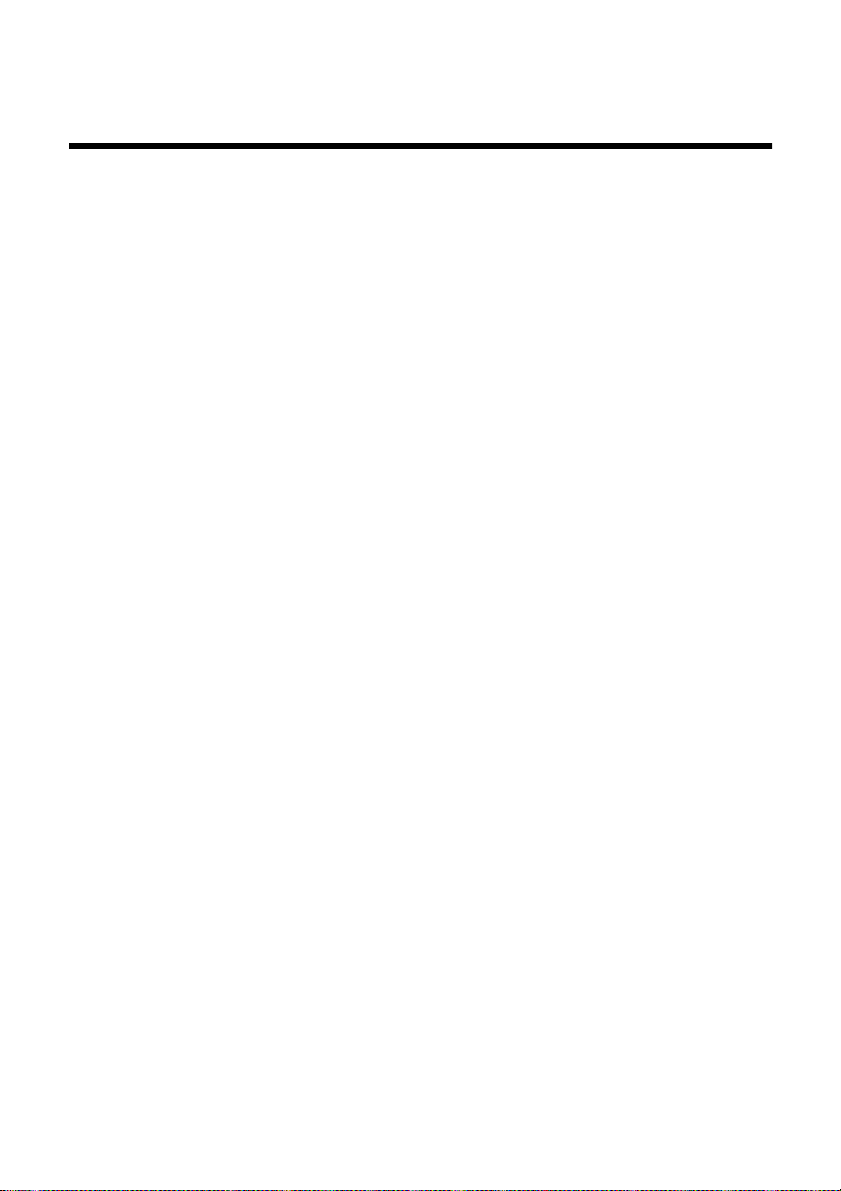
72 Glossary
Appendix F: Glossary
adjustment lever
Controls the darkness of the printing by adjusting for the thickness of the paper
you are printing on.
Centronics cable
Parallel cable normally used to connect the printer to the computer.
control code
A numeric code that instructs the printer to perform an operation. For example,
the computer sends the printer a form feed control code (12) to tell it to eject the
current page.
Electronic DIP Switch settings
Printer settings that take effect when you switch on the printer. You can change
these settings using the control panel.
emulation
Ability of one printer to act like (emulate) another type of printer.
hexadecimal dump
Printout of all character codes and control codes as they are received by the
printer, along with their hexadecimal values.
multi-part forms
Forms that consist of more than one sheet. This printer can print on forms that
have up to three sheets.
NLQ font
Near letter-quality font.
off-line
Printer mode in which the printer will not accept data or continue printing.
on-line
Printer mode in which the printer is ready to print.
paper parking
Moving fanfold paper into a position that allows printing of cut-sheets without
removing the fanfold paper from the printer.
print head
The component of the printer that transfers the image to the paper.
Quiet mode
Mode that reduces printing noise. Also reduces printing speed.
release lever
Releases the paper. This lever must be in the cut-sheet position for cut-sheet
paper and in the fanfold position for fanfold paper.
serial-to-parallel interface converter
Option that makes it possible to connect the printer to a computer via a serial
interface instead of the standard Centronics parallel interface.
tear-off function
Function that moves fanfold paper to a position where it can be torn off.
tractors
Mechanisms that control the movement of fanfold paper.
Page 81
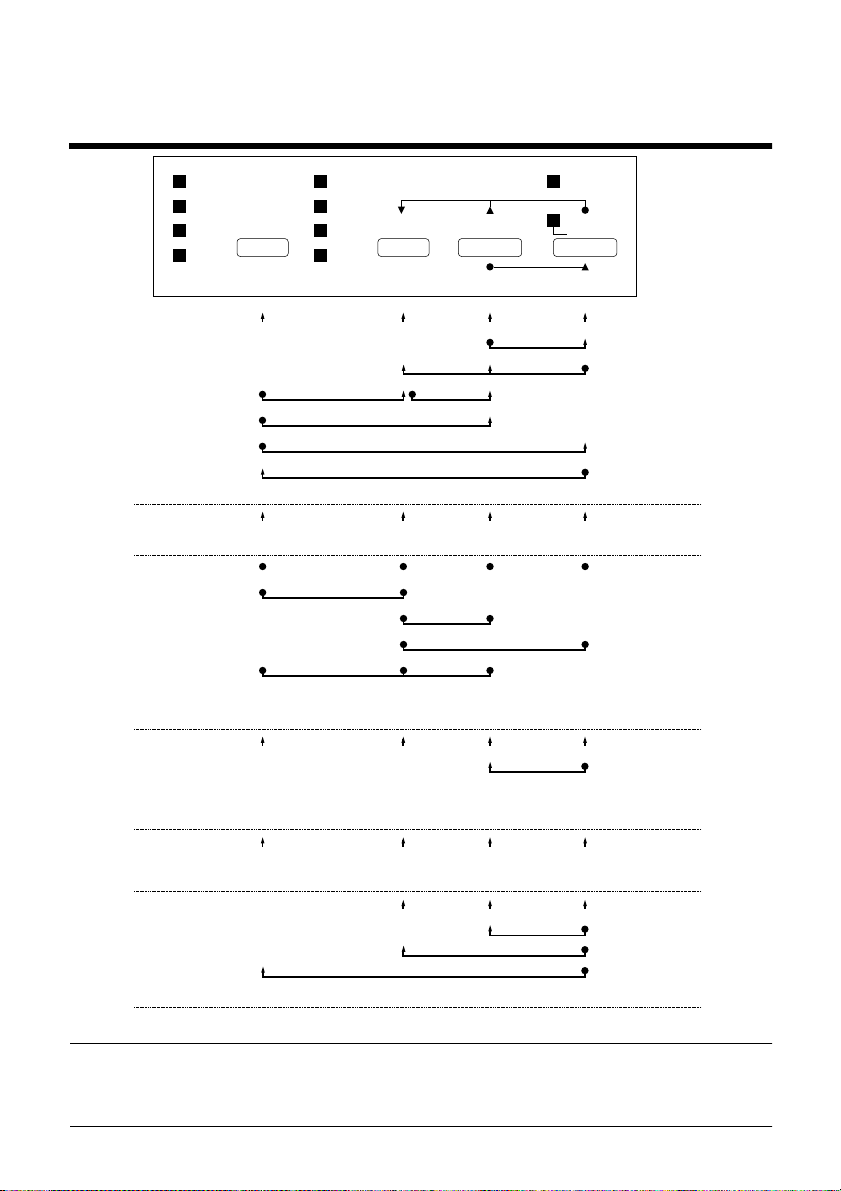
Appendix G: Control Panel Operation Guide
73
DRAFT
COURIER
SANSERIF FONT
QUIET
ALT
Save Macro
Paper Park
Buffer Clear & All Reset
Auto loading position change mode
Font & Pitch Lock
10CPI
12CPI
PROP
COND
EDS Mode
MICRO FEED
PITCH
MACRO
Backward Micro Feed
Hex Dump Mode
PAPER FEED
Line FeedPitchFont
Set TOF
Dot Adjustment Mode
QUIET
PARK
Forward
QuietShort Tear-offLong Tear-off
FF
Form Feed
Print
POWER
ON LINE
CLEAR
On-Line
OFF-LINE
Off-Line
ON-LINE
Short TestLong TestPitch LockFont Lock
POWER-ON
ExitOn/offSwitchBank
Note:
EDS MODE
ExitNextRightLeft
DOT-ADJUSTMENT MODE
CancelForwardBackward
Set
Save
Factory setting
AUTO LOADING POSITION CHANGE MODE
A dot means press and hold and an arr ow means to just press. A dot and arr ow
tied together means hold one while pressing the other.
Page 82

A
application printer
checking selection 56
ASF 40
auto LF with CR 28
auto tear-off 28
AUTOEXEC.BAT 45, 57
Automatic Sheet Feeder 40
installing 40
loading paper 42
paper requirements 43
automatic sheet feeder 27
B
bi-directional printing 28
C
cable
port connection 57
carton contains 2
Character Set
IBM #1 66
IBM #2 62
IBM Special 66
international 61
standard 61
character sets
tables 61
character tables 26
Code Page
Brazil-ABICOMP 66
Brazil-ABNT 65
Canadian French 63
CS2 65
Gost-Russian 64
Hungarian 65
IBM-Russian 64
Icelandic 63
Latin-2 62
Multi-lingual 62
Nordic 63
Polish 64
Portuguese 63
Russian 64
Turkish 65
code page 31
connecting
to your computer 14
control panel
printer 16
CR centering 27
cut-sheet paper
ejecting 19
manual feeding 35
specifications 35
D
default printer 41
checking selection 56
dot alignment 49
download buffer 27
E
EDS Mode
changing a switch setting
25
default settings 24
definition 24
entering 24
exiting 26
Page 83
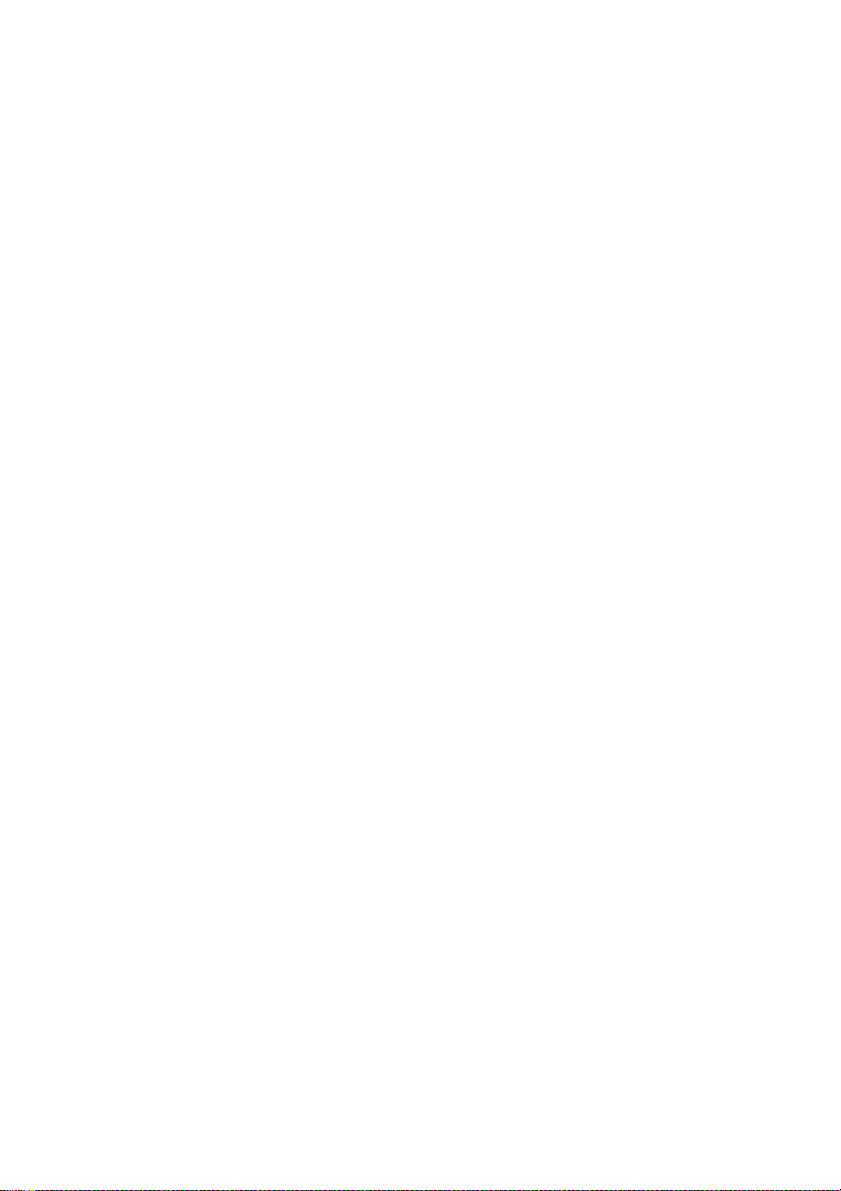
printing current switch
settings 26
selecting a bank 25
selecting a switch 25
settings 26
using 24
eject 19
Electronic DIP Switches 24
emulation 26
F
fanfold paper
form feed 19
loading 9
parking 13, 19
perforations 12
printing on 12
specifications 35
tear-off function 14, 20
unparking 13
fonts
Selecting a font 17
form feed 19
front cover
opening 4
G
glossary 72
H
Help menu 38
hexadecimal dump 48
hopper attachment 39
I
input buffer 27
Interface Converter 2, 44
connecting 44
DIP switches 45
interface pin outs
optional serial interface 60
parallel interface 60
international character set 31
L
line feed 19
line spacing 28
M
manual sheet feeding 37
micro feed 20
MS-DOS
setting up for printing 33
system software settings
57
N
NLQ direction 28
NLQ font 32
O
off-line
switching to 16
ON-LINE
indicator 16
on-line
switching to 16
Page 84

options 39
Automatic Sheet Feeder 39
Interface Converter 44
P
page length 30
paper
automatic feeding 37
fanfold 12
handling 35
micro feed 20
recommended print area 12
selecting 35
setting top of form 20
thickness adjustment 36
paper jams 38
paper out detector 27
platen knob
installing 4
port
checking 57
print mode 29
print pitch 29
printable area 29
problems
causes and solutions 50
dark printing 52
erratic operation 55
excessive noise 53
hot printer case 53
incorrect characters 54
left margin movement 54
line spacing 51
malformed graphics 52
no automatic sheet feed 50
no printing 50
overprinting lines 51
paper feed 51
power supply 50
print quality 52
printing past paper edge 53
smudged forms 52
sudden stoppage 55
weak printing 50
wrong number of lines 52
Q
Quiet Mode 29
R
RAM usage 27
ribbon cassette
installing 5
removing 7
taking up slack in 5
ribbon selection 30
S
setup
printer 1
stacker attachment 39
system software settings
Windows 56
T
tear-off function 14, 20
test
long 48
short 47
test print 9, 47
top of form
setting 20
Page 85
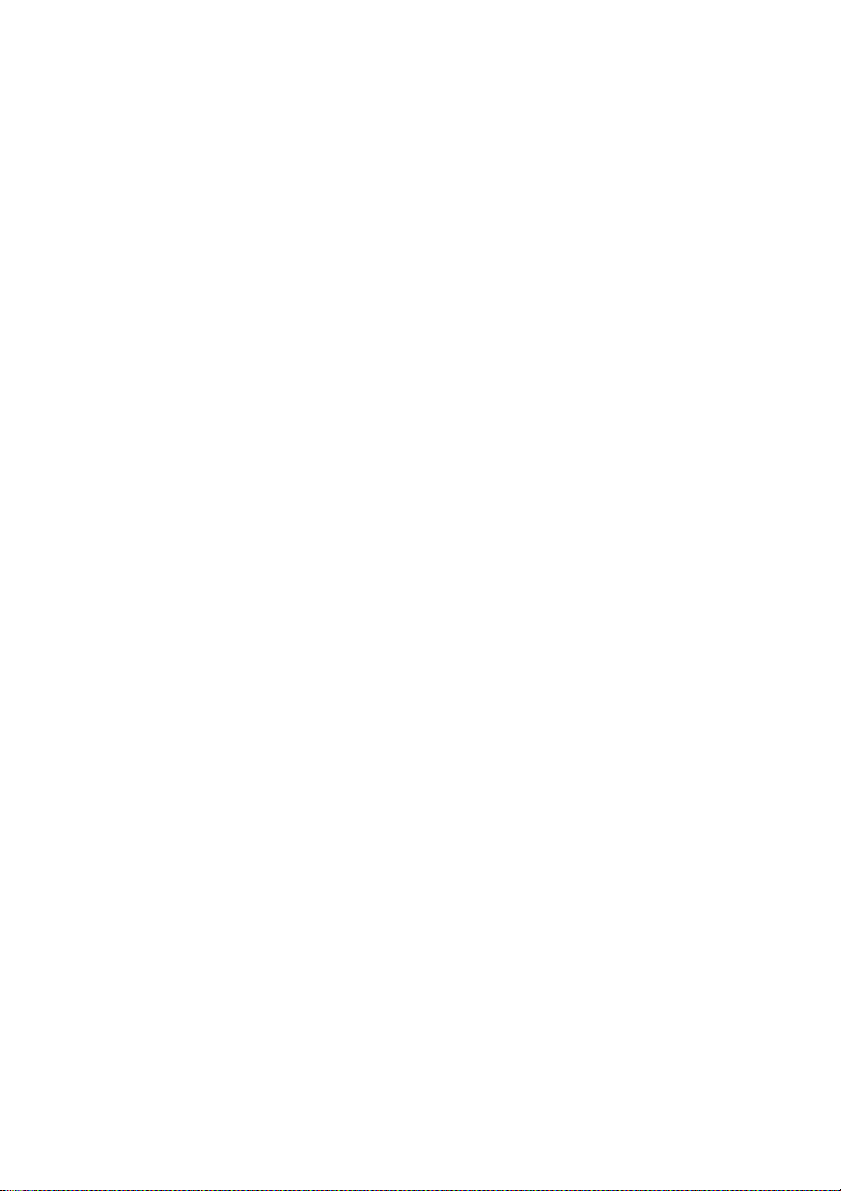
troubleshooting 47
guide 50
U
uni-directional printing 28
unpacking 2
Z
zero style 28
Page 86
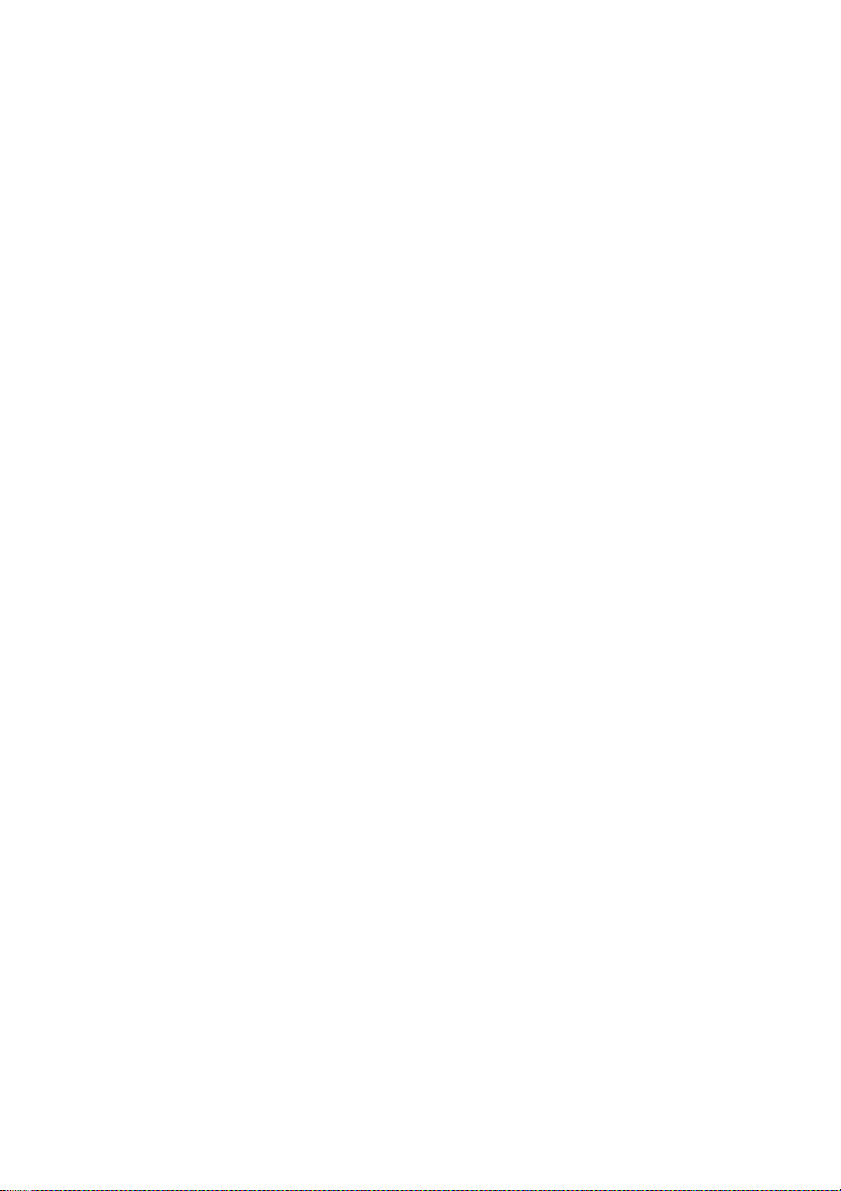
Page 87

Page 88

Worldwide Headquarters
STAR MICRONICS CO., LTD.
536 Nanatsushinya, Shimizu,
Shizuoka, 424-0066, Japan
STAR MICRONICS ASIA LTD.
Rm 1802-6, 18/F., Tower 2, Enterprise Square
9 Sheung Yuet Road, Kowloon Bay Hong Kong
Tel: 852-2796-2727, Fax: 852-2799-9344
