Star Micronics DP8340RC Series, DP8340RC-120A, DP8340RC-100A, DP8340RC-220A, DP8340RC-230A User Manual
...Page 1
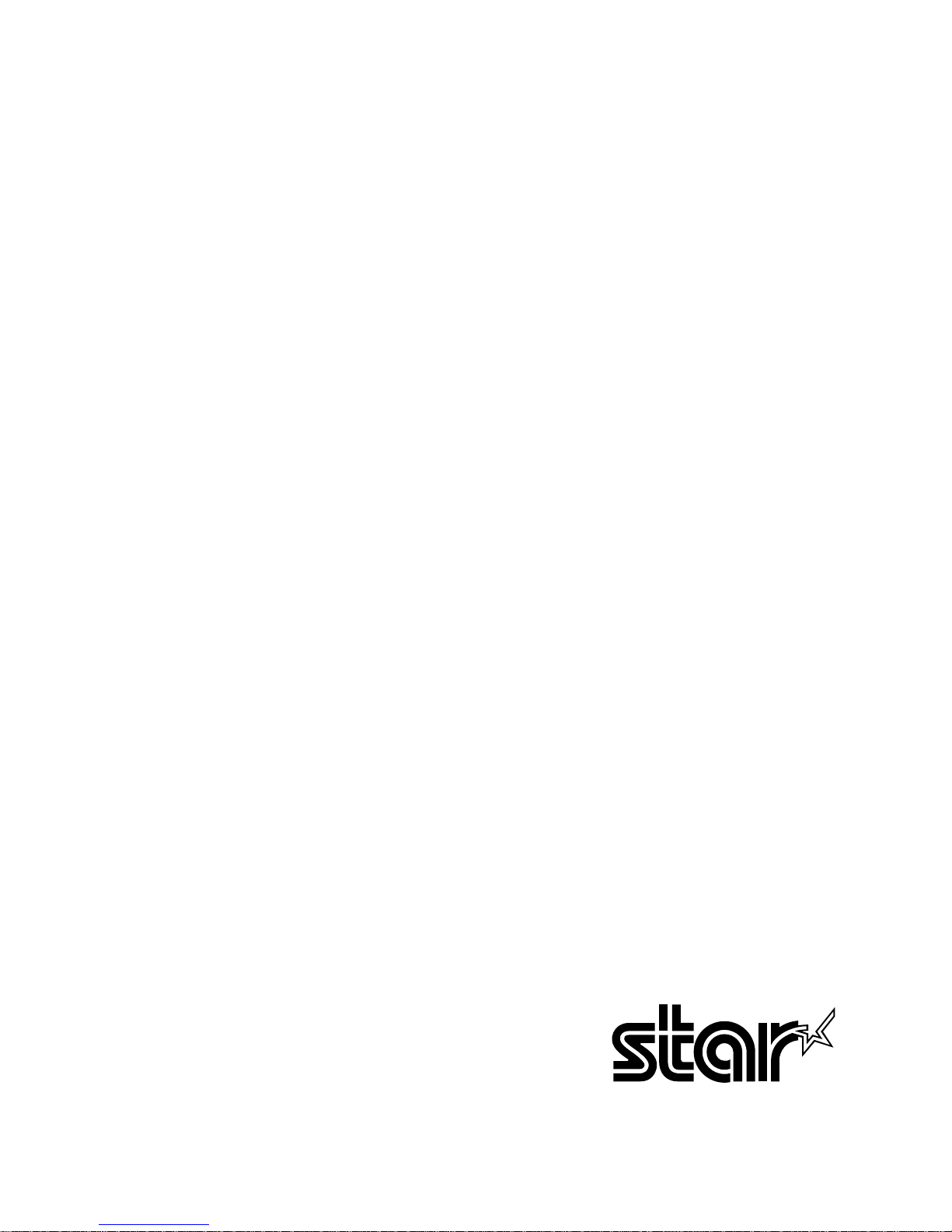
DOT MATRIX PRINTER
DP8340RC SERIES
[PARALLEL INTERFACE]
USERS MANUAL
Page 2
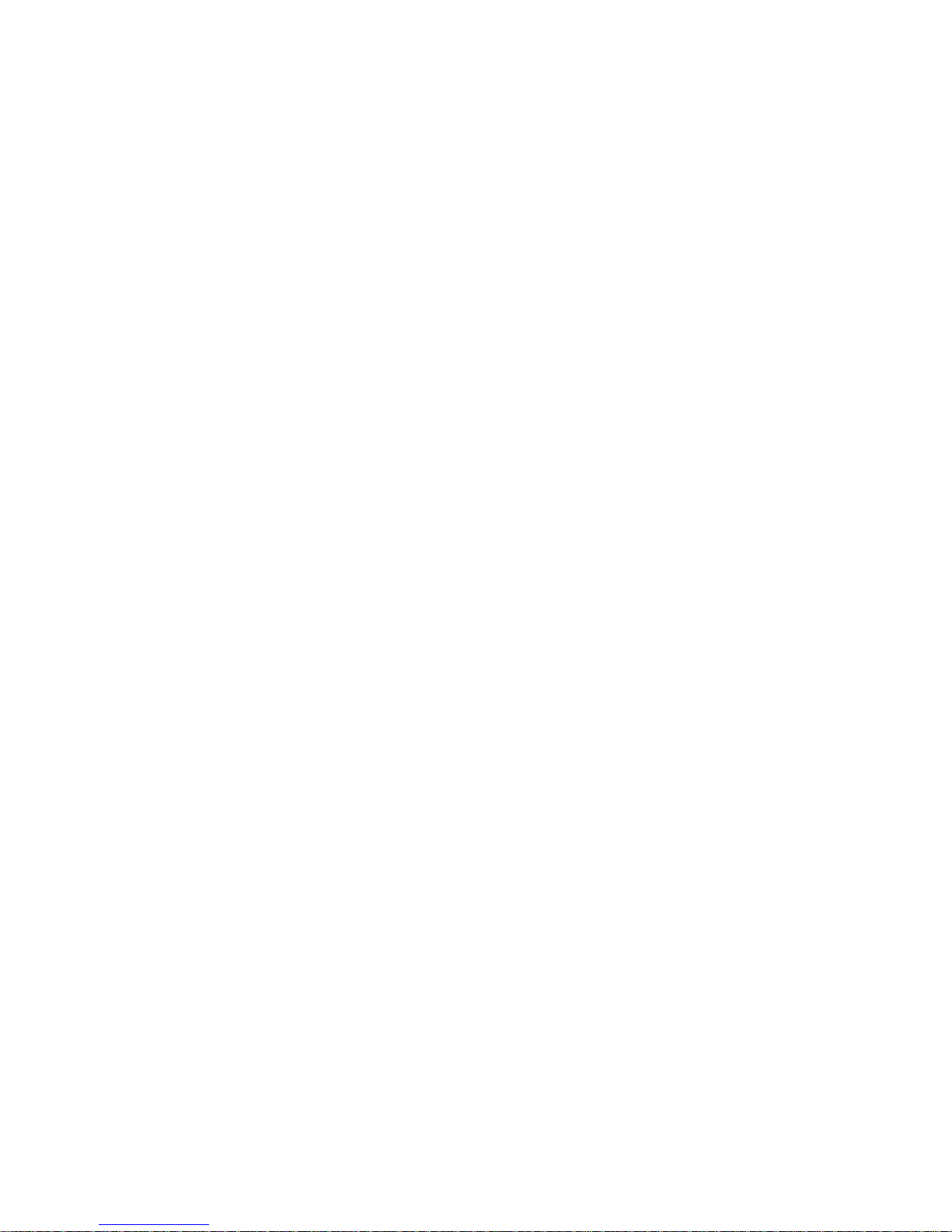
Federal Communications Commission
Radio Frequency Interference
Statement
This equipment has been tested and found to comply with the limits for a Class A digital device,
pursuant to Part 15 of the FCC Rules. These limits are designed to provide reasonable protection
against harmful interference when the equipment is operated in a commercial environment.
This equipment generates, uses and can radiate radio frequency energy and, if not installed and
used in accordance with the instruction manual, may cause harmful interference to radio
communications. Operation of this equipment in a residential area is likely to cause harmful
interference in which case the user will be required to corect the interference at his own expense.
For compliance with the Federal Noise Interference Standard, this equipment requires a
shielded cable.
This statement will be applied only for the printers marketed in U.S.A.
Statement of
The Canadian Department of Communications
Radio Interference Regulations
This digital apparatus does not exceed the Class A limits for radio noise emissions from digital
apparatus set out in the Radio Interference Regulations of the Canadian Department of
Communications.
Le présent appareil numérique n’émet pas de bruits radioélectiques dépassant les limites
applicables aux appareils numériques de la classe A prescrites dans le Règlement sur le
brouillage radioélectrique édicté par le ministère des Communications du Canada.
The above statement applies only to printers marketed in Canada.
Trademark acknowledgments
DP8340RC: Star Micronics Co. Ltd.
Notice
• All rights reserved. Reproduction of any part of this manual in any form whatsoever, without STAR’s express
permission, is strictly forbidden.
• The contents of this manual are subject to change without notice.
• All efforts have been made to ensure the accuracy of the contents of this manual at the time of printing. However,
should any errors be found, STAR would greatly appreciate being informed of them.
• The above notwithstanding, STAR can assume no responsibility for any errors in this manual.
© Copyright 1986, 1999 Star Micronics Co., Ltd.
Page 3
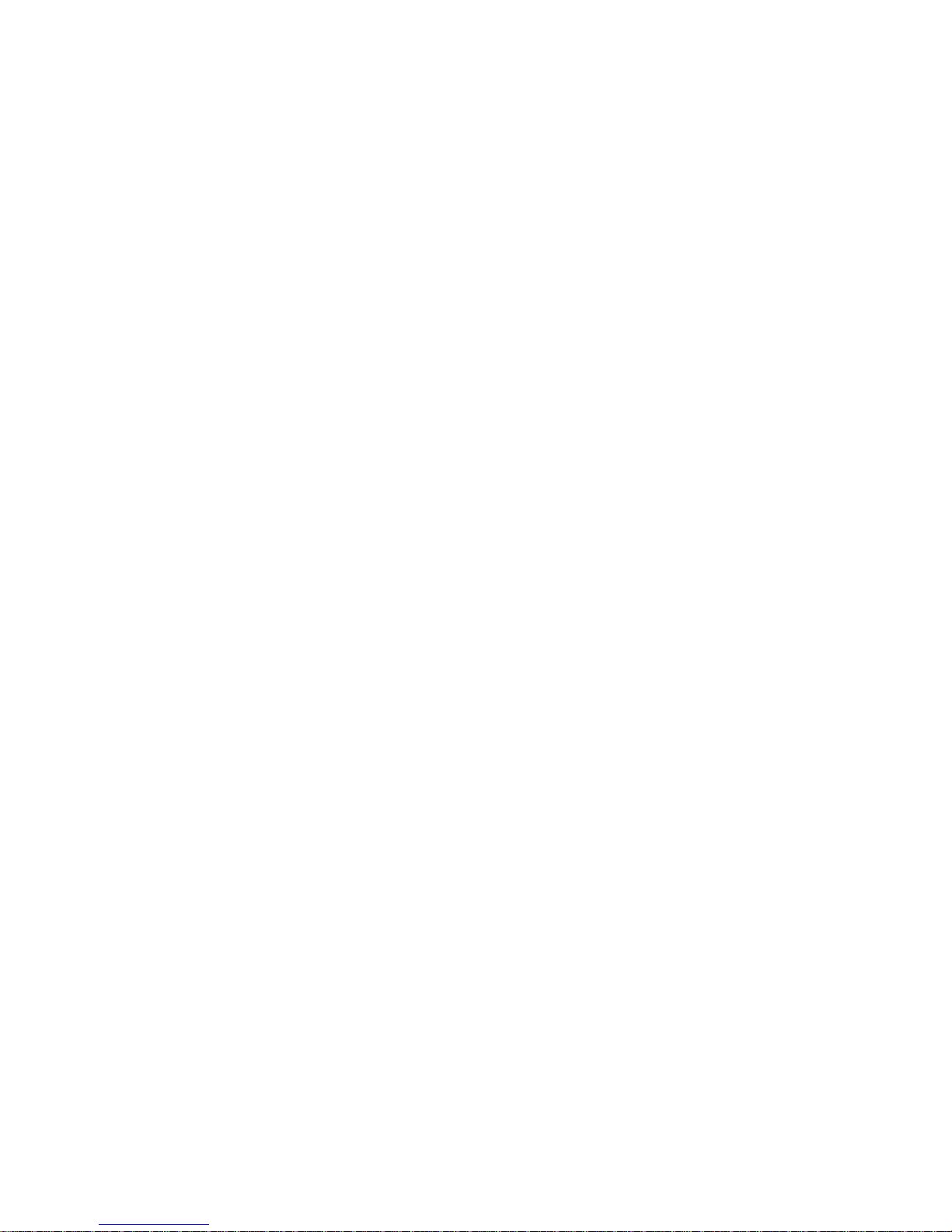
TABLE OF CONTENTS
1. OUTLINE..............................................................................................1
2. UNPACKING AND INSTALLATION................................................2
2-1. Unpacking .................................................................................... 2
2-2. Installation of Paper Holders and Re-Roll
Prevention Guard .........................................................................3
2-3. Handling Notes.............................................................................4
3. PART IDENTIFICATION AND NOMENCLATURE ........................5
3-1. Power Supply Unit .......................................................................5
3-2. Printer...........................................................................................6
3-3. Part Functional Description..........................................................7
4. INSTALLATION OF INK RIBBON AND PAPER.............................8
4-1. Installation of Ink Ribbon ............................................................8
4-2. Removal of Ink Ribbon................................................................9
4-3. Paper Insertion ...........................................................................10
4-3-1. For Roll Paper .................................................................10
4-3-2. Roll Paper Installation
(When using the optional Printer Cover 8340R).............11
4-3-3. Validation Option Installation.........................................12
4-4. Roll Paper Removal ...................................................................12
5. CONTROL CODES ............................................................................13
6. GENERAL SPECIFICATIONS..........................................................20
7. INTERFACE .......................................................................................24
7-1. Interface Specifications ..............................................................24
7-2. Interface Timing.........................................................................24
7-3. Connectors and Signals ..............................................................25
7-4. Setting of DIP Switches .............................................................26
7-5. Peripheral Unit Drive Circuit .....................................................27
7-6. Error Condition Alarm Mode.....................................................27
8. WHEN POWER IS SUPPLIED BY THE USER ...............................28
9. CHARACTER CODE LIST................................................................30
Page 4
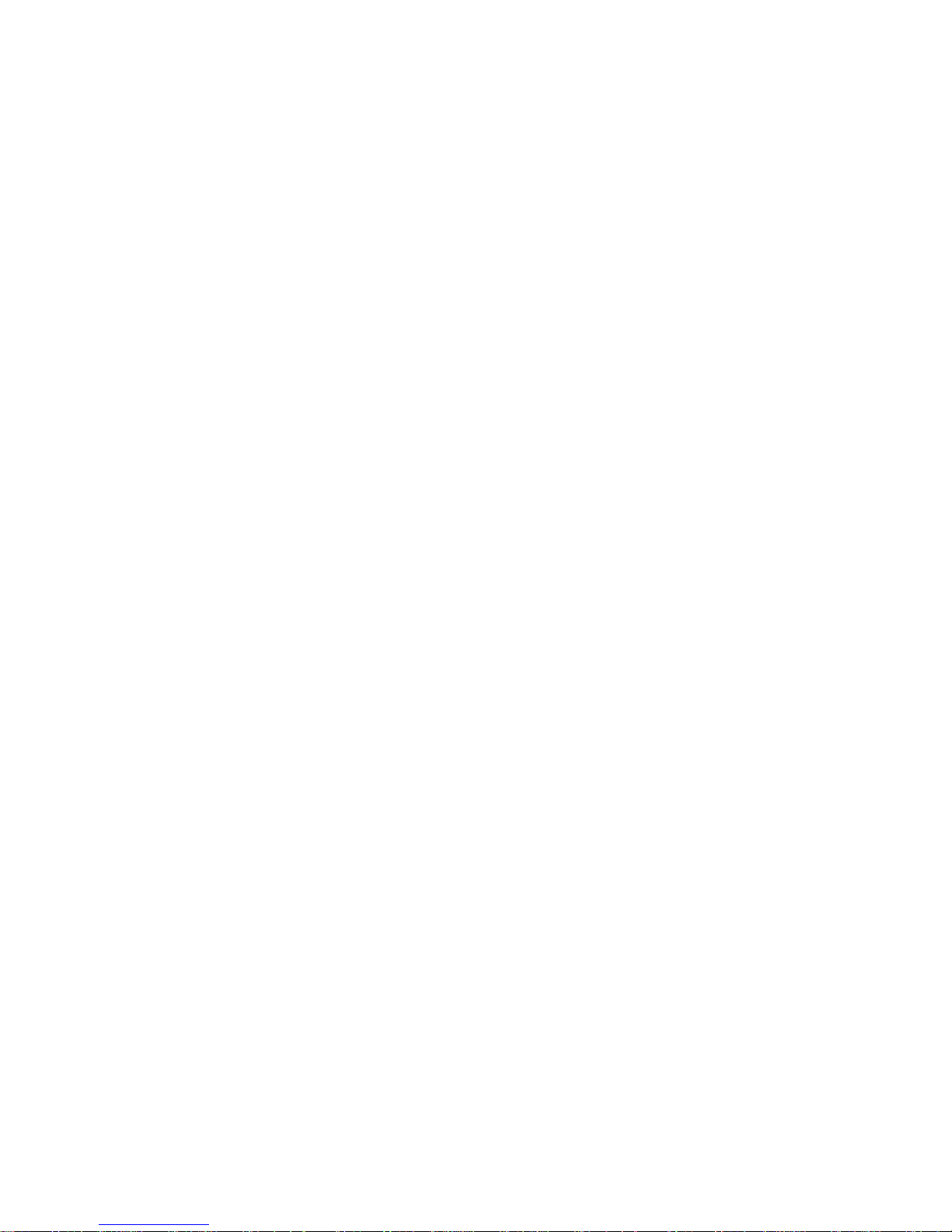
Page 5

– 1 –
1. OUTLINE
The DP8340RC series of serial dot matrix printers is for use in ECR, POS,
electronic instruments, banking machines and computer peripheral equipment.
The DP8340RC series include the following features;
1) 2 color printing (Red and Black)
2) High-speed bidirectional printing (2 line/sec, 29 or 44 columns per line)
3) 9-pin print head
4) Parallel interface (Centronics compatible)
5) Commands for expanded characters, inverted characters, emphasized
characters, red and black printing, and 10CPI or 15CPI characters etc. are
provided, which makes the printer very versatile.
6) Simultaneous Data Communication and Printing
7) 2 Peripheral Drivers
8) One line validation printing (Option)
Model Name Notation
Page 6
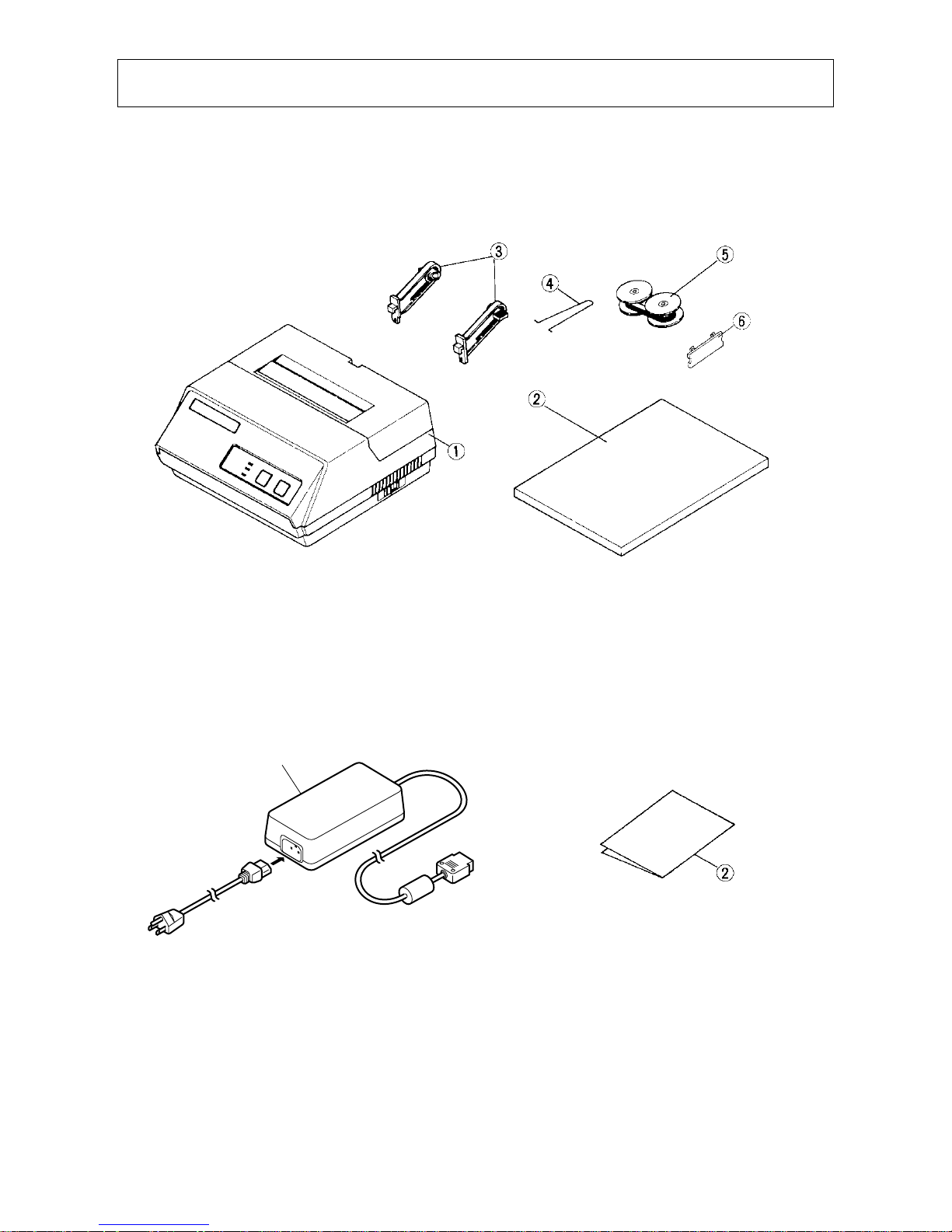
– 2 –
2. UNPACKING AND INSTALLATION
2-1. Unpacking
After opening the box, check if all necessary accessories are included.
(A) Printer
(B) Power Supply Unit
Figure 2-1. Unpacking
1 Printer
2 User’s Manual
3 Paper Holders
4 Re-Roll Prevention Guard
5 Ink Ribbon
6 DIP Switch Cover
1
1 Power Supply Unit
2 User’s Manual
Page 7
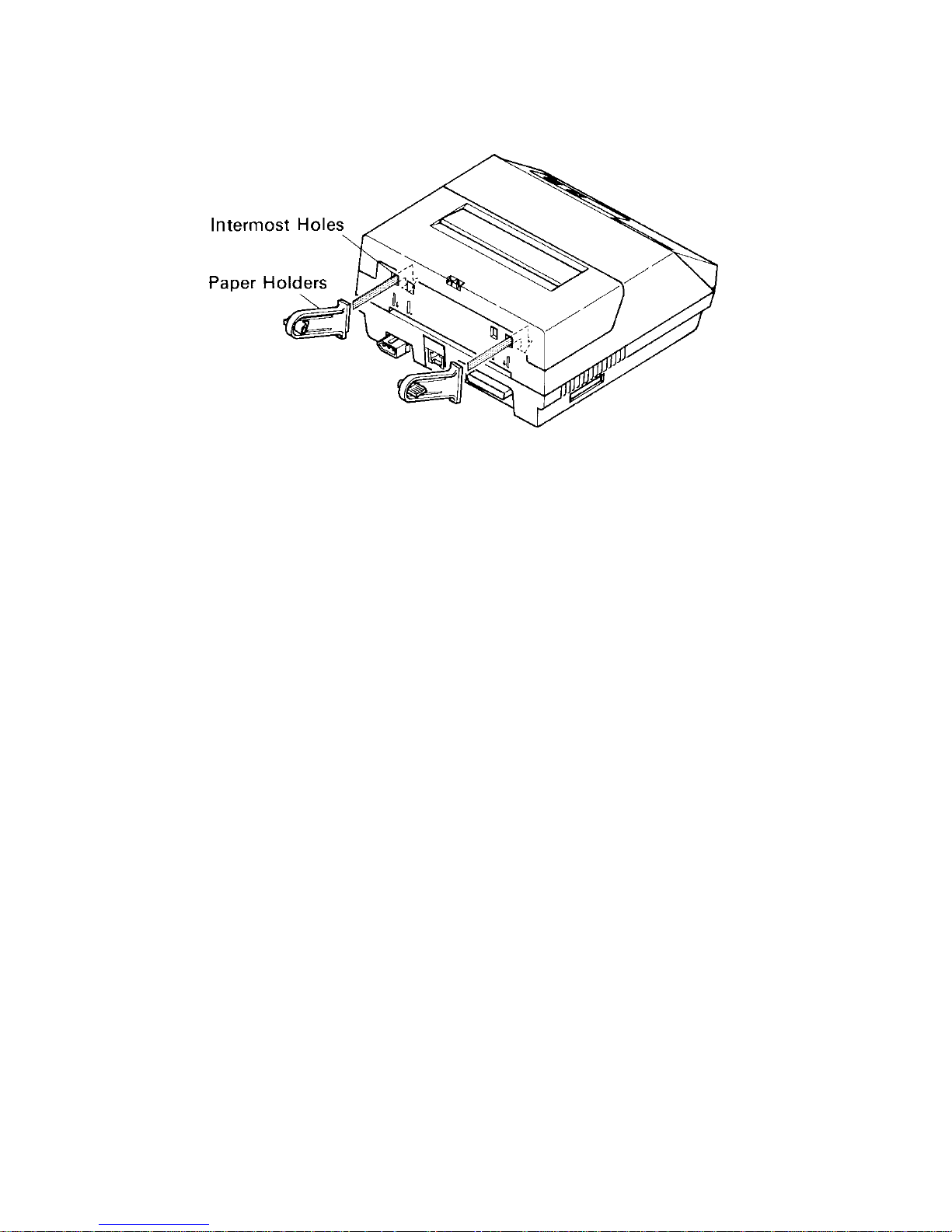
– 3 –
2-2. Installation of P a per Holders and Re-Roll Pr e v ention Guard
Install the Paper Holders in the intermost holes in the rear of the printer.
Figure 2-2. Installation of Paper Holders
Page 8
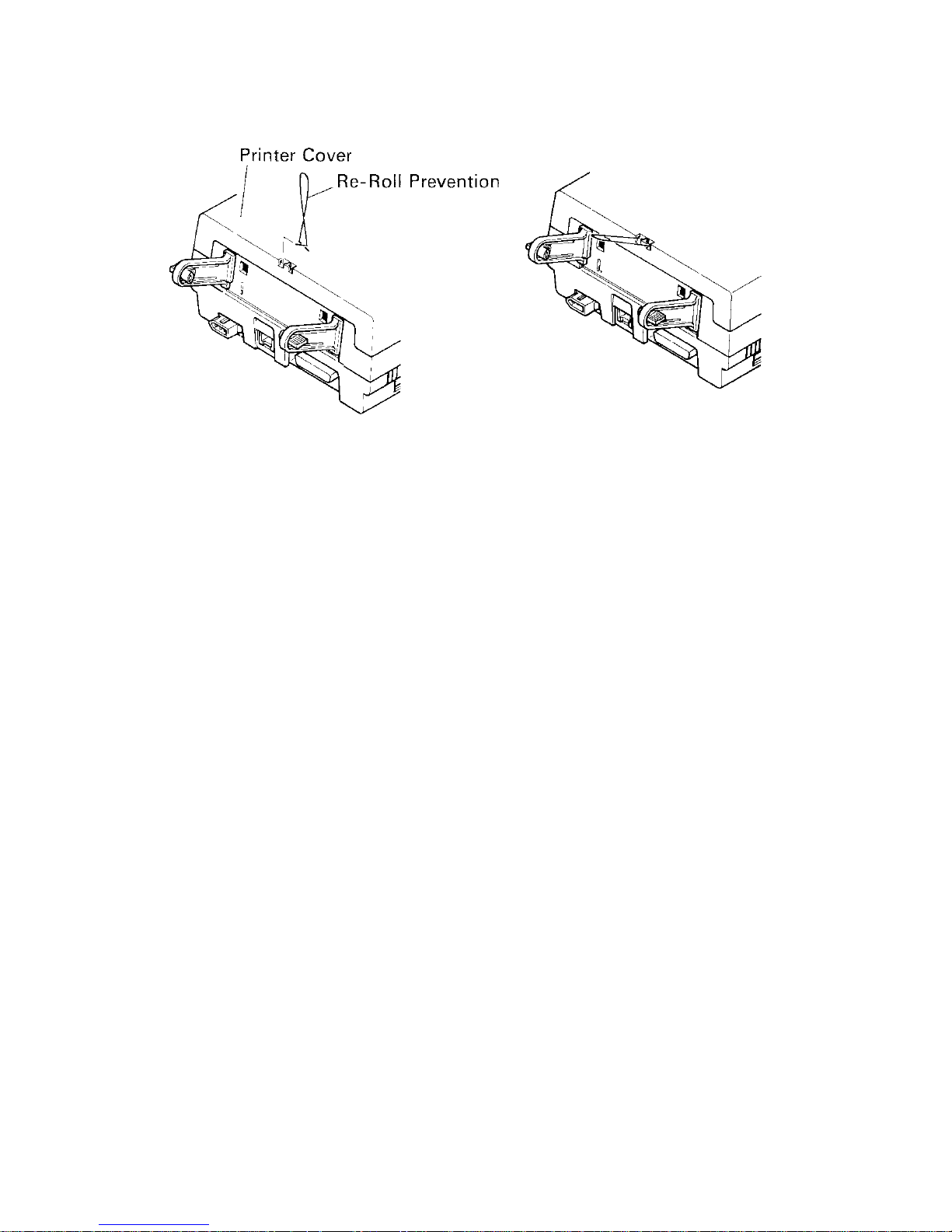
– 4 –
Install the Re-Roll Prevention Wire in the holes of the printer cover. Twisting the
Wire as shown in the figure below, will make the installation easier.
Figure 2-3. Installation of Re-Roll Prevention
2-3. Handling Notes
(1) Install the printer near an easily accessible socket-outlet.
(2) Place the unit on a flat and stable surface for operation.
(3) Do not connect the AC Power Plug to the same outlet used for other noise
generating devices (large motors, etc.).
(4) Be careful not to drop paper clips, pins and other foreign objects into the
unit.
(5) Wipe off dirt with a soft cloth soaked in alcohol or benzine. Do not use
Lacquer thinner, Trichlorethelene or Ketone solvents because they may
damage plastic parts.
(6) Use a soft brush, etc. for cleaning the printer mechanism and PCB.
(7) Keep hands out of printer while power is on.
(8) Do not attempt to print when there is no ink ribbon or paper in the unit. The
print head life could be severly reduced.
(9) If the paper is fastened tightly to the roll, the paper may not detach from the
roll when the end is reached.
If this happens, the no paper detection function and paper feed will not
operate.
(10) Always keep the printer cover attached when printing to prevent paper
jams, noise, and other problems.
(11) Always turn the power off before opening the printer cover. (e.g. When
renewing a ink ribbon)
Page 9
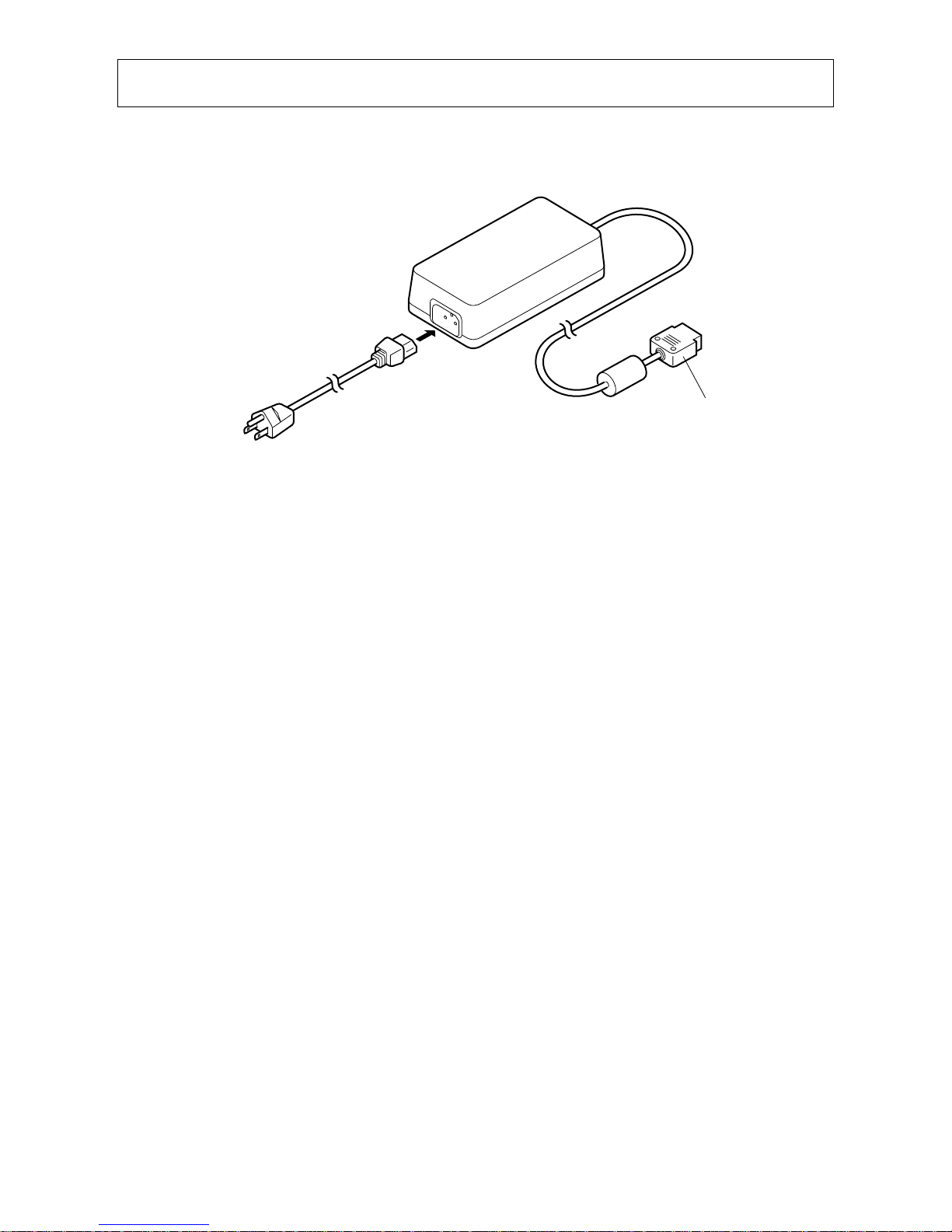
– 5 –
3. PART IDENTIFICATION AND NOMENCLATURE
3-1. Power Supply Unit
Figure 3-1. Power Supply Unit
DC Power Connector (Output)
Shape of AC Power plug will
vary according to destinations.
Page 10
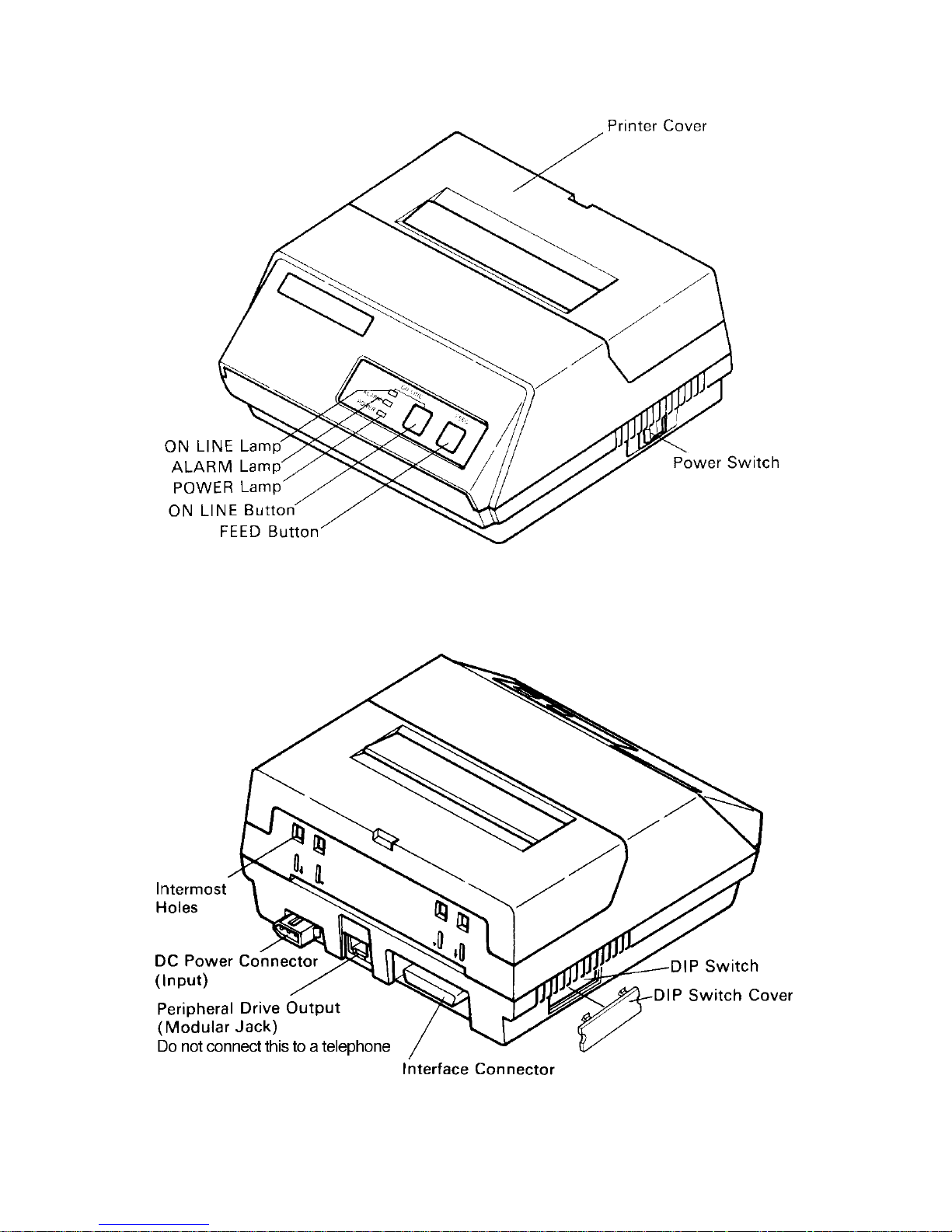
– 6 –
3-2. Printer
Figure 3-2. Printer: Front View
Figure 3-3. Printer: Rear View
Page 11
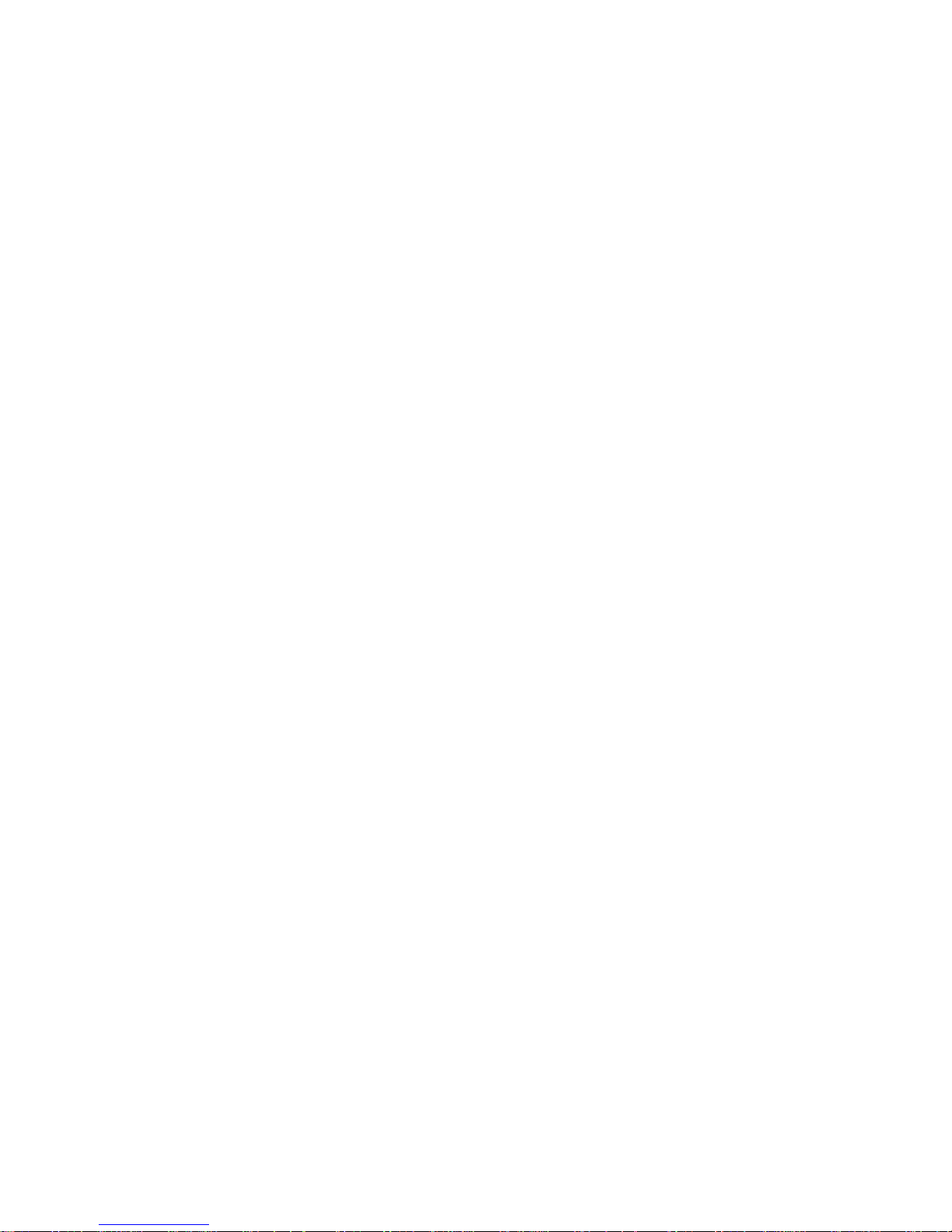
– 7 –
3-3. Part Functional Description
(1) AC Power Plug Connect to an outlet of the specified voltage.
(2) DC Power Outlet Supplies DC 12V power to the printer.
(3) Printer Cover Protects the printer against dust and reduces noise.
(4) POWER Lamp Lights up (green LED) when power is on.
(5) ON LINE Lamp Lights up (green LED) when the unit is in the online
mode.
(6) ALARM Lamp Lights up (red LED) when printer operation is not
normal, or the printer is out of paper. It is necessary
to install paper into the printer and press the ON
LINE Button to recover from paper empty status.
Turn off the printer power in order to recover from
abnormal operation.
(7) ON LINE Button Toggles between the on-line and off-line modes. The
printer will go on-line after turning power on.
(8) FEED Button Momentary operation of this button provides one
line feed. Pressing this button continuously will
cause continuous paper feed. If power is turned on
while pressing this button, self printing*1 will be
performed.
(9) Interface Connector Connects the printer to host computers. Check that
both computer and printer are off before connecting.
(10) DIP Switches Allows for setting of various functions according to
user requirements.
(11) Peripheral Drive Connects the printer to the peripheral devices such
Output as Cash Drawer, Paper Cutter and Paper Take-Up
Device etc. to drive them.
*1 Self Printing This printer has another convenient function, the
Automatic Test Printing. With the ink ribbon and
paper properly installed in the printer, turn the power
ON while holding down the Feed switch. Test printing will start and stop again automatically.
Page 12
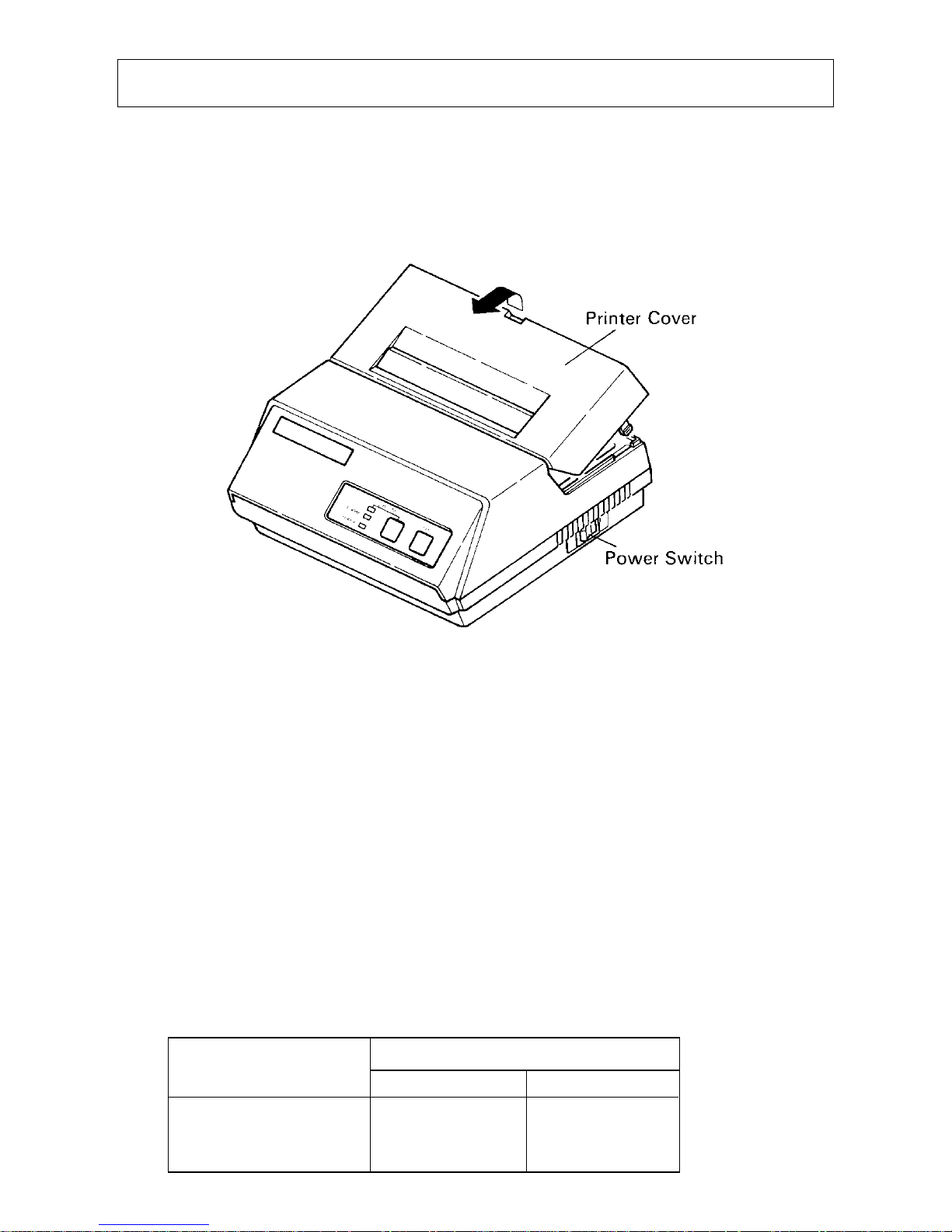
– 8 –
4. INSTALLATION OF INK RIBBON AND PAPER
4-1. Installation of Ink Ribbon
(1) Turn power off, lift the Printer Cover up and remove it.
Note: Be careful not to touch the print head immediately after printing,
because it can get very hot.
Figure 4-1. Printer Cover Removal
(2) Unwind ribbon so that the spools are separated as shown in Figure 4-3.
Hold the ribbon taut as shown with the drive pins facing down and slide the
ribbon between the print head and the platen. While keeping the ribbon taut,
wrap one side around the black ribbon guide on the end of the platen and
drop one spool on the spool shaft. As you move the spool downwards, move
the detecting lever aside to allow the spool to drop into place. Make sure the
spool drive pins engage with the spool drive holes. As the spool drops into
place there will be a click.
(3) While continuing to hold the ribbon taut, install the remaining ribbon spool
in a similar fashion.
(4) Turn the spool that rotates freely to take up the ribbon slack.
Ribbon Life
Description
Ribbon life
Black Red
SF-03BR Approx. Approx.
(Fuji Kagakushi 0.8 million 0.4 million
Kogyo Co., Ltd.) characters characters
Page 13

– 9 –
Figure 4-2. Installation of Ink Ribbon
Figure 4-3. Ribbon Spools
4-2. Removal of Ink Ribbon
Hold the spool and lift gently, rotating it until the ribbon sags. Push the ribbon
detecting lever out, lift the spool until it comes off the shaft. Remove the second
spool in a similar manner.
(Do not apply excessive force when lifting spools.)
Ribbon Life
Description
Ribbon life
Black
SF-03B Approx.
(Fuji Kagakushi 0.8 million
Kogyo Co., Ltd.) characters
Page 14

– 10 –
4-3. Paper Insertion
4-3-1. For Roll Paper
(1) Cut the Roll Paper end straight and square. Hold the roll so that the paper
comes from the bottom.
(2) Attach the Roll Paper to the Holders Paper by slipping one side of the roll
onto the Hub and pulling the other Hub out to allow the roll to slip in place.
(3) Insert the paper evenly into the Paper Insertion Slot.
(4) Turn the Power Switch “ON”, and press the FEED Button. The paper will
be fed into the unit.
Figure 4-4. Paper Insertion (1)
Figure 4-5. Paper Insertion (2)
Page 15

– 11 –
4-3-2. Roll Paper Installation (When using the optional Printer Cover 8340R)
When installing roll paper with the optional “Ptinter Cover 8340R”, please use
the following procedure.
(1) Turn power off, lift the Printer Cover up and remove it.
Note: Be careful not to touch the print head immediately after printing
because it can get very hot.
(2) Insert paper into the printer, and feed the paper so it extends 3 inches or
more above the top surface of the printer.
(3) Insert the paper into the slot in the “Printer Cover 8340R”.
(4) Install the “Printer Cover 8340R” on the printer.
Figure 4-6. Replace the Printer Cover
Figure 4-7. Printer Cover 8340R
Page 16

– 12 –
4-3-3. Validation Option Installation
The validation printing requires the optional printer cover 8340R. Refer to
item 4-3-2 for the installation.
(1) Turn power ON.
(2) Enter the printer the validation mode.
(Refer to the control code “GS” in Chapter 5.)
(3) Insert the material to be validated against the right side of the slot in the
Printer Cover 8340R.
Figure 4-8. Insertion of Material to be validated
4-4. Roll Paper Removal
Cut the paper close to the slot and use the feed button until paper has passed
completely through the printer.
Note: Do not try to remove the paper by hand as it could become crooked and
get jammed inside the printer.
Page 17
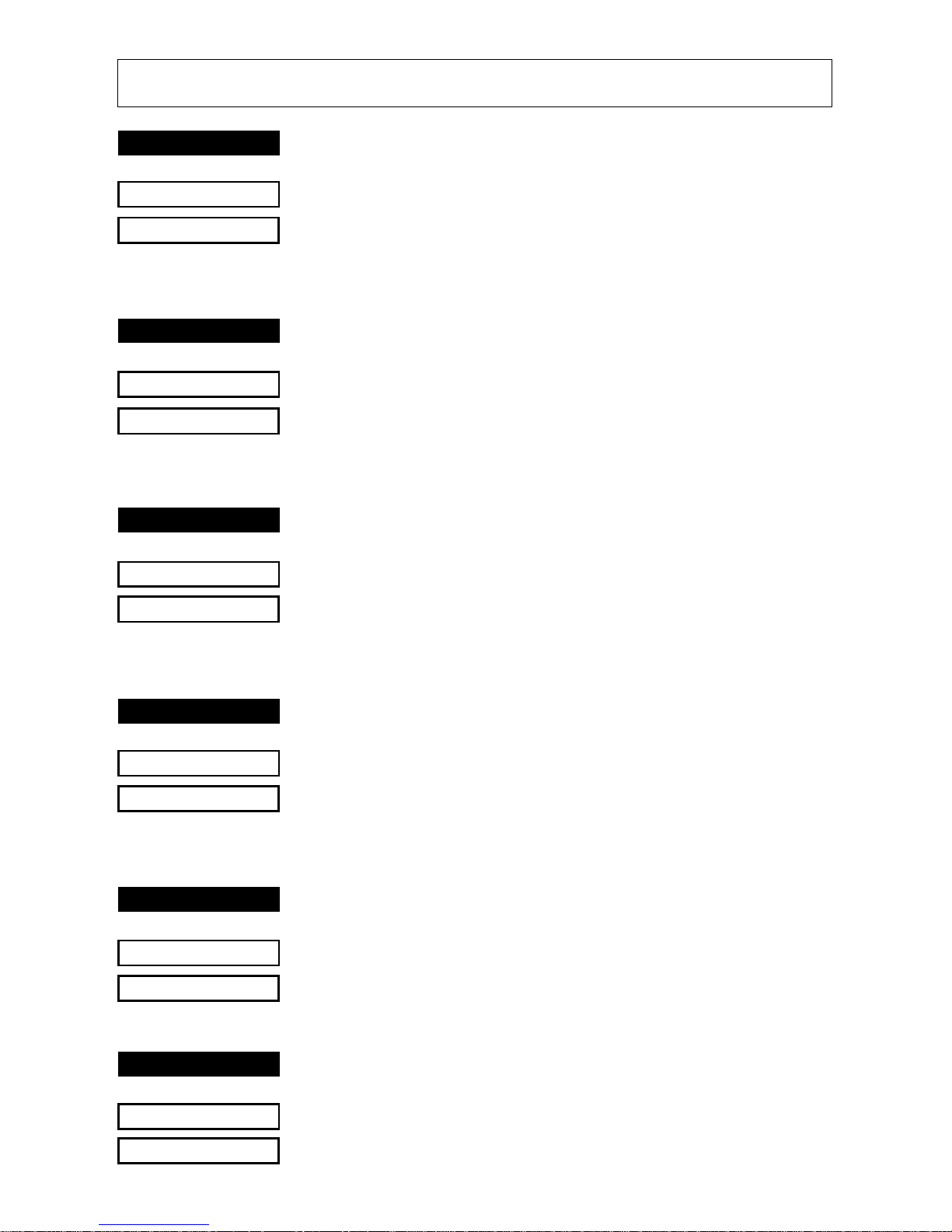
– 13 –
5. CONTROL CODES
CODE
LF
(0A)
H
FUNCTION
Print and line feed instruction
OUTLINE
The LF code causes the data in the line buffer to be printed,
followed by a single line feed. When the line buffer is empty,
only the feed takes place.
CODE
CR
(0D)
H
FUNCTION
Print and line feed instruction
OUTLINE
Same function as of LF code.
However, when the DIP switch 3 is ON, the CR code becomes invalid.
CODE
SO
(0E)
H
FUNCTION
Expanded character instruction
OUTLINE
This code causes the printer to print expanded characters
twice as wide as the regular ones. This remains in effect until
a DC4 code is received.
CODE
DC4
(14)
H
FUNCTION
Release from expanded characters
OUTLINE
The expanded character instruction is released by the DC4
code, and the succeeding data is printed as regular width
characters.
CODE
ESC-1
(1B)
H (2D)H (01)H or (1B)H (2D)H (31)H
FUNCTION
Underline mode selection
OUTLINE
All data received after this code is underlined until a ESC-0
is received.
CODE
ESC-0
(1B)
H (2D)H (00)H or (1B)H (2D)H (30)H
FUNCTION
Release from underline mode
OUTLINE
The underline mode selection is released by this code.
Page 18

– 14 –
CODE
SI
(0F)
H
FUNCTION
Inverted print instruction
OUTLINE
This function causes the printing to be inverted. This code
must be received at the beginning of a line. If this code is
received anywhere other than at the beginning of a line, it is
disregarded. Accordingly, normal characters and inverted
characters, can not be mixed on the same line.
CODE
DC2
(12)
H
FUNCTION
Release from inverted print instruction
OUTLINE
The inverted print instruction is released by this code. This
code must be received at the beginning of a line.
CODE
ESC E
(1B)
H (45)H
FUNCTION
Emphasized print mode instruction
OUTLINE
Data following this command is printed with emphasized
characters.
In this mode, characters are printed in a single direction.
CODE
ESC F
(1B)
H (46)H
FUNCTION
Release from emphasized print instruction
OUTLINE
Emphasized print is released.
CODE
ESC 4
(1B)
H (34)H
FUNCTION
Red character print instruction
OUTLINE
This command causes subsequent data to be printed with red
characters.
The instruction is released by the code, ESC 5.
Red and black characters may be intermixed.
This command is ignored when DIP SW 5 is OFF.
CODE
ESC 5
(1B)
H (35)H
FUNCTION
Release from red character print instruction
OUTLINE
The red character print instruction is released by this code.
Page 19

– 15 –
CODE
ESC a n
(1B)
H (61)H n
FUNCTION
n-line feed
OUTLINE
After printing the data in the current line, n lines are fed by this
code. The value of n ranges from 1 to 120.
CODE
ESC C n
(1B)
H (43)H n
FUNCTION
Sets page length in lines
OUTLINE
This code sets the length of a page to n lines. The value of n
ranges from 1 to 120. On initialization, the page length
default condition will be 42 lines. The line feed pitch is onesixth inch.
CODE
ESC Nn
(1B)
H (4E)H n
FUNCTION
Sets bottom margin in lines
OUTLINE
Upon receiving this code, the bottom margin is set to n lines.
0
n 120; Default Value n = 0
CODE
ESC O
(1B)
H (4F)H
FUNCTION
Cancels bottom margin.
OUTLINE
Upon input of this code, bottom margin setting is cleared.
CODE
FF
(0C)
H
FUNCTION
Form feed
OUTLINE
The FF code prints the data in the current line and transports
the paper to the start of the next page.
Page 20

– 16 –
CODE
ESC @
(1B)
H (40)H
FUNCTION
Printer initialization
OUTLINE
All printing conditions except ESC BEL n1 n2, the line buffer
and data buffer are set to the power on default condition.
CODE
ESC BEL n1 n2
(1B)H (07)H n1 n2
FUNCTION
Sets peripheral unit drive 1 pulse duration.
OUTLINE
This command sets the pulse duration for peripheral unit
drive (Paper Cutter, Take-Up Device, cash drawer, etc.)
Pulse Duration = 10 × n
1 (ms)
Delay = 10 × n
2 (ms)
1
n1 127; 1 n2 127
Default value: n
1 = n2 = 20
Executed by BEL code and FS code after printing.
CODE
BEL
(07)
H
FUNCTION
Trigger peripheral unit drive 1 (Deferred)
OUTLINE
Causes a peripheral drive 1 pulse to be generated. This code
is normally stored in the buffer and is performed as it is
received from the data queue.
Page 21

– 17 –
CODE
FS
(1C)
H
FUNCTION
Trigger peripheral unit drive 1 (immediate)
OUTLINE
Causes a peripheral drive 1 pulse to be generated immediately
CODE
SUB
(1A)
H
FUNCTION
Trigger peripheral unit drive 2 (immediate)
OUTLINE
This command causes a peripheral unit drive 2 pulse to be
generated.
Pulse Duration : 200ms (fixed)
Delay : 200ms (fixed)
REMARKS
It is impossible to drive peripheral devices 1 and 2 at the
same time.
CODE
CAN
(18)
H
FUNCTION
Clears print buffer
OUTLINE
Upon input of this code the data buffer and line buffer are
cleared.
CODE
ESC P
(1B)
H (50)H
FUNCTION
Select 10 CPI
OUTLINE
This code causes the printer to print at 10 CPI. The number
of columns per is 29.
CODE
ESC M
(1B)
H (4D)H
FUNCTION
Select 15 CPI
OUTLINE
This code causes the printer to print at 15 CPI. The number
of columns per line is 44. When the power is turned on, the
15 CPI mode is selected.
Page 22

– 18 –
CODE
GS
(1D)
H
FUNCTION
Validation printing instruction
OUTLINE
This code causes the printer to perform validation printing
of a maximum of 32 subsequent characters (at 15 CPI, from
the thirteenth to the forty-forth column).
After the GS code is received, a maximum of 32 characters
should be input, followed by the LF code which indicates
the end of the validation printing data.
(At this time, control codes except FS, ENQ, CAN and SUB
codes, or any character received beyond the limit of 32
characters are ignored.)
When the printer enters the validation mode, the ribbon is
shifted up and the ON-LINE lamp blinks. (This lamp goes
on and off at a 0.5-second interval until the end of the validation mode.) After the material to be validated is inserted,
and the LF button is pressed, the validate line is printed,
followed by a single line feed. When the check is removed
and the ON-LINE button is pressed, the printer returns to
regular mode and is set to ON-LINE status.
REMARKS
1) The print settings by commands (such as emphasized
mode and underline mode) are invalid only during val-
idation printing.
2) When the CAN code is received in the validation mode,
the printer returns to regular mode, and the mechanism
is initialized.
3) If the FS or SUB codes is received in the validation
mode, these codes are executed just after the printer
returns to regular mode.
4) In the validation mode, the LF button and the ON-LINE
button do not work except the above behavior.
5) If the printer has a Red black ribbon installed, the validate line will be printed in red.
Page 23

– 19 –
Character Code List
Character Code Function
1 LF (0A)H Print and line feed instruction
2 CR (0D)H Print and line feed instruction
(same as LF)
3 SO (0E)H Expanded character instruction
4 DC4 (14)H Expanded character release
5 ESC-1 (1B)H (2D)H(01)H Underline instruction
(1B)H (2D)H (31)H
6 ESC-0 (1B)H (2D)H(00)H Underline release
(1B)H (2D)H (30)H
7 SI (0F)H Inverted print instruction
8 DC2 (12)H Inverted print release
9 ESC E (1B)H (45)H Emphasized print instruction
(one-way printing)
10 ESC F (1B)H (46)H Emphasized print release
11 ESC 4 (1B)H (34)H Red character print instruction
12 ESC 5 (1B)H (35)H Red character print release
13 ESC a n (1B)H (61)H n n-line feed instruction
14 ESC C n (1B)H (43)H n Sets page length in lines
1
n 120 (default n = 42)
15 ESC N n (1B)H (4E)H n Set bottom margin in lines
0
n 120 (default n = 0)
16 ESC O (1B)H (4F)H Cancel Bottom margin
17 FF (0C)H Form feed
18 ESC @ (1B)H (40)H Printer initialization instruction
19 ESC BEL (1B)H (07)H Set peripheral unit drive 1 pulse duration
n
1 n2 n1 n2 1 n1 127, 1 n2 127
(default n
1 = n2 = 20)
20 BEL (07)H Trigger peripheral unit drive 1 (Deferred)
21 FS (1C)H Trigger peripheral unit drive 1
(Immediate)
22 SUB (1A)H Trigger peripheral unit drive 2
(Immediate)
23 CAN (18)H Clears print buffer
24 ESC P (1B)H (50)H Select 10 CPI
25 ESC M (1B)H (4D)H Select 15 CPI (Default value)
26 GS (1D)H Validation printing instruction
Page 24

– 20 –
6. GENERAL SPECIFICATIONS
Printing method Serial impact dot matrix printing,
9 wires
Number of print columns 29 columns (10CPI), 44 columns (15CPI)
Print speed Approx. 2 lines/sec
Print direction Bi-directional
Line spacing 1/6 inch
Paper feed method Friction Feed
Paper feed speed Approx. 12 lines/sec
Character set ASCII 96 characters
Special 64 characters
Block graphics* 64 characters
Katakana (Japanese) 64 characters
Font configuration 10CPI Ordinary characters 5 × 9 dots
Block graphics* 6 × 6 dots
15CPI Ordinary characters 7 × 9 half dots
Block graphics* 5 × 6 dots
* Graphic Feed Not Available
Character size 10CPI 2.00 (H) × 2.42 (V) mm
15CPI 1.32 (H) × 2.42 (V) mm
Character spacing 10CPI 2.55 mm (1/10 inch)
15CPI 1.70 mm (1/15 inch)
Dot spacing 10CPI H=0.425 mm V=0.353 mm
15CPI H=0.340 mm V=0.353 mm
Gross dot 10CPI 174 dots/wire/line
15CPI 220 dots/wire/line
Print area 10CPI 73.53 mm
15CPI 74.46 mm
Print Buffer Approx. 1.5 KB
Interface Parallel Interface (Centronics compatible)
Peripheral drive 2 outputs (each 1A max. at 12V. Both cannot
operate at the same time.)
External dimensions
(Printer) 202(W) × 200(D) × 98(H) mm
(without paper holder, DC Power Connector)
(Power supply unit) 60(W) × 120(D) × 36(H) mm (without AC cable)
Weight
(Printer) Approx. 1.9 kg
(Power supply unit) Approx. 0.4 kg (without AC cable)
Page 25

– 21 –
Power supply unit
Four supplies available with following ratings
Input Output
AC 100 – 240 V DC 12.0 V ± 5%
47Hz – 63 Hz
0.8 A Max 2.0 A
Paper specification
Paper type Ordinary and carbonless copy paper
Size Paper width 82.55
± 0.5mm (3.25 inches)
Roll diameter 80 mm outer diameter (Max)
Thickness (single) 0.07 mm (52.3 g/m
2
) to 0.09 mm (64g/m2)
(2 copy) One copy and one original (max 0.13 mm)
Paper end Paper should not be attached to the core
One line validation Check (Refer to Fig. 6-2)
Paper width 70 to 90 mm
Thickness 0.1 to 0.15 mm
* Requires the optional Printer Cover 8340R
Ink ribbon specification
Color Black and red / Black only
Ribbon material Nylon (#40 denier)
Ribbon size 13mm × 6m
Spool 13mm (width), 35mm in diameter (two spool)
Recommended ribbon SF-03BR (Black and red), SF-03B (Black)
(manufactured by Fuji Kagakushi Kogyo Co., Ltd.)
or approved equivalent.
Operating conditions Temperature +5˚C — +40˚C
Humidity 10% — 80%RH
Storage conditions Temperature –20˚C — +70˚C
Humidity 5% — 95%RH (+40˚C)
Head life 70 million characters
Printer reliability 5.0 million lines MCBF (except head life)
Page 26

– 22 –
Figure 6-1. Roll Paper and Print Area
Figure 6-2. Material to be validated and One Line Validation Printing
Page 27

– 23 –
Shape of AC Power plug will
vary according to destinations.
Figure 6-3. External Dimensions (Printer)
Figure 6-4. External Dimensions (Power Supply Unit)
120mm 2.0m36mm
60mm
Page 28

– 24 –
7-1. Interface Specifications
This printer has a parallel interface to communicate with the computer.
The operating specifications of the parallel interface are as follows.
(1) Data transfer rate 1000 to 6000 characters per second
(2) Synchronization Via externally supplied STROBE pulses
(3) Handshaking ACK and BUZY signals
(4) Logic level Compatible with TTL level
7-2. Interface Timing
Figure 7-1. Interface Timing Diagram
Figure 7-2. Typical Interface Circuit
Signal Name Circuit Example
DATA1-DATA8
(To Printer)
STROBE
(To Printer)
BUZY, ACK
(From Printer)
7. INTERFACE
Page 29

– 25 –
Pin No.Signal Name IN/OUT Function
Signals when data is ready to be read.Signal
1 STROBE IN gose from HIGH to LOW (for at least 0.5
microsec.) when data is available.
These signals provide the information of the
2-9 DATA1-8 IN
first to eighth bits of parallel data.Each signal
is at HIGH level for a logical 1 and at a LOW
level for a logical 0.
10 ACK OUT
A 9 microsecond LOW pulse acknowledges
receipt of data.
When this signal goes LO W, the printer is ready
to accept data. When the printer is in one of
11 BUSY OUT
the conditions below.”HIGH” is set.
1. Data being entered.
2. Off line.
3. Error condition.
12
PAPER
OUT
This signal is normally LOW. It will go HIGH
OUT if the printer runs out of paper.
13 SELECTED OUT This signal is HIGH when the printer is online.
14-15 N/C Unused
16
SIGNAL
Signal ground.
GND
17
CHASSIS
Chassis ground, isolated from logic ground.
GND
18 N/C Unused
19-30 GND Twisted pair return signal ground level.
31 RESET IN
When this signal gose LOW, the printer is reset
to its power-on condition.
This signal is normally HIGH. This signal goes
32 ERROR OUT
LOW to signal that the printer cannot print
due to an error condition.
Refer to Item 7-6 Emergency Suspension.
33 EXT GND External ground.
34-36 N/C Unused.
7-3. Connectors and Signals
Figure 7-3. Parallel Interface Connector (Printer side)
Page 30

– 26 –
7-4. Setting of the DIP Switches
Factory settings : all ON
Switch Function ON OFF
1 Character Table U.S.A. & Europe Japan
2 Unused
3 CR cord Disable Enable
4 Unused
5 (*1) Ink Ribbon 2-color Monochrome
6
7 International Character Set (See below)
8
(*1) DIP Swich 5 should be set to ON when you use a 2-color ribbon
for 2-color printing.
It should be set to OFF when a monochrome ribbon is used.
International Character Set
SW NO. USA France Germany England Denmark Sweden Itary Spain
6 ON OFF ON OFF ON OFF ON OFF
7 ON ON OFF OFF ON ON OFF OFF
8 ON O N ON ON OFF OFF OFF OFF
Note: When DIP Switches 1 is set to OFF, the printer always selects the
Japan international character set regardless of the status of DIP
Switches 6, 7 and 8.
When DIP Swiches 1 is otherwise set, the printer selects the
character set determined by DIP Switches 6, 7 and 8.
Figure 7-4. DIP Switch Setting
Page 31

– 27 –
7-5. Peripheral Unit Drive Circuit
The Control Board of this printer is equipped with a circuit for driving peripheral
units (Paper Cutter, Take-Up Device, Cash Drawer, etc.)
The 6P Modular Jack is used as the Drive Circuit. When using this circuit,
connect the peripheral unit cable to the 6P Modular Jack (cable is not included).
Note: Peripheral unit drive circuit connector only connects to peripheral units
such as cash drawers, etc.Do not connect it to a telephone.
1. Drive Circuit
Drive
12V,MAX. 1A
Output
Absolute Ratings (Ta = 25˚C)
D1 Voltage Breakdown 100V
D2 Peak Forward Current 1A
Note: It is impossible to drive pe-
ripheral devices 1 and 2 at
the same time
[Printer side]
Note: Make sure that the metal structural parts of the peripheral device are
connected to frame Ground (Pin 1) to provide a static drain path.
2. Control code
Codes for Drive Circuit control are ESC BEL n
1 n2, BEL, FS and SUB.
Refer to the Control Codes in Section 5.
7-6. Error Condition Alarm Mode
If an error condition is detected during operation, the printer will stop printing
and cause the ERROR signal to go Low. All solenoids & motors will be deenergized. It i s necessary to turn the printer power off and on again in order to
recover from the alarm mode.
The printer can detect the following error conditions:
a. Motor Lock
b. Defective timing detector
c. Micro-processor out of program sequence
Figure 7-5. Drive Circuit
Figure 7-6. 6P Modular Jack
Connector
Figure 7-7. Recommend Cable
Page 32

– 28 –
When printer power is supplied by the user rather than through the accessory
power source unit, please be careful of the following points.
Note 1: The power supply must be +12V 2A or above. An electrolytic ca-
pacitor (C = 4700µF/25V to 6800µF/25V) must be connected across
the output of the power supply.
Note 2: A DC power plug is available as an option.
Reference: Design the power supply referring to the power supply circuit shown
below.
Note: A line noise filter must be used to prevent line transients from passing
through power supply. Filter design to be determined by environmental
noise requirements.
+12V
GND
GND
8. WHEN POWER IS SUPPLIED BY THE USER
+10%
–5%
Page 33

– 29 –
VAC 14V C2 100 ~ 200µF/25V
VDC 12V ZD1 VZD = 14V (1W)
IAC 2 ~ 3A C3 4700 ~ 6800µF/25V
C1 6800µF/25V TR1 2SD633 (TOSHIBA)
Other parameters may be determined by user.
Figure 8-1. Power Supply Reference Circuit
+10%
–5%
Page 34

– 30 –
9. CHARACTER CODE LIST
1) U.S.A. & Europe (DIP SW1: ON)
Page 35
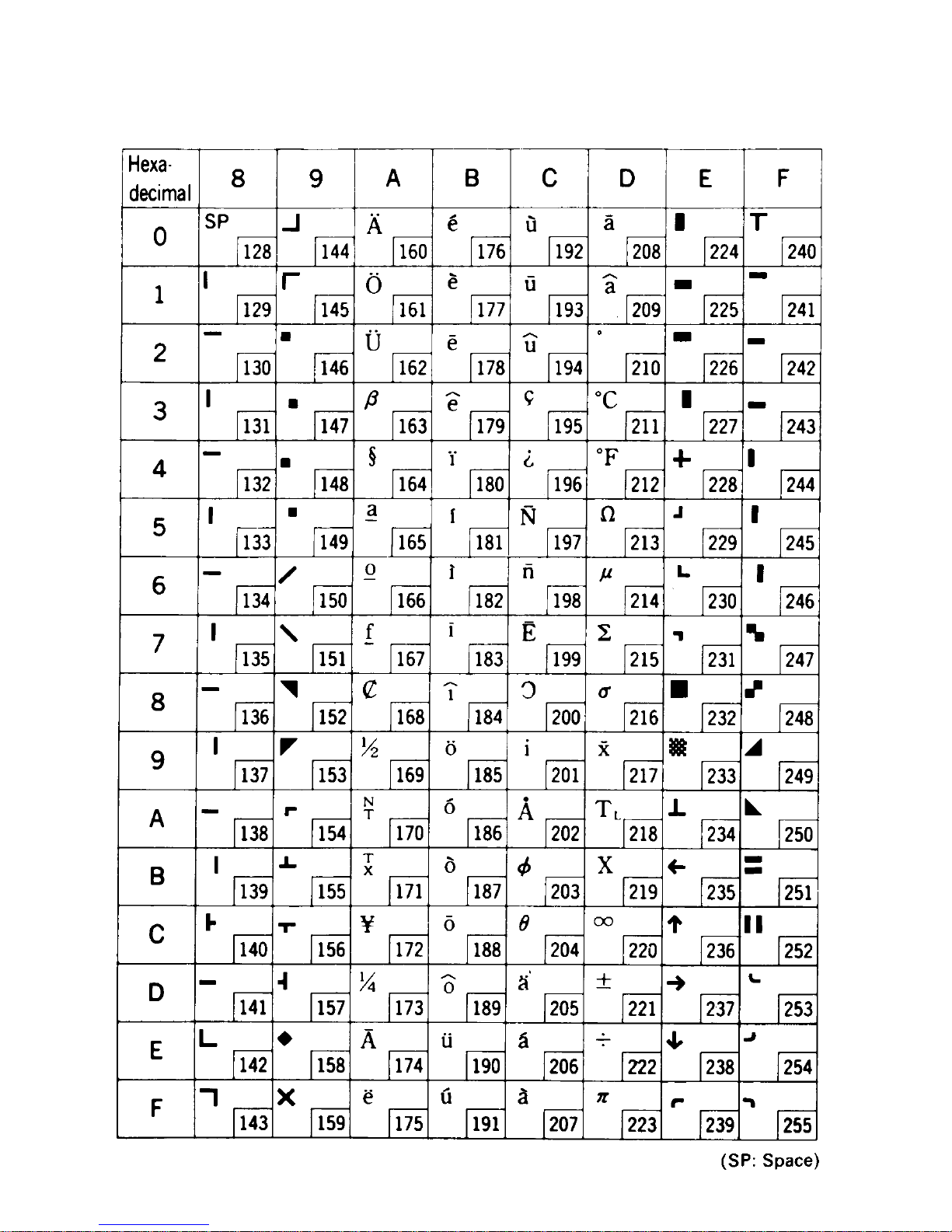
– 31 –
Page 36

– 32 –
2) JAPAN (DIP SW1: OFF)
Page 37

– 33 –
Page 38

– 34 –
International Character Sets
Page 39

– 35 –
Page 40

1999.05.30
Printed in Japan, 80870195
ELECTRONIC PRODUCTS DIVISION
STAR MICRONICS CO., LTD.
536 Nanatsushinnya, Shimizu, Shizuoka
424-0066 Japan
Tel: 0543-47-0112, Fax: 0543-48-5271
Please access the following URL
http://www.star-micronics.co.jp/service/sp_sup_e.htm
for the lastest revision of the manual.
OVERSEAS SUBSIDIARY COMPANIES
STAR MICRONICS AMERICA, INC.
70-D Ethel Road West, Piscataway, NJ 08854 U.S.A
Tel: 732-572-9512, Fax: 732-572-5095
STAR MICRONICS U.K. LTD.
Star House, Peregrine Business Park, Gomm Road,
High Wycombe, Bucks, HP 13 7DL, U.K.
Tel: 01494-471111, Fax: 01494-473333
