Starlight Xpress SXVR-H9 User Manual

Handbook for the SXVR-H9 Issue 1 June 2009
The SXVR-H9 USB2 CCD camera
Thank you for purchasing a Starlight Xpress CCD camera. We hope that you will be
very satisfied with the results.
The SXVR-H9 is an advanced, high-resolution cooled CCD camera, especially
designed for astronomical imaging. It is a third generation version of the very popular
SXV-H9 and incorporates many substantial improvements and extra features. These
include a built-in, fully programmable, USB 2 super-fast computer interface, an
autoguider control port and output and optional integrated dual serial ports for filter
wheel and telescope control. It also includes a CCD temperature monitoring circuit
which provides regulated set-point cooling of the chip and a substantial reduction in
overall size.
The SXVR-H9 uses a Sony ICX285AL ‘ExView’ progressive scan CCD, with 1392 x
1040 x 6.45uM pixels in an 8.98 x 6.71mm active area. ExView devices have
1
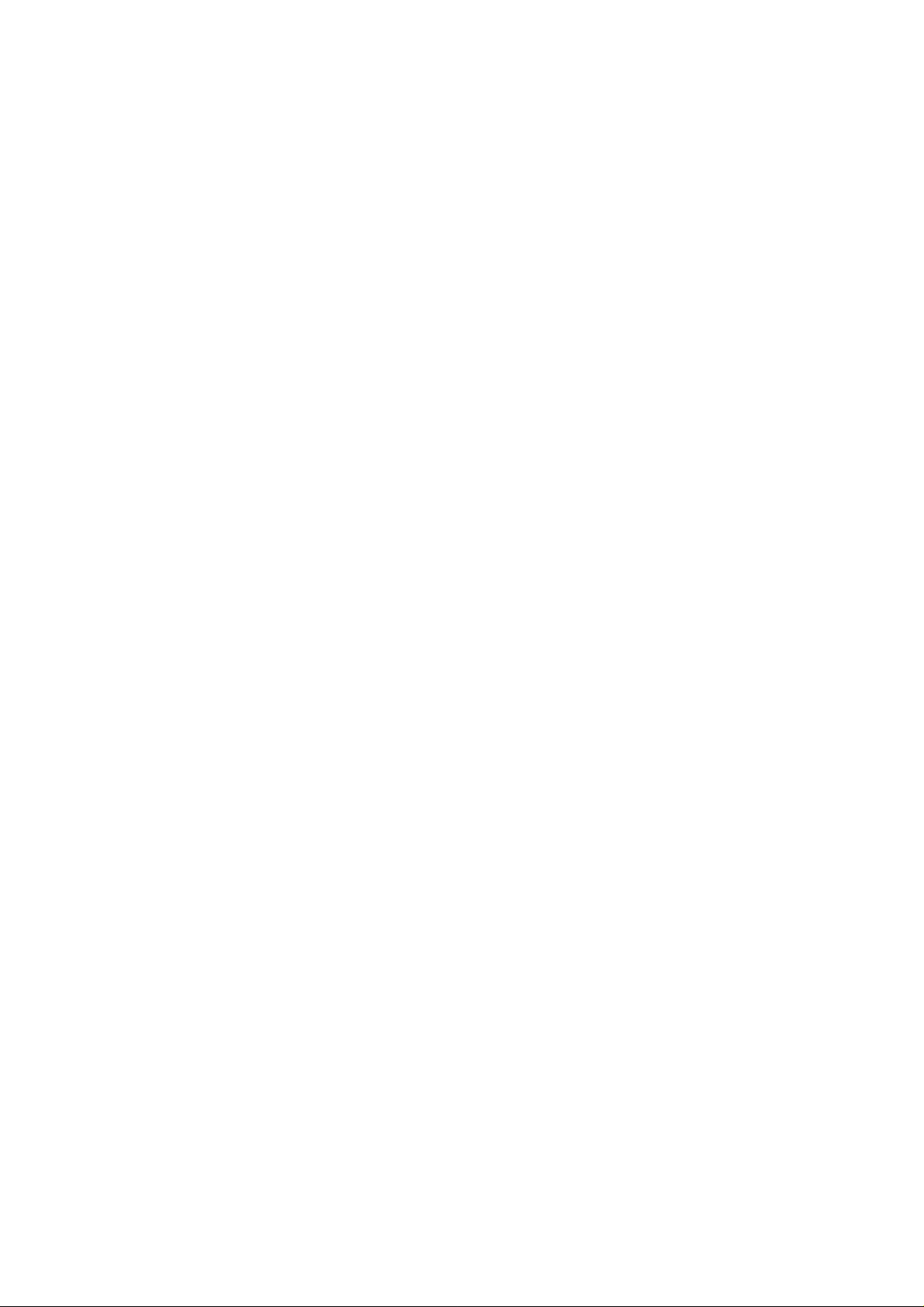
Handbook for the SXVR-H9 Issue 1 June 2009
excellent quantum efficiency, with a broad spectral response peaking at around 65%
in the green, and an extremely low dark current, well below that of any comparable
CCD currently available. While this device has an excellent blue light sensitivity, it
also has a strong infra-red response, which makes it ideal for all aspects of both
planetary and deep-sky imaging, especially with an H-alpha filter.
The full-frame download time is approximately 0.6 seconds and a binned 4x4
download takes only 0.1 seconds, so finding and centring are very quick and easy in
this mode.
Please take a few minutes to study the contents of this manual, which will help you to
get the camera into operation quickly and without problems. I am sure that you want
to see some results as soon as possible, so please move on to the ‘Quick Start’ section,
which follows. A more detailed description of imaging techniques will be found in a
later part of this manual.
‘Quick Starting’ your SXVR-H9 system
In the shipping container you will find the following items:
1) The SXVR-H9 camera head.
2) A universal AC power supply module.
3) A USB camera cable.
4) An adaptor for 1.25” drawtubes, with a 1.25” filter thread.
5) An adaptor for 2” drawtubes and M42 Pentax thread lenses.
6) A guider output to guider port lead.
7) A disk with the SXVR-H9 control software and this manual.
Optional extra items include:
1) A serial port adaptor and cable.
2) An add-on guide camera head.
You will also need a PC computer with Windows 98, Windows Me, Windows 2000
or Windows XP/Vista installed (NOT Windows 95 or NT4). This machine must have
at least one USB 2.0 port available and at least 256 Mbytes of memory. If you intend
to view the finished images on its screen, then you will also need a graphics card
capable of displaying an image with a minimum of 1024 x 768 pixels and 65,000
colours. A medium specification Pentium with between 1GHz and 4GHz processor
speed is ideal. Please note that USB 2.0 operates at a very high speed and cannot
operate over very long cables. Five metres of good quality cable is the maximum
normally possible without boosters or extra powered hubs.
2
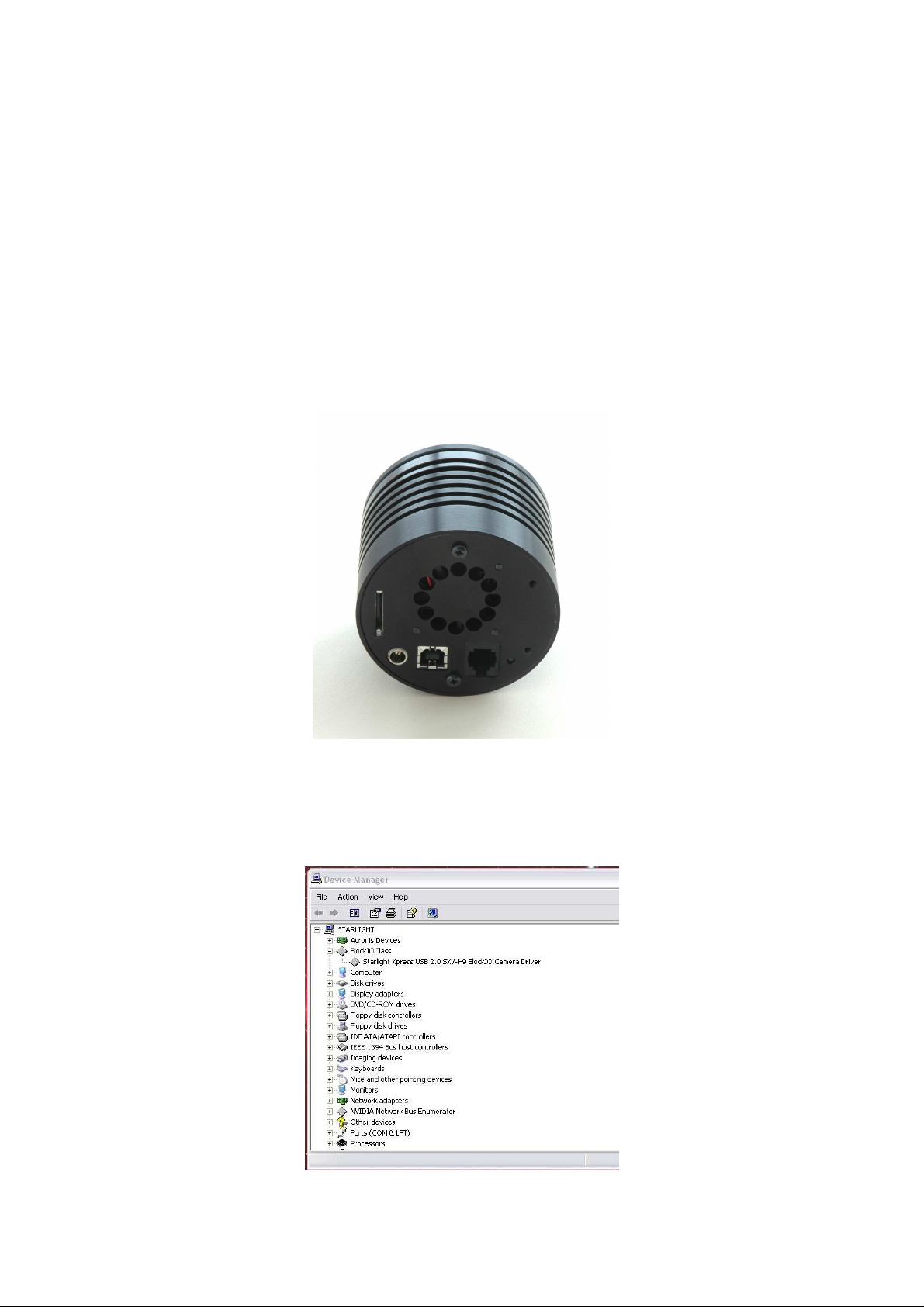
Handbook for the SXVR-H9 Issue 1 June 2009
Installing the USB system:
First, find a free USB socket on your PC and plug in the USB cable (do not connect
the camera at this time). If you do not have a USB2 capable computer, it is normally
possible to install a USB 2 card into an expansion slot.
The next operation is to run the software installer from the CD ROM provided. Insert
the CD into the computer and wait for Windows Explorer to open with the list of
folders on the ROM. Now find the SXVR-H9 folder and run the SETUP.EXE file that
it contains – this will initiate the self-install software which will guide you through the
process of installing the SX camera software (SXV_hmf_usb.exe) onto your
computer.
Now connect the USB cable to the socket on the camera rear panel.
Windows will report ‘Found new hardware’ and will ask for the location of the
drivers. Point the installer at your CD ROM and the driver installation should proceed
smoothly. (Ignore any warnings about the driver having not been tested by Microsoft).
3
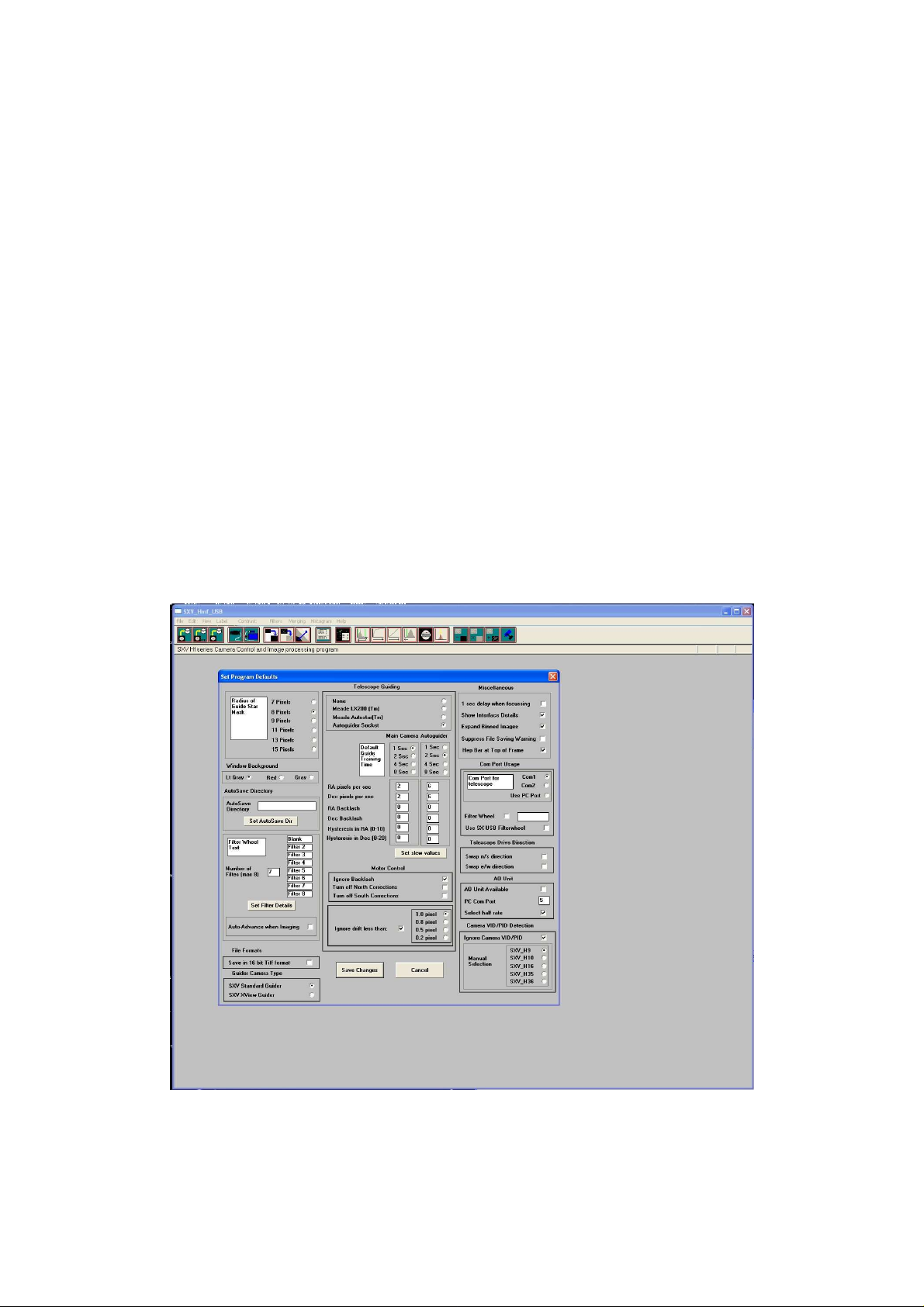
Handbook for the SXVR-H9 Issue 1 June 2009
At the end of this process, the USB interface will be installed as a ‘BlockIOClass
device’ and the camera software will be able to access it. You can confirm that the
installation is complete by checking the status of the USB devices in the Windows
‘Device Manager’ (see above). Start up the Windows ‘Control Panel’ and select
‘System’. Now click on the tab labelled ‘Device Manager’, ‘Hardware’, and all of the
system devices will be displayed in a list (see above). If the installation is successful,
there will be a diamond shaped symbol labelled ‘BlockIOClass’ and clicking on the
‘+’ sign will reveal it to be a ‘Starlight Xpress USB 2.0 SXV-H9 BlockIO camera
driver’. If this device shows as faulty, try clicking on it and selecting ‘properties’ and
then ‘update driver’. Following the on screen instructions will allow you to re-select
the correct inf file (SXVIO_H9_119.inf) and driver files (SXVIO.sys and
generic.sys), which should fix the problem.
Now connect up the power supply and switch it on. The supply is a very efficient
‘switch mode’ unit, which can operate from either 110v or 220v AC via an
appropriate mains power cable (supplied). You can now start the ‘SXV_hmf_usb’
software by double clicking on the icon when you should see the main menu and
image panel appear. If this is the first time that it has been run, you will receive a
warning about the lack of an ‘ini’ file – just click on ‘OK’ and then open ‘Set program
defaults’ from the ‘File’ menu. In the bottom right hand corner of this box, select
SXV-H9. Now click on ‘Save’ and the ini file will be created and the software set for
your camera.
Now click on the camera icon at the top of the screen. If the USB connection is OK, a
message box will inform you of the ‘Handle’ number for the SXVIO interface and
4
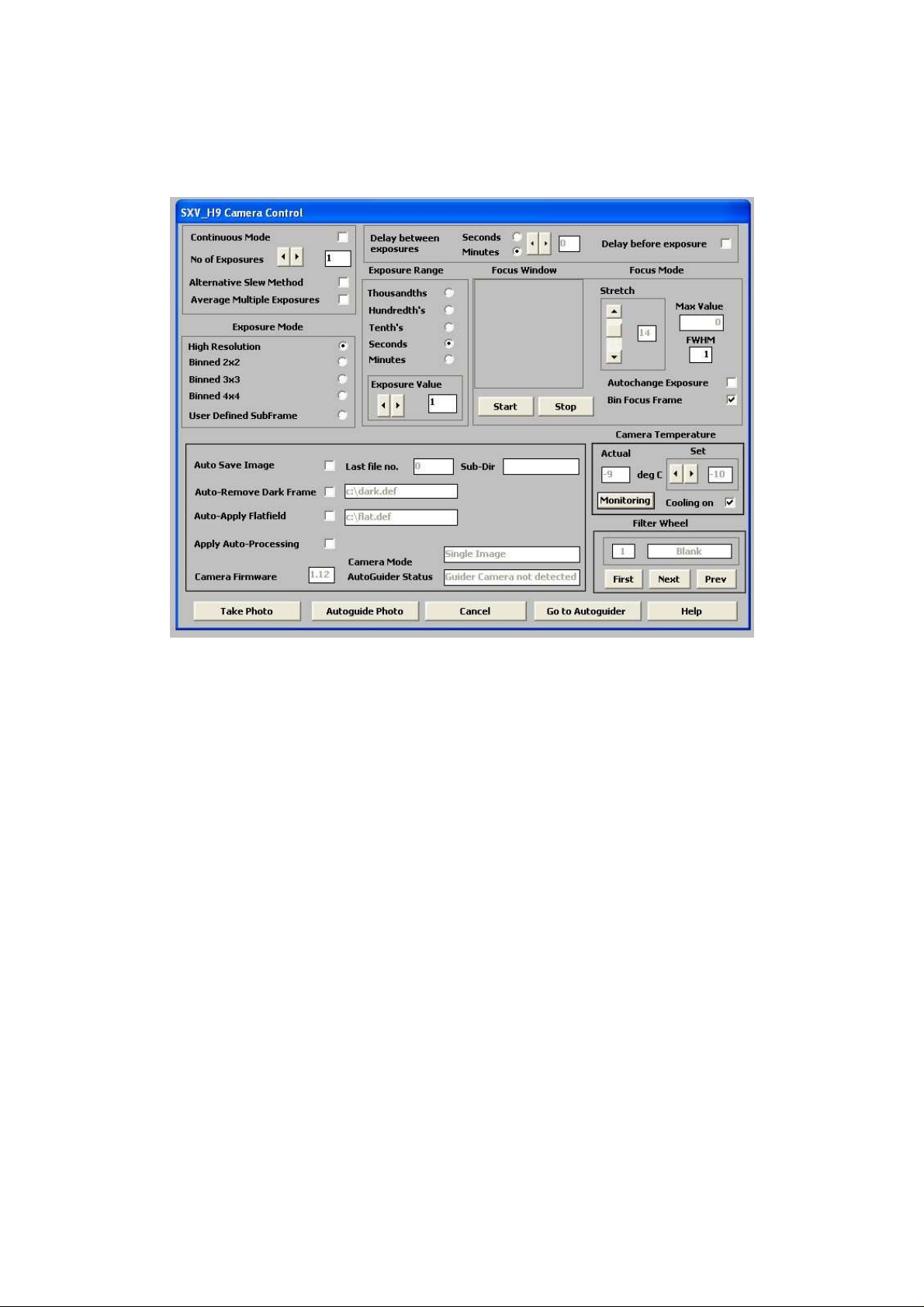
Handbook for the SXVR-H9 Issue 1 June 2009
various other version details etc. Click ‘OK’ and the main camera control panel will
now be seen.
As can be seen above, there is a CCD temperature monitoring window at the right
hand side of the panel. At switch-on, this will default to full power cooling with an
end point of -40C and, needless to say, this is rather extreme. I recommend changing
the set point to about -10C for normal use, but you can go much colder if you are
imaging during the winter months. Under indoor conditions, the low airflow will limit
the cooling capability, and you should use a set point of no lower than -5C for stable
cooling. You can determine the optimum settings for your camera and ambient
conditions when you have some experience of using the system, but do not try to
operate at extreme cooling when the air temperature is high.
Recording your first image:
We now have the camera and computer set up to take pictures, but an optical system
is needed to project an image onto the CCD surface. You could use your telescope,
but this introduces additional complications, which are best avoided at this early
stage. There are two simple options, one of which is available to everyone with a
sheet of aluminium baking foil:
1) Attach a standard ‘M42’ SLR camera lens to the SXVR-H9, using the 26mm
spacer to achieve the correct focal distance.
5

Handbook for the SXVR-H9 Issue 1 June 2009
Or
2) Create a ‘Pin hole’ lens by sticking a sheet of aluminium baking foil over the end
of the adaptor and pricking its centre with a small pin.
If you use a normal lens, then stop it down to the smallest aperture number possible,
(usually F22), as this will minimise focus problems and keep the light level
reasonable for daytime testing. The pin hole needs no such adjustments and will work
immediately, although somewhat fuzzily!
6
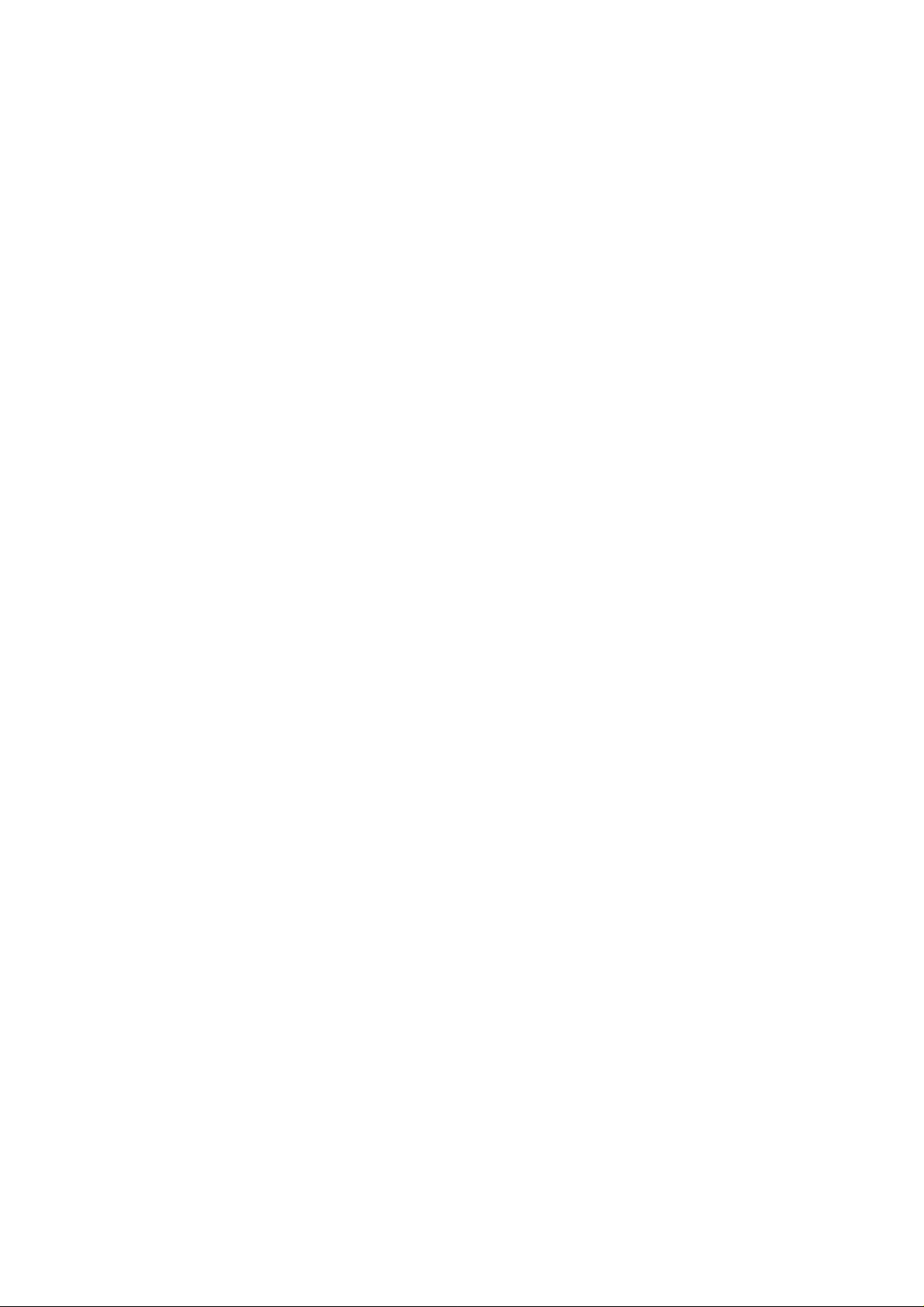
Handbook for the SXVR-H9 Issue 1 June 2009
Point the camera + lens or pinhole towards a well-lit and clearly defined object some
distance away. Now enter the ‘File’ menu in the SXV_H9 software and click on ‘SX
camera interface’. Select an exposure time of 0.1 seconds and press ‘Take Photo’.
After the exposure and download have completed (about 1 second) an image of some
kind will appear on the computer monitor. It will probably be poorly focused and
incorrectly exposed, but any sort of image is better than none! In the case of the
pinhole, all that you can experiment with is the exposure time, but a camera lens can
be adjusted for good focus and so you might want to try this to judge the high image
quality that it is possible to achieve.
Various other exposure options are available, as can be seen in the picture above. For
example, you can ‘Bin’ the download 2x2, or more, to achieve greater sensitivity and
faster download, or enable ‘Continuous mode’ to see a steady stream of images.
‘Focus mode’ downloads a 128 x 128 segment of the image at high speed. The initial
position of the segment is central to the frame, but can be moved by selecting ‘Focus
frame centre’ in the ‘File’ menu and clicking the desired point with the mouse. The
focus window has an adjustable ‘contrast stretch’, controlled by the 12-16 bit slider.
The image will be ‘normal’ if 16 bits is selected, while setting lower values will
increase the image brightness in inverse proportion.
If you cannot record any kind of image, please check the following points:
1) Ensure that the power indicator lamp is on and that the cables are properly home
in their sockets.
2) If the screen is completely white, the camera may be greatly overexposed. Try a
shorter exposure time, or stop down your lens. See if covering the lens causes the
image to darken.
3) If the USB did not initialise properly, the camera start-up screen will tell you that
the connection is defective. Try switching off the power supply and unplugging the
USB cable. Now turn the power supply on and plug in the USB cable. This will reload the USB software and may fix the problem after restarting the SXV_hmf_usb
program. Otherwise, check the device driver status, as previously described, and
re-install any drivers which appear to be defective.
4) If you cannot find any way of making the camera work, please try using it with
another computer. This will confirm that the camera is OK, or faulty, and you can
then decide how to proceed. Our guarantee ensures that any electrical faults are
corrected quickly and at no cost to the customer.
Image enhancements:
Your first image may be satisfactory, but it is unlikely to be as clear and sharp as it
could be. Improved focusing and exposure selection may correct these shortcomings,
and you may like to try them before applying any image enhancement with the
software. However, there will come a point when you say, “That’s the best that I can
get” and you will want to experiment with the effects of image processing. In the case
of daylight images, the processing options are many, but there are few that will
improve the picture in a useful way. The most useful of these are the ‘Normal
Contrast Stretch’ and the ‘High Pass Low Power’ filter. The high pass filter gives a
7

Handbook for the SXVR-H9 Issue 1 June 2009
moderate improvement in the image sharpness, and this can be very effective on
daylight images.
Too much high pass filtering results in dark borders around well-defined features and
will increase the noise in an image to unacceptable levels, but the Low Power filter is
close to optimum and gives a nicely sharpened picture.
The ‘Contrast’ routines are used to brighten (or dull) the image highlights and
shadows. A ‘Normal’ stretch is a simple linear operation, where two pointers (the
‘black’ and ‘white’ limits) can be set at either side of the image histogram and used to
define new start and end points. The image data is then mathematically modified so
that any pixels that are to the left of the ‘black’ pointer are set to black and any pixels
to the right of the ‘white’ pointer are set to white. The pixels with values between the
pointers are modified to fit the new brightness distribution. Try experimenting with
the pointer positions until the image has a pleasing brightness and ‘crispness’.
At this point, you will have a working knowledge of how to take and process an
SXVR-H9 image. It is time to move on to astronomical imaging, which has its own,
unique, set of problems!
*********************************************************************
Astronomical Imaging with the SXVR-H9
1) Getting the image onto the CCD:
It is fairly easy to find the correct focus setting for the camera when using a standard
SLR lens, but quite a different matter when the SXVR-H9 is attached to a telescope!
The problem is that most telescopes have a large range of focus adjustment and the
CCD needs to be quite close to the correct position before you can discern details well
enough to optimise the focus setting. An additional complication is the need to add
various accessories between the camera and telescope in order that the image scale is
suitable for the subject being imaged and (sometimes) to include a ‘flip mirror’ finder
unit for visual object location.
A simple, but invaluable device, is the ‘par-focal eyepiece’. This is an eyepiece in
which the field stop is located at the same distance from the barrel end, as the CCD is
from the camera barrel end.
8
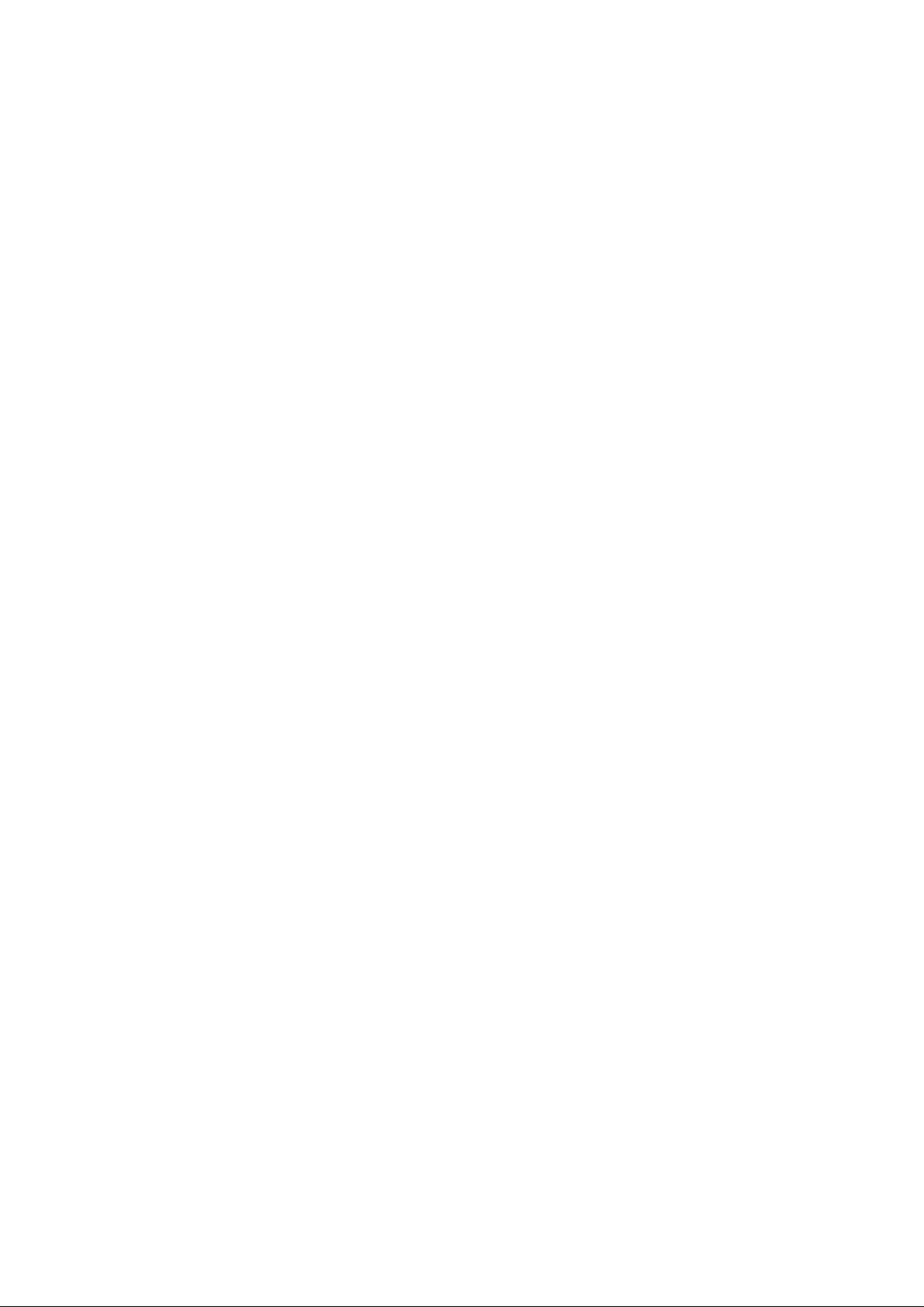
Handbook for the SXVR-H9 Issue 1 June 2009
When the par-focal eyepiece is fitted into the telescope drawtube, you can adjust the
focus until the view is sharply defined and the object of interest is close to the field
centre. On removing the eyepiece and fitting the CCD camera, the CCD will be very
close to the focal plane of the telescope and should record the stars etc. well enough
for the focus to be trimmed to its optimum setting
Several astronomical stores sell adjustable par-focal eyepieces, but you can also make
your own with a minimum of materials and an unwanted Kellner or Plossl ocular.
Just measure a distance of 22mm from the field stop of the eyepiece (equivalent to the
CCD to adaptor flange distance of the camera) and make an extension tube to set the
field stop at this distance from the drawtube end. Cut-down 35mm film cassette
containers are a convenient diameter for making the spacer tube and may be split to
adjust their diameter to fit the drawtube.
It is necessary to set up a good optical match between your camera and the telescope.
Most SCTs have a focal ratio of around F10, which is too high for most deep sky
objects and too low for the planets! This problem is quite easy to overcome, if you
have access to a focal reducer (for deep sky) and a Barlow lens for planetary work.
The Meade F6.3 focal reducer is very useful for CCD imaging and I can recommend
it from personal experience. It does not require a yellow filter for aberration
correction, unlike some other designs, so it can also be used for tri-colour imaging. If
you use a focal reducer, using it at maximum reduction may cause the relatively large
chip of the SXVR-H9 to suffer from considerable ‘vignetting’ (dimming towards the
corners) and this will be difficult to remove from your images. Experiment with the
distance between the reducer and the camera to optimise the results. The longer the
extension tube used, the greater the focal reduction will be. As a guide, most CCD
astronomers try to maintain an image scale of about 2 arc seconds per pixel for deep
sky images. This matches the telescope resolution to the CCD resolution and avoids
‘undersampling’ the image, which can result in square stars and other unwanted
effects. To calculate the focal length required for this condition to exist, you can use
the following simple equation:
F = Pixel size * 205920 / Resolution (in arc seconds)
In the case of the SXVR-H9 and a 2 arc seconds per pixel resolution, we get
F = 0.00645 * 205920 / 2 = 664mm
For a 200mm SCT, this is an F ratio of 664 / 200 = F3.32, which is rather less than
can be achieved with the Meade converter and appropriate extension tube. However,
moderate deviations from this focal length will not have a drastic effect and so any F
ratio from about F4.5 to F6.3 will give good results.
The same equation can be used to calculate the amplification required for good
planetary images. However, in this case, the shorter exposures allow us to assume a
much better telescope resolution and 0.25 arc seconds per pixel is a good value to use.
The calculation now gives the following result:
F = 0.00645 * 205920 / 0.25 = 5354mm
9
