Page 1

Using the USB2.0 camera and guider interface
The USB2.0 interface is an updated replacement for the original Starlight Xpress USB1.1
unit, released in 2001. Its main function is to provide a USB2 compatible high speed
interface for the MX5, MX5C, MX716, MX7C and MX916 range of CCD cameras, but it
also includes an interface for the SXV guide camera and for STAR2000 functions. These
features make the USB2.0 interface into a very useful upgrade to the non-SXV camera
range.
Installing the software:
The USB2 interface uses the same USB drivers as the SXV series of cameras, so if you
have an SXV-H9, H9C etc. already installed, you do not need to run the USB setup
program. Otherwise, find the ‘USB2setup’ folder on the software CCD and double click
on the ‘setup.exe’ file. Once this has been done, you should find ‘SXVIOinterface.inf’
installed in C:\Windows\inf and ‘SXVIO.sys’ and ‘generic.sys’ in
C:\Windows\System32\Drivers. A copy of SXVIOinterface.inf is provided on the CD for
users with SXV camera software already installed. This should be copied into
C:\Windows\Inf, otherwise the interface will not be identified correctly.
Once the files have been installed, plug the USB cable into the computer and USB2
interface box. The computer will report that ‘New hardware’ has been found and that it is
installing the software required for your new device. The boot name of your interface is
‘Echo3’ and it requires SXVIO.sys as a driver. If the computer asks you to find the
driver, point it to C:\Windows\System32\Drivers\SXVIO.sys.
Page 2
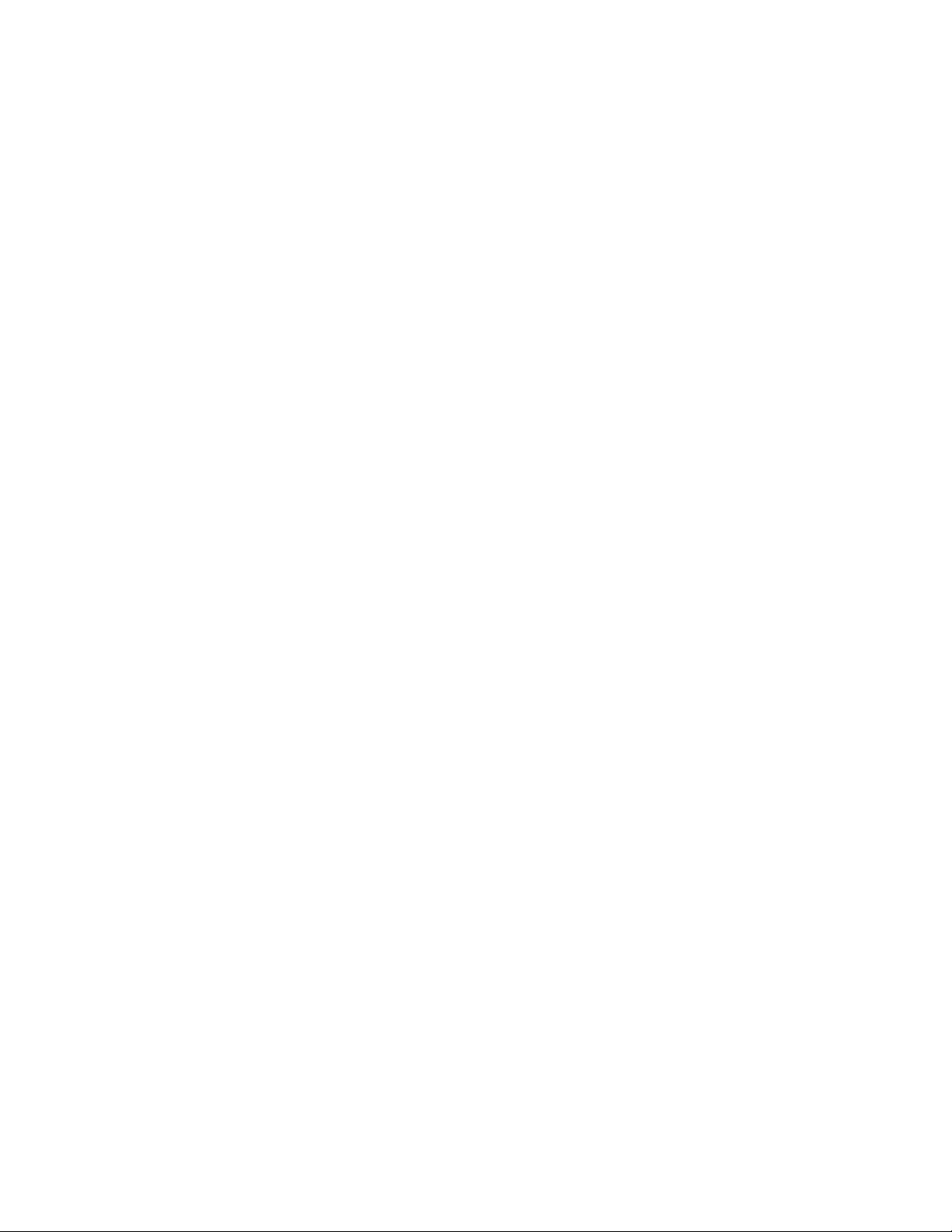
Trouble shooting the installation:
The software should install automatically, but operating systems and hardware vary in
their compatibility so problems can occur. Versions of Windows prior to Win98 SE and
Win2000 do not support USB, so make sure that you have an up-to-date release on your
machine. If you have more than one USB port, try the other ports with the interface – the
hardware can make a difference. Also, adding a USB hub can induce the installation to
initialise correctly. Note that although the interface will work with a USB1.1 port, it will
give ‘cleaner’ and faster downloads on a USB2.0 connection.
Getting up and running:
Once the USB installation is in place, the camera software can be copied to your working
folder on the computer. Although the supplied software will give good results, other
software houses are providing plug-ins for the USB2 interface. Both AstroArt and Maxim
DL have support in their latest versions.
Now connect the camera to the USB interface, using the 15 way cable provided. Plug in
the power supply lead to the camera power block and you should be all set for an imaging
session.
Using the add-on autoguider:
A very useful accessory is the add-on autoguider head, which takes its power and control
signals directly from the SXV camera, via the 18 way socket on its rear panel. The
autoguider is only 1.25” in diameter and has a video style ‘CS’ mount thread in its nose,
so video lenses may be attached. The guider may be used with either an off-axis prism
assembly mounted in front of the SXV camera, or with a separate guide telescope, rigidly
mounted alongside your imaging telescope. I personally use it with an 80mm aperture F5,
inexpensive refractor as a guide ‘scope, but a shorter focal length lens will make more
guide stars available in any given region of sky (See the picture below).
To use the autoguider, first orient it so that the connector plug is roughly parallel to the
declination axis of your mount. This is not absolutely essential, as the training routine
will learn the angle of the head and compensate for it, but it is easier to understand the
motion of the guide star if the guider frame is aligned with the RA and Dec axes. Now
connect the head to the SXV camera, using the 18 way connector lead, including the port
divider box, if it is to be used.
The recommended way of connecting the autoguider output to the mount is to use an
RJ11 telephone lead between the socket on the SXV camera and the autoguider input of
your mount. This output is ‘active low’ (i.e. the control relays pull the guider inputs down
to zero volts when applying a guide correction) and matches most of the autoguider
inputs on commercial mounts. If ‘active high’ inputs are needed, or a very low control
voltage drop is essential, then you will need to add a Starlight Xpress ‘relay box’ between
Page 3

the guider output and the input to the mount. Please contact your local distributor if a
relay box is required. Some mounts (Vixen, for example) use a similar guider input
socket, but have re-arranged connections. Details are given on our web pages at the end
of the ‘STAR2000’ section.
To use the autoguider, please proceed as follows:
1) Having started the USB2 interface software, open the autoguider control panel by
clicking on the autoguider menu button.
The autoguider control panel with a guide star selected
2) Press the ‘Start’ button and a series of 1 second exposure guider images will begin
to appear in the picture frame. If the images look too dim, use the ‘Stretch Image’
slider to increase its contrast and brightness until the noise begins to be visible.
3) If you haven’t focused the guider lens or ‘scope, move the mount until a bright
star is visible on the guider image and then adjust the focus until it is as sharp as
possible.
4) At this point, you may want to test the guiding control by pressing the manual
‘Move Telescope’ buttons at the bottom left corner of the control panel. You can
watch the position of any stars in the guider image and confirm that they move in
response to the buttons. The movement should be slow if the correct guiding rate
is selected on your mount (typically 2x sidereal). Adjust this, if necessary.
5) Move the mount until the required object for imaging is properly framed in the
main CCD image (leave the guider menu and use the main camera control panel,
as necessary).
6) Re-open the guider control panel, start imaging and try to locate a clearly visible
guide star. If necessary, make adjustments to the guide telescope or off-axis
guider until one is found.
Page 4

7) Press ‘Stop’ and then press ‘Select Guide Star’. Use the mouse to left click on the
selected star and a green cross will highlight it and the co-ordinates will appear in
the text boxes above the image window.
8) The various guiding rate defaults, listed on the right-hand side of the control
panel, are unlikely to be perfect for your particular telescope and mount. You
have the option of manually selecting values, or asking the software to attempt to
determine what they should be. This is done by pressing the ‘Train’ button and
waiting for the software to complete a sequence of automatic moves and
calculations. The training will also determine the angle at which the guide camera
is oriented with respect to the RA and Dec axes. If you do not wish to train the
system at this time, the default values of 6 pixels per second will serve as a
starting point.
9) Now press ‘Go to main camera’ and the guider control panel will be replaced by
the camera control panel. Set the required exposure time for the image (say 5
minutes) and press the ‘Autoguide next image’ button. The autoguider window
will reappear and, after a few seconds, you should see error values appearing in
the text windows at the top. The guide star will be fairly close to the green cross,
although not necessarily accurately centred, and you should see the power/ guide
LED on the rear of the camera brighten and change colour with each correction.
10) If the star begins to drift away from the cross, despite the corrections being made,
the chances are that the N/S and/or E/W directions are set wrongly. Judge which
axis is incorrectly set by observing the direction of the drift and then stop the
exposure by pressing ‘Esc’. Open the guider control panel and check the
appropriate swap box(es). After this operation, you will probably need to find the
guide star again by taking a guider image and reselecting the star, as before. Now
return to the main camera menu and try the ‘Autoguide next image’ button again.
11) Once guiding is taking place without problems, the main exposure can be
allowed to finish and, if all is well, you should see an image with tiny circular
stars.
If the stars are not circular, you may need to alter the guiding parameters, or
investigate the rigidity and drive performance of your mount. A lot of information can
be deduced by watching the behaviour of the guide star in the guider frame. If it is
continually moving between two locations, either side of the green cross, then the RA
or Dec pixels per second value is set too low. The higher these values are set, the
gentler the guiding becomes. Too low a value will cause an over-aggressive
correction to be made and result in oscillation of the star position between two points.
Another source of guiding errors can be a too accurately balanced telescope mount!
Good balance can result in the telescope mount ‘bouncing’ between the gear teeth as
corrections are made. A simple fix is to add a weight of about 0.5kg (1 pound) on the
eastern end of the declination axis, so that there is always some pressure acting
against the gear teeth.
Page 5

Getting a good result from an autoguider will often entail a lot of detective work to
eliminate the sources of gear error, telescope flexure, mirror shift etc., but the final
result is well worth the effort!
*********************************************************************
Using the built-in serial ports
The USB2 interface incorporates two fast serial ports for use with external accessories.
The ports are available on 5 pins of the 18 way connector that is provided for the
autoguider and may be accessed by plugging in a ‘serial port divider box’. The divider
box and cables are available as an accessory and may be chained in series with the
autoguider cable, when the guider is in use, or may be used on its own.
The two serial connections are in the form of standard RS232 PC style plugs and provide
TX, RX and Ground connections at RS232 levels. Access is via commands sent through
the USB connection and, at the time of writing, is limited to any serial controls that are
provided by the SXV software. It is expected that many more functions will be added as
the software is upgraded.
************************************************************
Using two, or more, USB cameras on the same computer
The original USB1.1 interface used an uploaded hex file (05472131.hex) to activate the
camera driver. Unfortunately, the hex file was not universal and it was difficult to make
the computer recognize the difference between two cameras on the same machine. This
problem has been alleviated with the introduction of the USB2 interface, as the hex file is
now resident in the USB hardware and has been allocated a unique VID & PID identifier.
This identifier can be recognized by the software and used to distinguish between the
interface and other USB devices. The interface uses a VID and PID of 12780200, the
number 1278 being the official Starlight Xpress VID and 0200 the number of the device.
So long as the software is written to recognize the VID and PID numbers, it can
distinguish between the USB2 interface and another SX USB camera.
In some few cases, two interfaces may be required to operate simultaneously on one
machine (i.e. when using an MX5 to guide an MX7). In this case it is still possible for the
software to identify the interfaces as different devices, as the camera firmware is not
being uploaded from the computer and so there is no confusion about the identity of each
camera.
Terry Platt
July 2004
