Page 1

Lodestar C handbook Issue 1 May 2011
Handbook for the SX ‘Lodestar C’ one-shot colour imager and guide camera
Thank you for purchasing a Starlight Xpress ‘Lodestar C’ CCD camera. We hope that you will be very
pleased with the performance of this product.
The Lodestar C is a very compact imager / guider which is powered and operated via a single USB2.0
computer connection. It also provides an opto-isolated output connection for direct control of most
mounts, via their ‘Autoguider’ sockets. This output is compatible with the ‘ST4’ style of RJ12
connection and supplies 4 ‘pull down’ direction lines and a common return. Alternatively, you may
send the mount control signals via a serial connection from the guider control computer.
The Lodestar utilises a very sensitive Sony ‘ExView’ CCD (the ICX429AK) with an array of 752 x
580 pixels in a ‘half-inch’ format. Although the chip is not cooled, it has a very low dark signal and
very little readout noise, so it can be used to guide on faint stars that are beyond the reach of webcams
and CMOS chip based guide cameras.
The Lodestar specification:
CCD - Sony ICX429AK ExView colour ‘CMYK’ CCD
Pixel count - 752(H) x 580(V)
Pixel size - 8.6 x 8.3uM
Barrel size - 32mm dia. x 72mm long (1.25 inch eyepiece push fit size)
Barrel thread - 25.4mm x 0.75mm ‘CS’ mount lens thread
Input connection - ‘Mini B’ USB socket for USB2.0
Output connection - 5 way JST ‘ZH’ style 1.5mm pitch plug to RJ12 autoguider plug
Output type - Opto-isolated 4 lines (N,S,E & W) pull down with common return line
Download rate - Approx. 5 frames per second in full resolution 1x1 mode
Installing the Lodestar software:
A new installation will require the driver files SXVIO.sys and Generic.sys, plus the
SXVIO_Lodestar.inf file. If you run the ‘Setup.exe’ file on the supplied CD, it will install the drivers
and operating software automatically. If you are installing manually, copy these files into a convenient
folder on drive C and then connect the USB cable to the Lodestar. Point the installer at this folder when
Page 2

Lodestar C handbook Issue 1 May 2011
it asks for the location of the drivers and you should see it set up the hardware as a ‘BlockIOClass’
device in Device Manager. If your computer seems to ‘lock up’ when installing generic.sys, you will
need to reboot and try installing the drivers in ‘Safe Mode’ (press F8 during boot up). This problem is a
bug in Windows XP SP3 and affects some, but not all, computers.
The Lodestar C control software is Lodestar.exe and the latest version may be downloaded from the
Starlight Xpress web site (http://www.starlight-xpress.co.uk), if necessary. Copy the exe file and dlls
into a folder on drive C and run the exe file to start the software. Alternatively, both ‘AstroArt’ and
‘MaximDL’ support the Lodestar C and may be preferred.
To install the SX software, unzip the files into a suitable folder (say ‘C:\CCD’ ) and then use a right
mouse click to send the .exe file to the Desktop to create an icon. Please note that Windows Vista and
Windows 7 will need to have ‘UAC’ disabled in the ‘User Accounts’, or the software will fail to run
correctly.
The USB and guider output connections
Colour imaging with the Lodestar C:
The Lodestar C uses a CCD with Cyan, Magenta, Yellow and Green ‘Secondary colour’ filters
integrated onto the silicon surface. These filters are arranged in a repeating grid of quads across the
CCD and so suitable software can translate the different pixel brightness into colour information and
create a true colour image from the monochrome data. This means that your ‘raw’ images are initially
black and white, with a ‘tiled’ look, owing to the filter grid. Conversion into colour is usually handled
by processing the raw images on the following day, when you can take time to optimise the colour
balance, saturation etc.
Taking your first images:
There are many ways in which the Lodestar C may be used to image the night sky, but all require some
kind of optical system ahead of the camera. Most owners will have a telescope already available and
this may well be suitable for taking good images with this camera, but you will find that a fast, short
focus ‘scope is much the best for your first experiments. If you have a small F5 refractor, then this will
work very well, but a typical F10 SCT should be fitted with a focal reducer to bring the F number down
to F6.3 or less. Using a short focus system will give strong images in short exposures and telescope
tracking problems will be minimised. You might even start with a ‘CS mount’ CCTV lens as a very
wide field optical system.
All CCD cameras have a high infrared sensitivity and this will give some strange colour results if it is
not removed by an infrared blocking filter. This is not too much of a problem with nebulae, as these
emit little infrared, but galaxies tend to show weak colour and daylight images of plants, grass etc. will
Page 3
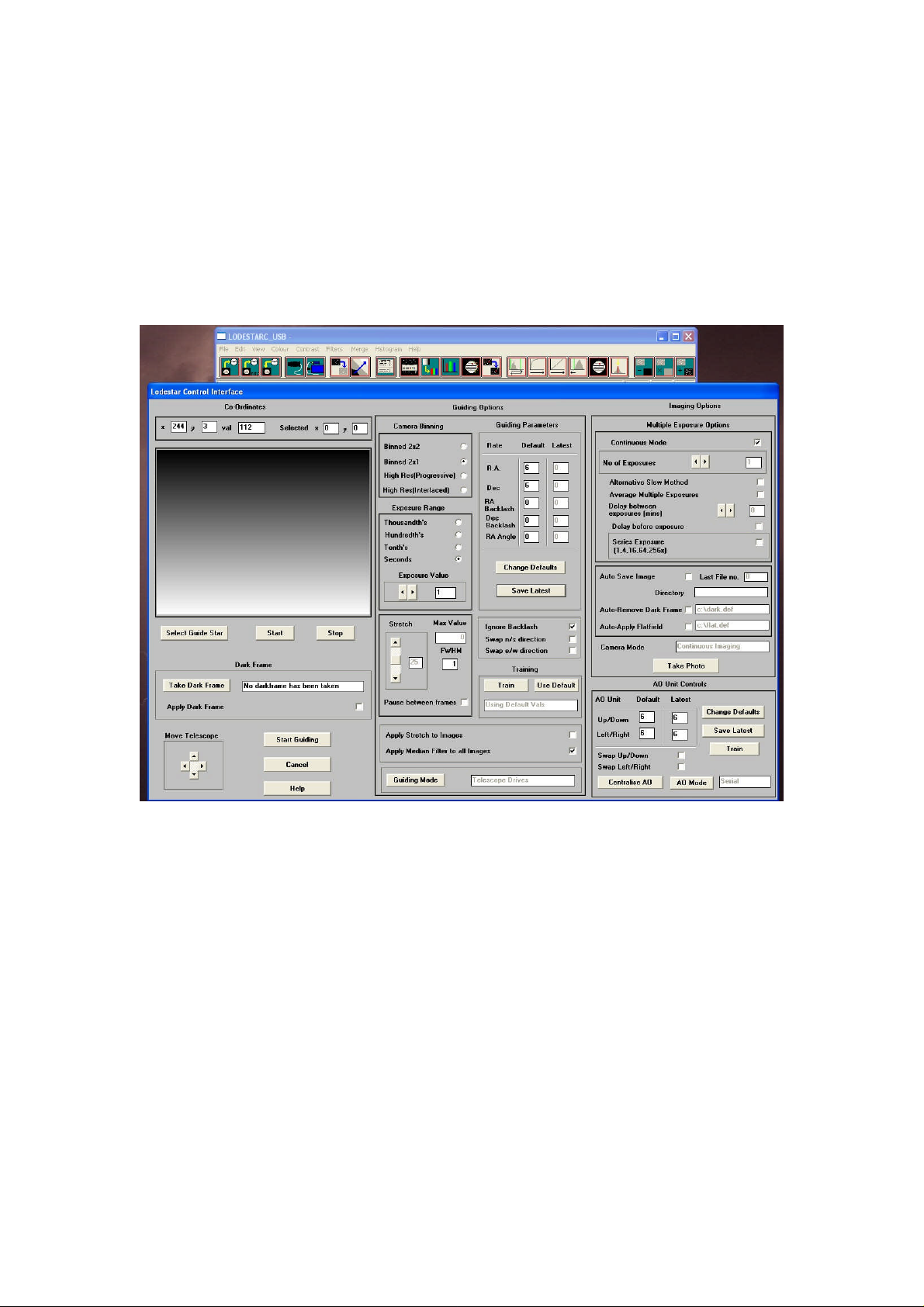
Lodestar C handbook Issue 1 May 2011
be very ‘washed out’ (chlorophyll reflects infrared very strongly). Also, the infrared focusing of many
lenses and refractors is poor, leading to fuzzy star images, if the IR is not filtered out. Please bear these
points in mind when choosing a lens or telescope, you may find that an infrared blocking filter is
essential for many such optics.
Once you have decided on your lens or telescope, attach the Lodestar C so that the CCD is close to the
focal plane and then point the ‘scope at a bright star. Start the Lodestar C software and select the
camera symbol from the top row of icons. The camera control panel should open, but if you see ‘USB
device not found’ please check that the Lodestar is connected correctly and, if so, try opening ‘Set
Program Defaults’ from the ‘File’ menu and select ‘Ignore VID/PID’. Save this setting and try opening
the camera dialog again.
Once you see the camera control panel, as above, select ‘Continuous Mode’, 1 second exposure and
‘Binned 2 x 1’. You can now press ‘Take Photo’ and you will see a steady stream of images appear in
the display panel. With luck, you will see one or two out of focus stars and you can then refine the
telescope focusing to get the sharpest possible result. Press ‘Esc’ to end the Continuous Mode
sequence.
Once the focus is optimum, switch the imaging mode to High Res (Progressive) and increase the
exposure time to about 30 seconds (switch off Continuous Mode). You should now see a star field with
a wide range of star brightness – you might also detect a hint of a ‘grid’ across the image, but this is
normal. The grid is caused by the filter matrix on the CCD, but will disappear when the images are
converted to colour.
I suggest that you now try imaging something with good colour, such as M42 or M27. M42 needs
about 60 seconds exposure at F5, while M27 will need about 5 minutes for a reasonable image density.
Save a selection of unprocessed image frames for experimenting with and practising your processing
techniques. Don’t spend much time colour processing at the ‘scope – this will waste good imaging
time! Once you have some good images to experiment with, you can try some colour processing, as
follows:
Open an image and then select ‘Set program defaults’. Make sure that the Pixel and Line offsets in
‘Camera Offsets’ are both unchecked – this affects the way that the colour filters on the CCD are
assumed to be organised and both ‘off’ is usually correct. You can confirm this by taking a daylight
Page 4
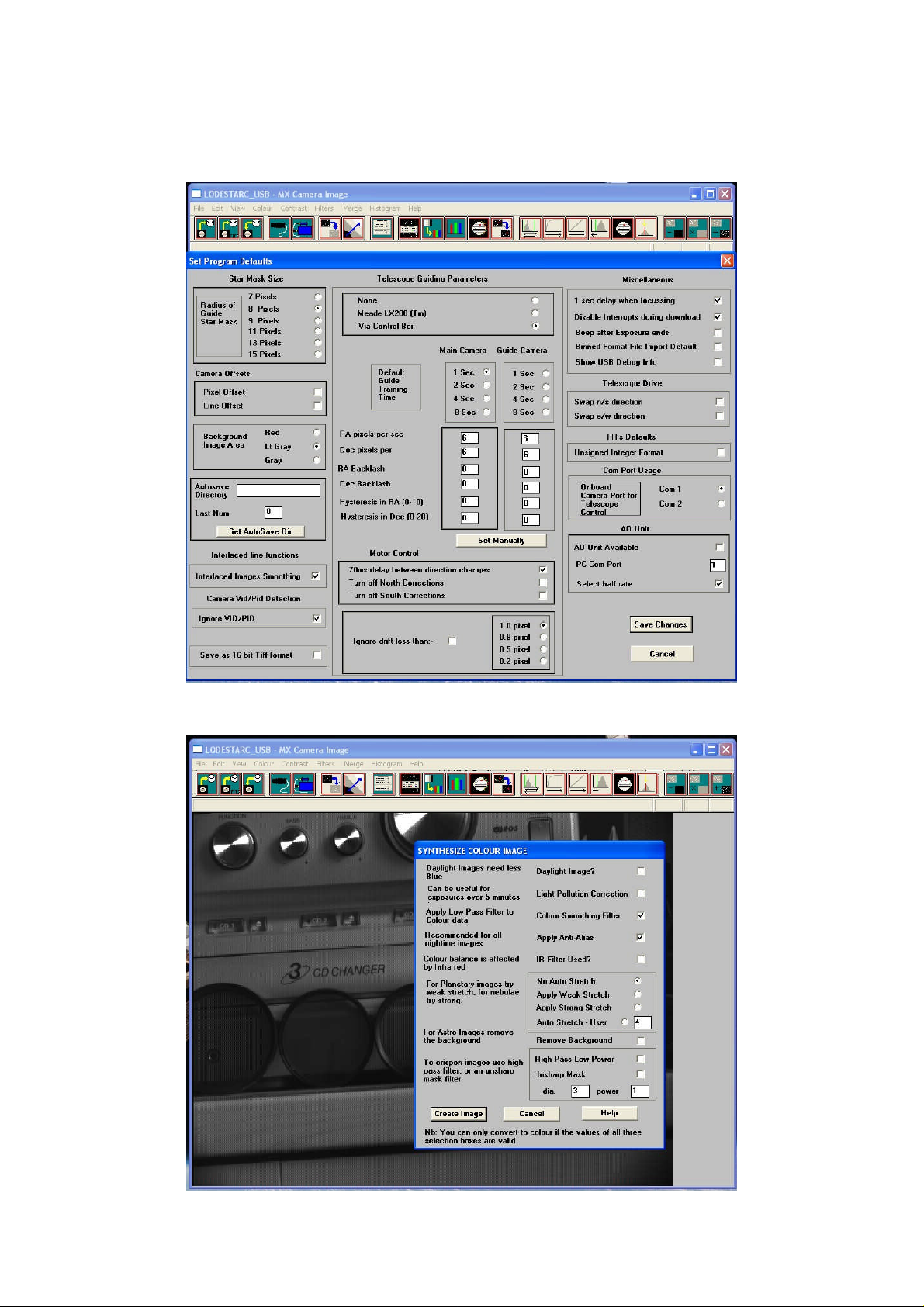
Lodestar C handbook Issue 1 May 2011
image and confirming that the colours are essentially correct when using this setting. If the colours are
badly wrong, try other offsets until they are correct. It is possible that future firmware updates could
change the correct settings, so beware of this.
Now save the changes and then go to the main menu. Select ‘Colour’ followed by ‘Colour Synthesis’.
Page 5

Lodestar C handbook Issue 1 May 2011
The settings shown in the picture are generally suitable for getting the best results, so try these first.
Here is a typical daylight image, taken through an infrared blocking filter:
Once you have some good astronomical images, try using the same settings and you should get some
nice results:
The raw image:
Page 6

Lodestar C handbook Issue 1 May 2011
After colour conversion and some power law contrast stretching:
Post processing of your images is necessary, if you are to see the best results. Most astronomical
images have a very wide ‘dynamic range’ (brightness from very dim to very bright in the same image)
and so you may need to compress this range. This is quite easy to do by applying a ‘Power Law
Stretch’ with a power setting of less than 1. Call up ‘Power Law Stretch’ in the ‘Contrast’ menu and set
the slider to 0.3. Apply this and your image will brighten a lot and show much more dim detail. A
‘Normal’ stretch will allow you to restore the background to a darker level and you can apply the
power law again, if necessary. The picture of M42 above was processed in this way.
Guiding with the Lodestar C:
The Lodestar C is generally used with a separate guide telescope, or via an off-axis guider. It is
designed to be inserted into a standard 1.25” focuser assembly, but also has a 25mm ‘C’ type camera
lens thread in the front to allow standard CCTV lenses to be attached. Please note that the chip to lens
distance is only 12.5mm and so a ‘CS’ to ‘C’ extension will be needed to permit a standard C lens to
reach focus. Lenses designed for ‘CS’ mount cameras will focus without an extension tube, but many
of these lenses cannot fully illuminate a half-inch format CCD, so take care when selecting a lens for
this purpose.
A typical set up might consist of an inexpensive 80mm F5 refractor ‘piggybacked’ onto an SCT, with
the Lodestar fitted directly into its focus barrel. Many such telescopes are designed to be used with an
inverting prism ahead of the eyepiece and so the focuser may be too short when the Lodestar is inserted
directly. In this case, an extension tube may often be made from a cheap Barlow lens assembly with the
lens removed. This configuration can be seen in the picture below.
Page 7

Lodestar C handbook Issue 1 May 2011
The Lodestar C attached to an 80mm F5 guide ‘scope
The focal length of your guide telescope is not especially critical for good guiding, as the guiding
software searches for the ‘centroid’ of the guide star image and can resolve shifts of far less than 1
pixel. Using a guide scope with a relatively short focal length (between 300 and 500mm) makes guide
star finding very easy and this is a recommended setup for general purpose guiding.
The control of your telescope mount will depend on what inputs are provided. The Lodestar output
connector supplies 4 pull-down lines and a common return line to simulate an ‘ST4’ style autoguider
output. The lines are isolated from the Lodestar electronics by opto-isolator chips and so there is no
risk of damage when connecting the outputs to mounts with unprotected electronics. A standard ‘RJ12’
style output lead is supplied with the Lodestar and this may be connected to any ST4 compatible
autoguider input socket on the mount. It is also possible to guide by using serial data from the computer
to an RS232 input on the mount, but this will be covered later and is less effective than the direct
hardware connection.
The preferred guiding mode is 2x2 binned, as this gives both fast downloads and high sensitivity
without any ‘interlacing’ issues. The ‘Fast’ 2x1 mode is also useful if you are working with a short
Page 8

Lodestar C handbook Issue 1 May 2011
focal length guide ‘scope, as it offers somewhat finer RA guiding resolution in the X axis if this is
oriented East-West.
Guiding with the Starlight Xpress Lodestar software
With the Lodestar C connected to the PC and mount, open ‘Lodestar.exe’ and find the ‘Set program
defaults’ menu under the ‘File’ heading. If this is the first run of the software, you will get a warning
about the ‘ini file not found’, but ignore this and click on OK. You should now see a screen similar to
the one shown below:
The settings shown above are generally satisfactory as a starting point, although some will probably
need refinement for best results. In the example shown, the ‘autoguider socket’ on the Lodestar is
providing the control signals to the mount, but you might alternatively use the ‘LX200’ mode via the
serial port of the computer, if this is preferred. The Guiding Parameters are set to 6 pixels per second,
which corresponds to the typical drift rate of a 1000mm focal length guide telescope when the mount is
guiding at 0.5x sidereal speed. Longer focal lengths and/or higher guiding rates will require a larger
value to be set so as to avoid excessively fast corrections, which can cause erratic guiding or even
oscillation of the guiding errors to either side of the guide star.
Once the defaults have been set to values which you think will be approximately correct, save the
settings and open the ‘View’ menu. In this you will see an option called ‘Max palette stretch’. Open
this and check the ‘Activate stretch display’ check box. This will automatically boost the image
brightness so that faint guide stars can be easily seen – if necessary, you can adjust the slider for the
best results.
Now click on the camera icon to open the Lodestar control dialog, as below:
Page 9

Lodestar C handbook Issue 1 May 2011
The image box will be empty at this point, but we need a frame to select the guide star from, so use the
guiding options to select a suitable exposure time (say 1 second) and press the ‘Start’ button below the
image box. A sequence of images will be shown and you can refine the image focus and centring as
required. Before attempting to guide, it is wise to check that you have control of the telescope drive via
the Lodestar software. This is easily done by pressing the ‘Move Telescope’ buttons at the lower left of
the control box. Check that pressing the arrow buttons causes the star field to drift left, right, up and
down, as appropriate. The LED at the back of the Lodestar should change colour when the buttons are
pressed. If all is well, move onto the next step below:
Once a good guide star has been found, press the ‘Stop’ button and then the ‘Select guide star’ button.
You can now click the mouse arrow on the guide star and a green cross will appear, centred on the star
(see above). Don’t select a very bright guide star, as this will result in poor guiding due to saturation of
the core pixels in the star image. The example above shows the region around Vega and it is clear that
Vega itself would make a very poor guide star due to its large saturated core.
Once the guide star is selected, a small box appears with the star coordinates. If they look good, just
click on OK.
Now click on ‘Start Guiding’:
Page 10

Lodestar C handbook Issue 1 May 2011
After a brief delay, the Guiding Info window will open, as above, and you will see the guide star, along
with error values and a reticule showing the guide star location with respect to the reference position. If
all is well, you should see the guide star location being forced towards the centre position with each
successive guide image. However, it is quite likely that it will be pushed away from the correct
position, due to an error in the guiding default settings. If this is the case, note the direction of travel,
and then reverse the appropriate direction setting in the guiding defaults menu. For example, if the star
moves away to the left or right, try reversing the ‘Swap e/w direction’ setting. If guiding works, but is
sluggish, try reducing the ‘Rate’ setting in the guider settings, or increase it if the guiding oscillates
from one side of the guide star to the other.
Lodestar maintenance
The Lodestar head is designed for a long and reliable lifespan and needs very little maintenance to keep
it in good working order. The only common issue is with dust particles which collect on the CCD
window and can shade areas of the image field. These are best removed with a quick blast of
compressed air from a ‘Dust off’ aerosol, or similar air blower. More permanent marks may be
removed with a drop of alcohol on a ‘microfibre’ lens cloth.
Page 11

Lodestar C handbook Issue 1 May 2011
Dear User,
Thank you for purchasing a Starlight Xpress CCD Imaging System. We are confident that you will gain
much satisfaction from this equipment, but please read carefully the accompanying instruction manual
to ensure that you achieve the best performance that is capable of providing.
As with most sophisticated equipment a certain amount of routine maintenance is necessary to keep the
equipment operating at its optimum performance. The maintenance has been kept to a minimum, and is
fully described in the manual.
In the unfortunate instance when the equipment does not perform as expected, may we recommend that
you first study the fault finding information supplied. If this does not remedy the problem, then contact
Starlight Xpress for further advice. Our message board service on the Starlight Xpress web site will
often provide solutions to any problems.
The equipment is covered by a 12-month guarantee covering faulty design, material or workmanship in
addition to any statutory Consumer Rights of Purchasers.
CONDITIONS OF GUARANTEE
1) The equipment shall only be used for normal purposes described in the standard operating
instructions, and within the relevant safety standards of the country where the equipment is used.
2) Repairs under guarantee will be free of charge providing proof of purchase is produced, and that the
equipment is returned to the Service Agent at the Purchaser’s expense and risk, and that the equipment
proves to be defective.
3) The guarantee shall not apply to equipment damaged by fire, accident, wear an tear, misuse,
unauthorised repairs, or modified in any way whatsoever, or damage suffered in transit to or from the
Purchaser.
4) The Purchaser’s sole and exclusive rights under this guarantee is for repair, or at our discretion the
replacement of the equipment or any part thereof, and no remedy to consequential loss or damage
whatsoever.
5) This guarantee shall not apply to components that have a naturally limited life.
6) Starlight Xpress’s decision in all matters is final, and any faulty component which has been replaced
will become the property of Starlight Xpress Ltd.
For further info. or advice, please call:
Mr Michael Hattey,
Starlight Xpress Ltd.,
The Office, Foxley Green Farm,
Ascot Road, Holyport,
Berkshire,
England. SL6 3LA
Tel: 01628 777126
Fax: 01628 580411
e-mail: michael.hattey@starlight-xpress.co.uk
Web site: http://www.starlight-xpress.co.uk
