Page 1

User Manual
Page 2
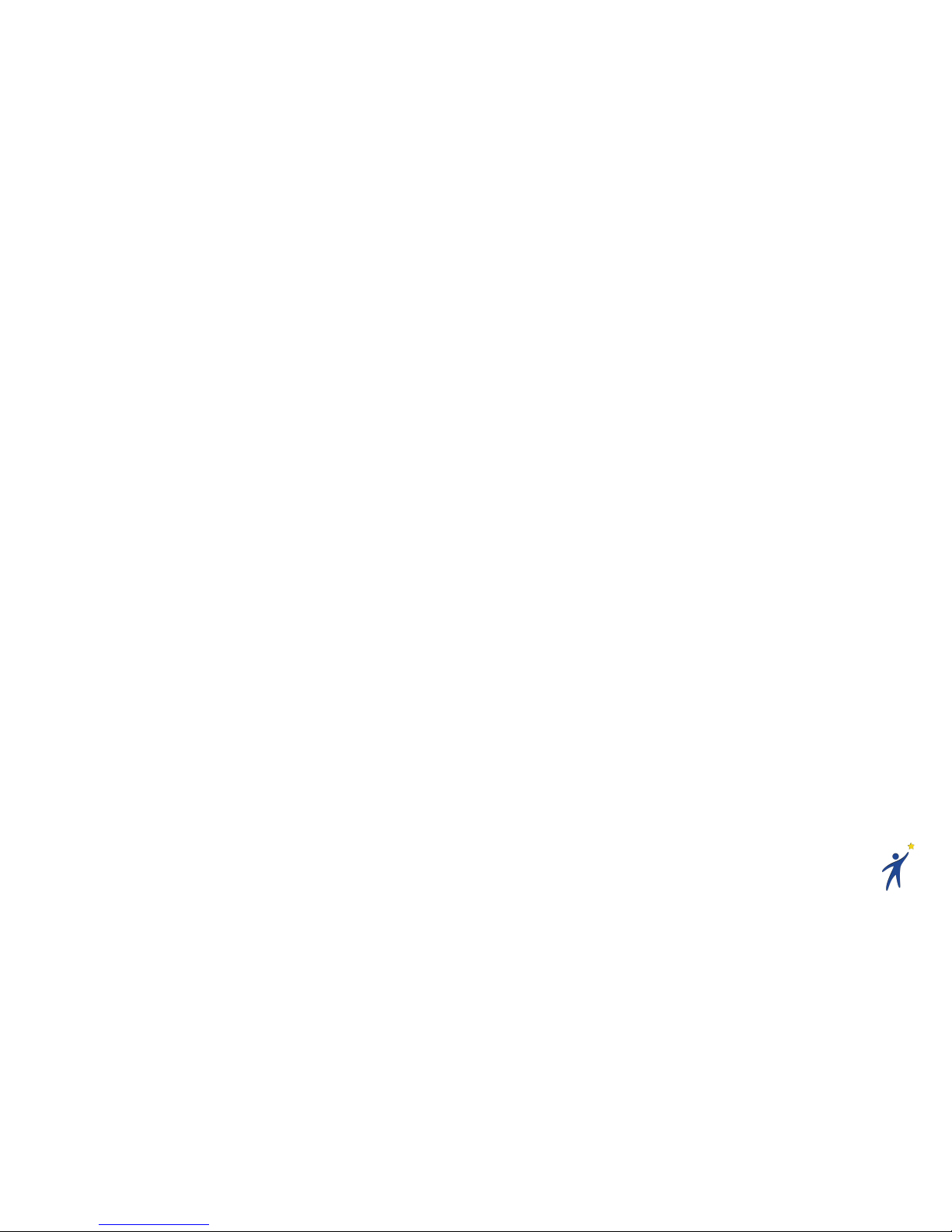
Table of Contents
1) Introduction ..................................................... 4
2) Using Starlight Xperience ............................... 5
2.1 Turning on the Headset ........................... 6
2.2 Putting on the Headset ............................ 6
2.3 Using the Controller ................................ 7
2.4 Connecting the Controller ....................... 8
2.5 Recalibrating the Controller ..................... 8
2.6 Launching a VR Experience .................... 9
2.7 Exiting a VR Experience ......................... 9
2.8 Connecting to Wi-Fi ............................... 10
2.9 Turning off the Headset ......................... 10
2.10 Cleaning the Headset .......................... 11
2.11 Charging the Hardware ....................... 12
2.12 VR Lying Down/Without a Controller ... 13
2.13 Playing Left Handed ............................ 14
2.14 Motion Sickness in VR ........................ 15
2.15 Tips ..................................................... 16
2.16 Admin Usage ....................................... 18
!
!
3) Content .......................................................... 19
3.1 Preloaded Content ................................... 20
4) FAQs ............................................................. 30
5) Additional Support ......................................... 31
Page 3

4
1) Introduction
Thank you for piloting Starlight Xperience!
Starlight Xperience is a groundbreaking new
program from Starlight Children’s Foundation. With
your help, this program will transform the hospital
experience for kids by virtually transporting them out
of the hospital to anywhere in the world — or the
galaxy — they dream to go. Starlight Xperience
offers hospitalized kids a variety of fun, ageappropriate and fantastic virtual reality experiences
geared toward entertainment and distraction.
Starlight Xperience features a suite of state-of-the-art equipment, including a wireless VR headset
that is easy to transport, quick to wipe clean and does not require Internet access for daily use,
making it highly accessible and easy-to-use in the healthcare environment.
The Starlight Xperience program is currently being piloted by a small number of forward-thinking
hospitals. Thank you for helping us evaluate this program so that it can be used to improve the life
and health of kids and families around the world.
!
Page 4

5
2) Using Starlight Xperience
The Starlight Xperience kit includes:
• A Starlight customized Lenovo Mirage Solo
headset and controller
• 20+ preloaded VR experiences
• Headset mounted, wipeable VR
headphones
• 2 charging cables
• A carrying case
Page 5

6
2.1 Turning on the Headset
1. Press and hold the power button
• A white indicator light will flash, then
remain steady
2.2 Putting on the Headset
1. Loosen the ratchet wheel on the back of
the headset
2. Put the headset to your face like a pair of
goggles, ensuring you can see the screen
clearly
3. Tighten the ratchet wheel so that the
headset is snugly resting on your forehead
Note: If the screen is not clear, hold down the
Headset Release Button on the bottom of the
headset and slide to adjust the screen’s distance
from your eyes.
Ratchet Wheel
Power Button
Page 6
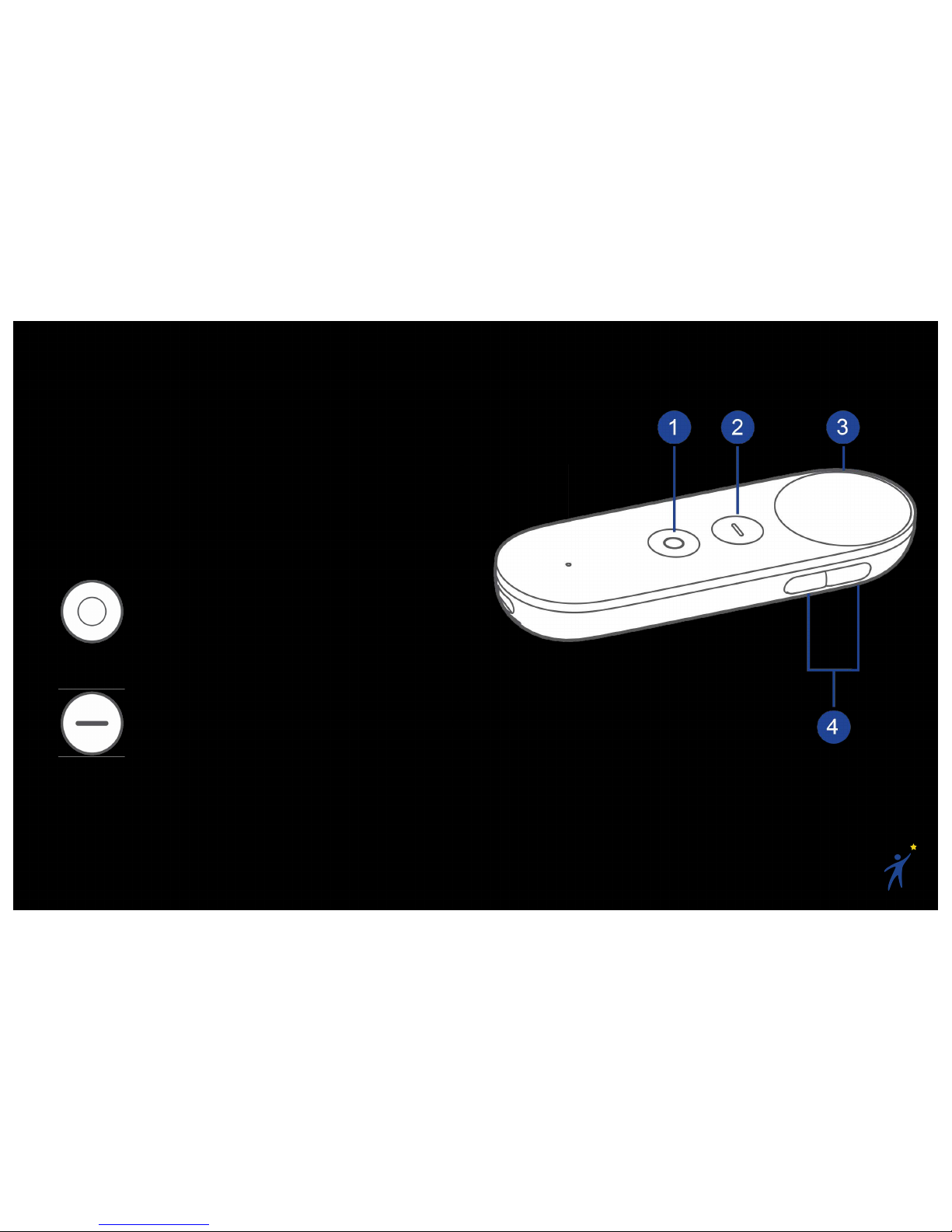
7
2.3 Using the Controller
For most applications, you will use the VR
controller to interact with the virtual world.
Becoming comfortable with pointing the controller
and using its buttons is important to have an
enjoyable VR experience.
1. Daydream Button
• Press to open the Daydream
Dashboard
• Press and hold to re-center your
headset and controller
2. App Button
• This button depends on the app you
are using. It is usually used to open
menus, pause, or go back
3. Touchpad
• Click or scroll the touchpad to
interact with your virtual world
4. Volume Buttons
Note: A virtual representation of your controller
will usually be visible while in the headset. This
can help you get your bearings.
Page 7

8
2.4 Connecting the Controller
If your controller is not awake and connected, a
screen will appear in VR. Follow the on-screen
instructions to wake up and connect your
controller to the headset.
Note: Your controller and headset have been
paired ahead of time and marked with matching
numbers. Make sure you use the correct
controller and headset.
2.5 Recalibrating the Controller
If your controller and the virtual pointer ever feel
out of sync:
1. Point the controller forward
2. Click and hold the Daydream Button
Note: This will also re-center your view, so
ensure you are facing forward.
Page 8
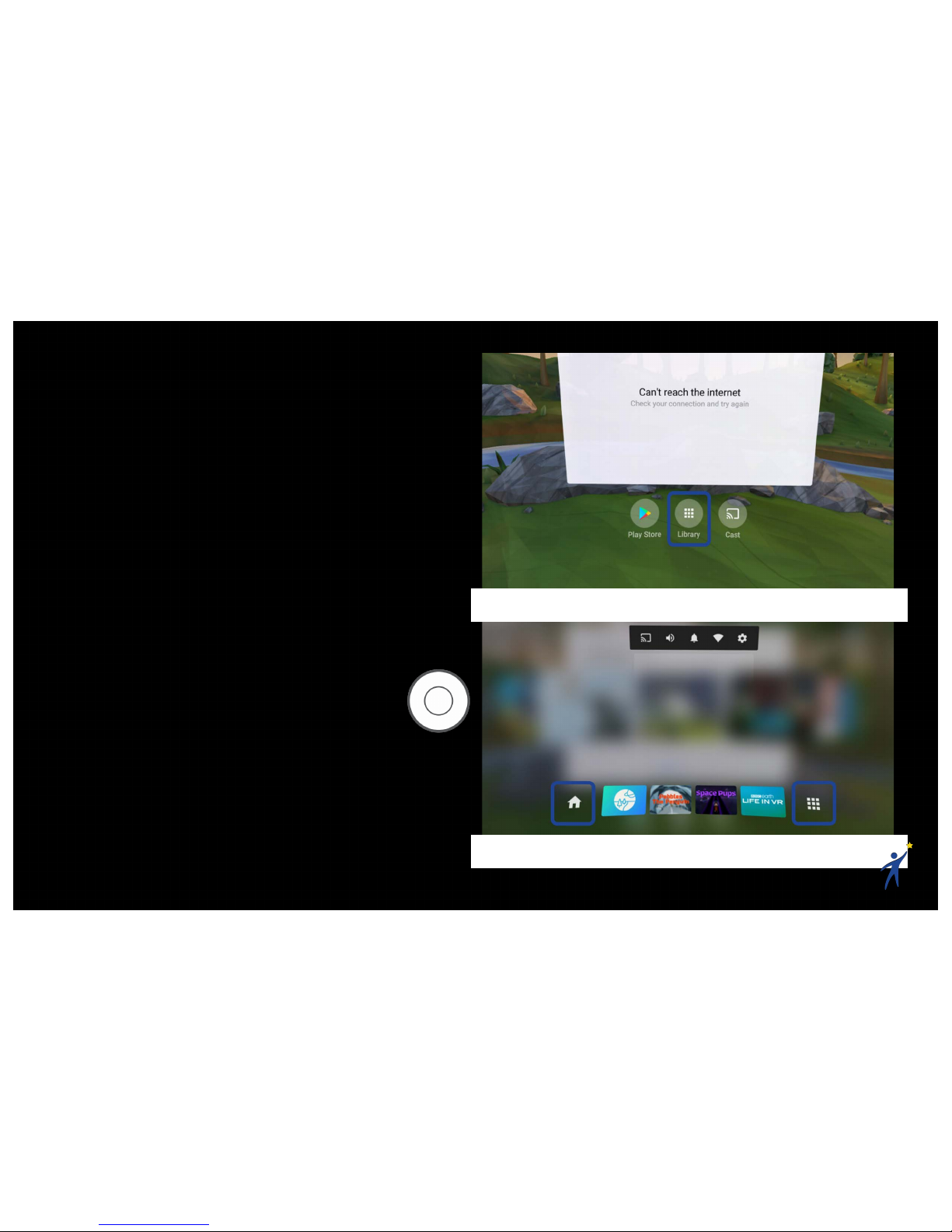
9
2.6 Launching a VR Experience
To launch an app from the Daydream Home:
1. Point at the “Library” button below the
white screen and click the Touchpad
2. In the Library, you can swipe through
pages of app icons. Point and click the app
you want to launch.
3. Have fun!
2.7 Exiting a VR Experience
1. Press the Daydream Button on
the controller to open the
Dashboard
2. From the Dashboard, you can click the
“Home” button to return to the Daydream
Home, or click the “Library” button to select
a new VR experience.
Daydream Home − Library Button
Dashboard − Home and Library Buttons
Page 9

10
2.8 Connecting to Wi-Fi
Wi-Fi is not necessary to enjoy the majority of the
Starlight Xperience content, but it does allow you
to have access to new content and get automatic
updates. To connect to your Wi-Fi network:
1. Press the Daydream Button on the
controller to open the Dashboard
2. Click the Wi-Fi icon in the top right
3. Find and connect to your Wi-Fi network
2.9 Turning off the Headset
1. Press and hold the power button
• A white indicator light will flash, then
turn off
Power Button
Dashboard − Wi-Fi Button
Page 10

11
2.10 Cleaning the Headset
When cleaning your Starlight Xperience kit, make
sure to refer to your facility’s policy for cleaning
electronic equipment.
See the following cleaning recommendations:
• Use sanitizing wipes to clean the
hardware; all parts of the Starlight
Xperience kit are wipeable.
• To prevent damage to any parts of the
hardware, use Hydrogen Peroxide based
sanitizing wipes.
• Alcohol-based wipes may be used on the
plastic and foam parts of the headset, but
not on the glass lenses or front cameras.
• When using wipes, wring out any excess
liquid before using them to prevent any
liquid from going inside the hardware.
• Do not spray liquid or aerosol cleaners
directly onto any hardware.
Hydrogen Peroxide based wipes,
like the Clorox Healthcare
Hydrogen Peroxide Wipe, are the
preferred method of sanitization.
Page 11
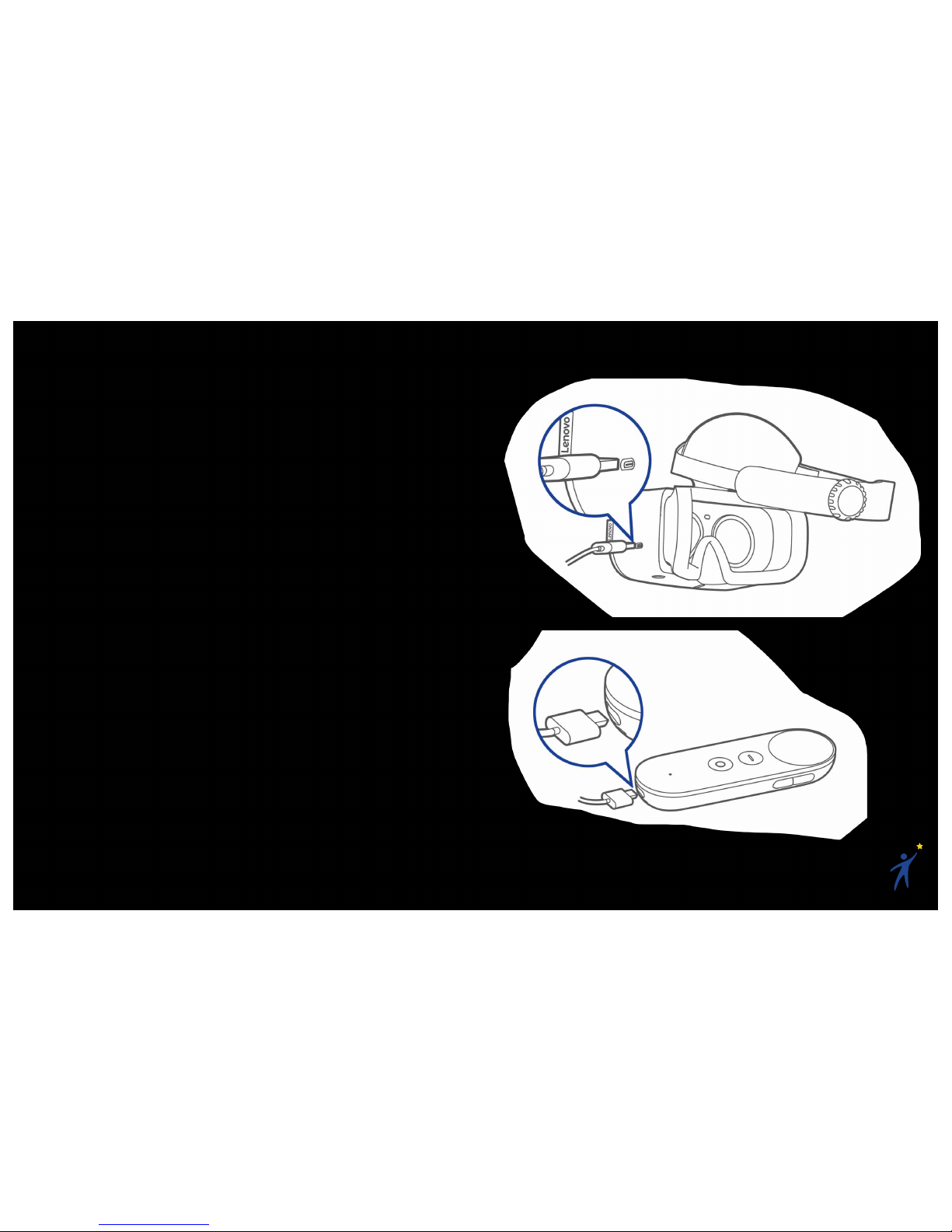
12
2.11 Charging the Hardware
You will want to keep the headset and controller
charged when they are not being used. To charge
the hardware:!
1. Plug the power adapter into a wall socket
with the two provided USB-C charging
cables connected to it
2. Plug one of the provided USB-C cables
into the VR headset’s charging port
• An orange indicator light inside the
power button will turn on
3. Plug the other provided USB-C cable into
the controller’s charging port
• A white indicator light will pulse
Headset Battery Life: ≈ 3 hours
Controller Battery Life: ≈ 12 hours
Note: The provided charging cables are the same
— both will work for the headset and controller.
Page 12

13
2.12 VR Lying Down/Without a
Controller
Most VR content is designed to be played in a
seated position with a controller in hand. In order
to make VR more accessible, Starlight Xperience
includes a few pieces of content that were
designed for the healthcare setting and include
options to play in any orientation, with or without a
controller. These VR applications are:
• Pebbles the Penguin
• Space Pups
• Asteroid Miner
To play these games without a controller:
1. Use your head to steer/jump/aim
To play these games with a controller:
1. Click the touchpad to activate controller
mode. Each game has its own controls.
To reorient these games so that they can be
played in any orientation:
1. Get into the preferred playing orientation
(ex: lying down)
2. Click and hold the App Button
on the controller for 2 seconds
These games also include the ability to increase
the cognitive load of the VR experience. This can
be a useful distraction tool. To increase the
cognitive load for 15 seconds:
1. Triple-click the App Button on
the controller
!
Page 13

14
2.13 Playing Left Handed
To switch to between left/right handedness:
1. Click the Daydream Button on the
controller to open the dashboard
2. Click the Settings Button in the
top- right
3. Click “Switch to Left/Right Handed”
Note: Matching left/right handedness to the user
will improve the VR controller experience, but it is
not necessary to enjoy VR.
2. Click the Settings Button
3. Click “Switch to Left/Right Handed”
Page 14

15
2.14 Motion Sickness in VR
Virtual Reality (VR) is an exceptional form of
entertainment and distraction that is sure to
inspire and delight your patients. While most
people are enthralled by their experiences in VR,
the immersive technology can be uncomfortable
to some users — particularly those who are prone
to motion sickness.
These are the most common factors that lead to
an uncomfortable VR experience:
• History of motion sickness, nausea, or
increased risk for nausea/vomiting
• History or increased risk of
headaches/migraines
• History or increased risk of seizures
• Claustrophobia or previous intolerance of
virtual reality
• Visual problems
• Facial trauma
Kids tend to have a much greater tolerance for
motion sickness than adults, but it is still
important to assess for the risks of VR. If at any
point your patient is feeling any kind of
discomfort, instruct them to close their eyes and
take off the headset.
Page 15

16
2.15 Tips
Holding the Controller The Right Way
It’s most people’s natural instinct to hold the
controller with their thumb resting on the raised
App Button. Before helping a patient put on the
VR headset, ensure they know to rest their
thumb on the touchpad, as that is the main way
they’ll be interacting with the virtual world.
Helping Others into the Headset
When helping others into the headset, have
them first hold the goggles to their face, then
help them tighten the ratchet wheel.
You may see your patient holding the headset
up with one hand while using it (particularly
young patients). This is usually due to the
headset being blurry, rather than too heavy.
Help them readjust the headset so they can
see clearly. This may require adjusting the
headset’s distance from the patient’s face:
1. Take the headset off
2. Press and hold the Headset Release
Button on the bottom of the headset
3. Slide the goggles as needed (usually
closer to where your face would be)
Reset the Headset Orientation
The VR headset orients itself based on its
position when you first put it on. If you feel like
you’re off center, you can either:
(a) Click and hold the Daydream
Button on the controller, or
(b) Take off the headset, wait for a
second, and put it back on
Page 16

17
Avoid Direct Sunlight
The VR headset's lenses are like magnifying
glasses. When exposed to direct sunlight, they
will magnify the sun and quickly burn the
headset’s screen. Avoid direct sunlight when
using or storing the Starlight Xperience
headset.
Page 17

18
2.16 Admin Usage
The Starlight Xperience kit has locked a few apps
to prevent unauthorized users from downloading
inappropriate content, uninstalling existing
content, or changing the device’s settings.
If you try to access the Google Play Store or the
Device Settings, you will hit a lock screen
requesting a PIN code to continue.
Device Admin PIN: 5112
After you’ve entered the Device Admin PIN, all
locked apps will be unlocked for 5 minutes.
Admin Lock Screen
Page 18

19
3) Content
The Starlight Xperience preloaded content can be
separated into a few different categories. Each
category loosely targets specific age groups and
usage scenarios.
Passive Experience
Experience: Sit back and watch a story
unfold.
Use Case: Passive VR experiences are great
for kids of all ages; specifically those who
want to use VR without using a lot of energy.
Quick, Casual Play
Experience: Interactive, arcade-style games
that you can jump into and out of quickly.
Use Case: Quick, casual games are good for
kids of all ages because they’re easy to
understand and play. They’re a great intro-toVR experience and are a good opportunity to
share the VR headset around the room.
Narrative/Puzzle Game
Experience: A longer-form, interactive game
that takes some time to learn, but offers
engaging stories and/or puzzles that you can
keep coming back to.
Use Case: These games are great for
patients who may use the VR headset several
times throughout their stay.
Educational
Experience: Interesting and educational
environments to engage with.
Use Case: These experiences are a great
way for kids to escape to new worlds and
learn new things.
Relaxation/Meditation
Experience: Serene environments for
relaxation and guided meditation.
Use Case: These experiences allow patients
to relax in a comfortable, new environment.
Page 19

20
3.1 Preloaded Content
INVASION!
Category: Passive
Experience
Summary: A well-made
and colorful VR animated
short about a pair of aliens
with grand ambitions to
take over the world.
Instead, when they arrive on the planet, they are
greeted by a cute, cuddly bunny who manages to
save the day.
Use Case/Notes: This is a fun VR animated short
story. It requires no interaction, and it is a great
way to spend a few minutes in VR.
Duration: ≈ 6 minutes
Comfort: Comfortable
ASTEROIDS!
Category: Passive
Experience
Summary: A well-made
and colorful VR animated
short about a quirky pair of
aliens in outer space.
Use Case/Notes: This is a
fun VR animated short story. It has opportunities
for interaction but does not require it. It is a great
way to spend a few minutes in VR.
Duration: ≈11 minutes
Comfort: Comfortable
Page 20

21
Ocean Rift
Category: Passive
Experience
Summary: Explore a vivid
underwater world full of life
including dolphins, sharks,
turtles, sea snakes, rays,
manatees, sea lions, orcas,
humpback whales, and dinosaurs. The
environments range from coral reefs and
shipwrecks to lagoons, the Arctic and Atlantis.
Use Case/Notes: This is a relatively passive
experience that will be enjoyable to anyone
looking to explore a nice underwater world. Some
of the scenes can be scary to certain kids
(specifically the shark and dinosaur scenes).
Duration: N/A
Comfort: Comfortable/Moderate. No required
movement, though the player can move in any
direction. Movement brings with it a risk of
nausea for those who get motion sick easily.
Hello Mars
Category: Passive
Experience & Quick/Casual
Game
Summary: There are a
number of space-related
activities in this well
produced, NASA
researched, space simulation experience. You
can passively enjoy a 7-minute Mars landing
sequence, control a rover on the surface of Mars,
or practice shuttle landing in a lab environment.
Use Case/Notes: This is a great VR app for any
space lover. The landing practice is the most fun
for the majority of users.
Duration: 15+ minutes of entertainment
Comfort: Comfortable/Moderate. A little bit of
very slow movement. Can cause nausea in
people with high risk of motion sickness.
Page 21

22
Pebbles The Penguin
Category: Quick/Casual
Game
Summary: Control a
penguin sliding down a
mountain. Collect the shiny
pebbles and unlock new
power-ups.
Use Case/Notes: This game is fun for everyone
and has been designed to be useful in any
healthcare scenario:
• It can be played with/without a controller
• It can be played in any orientation
• There are no menus to get stuck in
• There is no way to lose (it never ends)
Duration: 5-10+ minutes
Comfort: Moderate – Slow constant movement in
one direction. Can cause nausea in people with
high risk of motion sickness.
Space Pups
Category: Quick/Casual
Game
Summary: Control an
astronaut space puppy,
collecting treats to the beat
of the music. The gameplay
is similar to music games
like Guitar Hero and Rock Band.
Use Case/Notes: This game is fun for everyone
and has been designed to be useful in any
healthcare scenario:
• It can be played with/without a controller
• It can be played in any orientation
• There are no menus to get stuck in
• There is no way to lose (it never ends)
Duration: 5-10+ minutes
Comfort: Comfortable
Page 22

23
Asteroid Miner
Category: Quick/Casual
Game
Summary: Mine colorful
asteroids and upgrade your
mining beams as you go.
Use Case/Notes: This
game is fun for everyone
and has been designed to be useful in any
healthcare scenario:
• It can be played with/without a controller
• It can be played in any orientation
• There are no menus to get stuck in
• There is no way to lose (it never ends)
Duration: 5-10+ minutes
Comfort: Comfortable
Wonderglade
Category: Quick/Casual
Game
Summary: This game
features 5 fun, carnivalthemed mini-games like
basketball, mini golf, and
racing.
Use Case/Notes: This game is enjoyable for all
ages and an easy game to play with others — just
pass the headset around and compete for a high
score. The large variety of games ensures it is fun
for everyone.
Duration: Each mini-game lasts 3-5 minutes.
Comfort: Comfortable
Page 23

24
Baskhead
Category: Quick/Casual
Game
Summary: This is a quick
and fun arcade game
where you are the
basketball hoop trying to
catch the balls.
Use Case/Notes: This game is fun for everyone
and is easy to pass around the room to compete
for high score. Players tend to get very engaged
and move a lot when playing — be careful!
Duration: Each game lasts about 1 minute. The
game is meant to be played multiple times.
Comfort: Comfortable
LEGOⓇ BrickHeadz
Builder VR
Category: Quick/Casual
Game
Summary: Play with
LEGOⓇ in VR. In the app,
you play with a variety of
LEGOⓇ characters and
props to see how they interact with each other.
Follow the formulas in the “magic book” to unlock
the specific challenges.
Use Case/Notes: This game is great for any
LEGOⓇ lover. It provides some loose objectives
but allows anyone to have fun by mixing and
matching premade LEGOⓇ objects.
Duration: 10+ minutes
Comfort: Comfortable
Page 24

25
Bait!
Category: Narrative Game
Summary: Explore Bait
Island, make friends with
locals, and catch a variety
of fish in many different
beautiful, relaxing, and
whimsical environments.
You can follow the game’s objectives, or simply
fish in your favorite location.
Use Case/Notes: This game is quick to start and
easy to play. It’s a good choice for anybody
looking for quick, relaxing entertainment that can
last for a while.
Duration: 1-2 hour story with endless amounts of
replay-ability
Comfort: Comfortable
Along Together
Category: Narrative Game
Summary: Guide a young
boy or girl through
environmental puzzles to
find their lost dog.
Use Case/Notes: Great for
anyone looking for a longform game that they can come back to over
several play sessions. The puzzles and controls
are not overly-challenging, making it a suitable
game for most children. It will require a few
minutes of gameplay before having a complete
understanding of the game, controls, and
objectives.
Duration: 2-4 hours
Comfort: Moderate – Slow movement in all
directions. Can cause nausea in people with high
risk of motion sickness.
Page 25

26
Flutter VR
Category: Narrative Game
Summary: Play as a
young researcher studying
butterflies in the rainforest.
The game spans over 5
days where you
accomplish various
objectives throughout the day. The environment
is beautiful and gameplay is relaxing.
Use Case/Notes: This game is great for anybody
looking for a relaxing and interactive experience.
It could be considered boring by those who are
looking for a highly engaging game. It requires a
bit of reading.
Duration: 1-3 hours
Comfort: Comfortable/Moderate. Quick bits of
movement controlled by the player. Can cause
nausea in people with a high risk of motion
sickness.
Lola and the Giant
Category: Narrative Game
Summary: Guide a young
girl and her giant friend
through a visually appealing
world, meeting silly
characters and solving their
problems along the way.
Use Case/Notes: Great for anyone looking for a
long-form game that they can come back to over
several play sessions. The controls can be tricky
and it requires reading to learn how to play.
Duration: 2+ hours
Comfort: Moderate – Slow movement in all
directions. Can cause nausea in people with high
risk of motion sickness.
Page 26

27
Mekorama VR
Category: Puzzle Game
Summary: Navigate a
cute, bumbling robot
through 3D diorama
puzzles. There are 50
levels total with varying
degrees of difficulty.
Use Case/Notes: This is a great game for
anyone who enjoys puzzles. It’s easy to come
back and play more since it is separated into
distinct levels.
Duration: 2+ hours
Comfort: Comfortable
Relax VR
Category:
Relaxation/Meditation
Summary: This app offers
a variety of beautiful and
relaxing 360 filmed
environments like beaches,
forests, and rice terraces.
You can also select from a number of guided
meditation narrations.
Use Case/Notes: This app is a great escape and
can be a useful tool for meditating and relaxing in
a healthcare environment.
Duration: 5-20 minutes per meditation script
Comfort: Comfortable
Page 27

28
BBC Earth: Life in VR
Category: Educational
Summary: Explore the
ocean in a beautiful,
educational experience.
The app is like a guided
underwater tour, but it
gives you opportunities to
explore off the trail and find hidden content on
your own. You’ll begin in the kelp beds learning
about otters and make your way into the deeper
parts of ocean learning about both smaller and
larger sea life.
Use Case/Notes: Great for entertainment and
education during any downtime.
Duration: The experience is 10 minutes long, but
can last up to 40 minutes depending on how
much exploration you do.
Comfort: Moderate – Slow movement in all
directions. Can cause nausea in people with high
risk of motion sickness.
Expeditions
Category: Educational
Summary: Expeditions is
Google's educational VR
platform that works like a
self-guided tour. Starlight
has preloaded 14
expeditions for you to
enjoy, though over 800 are available to download
for free. The preloaded expeditions all have
guided narration, which makes them more
engaging and meaningful learning experiences.
Use Case/Notes: Great for education during any
downtime.
Duration: Each expedition takes 5-15 minutes to
listen through completely.
Comfort: Comfortable
Page 28

29
Google Street View
Category:
Travel/Exploration
Summary: With an Internet
connection, you can go
anywhere in the world in
Google Street View! The
VR Street View app is easy
to navigate and gives you quick access to specific
points of interest. It also allows you to type in an
address and start exploring in traditional Google
Street View fashion.
Use Case/Notes: Whether you’re feeling
nostalgic and want to walk down familiar streets
of your hometown, or feeling adventurous and
want to go somewhere new, Google Street View
is a great VR experience for anybody who wants
complete control and the ability to explore on their
own. Requires Internet/Wi-Fi connection.
Duration: N/A
Comfort: Comfortable
Page 29

30
4) FAQs
Can you wear glasses while in VR?
Yes, follow the same instructions to put on the
headset as described in section 2.2.
Why is this app “locked”?
Starlight has locked a number of apps to
prevent unauthorized changes to the device.
To continue to the locked app, use the Admin
PIN: 5112. See section 2.16 for more details.
Can I use VR without a controller?
A controller is necessary to start any VR app.
Most apps require a controller to play. There
are 3 preloaded games that can be played
without a controller: Pebbles the Penguin,
Space Pups, and Asteroid Miners. See section
2.12 for more details.
Can I use VR while lying down?
Most VR apps are designed to be played while
sitting up. There are 3 preloaded games that
can be played while lying down: Pebbles the
Penguin, Space Pups, and Asteroid Miners.
See section 2.12 for more details.
How long does the battery last?
Headset Battery Life: ≈ 3 hours
Controller Battery Life: ≈ 12 hours
How long does it take to charge the battery?
Headset Charge Time: ≈ 2.5 hours
Controller Charge Time: ≈ 2 hours
Can I use my own headphones?
Yes. Simply unplug the mounted headphones
and use your own headphones. You can also
un-mount the Starlight Xperience headphones
by pulling down from their mount base.
The controller and headset won’t connect.
First, ensure the controller is charged. Then,
try restarting the VR headset.
RelaxVR won’t start, what’s wrong?
As of June 29th, there are known bugs in the
RelaxVR application. We are working to
resolve these issues.
!
Page 30

31
5) Additional Support
Please reach out to the Starlight Children’s
Foundation for more support!
Samantha Martinez, Director, Programs
424-245-3665
samantha.martinez@starlight.org
Sara Mathews, Manager, Programs
424-245-3696
sara.mathews@starlight.org
