Starligh HCVR5204, HCVR5208, HCVR5216A User's Installation And Operation Manual
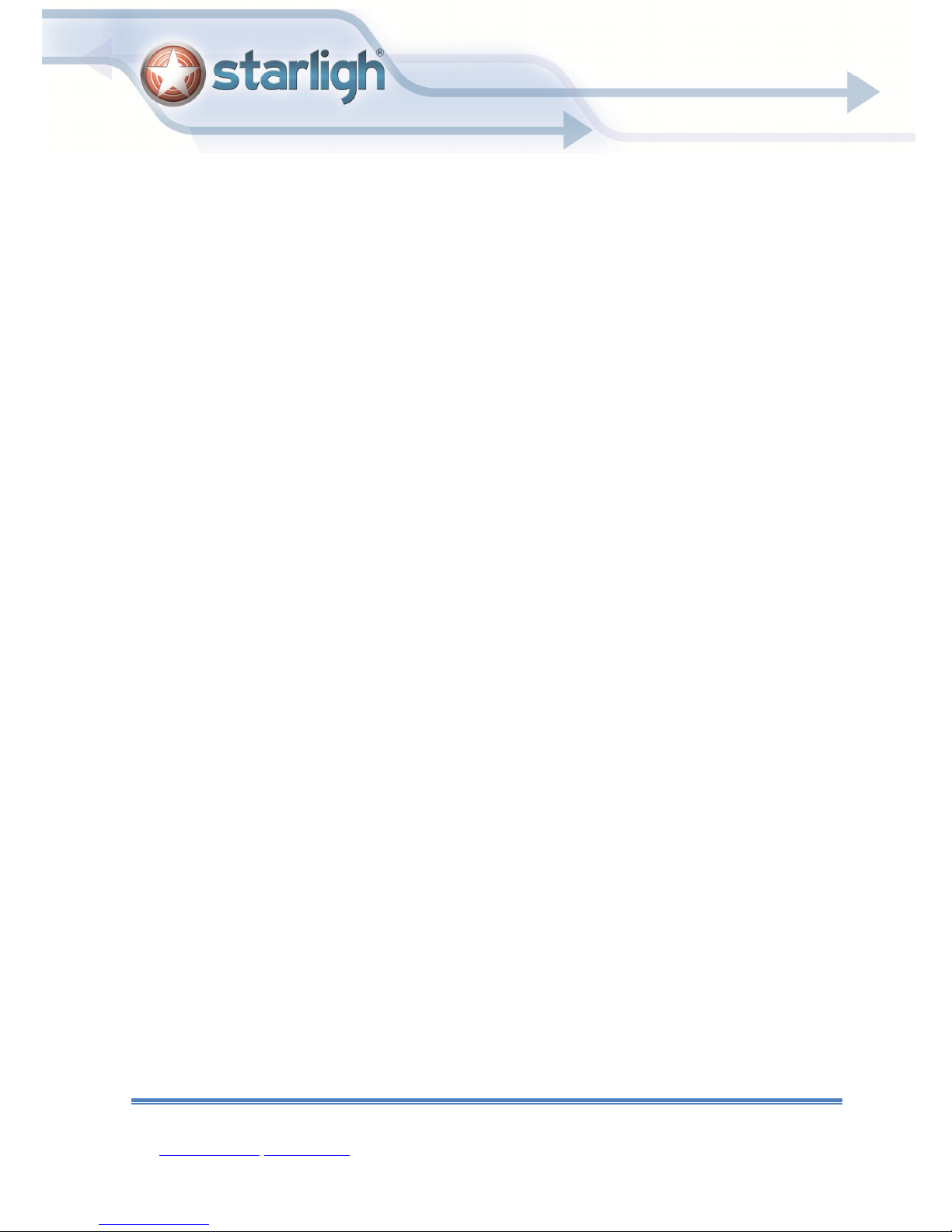
User's installation and operation Manual
Important Safeguards and Warding
Do not place heavy objects on the DVR.
Do not let any solid or liquid fall into or infiltrate the DVR
Please brush printed circuit boards,connectors,fans,machine box and so on regularly.Before the dust
cleaning please switch off the power and unplug it.
Do not disassemble or repair the DVR by yourself.Do not replace the components by yourself.
Environment
Please place and use the DVR between 0 and 40.Avoid direct sunlight.Stay away from heat source.
Do not install the DVR in the damp environment.
Do not use the DVR in smoky or dusty environment.
Avoid collision or strong fall.
Please insure the DVR level installation in a stable workplace.
Please install in ventilated place.Keep the vent clean.
Use within the rating input and output scope.
Directory
1 Production Introduction ........................................................................................................................................ 4
1.1 Product overview ....................................................................................................................................... 4
1.2 Main functions ............................................................................................................................................ 4
2 Open-package check and cable connections ................................................................................................... 5
2.1 Open-package check ................................................................................................................................ 5
2.2 Hard disk installation ................................................................................................................................. 6
2.3 Shelf installation.......................................................................................................................................... 7
2.4 Front panel................................................................................................................................................. 7
2.5 Rear panel ................................................................................................................................................ 11
Manual de Instalación y uso HDVR Starligh
Santa Rosa 1501 (X5000ETE) Bº Al berdi. Córdoba. Tel/fax 54(0351) 4809210 y rotativas
mail: ventas@starligh.com www.starligh.com 1
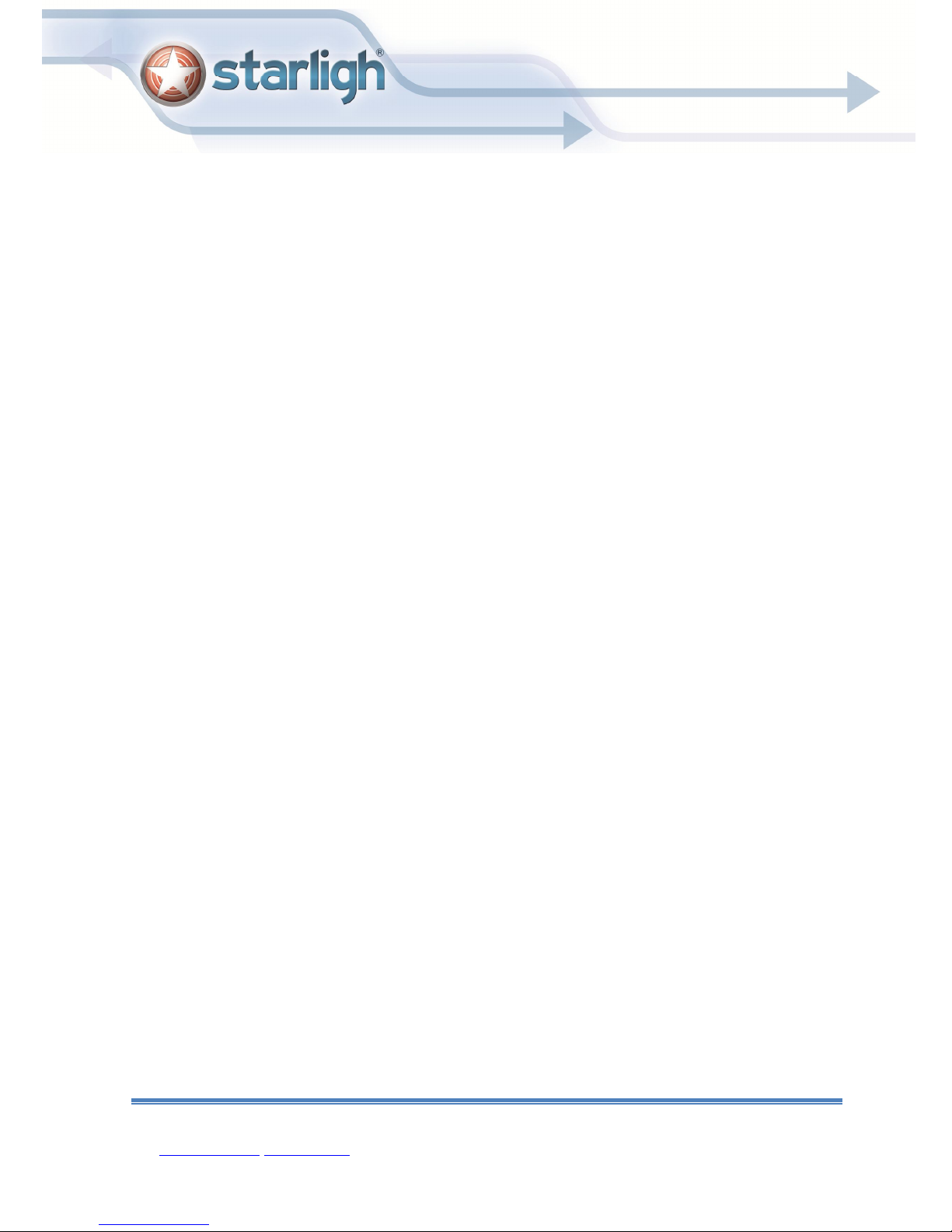
2.6 Audio and video input and output connections ................................................................................... 18
2.6.1 Video input connections .............................................................................................................. 18
2.6.2 Video output connections and options ...................................................................................... 19
2.6.3 SDI video input.............................................................................................................................. 19
2.6.4 Audio signal input ......................................................................................................................... 20
2.6.5 Audio signal output ....................................................................................................................... 20
2.7 Alarm input and output connections ...................................................................................................... 20
2.7.1 Alarm input port specification ...................................................................................................... 22
2.7.2 Alarm output port specification ................................................................................................... 23
2.7.3 Alarm output port relay parameters ........................................................................................... 23
2.8 Speed dome connections ....................................................................................................................... 23
3 Basic operation .................................................................................................................................................... 24
3.1 Turn on ...................................................................................................................................................... 24
3.1 Turn off ...................................................................................................................................................... 24
3.3 System Login ............................................................................................................................................ 25
3.4 Preview...................................................................................................................................................... 26
3.5 Desktop shortcut menu ........................................................................................................................... 26
3.5.1 Main menu ..................................................................................................................................... 27
3.5.2 Playback ........................................................................................................................................ 28
There are two methods for you to play the video files in the hard disk. ......................................... 28
3.5.3 Record Control .............................................................................................................................. 29
3.5.4 Alarm output .................................................................................................................................. 30
3.5.5 PTZ control ................................................................................................................................... 30
3.5.6 Color setting .................................................................................................................................. 37
3.5.7 Output Adjust ................................................................................................................................. 38
3.5.8 Logout ............................................................................................................................................ 39
3.6.0 Spot ................................................................................................................................................ 40
4 Main menu ........................................................................................................................................................... 41
4.2 Record ....................................................................................................................................................... 43
4.2.2 Playback ........................................................................................................................................ 45
4.2.3 Backup ........................................................................................................................................... 45
4.3 Alarm Function ......................................................................................................................................... 48
4.3.1 Motion Detect ................................................................................................................................ 48
4.3.2 Video Blind .................................................................................................................................... 51
4.3.3 Video Loss ..................................................................................................................................... 53
4.3.4 Alarm input ..................................................................................................................................... 55
4.3.5 Alarm output .................................................................................................................................. 56
4.3.6 Abnormal ........................................................................................................................................ 56
4.3.7 Intelligent analysis ........................................................................................................................ 57
4.4 System setup ............................................................................................................................................ 61
4.4.1 General .......................................................................................................................................... 62
Manual de Instalación y uso HDVR Starligh
Santa Rosa 1501 (X5000ETE) Bº Al berdi. Córdoba. Tel/fax 54(0351) 4809210 y rotativas
mail: ventas@starligh.com www.starligh.com 2
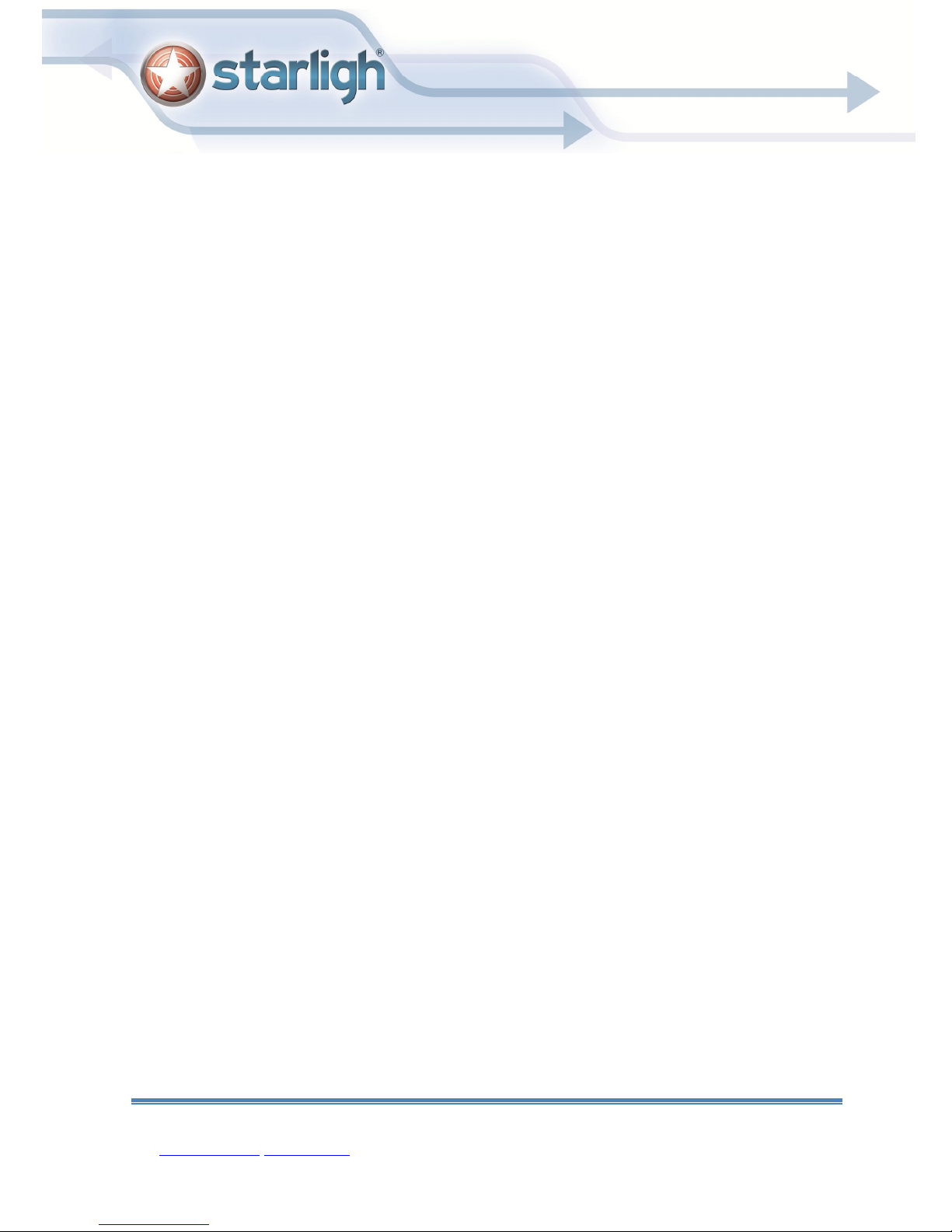
4.4.2 Encode setup ................................................................................................................................ 63
4.4.3 Network setup ............................................................................................................................... 65
4.4.4 NetService ..................................................................................................................................... 66
【Enable】Click Enable,then all settings will be available .............................................................................. 70
4.4.5 GUI Display ................................................................................................................................... 75
4.4.6 PTZ device /RS485 device ......................................................................................................... 77
4.4.7 RS232 ............................................................................................................................................ 78
4.4.8 Tour ................................................................................................................................................. 79
4.4.9 Spot configure ............................................................................................................................... 80
4.5.0 Channel manage .......................................................................................................................... 81
4.5 Advanced .................................................................................................................................................. 87
4.5.1 HDD Manage ................................................................................................................................ 87
4.5.2 Account .......................................................................................................................................... 88
4.5.3 Online user .................................................................................................................................... 91
4.5.4 TV adjust ........................................................................................................................................ 92
4.5.5 Auto Maintain ................................................................................................................................ 92
4.5.6 Restore........................................................................................................................................... 92
4.5.7 Upgrade ......................................................................................................................................... 93
4.5.9 Import / Export ............................................................................................................................. 93
4.6 Info ............................................................................................................................................................. 94
4.6.1 HDD info ........................................................................................................................................ 94
4.6.2 BPS................................................................................................................................................. 95
4.6.3 LOG ................................................................................................................................................ 96
4.6.4 Version ........................................................................................................................................... 97
4.7 Shut down system ................................................................................................................................... 98
Chapter 5: Cloud Technology Basic Operation .................................................................................................. 98
6 FAQ and maintenance ..................................................................................................................................... 105
6.1 FAQ .......................................................................................................................................................... 105
6.2 Maintenance .......................................................................................................................................... 111
Appendix 1.Remote controller operation .......................................................................................................... 113
Appendix 2.Mouse operation .............................................................................................................................. 114
Appendix 3.Hard disk capability calculation ..................................................................................................... 115
Manual de Instalación y uso HDVR Starligh
Santa Rosa 1501 (X5000ETE) Bº Al berdi. Córdoba. Tel/fax 54(0351) 4809210 y rotativas
mail: ventas@starligh.com www.starligh.com 3
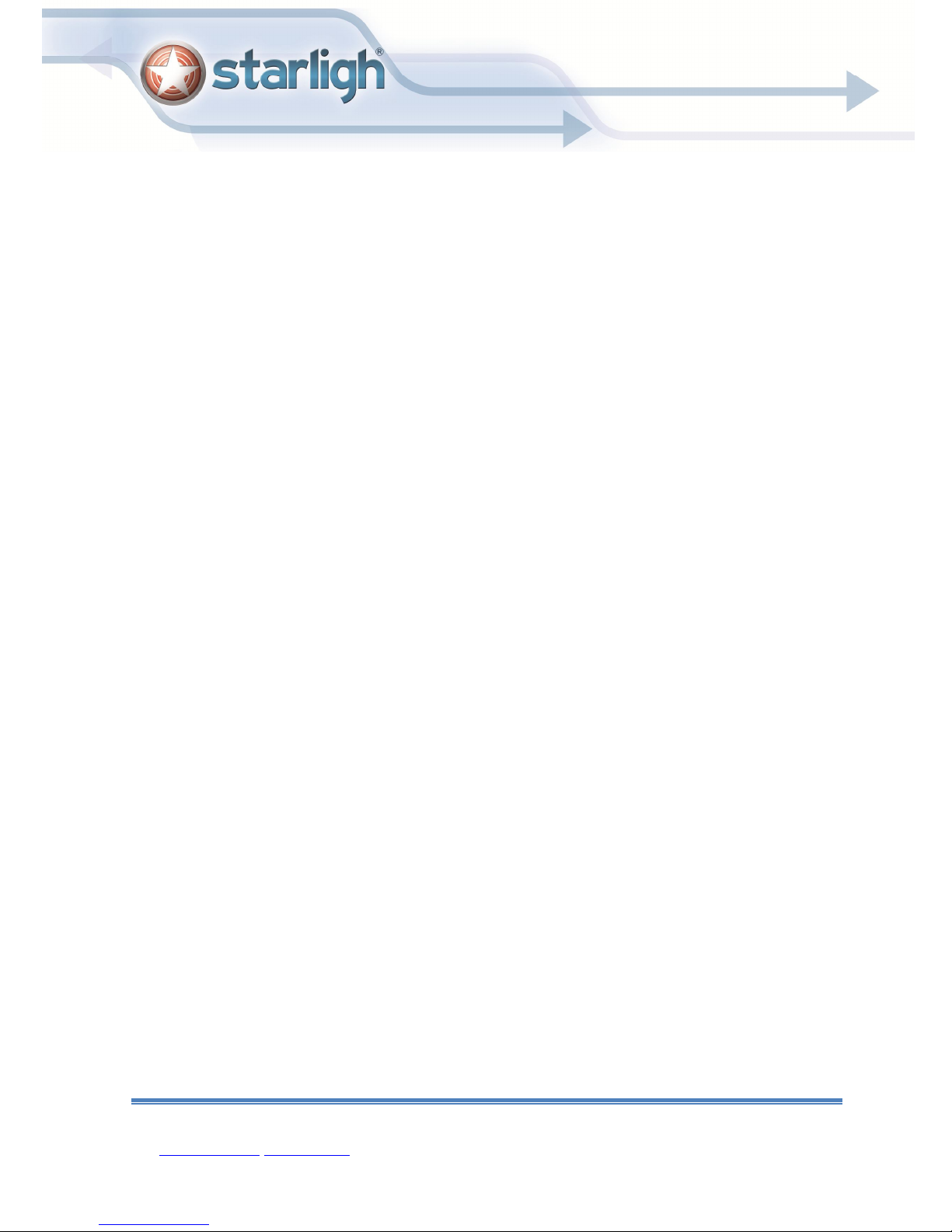
1 Production Introduction
1.1 Product overview
The series DVR is designed specially for security and defence field which is an outstanding digital
surveillance product. It introduces embedded LINUX operating system which is more stable. It
introduces standard H.264mp video compressed format and G.711A audio compressed format which
insures the high quality image, low error coding ratio and single frame playing. It introduces TCP/IP
network technology which achieves the strong network communication ability and telecommunication
ability.
The series DVR can be used individually or online applied as a part of a safety surveillance
network. With the professional network video surveillance software it achieves the strong network
communication ability and telecommunication ability.
The series DVR can be applied in the bank, telecom, electric power system, judicial system,
transportation, intelligent housing, factory, storehouse, water conservancy and so on.
1.2 Main functions
Real-time surveillance
·spot interface、analog interface、VGA interface and HDMI interface,surveillance function through
monitor or display.
Storage
·non-working hard disk dormancy processing which is convenient to radiate heat, reduce power and
extend the life-span
·special storage format which insures the data safety
Compression
·real-time compression by individual hard disk which insures the audio and video signal stable
synchronization
Backup
Manual de Instalación HDVR STARLIGH
Santa Rosa 1501 (X5000ETE) Bº Al berdi. Córdoba. Tel/fax 54(0351) 4809210 y rotativas
mail: ventas@starligh.com www.starligh.com 4

·through SATA interface and USB interface such as USB equipment, removable hard disk and so on
·through net download the files in the hard disk
Playback
·individual real-time video recording as well as searching, playback, network surveillance, recording
check, downloading and so on
·multi-playback mode
·zoom at arbitrary region
Net operating
·through net tele-surveillance in the real time
·tele-PTZ control
·tele-recording check and real-time playback
Alarm linkage
·Alarm activated video record,tour ,message,buzzer,e-mail,ftp
Communication interface
·RS485 interface which fulfills the alarm input and PTZ control
·RS232 interface which can extend keyboard connection to realize master,as well as with computer
serial port connection for system maintenance and upgrade,and matrix control and so on.
·standard ethernet network interface which fulfills the telecommuting function
Intelligent operating
·mouse action function
·fast copy and paste operating for the same setting
2 Open-package check and cable connections
2.1 Open-package check
When you receive the DVR, please check first
First, please check whether there is any visible damage to the package appearance.he protective
materials used for the package of the DVR can protect most accidental clashes during transportation.
Manual de Instalación y uso HDVR Starligh
Santa Rosa 1501 (X5000ETE) Bº Al berdi. Córdoba. Tel/fax 54(0351) 4809210 y rotativas
mail: ventas@starligh.com www.starligh.com 5

6
Then, please open the box and get rid off the plastic protective materials. Check whether there is
any visible damage to the DVR appearance.
At last, please open the machine crust and check the data wire in the front panel, power wire, the
connection between the fan power and the main board.
1.Front panel and rear panel
The key function specification in the front panel and the interface specification in the real panel
are in the specification.
Please check the product type in the front panel whether is accordant with the product type you
order.
The label in the real panel is very important for the after service. Please protect it carefully. When
you contact us for after service, please provide the product type and serial number in the label.
2.Check
After open the cover,you should check if it has obvious damage trace,also please check the front
panel data cable,power cord and motherboard's connection are loose or not.
2.2 Hard disk installation
For the first use,please install the hard disk,this machine box can install two hard disk(no limited
capacity).
disassemble the screw disassemble the cover fix the screw of hard disk
fix the screw of hard disk connect the data wire connect the power wire
Manual de Instalación y uso HDVR Starligh
Santa Rosa 1501 (X5000ETE) Bº Al berdi. Córdoba. Tel/fax 54(0351) 4809210 y rotativas
mail: ventas@starligh.com www.starligh.com
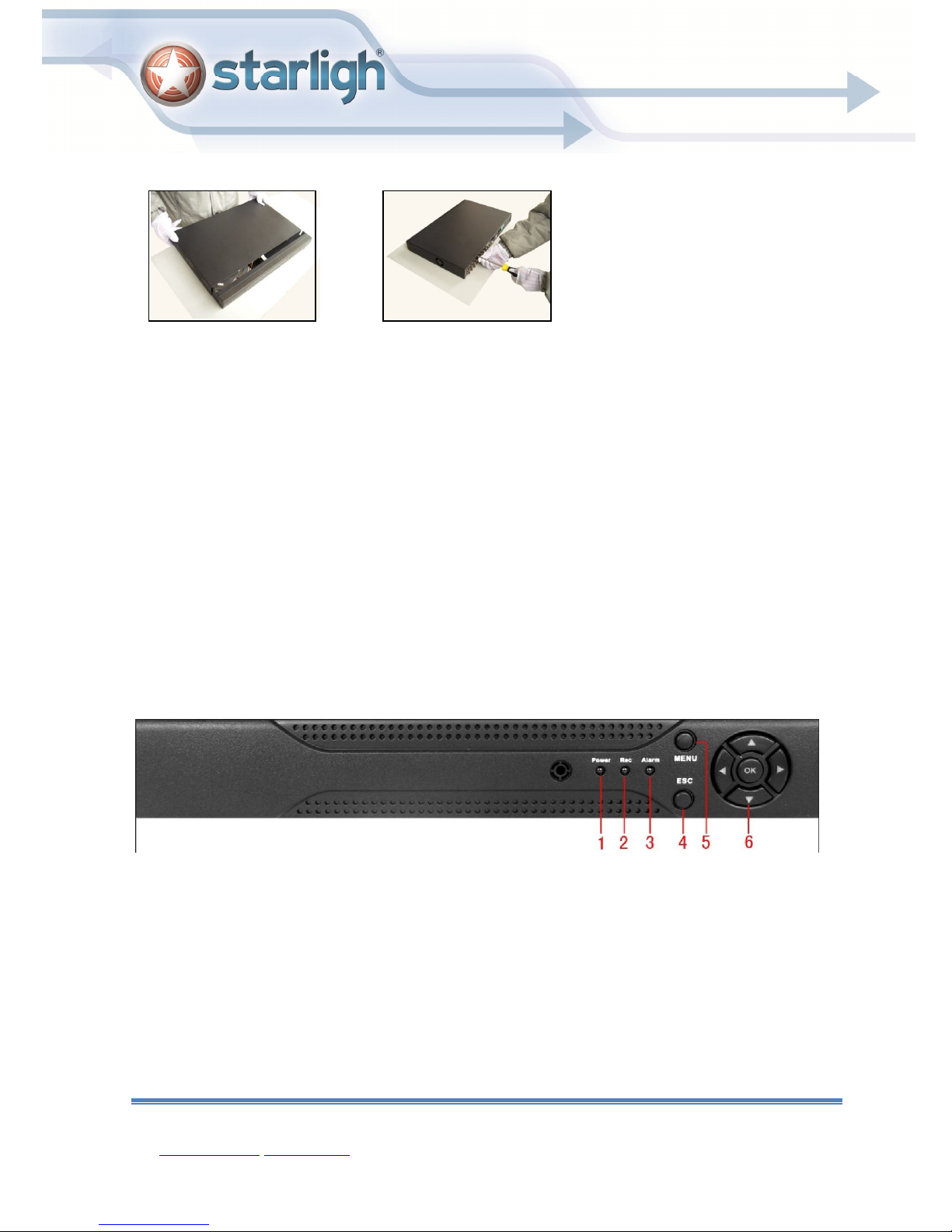
7
cover the machine fix the cover
2.3 Shelf installation
This product chassis specification for the standard 1u,so it can be installed in the standard shelf.
Installation steps and attention items:
1、Make sure the temperature in the room lower then 35 (95°f).℃
2、Keep the equipment have 15cm(6 inches)space around in order to air's circulation.
3、From bottom to shelf installation.
4、When multiple components install in the frame,please take preventive measures to avoid
power socket overload..
2.4 Front panel
The front panel of T series
(1) Power indicator light
(4) ESC (5) Menu (6)Direction &Enter
The front panel of A series
(2) Record indicator light
(3)Alarm indicator light
Manual de Instalación y uso HDVR Starligh
Santa Rosa 1501 (X5000ETE) Bº Al berdi. Córdoba. Tel/fax 54(0351) 4809210 y rotativas
mail: ventas@starligh.com www.starligh.com
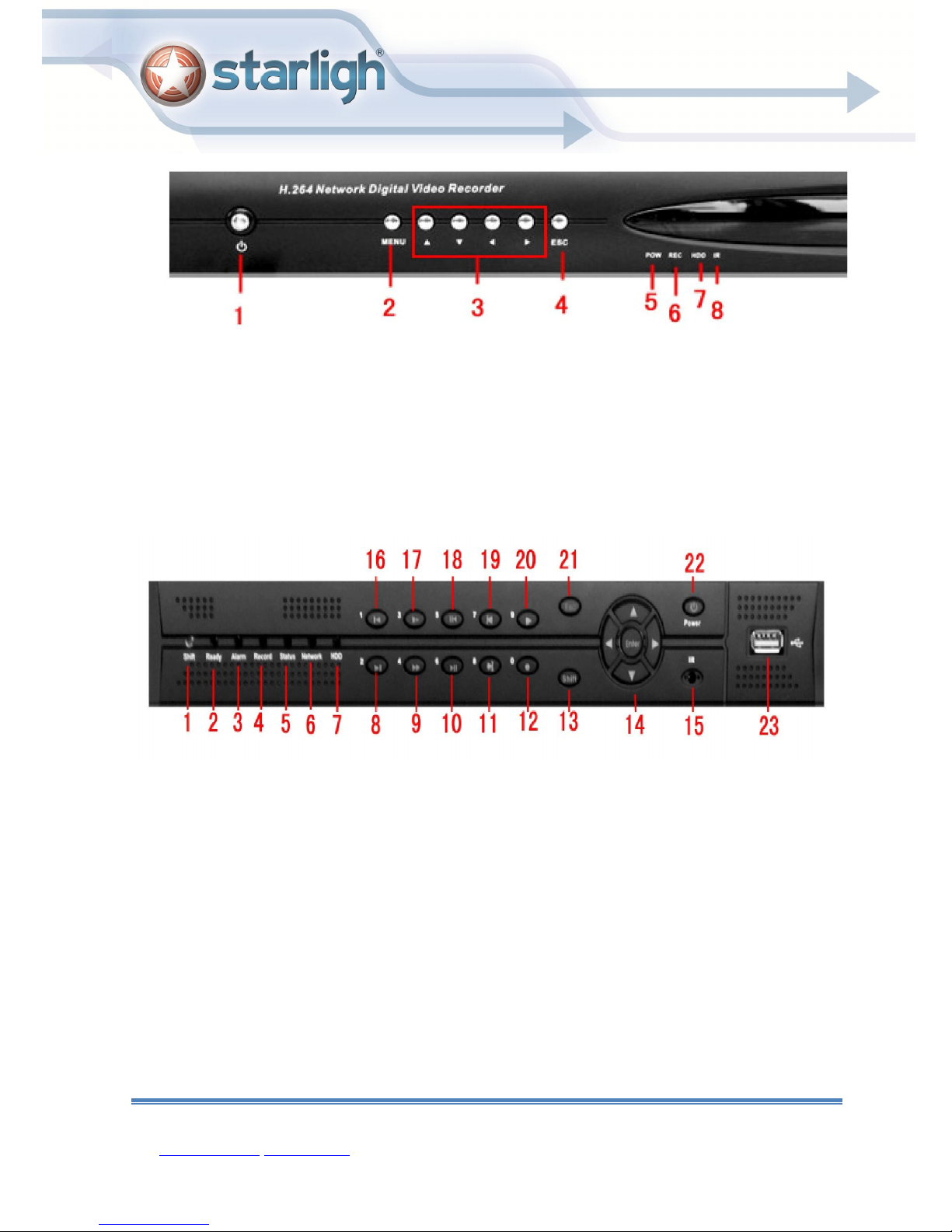
(1) Shift
indicator light
(2) System indicator light
(3) Alarm indicator
(4) Record indicator
(1) Power switch (2)Menu (3) Direction (4) ESC
(5)Power indicator light (6) Record indicator light (7)HDD indicator light (8) IR remote receiver
The front panel of C series
(5) Outside operation
light
(6) network indicator light (7)HDD indicator light (8) Next File
light
indicator light
(9) Fast Play
(10) Play Pause
(11) Next Frame
(12)Record
(13) Function Switching (14) Direction&Enter (15) IR remote receiver (16) Previous File
(17) Slow Play (18) Backwards Pause (19)
Previous Frame
(21) ESC (22) Power switch (23) USB
(20) Play
The front panel of E series
Manual de Instalación y uso HDVR Starligh
Santa Rosa 1501 (X5000ETE) Bº Al berdi. Córdoba. Tel/fax 54(0351) 4809210 y rotativas
mail: ventas@starligh.com www.starligh.com 8
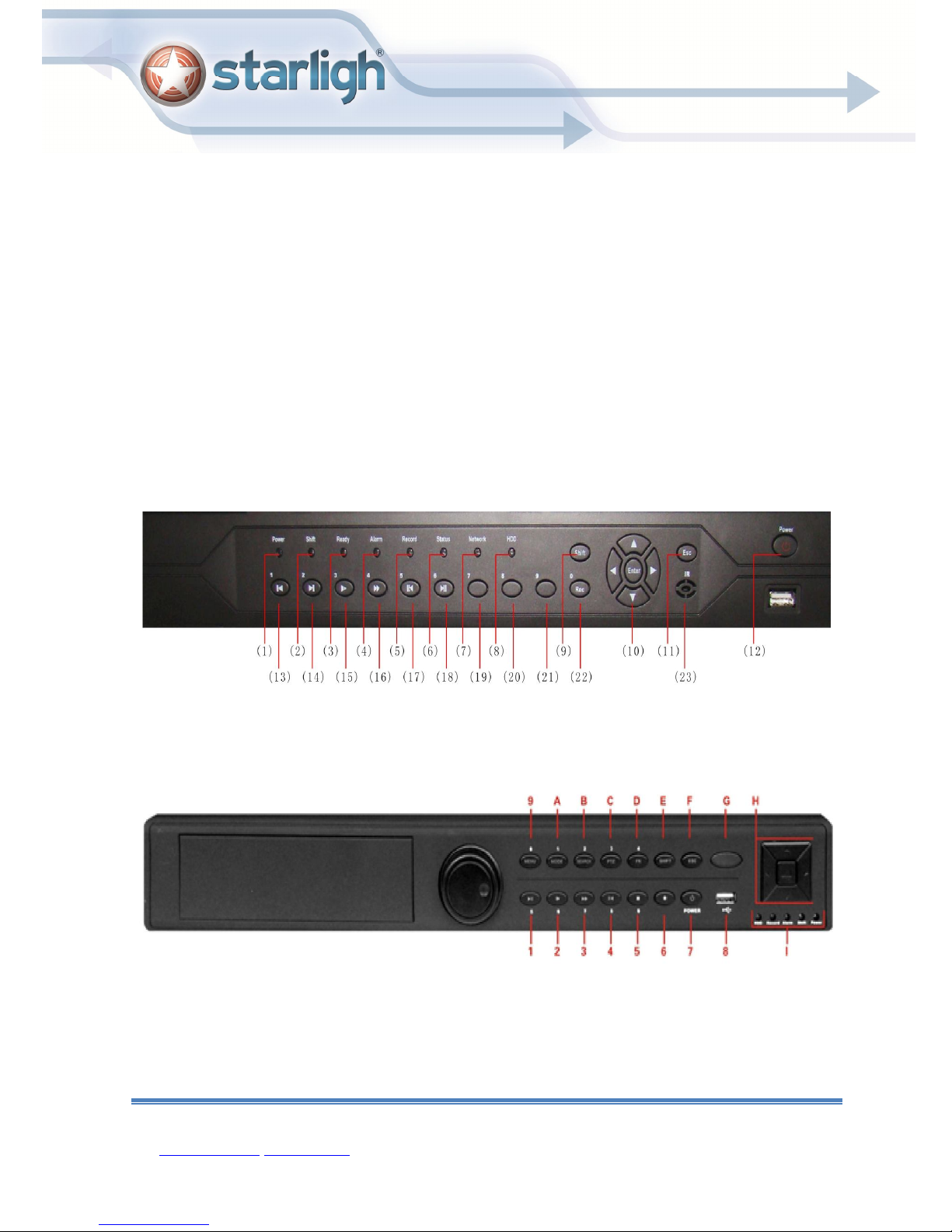
System operation
Alarm indicator
Record indicator
operation
Network indicator
IR remote
(1) Power indicator light (2) Shift indicator light (3)
(5)
light
(6) Outside
indicator light
(7)
indicator light
light
(4)
light
(8) HDD indicator light
(9) Function switch (10) Direction&Enter (11) ESC (12) Power switch
(13) Previous File (14) Next File (15) Slow Play (16) Fast Play
(17) Backward Pause (18) Play Pause (19) 7 (20) 8
(21) 9 (22) Record (23)
The front panel of F series
(1) Play/Pause/5 (2) Slow Play/6 (3) Fast Play/7 (4) Playback pause/8
(5) Playback stop/9 (6) Record (7) Power switch (8) USB
(9) Main Menu/0 (A) Screen switch/1 (B) Record search/2 (C) PTZ control/3
Manual de Instalación y uso HDVR Starligh
Santa Rosa 1501 (X5000ETE) Bº Al berdi. Córdoba. Tel/fax 54(0351) 4809210 y rotativas
mail: ventas@starligh.com www.starligh.com 9

(D)
Assist/4
(H)
Direction&Enter
(E)
(I)
The front panel of K series
(1) Direction&Enter
(5) Playback pause/4
(2) Play pause/1
(6) Light indicator
Shift
Light indicator
(F) Cancel (G) IR remote receiver
(3) Previous File/2
(7) Playback stop/5
(4) N e x t F i l e 3
(8)IR remote receiver
(9) Record search/6 (A) Alarm Output/7
(D)Zoom i n /9
(H)Screen Switch
(L) shift
(E) Preset point setup/0
(I) Record
(M) Power Switch
The front panel of D series
(B) Assist
(F) USB
(J) PTZ
(C)Zoom o u t /8
(G) Cancel
(K) Main Menu
Manual de Instalación y uso HDVR Starligh
Santa Rosa 1501 (X5000ETE) Bº Al berdi. Córdoba. Tel/fax 54(0351) 4809210 y rotativas
mail: ventas@starligh.com www.starligh.com 10

1 Video Input
2
Video
3 Audio
Output
(1)IR remote receiver (2)Power indicator light (3)Alarm indicator light (4)Keyboard indicator light
(5)Record indicator light(6)Network indicator light (7)Status indicator light (8)function indicator light
(9)Return main menu (10)PTZ (11)Playback (12)Previous File
(13)Next file (14)Record (15)Slow Play (16)Playback pause
(17)Fast Play (18)Play back Stop (19)Direction$Enter (20)USB
(21)Stop Play (22)ESC (23)Power Switch
2.5 Rear panel
The rear panel of T series
4 Audio Input 5 VGA 6 Network
7 USB 8 Power Input
Output
Manual de Instalación y uso HDVR Starligh
Santa Rosa 1501 (X5000ETE) Bº Al berdi. Córdoba. Tel/fax 54(0351) 4809210 y rotativas
mail: ventas@starligh.com www.starligh.com 11

1 Video Input
2
Video
3 VGA
The rear panel of A series
5004A-B
Output
4 Audio Output 5 Audio Input 6 Network
7 USB 8 RS485 9 Power
5008A-B
*this model of device's interface is the same as 5004A-B's,just four more video input
Manual de Instalación y uso HDVR Starligh
Santa Rosa 1501 (X5000ETE) Bº Al berdi. Córdoba. Tel/fax 54(0351) 4809210 y rotativas
mail: ventas@starligh.com www.starligh.com 12

1 Video Input
2
Video
3 VGA
The rear panel of C series
5004C-B
Output
4 Audio Input 5 Audio
6 Network
Output
7 USB 8 RS485 9 Power
5004C-S
1 Video Input 2 Video
3 12V Output
Output
4 Audio Input
*other interface of this model are similar as 5004C-B
Manual de Instalación y uso HDVR Starligh
Santa Rosa 1501 (X5000ETE) Bº Al berdi. Córdoba. Tel/fax 54(0351) 4809210 y rotativas
mail: ventas@starligh.com www.starligh.com 13

5008C-S
5008C-C
5016C-S
The rear panel of E series
Manual de Instalación y uso HDVR Starligh
Santa Rosa 1501 (X5000ETE) Bº Al berdi. Córdoba. Tel/fax 54(0351) 4809210 y rotativas
mail: ventas@starligh.com www.starligh.com 14
5016C-C
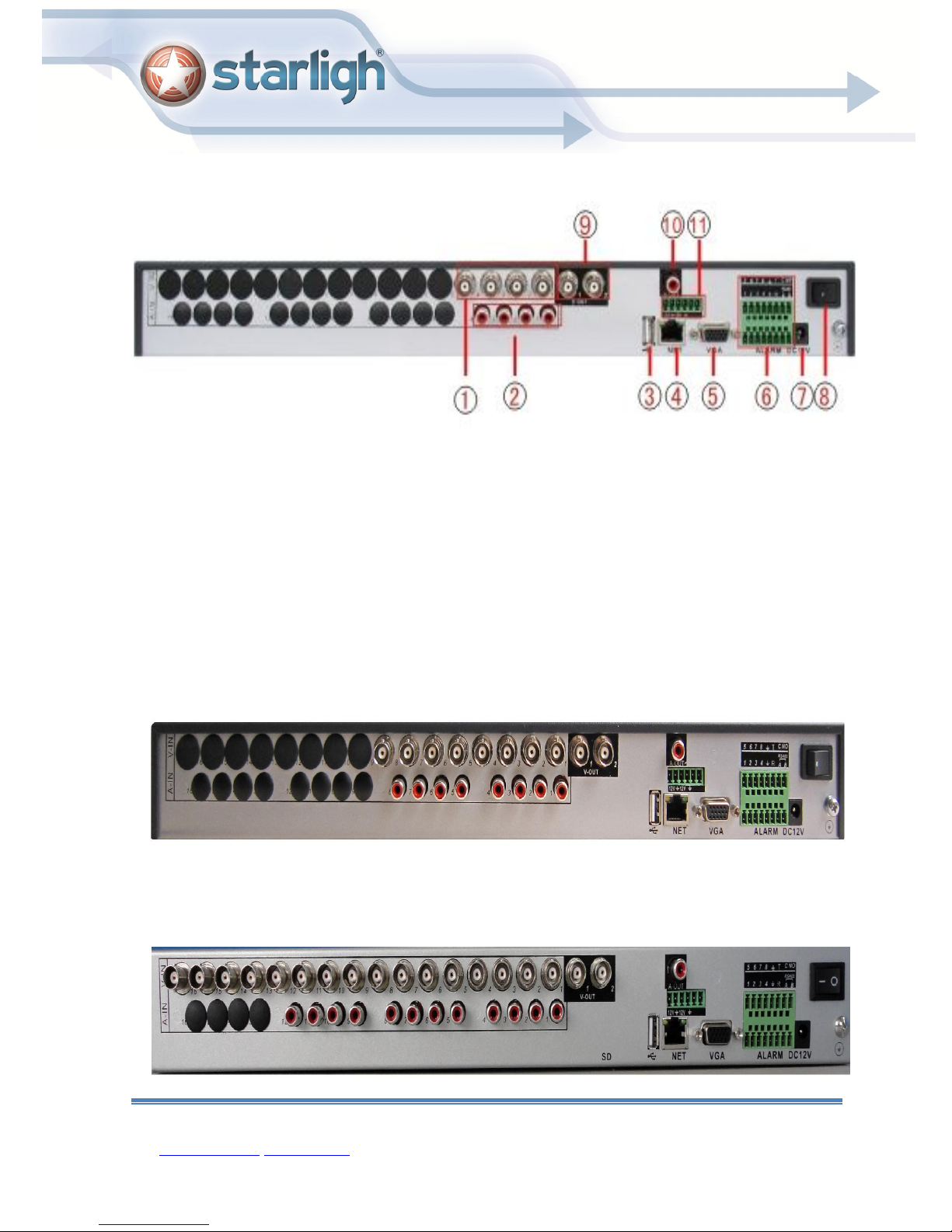
1 Video Output
2
Audio Input
3
USB
5004E-S
4 Network 5 VGA 6 External
7 Power Supply 8 Switch 9 Video Output
10 Audio Output 11 12V Input
*other model 's interface are same as 5004E-S
5008E-S
Interface
Manual de Instalación y uso HDVR Starligh
Santa Rosa 1501 (X5000ETE) Bº Al berdi. Córdoba. Tel/fax 54(0351) 4809210 y rotativas
mail: ventas@starligh.com www.starligh.com 15
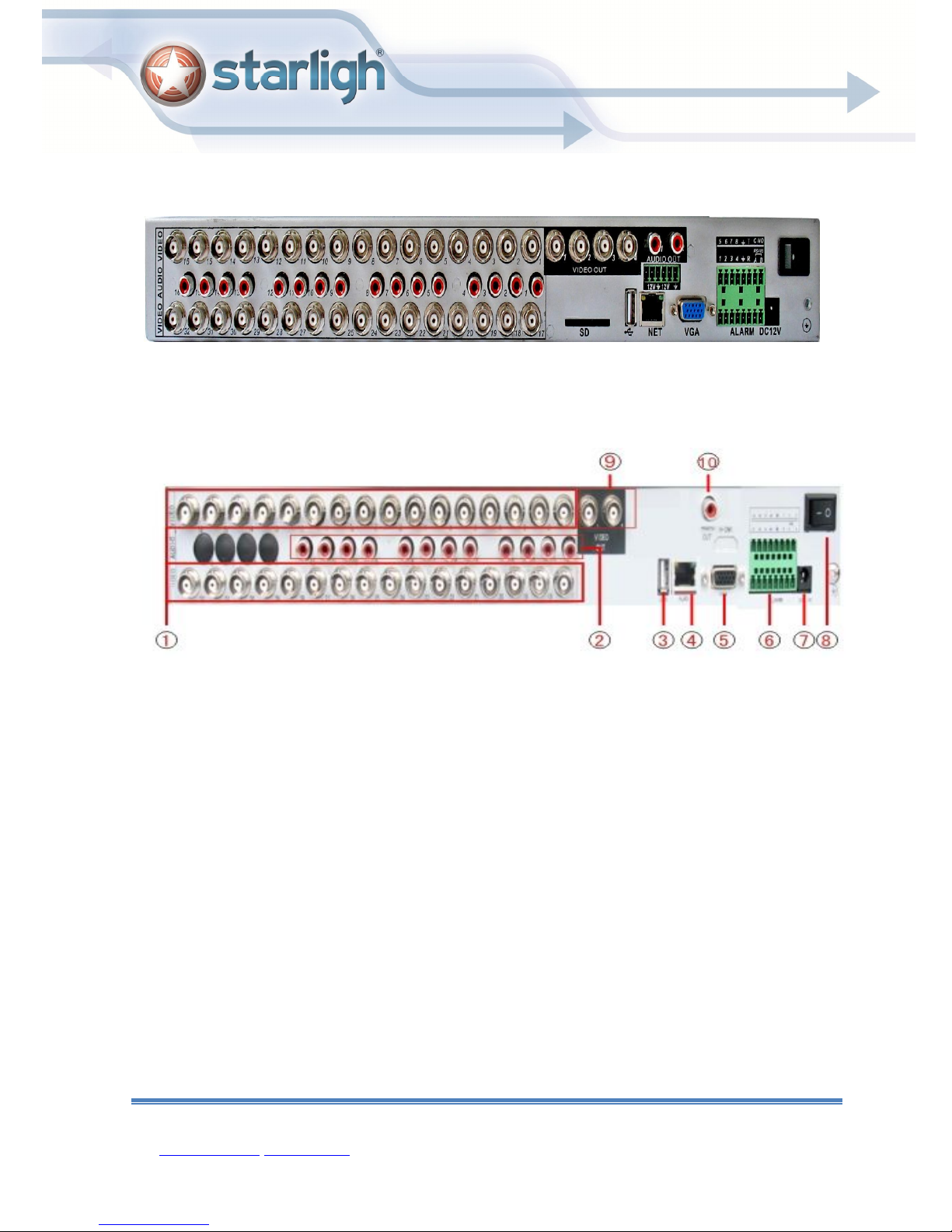
4 Network
5
VGA
6
External
7 Power Supply
8
Switch
9
Video Output
10
Audio Output
The rear panel of F series
5016E-S
5032E-S
1 Video Input 2 Audio Input 3 USB
Interface
The rear panel of K series
Manual de Instalación y uso HDVR Starligh
Santa Rosa 1501 (X5000ETE) Bº Al berdi. Córdoba. Tel/fax 54(0351) 4809210 y rotativas
mail: ventas@starligh.com www.starligh.com 16
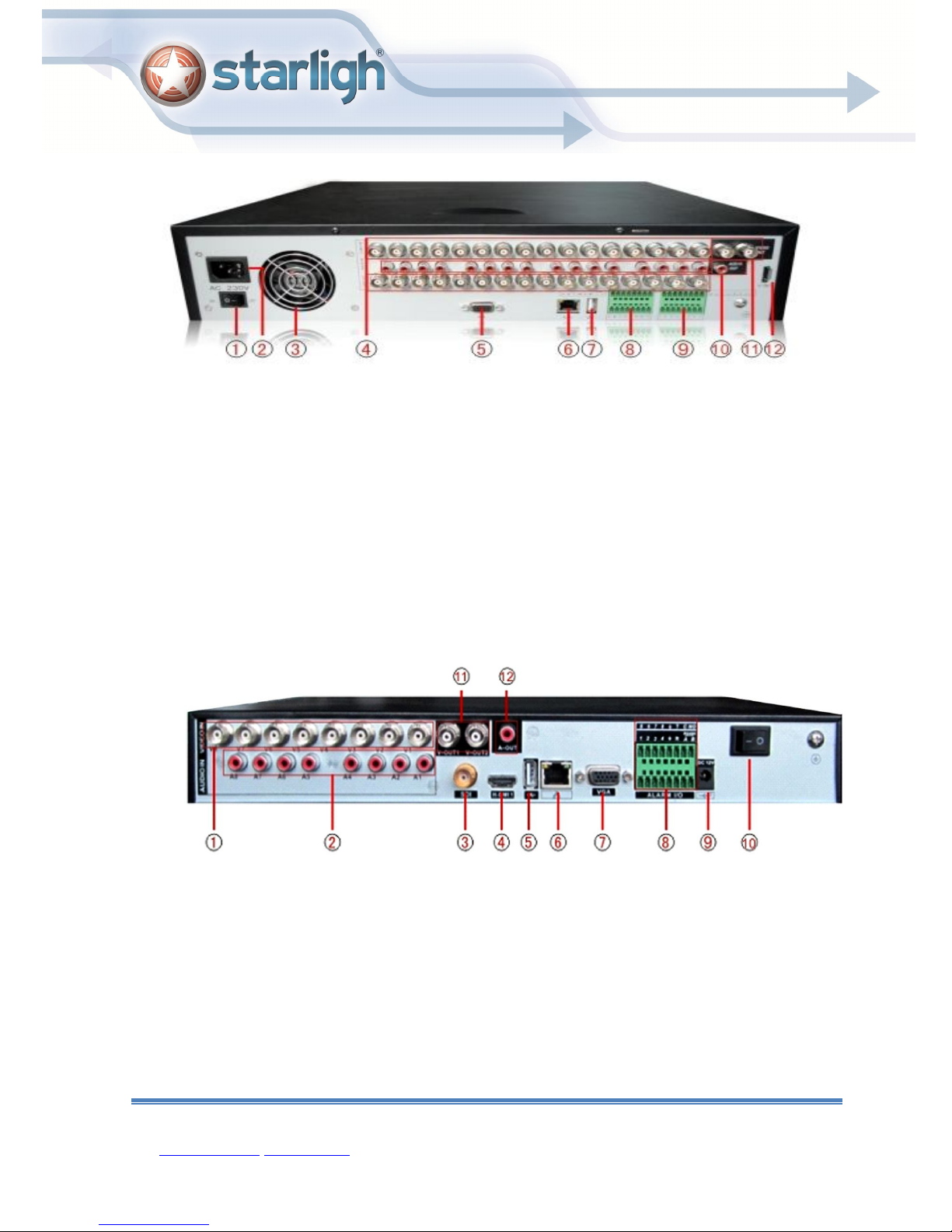
4 Video Input
5
VGA
6
Network
7
USB
8
External
9 External
1 Power Switch 2 Power
3 Fan
Supply
10 Audio Output 11 Video
The rear panel of D series
1 Video Input 2 Audio Input 3 SDI
4 HDMI 5 USB 6 Network
Interface
Output
Interface
12 HDMI
7 VGA 8 External
10 Power Switch 11 Video
Manual de Instalación y uso HDVR Starligh
Santa Rosa 1501 (X5000ETE) Bº Al berdi. Córdoba. Tel/fax 54(0351) 4809210 y rotativas
mail: ventas@starligh.com www.starligh.com 17
9 Power Supply
Interface
12 Audio Output
Output

4 USB
5
Network
6
VGA
7
External
8 Power
9 Power Switch
10 Audio Input
11
Audio
1 Video Input 2 Video
3 HDMI
Output
Interface
Supply
Output
*this series products have same rear panel
5008D-EH
2.6 Audio and video input and output connections
2.6.1 Video input connections
The video input port is BNC connector plug. The demand of input signal is PAL/NTSC BNC(1.0V
,75Ω).
P
The video signal must be accorded with the state standard which has the high signal to noise ratio,
low aberration and low interference. The image must be clear and has natural color in the appropriate
brightness.
Manual de Instalación y uso HDVR Starligh
Santa Rosa 1501 (X5000ETE) Bº Al berdi. Córdoba. Tel/fax 54(0351) 4809210 y rotativas
mail: ventas@starligh.com www.starligh.com 18
P-

Insure the vidicon signal stable and credible
The vidicon should be installed in the appropriate location where is away from backlighting and low
illumination or adopts the better backlighting and low illumination compensation.
The ground and power supply of the vidicon and the DVR should be shared and stable.
Insure the transmission line stable and credible
The video transmission line should adopt high quality coaxial pair which is chosen by the
transmission distance. If the transmission distance is too far, it should adopt shielded twisted pair, video
compensation equipment and transmit by fiber to insure the signal quality.
The video signal line should be away from the electro magnetic Interference and other equipments
signal lines. The high voltage current should be avoided especially.
Insure the connection stable and credible
The signal and shield lines should be firm and connected credible which avoid false and joint
welding and oxidation.
2.6.2 Video output connections and options
The video output is divided into PAL/NTSC BNC(1.0V
,75Ω) and VGA output(selective
P-P
configuration).
When replace the monitor by the computer display, there are some issues to notice
1、Do not stay in the turn-on state for a long time.
2、Keep the computer display normal working by demagnetizing regularly.
3、Stay away from the electro magnetic Interference.
TV is not a credible replacement as a video output. It demands reducing the use time and control
the power supply and the interference introduced by the nearby equipments strictly. The creepage of
low quality TV can lead to the damage of other equipments.
2.6.3 SDI video input
Only part models of 6000 series support SDI encode for 1080P
Manual de Instalación y uso HDVR Starligh
Santa Rosa 1501 (X5000ETE) Bº Al berdi. Córdoba. Tel/fax 54(0351) 4809210 y rotativas
mail: ventas@starligh.com www.starligh.com 19
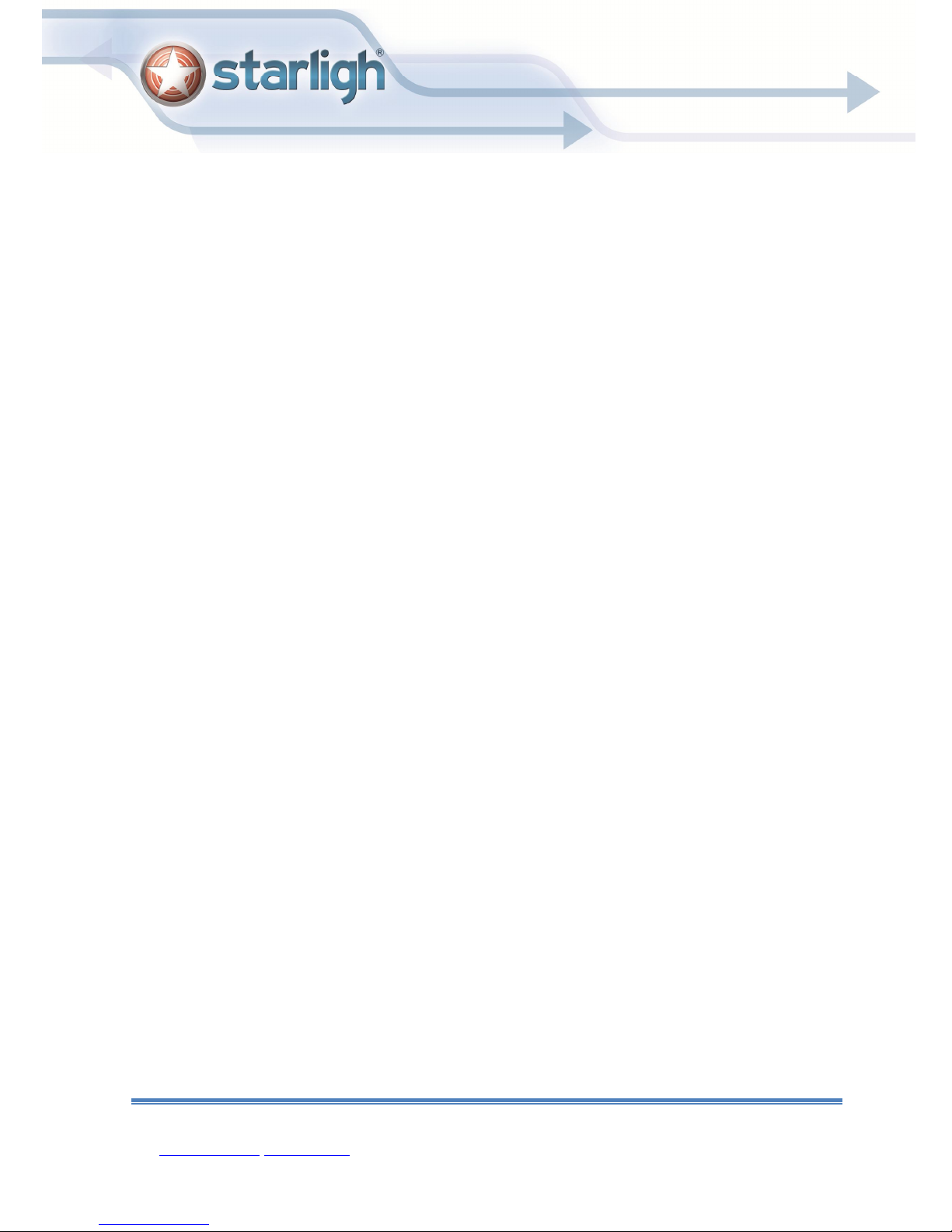
2.6.4 Audio signal input
Audio port is BNC connection.
The input impedance is high so the tone arm must be active.
The audio signal line should be firm and away from the electro magnetic Interference and
connected credible which avoid false and joint welding and oxidation. The high voltage current should
be avoided especially.
2.6.5 Audio signal output
Commonly the output parameter of DVR audio signal is greater than 200mv 1KΩ(BNC) which can
connect the low impedance earphone and active sound box or other audio output equipments through
power amplifier. If the sound box and the tone arm can not be isolated, howling phenomena is often
existed. There are some methods to deal with the above phenomena.
1、 Adopt better directional tone arm.
2、 Adjust the sound box volume to be under the threshold that produces the howling phenomena.
3、 Use fitment materials that absorb the sound to reduce reflection of the sound.
4、 Adjust the layout of the sound box and the tone arm.
2.7 Alarm input and output connections
Before connecting the device,please pay attention to follow situations:
*note:T series have no alarm input/output functions.
1.Alarm input
A. Alarm input is grounding alarm input.
B. Alarm input demand is the grounding voltage signal.
C. When the alarm is connected with two DVRs or connected with DVR and other equipments, it
should be isolated by relay.
2.Alarm output
Alarm output can not be connected with high-power load(no more than 1A).When forming the
Manual de Instalación y uso HDVR Starligh
Santa Rosa 1501 (X5000ETE) Bº Al berdi. Córdoba. Tel/fax 54(0351) 4809210 y rotativas
mail: ventas@starligh.com www.starligh.com 20
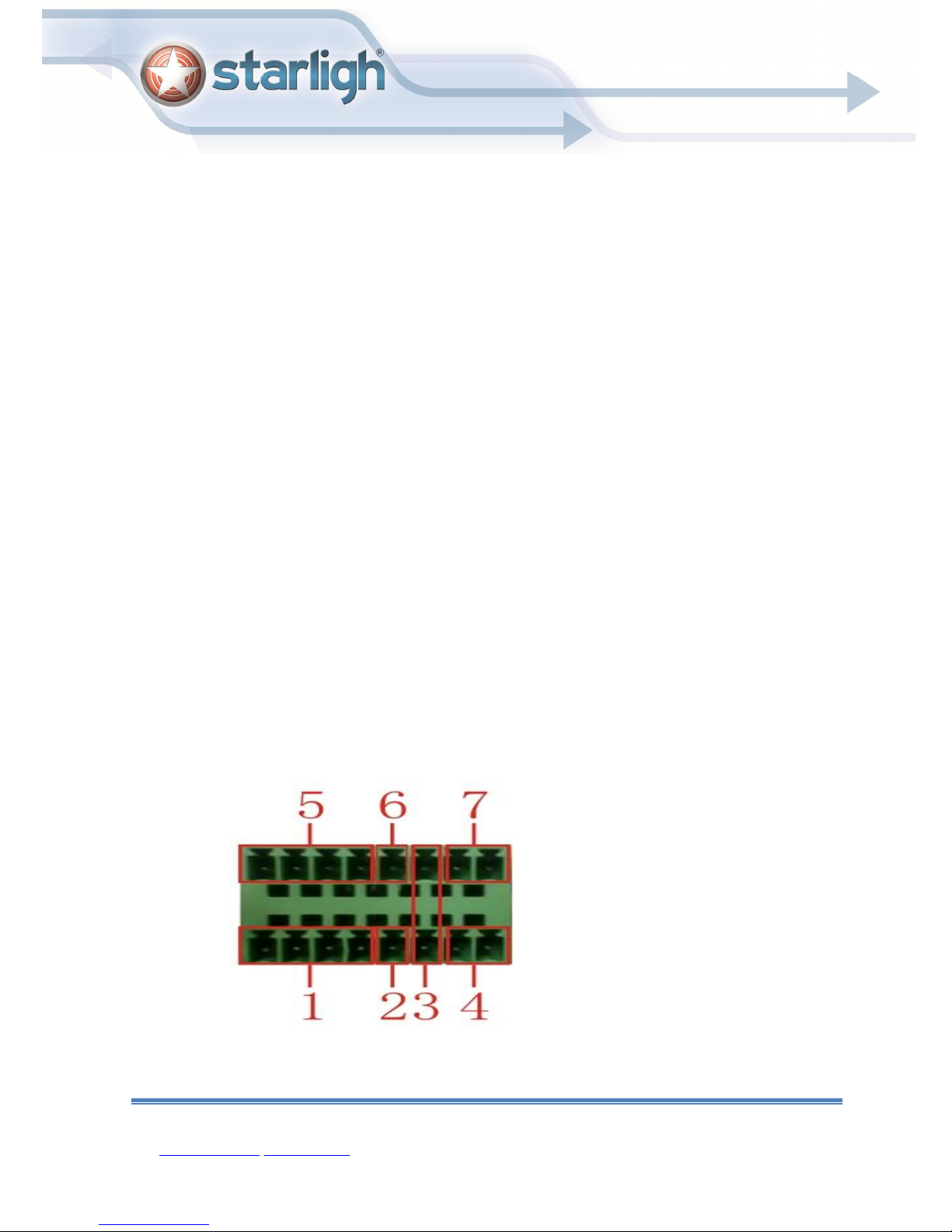
output loop it must prevent the big current from relay damage. Use the contact isolator when there is a
high-power load
3.PTZ decoder connections
A. The grounding of the PTZ decoder and DVR must be shared otherwise the common-mode
voltage will lead to the PTZ control failure. The shielded twisted pair is recommended.
B. Avoid the entrance of high voltage. Make the layout reasonably. Take precaution from the
thunder.
C. In the outlying end connect 120Ω resistance paralleled to reduce the inflection and insure the
signal quality.
D. The 485 AB lines of DVR can not connected with other 485 output equipments paralleled.
E. The voltage between the AB lines of the decoder must be less than 5V.
4.Front equipment grounding note
Bad grounding can lead to the burnout of the chip.
5.Alarm input type unlimited
The DVR alarm output port is constant opening type.
eight external alarm interface
(1) alarm input 1,2,3,4 (2) ground (3) RS232 (4) RS485 (5) alarm input 5,6,7,8
(6) ground (7) alarm output
Manual de Instalación y uso HDVR Starligh
Santa Rosa 1501 (X5000ETE) Bº Al berdi. Córdoba. Tel/fax 54(0351) 4809210 y rotativas
mail: ventas@starligh.com www.starligh.com 21
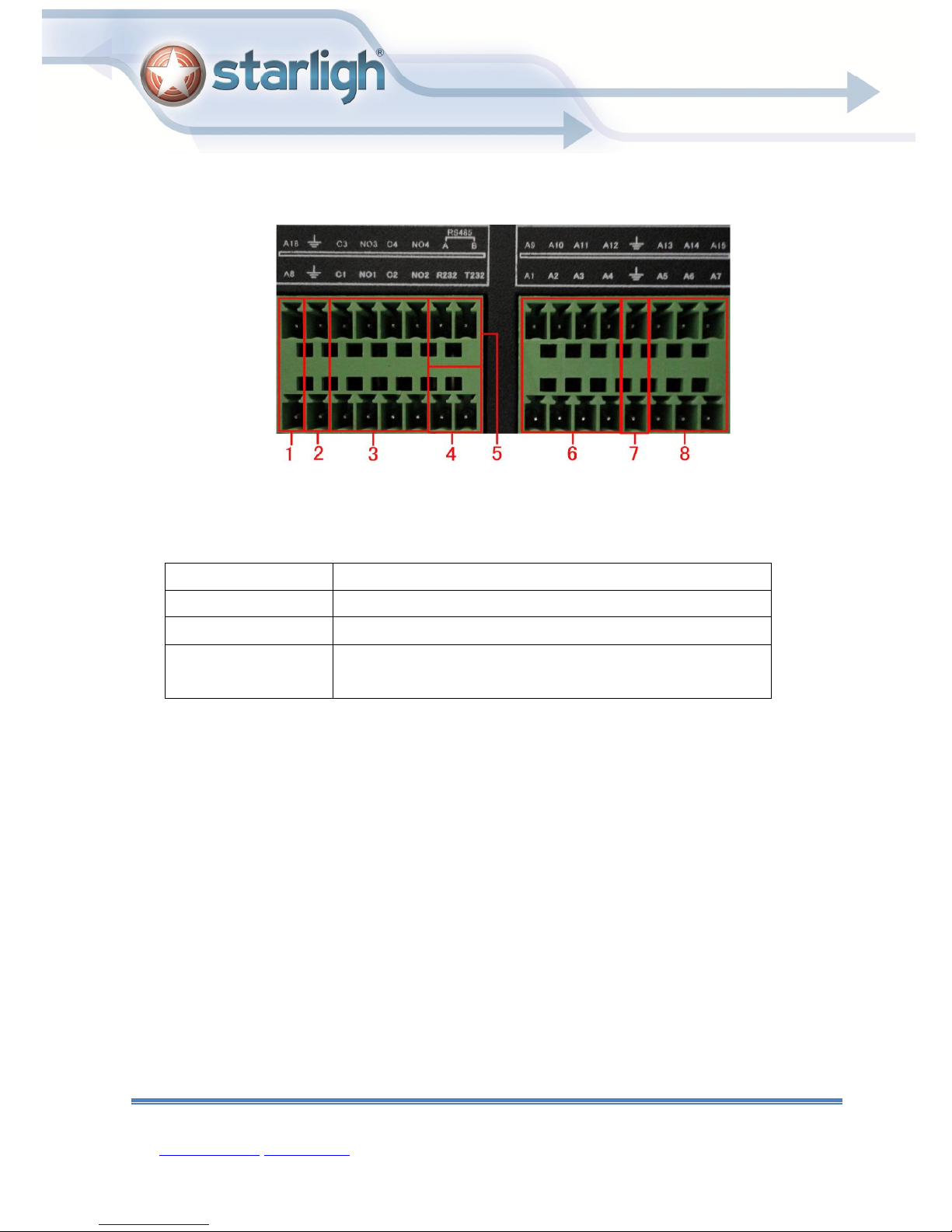
Parameter
meaning
A,B 485communciate interface which is connected with the
sixteen external alarm interface
alarm input ground alarm output RS485 RS232
G grounding
R,T RS232 port
recording control equipments such as the decoder
2.7.1 Alarm input port specification
8 channels alarm input. Alarm input type unlimited.
The grounding and the com port of the alarm sensor are parallel (The alarm sensor is external power
supply) .
The grounding of the alarm and the DVR should be shared.
The NC port of the alarm sensor must be connected with the DVR alarm input port.
The grounding of the power supply and the alarm sensor must be shared when used in external
power supply.
Manual de Instalación y uso HDVR Starligh
Santa Rosa 1501 (X5000ETE) Bº Al berdi. Córdoba. Tel/fax 54(0351) 4809210 y rotativas
mail: ventas@starligh.com www.starligh.com 22
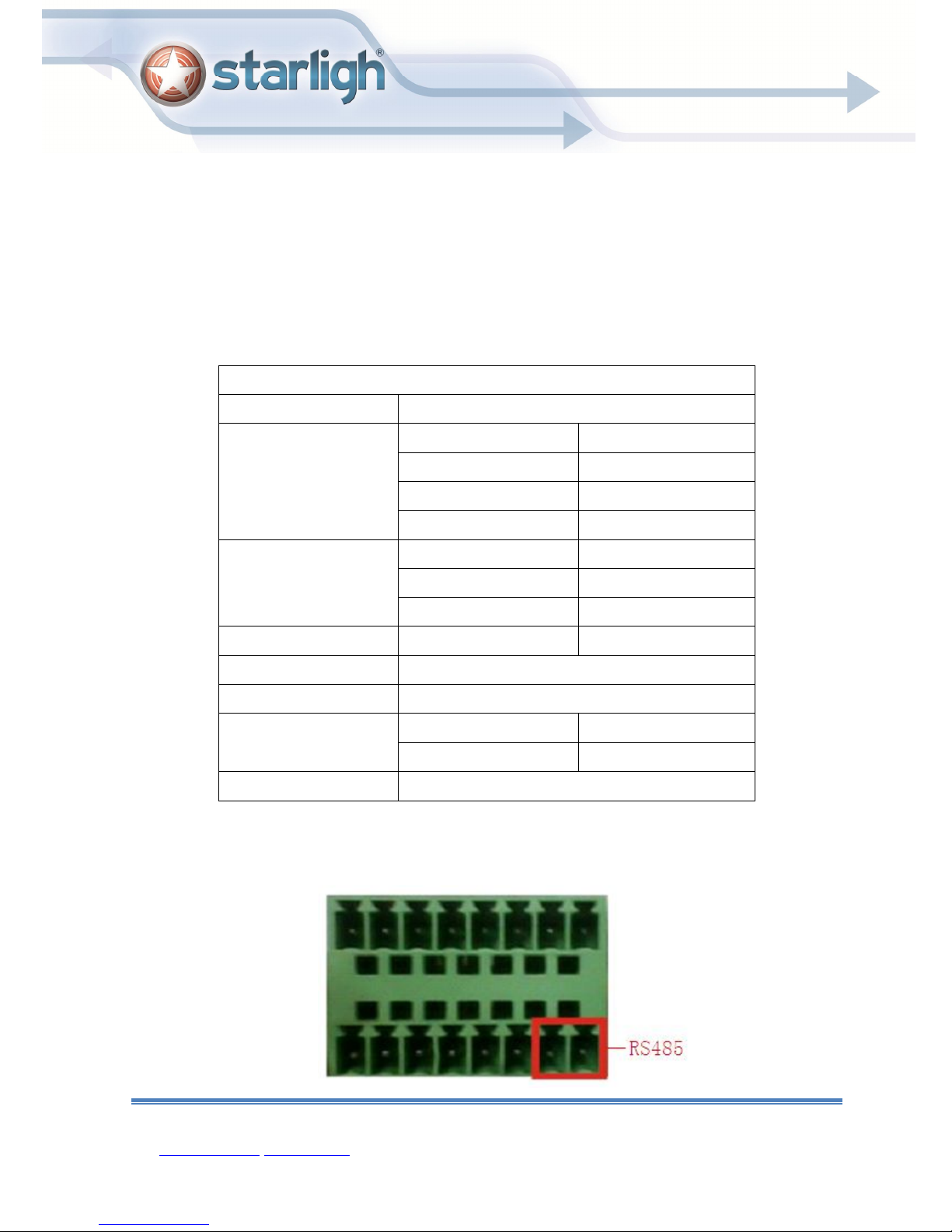
rating
Rating switch capacity
30VDC 2A, 125VAC 1A
maximal switch power
125VA 160W
maximal switch voltage
250VAC, 220VDC
maximal switch current
1A
isolation
Homo
-
polarity interface
1000VAC 1minute
Inhomo
-
polarity
1000VAC 1 minute
Interface and winding
1000VAC 1 minute
Surge voltage
Homo
-
polarity interface
1500VAC (10×160us)
Turn
-
on time
3ms max
Turn
-
off time
3ms max
2.7.2 Alarm output port specification
2 channels alarm output. There is external power supply when using the external alarm equipment.
Please refer to the relay relevant parameters to avoid the overload that damages main machine.
2.7.3 Alarm output port relay parameters
Type:JRC-27F
Interface material silver
(resistance load)
longevity mechanical
50×106 MIN(3Hz)
electric 200×103 MIN (0.5Hz)
Environment
-40~+70
2.8 Speed dome connections
1.Connect the 485 lines of the speed dome with the DVR 485 interface.
Manual de Instalación y uso HDVR Starligh
Santa Rosa 1501 (X5000ETE) Bº Al berdi. Córdoba. Tel/fax 54(0351) 4809210 y rotativas
mail: ventas@starligh.com www.starligh.com 23
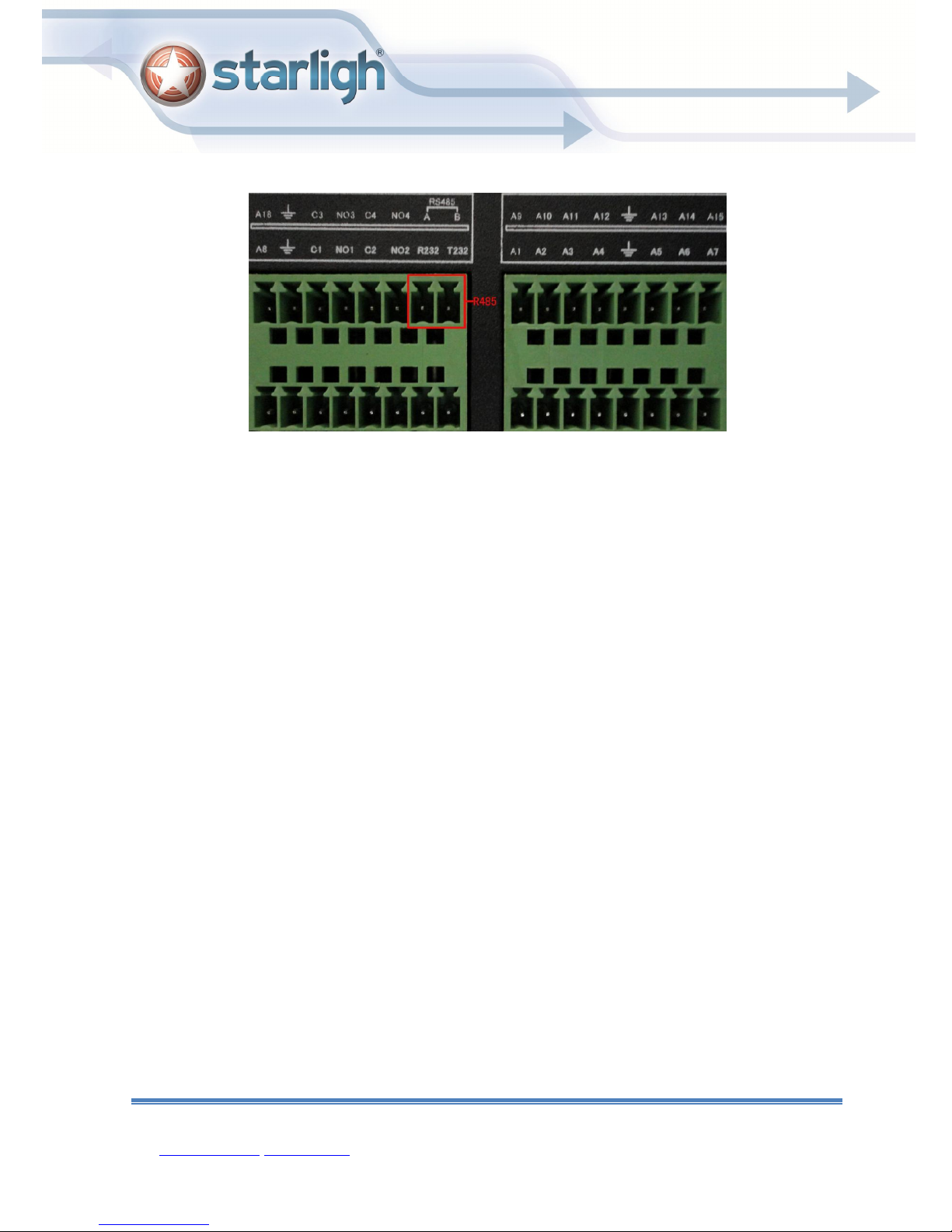
the 485 interface of eight external alarm
the 485 interface of sixteen external alarm
2.Connect the video line with the DVR video input.
3.Electrify the speed dome
3 Basic operation
Note: The button in gray display indicates nonsupport.
3.1 Turn on
Plug the power supply and turn on the power supply switch. Power supply indicator light shining
indicates turning on the video recorder. After the startup you will hear a beep. The default setting of
video output is multiple-window output mode. If the startup time is within the video setting time, the
timing video recording function will start up automatically. Then the video indicator light of corresponding
channel is shining and the DVR is working normally.
Note:1. Make sure that the input voltage corresponds with the switch of the DVR power supply.
2. Power supply demands: 220V±10% /50Hz.
Suggest using the UPS to protect the power supply under allowable conditions.
3.1 Turn off
There are two methods to turn off the DVR. Entering [main menu] and choosing [turn off] in the [turn
off the system] option is called soft switch. Pressing the power supply switch is called hard switch.
Manual de Instalación y uso HDVR Starligh
Santa Rosa 1501 (X5000ETE) Bº Al berdi. Córdoba. Tel/fax 54(0351) 4809210 y rotativas
mail: ventas@starligh.com www.starligh.com 24
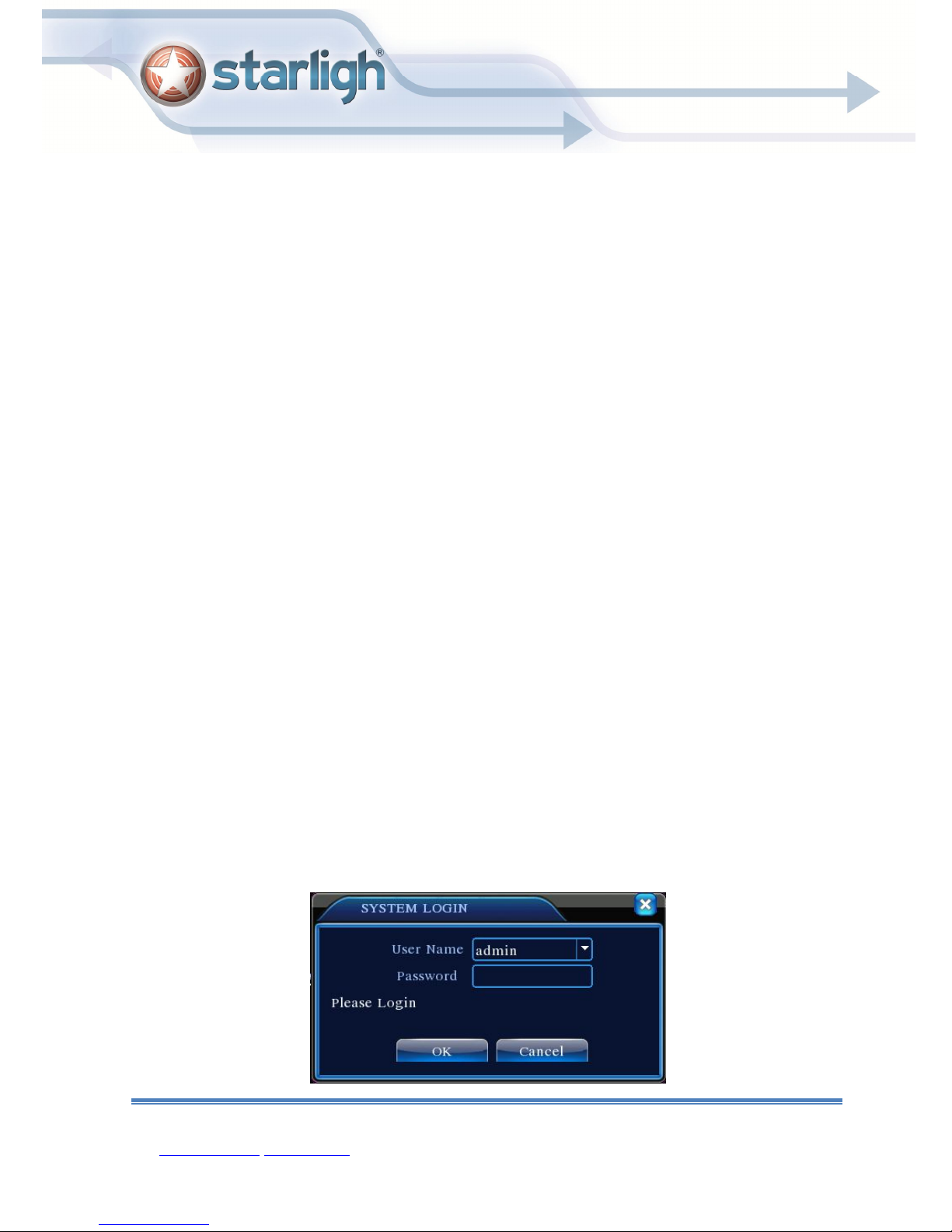
25
Illumination:
1、Auto resume after power failure
If the DVR is shut down abnormally, it can automatically backup video and resume previous
working status after power failure.
2、Replace the hard disk
Before replacing the hard disk, the power supply switch in the real panel must be turned
off.
3、Replace the battery
Before replacing the battery, the setting information must be saved and the power supply switch
in the real panel must be turned off. The DVR uses button battery. The system time must be
checked regularly. If the time is not correct you must replace the battery, we recommend replacing
the battery every year and using the same battery type.
Note: The setting information must be saved before replacing the battery otherwise
information will lose.
3.3 System Login
When the DVR boots up, the user must login and the system provides the corresponding functions
with the user purview.There are three user settings. The names are admin, guest and default and
these names have no password. Admin is the super user purview; guest and default’s permissions
are preview and video playback. User admin and guest’s password can be revised, while their
permissions can’t be revised; user default is the default login user whose permission can be revised
but not its password.
Manual de Instalación y uso HDVR Starligh
Santa Rosa 1501 (X5000ETE) Bº Al berdi. Córdoba. Tel/fax 54(0351) 4809210 y rotativas
mail: ventas@starligh.com www.starligh.com
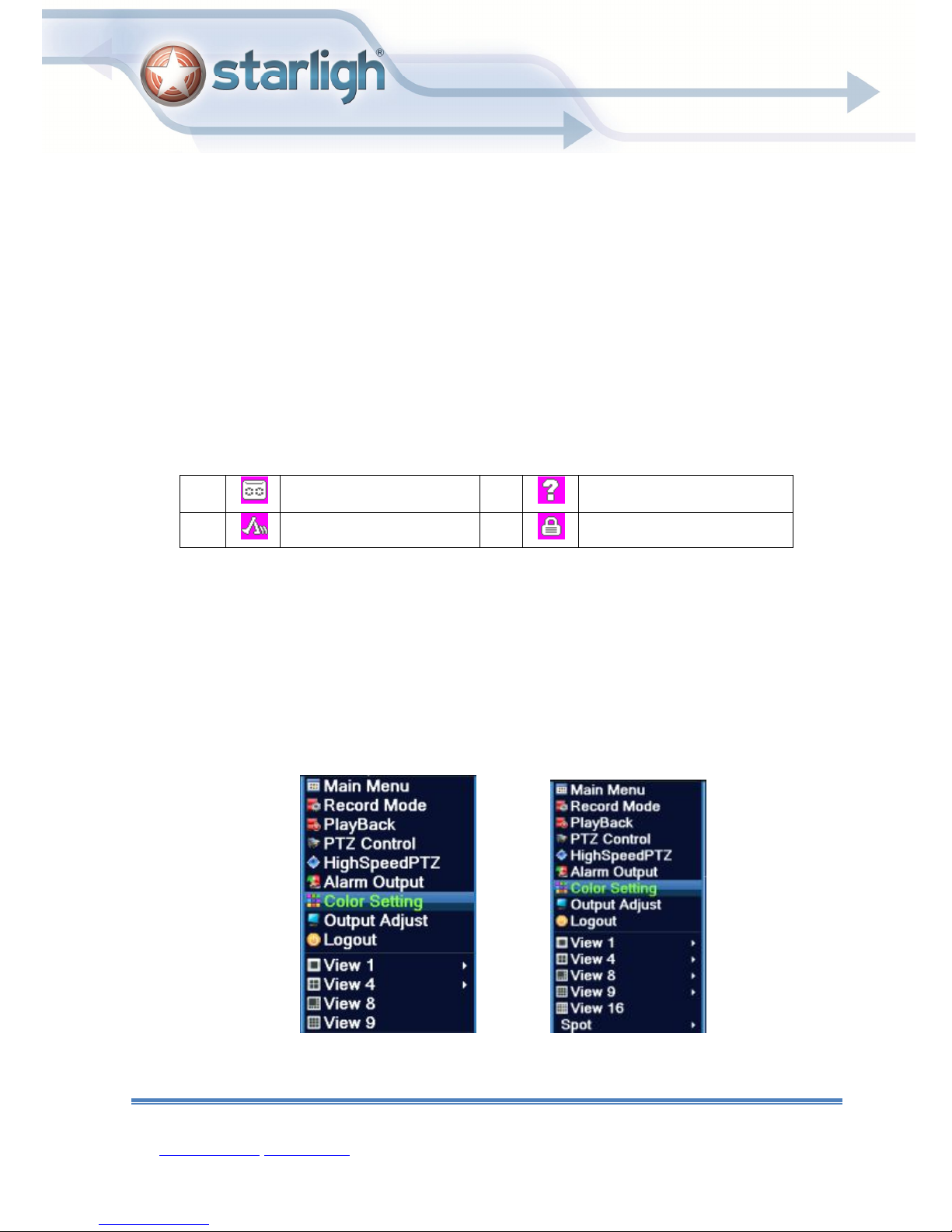
26
Picture 3.1 System Login
Password protection: If the password is continuous wrong three times, the alarm will start. If
the password is continuous wrong five times, the account will be locked. (Through reboot or
after half an hour, the account will be unlocked automatically).
For your system security, please modify your password after first login.
3.4 Preview
You can right click mouse to choose the switch between the windows.
The system date, time and channel name are shown in each viewing window. The surveillance
video and the alarm status are shown in each window.
1
2
Recording status 3
Motion detect 4
Video loss
Camera lock
Table 3.1 Preview icon
3.5 Desktop shortcut menu
In preview mode you can right click mouse to get a desktop shortcut menu,as the picture 3.2
shows.The menu includes: main menu, record mode, playback, PTZ control, High Speed PTZ,
Alarm Output, color Setting, Output adjust, Logout, view mode shift ,spot.
*Only partial model of 6000 series support Spot
Manual de Instalación y uso HDVR Starligh
Santa Rosa 1501 (X5000ETE) Bº Al berdi. Córdoba. Tel/fax 54(0351) 4809210 y rotativas
mail: ventas@starligh.com www.starligh.com
Shortcut menu in full analog(DVR)/Hybrid(HVR) mode
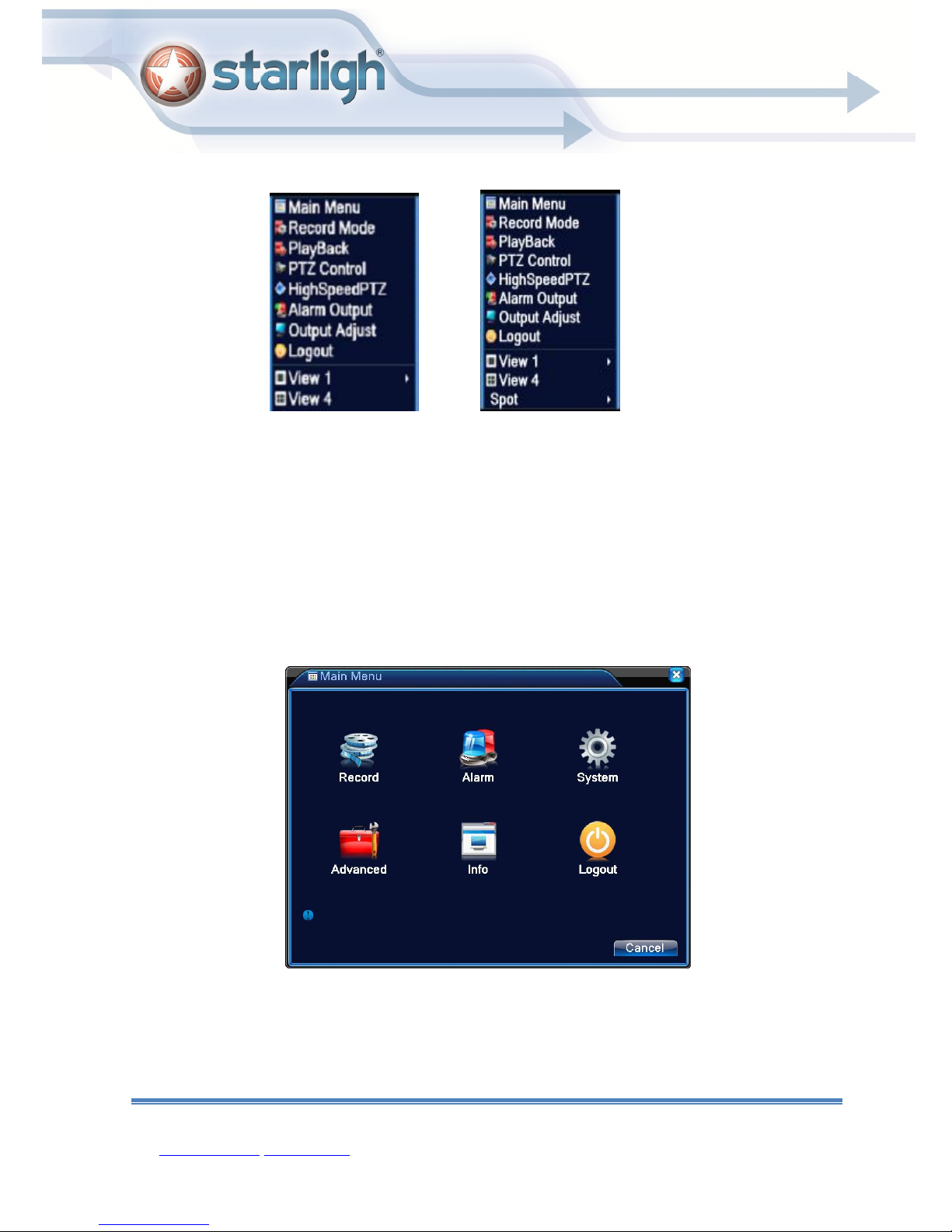
27
Shortcut menu in full digital(NVR) mode
Picture 3.2 Shortcut Menu
*compare to analog/hybrid mode's shortcut menu,the full digital mode do not have color setting
function.
3.5.1 Main menu
When you login, the system main menu is shown as below.
Manual de Instalación y uso HDVR Starligh
Santa Rosa 1501 (X5000ETE) Bº Al berdi. Córdoba. Tel/fax 54(0351) 4809210 y rotativas
mail: ventas@starligh.com www.starligh.com
Picture3.3 Main Menu
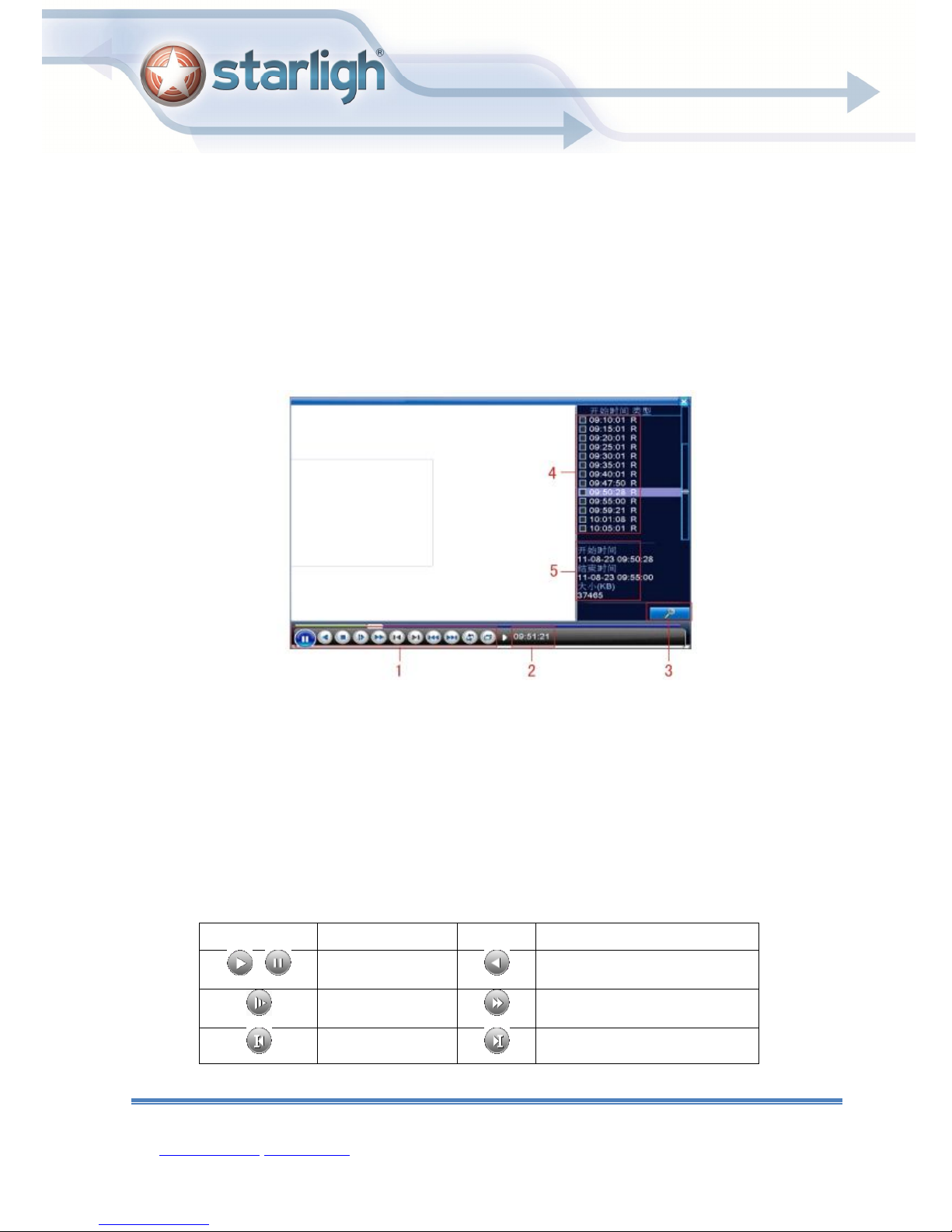
28
Play/Pause
Backward play
3.5.2 Playback
There are two methods for you to play the video files in the hard disk.
1、 In the desktop shortcut menu.
2、 Main menu>Record->Playback
Note: The hard disk that saves the video files must be set as read-write or read-only state.(4.5.1).
Picture 3.4 video playback
1. Playback control 2. Operation hint 3. file searching
4. listed files 5. file information
【Listed files】Look up the listed files that accord with the searching criteria.
【File information】Look up the found file information.
【Playback control】See detail in below chart
Key Function Key Function
/
Manual de Instalación y uso HDVR Starligh
Santa Rosa 1501 (X5000ETE) Bº Al berdi. Córdoba. Tel/fax 54(0351) 4809210 y rotativas
mail: ventas@starligh.com www.starligh.com
Slow forward
Previous frame
Fast forward
Next frame
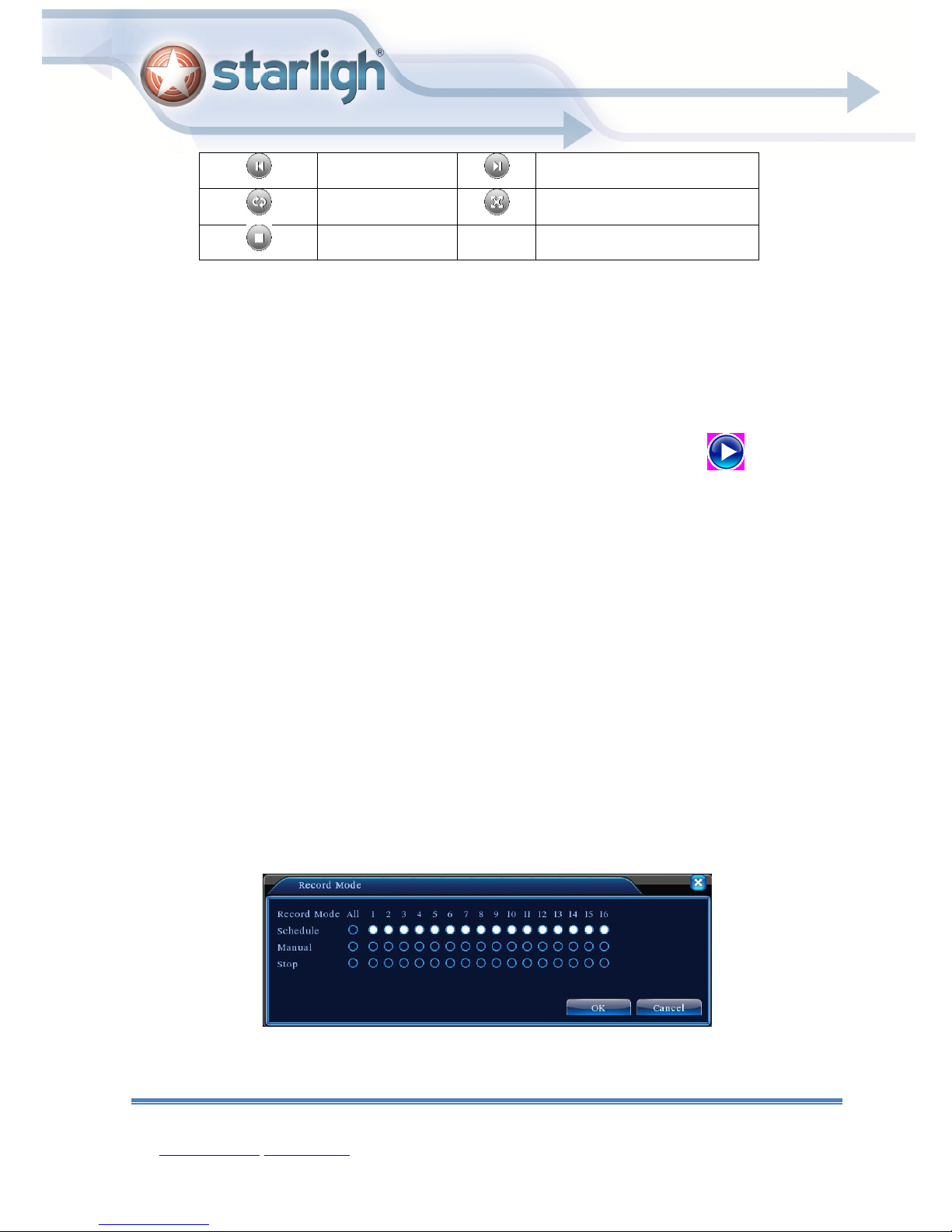
29
Previous file
Next file
Round play
Stop
Full screen
Picture 3.5 Playback control key
Note: play under frame by frame, the playback status should be paused firstly.
【Operation tips】show function of the key that cursor placed.
Special functions:
Accurate playback:Input time (h/m/s) in the time column and then click play button. The
system can operate accurate playback according to the searching time.
Local zoom:When the system is in single-window full-screen playback mode, you can drag
your mouse in the screen to select a section and then left click mouse to realize local zoom. You can
right click mouse to exit.
Note: When current resolution of the channel is over Max resolution, to playback this channel,
will show a Red “X”.
3.5.3 Record Control
Please check current channel status: “○” means it is not in recording status, “●” means it is in
recording status.
You can use desktop shortcut menu or click [main menu]> [recording function]> [recording set]
to enter the recording control interface.
【Schedule】Record according to the configuration.
Manual de Instalación y uso HDVR Starligh
Santa Rosa 1501 (X5000ETE) Bº Al berdi. Córdoba. Tel/fax 54(0351) 4809210 y rotativas
mail: ventas@starligh.com www.starligh.com
Picture 3.8 Record Mode
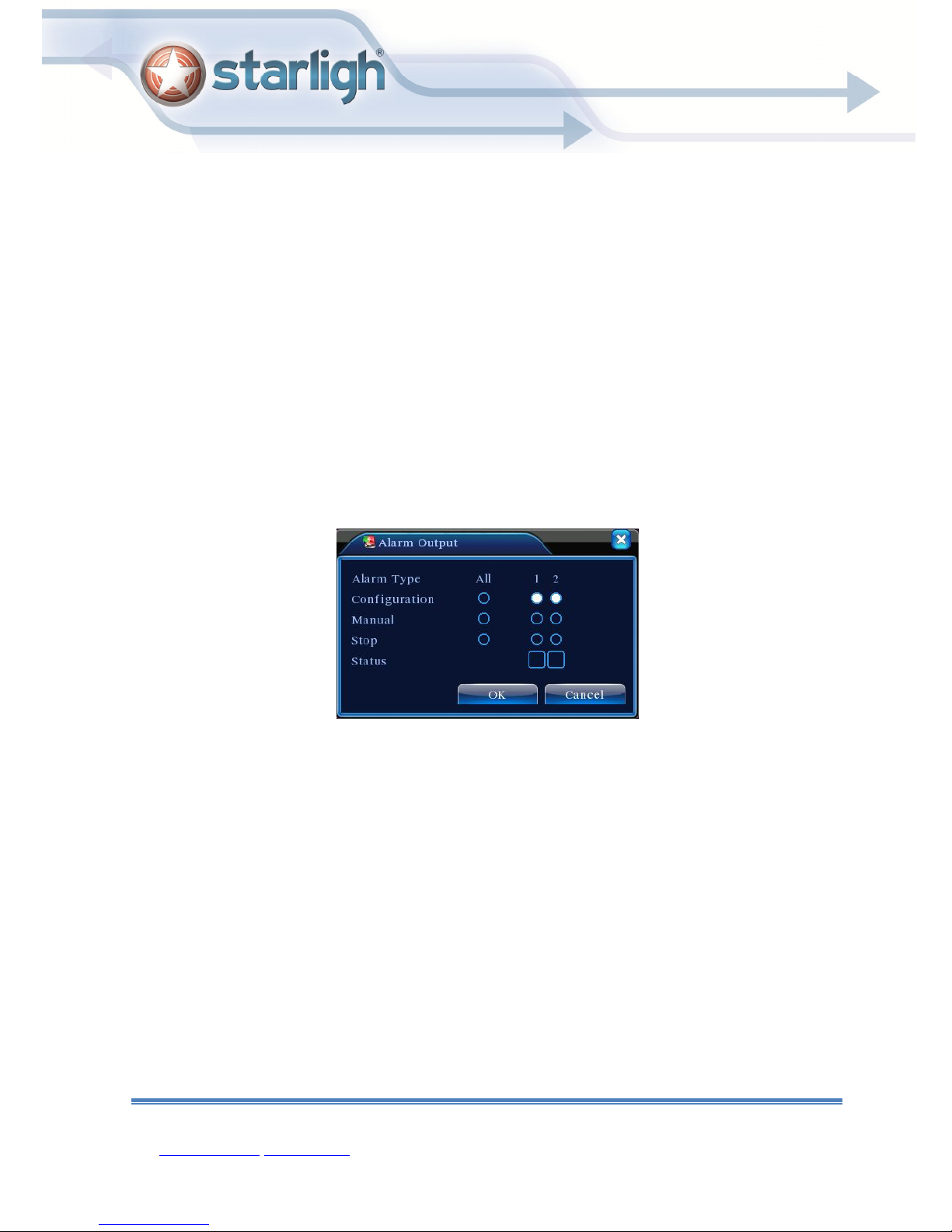
30
【Manual】Click the all button and the according channel is recording no matter the channel in any
state.
【Stop】Click the stop button and the according channel stops recording no matter the channel in
any state.
3.5.4 Alarm output
Please check current channel status: “
○” means it is not in alarming status, “●” means it is in
alarming status.
You can use desktop shortcut menu or click [main menu]> [alarm function]> [alarm output] to
enter the alarm output interface.
*T series no alarm output
Picture 3.9 alarm output
【Configuration】Alarm is on according to the configuration.
【Manual】Click the all button and the according channel is alarming no matter the channel in any
state.
【Stop】Click the stop button and the according channel stops alarming no matter the channel in
any state.
3.5.5 PTZ control
*T series no PTZ function
*PTZ control is a little different between hybrid mode & full digital mode:
Digital channel – the digital channel need link PTZ, the remote device should connect with PTZ
Manual de Instalación y uso HDVR Starligh
Santa Rosa 1501 (X5000ETE) Bº Al berdi. Córdoba. Tel/fax 54(0351) 4809210 y rotativas
mail: ventas@starligh.com www.starligh.com
