StarLeaf Touch 2035, GT Mini 3330, Conference Phone 2220, GT Mini, Phone 2120 Installation Manual
Page 1
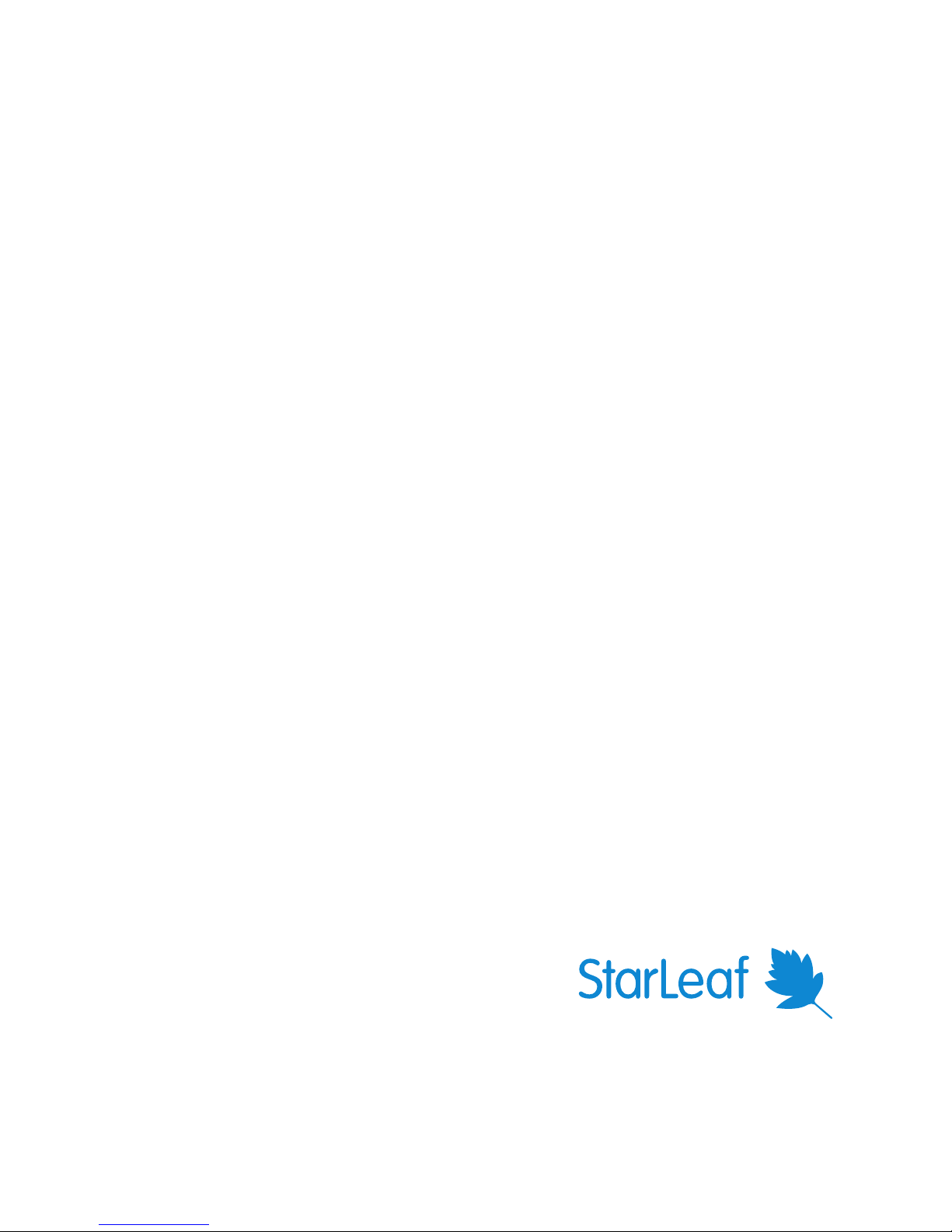
StarLeaf GT Mini
Installation Guide
01 February 2018
Page 2
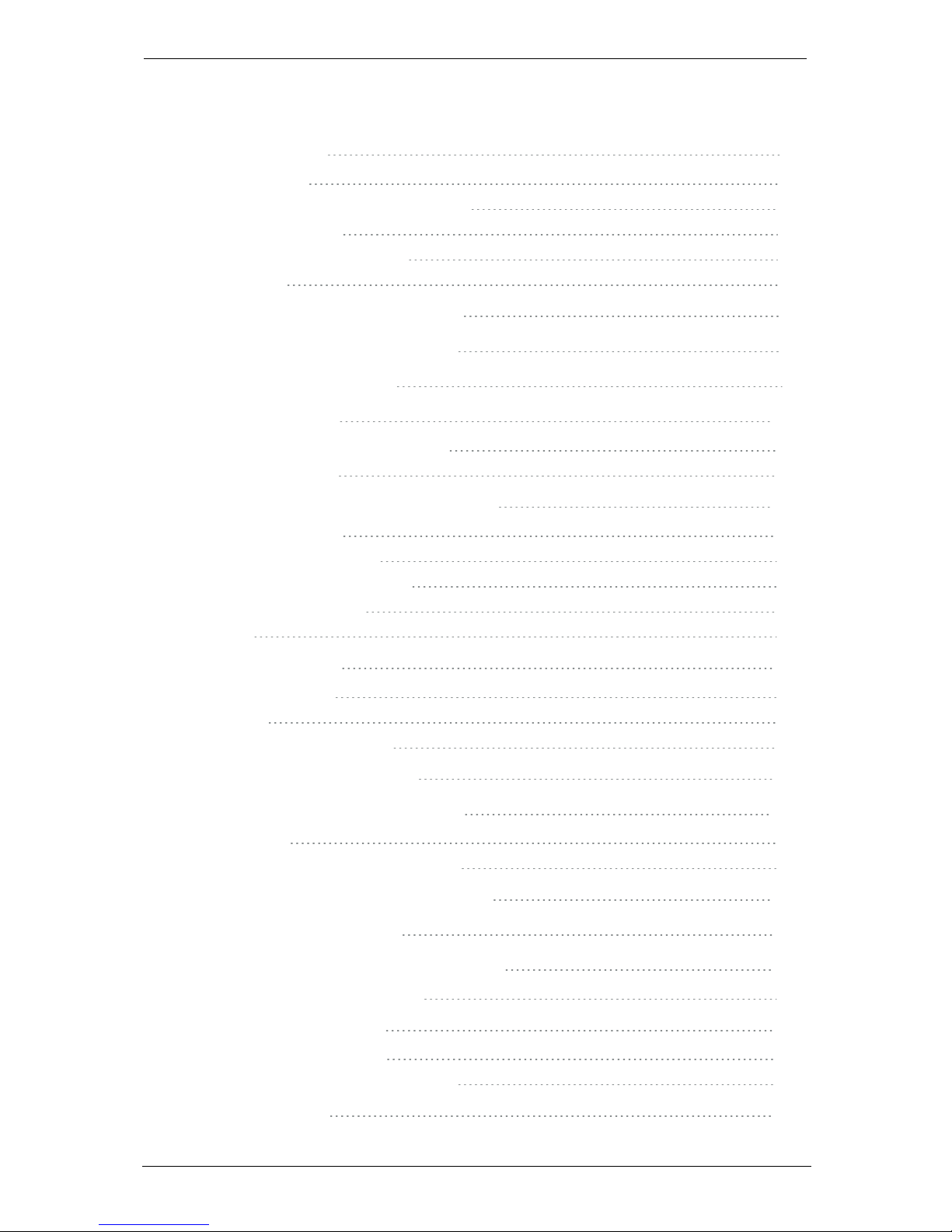
Contents
About the codec 4
The connectors 4
Using the correct HDMI and DVI cables 5
Audio voltage levels 5
Extending the camera cables 6
CEC support 6
GT Mini dimensions and mounting 7
About the touchscreen controller 8
How to install GT Mini 3330 9
About the camera 15
Camera control for the PTZ camera 15
Camera presets 15
Audio settings for Group Telepresence 18
Microphone settings 18
StarLeaf microphones 18
3rd party XLR microphones 18
Line in microphones 19
Line out 19
Advanced settings 20
Auto-answer mode 20
API mode 20
Max send and receive rates 20
Typical installation of GT Mini 21
Using the Conference Phone 2220 22
LED behavior 22
Installing the Conference Phone 2220 22
Installing the Conference Phone 2220 23
Using Group Telepresence 24
About StarLeaf touchscreen controllers 25
Touchscreen controller features 27
Appendix: LED behavior 30
Network port LED behavior 30
StarLeaf Controller Port LED behavior 30
Legal information 31
StarLeaf GT Mini, 01 February 2018 Page 2 of 31
Page 3
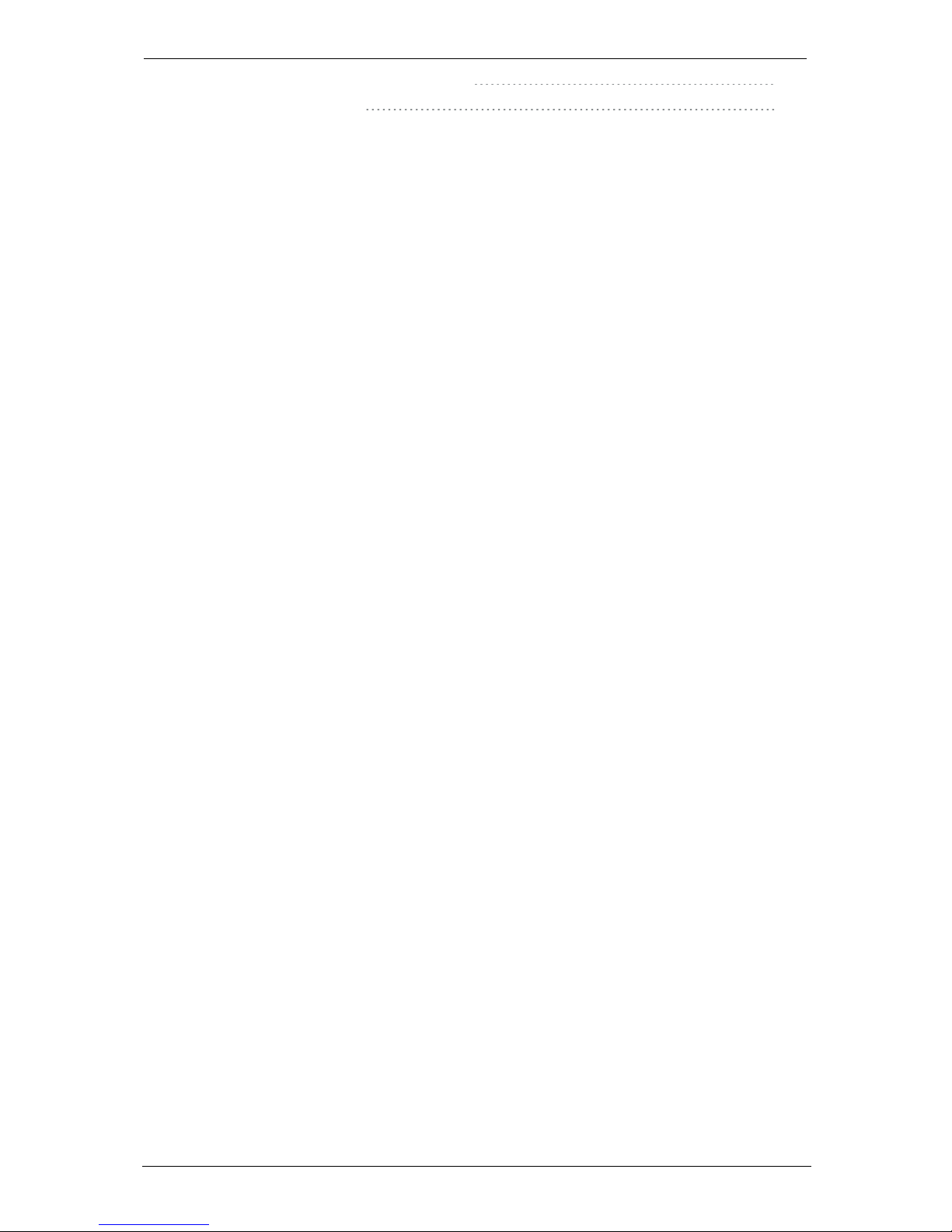
Third party software acknowledgments 31
Disclaimers and notices 31
StarLeaf GT Mini, 01 February 2018 Page 3 of 31
Page 4
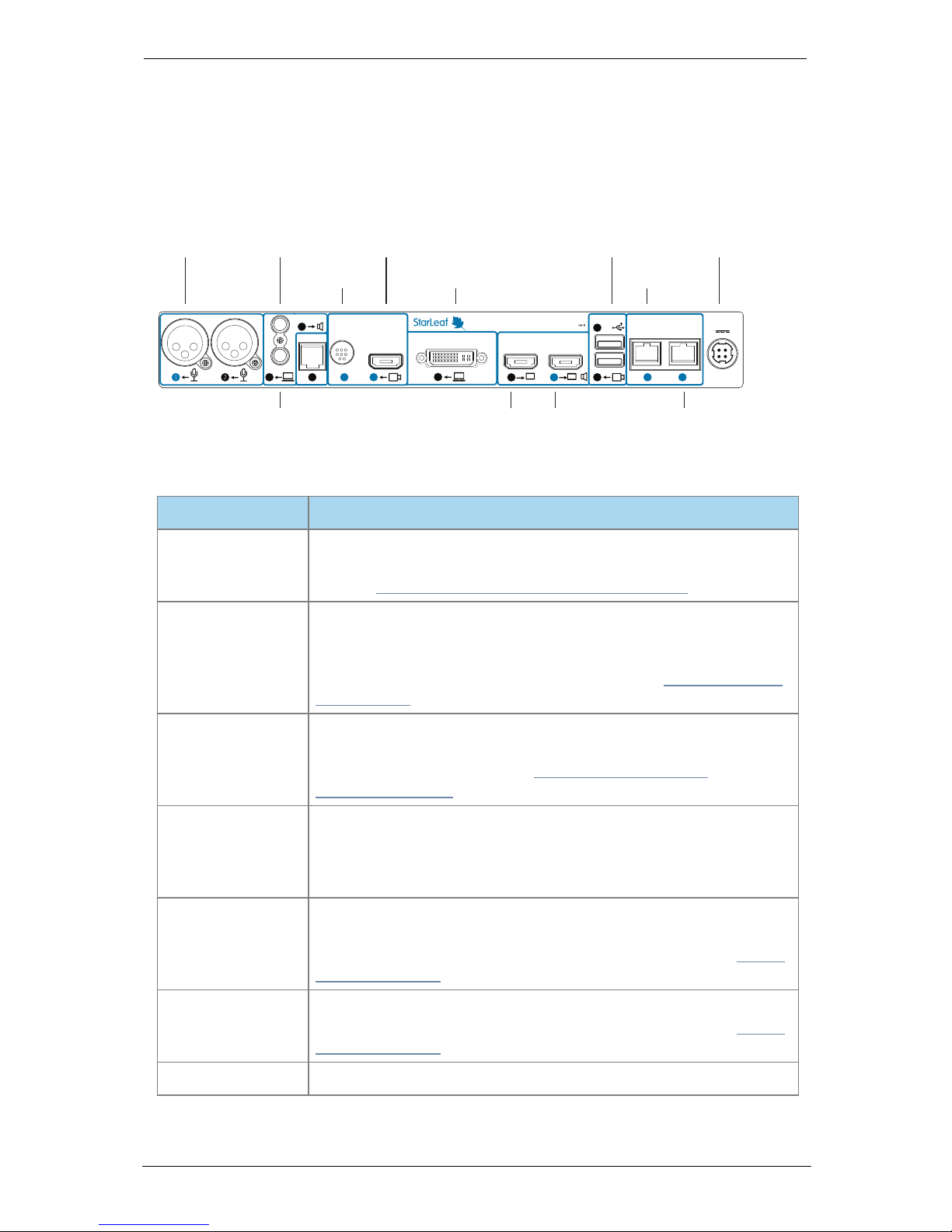
About the codec
About the codec
The connectors
The figure below shows the connectors on the rear of the Group Telepresence 3330 (GT
Mini) codec.
Camera
Control
COM
360-00230
Network
Video Out
Camera In
Link/Act
Gigabit Link/Act Gigabit
Mic In
Computer In DVI-I
DC 48V
USB
Line Out
Line In
3330 Group Telepresence
Microphone Audio-out PTZ camera (optional)
PTZ camera
control
(optional)
USB camera (optional) Power
Telepresence
screen 1
Telepresence
screen 2
(optional)
PC video-in (optional) Network
StarLeaf Touch
Audio-in
+
B A
HDMI
StarLeaf
Controller Only
The table below describes the connectors:
Connector Description
Microphone
XLR-F connectors. Connect the microphone. You can alter the
power and gain settings of the microphone via the StarLeaf Portal
(refer to Audio settings for Group Telepresence (p18))
Audio line-in
3.5mm line level stereo audio connector. You can connect a line
level microphone source or input other audio, for example a
computer. In either case, ensure you have the correct settings for
audio in the Portal. For more information, refer to How to install GT
Mini 3330 (p9)
Audio line-out
3.5mm stereo audio connector. If required, you can connect to a
local loudspeaker system. You can alter the line-out audio settings
via the StarLeaf Portal (refer to Audio settings for Group
Telepresence (p18))
COM
This port is for a 4P4C connector providing an RS-232 interface. This is
the same connector used in RJ9, RJ10, and RJ22. There is both a
serial and an IP API option for the GT Mini and a StarLeaf Room
Systems API guide is available
Camera control
Mini-DIN-8 connector for controlling zoom, pan, and tilt using
VISCA™ protocol. You connect to this port if you are using a PTZ
video conferencing camera. For more information, refer to About
the camera (p15)
Camera input
HDMI connector. You connect to this port if you are using a PTZ
video conferencing camera. For more information, refer to About
the camera (p15)
Computer In
DVI-I connector. Connect a PC to share a desktop in a video call
StarLeaf GT Mini, 01 February 2018 Page 4 of 31
Page 5
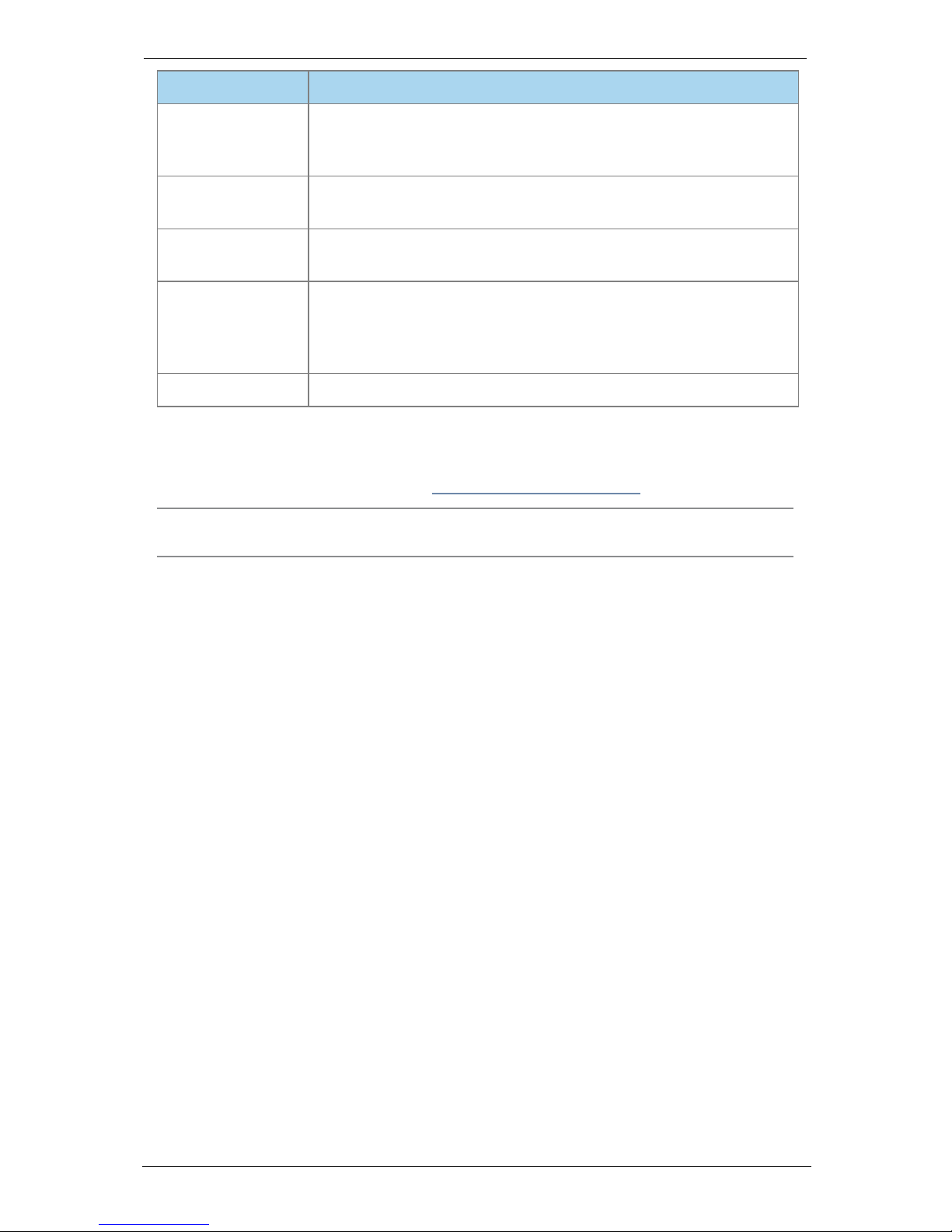
About the codec
Connector Description
Video Out HDMI x2
HDMI connectors. Video Out connector A outputs both audio and
video (1080p60 only) to the screen. If you are connecting a second
screen, connect it to HDMI port B
USB x2
USB connectors. If you are using a USB webcam, you connect it to
one of the USB ports
Network
10/100/1000 Mbit/s auto-sensing Ethernet port. Connect to the
network
StarLeaf Controller
Only
Connect to the PoE port on the rear of the StarLeaf touchscreen
controller to both power the touchscreen controller and to allow
communication between the touchscreen controller and the
codec
+48V power
Connect to the supplied AC/DC adaptor
There are LEDs on the Network port and the StarLeaf Controller Only port of the codec
indicating the status of the network link, and the link to the StarLeaf touchscreen
controller. LED behavior is described in Appendix: LED behavior (p30).
Note: Older models of GT Mini have HDMI ports labeled 1 and 2. In this case, plug screen 1
into port 2.
Using the correct HDMI and DVI cables
When connecting HDMI or DVI cables to the camera inputs, the PC input, and the
telepresence screen display outputs, ensure you use the correct gauge of HDMI/DVI
cable. For short cable lengths of up to 5m (17 feet), use 28AWG or thicker core. For longer
lengths, use 24AWG or thicker. StarLeaf does not support the use of HDMI or DVI cables of
longer than 15m (49 feet) with the codec.
Audio voltage levels
If you are using external equipment to connect the GT Mini to your microphones, you
need to be aware of the required audio voltage levels for XLR, audio line-in, and audio
line-out:
n XLR Mic in sensitivity -40dBu to -13dBu (The StarLeaf Portal 0dB gain setting is equivalent
to -13dBu)
n 3.5mm Line in sensitivity -16dBu to +12dBu (The StarLeaf Portal 0dB setting is equivalent to
+7dBu)
n 3.5mm Line out range -40dBu to +2 dBu (The StarLeaf Portal 0dB gain setting is
equivalent to +2dBu)
Phantom power is compatible with active microphones that are designed for 48V
phantom power. The following are specifications of the power supply:
n Output voltage when operational, no load is 45.3V +/- 4%
n Output voltage when muted, no load is 35.3V +/- 4%
n Power output source impedance is 1.975kOhms +/- 2%
StarLeaf GT Mini, 01 February 2018 Page 5 of 31
Page 6
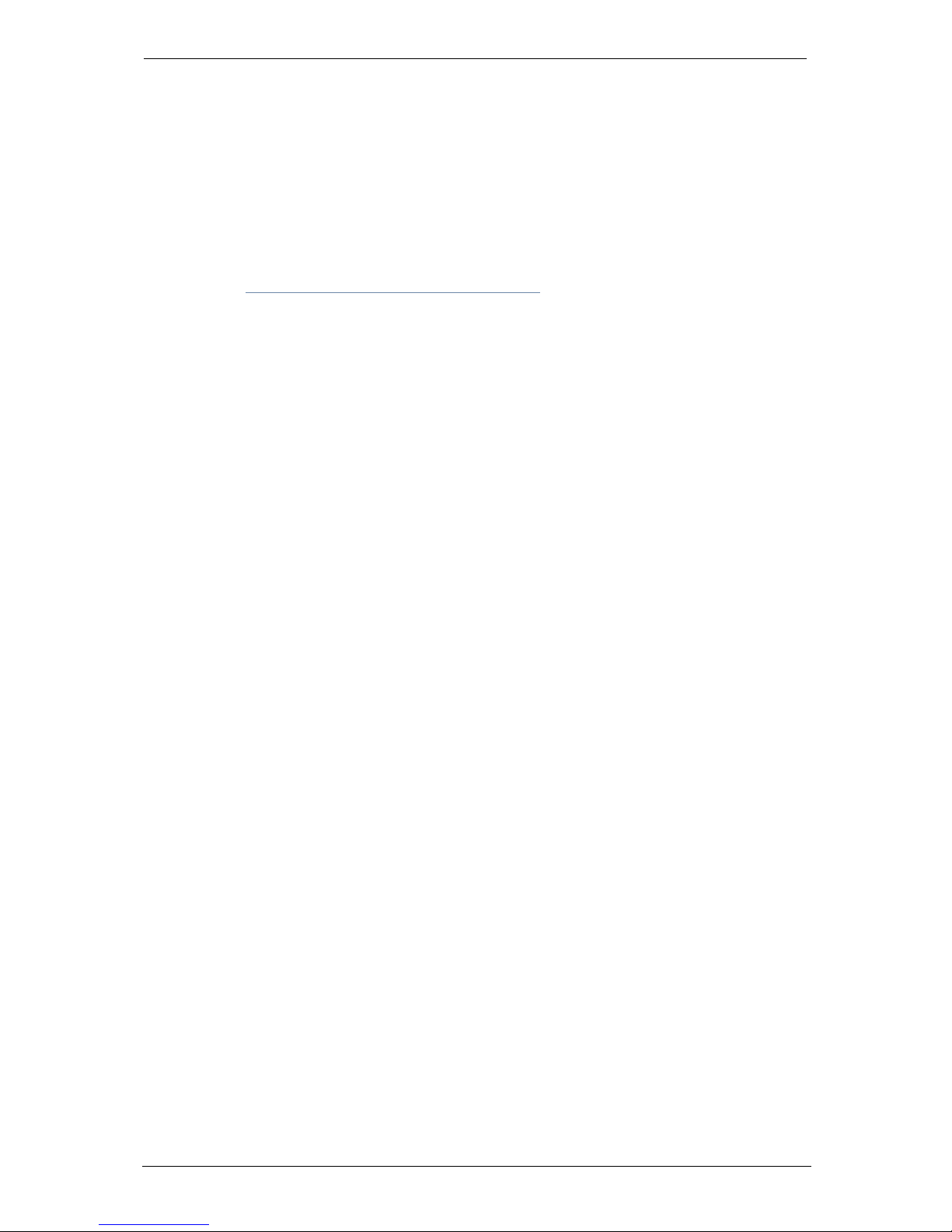
About the codec
Extending the camera cables
StarLeaf room systems that use a PTZ camera are provided with camera connection
cables of 5m in length. If you need to install the camera further than 5m from the room
system, you must extend those cables.
You can extend those cables using a third-party product called an extender. This product
effectively carries the media and camera-control signals across a cat 6 Ethernet cable.
StarLeaf has partnered with Sound Control Technologies to provide this solution which is
available at http://www.soundcontrol.net/solutions/#
CEC support
CEC is supported by GT Mini 3330 as a beta feature. If you want to enable CEC support on
your GT Mini 3330, contact Starleaf Support.
CEC allows the GT Mini to communicate control commands to the connected screen/s
across HDMI. When enabled, it will put the screen/s to sleep in between calls. GT Mini will
wake the screens when it receives, or you make, a call. If the screens are displaying from a
different source when GT Mini receives, or you make, a call, GT Mini will tell the screens to
switch the source to GT Mini.
StarLeaf GT Mini, 01 February 2018 Page 6 of 31
Page 7
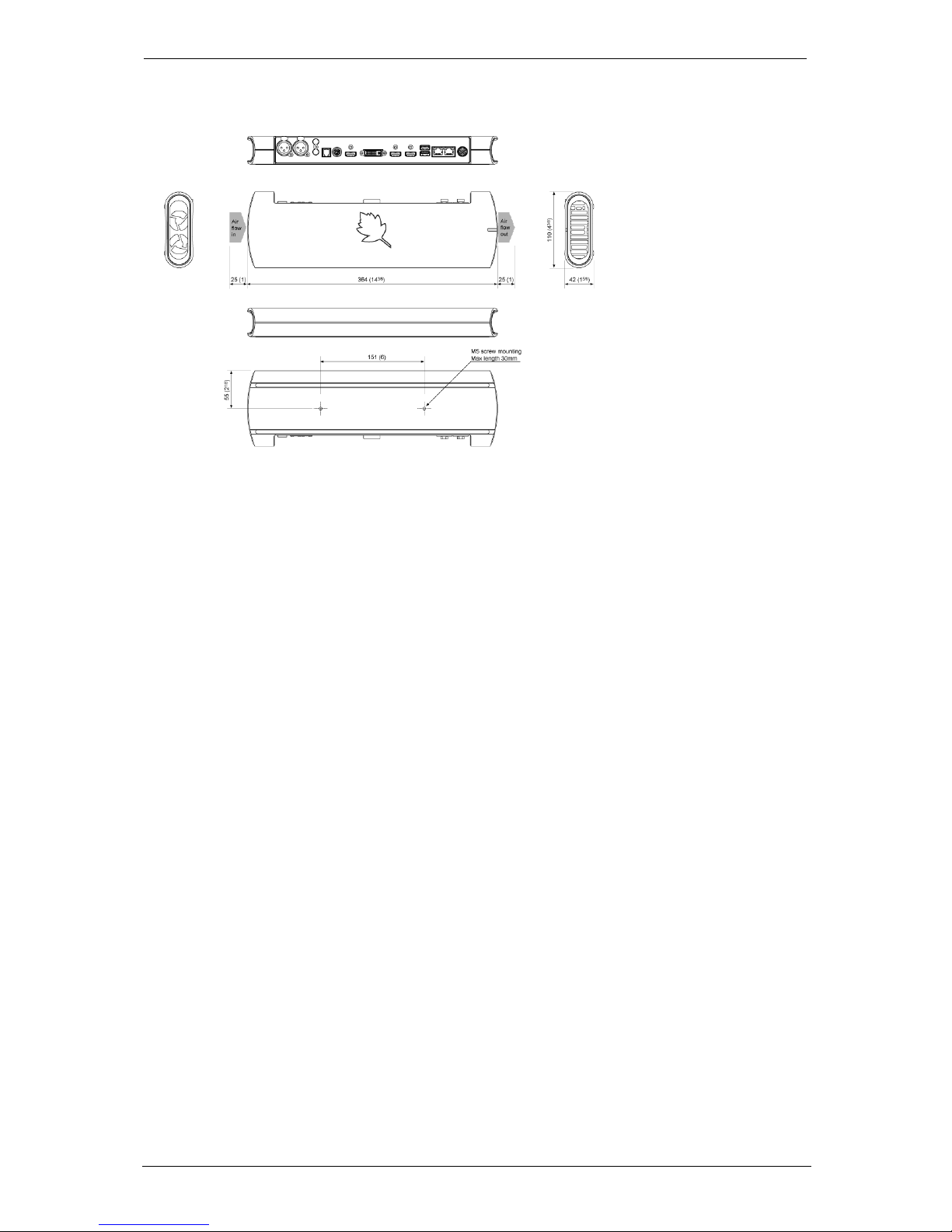
GT Mini dimensions and mounting
GT Mini dimensions and mounting
StarLeaf GT Mini, 01 February 2018 Page 7 of 31
Page 8

About the touchscreen controller
About the touchscreen controller
Every Group Telepresence system comes with a touchscreen controller: the StarLeaf
Touch 2035. You use the touchscreen controller as the means for making and controlling
video calls with Group Telepresence. Through the touchscreen controller, you can access
the directory and contacts. You can use the touchscreen controller to create ad hoc
conferences, and to add and remove participants.
The StarLeaf Touch 2035
StarLeaf GT Mini, 01 February 2018 Page 8 of 31
Page 9
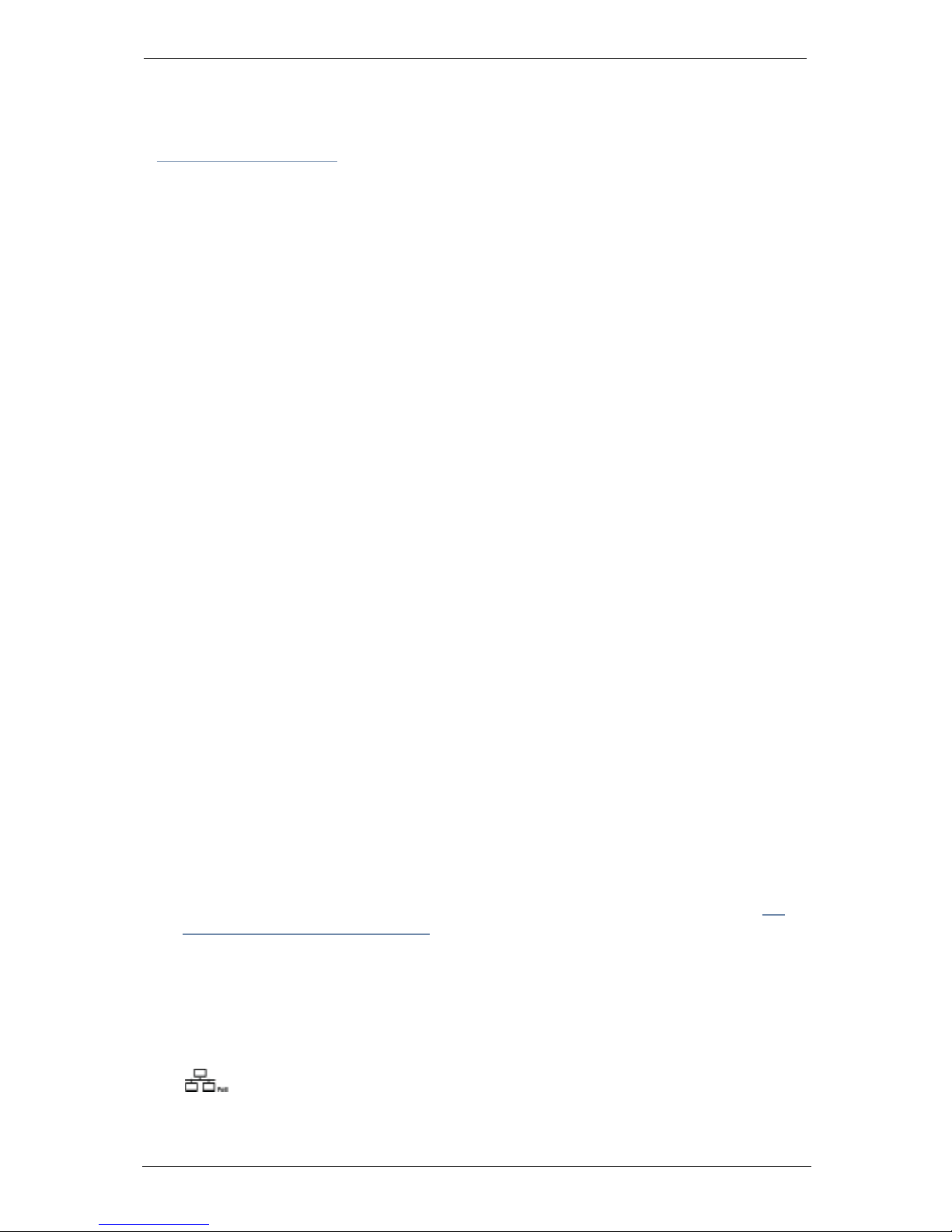
How to install GT Mini 3330
How to install GT Mini 3330
Before installing a StarLeaf product, read the safety information at
www.starleaf.com/safety.
Pre-requisites
Before installing the room system, ensure you have the following:
n A StarLeaf Cloud account
n One or two telepresence screens that support a 1080p60 input format (use televisions
that have an audio-output capability, or alternatively, you can connect loud speakers
to the codec). If the televisions have an option to enable "Game Mode" or "PC Mode",
then do so as this reduces media processing delays and improves video experience
n Supported video camera
n Network connection routable to the public Internet
n Microphone
n StarLeaf touchscreen controller (not installed)
Unpack the room system. The package contents is:
n Codec
n Installation sheet
n AC/DC adaptor
n Cables
l Power cable
l HDMI to HDMI cables (two) (connects codec to screens)
l DVI-I to DVI-I cable (connects codec to PC video)
l Network cable
n Adaptors for the codec-to-PC cable
l DVI-I to HDMI
l DVI-I to VGA
l DVI-I to DVI-D
Positioning the codec
1. Ensure you have chosen an appropriate installation site:
l The codec must be accessible with all cables easily connected
l You must provide ventilation for the codec; leave a space of at least 10cm (4
inches) behind, in front, and to the left and right of the codec
l Ensure that the power switch is easily accessible; the power switch is the main
disconnect device for the codec
l Use a grounded AC power outlet for the codec
2. Place the unit on a firm horizontal surface. If you intend to mount the unit, refer to GT
Mini dimensions and mounting (p7).
Connecting cables to the codec
1. Using an Ethernet cable, connect the StarLeaf Controller port on the codec to the
network port (PoE) on the rear of the touchscreen controller. The network port on the
touchscreen controller is marked with this symbol:
StarLeaf GT Mini, 01 February 2018 Page 9 of 31
Page 10
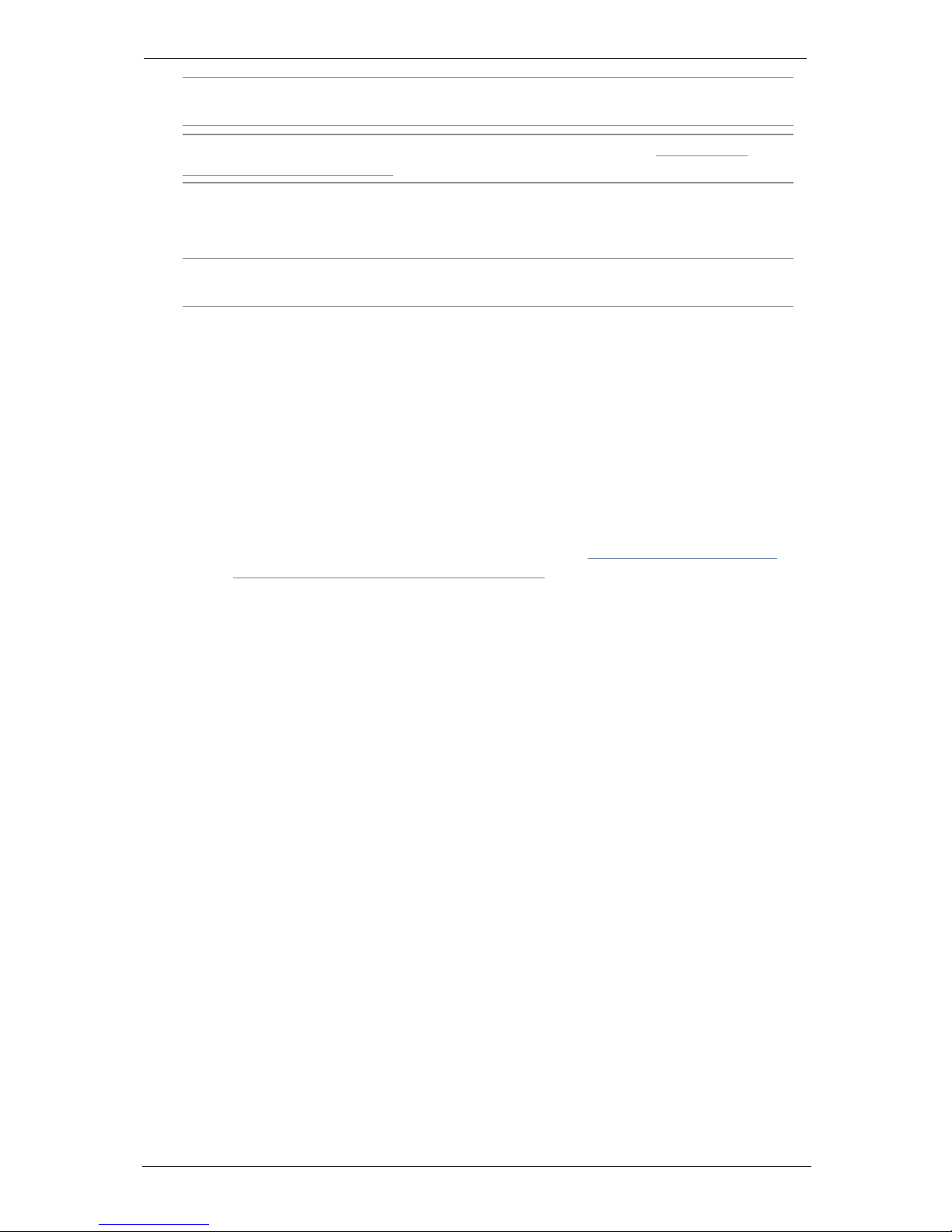
How to install GT Mini 3330
Note: The touchscreen controller must connect directly to the codec; do not
connect the touchscreen controller via a switch to the codec.
Note: If you are using the StarLeaf Conference Phone 2220, refer to Installing the
Conference Phone 2220 (p23).
2. Using an Ethernet cable, connect the Network port on the rear of the codec to an
Ethernet switch in your network. The Ethernet port is a 10/100/1000 Mbit/s auto-sensing
port and is set to ‘auto’ by default.
Note: In all cases, the speed and duplex settings at either end of the connection must
be identical. Using non-matching settings causes severe packet loss.
To configure the network speed and duplex settings of the codec’s Network port: on
the touchscreen controller that you have connected to the codec, go to settings >
networking > network port speed.
3.
Connect one telepresence screen to Video Out A. If you have a second telepresence
screen, connect it to Video Out B. (Note: on older systems, if you have only one screen,
connect it to the port labeled: HDMI 2.)
4. Connect the camera. One of:
l
PTZ camera: connect the camera to Camera Control and to Camera In and then
connect power to the camera
l
Webcam: connect the camera to the lower of the two USB ports
5.
Connect the microphone to Microphone 1. (Note that you can, instead, use a
microphone connected to Audio In. If you do so, refer to Using the line-in connector
and to Audio settings for Group Telepresence (p18)).
6. Using the supplied AC/DC adaptor and power cable, connect power to the codec.
The power LED on the side of the codec lights.
StarLeaf GT Mini, 01 February 2018 Page 10 of 31
Page 11

How to install GT Mini 3330
Mounting the camera
StarLeaf recommends that when you mount the camera, you place it at the top of the
screen, as opposed to the base. This makes it easier for you to see the participants on the
screen while still appearing to make eye contact.
If you have a dual-screen system, ensure that the camera is mounted on the screen that
will display the view of the main video (telepresence screen 1).
Connecting to the Cloud
Provisioning the room system through the Portal
Either you or your reseller can register the room system using the StarLeaf Portal. To do this:
1.
In the StarLeaf Portal, choose Room systems > Add room system. You can see the Add
room system page:
a.
Type a Name for the room system. The room system displays the name on the
touchscreen controller and users are able to find this name in the directory. Users
are also able to invite this room system to their scheduled conferences.
b. If required, enable video mail. If enabled, this room system is able to receive voice
and video mail. Deselecting this option means that this room system does not
display the messages button on the touchscreen controller and this is often the
preferred option for room systems.
c. If the display of this room system should use a language other than the default
language for this customer, select the Language.
d. If this room system is in a time zone that is different to the default time zone for this
customer, select the Time zone.
e.
For the Layout for QuickMeet conferences, Either use the organization default or
choose a layout. During a conference, participants can change the layout using
the touchscreen controller.
2.
In the Hardware endpoint section, for Type choose StarLeaf GT Mini or GT 3351.
3. Configure any of these other settings, if required:
a.
Conference Phone 2220: If you intend to connect a Conference Phone 2220, select
that option.
b.
Advanced settings: The options here depend on your account settings, but might
include:
o
API mode
o
Auto answer mode
o
Max send and receive
Refer to Advanced settings.
StarLeaf GT Mini, 01 February 2018 Page 11 of 31
Page 12

How to install GT Mini 3330
c.
Audio and video settings include:
o
Audio inputs and outputs
o
Features
o
Camera presets
Refer to Audio settings for Group Telepresence (p18).
4.
In Audio and video settings > Features, select the correct Video output mode. For onescreen systems, select single screen. For two-screen systems, select dual screen.
5. In the dialing information section, you will see that the Portal has automatically
allocated a dialing address for this room system using autocomplete. This is an address
in the format <meeting_room_name>@<subdomain>.call.sl
This address format allows dialing from the Internet to this room system and we
recommend you do not alter this unless you have cause to do so.
6.
Click Apply. This causes the Portal to generate the QuickConnect code. You enter this
code on the touchscreen controller.
QuickConnect
The touchscreen controller receives power from the Group Telepresence System. The first
time it starts up it displays the screen shown below. Enter your StarLeaf QuickConnect
code.
The touchscreen controller displays the meeting room name and extension number as
per your StarLeaf Cloud account. This is the home screen of the touchscreen controller.
The Group Telepresence System is ready to make and receive calls. An example home
screen is shown below.
Using the line-in connector
StarLeaf GT Mini, 01 February 2018 Page 12 of 31
Page 13

How to install GT Mini 3330
You can connect one of:
n line level microphone source: if you connect a microphone source to the line-in
connector, in the Group Telepresence settings, set Audio and video settings > Audio
inputs > Device to line in. In this case, the audio from the microphone source is sent to
the far end and is not played out through the device selected in Audio outputs
n other audio: If you want to connect other audio devices to the line in connector (for
example a PC audio output), set Audio and video settings > Audio inputs > Device to
either StarLeaf microphones or 3rd party microphones. In this case, audio played into
the line-in connector is played out through the device selected in Audio outputs and
also sent to the far end
StarLeaf GT Mini, 01 February 2018 Page 13 of 31
Page 14

How to install GT Mini 3330
Allowing users to connect a laptop to Group
Telepresence
Connect the DVI-I to DVI-I cable to Computer-In DVI-I on the rear of the codec. For the
convenience of the Group Telepresence users, leave the other end of the cable on the
meeting room table. This allows users to connect a laptop to the Group Telepresence
system when they need to do so. The Group Telepresence system includes a selection of
adaptors to be used with the DVI-I to DVI-I cable where the video output of a PCis other
than DVI-I (for example, VGA, HDMI, DVI-D).
StarLeaf GT Mini, 01 February 2018 Page 14 of 31
Page 15

About the camera
About the camera
Before you install the camera, read the safety information in the documentation that
accompanies the camera.
The GT Mini can be used with either a PTZ (Pan, Tilt, Zoom) video conferencing camera or
with a supported USB camera.
For PTZ cameras, the required camera settings vary from camera to camera. Ensure the
camera is using the correct settings. You must refer to the documentation that
accompanies the camera to find out the settings for that particular camera.
PTZ cameras are supplied without a remote control as you control the camera with the
StarLeaf Group Telepresence system.
Camera control for the PTZ camera
The Camera Control tab on the home screen provides you with controls for the PTZ
camera. (You will not see these controls if you are using a GT Mini with a USB camera.)
Camera control on the GT Mini 3330:
The near-end camera control allows you to pan, tilt, and zoom your camera. This control is
available both in a call and before you make a call. If the far end is using a PTZ camera,
you might be able to control it yourself using the far-end camera (their camera) control.
Camera presets are pre-defined camera positions. For example, a pre-defined position
that points the camera at the whiteboard, or that changes the camera to a wide-angled
view. Select the position you require from the touchscreen controller.
Camera presets
Camera presets allow you to save up to five pre-defined camera positions. Users can then
select these positions from the touchscreen controller.
To create camera presets:
1. Use the touchscreen controller to move the camera to the required position.
StarLeaf GT Mini, 01 February 2018 Page 15 of 31
Page 16

About the camera
2.
On the StarLeaf Portal, find the Edit room system page for this meeting room system
and open the Audio and video settings.
3.
In the Portal, enter a name for the preset and select Save. To move the camera to a
preset, select Test. To delete a preset, select Clear.
StarLeaf GT Mini, 01 February 2018 Page 16 of 31
Page 17

About the camera
StarLeaf GT Mini, 01 February 2018 Page 17 of 31
Page 18

Audio settings for Group Telepresence
Audio settings for Group Telepresence
The StarLeaf Portal allows configuration of Group Telepresence audio settings.
To view audio settings, log in to the Portal and view the room system page for the Group
Telepresence system. The audio settings are in the section: Audio and video settings
shown below:
Microphone settings
StarLeaf microphones
If you are using StarLeaf microphones, choose Audio inputs > Device > StarLeaf
microphones. Do not alter other settings unless there is a particular problem:
n
Phantom power is required and cannot be configured for StarLeaf microphones.
n
Volume 0dB: The volume setting adjusts the loudness of the people who are in the
same room as the microphone, as heard by the other participants in the call. The
recommended setting is 0dB or 6dB. Only use 12dB in very large rooms or under
guidance from StarLeaf Support.
3rd party XLR microphones
If you are using 3rd party XLR microphones, choose Audio inputs > Device > 3rd-party
microphones.
n
Phantom power: Phantom power is a way of providing power to a microphone. The
StarLeaf GT Mini 3330 and Group Telepresence 3351 both offer phantom power through
each of its XLR connectors for use by active microphones, such as the StarLeaf
Microphone. The phantom power supply can be enabled or disabled here. It is
compatible with active microphones, which are designed for 48V phantom power. If
you are using a third-party microphone, refer to your microphone's documentation to
discover whether or not you need to provide phantom power
n
Volume: The volume setting adjusts the loudness of the people who are in the same
room as the microphone, as heard by the other participants in the call. For the volume,
the recommended setting is 0dB or 6dB. Only use 12dB in very large rooms or under
guidance from StarLeaf technical support
n
Gain: Using this setting alters the gain on the XLR connectors on the Group
Telepresence system
StarLeaf GT Mini, 01 February 2018 Page 18 of 31
Page 19

Audio settings for Group Telepresence
n
Disable ECAN: This setting, when selected, disables echo cancellation. Do not disable
ECAN unless you have specific cause to do so. Only disable ECAN if you are using
additional equipment to suppress the loudspeaker signal on all microphone signals
Line in microphones
If you are using line-in microphones, choose Audio inputs > Device > line in. In this case, the
audio from the microphone source is sent to the far end and is not played out through the
device selected in Audio outputs. For more information, refer to 'Using the line-in
connector' in How to install GT Mini 3330 (p9).
n
Gain: Using this setting alters the gain on the line-in connector on the Group
Telepresence system
n
Disable ECAN: This setting, when selected, disables echo cancellation. Do not disable
ECAN unless you have specific cause to do so. Only disable ECAN if you are using
additional equipment to suppress the loudspeaker signal on all microphone signals
Line out
Use this setting to adjust the audio gain on the line out from the Group Telepresence
system. This might be necessary to adjust the volume where you have connected external
speakers to the line out connectors.
StarLeaf GT Mini, 01 February 2018 Page 19 of 31
Page 20

Advanced settings
Advanced settings
Depending on your StarLeaf account settings, you might be able to configure advanced
settings on the room system.
To see these settings, on the Portal go to Room systems and choose the room you want to
configure. Scroll down the Edit room system page to Hardware endpoint > Advanced
settings.
Auto-answer mode
You only see the Auto-answer mode option if your organization has specifically requested
it:
n Disabled: Incoming calls are not automatically answered
n Enabled: Incoming calls are automatically answered with no user intervention. StarLeaf
recommends that you do not use this option unless you have particular cause to do so
n Enabled - microphones muted: Incoming calls are automatically answered with no user
intervention. In this case, the microphones are muted. StarLeaf recommends that you
do not use this option unless you have particular cause to do so
API mode
If you have purchased the Endpoint Control API option from StarLeaf, you can enable the
API on each room system. You need to select whether you use the API over the serial
connection or instead use an IP connection. The APIis separately documented, refer to
the Knowledge Center.
Max send and receive rates
If specifically required, it is possible to set the maximum send and receive bit rates for
each room system. In this way, you can control bandwidth usage.
StarLeaf GT Mini, 01 February 2018 Page 20 of 31
Page 21

Typical installation of GT Mini
This diagram shows a typical installation of a GT Mini.
Camera
Control
COM
360-00230
Network
StarLeaf
Controller Only
Video Out
Camera In
Link/Act
Gigabit Link/Act Gigabit
Mic In
Computer In DVI-I
DC 48V
USB
Line Out
Line In
3330 Group Telepresence
Microphone
(XLR cable)
Telepresence screen 2 Telepresence screen 1
(Optional)
PC video-out
(Optional)
Network
PC audio-out
(Optional)
Camera
(either the supplied PTZ or USB camera)
Power
or
HDMI
+
B A
Configuration
To configure audio, display, and other settings,
go to https://portal.starleaf.com
The selector on the rear of the PTZ camera
must be correctly set. Refer to the camera
documentation, or to the GT Mini documentation
on www.starleaf.com
Power supply
for camera
PTZ camera
control (VISCA In)
PTZ camera
video-out
USB camera
video-out
Amplifier and loudspeakers
(Optional)
StarLeaf Touch 2035
StarLeaf Group Telepresence Installation Guide Page 21 of 31
Page 22

Using the Conference Phone 2220
Using the Conference Phone 2220
The Conference Phone 2220 is an optional accessory for the Group Telepresence system.
It is a powerful and highly sensitive speakerphone and microphone.
To toggle the microphone on and off (audio mute), touch the lights on the Conference
Phone 2220.
Note: StarLeaf recommends a distance of 50cm (20") between the Conference Phone
2220 and the Touch 2035.
For information about installing the Conference Phone 2220, refer to the Knowledge
Center.
LED behavior
The table below explains the behavior of the lights on the Conference Phone 2220
LED State
Solid blue The Conference Phone 2220 is on. The audio is not muted. The
Group Telepresence system is not currently in a call
Solid red The Conference Phone 2220 is muted (either in a call or not in a
call)
Solid green The Conference Phone 2220 is ringing or the Group
Telepresence system is currently in a call and audio is not muted
Installing the Conference Phone 2220
If you are using the Conference Phone 2220, the installation procedure for the Group
Telepresence system is slightly different. The diagram below shows how to connect the
StarLeaf Touch to the Conference Phone and into the StarLeaf Controller connector on
the rear of the Group Telepresence system.
StarLeaf GT Mini, 01 February 2018 Page 22 of 31
Page 23

Installing the Conference Phone 2220
StarLeaf
Controller
Only
USB 2
USB 1
PoE
PoE++
Network
Power
DATA PWR
OUT
DATA IN
StarLeaf
Controller
Only
Network
Use with any Group Telepresence or GT Mini system.
Note: Do not use crossover network cables
(Included w
i
th Co
n
ference Pho
n
e)
Room system and network connection
Touch 2035
PoE++ Power Injector
Conference Phone 2220
The recommended distance
between Touch 2035 and
Conference Phone 2220 is
at least 50cm (20”).
Tip: Mute/Unmute the
Conference Phone by touching the
illuminated panels
Microphone 0155
(Optional)
The recommended minimum
distance between a Microphone 0155
and Conference Phone 2220 is
at least 1.2m (4’).
Microphone 0155
(Optional)
StarLeaf
Controll
er
Only
USB 2
USB
1
PoE+
Conf
erence
Phone 2220
Mi
StarLeaf Group Telepresence Installation Guide Page 23 of 31
Page 24

Using Group Telepresence
Using Group Telepresence
Information about using Group Telepresence is in the Knowledge Center.
If you have any problems with Group Telepresence, for example if there are audio or
video issues, contact StarLeaf technical support for guidance. To do so, go to the
Knowledge Center.
StarLeaf GT Mini, 01 February 2018 Page 24 of 31
Page 25

About StarLeaf touchscreen controllers
About StarLeaf touchscreen controllers
Every StarLeaf hardware endpoint is provided with a touchscreen controller. You use the
touchscreen controller as the means for making and controlling video calls. Through the
touchscreen controller, you can access the directory and contacts. You can use the
touchscreen controller to create ad hoc conferences, and to add and remove
participants.
StarLeaf Personal Telepresence systems are usually provided with the StarLeaf Phone 2120.
StarLeaf Group Telepresence systems are usually provided with the StarLeaf Touch 2035.
The supported combinations are shown in the table below.
Group Telepresence
(Mini) 3330
Group Telepresence
3351
PT Mini
3020
Touch 2035
Yes Yes No
Phone 2120
Yes
Yes Yes
StarLeaf GT Mini, 01 February 2018 Page 25 of 31
Page 26

About StarLeaf touchscreen controllers
The StarLeaf Touch 2035
The figure below shows the features on the StarLeaf Touch 2035.
The StarLeaf Phone 2120
The figure below shows the features on the front of the StarLeaf Phone 2120.
Audio volume down
Audio volume up
Headset
Speaker
Audio mute
Video mute
Home button
Keypad
Message waiting indicator
Microphone location
StarLeaf GT Mini, 01 February 2018 Page 26 of 31
Page 27

About StarLeaf touchscreen controllers
Touchscreen controller features
Table 1: Front panel features and controls (Phone 2120, Touch 2035)
Button Description
Audio volume
up
Press during a call to increase audio volume or, if you are not in a call,
press to increase the loudness of the ringer
Audio volume
down
Press during a call to decrease audio volume or, if you are not in a call,
press to decrease the loudness of the ringer
Headset Phone 2120 only
. Optionally, press to use a headset that you have
connected to the headset connector on the rear of the phone. The
button lights when the headset is in use
Audio mute
Toggle the microphone of the touchscreen controller (or that of the
headset) on and off. The button lights when the microphone is off. When
you are in a call and your audio mute is on, nobody can hear what you
are saying
Video mute
Toggle the camera on and off. The button is an LED that lights when the
camera is off. When you are in a video call and the video mute is on,
nobody in the call can see you
Speaker
Phone 2120 only. Press to use the controller's internal speakerphone as
follows:
n
Audio-only call:
Press to use the touchscreen controller as a speakerphone (listening
through the built-in speakers of the controller and using the
microphone positioned in the lower right side of the controller)
n
Video call using StarLeaf Personal Telepresence 3050:
If you have a StarLeaf Personal Telepresence 3050 system, press to
listen through the loudspeakers of the monitor and also to use the
microphone inside the StarLeaf Monitor.
n
Video call using Group Telepresence
When using the Group Telepresence System, press this button to
send audio to the external speakers and to use the external
microphone
The button lights to indicate that the audio is emanating from either
the touchscreen controller’s speaker, the monitor’s speakers, or the
external speakers on the Group Telepresence system, rather than
from the handset or headset of the touchscreen controller
Home
Press to display the home screen of the touchscreen controller from any
screen in the interface. Double-press to access the touchscreen
controller’s settings
StarLeaf GT Mini, 01 February 2018 Page 27 of 31
Page 28

About StarLeaf touchscreen controllers
Button Description
Message
waiting
indicator
Phone 2120 only
. Flashes when the touchscreen controller is ringing and
lights to indicate that there is a new message
Microphone Phone 2120 only
. Audio-only calls that use the controller's internal
speaker, rather than the handset, use a microphone located in the
bottom right of the touchscreen controller casing. Do not obstruct this
location
Hang up Touch 2035 only
. Press to end the current call
Answer/Make
call
Touch 2035 only
. Press to answer an incoming call. At other times, press
to access the dial screen and the directory
StarLeaf GT Mini, 01 February 2018 Page 28 of 31
Page 29

About StarLeaf touchscreen controllers
StarLeaf GT Mini, 01 February 2018 Page 29 of 31
Page 30

Appendix: LED behavior
Appendix: LED behavior
Network port LED behavior
LED State
Link/Activity LED (Yellow) (On the
left when looking at the port)
Solid yellow indicates there is a link, flashing when
there is activity, off when there is no link
Gigabit LED (Green)
(On the right when looking at the
port)
On for 1000 Mbit/s link, off for 10/100 Mbit/s link or
no link
StarLeaf Controller Port LED behavior
LED State
Link/Activity LED (Yellow) (On the
left when looking at the port)
Solid yellow indicates there is a link, flashing when
there is activity, off when there is no link
Gigabit LED (Green)
(On the right when looking at the
port)
On for 1000 Mbit/s link, off for 10/100 Mbit/s link or
no link
StarLeaf GT Mini, 01 February 2018 Page 30 of 31
Page 31

Legal information
Legal information
Third party software acknowledgments
Acknowledgments of third-party software are available at:
www.starleaf.com/support/legal
Disclaimers and notices
Copyright © StarLeaf 2018. All rights reserved.
This guide may not be copied, photocopied, translated, reproduced, or converted into
any electronic or machine-readable form in whole or in part without prior written
approval of StarLeaf Limited.
StarLeaf Limited reserves the right to revise this documentation and to make changes in
content from time to time without obligation on the part of StarLeaf Limited to provide
notification of such revision or change.
StarLeaf Limited provides this documentation without warranty, term, or condition of any
kind, either implied or expressed, including, but not limited to, the implied warranties,
terms or conditions of merchantability, satisfactory quality, and fitness for a particular
purpose. StarLeaf Limited may make improvements or changes to the product(s) and/or
the program(s) described in this documentation at any time. All other product and
company names herein may be trademarks of their respective owners.
StarLeaf GT Mini, 01 February 2018 Page 31 of 31
