Page 1
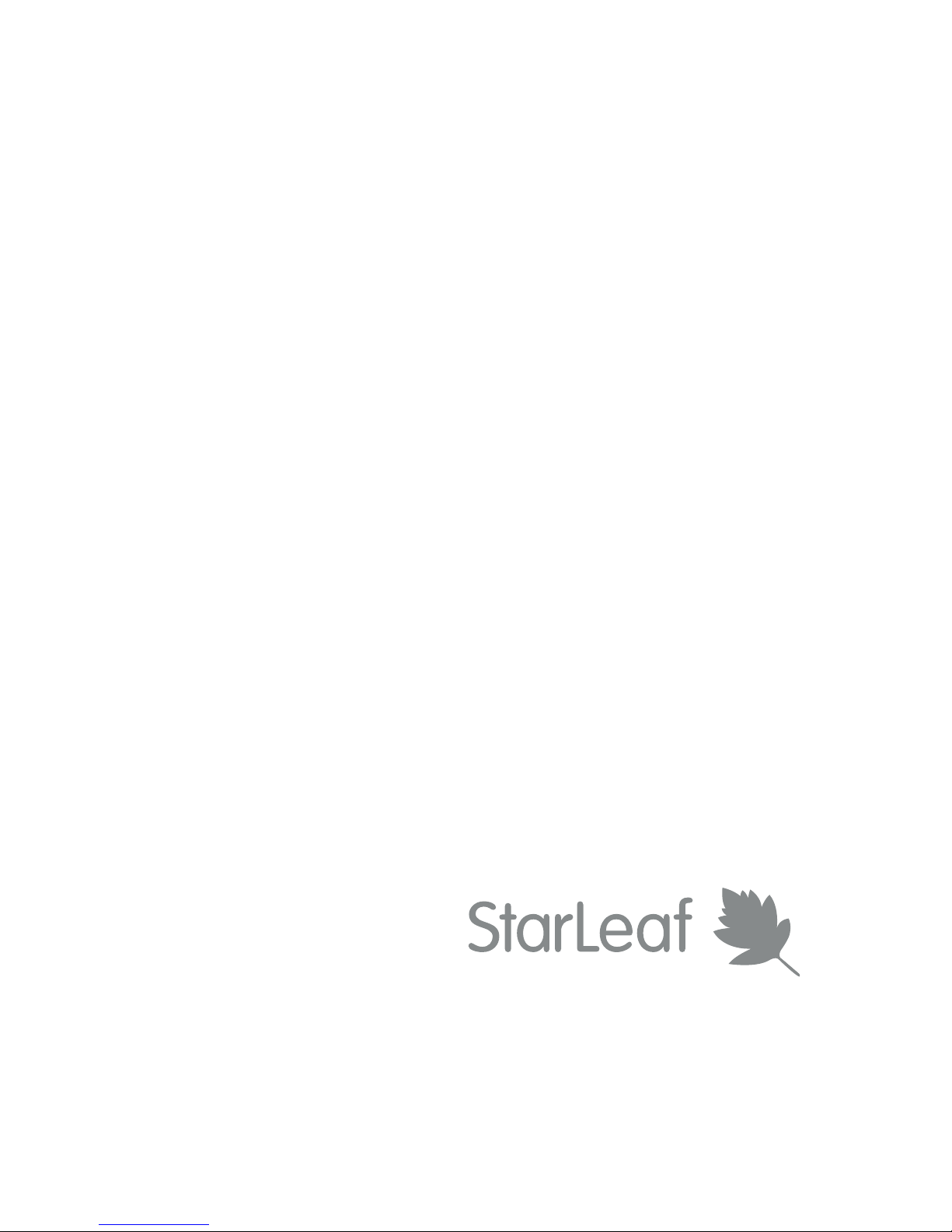
Group Telepresence
User Guide
Group Telepresence 3351
Group Telepresence 3330 (GT Mini)
20 May 2015
Page 2
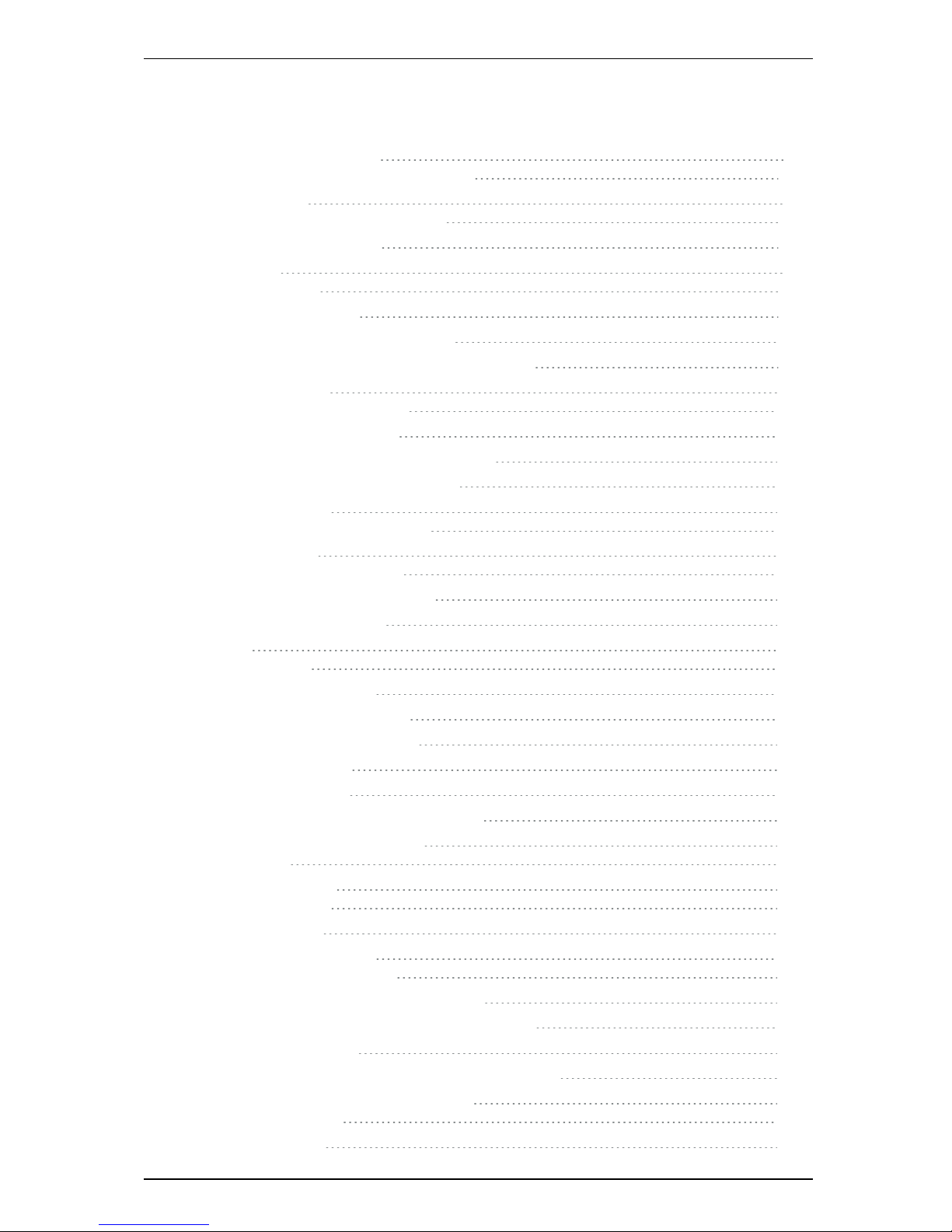
Contents
About Group Telepresence 4
Introducing the touchscreen controller 4
The home screen 6
Forwarding calls and Do not disturb 6
Near end camera control 7
Making a call 8
Dialing a number 8
Redialing a recent call 8
Searching in the company directory 8
Dialing addresses that include letters or symbols 9
Using in-call features 10
When you are in an audio call 10
When you are in a video call 10
Changing what you see in a video call 11
Layouts for dual screen room systems 12
About conferencing 13
Create a scheduled conference 13
Who can you call? 15
Inviting a guest to use Breeze 15
Dialing from third-party endpoints 16
Default settings for a guest 16
Contacts 17
About contacts 17
About personal contacts 17
Adding personal contacts 17
Deleting personal contacts 17
Creating favorites 18
Deleting favorites 18
Presence and other speed dial icons 19
Using the Conference Phone 2220 21
LED behavior 21
Connecting a laptop 22
Sharing the display 22
Sharing the audio 23
Using voice and video mail 24
About voice and video mail 24
Accessing voice or video mail messages 24
Setting a greeting for your voice and video mail 24
Forwarding a message 25
Configuring other voice and video mail settings 25
Customizing your touchscreen controller 26
Choosing a ringtone 26
Creating favorites 26
StarLeaf Group Telepresence User Guide Page 2 of 31
Page 3

Sorting your contacts 26
Sorting your company directory 26
About StarLeaf touchscreen controllers 27
Touchscreen controller features 29
Legal information 31
Third party software acknowledgments 31
Disclaimers and notices 31
StarLeaf Group Telepresence User Guide Page 3 of 31
Page 4

About Group Telepresence
About Group Telepresence
StarLeaf provides a number of different telepresence systems for meeting rooms. There
are two Group Telepresence codecs:
Group Telepresence 3351
Group Telepresence 3330 (GT
Mini)
Introducing the touchscreen controller
Every Group Telepresence system comes with a touchscreen controller: the StarLeaf
Touch 2035. You will use the touchscreen controller as the means for making, and
controlling video calls with Group Telepresence. Through the touchscreen controller, you
will access the directory and contacts. You will use the touchscreen controller to create
ad hoc conferences and to add and remove participants. For information about other
StarLeaf touchscreen controllers, refer to About StarLeaf touchscreen controllers (p27).
The StarLeaf Touch 2035
StarLeaf Group Telepresence User Guide Page 4 of 31
Page 5
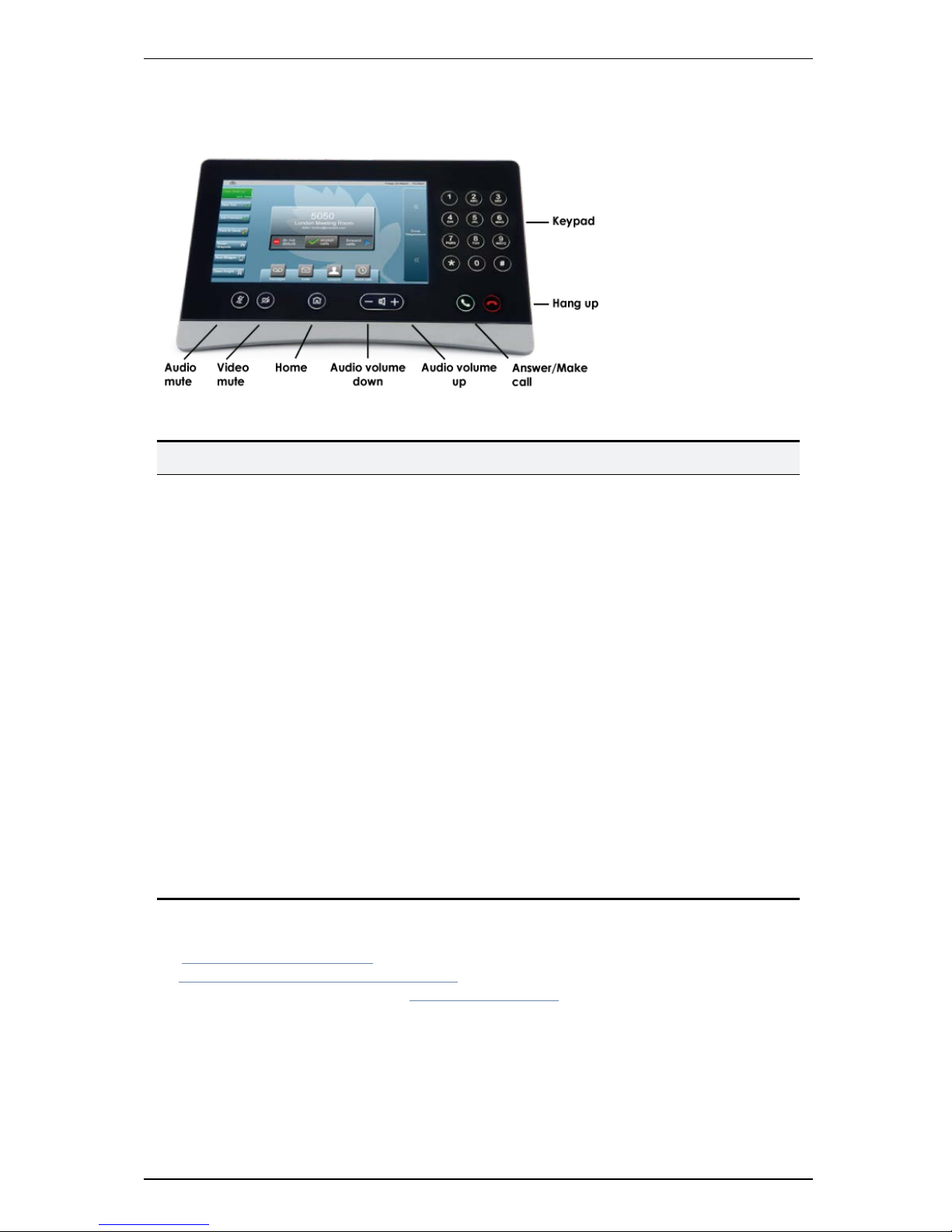
About Group Telepresence
The figure below shows the features on the front of the StarLeaf Touch 2035.
Table 1: Front panel features and controls
Button Description
Audio volume
up
Press during a call to increase audio volume or, if you are not in a call,
press to increase the loudness of the ringer
Audio volume
down
Press during a call to decrease audio volume or, if you are not in a call,
press to decrease the loudness of the ringer
Audio mute
Toggle the microphone on and off. The button lights when the
microphone is off. When you are in a call and your audio mute is on,
nobody will hear what you are saying
Video mute
Toggle the camera on and off. The button is an LED that lights when the
camera is off. When you are in a video call and the video mute is on,
nobody in the call can see you
Home
Press to display the home screen of the touchscreen controller from any
screen in the interface. Double-press to access the touchscreen
controller’s settings
Hang up
Press to end the current call
Answer/Make
call
Press to answer an incoming call. At other times, press to access the dial
screen and the directory
For more information about audio, refer to:
n Connecting a laptop (p22)
n Using the Conference Phone 2220 (p21)
n the StarLeaf Knowledge Base at support.starleaf.com
StarLeaf Group Telepresence User Guide Page 5 of 31
Page 6
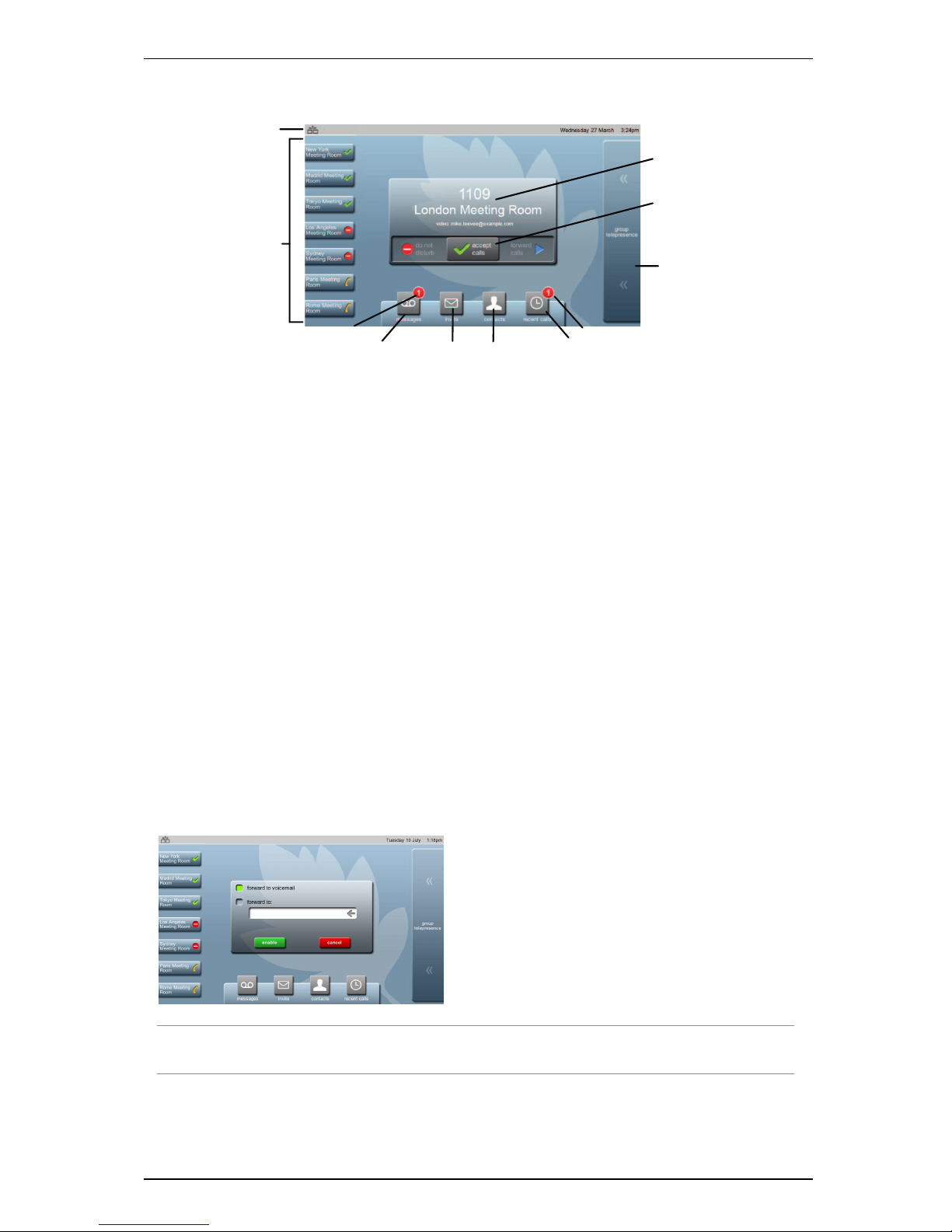
The home screen
The home screen
Connected devices indicators
Favorites
Call acceptance
slider
Camera Control
Recent calls
Recent calls indicator
Messages Contacts
New message indicator
Invite
Meeting room name
and dialing
details
To display the home screen of the touchscreen controller from any other of its other
screens, press the Home button. In the picture above, this system is assigned to the
London Meeting Room and its extension is 1109.
To access the settings, double-press the Home button.
Forwarding calls and Do not disturb
To forward calls either to voice mail or to another phone number, use the Call
acceptance slider.
To set the status of the Group Telepresence system to 'do not disturb', and have all calls
forwarded immediately to voice mail, move the Call acceptance slider to do not disturb.
If other users have the meeting room set as a favorite, they will notice that the room is
busy because the meeting room name will be displayed on their home screen with a
'busy' icon. If the Group Telepresence system does not have voicemail, then setting the
touchscreen controller to do not disturb will cause a 'busy' tone for anyone attempting to
call this system.
To forward calls to voice mail or to another phone number, move the Call acceptance
slider to forward calls. Choosing to forward calls means that anyone who has this system
as a favorite will see that you have forwarded the calls. When you choose to forward calls,
you see the following controls:
Note: Connection from your StarLeaf endpoints to the public telephone network is an
optional extra. For more information, contact your StarLeaf representative.
Choose forward to voicemail if you want the calls to be forwarded immediately to
voicemail. This option is only available if this system has been set up with voicemail.
StarLeaf Group Telepresence User Guide Page 6 of 31
Page 7
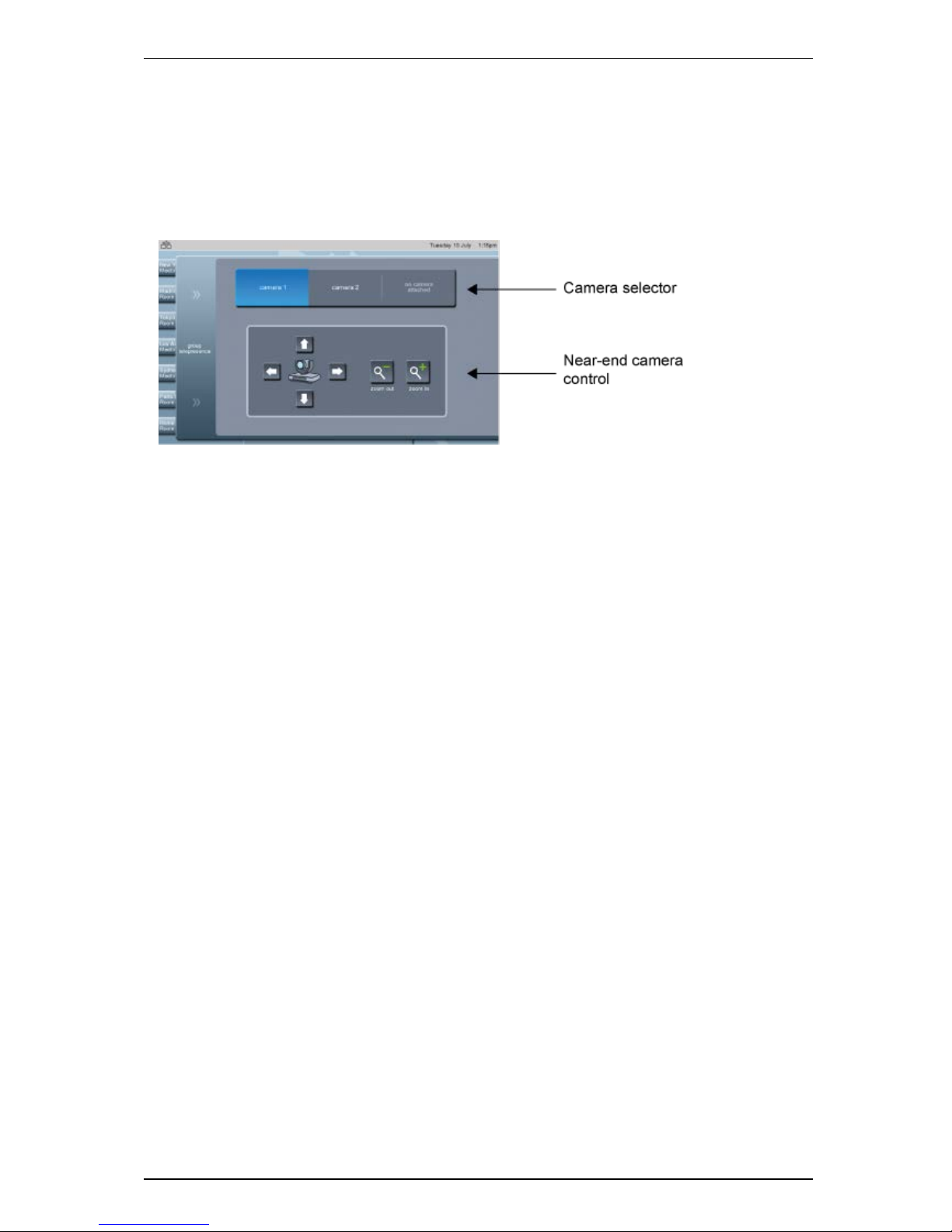
The home screen
Choose forward to: and enter the telephone number if you want calls to be forwarded to
another phone (for example to a mobile number).
Near end camera control
The Camera Control tab on the home screen provides you with controls for the Group
Telepresence camera.
If you have more than one Pan, Tilt, and Zoom camera attached to the Group
Telepresence, the camera selector allows you to select which camera you will use.
The near-end camera control allows you to pan, tilt, and zoom your camera. This control is
available both in a call and before you make a call. In a GT Mini system, these controls
only apply to the Pan,Tilt, and Zoom camera and will not affect a webcam.
StarLeaf Group Telepresence User Guide Page 7 of 31
Page 8
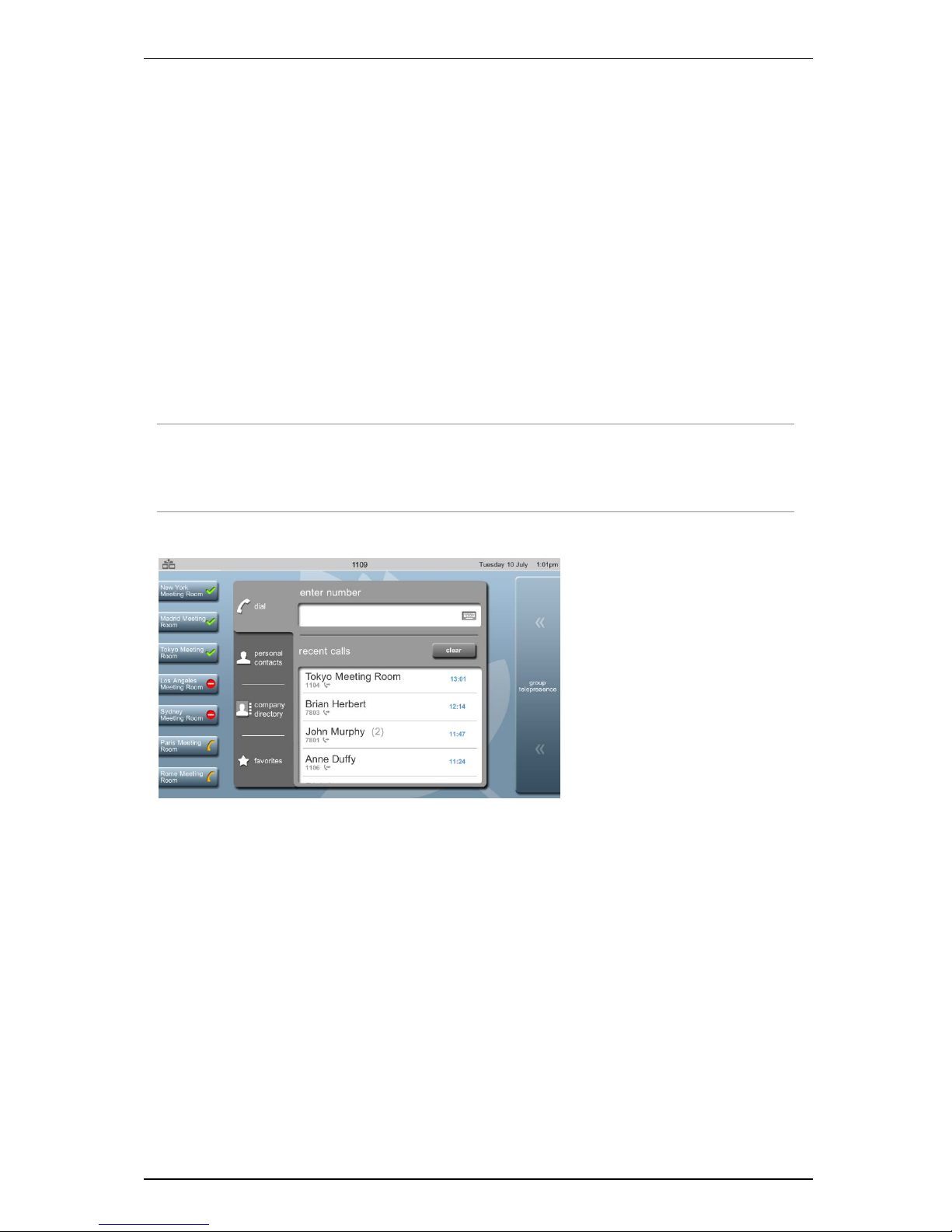
Makinga call
Making a call
On the touchscreen controller, you can make a call in a number of different ways:
n
You can dial a number: Simply dial the number
n
You can call one of your favorites: Press the speed dial for the favorite that you want to
call
n
You can return a call: Go to home screen > recents and select the call you want to
return
n
You can call someone in the company's directory: Go to home screen > contacts >
company directory and choose someone to call
n
You can call someone from your own personal contact list: Go to home screen >
contacts > personal contacts
Dialing a number
You can simply dial a number.
Note: You may have been given a prefix to use when you want to dial out onto the public
telephone network. For example, in some companies you are told to "dial 9 for an outside
line". Connection from your StarLeaf endpoints to the public telephone network is an
optional extra. For more information, contact your StarLeaf representative.
When you start to dial a number, your screen will look something like this:
Redialing a recent call
To redial a call that you received recently:
1.
Select recent calls. The screen displays the recent calls' list.
2. Select the name of the person whom you want to call.
Searching in the company directory
Some companies have a lot of entries in the directory. In this case, you might find it easier
to use the search facility. To do so:
1.
Go to home screen > contacts > company directory and select search.
2. Use the keyboard to type the name of the person you want to find.
StarLeaf Group Telepresence User Guide Page 8 of 31
Page 9
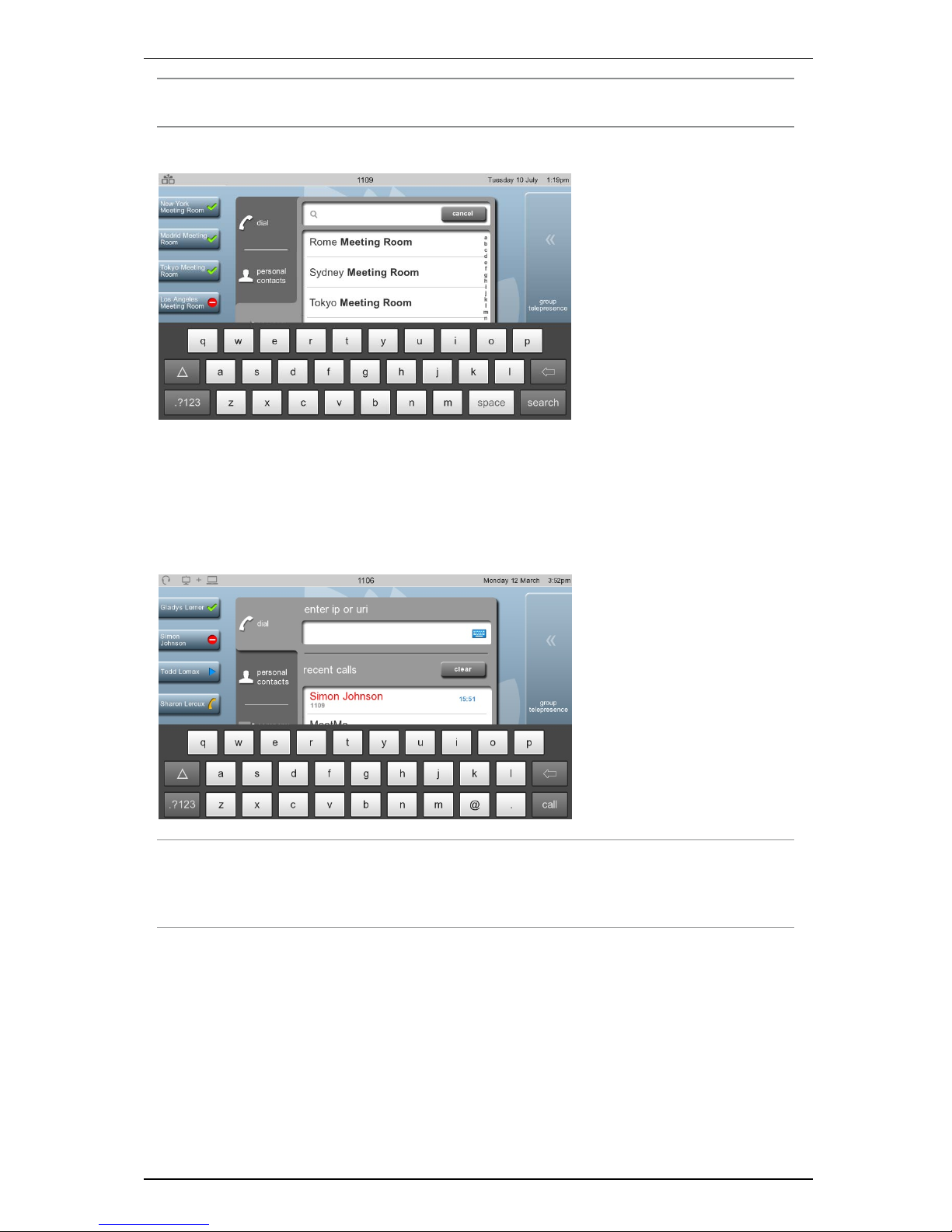
Makinga call
Note: As soon as you start typing, the search will start looking. You might only need to type
the first letter of someone's name to find them.
The search keyboard looks like this:
Dialing addresses that include letters or symbols
You might need to dial someone who has a video address that includes letters or numbers
and symbols. This might be known as a URI or it might be an IPaddress. If you need to do
this, press * on the keypad (press the star key). Your display will look like this:
Note: If you are dialing an IP address, you can do so by using the keypad of the
touchscreen controller. Press the star (asterisk) key where you would normally put a dot,
and press the hash (pound) key to cause the system to dial the IP address you have
entered.
StarLeaf Group Telepresence User Guide Page 9 of 31
Page 10
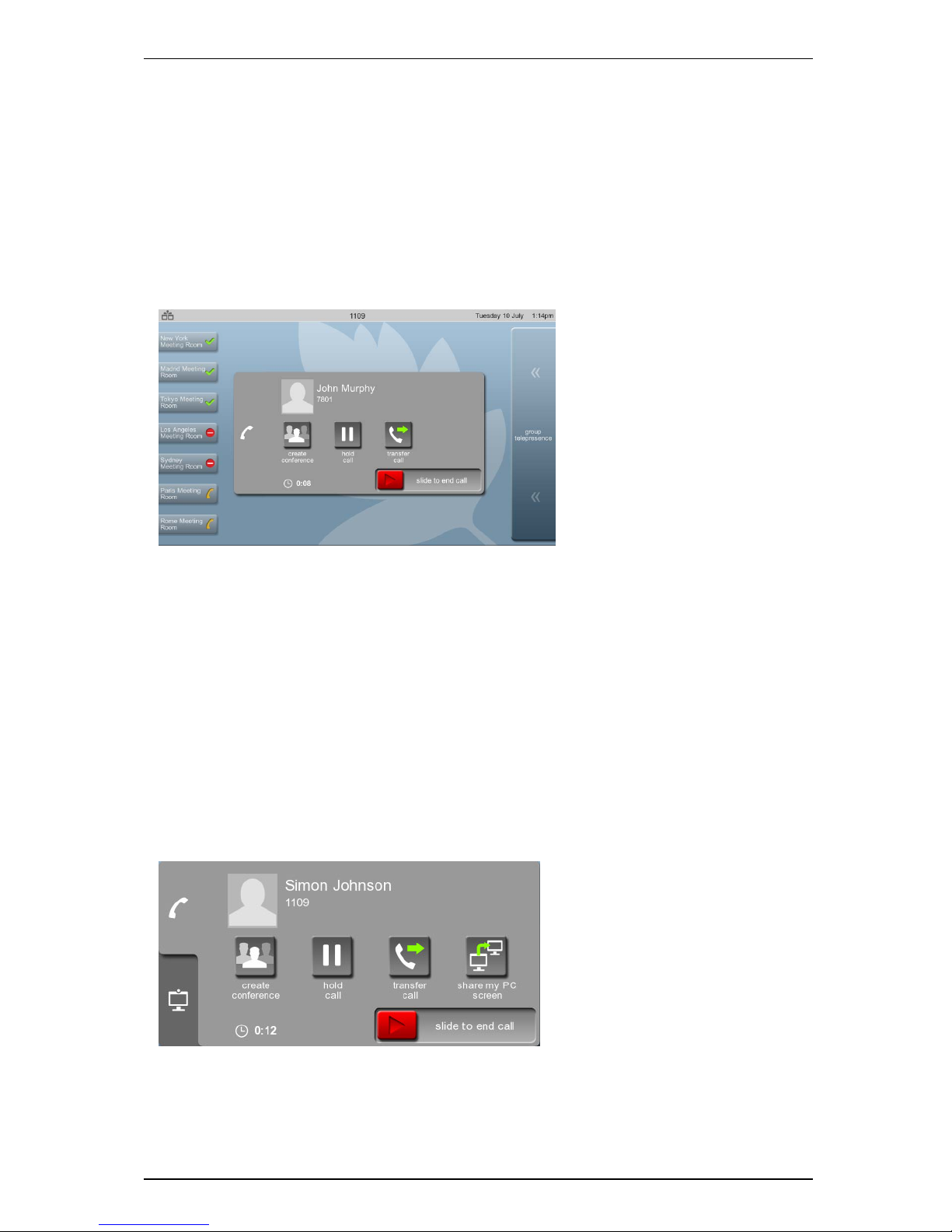
Using in-callfeatures
Using in-call features
When you are in an audio call
When you are in an audio call, you can see in-call options:
n
create conference: you can add other people into your call
n
hold call: put the other person on hold
n
transfer call: transfer the call to another person
When you are in an audio call, the display will be something like this:
When you are in a video call
If you are in a video call, you will see some or all of the following in-call options on the
display, in addition to the options listed above for audio-only calls:
n
share my PC screen: you can show your screen to other person (or people) in your video
call.
n
Display tab: provides you with options for the screen layout. Note that this tab also
provides a button to switch self view on and off
n
FECC tab: if you are in a video call and the device at the other end of the call allows it,
you can control that device's camera (for zooming and panning). FECC means Far End
Camera Control
When you are in a video call, your in-call options panel will be something like this:
StarLeaf Group Telepresence User Guide Page 10 of 31
Page 11

Using in-callfeatures
Changing what you see in a video call
Press the Display tab to change what you can see in a video call. The Display tab looks like
this:
The Display tab gives you these options:
n
video: select to view the other people in your video call. This is the default setting for a
video call until someone shares a PC screen and then you will see the shared PC screen,
in which case, you may prefer to press this button to return to the video view
n
my PC: press to view your own PC's display (if you have attached your computer to the
codec). Remember that other people in the video call may still be able to see you
n
shared PC: press to view a PC screen that someone else in the video call is sharing with
you
n
self-view: use the self-view slider to either see yourself or not. Self view allows you to see
the view of you that other people see when you are in a video call. Switching it off does
not prevent them from seeing you. To prevent people from seeing you in a video call,
press the Video mute button on the touchscreen controller
n
PiP: The PiP is the Picture-in-Picture view. For example, if you have self-view on, you will
see yourself in a PiP view. Use the PiP control on the Display tab to move the PiP around
the screen. Note that if you are in a call where there is shared content (or you have
pressed my PC) then the PiP control allows you to remove the PiP view; to do so, use the
cross in the corner of the PiP control to close the PiP view. If you have closed the PiP
view, you can make it reappear by pressing the plus sign on the PiP control
Note: On a GT Mini or a Group Telepresence 3351, with two screens attached, the screen
layout behaves differently. For more information, refer to Layouts for dual screen room
systems (p12) below.
StarLeaf Group Telepresence User Guide Page 11 of 31
Page 12

Using in-callfeatures
Depending on the other device in the video call, you might be able to remotely operate
the pan and zoom on the camera at the other end of the call. When you can remotely
control the camera at the other end of the call, this is called FECC (Far End Camera
Control). You can only use FECC in a point-to-point call (that is, FECC is not available in a
conference call).
If FECCis allowed you will be able press the FECC tab which looks like this:
The FECC control allows you to pan and zoom the camera at the far end of the call.
Layouts for dual screen room systems
Room systems with two screens attached (screen A and screen B), will show full-screen self
view under the following circumstances:
n in a call, with self view enabled, and no computer connected, screen B shows self view
n off hook, but not in a call, and no computer connected, screen B shows self view
n off hook, but not in a call, with a computer connected, screen A shows self view
The table below shows what will be displayed and when in a dual-screen room system.
Room system state Screen A Screen B
Not in a call Leaf icon Local PC or Leaf icon
In a call Remote video Local PC or self view or Leaf icon
Receiving content Remote video Shared PC
Sharing content Remote video Local PC
StarLeaf Group Telepresence User Guide Page 12 of 31
Page 13

About conferencing
About conferencing
There are three types of conference:
n
ad hoc conferences: ad hoc conferences start immediately. You create an ad hoc
conference when you are in a call; simply press create conference on your control
panel:
n
scheduled conferences: a scheduled conference begins at a particular time.
Participants receive invites and instructions on how to join. Scheduled conferences are
described below
n
permanent conferences: This is the same as a scheduled conference but without a
date and time. A permanent conference is a virtual meeting room that anyone can
dial into at any time (sometimes known as a meet-me). Permanent conferences have
the same features as scheduled conferences (invites, interoperability, PSTN dial-in,
etc.). The dialing details never change and the conference is always joinable
Create a scheduled conference
To create a scheduled conference, log in to the StarLeaf portal. You will choose when
your conference will take place and who will attend. Your attendees will receive email
invites to your conference.
To create a scheduled conference:
1. Go to portal.starleaf.com and log in (using your email address and the password you
created when you activated your StarLeaf account).
2.
Go to My conferences > New conference. You will see the Add conference page:
3.
Add the details you require for Title and Description. These will be included in the
conference invites.
4. Set the time and date for your conference.
l Select a start and end time and date for your conference
l Set a repeat if this meeting will happen on a regular basis
l
If this is a permanent conference, select Permanent. The conference will never
end. It will be a virtual meeting, that anyone can dial into at any time
5.
Add Participants by email address. Separate email addresses with commas. You can
include anyone's email address. If participants do not already have StarLeaf, invite
emails describe how to sign up as a guest. The invite also describes how to join your
StarLeaf Group Telepresence User Guide Page 13 of 31
Page 14

About conferencing
conference from any other standards-based video conferencing equipment and
includes PSTN (telephone) numbers for audio-only participants.
6.
If there are Meeting rooms in your organization, you can add one or more, these do
not receive invites, but your participants will know which meeting rooms will be in the
conference if they want to walk along to the nearest one.
7.
Advanced settings:
l
Keep people on hold until: Use this setting to determine whether people will be
able to talk to each other before you join the conference
l
Time zone: If you are in a different time zone to the one displayed here, correct it.
This will ensure that everyone to whom you send an invite will know the correct time
for you conference
l
Layout : You can choose a layout for the conference.
o
Equal panes: This is the default layout and it gives every participant equal
prominence. The number of panes is determined by the number of participants
in the conference
o
Large speaker: In this layout the current speaker is given prominence in the
largest pane. The size of that pane is determined by the number of other people
in the conference. Every participant remains visible at all times
8.
Click OK.
StarLeaf Group Telepresence User Guide Page 14 of 31
Page 15

Who can you call?
Who can you call?
You can call:
n anyone in your company who has a StarLeaf endpoint (either the Breeze software or a
hardware enpoint). These people are all in your contacts
n anyone outside your company who has a StarLeaf endpoint; just dial their email address
from your StarLeaf hardware video endpoint or from Breeze
n anyone else. If someone has not got a StarLeaf endpoint, you can still have a video call
with them. There are two ways of doing this:
l Send them an invite to install Breeze (the StarLeaf software endpoint)
l If they already have video conferencing equipment, they can call you using that (or
you can call them if you know their video address or URI)
These two methods are described below.
Inviting a guest to use Breeze
Guest invites allow you to invite guests to install Breeze (the StarLeaf software endpoint). In
this way, you can have a video call with anyone. You may invite as many guests as you
want.
To send an invite:
1.
To send a guest invite, choose Invite from the home screen of your StarLeaf endpoint or
Breeze. The picture below shows the location of the invite button and the invite screen:
2. Type in the email address of the person to whom you want to send an invite. This is your
guest.
3. Your guest will immediately receive an email inviting him to sign up as your guest. The
email includes a link to a special web sign up page (shown below):
4. Your guest will appear in your personal contacts. Your guest automatically has a speed
dial for you and can call you straight back.
StarLeaf Group Telepresence User Guide Page 15 of 31
Page 16

Who can you call?
5. You will receive an email notification when your guest has signed up and logged in
successfully.
Dialing from third-party endpoints
If the person you want to call does not have StarLeaf equipment, but does have some
other video-conferencing equipment, you can still call them and they can call you. This
will work if the other person's equipment is connected to the Internet. The way that person
will dial you will depend on the manufacturer of their endpoint, for example Cisco uses a
different dialing convention to Sony.
All the details that someone needs in order to be able to call you are linked from the
guest invite. So, simply send the person an invite and tell them to call you. The picture
below shows the invite email and the link to the instructions which are unique for each
StarLeaf user:
Note: You can call people who have third-party endpoints. Ask them for their "URIdialing
details". You can dial a URIfrom your StarLeaf hardware endpoint or from Breeze. If they
do not know their "URIdialing details", ask them to call you using the information in the
guest email. After the call, you can add them to your personal contacts using the
information from your recent calls. For information on how to dial a URI, refer to Dialing
addresses that include letters and numbers.
Default settings for a guest
n Guests can video call and screen-share in HD with StarLeaf users
n Guests can join video conferences created by StarLeaf users
n Guests cannot call or be called from non-StarLeaf users (H.323 or SIP)
n Guests cannot create a video conference
n Guests do not have access to the company directory or presence information
n Guests cannot send invitations to other people
n
Guests cannot call support@starleaf.com, instead they must raise any issues using our
support webform on support.starleaf.com
StarLeaf Group Telepresence User Guide Page 16 of 31
Page 17

Contacts
Contacts
About contacts
Contacts are the people you want to call. Their contact details are available either
because they are in the company directory or because you have added them as
personal contacts.
Favorites are the contacts that you call most often. You decide who are your favorites.
Favorites appear on your home screen as speed dials. You can see the 'presence' of your
favorites (described below in Presence and other speed dial icons (p19).
To access contacts, go to home screen > contacts.
About personal contacts
In addition to the global directory (to which everyone in your company will have access),
you can add your own, personal, contacts.
Adding personal contacts
For each contact that you want to add:
1.
Go to home screen > contacts > personal contacts.
2.
Select add and enter your contact's details (shown below).
The add button
Deleting personal contacts
To delete a personal contact:
1.
Go to home screen > contacts > personal contacts.
2.
Select the contact you want to delete and select edit.
3.
Scroll down in that view and select delete contact.
StarLeaf Group Telepresence User Guide Page 17 of 31
Page 18

Contacts
Creating favorites
To create a favorite from the company directory (or from your personal contacts):
1.
Go to home screen > contacts > company directory (or home screen > contacts >
personal contacts).
2. Find the person whom you would like to add as a favorite (either by using the search or
by scrolling).
3.
Select add to favorites (as shown below).
The add to favorites button
Each favorite will appear as a speed dial on your home screen.
Deleting favorites
To delete a favorite:
1.
Go to home screen > contacts > favorites > edit.
2.
Select the cross next to the favorite and select delete.
StarLeaf Group Telepresence User Guide Page 18 of 31
Page 19

Contacts
Presence and other speed dial icons
Speed dials are displayed on the home screen with icons.
StarLeaf users in your organization will have an icon indicating presence as follows:
This favorite is available (that is, they are not in a call, have not set their StarLeaf
device to
do not disturb
, and have not forwarded calls)
This favorite's calls are being forwarded to another device
This favorite has set his StarLeaf device to
do not disturb
This favorite is in a call at the moment
This favorite is not currently connected to the StarLeaf Cloud service
This favorite is an iPad user and the iPad is asleep. You can call this user and
when that user next looks at the ipad, there will be a notification indicating that
you have called
Contacts using other systems (for example, they are not within your organization or they
have phones made by manufacturers other than StarLeaf) will have icons as follows:
This is a guest user
This is the contact's home number
This is the contact's mobile number
This is the contact's 'other' number
This is the contact's work number
You can see some examples of speed dial icons in the image below:
StarLeaf Group Telepresence User Guide Page 19 of 31
Page 20

Contacts
StarLeaf Group Telepresence User Guide Page 20 of 31
Page 21

Using the Conference Phone 2220
Using the Conference Phone 2220
The Conference Phone 2220 is an optional accessory for the Group Telepresence system.
It is a powerful and highly sensitive speakerphone and microphone.
To toggle the microphone on and off (audio mute), touch the lights on the Conference
Phone 2220.
Note: StarLeaf recommends a distance of 50cm (20") between the Conference Phone
2220 and the Touch 2035.
For information about installing the Conference Phone 2220, refer to
support.starleaf.com/documentation.
LED behavior
The table below explains the behavior of the lights on the Conference Phone 2220
LED State
Solid blue The Conference Phone 2220 is on. The audio is not muted. The
Group Telepresence system is not currently in a call
Solid red The Conference Phone 2220 is muted (either in a call or not in a
call)
Solid green The Conference Phone 2220 is ringing or the Group
Telepresence system is currently in a call and audio is not muted
StarLeaf Group Telepresence User Guide Page 21 of 31
Page 22

Connectinga laptop
Connecting a laptop
When you are in a video call you can show your laptop's display, for example if you want
to share what you are working on. To do so, your laptop must be connected to the Group
Telepresence system. Usually, your IT administrator will have left a cable in the meeting
room to which you can connect your laptop. If this is not the case, you will have to consult
your IT administrator, or refer to the Group Telepresence Installation Guide which is
available from www.starleaf.com/documentation. The Group Telepresence system
includes a number of adaptors to suit different PC video outputs (HDMI, VGA, DVI-D).
Sharing the display
To share your laptop's display:
1. Ensure you have connected your laptop to the Group Telepresence codec using the
supplied cable.
2. Make a video call.
3.
On the touchscreen controller, press share my PC screen:
Share my PC screen button
The display will appear in one screen (connected to Video Out HDMI port 1 on the rear
of the codec), and the view of the conference will appear in the other screen. If there
is only one telepresence screen, the display will be the main view and the video will
be in a picture-in-picture view. You can change what you see in a video call using the
controls on the touchscreen controller (refer to Using in-call features (p10)).
Note: If you only have one screen, the main view will be the PC display and the view of
the other participants will be in PiP view in the corner of the screen
StarLeaf Group Telepresence User Guide Page 22 of 31
Page 23

Connectinga laptop
4. To change the view you see, use the display tab on the touchscreen controller:
The display tab is described in greater detail in Using in-call features (p10).
Sharing the audio
If you are using the GT Mini or the Group Telepresence 3351, you can also share the
audio from your laptop. To do so, connect the audio-out from your laptop to the
audio-in 3.5 mm connector on the rear of the room system. For further information
about this, refer to the GT Mini Installation Guide or the Group Telepresence 3351
Installation Guide available on www.support.starleaf.com/documentation
StarLeaf Group Telepresence User Guide Page 23 of 31
Page 24

Using voice and video mail
Using voice and video mail
About voice and video mail
If your system administrator has set up an account to do so, the Group Telepresence
System will have access to a voice mail system.
If you have a voice mail account, you can receive voice mails. Also other StarLeaf video
users can leave you video mail messages.
The home screen indicates if you have received new messages. In the picture below, you
have received one new message:
When you select the messages button on the home screen, you will see the messages
display:
When you use the voice and video mail system, an IVR guides you through the options.
Accessing voice or video mail messages
To access voice or video mail messages:
1.
Go to home screen > messages.
2. Select the listing of the message to which you want to listen.
Note: To skip to the end of an IVR prompt, press # (the pound or hash symbol).
Setting a greeting for your voice and video mail
To set a greeting for your voice and video mail:
1.
Go to home screen > messages.
2.
Select greeting and follow the audio prompts.
StarLeaf Group Telepresence User Guide Page 24 of 31
Page 25

Using voice and video mail
Forwarding a message
You can forward a voice or video mail message to another extension number. To do so:
1. Dial the voicemail system. (You can find it in the contacts if you scroll to the end of the
list of contacts in the directory.)
2. Follow the IVR instructions to:
a. Choose to listen to the message that you want to forward.
b. Select to forward that message.
Configuring other voice and video mail settings
To ensure the security of your voice and video mail box, you are advised to change your
security PIN. To do so, dial the voicemail system. (You can find it in the contacts if you
scroll to the end of the list of contacts in the directory) and follow the IVR instructions. Your
default security PIN is 0000.
You can also change your greeting and record you speaking your name. To do so, dial
the voicemail system (find it in the contacts if you scroll to the end of the list of contacts in
the directory) and follow the IVR instructions.
StarLeaf Group Telepresence User Guide Page 25 of 31
Page 26

Customizing your touchscreen controller
Customizing your touchscreen controller
There are some customizable options. To access settings, double press the Home button.
Choosing a ringtone
You can choose between ten ringtones. To do so:
1.
Go to settings > sound.
2.
Select ringtone and choose the ringtone you want.
Creating favorites
You will find it useful to create speed dials for the people you call most often. Favorites are
described in Contacts (p17).
Sorting your contacts
Your contacts will appear in alphabetical order. You can choose whether you will see
them sorted by first name or by second name. To select a new sorting order:
1.
Go to settings > contacts.
2.
Select personal contacts > sort order and choose the sort order that you require.
Sorting your company directory
Your company directory will appear in alphabetical order. You can choose whether you
will see it sorted by first name or by second name. To select a new choosing order:
1.
Go to settings > contacts.
2.
Select company directory > sort order and choose the sort order that you require.
StarLeaf Group Telepresence User Guide Page 26 of 31
Page 27

About StarLeaf touchscreen controllers
About StarLeaf touchscreen controllers
Every StarLeaf hardware endpoint is provided with a touchscreen controller. You will use
the touchscreen controller as the means for making, and controlling video calls. Through
the touchscreen controller, you will access the directory and contacts. You will use the
touchscreen controller to create ad hoc conferences and to add and remove
participants.
StarLeaf Personal Telepresence systems are usually provided with the StarLeaf Phone 2120.
StarLeaf Group Telepresence systems are usually provided with the StarLeaf Touch 2035.
The supported combinations are shown in the table below.
Group
Telepresence
(Mini) 3330
Group
Telepresence
3351
Personal
Telepresence
3050
PT Mini
3020
Touch 2035
Yes Yes No No
Touch 2020
Yes Yes Yes Yes
Phone 2120
Yes Yes Yes Yes
StarLeaf Group Telepresence User Guide Page 27 of 31
Page 28

About StarLeaf touchscreen controllers
The StarLeaf Touch 2035
The figure below shows the features on the StarLeaf Touch 2035.
The StarLeaf Phone 2120
The figure below shows the features on the front of the StarLeaf Phone 2120.
Audio volume down
Audio volume up
Headset
Speaker
Audio mute
Video mute
Home button
Keypad
Message waiting indicator
Microphone location
The StarLeaf Touch 2020
The figure below shows the features on the front of the StarLeaf Touch 2020.
Audio volume down
Audio volume up
Headset
Speaker
Audio mute
Video mute
Home button
Keypad
Message waiting indicator
Microphone location
StarLeaf Group Telepresence User Guide Page 28 of 31
Page 29

About StarLeaf touchscreen controllers
Touchscreen controller features
Table 2: Front panel features and controls (Phone 2120, Touch 2020, Touch 2035)
Button Description
Audio volume
up
Press during a call to increase audio volume or, if you are not in a call,
press to increase the loudness of the ringer
Audio volume
down
Press during a call to decrease audio volume or, if you are not in a call,
press to decrease the loudness of the ringer
Headset Phone 2120 only
. Optionally, press to use a headset that you have
connected to the headset connector on the rear of the phone. The
button lights when the headset is in use. For the StarLeaf Touch 2020, the
Headset indicator is reserved for future use
Audio mute
Toggle the microphone on and off. The button lights when the
microphone is off. When you are in a call and your audio mute is on,
nobody will hear what you are saying
Video mute
Toggle the camera on and off. The button is an LED that lights when the
camera is off. When you are in a video call and the video mute is on,
nobody in the call can see you
Speaker
Phone 2120 and Touch 2020 only. Press to use the controller's internal
speakerphone as follows:
n
Audio-only call:
Press to use the touchscreen controller as a speakerphone (listening
through the built-in speakers of the controller and using the
microphone positioned in the lower right side of the controller)
n
Video call using StarLeaf Personal Telepresence 3050:
If you have a StarLeaf Personal Telepresence 3050 system, press to
listen through the loudspeakers of the monitor and also to use the
microphone inside the StarLeaf Monitor.
n
Video call using Group Telepresence
When using the Group Telepresence System, press this button to
send audio to the external speakers and to use the external
microphone
The button lights to indicate that the audio is emanating from either
the touchscreen controller’s speaker, the monitor’s speakers, or the
external speakers on the Group Telepresence system, rather than
from the handset or headset of the touchscreen controller. On the
StarLeaf Touch 2020, the button is always lit during a call
Home
Press to display the home screen of the touchscreen controller from any
screen in the interface. Double-press to access the touchscreen
controller’s settings
StarLeaf Group Telepresence User Guide Page 29 of 31
Page 30

About StarLeaf touchscreen controllers
Button Description
Message
waiting
indicator
Phone 2120 and Touch 2020 only
. Flashes when the touchscreen
controller is ringing and lights to indicate that there is a new message
Microphone Phone 2120 and Touch 2020 only
. Audio-only calls that use the
controller's internal speaker, rather than the handset, will use a
microphone located in the bottom right of the touchscreen controller
casing. Do not obstruct this location
Hang up Touch 2035 only
. Press to end the current call
Answer/Make
call
Touch 2035 only
. Press to answer an incoming call. At other times, press
to access the dial screen and the directory
StarLeaf Group Telepresence User Guide Page 30 of 31
Page 31

About StarLeaf touchscreen controllers
Legal information
Third party software acknowledgments
Acknowledgments of third-party software are available at:
www.starleaf.com/support/legal
Disclaimers and notices
Copyright © StarLeaf 2015. All rights reserved.
This guide may not be copied, photocopied, translated, reproduced, or converted into
any electronic or machine-readable form in whole or in part without prior written
approval of StarLeaf Limited.
StarLeaf Limited reserves the right to revise this documentation and to make changes in
content from time to time without obligation on the part of StarLeaf Limited to provide
notification of such revision or change.
StarLeaf Limited provides this documentation without warranty, term, or condition of any
kind, either implied or expressed, including, but not limited to, the implied warranties,
terms or conditions of merchantability, satisfactory quality, and fitness for a particular
purpose. StarLeaf Limited may make improvements or changes to the product(s) and/or
the program(s) described in this documentation at any time. All other product and
company names herein may be trademarks of their respective owners.
StarLeaf Group Telepresence User Guide Page 31 of 31
