StarHub PR39 User Manual
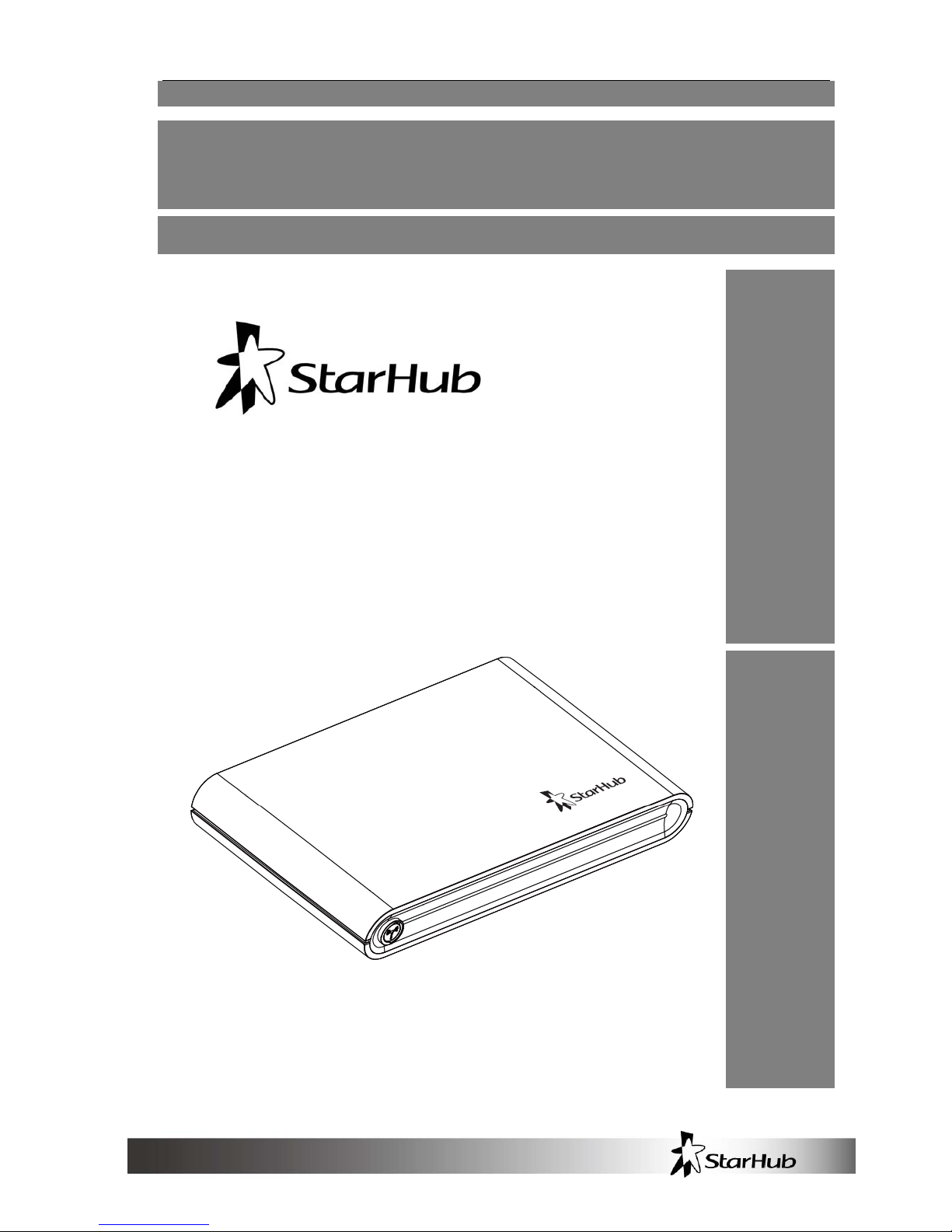
User
Manual
Mobile Broadband PR39
Wireless Modem
HSPA+ WLAN Router
P/N: <64006300011>

1
Table of Contents
Introduction .............................................................................. 3
Features ................................................................................................ 3
Getting Started ......................................................................... 4
Package Contents ................................................................................. 4
Hardware Overview ............................................................................... 5
Installation ............................................................................................. 6
USB Connectivity .................................................................................. 9
Basic Functions ................................................................................... 10
Powering On and Off ..................................................................10
Main Screen ...............................................................................10
Status Indicators ......................................................................... 11
Viewing Device Information ........................................................12
Enabling WLAN ..........................................................................14
Enabling WPS ............................................................................14
Notifications ................................................................................15
Battery information .............................................................................. 15
PR39 Wireless Modem Management .................................... 17
Accessing the Device .......................................................................... 17
Wizard Setup....................................................................................... 18
Advanced ............................................................................................ 20
Info .............................................................................................20
HSPA Config ...............................................................................21
Network ......................................................................................23
WLAN .........................................................................................24
DHCP .........................................................................................27
PIN Management .......................................................................28
SD Card ......................................................................................29
Password ....................................................................................29
Upgrade ......................................................................................30
Backup & Restore ......................................................................31
File Sharing ......................................................................................... 32
Appendices ............................................................................. 34
Appendix A: F AQ ................................................................................. 34
Appendix B: Specifications .................................................................. 34
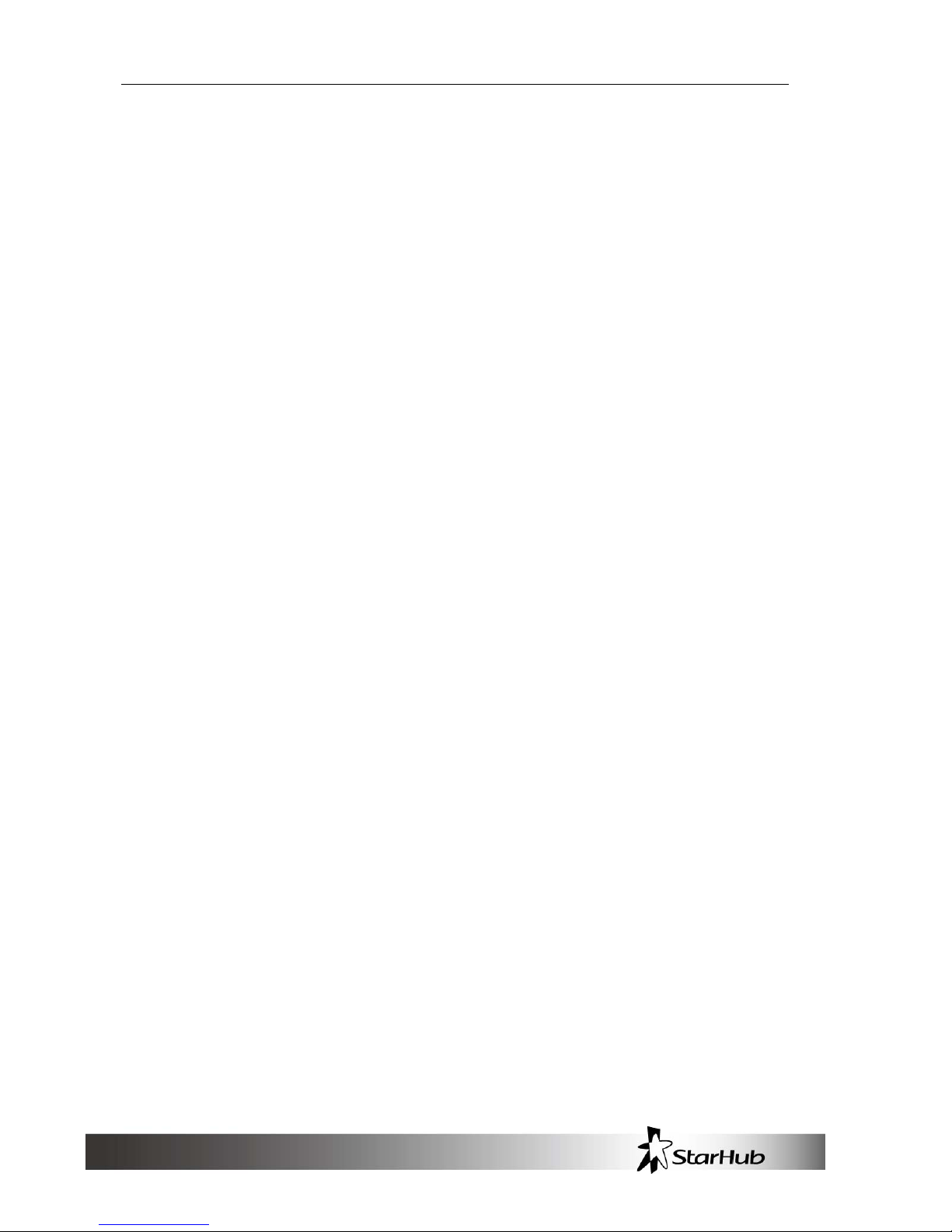
2
Appendix C: Important Safety Information .......................................... 37
Europe – EU Declaration of Conformity ..................................... 37
GCF ........................................................................................... 38
RoHS/WEEE .............................................................................. 38
Glossary ............................................................................................. 38
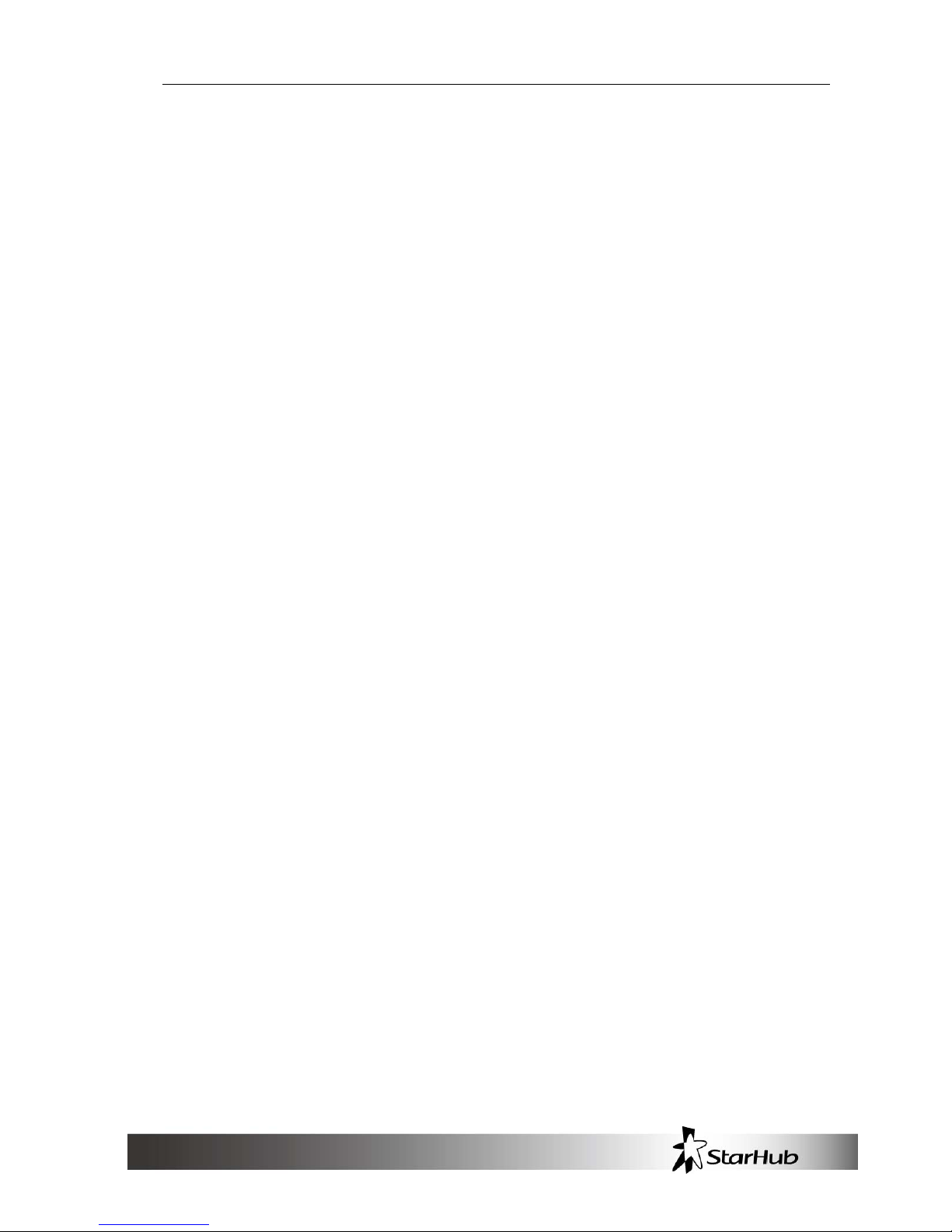
Introduction
3
Introduction
Thank you for your purchase of the StarHub Mobile Broadband PR39
Wireless Modem (HSPA + WLAN Router)
. This device is designed to access the Internet via 3.75G technology and
share the Internet through a WLAN network. You can also share files with
your friends with an optional microSD card. The PR39 Wireless Modem is
portable and easy to use. Reading the user manual will help you make
the most of your product.
Features
• HSPA+ WLAN Router
• WPS Support
• Supports up to 5 simultaneous wireless users
• Supports optional microSD card (up to 16 GB)
• Uplink speeds up to 5.7 Mbps
• Downlink speeds up to 21 Mbps
• Supports WLAN 802.11 b/g
• Operating Frequency Bands
o UMTS/HSPA+: PR39 -- 900/2100 MHz
o GSM: 850/900/1800/1900 MHz
• External 3G Antenna Port Ready
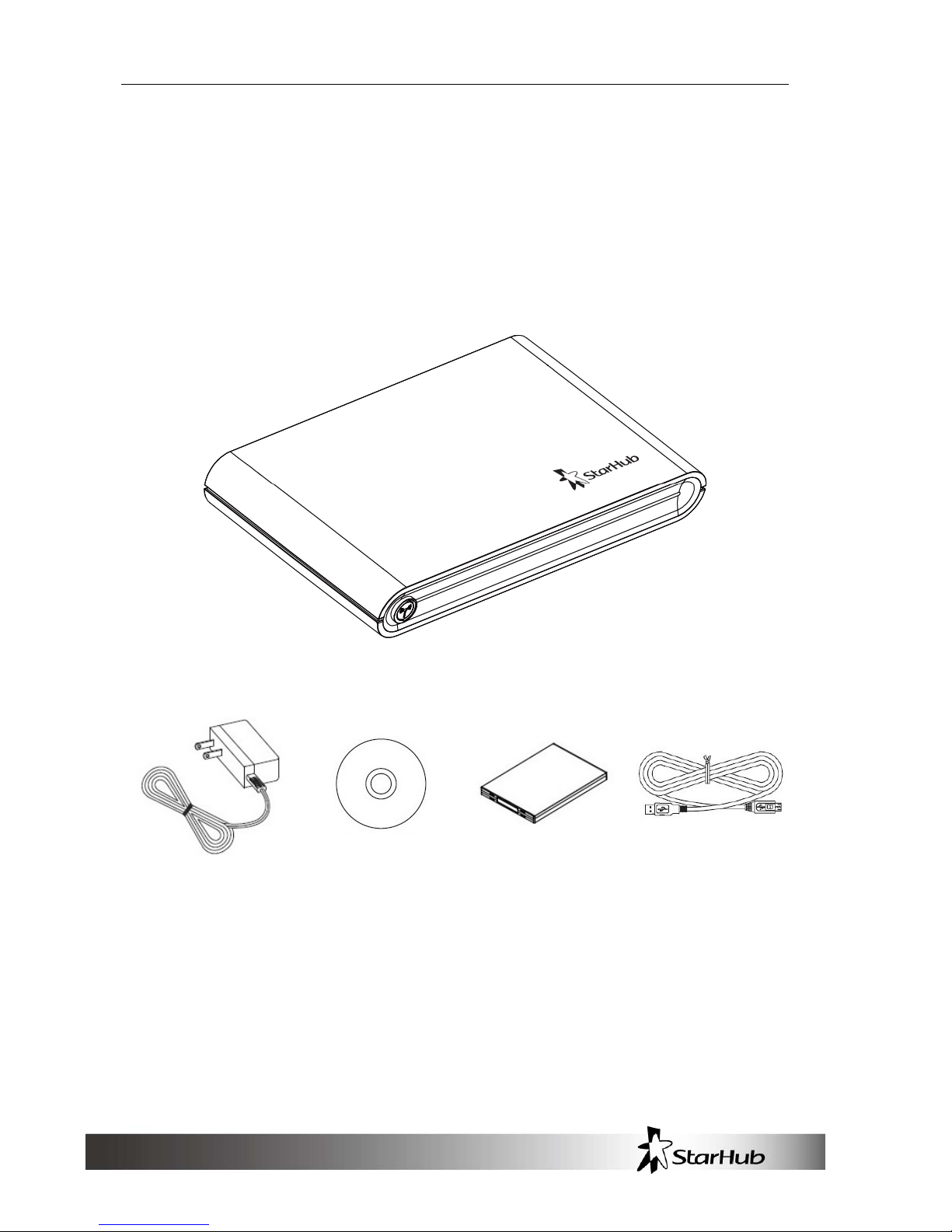
Getting Started
4
Getting Started
This chapter will provide a hardware overview of the StarHub Mobile
Broadband PR39 Wireless Modem and step by step instructions on
installing the device.
Package Contents
PR39 Wireless Modem (HSPA + WLAN Router)
Power Adapter
User Manual
CD
Battery USB Cable
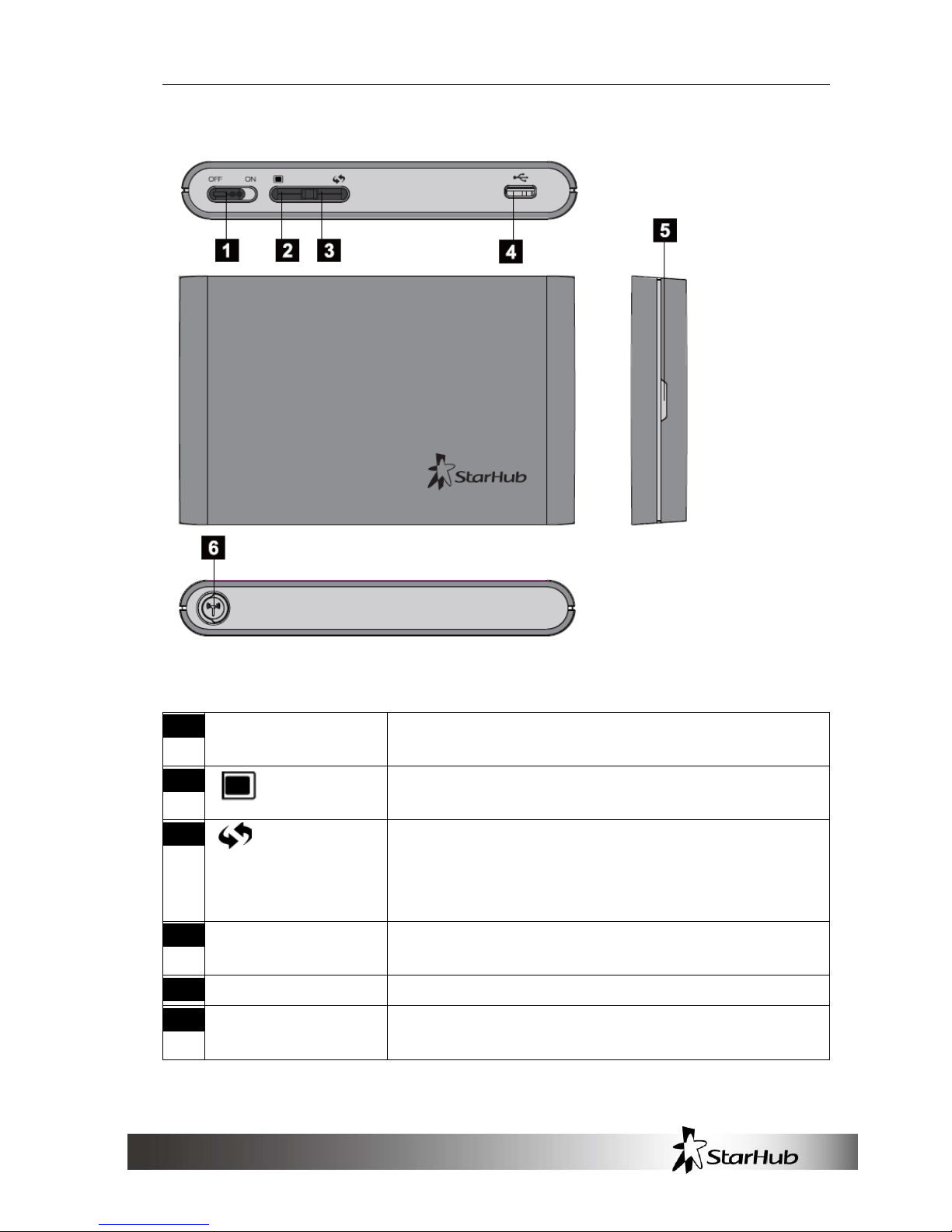
Getting Started
5
Hardware Overview
1 ON/OFF switch Powers on/off the router. See “Powering On and
Off”, p.10.
2
Scrolls through device information on the LCD
screen. See “Viewing Device Information”, p.12.
3
Activates/deactivates WPS. See ”Enabling
WPS”, p.14.
Enables/Disables WLAN. See “Enabling WLAN”,
p. 14.
4 USB port Connect the USB cable to the power adapter or
a PC. See “USB Connectivity”, p.9.
5 Back cover notch Use to open back cover.
6 3G external
antenna port
You can attach a 3G external antenna (optional)
for stronger signal strength.
Additional Button Functions:
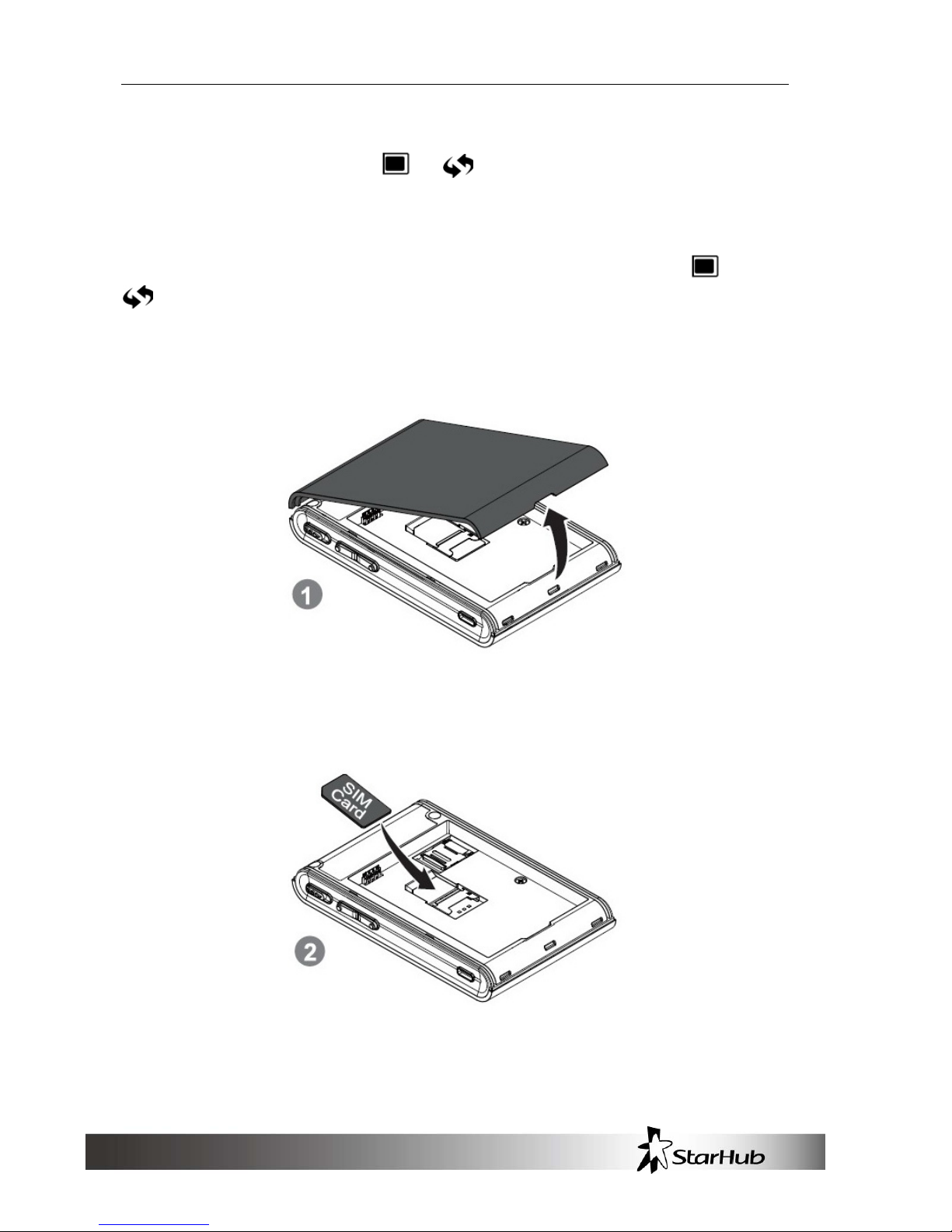
Getting Started
6
The screen automatically dims after a period of inactivity. To illuminate
the screen again, press the
or .
Hard Reset
To reset the device to factory default, press and hold both the
and
for at least 10 seconds.
Installation
1. Remove the back cover of the device.
2. Insert the SIM card into the slot. Ensure the SIM card orientation
matches the SIM card slot.
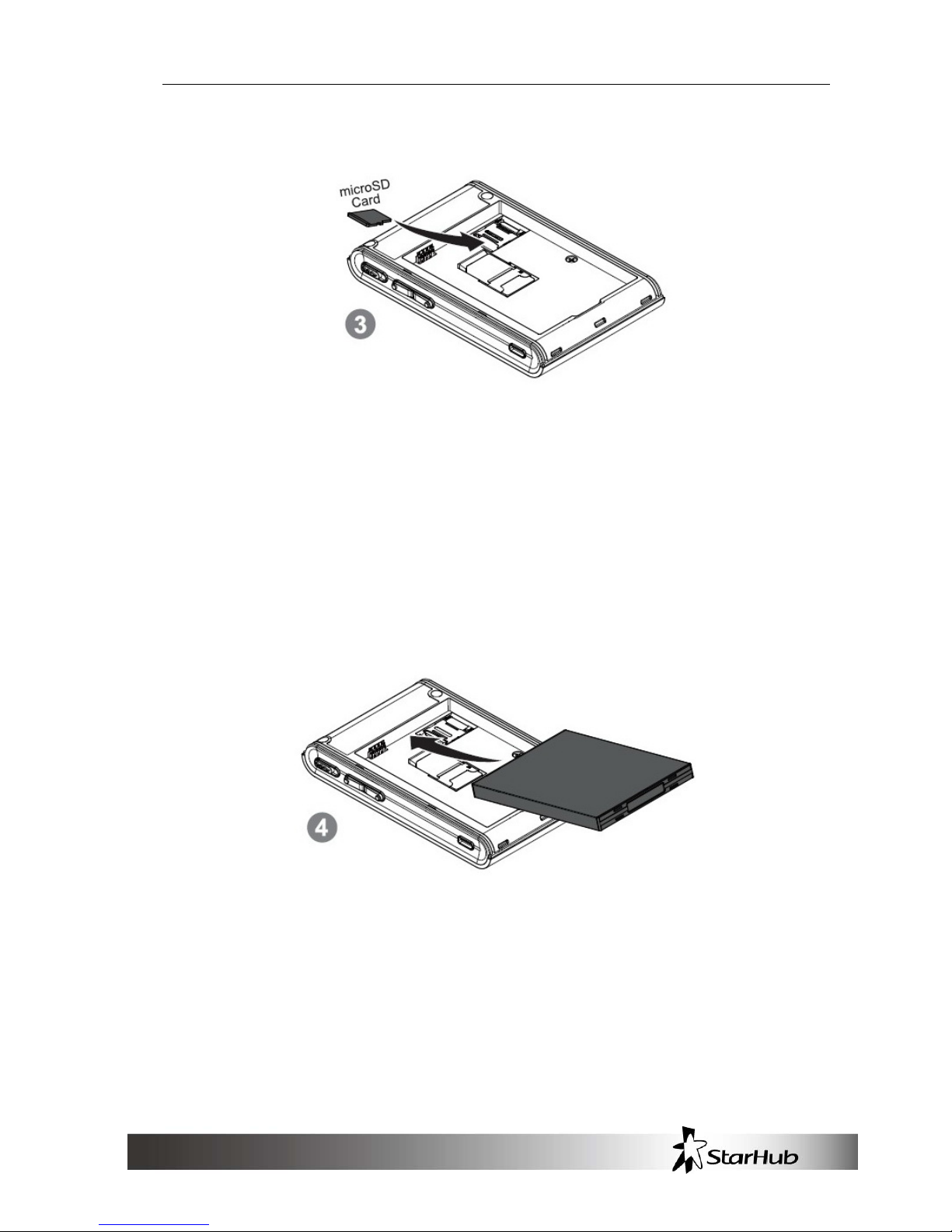
Getting Started
7
3. Insert the microSD card (optional) into the slot with the metal contacts
facing down and towards the slot.
4. NOTE: The optional microSD card allows for file sharing between
PCs on the same network when the PR39 Wireless Modem is
connected via the USB cable/WLAN to the client . For more details,
see “File Sharing”, p. 32.
5. Insert the battery. Ensure the battery contacts are properly oriented.
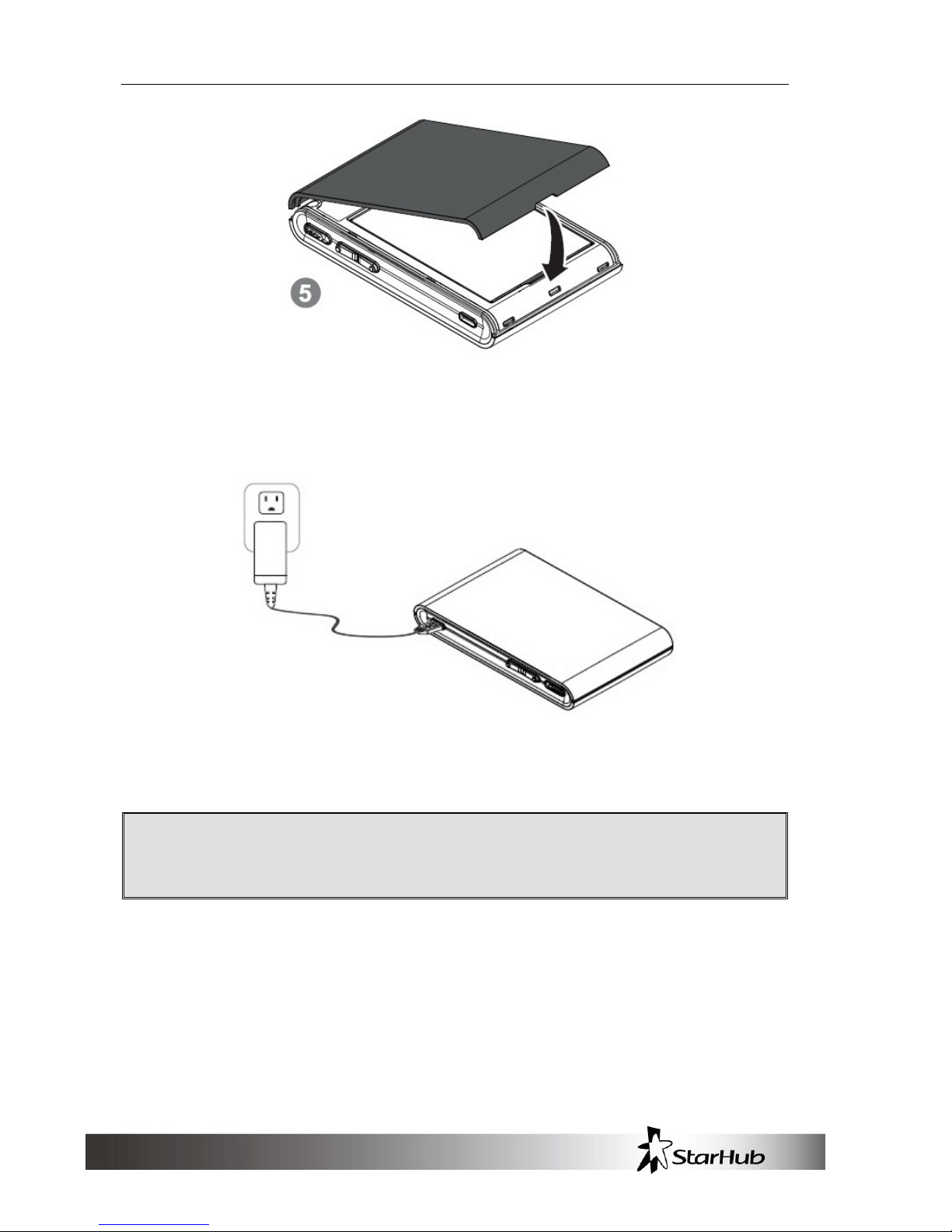
Getting Started
8
6. Replace the back cover of the device.
7. Connect the power adapter to the router. Plug the power adapter into a
wall outlet to charge the battery.
;
Warning: To prevent the battery from overheating, do not
charge the device for long periods of time while using.
NOTE: When the USB cable is connected to a PC, the cable provides
3.5G connectivity. The USB port may not provide sufficient charge
to replenish battery power. To charge the battery, use the power
adapter to connect the device to a wall outlet.

Getting Started
9
8. Link the router to your PC.
• To link the router to your PC via a wireless connection, in Microsoft
Windows, go to Control Panel > Network Connections. Right click
on the Wireless Network Connection and choose View A vailable
Wireless Networks. Select the SSID and enter the password (see
the network information card in the box) and click Connect.
• To link the router to your PC via a USB connection, connect the
USB cable to the device and PC. Microsoft Windows automatically
installs RNDIS drivers and establishes a local area connection, as
indicated by the Local Area Connection icon on your PC.
To use the web-based interface to configure and manage the wireless
settings, see “PR39 Wireless Modem Management”, p. 17.
USB Connectivity
If the USB cable is connected between the device and a PC, the device
establishes a local area connection, indicated by the Local Area
Connection icon on the client PC, and a connection to the Internet via the
user's mobile network connection, such as HSPA.
If the USB cable is not used, the device may function as a wireless router
and/or an Internet access point.
As a wireless router, the PR39 Wireless Modem is capable of supporting
up to 5 simultaneous wireless connections. In addition, the device allows
users to share a single Internet connection.
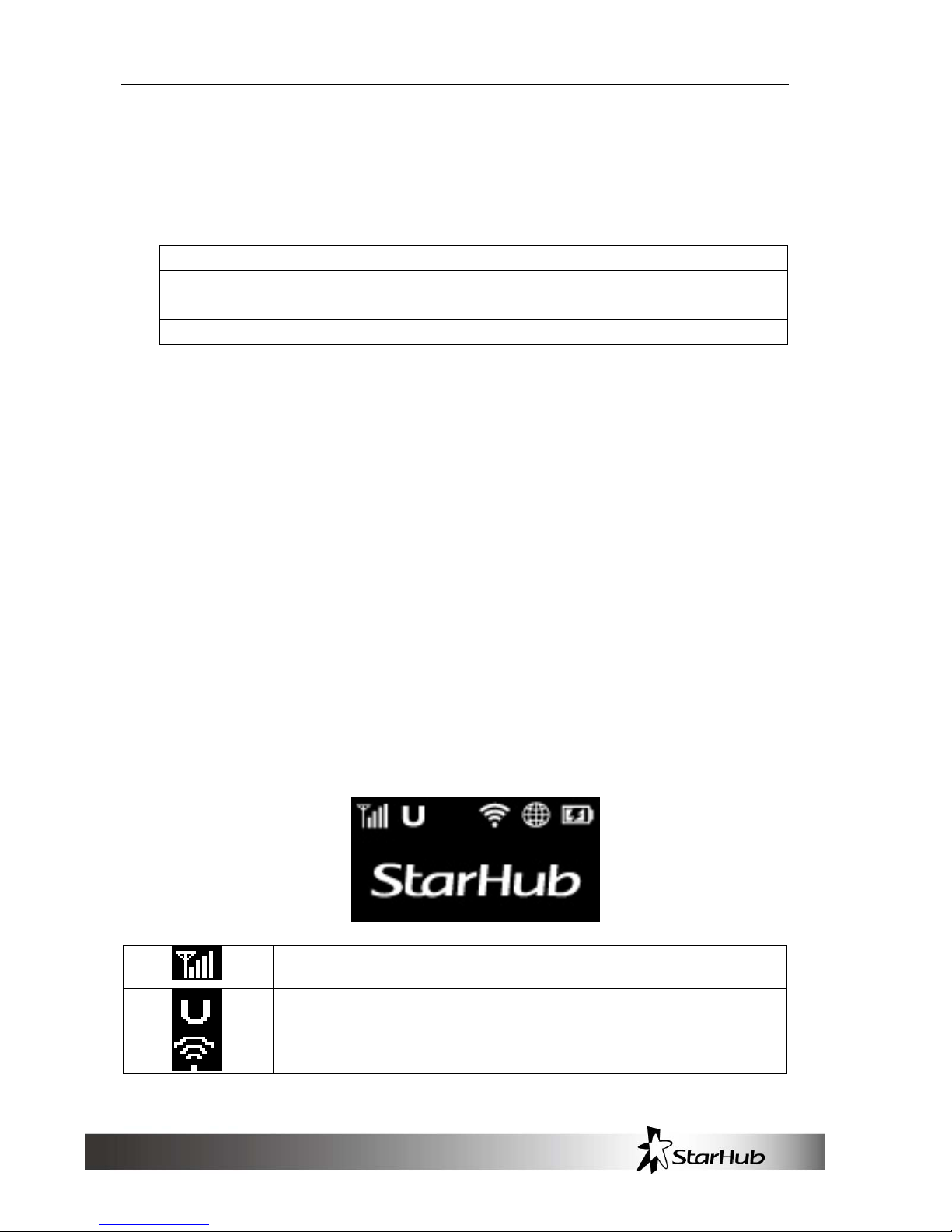
Getting Started
10
If a microSD card is installed, the card may be used as a common
storage space among the connected PCs. The PR39 Wireless
Modem supports microSD cards up to 16GB. For more details, see
“File Sharing”, p. 32.
USB No USB
Internet Access Yes Yes
Wireless connections No 5 simultaneous
File sharing Yes Yes
Basic Functions
Powering On and Off
To power the PR39 Wireless Modem on, slide the power switch
located on the side of the chassis to the ON position. When the PR39
Wireless Modem is powered on, the screen displays a series of
power-on animation.
Main Screen
The Main Screen is the default display screen and provides a quick
glance at the status of the PR39 Wireless Modem.
Signal Strength
Type of Radio Access Technology
WLAN On/Off
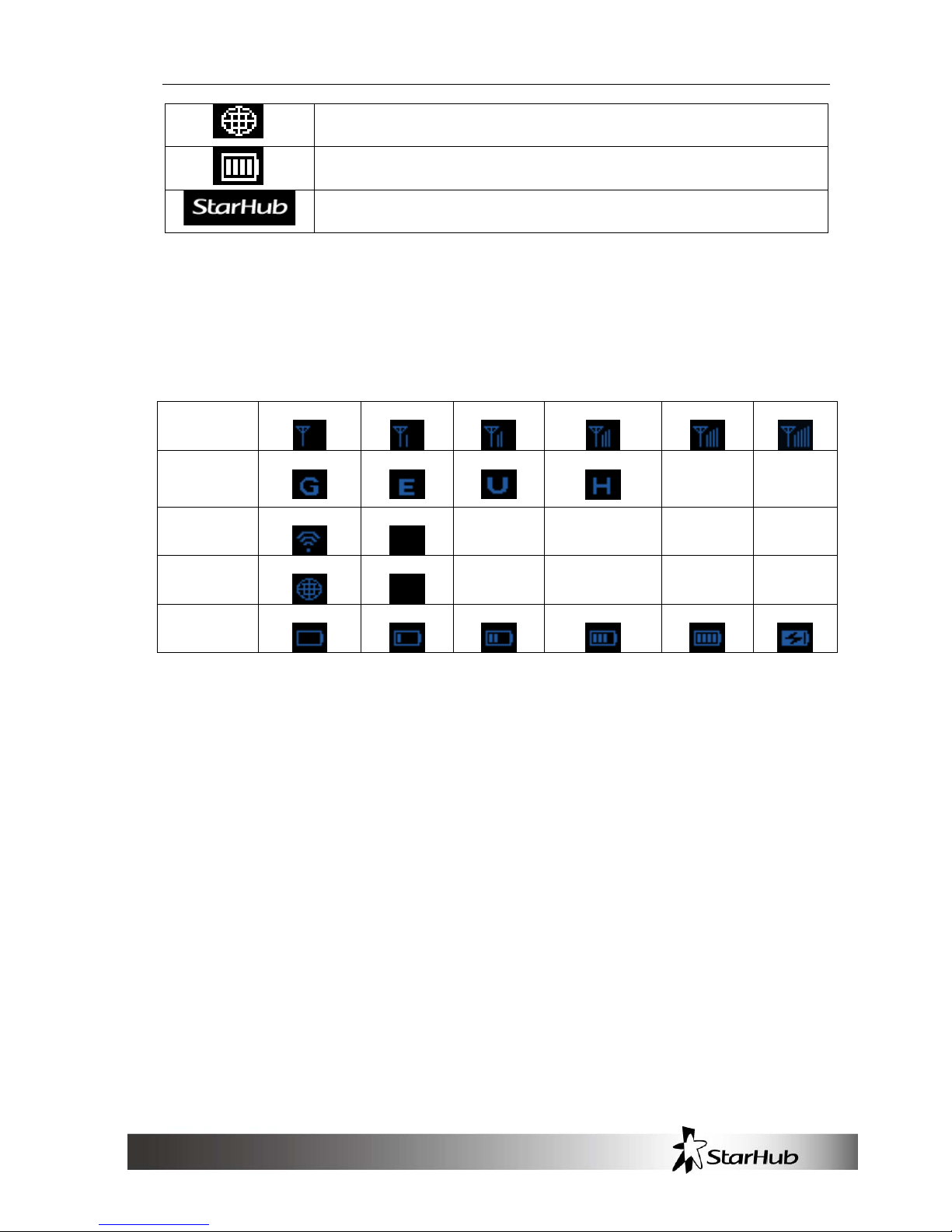
Getting Started
11
Radio Access Roaming On/Off
Battery Level
Subscriber's Network Operator
Status Indicators
The top of the screen may display the following icons, depending on the
status of the device.
Signal
Strength
Level 0
Level 1
Level 2 Level 3 Level 4
Level 5
Radio
Access
Network
GSM/GPRS
EDGE
UMTS
HSPA/HSPA+
WLAN On
Off
Roaming On
Off
Battery Level 0
Level 1
Level 2 Level 3 Full
Charging
The Signal Strength icon indicates the relative strength of the radio signal
from the nearest base station.
The Radio Access Network icon indicates the subscriber’s network
mobile technology. It may vary from user to user and from region to
region.
The WLAN icon indicates whether the WLAN feature is enabled or
disabled.
The Roaming icon indicates whether it is a roaming status or not.
The Battery icon indicates the current battery level and whether the
battery is charging or not charging.
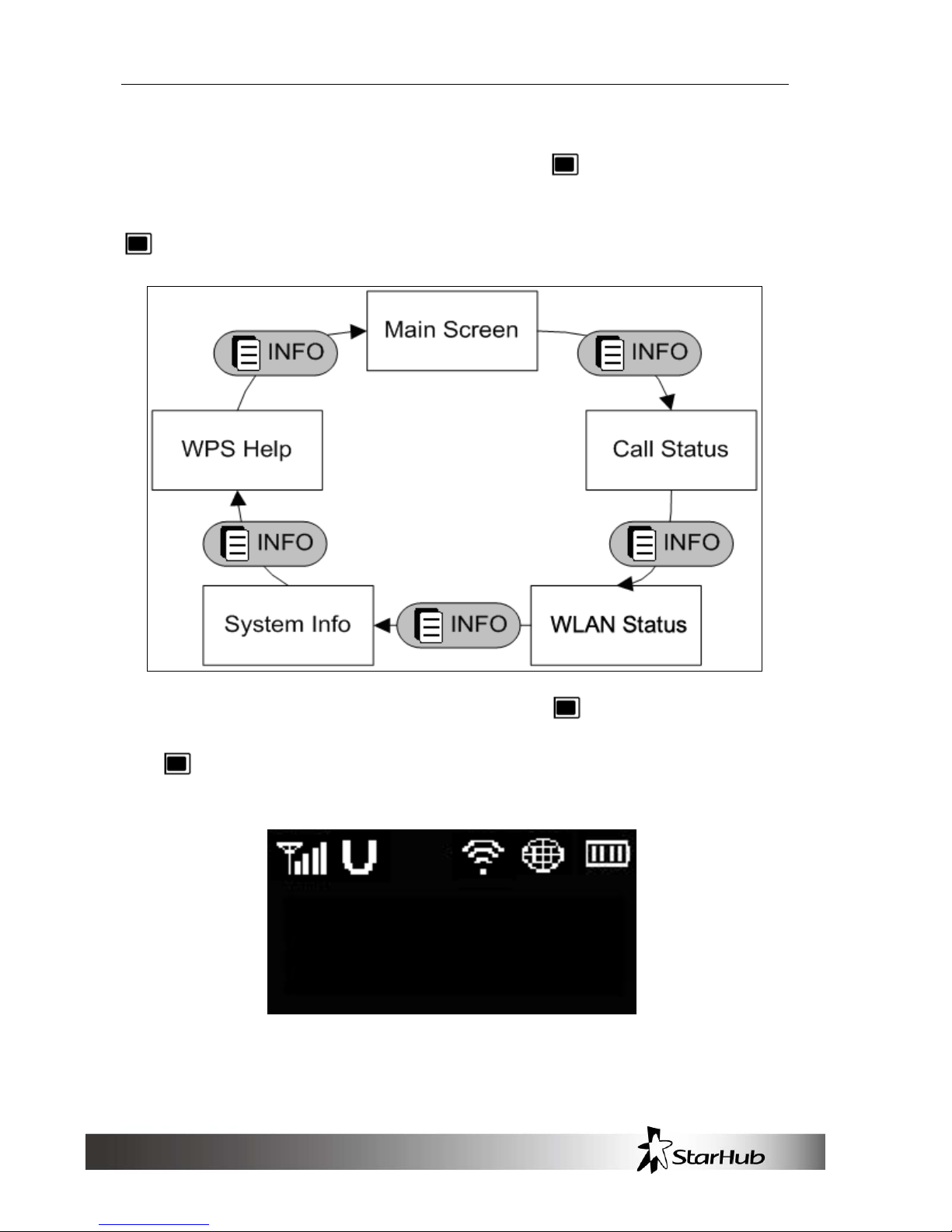
Getting Started
12
Viewing Device Information
From the Main Screen, the user can press the to view the device
status in more detail.
Flow Diagram:
As indicated by the flow diagram, pressing the
cycles through each
screen. For example, starting from the Main Screen, if the user presses
the
twice, the WLAN Status screen is displayed on the screen.
The Call Status screen displays the radio access technology of current
data call and the status of the call.
UMTS
Disconnected
