StarHub KM_SH368AT Setup Manual
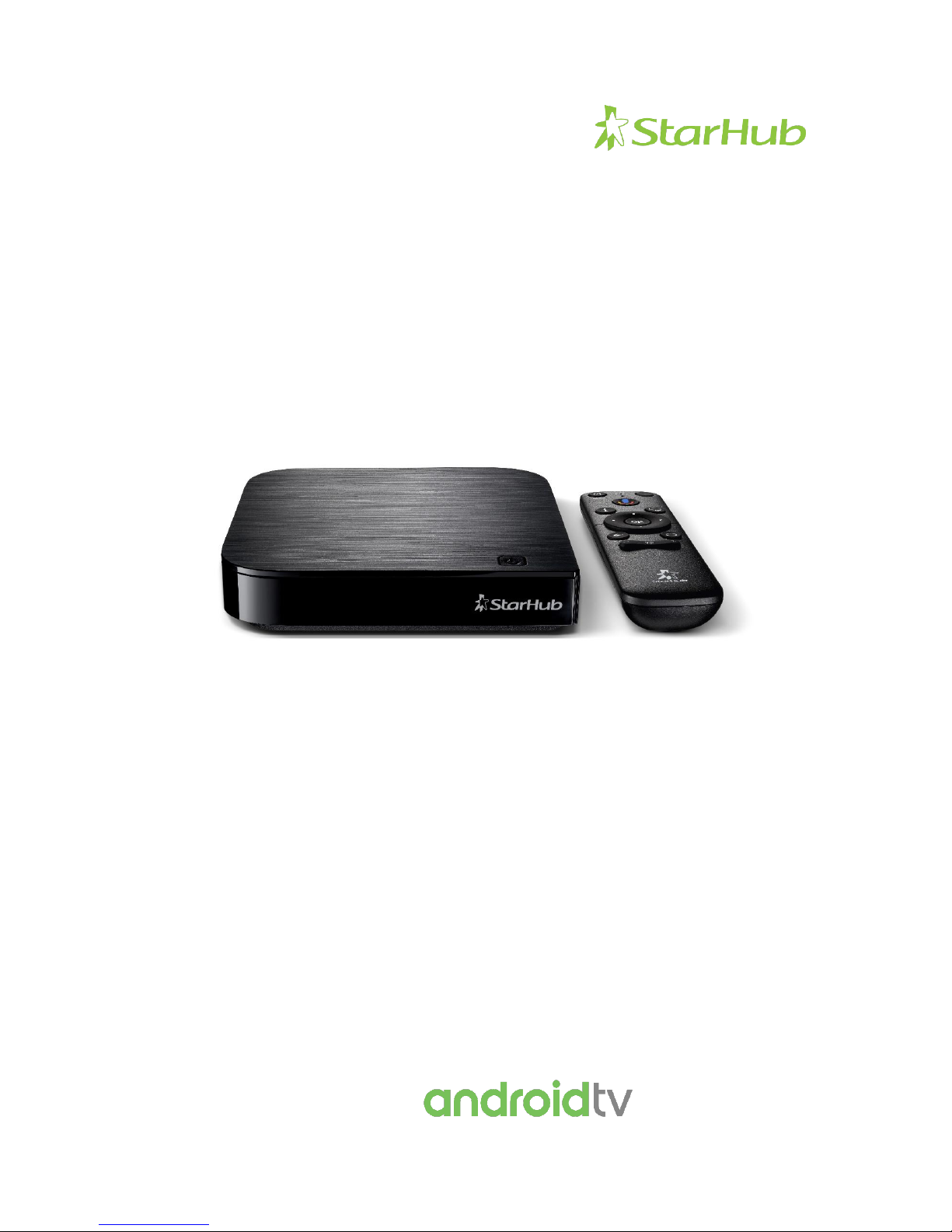
StarHub Go Streaming Box
Model KM_SH368AT
Set-Up Guide
Powered By

STARHUB GO STREAMING BOX | SET-UP GUIDE
[1]
Contents
About This Set-Up Guide ......................................................................................................................... 2
Getting Started ........................................................................................................................................ 3
Pairing your Bluetooth Remote Control ................................................................................................. 4
Setting up using your Android device ..................................................................................................... 7
Setting up directly on the StarHub Go Streaming Box .......................................................................... 21
Creating a Hub ID .................................................................................................................................. 36
Safety Notice ......................................................................................................................................... 46
General Information ............................................................................................................................. 47
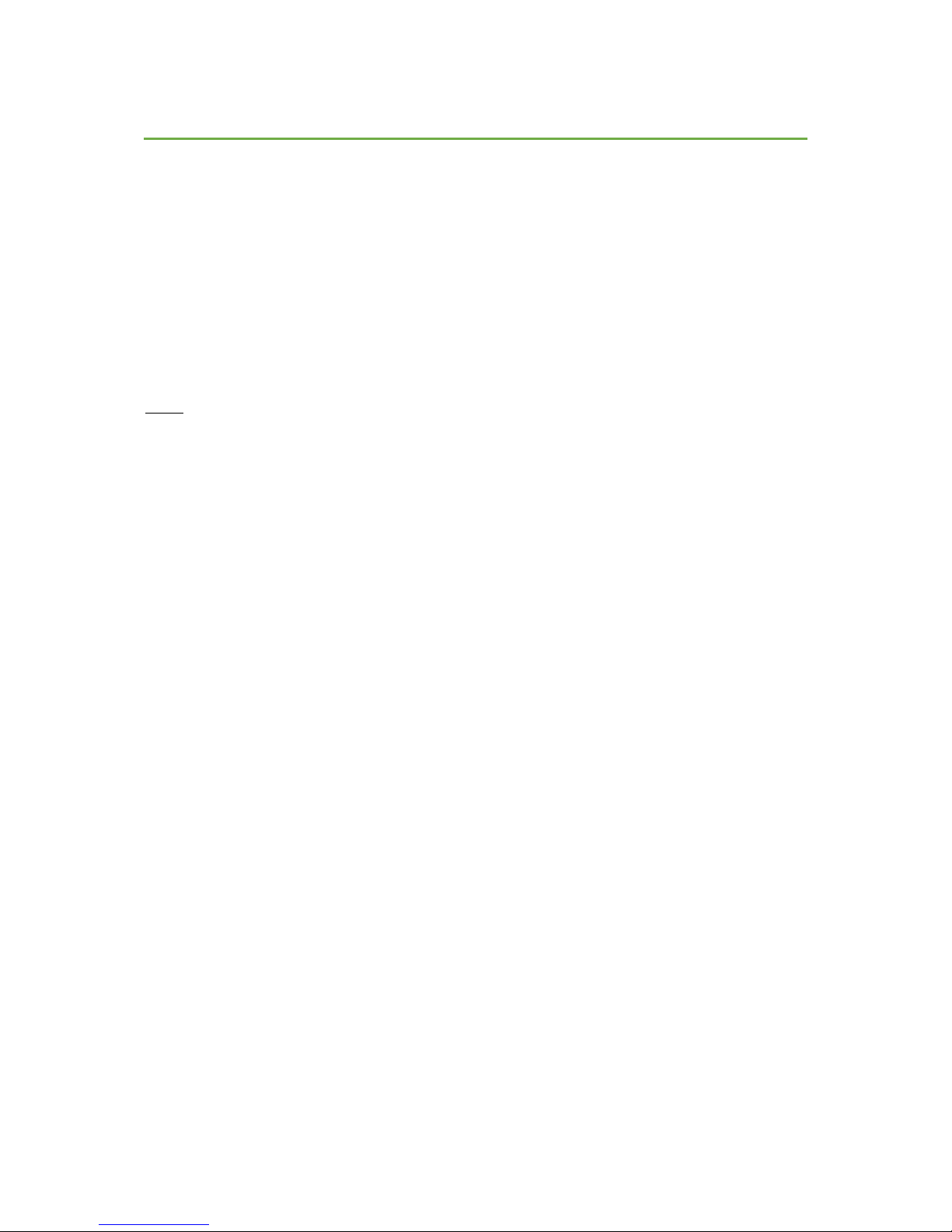
STARHUB GO STREAMING BOX | SET-UP GUIDE
[2]
About This Set-Up Guide
The information in this set-up guide is accurate at the point of publication, and is subject to changes
by Google for the Android TV™ operating system in the StarHub Go Streaming Box through software
updates.
You will require the following:
• A StarHub Hub iD to access and view subscribed StarHub content
• A Google account to access Android TV services and download apps from the Google Play
Store.
Note: Subscriptions for services may be required. Availability of services varies by country and
language.
Google, Google Assistant, Android TV and other related marks and logos are trademarks of Google LCC.
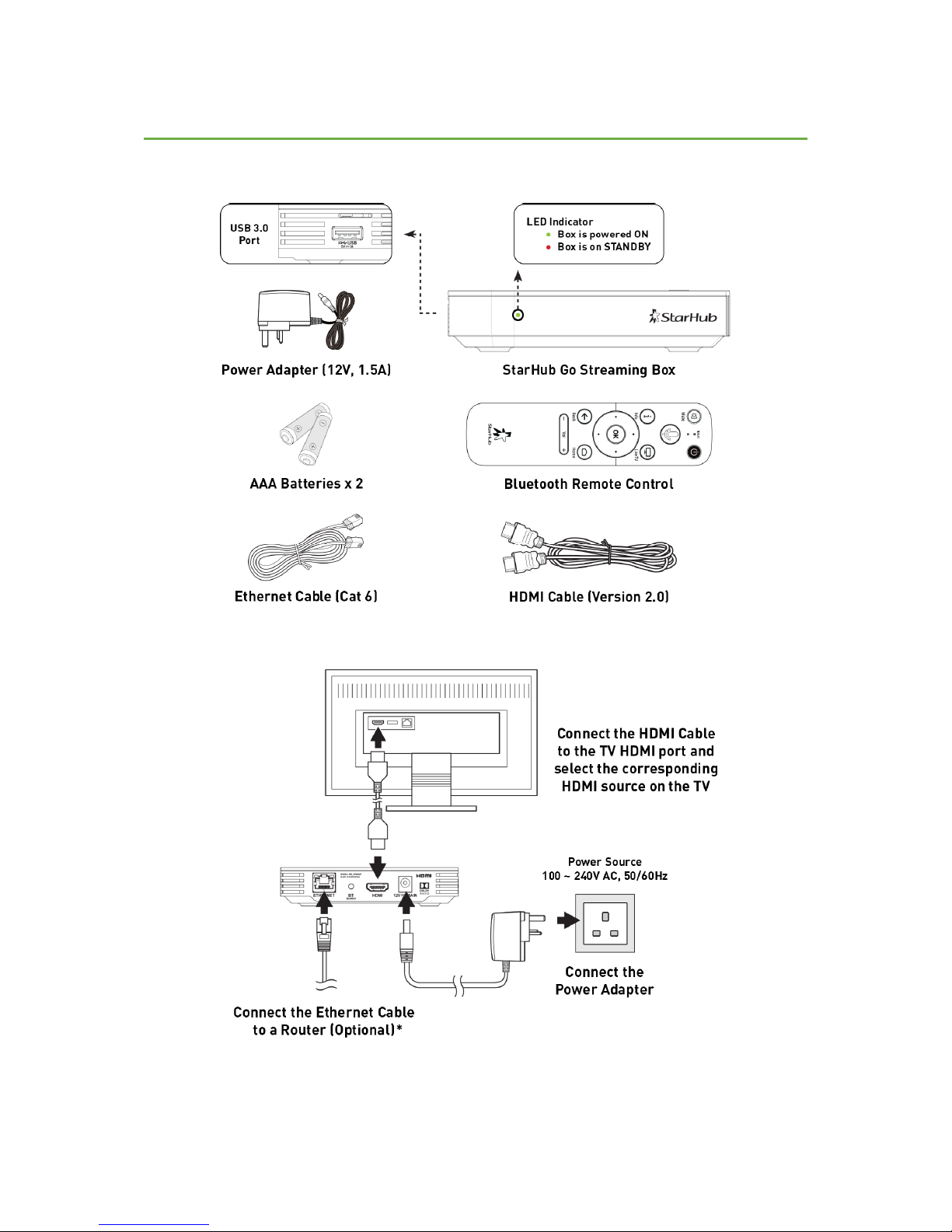
STARHUB GO STREAMING BOX | SET-UP GUIDE
[3]
Getting Started
The packaging includes the StarHub Go Streaming Box and the following bundled accessories:
Please follow the following steps to install your StarHub Go Streaming Box:
* If you have skipped this step, you will be prompted to connect to your Wi-Fi network for Internet
connectivity during the on-screen set-up.
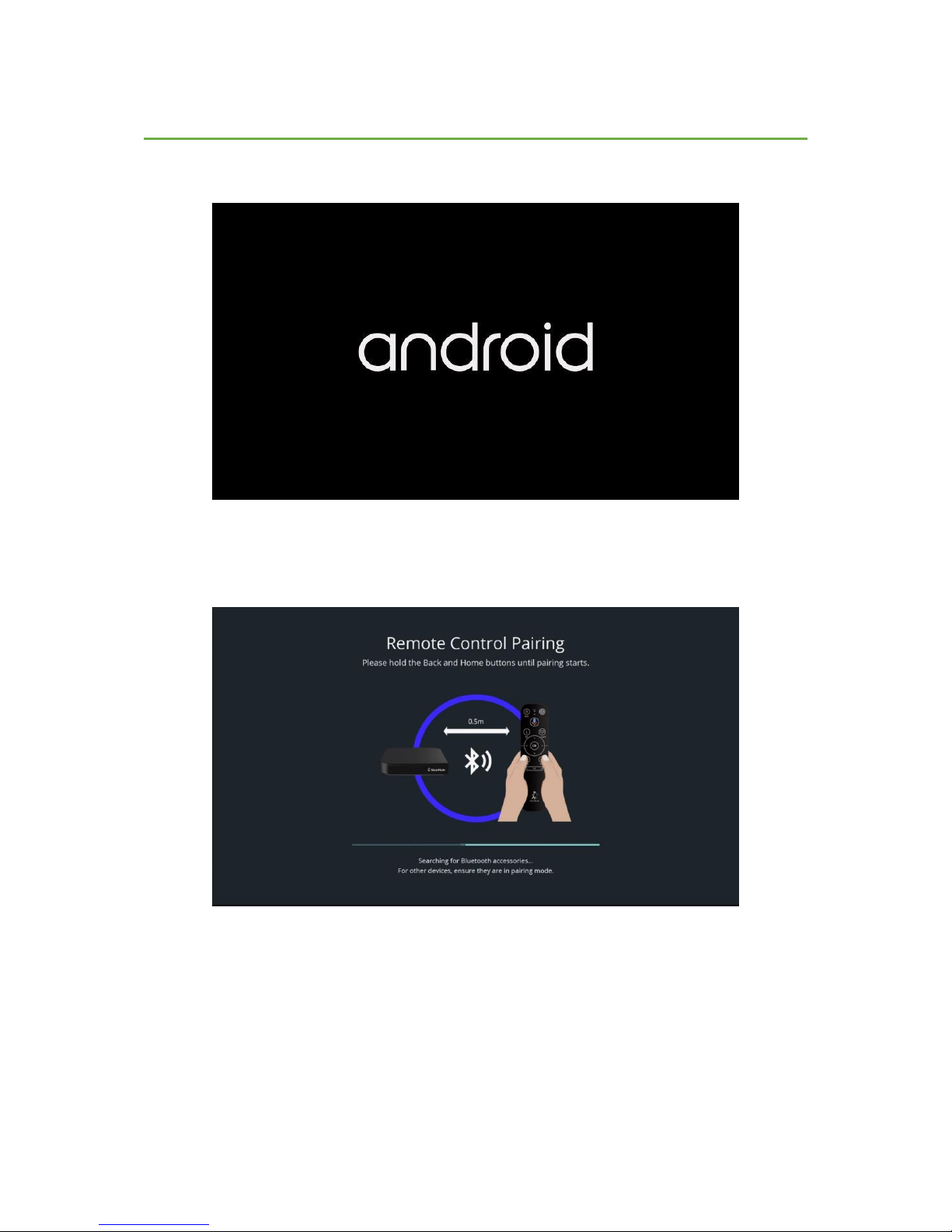
STARHUB GO STREAMING BOX | SET-UP GUIDE
[4]
Pairing your Bluetooth Remote Control
Upon powering up the StarHub Go Streaming Box, you will see the following boot-up screen:
Insert the two AAA batteries provided into the Bluetooth Remote Control.
Follow the on-screen instructions to pair your Bluetooth Remote Control:
• Press and Hold the Back and Home buttons at the same time until the pairing process is
initiated.
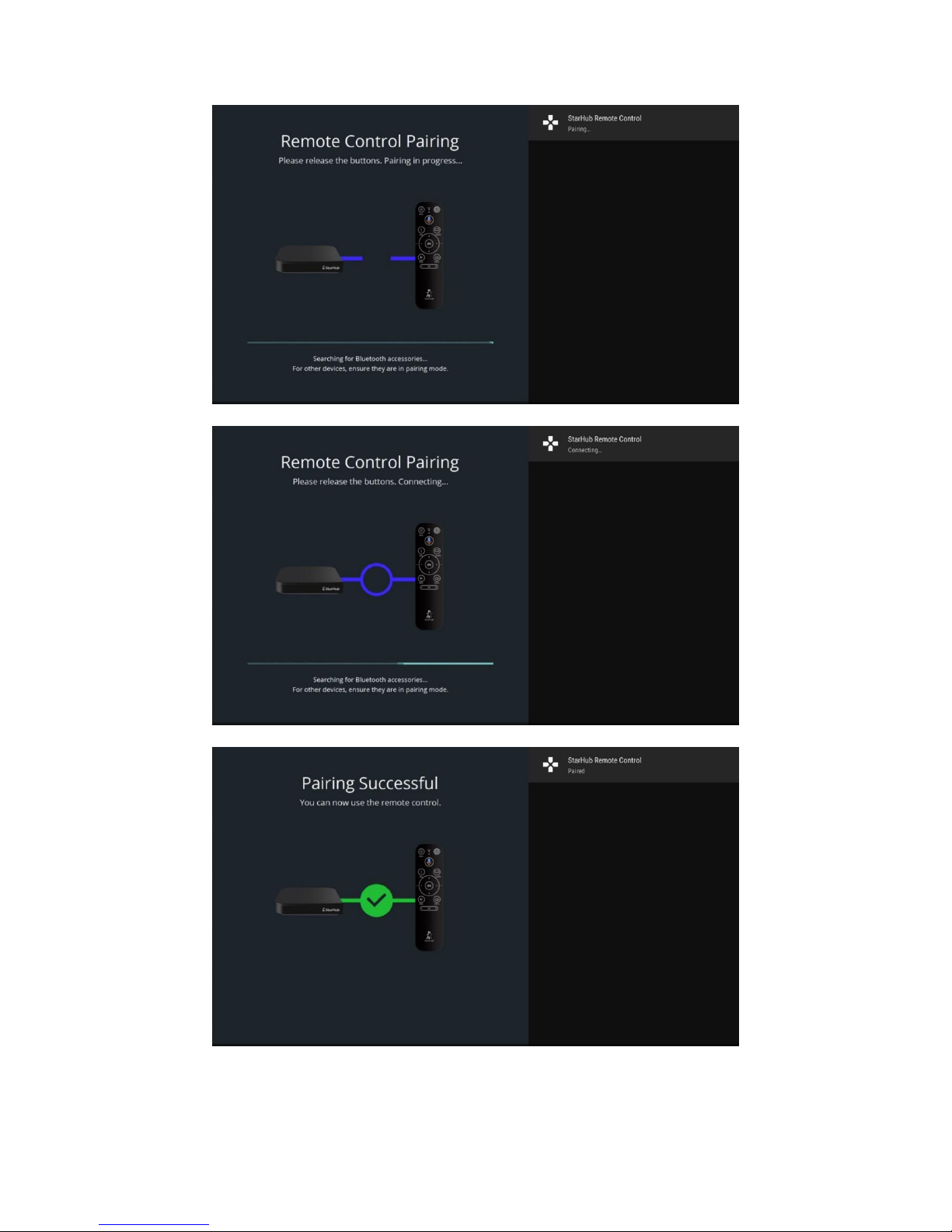
STARHUB GO STREAMING BOX | SET-UP GUIDE
[5]
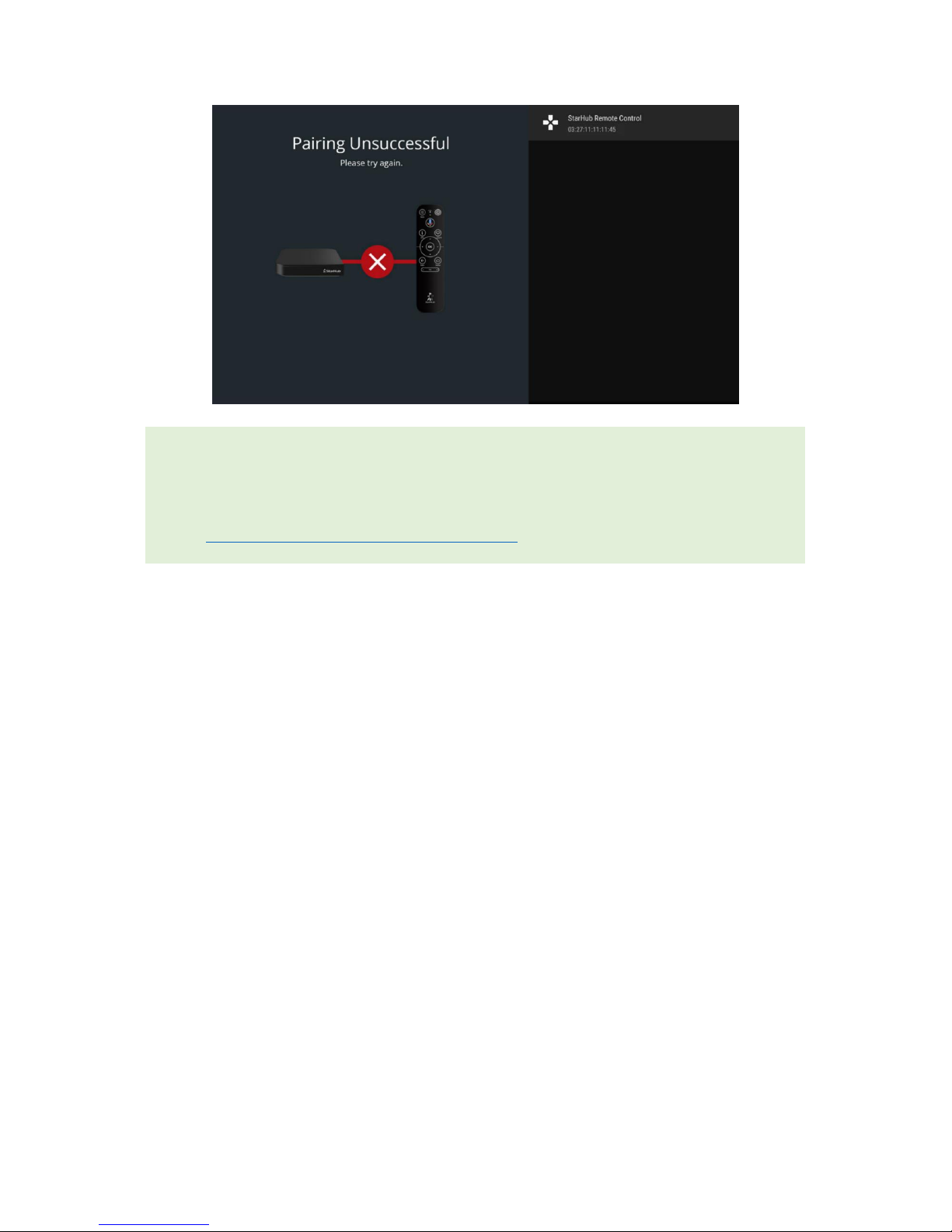
STARHUB GO STREAMING BOX | SET-UP GUIDE
[6]
[ ! ]
If you encounter the pairing unsuccessful error, try to remove and re-insert the batteries
into the remote control. Reboot the streaming box and try again.
If the issue persists, please contact our appointed Service Centre for assistance.
https://starhubwarranty.ctdi.com/Contact.aspx
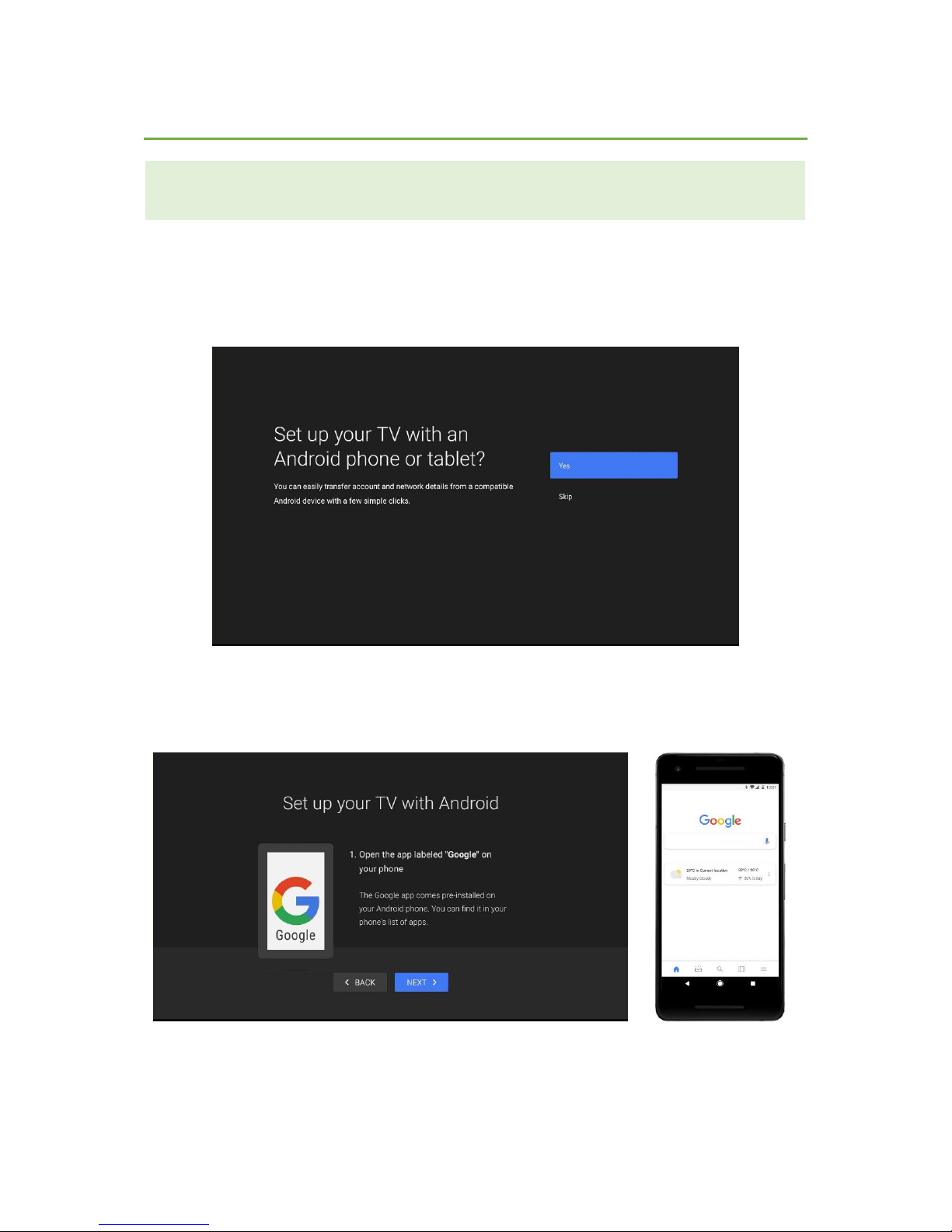
STARHUB GO STREAMING BOX | SET-UP GUIDE
[7]
Setting up using your Android device
[ ! ]
If you are not using an Android phone or tablet (e.g. an iPhone user), refer to Page 21.
After your Bluetooth Remote Control is paired, you will be required to go through a one-time set-up
process:
Step 1: Select Yes to set up with your Android phone or tablet
Step 2: Follow the on-screen instructions to continue set-up
• Open the app labelled “Google” on your Android phone.
The Google app comes pre-installed on your Android phone.
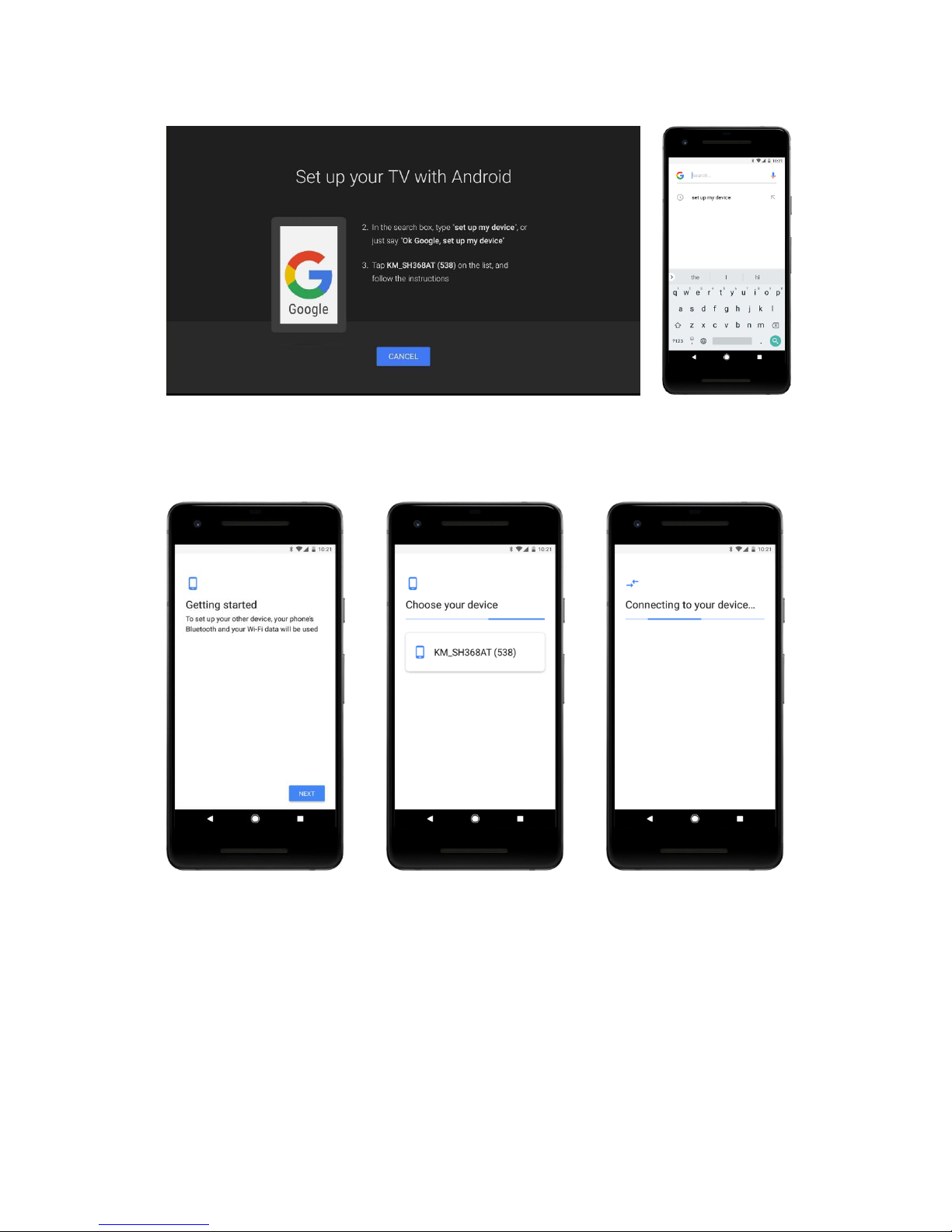
STARHUB GO STREAMING BOX | SET-UP GUIDE
[8]
• In the search box, type “set up my device”, or just say “Ok Google, set up my device”.
• Press Next.
• Under the Choose your device list, tap the device name which matches the on-screen display,
e.g. KM_SH368AT (538), and follow the instructions to continue.
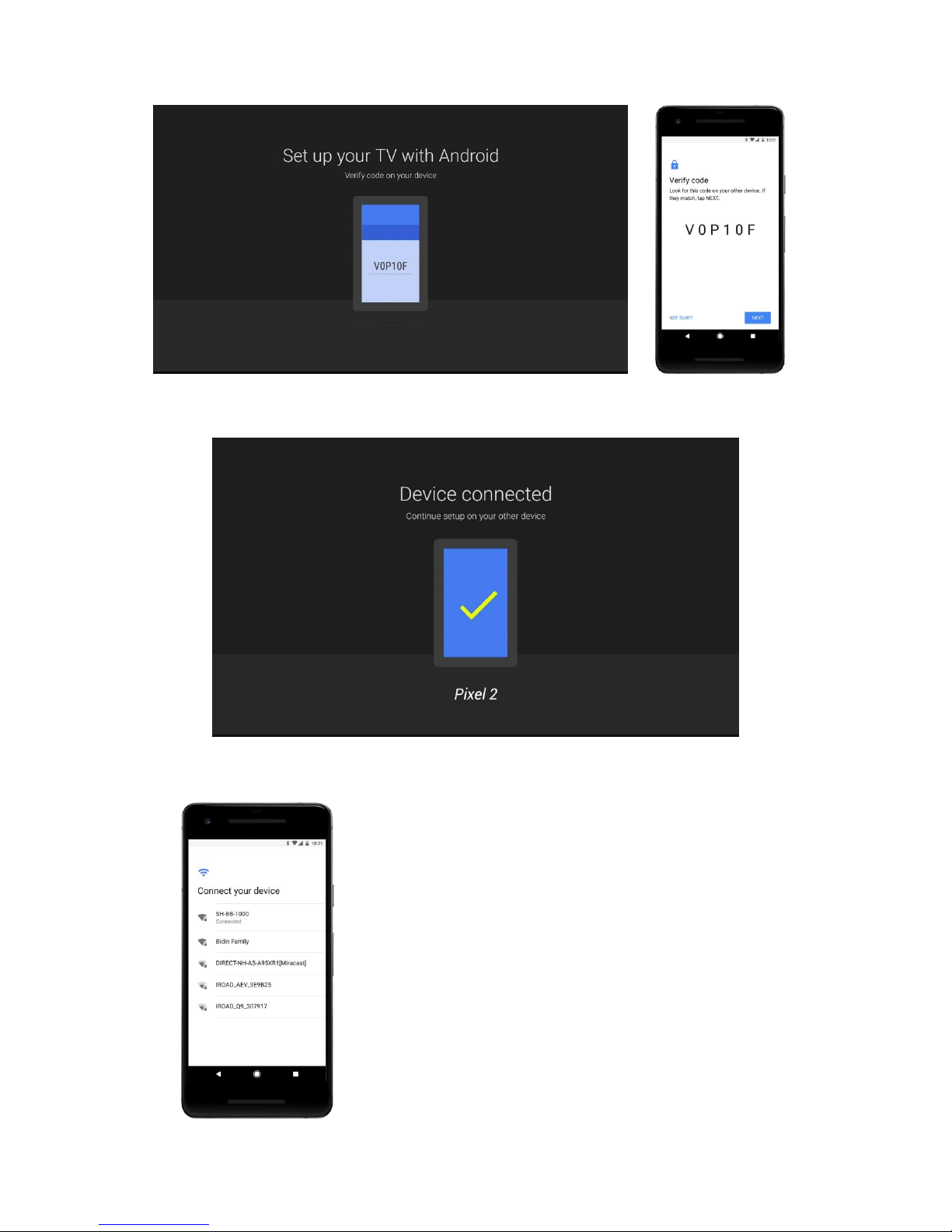
STARHUB GO STREAMING BOX | SET-UP GUIDE
[9]
• Verify that the code displayed on-screen matches your device, press Next.
• Once your device is connected, continue set-up.
If you have not connected the Ethernet Cable to your Router,
you will see this screen.
Select your Wi-Fi network to continue. Your Wi-Fi settings will
be copied to the StarHub Go Streaming Box.

STARHUB GO STREAMING BOX | SET-UP GUIDE
[10]
• Select your Google account.
• Press Copy.
• For security, enter your password to continue set-up.
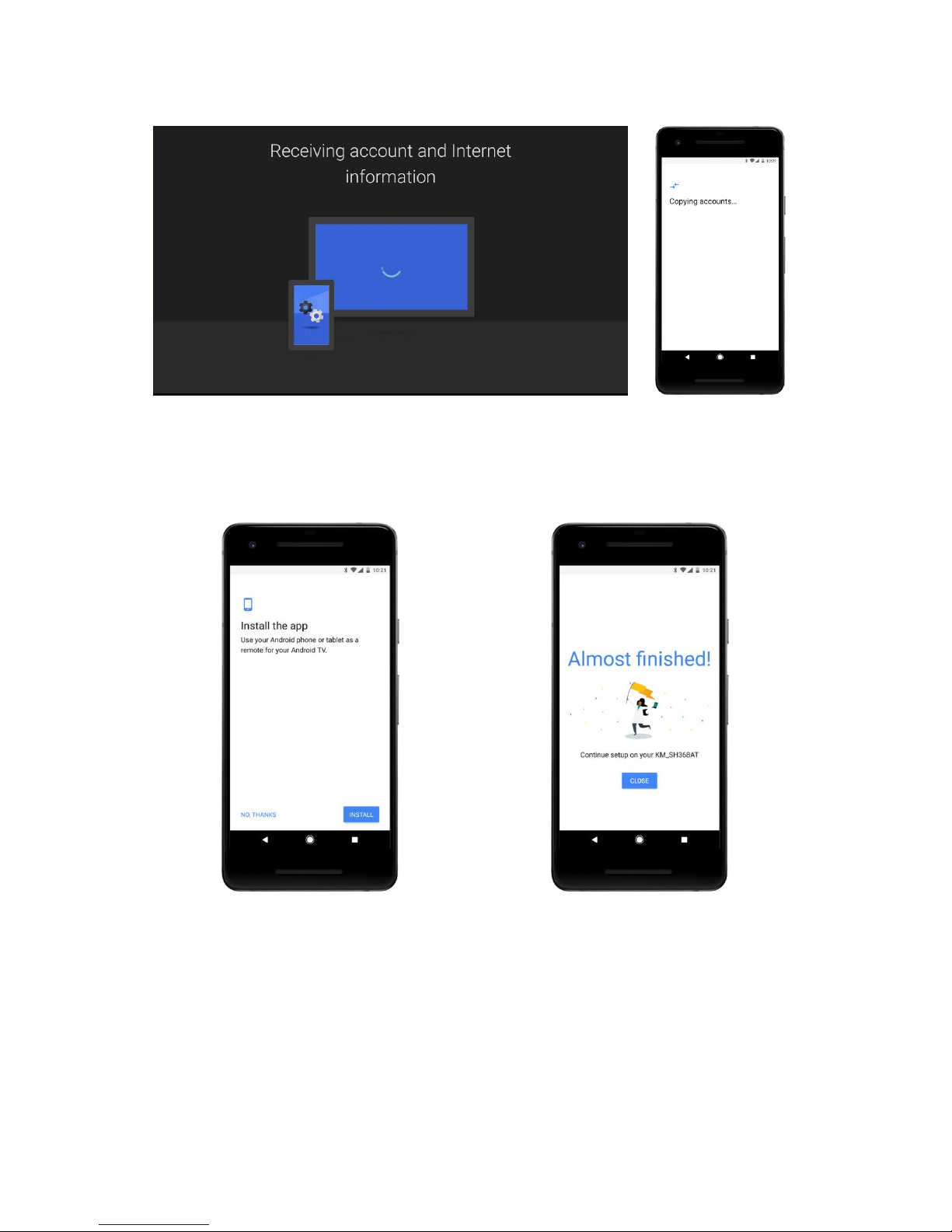
STARHUB GO STREAMING BOX | SET-UP GUIDE
[11]
• Once you entered your password, your Google account information will be copied to the
StarHub Go Streaming Box.
• [Optional] Google will recommend you to download and install the Android TV Remote app
from the Google Play Store.
o Select No, Thanks to ignore
o Select Install to proceed
• Press Close to continue set-up on the streaming box
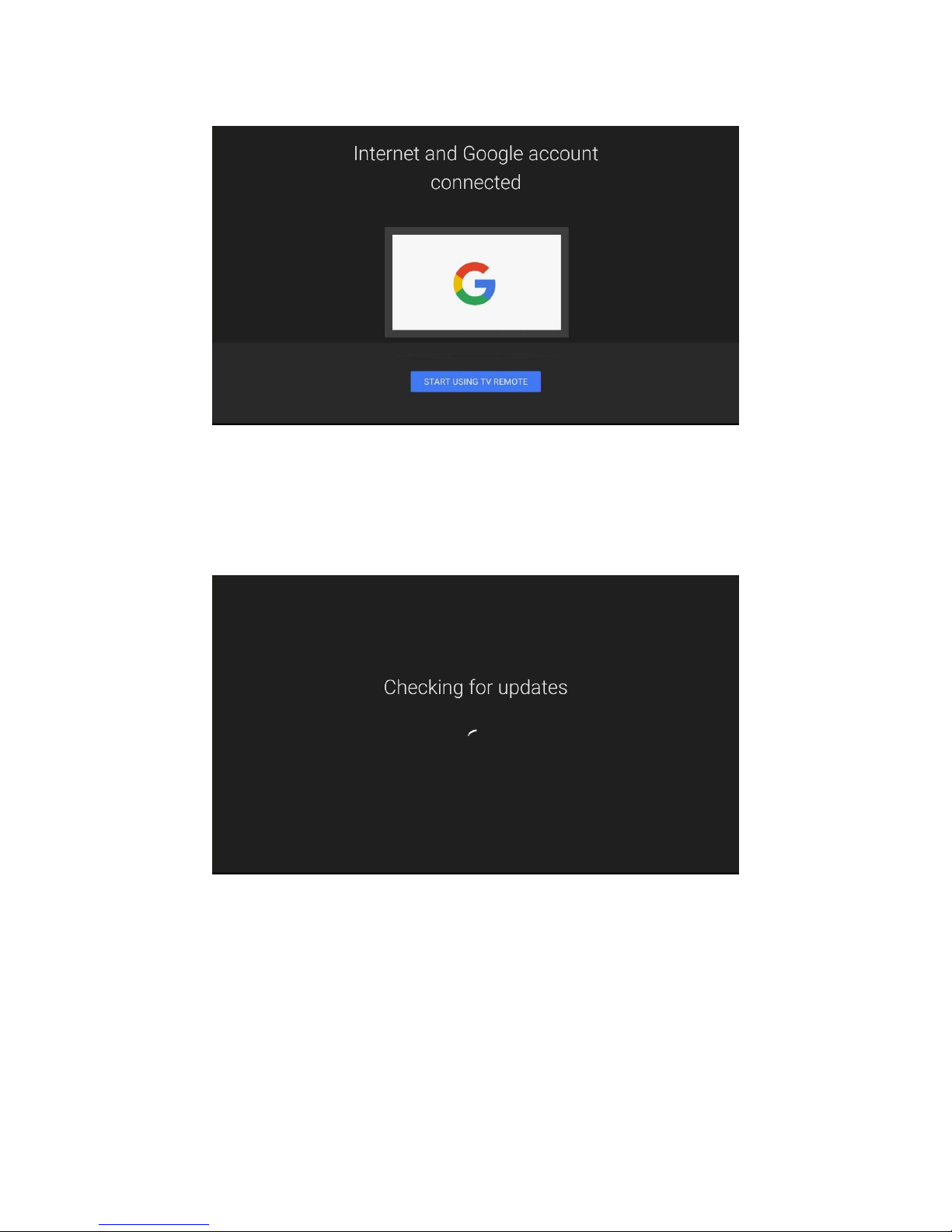
STARHUB GO STREAMING BOX | SET-UP GUIDE
[12]
• Select Start Using TV Remote and press OK to continue
Step 3: The streaming box will proceed to check for new software updates.
• If there is a new software update, it will be downloaded and installed automatically.
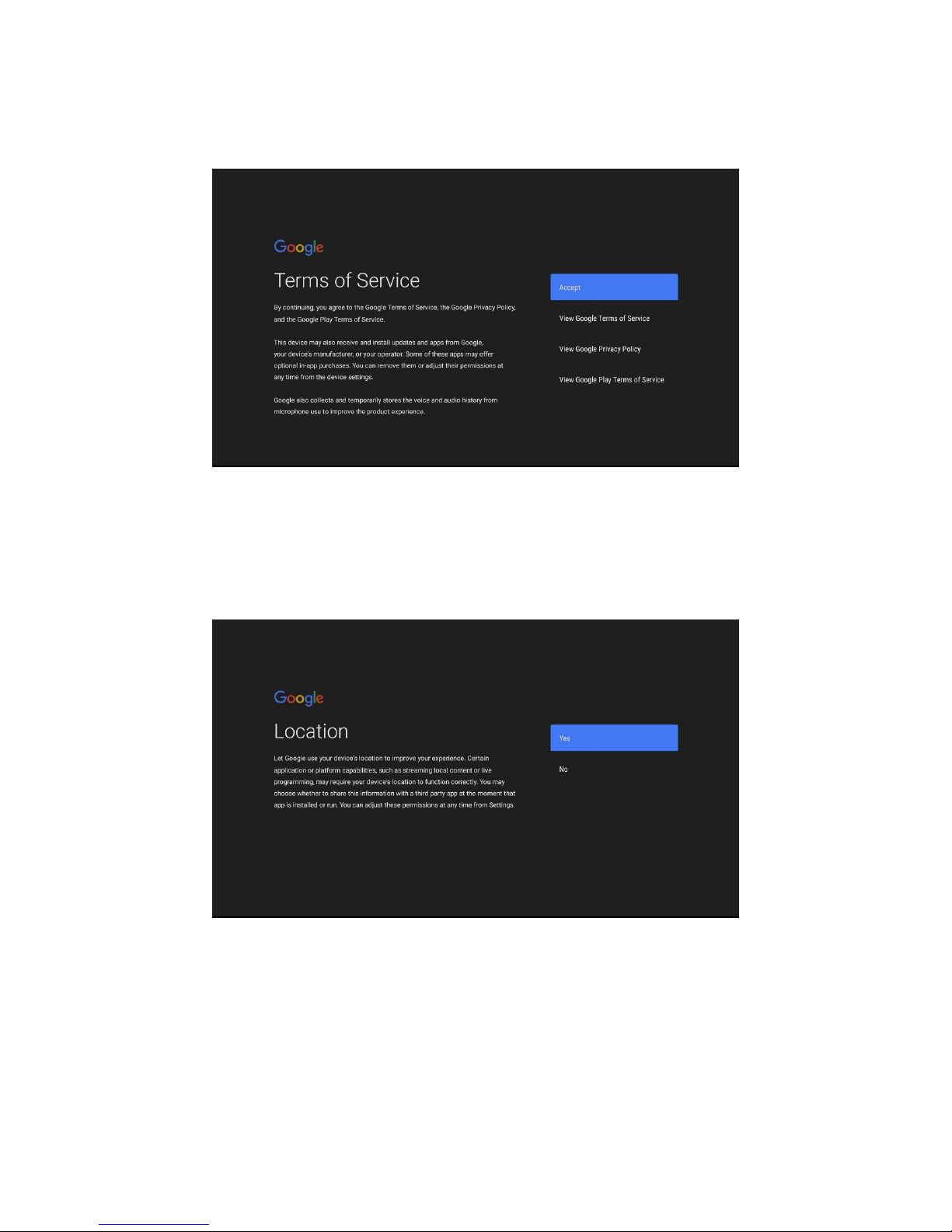
STARHUB GO STREAMING BOX | SET-UP GUIDE
[13]
Step 4: Review Google Terms of Service and Grant Permissions for Google Services
• Option to view Google Terms of Service
• Option to view Google Privacy Policy
• Option to view Google Play Terms of Service
• Confirm if you would like to grant Google permission to use your device location.
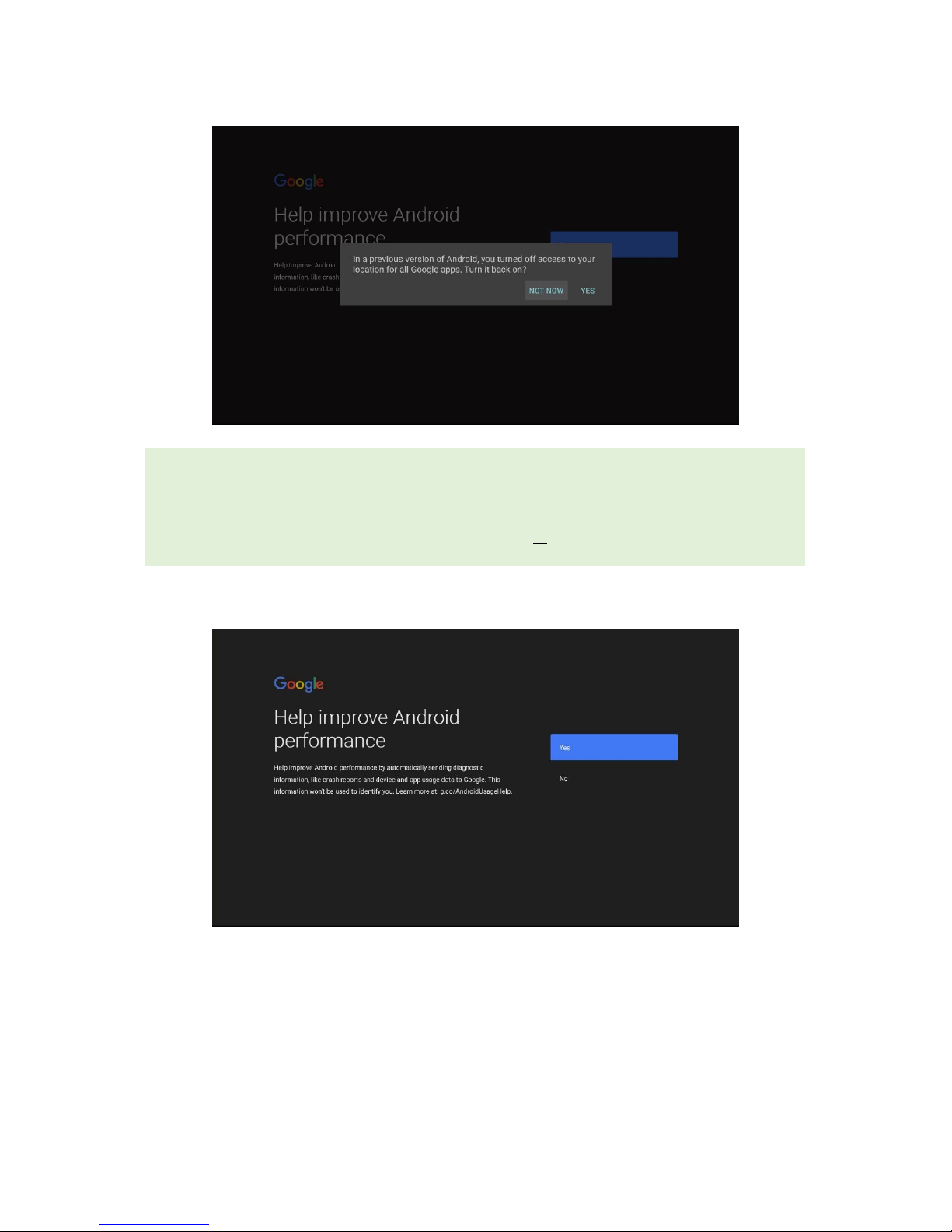
STARHUB GO STREAMING BOX | SET-UP GUIDE
[14]
[ ! ]
Google will prompt you if you have turned off access to your location for all Google apps in
a previous version of Android (on your Android device).
You will have the option to either select Not Now or Turn it back on.
• Confirm if you would like to help improve Android performance by automatically send
diagnostic information, like crash reports and device and app usage data to Google.
