Starcom Systems WATCHLOCK CUBE User Manual

WATCHLOCK CUBE
User Guide
Version 1.0
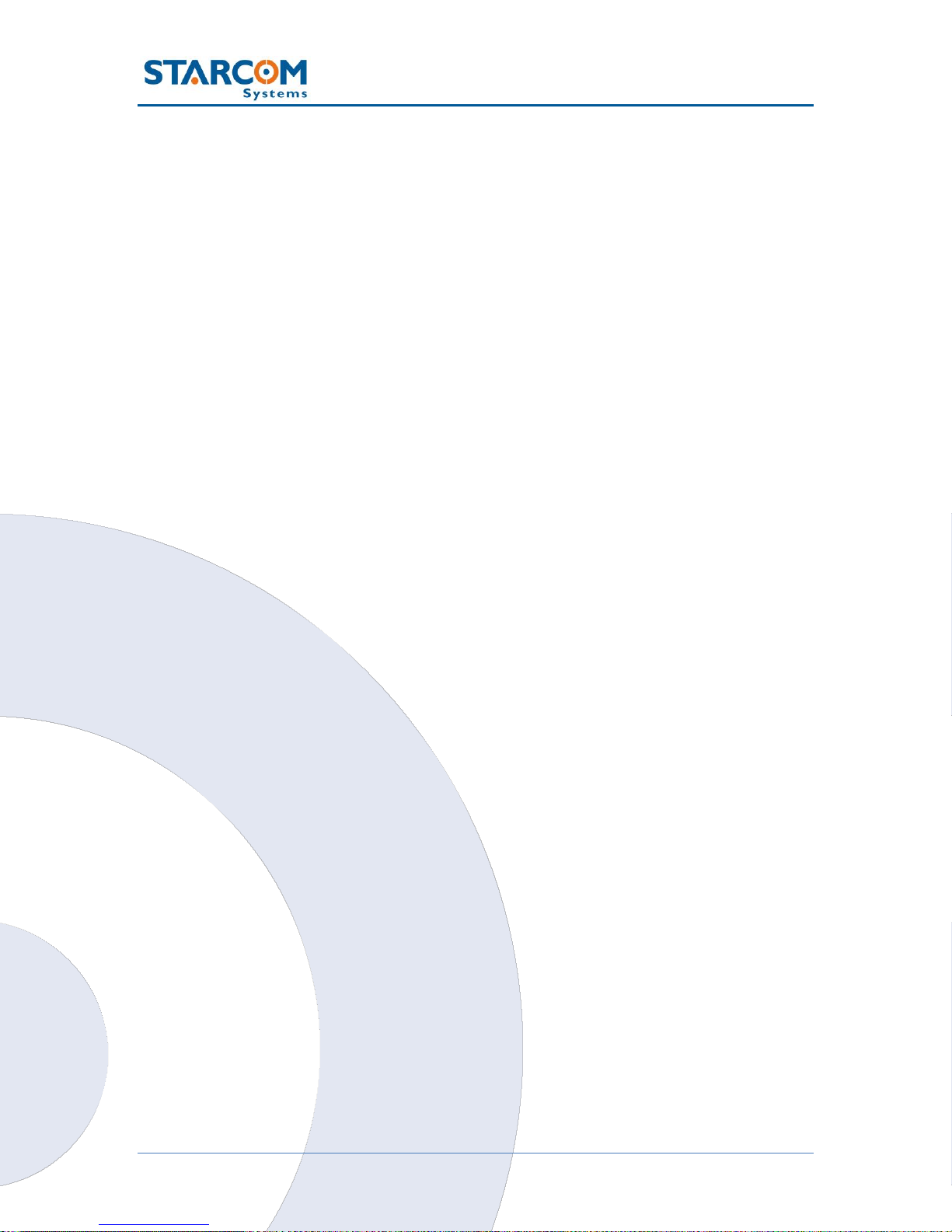
2
WatchLock Cube User Guide
May 2018
COPYRIGHT © STARCOM SYSTEMS, ALL RIGHTS RESERVED.
Distribution of substantively modified versions of this document is prohibited
without the explicit permission of the copyright holder.
Distribution of this work, or of a derivative thereof, in any standard (paper)
book form for commercial purposes is prohibited unless prior permission is
obtained from the copyright holder.
DOCUMENTATION IS PROVIDED «AS IS» AND ALL EXPRESS OR IMPLIED
CONDITIONS, REPRESENTATIONS AND WARRANTIES, INCLUDING ANY
IMPLIED WARRANTY OF MERCHANTABILITY, FITNESS FOR A PARTICULAR
PURPOSE OR NON-INFRINGEMENT, ARE DISCLAIMED, EXCEPT TO THE
EXTENT THAT SUCH DISCLAIMERS ARE HELD TO BE LEGALLY INVALID.
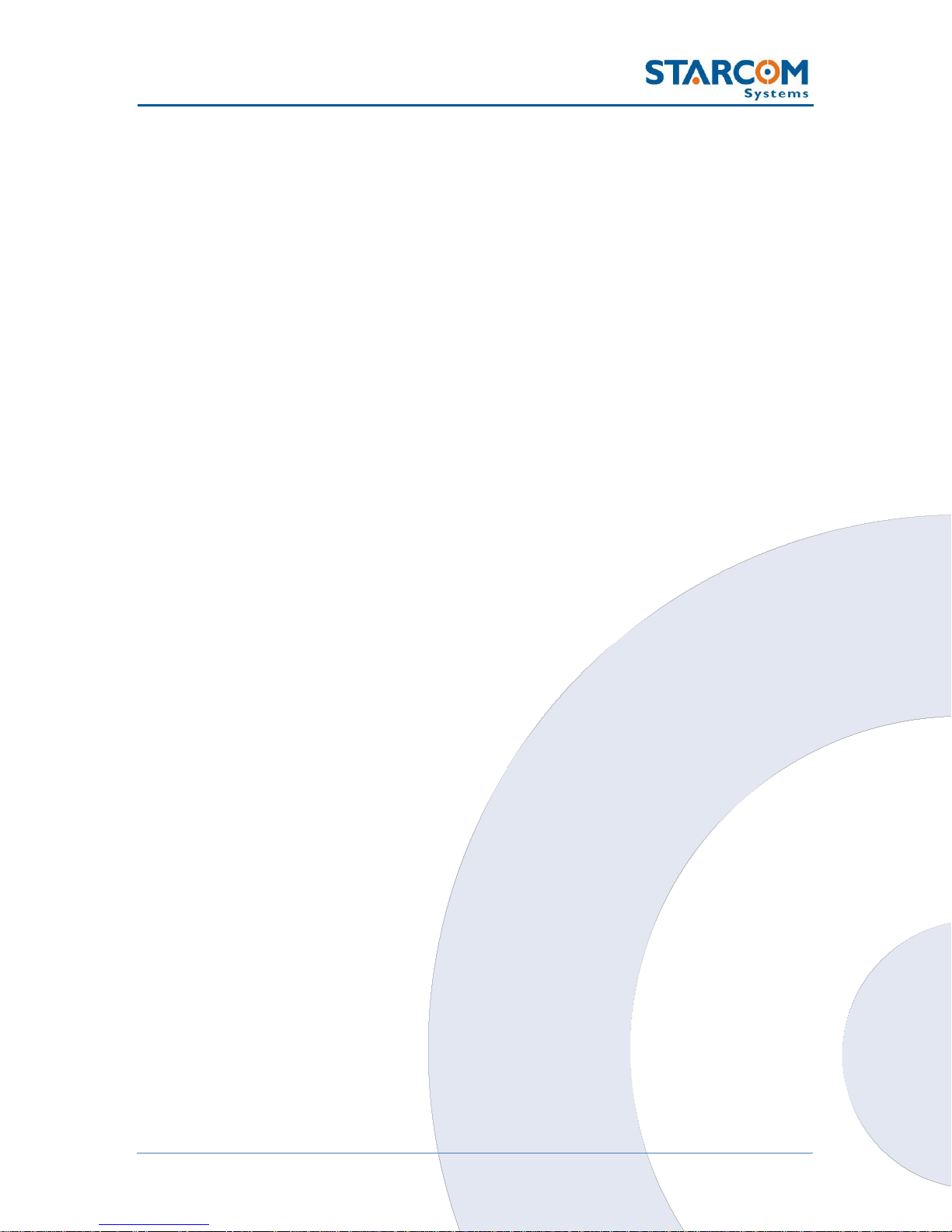
3
WatchLock Cube User Guide
Contents
1. Introduction _________________________________________ 5
2. Package Contents _____________________________________ 6
3. Product Description ___________________________________ 7
Audible signals ____________________________________ 7
Technical specifications ______________________________ 8
4. Configuration ________________________________________ 9
Downloading the Software ___________________________ 9
Installing the Software ______________________________ 9
Installing the Update _______________________________ 15
Installing the cable driver ___________________________ 17
Disassembling the device ___________________________ 18
Inserting the SIM card _____________________________ 26
Connecting the device to the computer _________________ 29
Configuring the device _____________________________ 31
Network settings __________________________________ 38
Transmission Rates settings _________________________ 40
Hardware settings _________________________________ 42
Saving the configuration ____________________________ 44
Configuring a new device with the saved configuration ____ 44
5. Testing ____________________________________________ 45
TCP test _________________________________________ 45
GPS test _________________________________________ 46
Unit Status _______________________________________ 47
6. Installation _________________________________________ 48
Inserting the batteries _____________________________ 48
Assembling the device ______________________________ 51
7. Monitoring _________________________________________ 59
Home ___________________________________________ 60
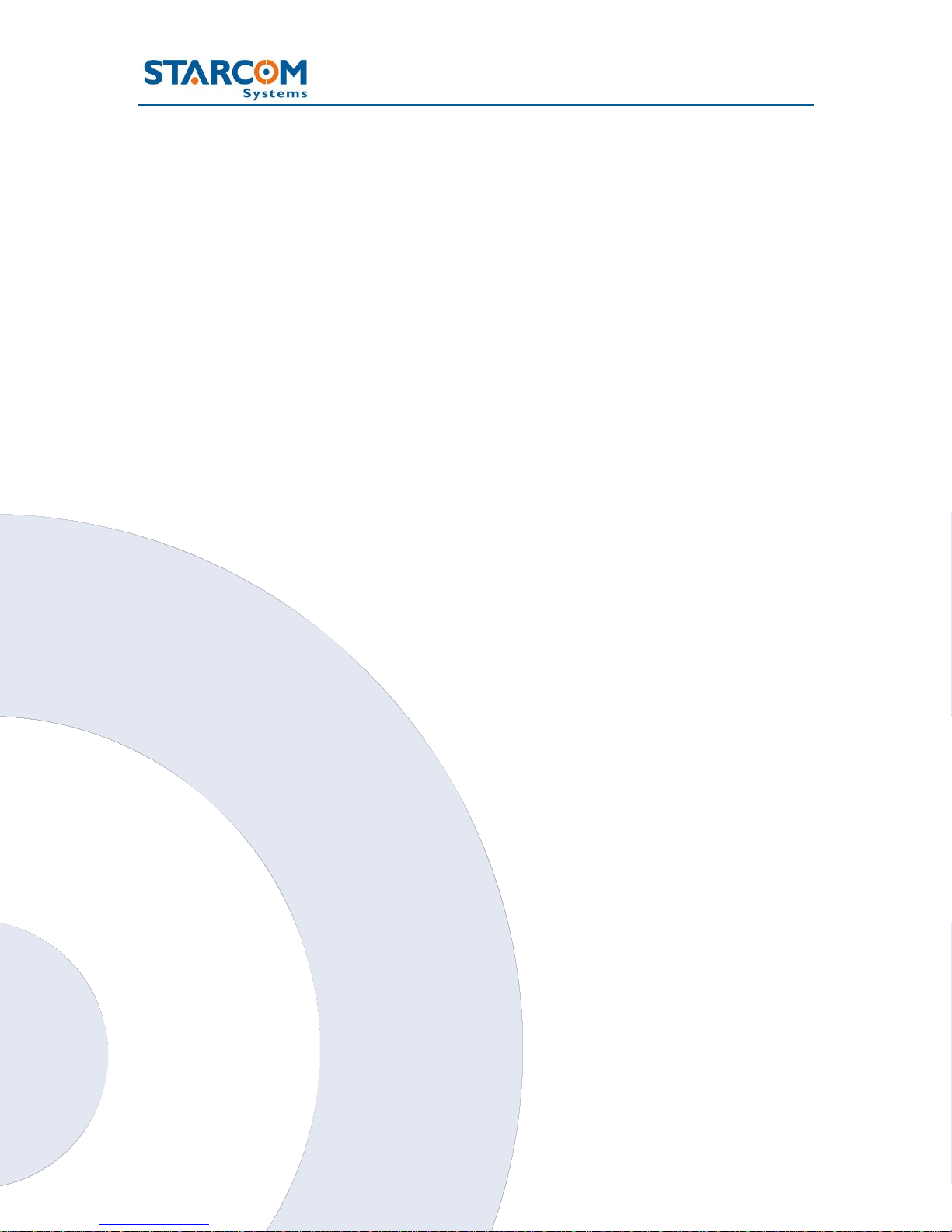
4
WatchLock Cube User Guide
Resources _______________________________________ 61
Units ________________________________________ 61
Groups _______________________________________ 64
Users ________________________________________ 66
Places _______________________________________ 71
Plans ___________________________________________ 74
Monitor _________________________________________ 80
Map ____________________________________________ 83
Reports _________________________________________ 87
Scheduled reports ______________________________ 89
Profile __________________________________________ 92
Help ____________________________________________ 94
Appendix A – Device Communication in Starcom Systems _______ 95
Appendix B – Contacts __________________________________ 97
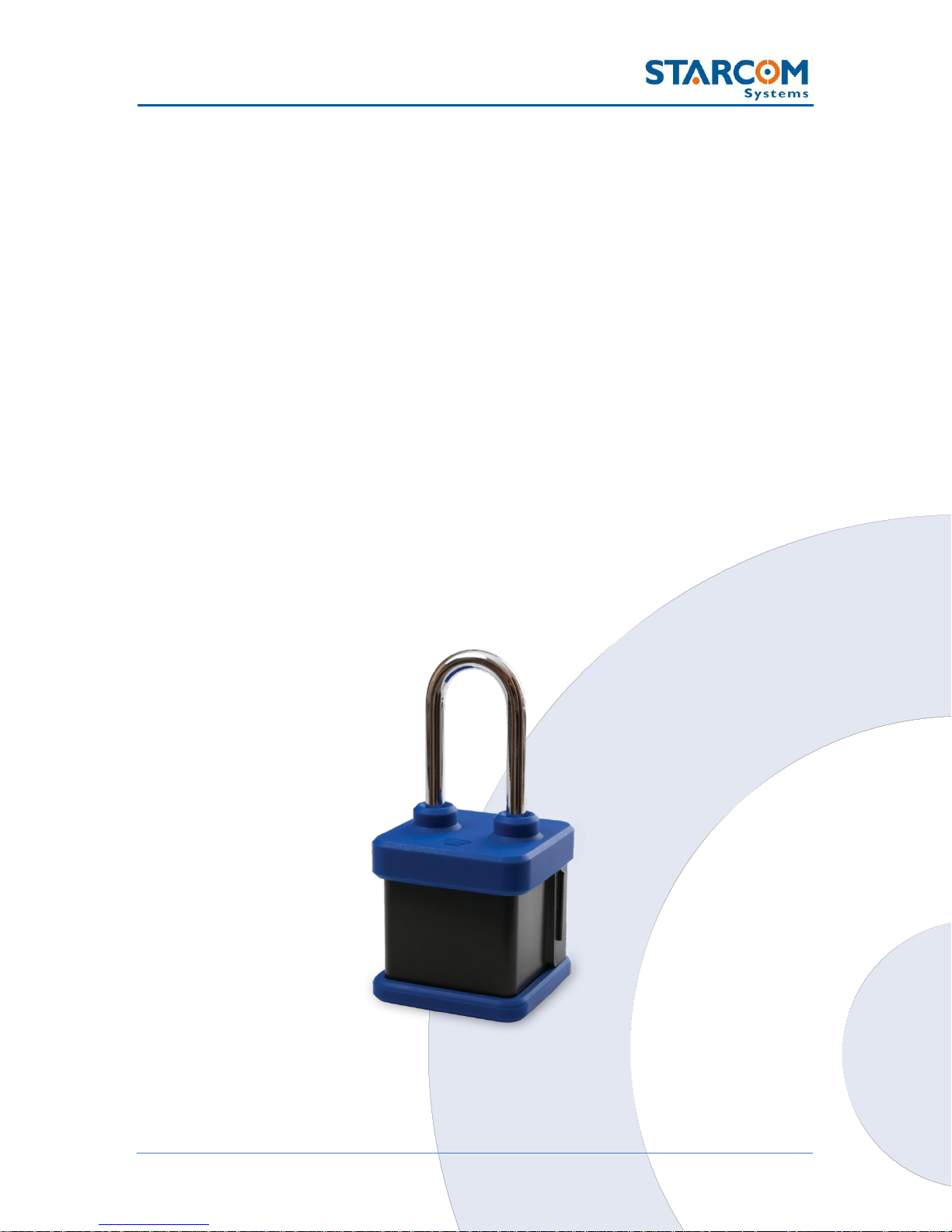
5
WatchLock Cube User Guide
1. Introduction
WatchLock Cube is a smart reporting lock which provides security and peace
of mind. This award-winning device combines advanced GPS and cellular
technologies with high security locking to create a solution that protects and
communicates with you no matter where you or your assets are.
It is an ideal solution to seal containers, trailers and other portable storage
solutions. WatchLock Cube can also be used to secure gates, warehouses and
restricted areas. Any irregular event will immediately trigger an emergency
alert allowing you to prevent breach and damage to your cargo or station.
WatchLock Cube is a stand-alone autonomous system. It doesn’t require any
wiring and is easily installed just like a padlock. Providing both physical security
and electronic tracking and monitoring it allows customers to protect remote
assets and keep them monitored with real-time communication and alerts.
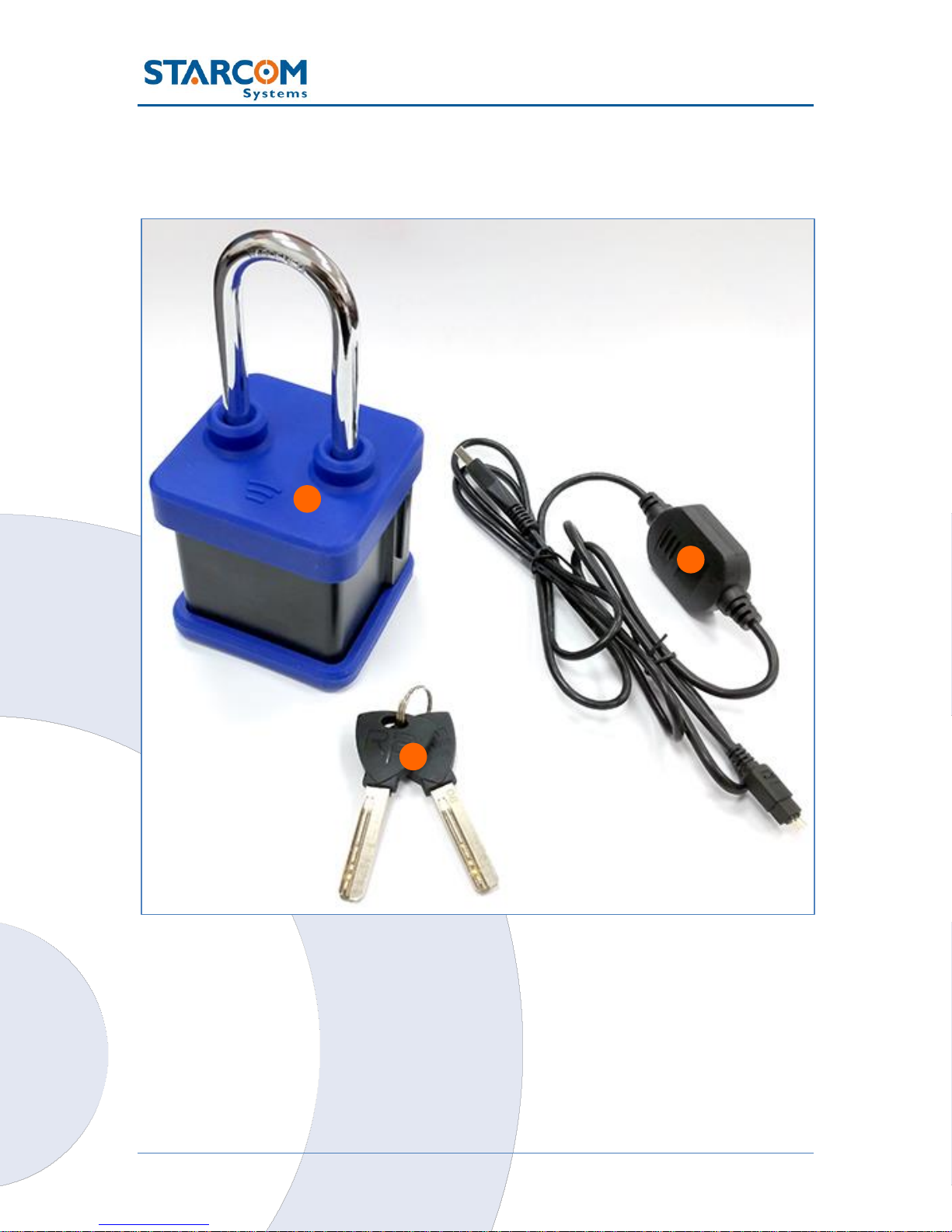
6
WatchLock Cube User Guide
2. Package Contents
1. Watchlock Cube with protective rubber cover
2. Keys
3. USB programming cable (optional)
2
3
1
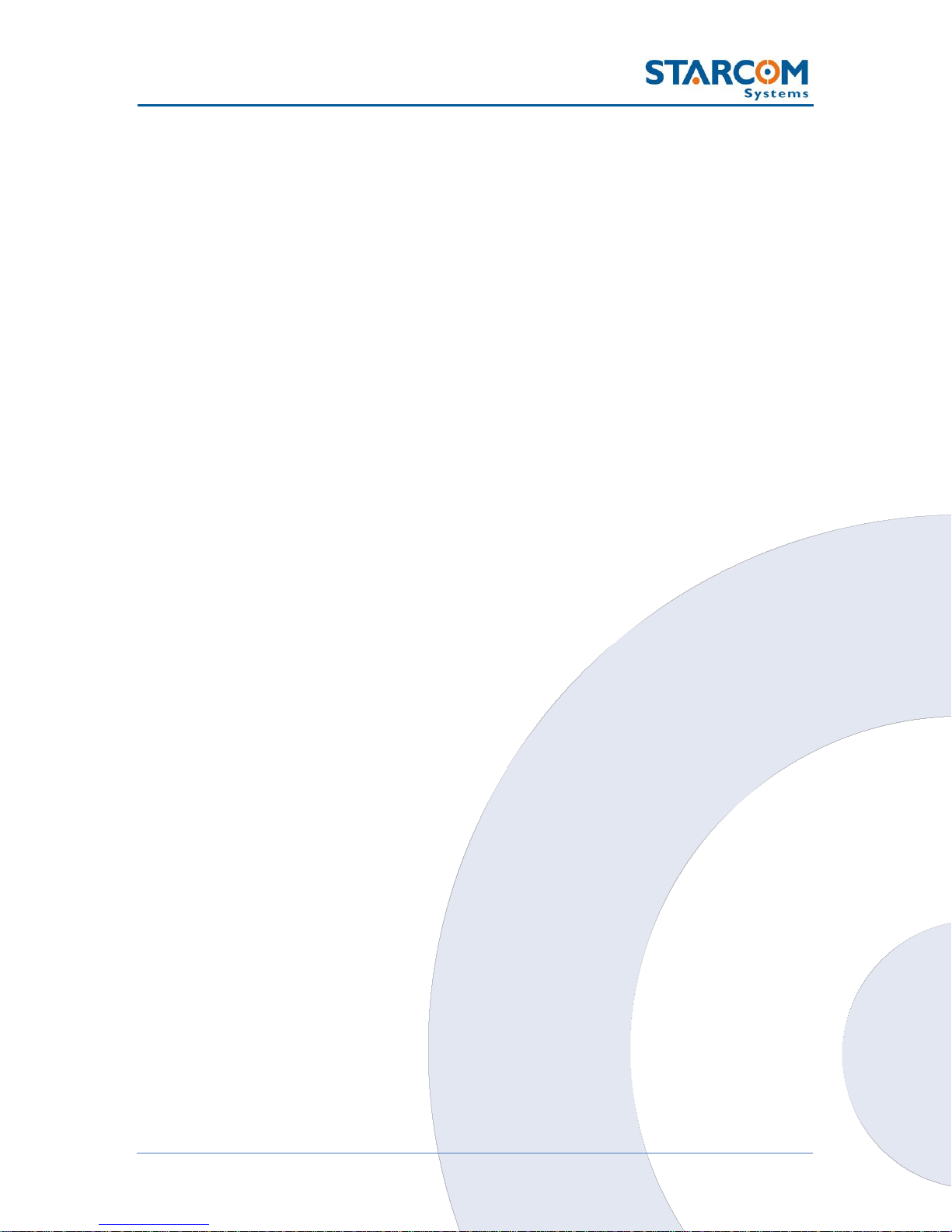
7
WatchLock Cube User Guide
3. Product Description
WatchLock Cube is a combination of an electronic tracking device with GPS
locating system and cellular-based communication capabilities and a padlock.
Together they provide immediate triggered alerts and location information
through messages, email or a web-based monitoring platform.
This manual describes how to configure and monitor the WatchLock Cube
device.
Audible signals
The device uses audible signals (beeps) to announce its activity. When you
insert the programming cable or the batteries in the device, it will sound one
(1) audible signal (beep), to indicate that it was activated.
After this, the device will connect to the cellular network. Once the device
performs a successful connection to the cellular network, it will sound two (2)
audible signals (beeps).
At the same time, the device will connect to the GPS and get the location. Once
the device performs a successful connection to GPS, it will sound three (3)
audible signals (beeps).
The device will sound four (4) audible signals (beeps) when its batteries are
getting empty.
When the shackle is connected to the tracking device and the lock is being
locked / unlocked, the device will sound one (1) short audible signal (beep).
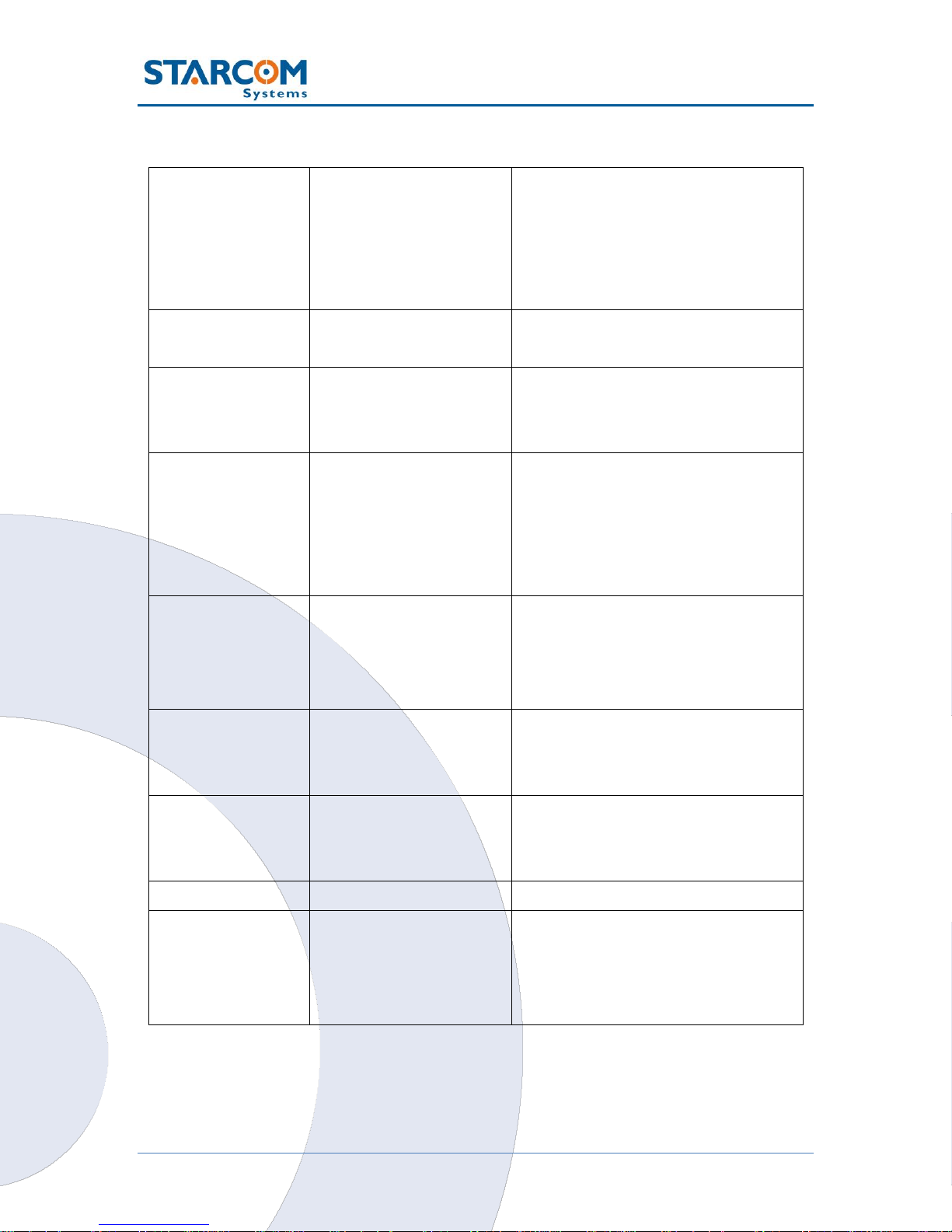
8
WatchLock Cube User Guide
Technical specifications
Location
Type
Time to First Fix (TTFF)
Positioning Accuracy
Velocity
Antenna Type
GPS, GLONASS (optional)
12 sec. (hot start)
10 m CEP (50%)
0.2 m/s (50%)
Built in (concealed)
Environmental
Specifications
Operating Temperature
Storage Temperature
-20°C - +60°C
-40°C - +85°C
CPU
Static RAM
Non-volatile Memory
Flash Memory
128 kB
34 kB
2048 kB
Battery
Type
Power
4 AA batteries (rechargeable /
non-rechargeable)
Varies by type of AA batteries
used. It is the capacity of a single
AA battery used multiplied by 0.8
GSM
Communication
Type
Networks
GSM: 850/900/1800/1900
SMS, GPRS, HSDPA
850/900 class 4 (2 Watt)
1800/1900 class 1 (1 Watt)
Physical
Specifications
Dimensions
Weight
7.5 x 7.5 x 8 cm (17 cm with C2
shackle)
910 g (padlock included)
Accelerometer
Type
Purpose
3 Axis, 0.1g resolution
Identify and report events of
impact
Access Port
Type
USB
Power
Consumption
(mA)
Sleep/Idle
GPS only
GPRS only
GPS and GPRS
0.5
105
80
165
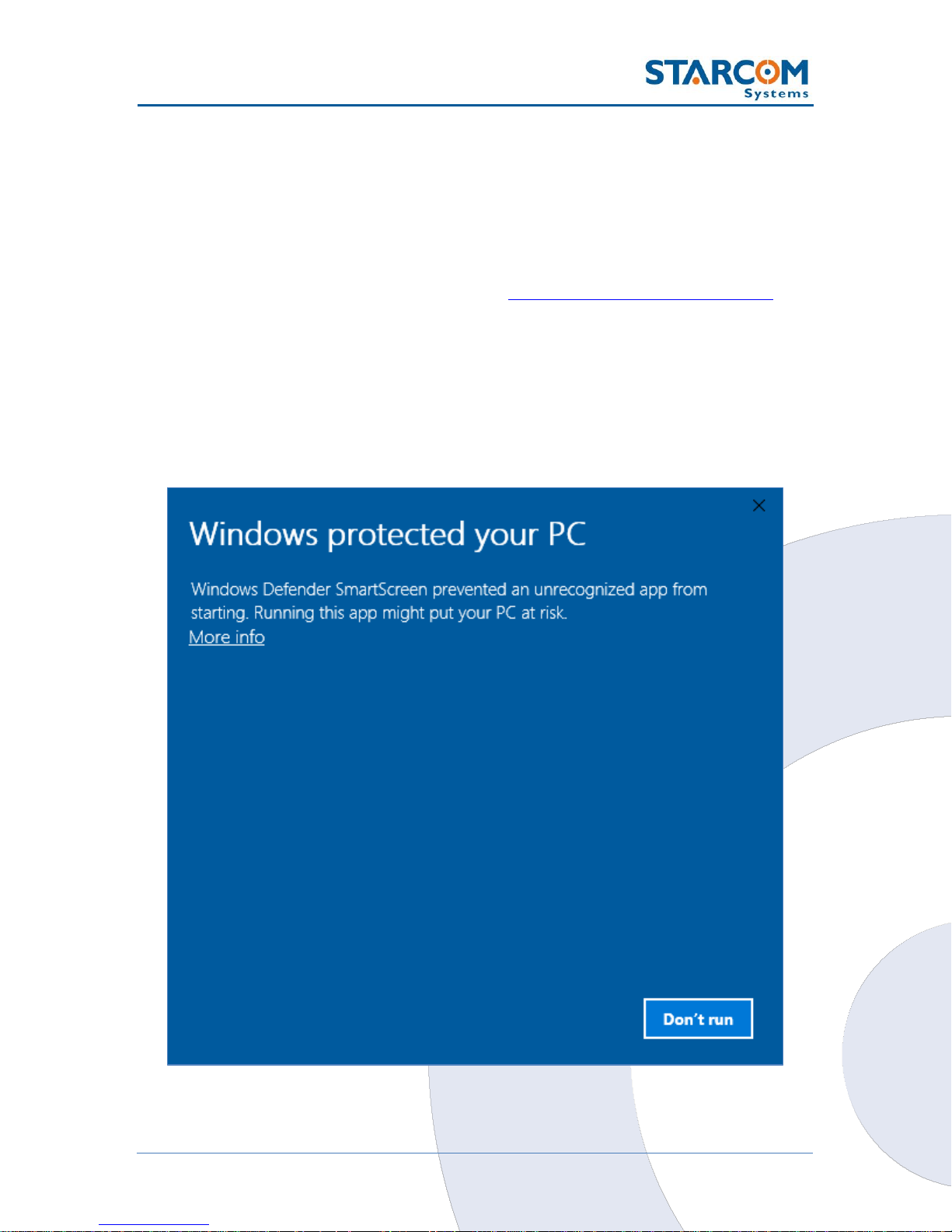
9
WatchLock Cube User Guide
4. Configuration
Downloading the Software
For the link to download the Installer application setup file, please contact
Starcom technical support by Email: support@starcomsystems.com, or
Skype: starcom.support.
Installing the Software
Locate the folder where you saved the installer setup file. Double-click the
InstallSetup.exe. A Windows Defender window appears. Click More info.
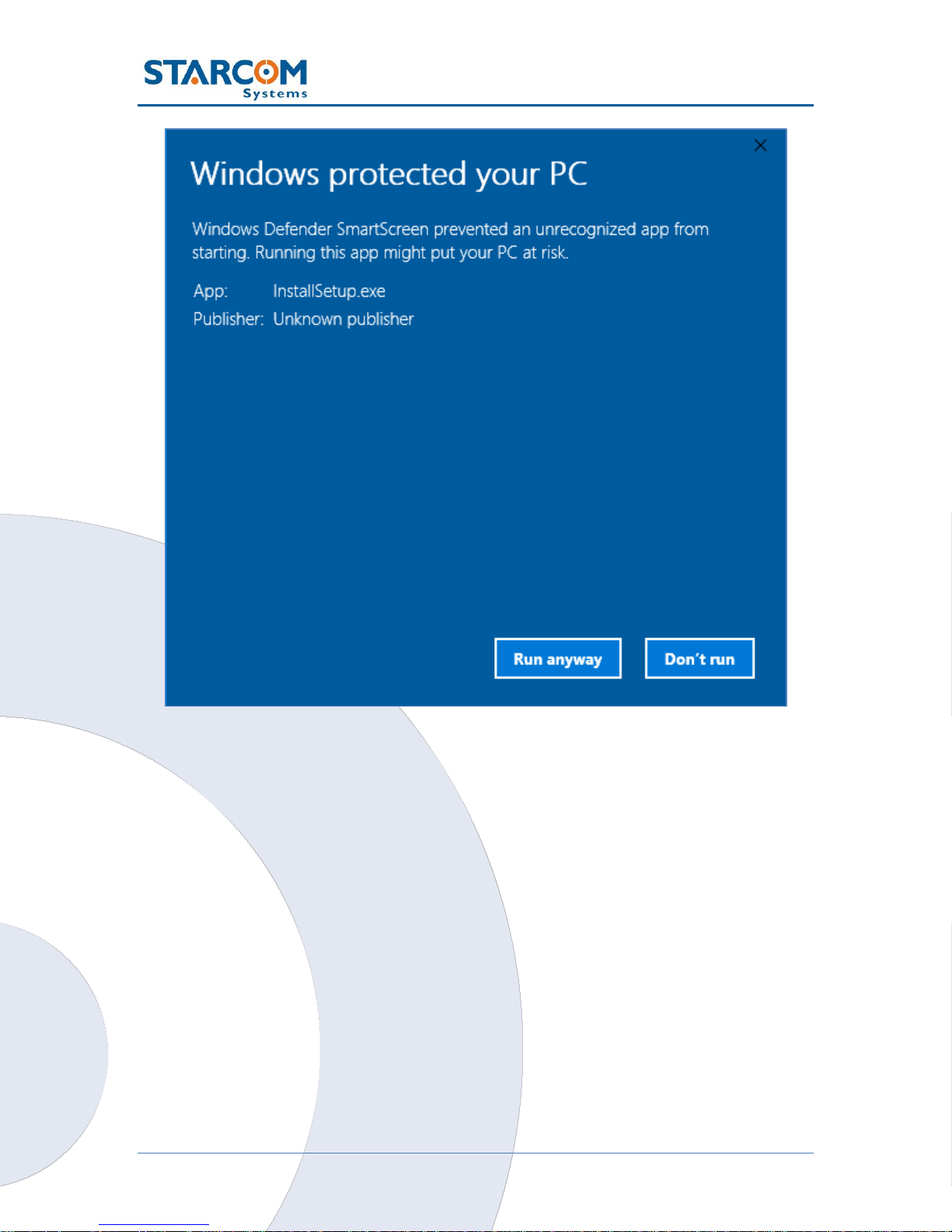
10
WatchLock Cube User Guide
Click Run anyway. The Select Destination Location window appears.

11
WatchLock Cube User Guide
Click Next. The Select Components window appears.
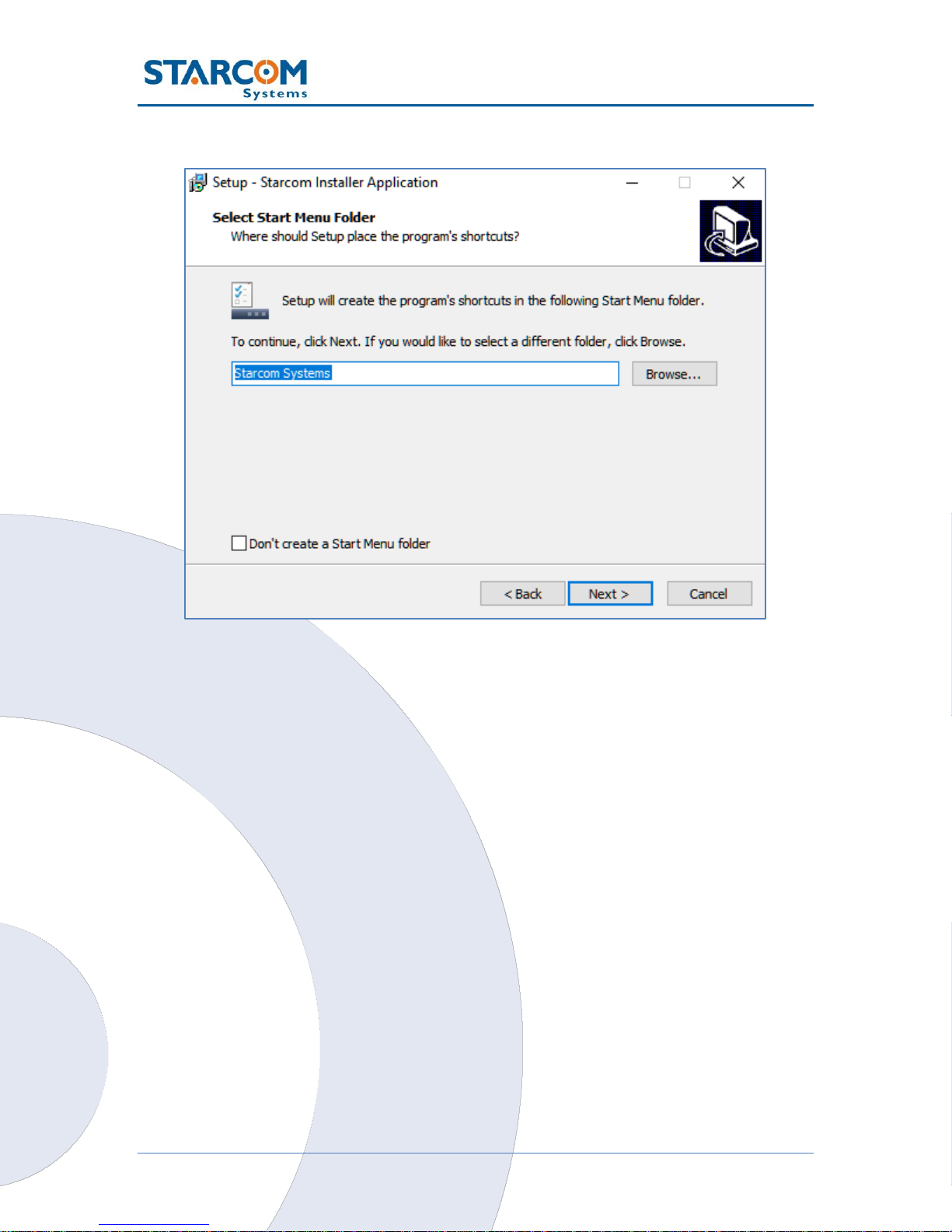
12
WatchLock Cube User Guide
Click Next. The Select Start Menu Folder window appears.
NOTE: Select Don’t create a Start Menu folder checkbox, if you do not want
to create a start menu folder.
Click Next. The Ready to Install window appears.

13
WatchLock Cube User Guide
Click Install. The installation starts, and a progress bar appears in the window
indicating the progress of the installation.

14
WatchLock Cube User Guide
When the installation is complete, the Completing the Starcom Installer
Application Setup Wizard window appears.
Click Finish.
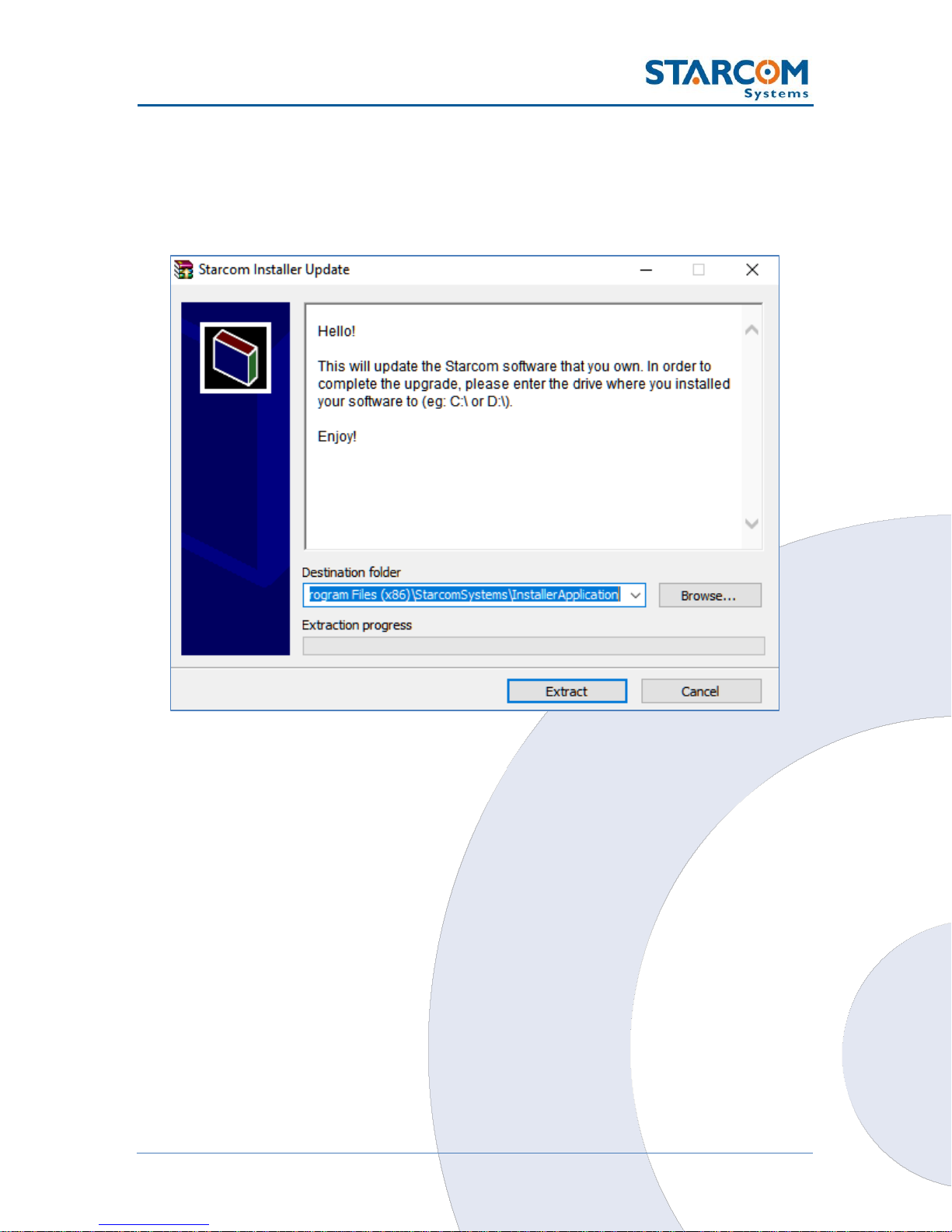
15
WatchLock Cube User Guide
Installing the Update
To install the Installer update software, locate the folder where you saved the
update file. Double-click IUpdate.exe. The Starcom Installer Update window
appears.
Verify that the Destination folder points to the location where the Starcom
Installer software is installed and click Extract.
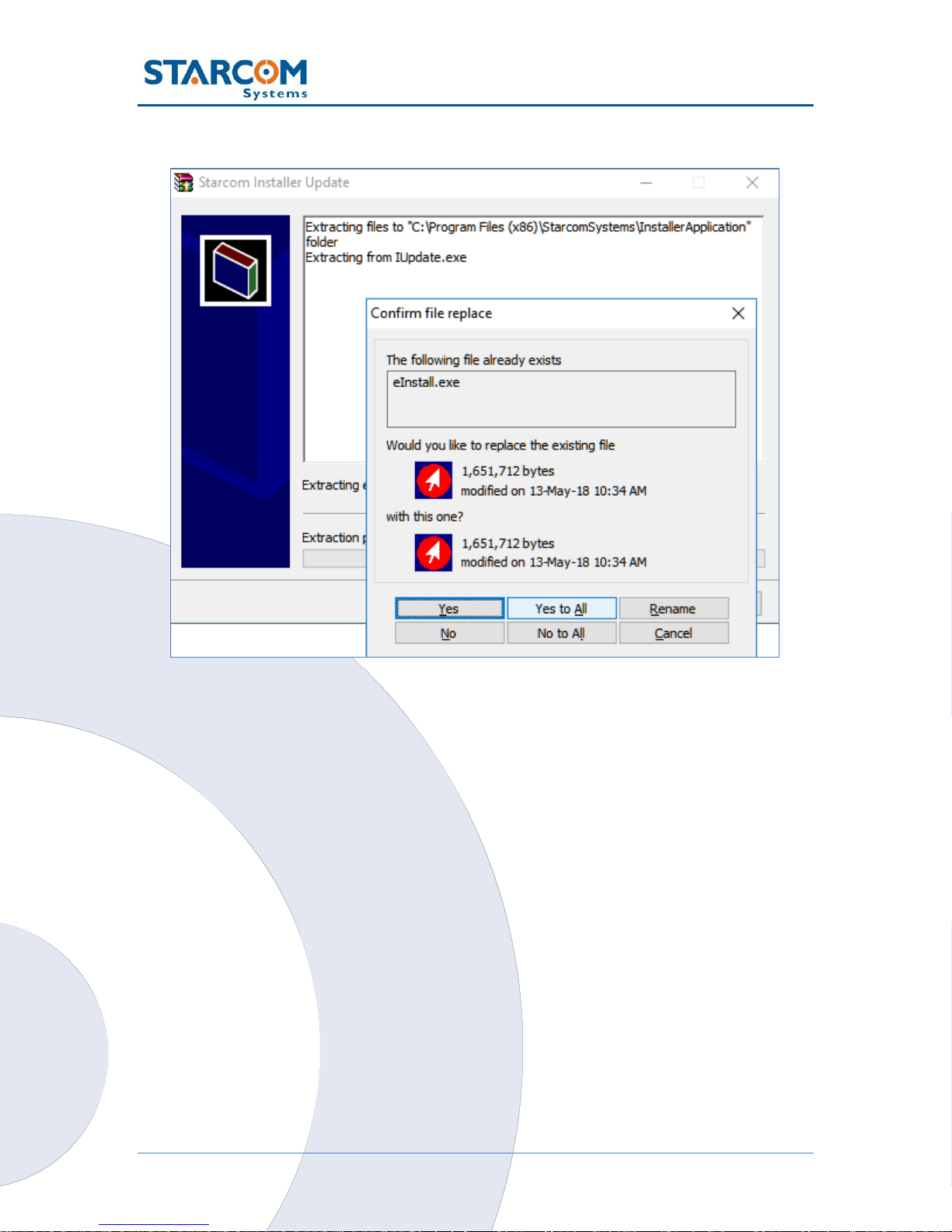
16
WatchLock Cube User Guide
A Confirm file replace dialog box appears. Click Yes to All.
The installation starts, and a progress bar appears in the window, indicating
the progress of the installation.

17
WatchLock Cube User Guide
The Starcom Installer Update window closes, when the update is complete.
Installing the cable driver
The WatchLock Cube cable driver can be downloaded from the following
location:
http://www.ftdichip.com/Drivers/VCP.htm
Download the driver for the proper Windows version.
The driver Installation Guide can be found at the following location:
http://www.ftdichip.com/Support/Documents/InstallGuides.htm
Download the Installation Guide for the proper Windows version. Follow the
instructions in the Guide to install the cable driver.

18
WatchLock Cube User Guide
Disassembling the device
Use the key to open the lock and remove the shackle.
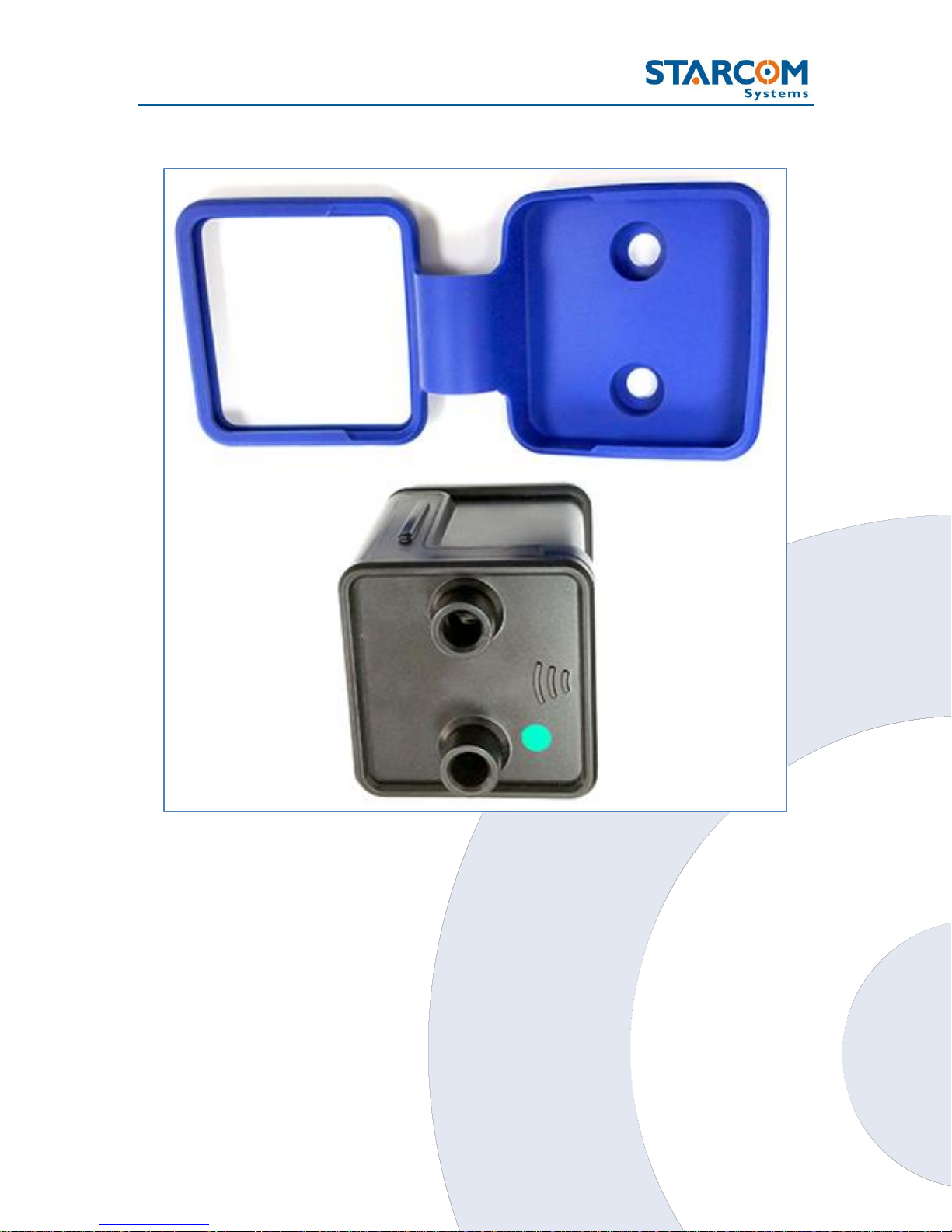
19
WatchLock Cube User Guide
Remove the rubber cover from the device.
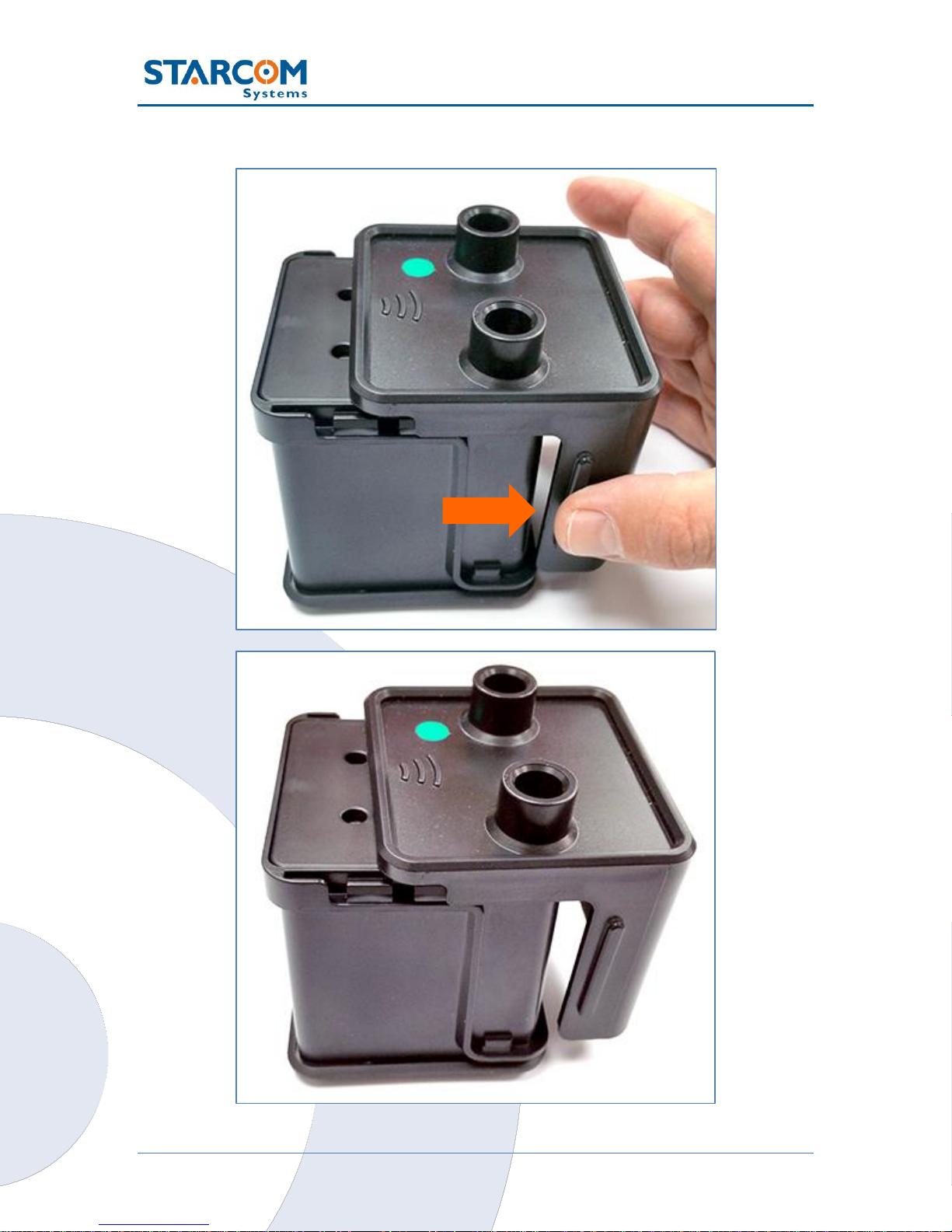
20
WatchLock Cube User Guide
Pull the plastic cover to remove it from the device.

21
WatchLock Cube User Guide
Use a cross-head screwdriver to remove the two screws in the top cover.
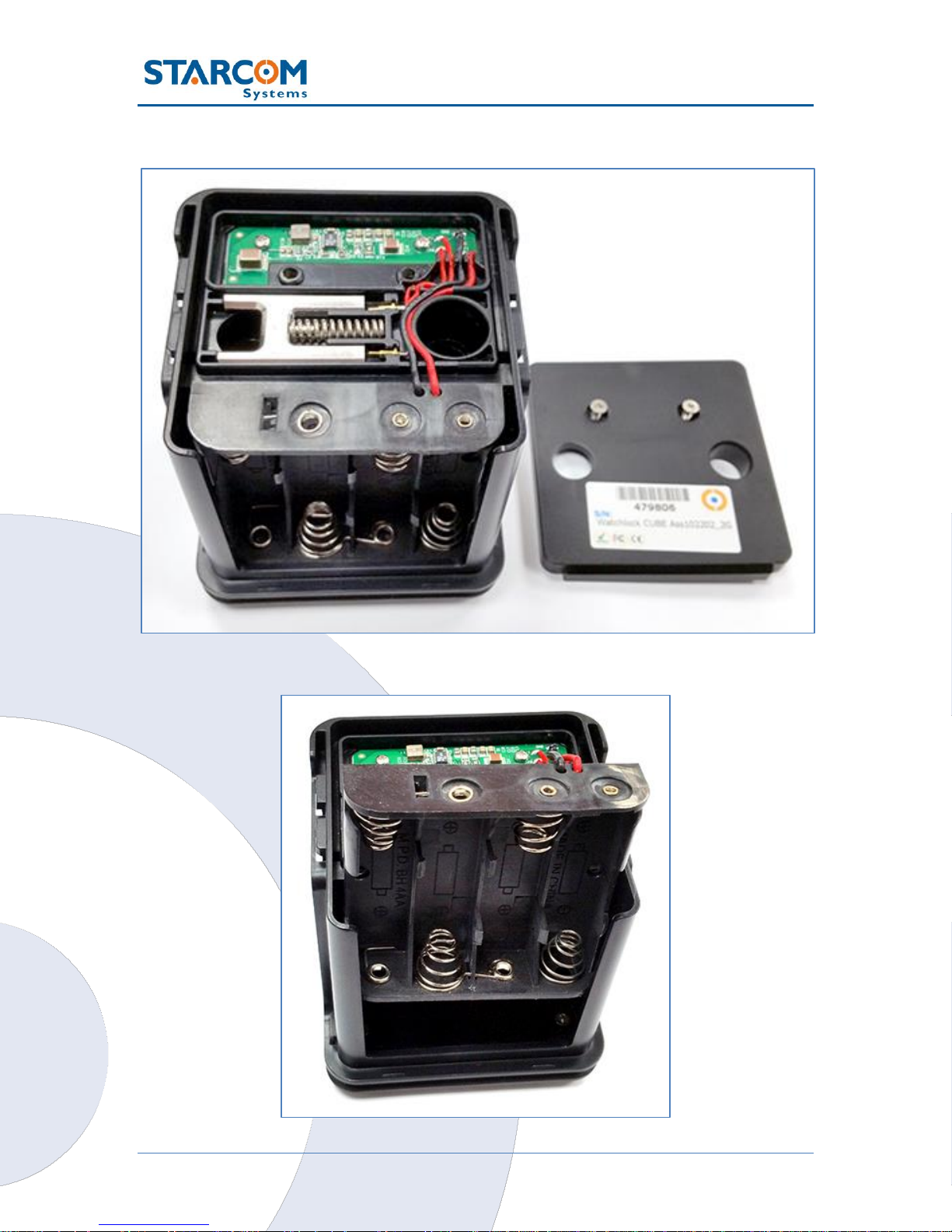
22
WatchLock Cube User Guide
Remove the top cover.
Carefully pull and slide out the battery holder.

23
WatchLock Cube User Guide
ATTENTION!
Be careful when taking out the battery
holder. Do not tear the wires.
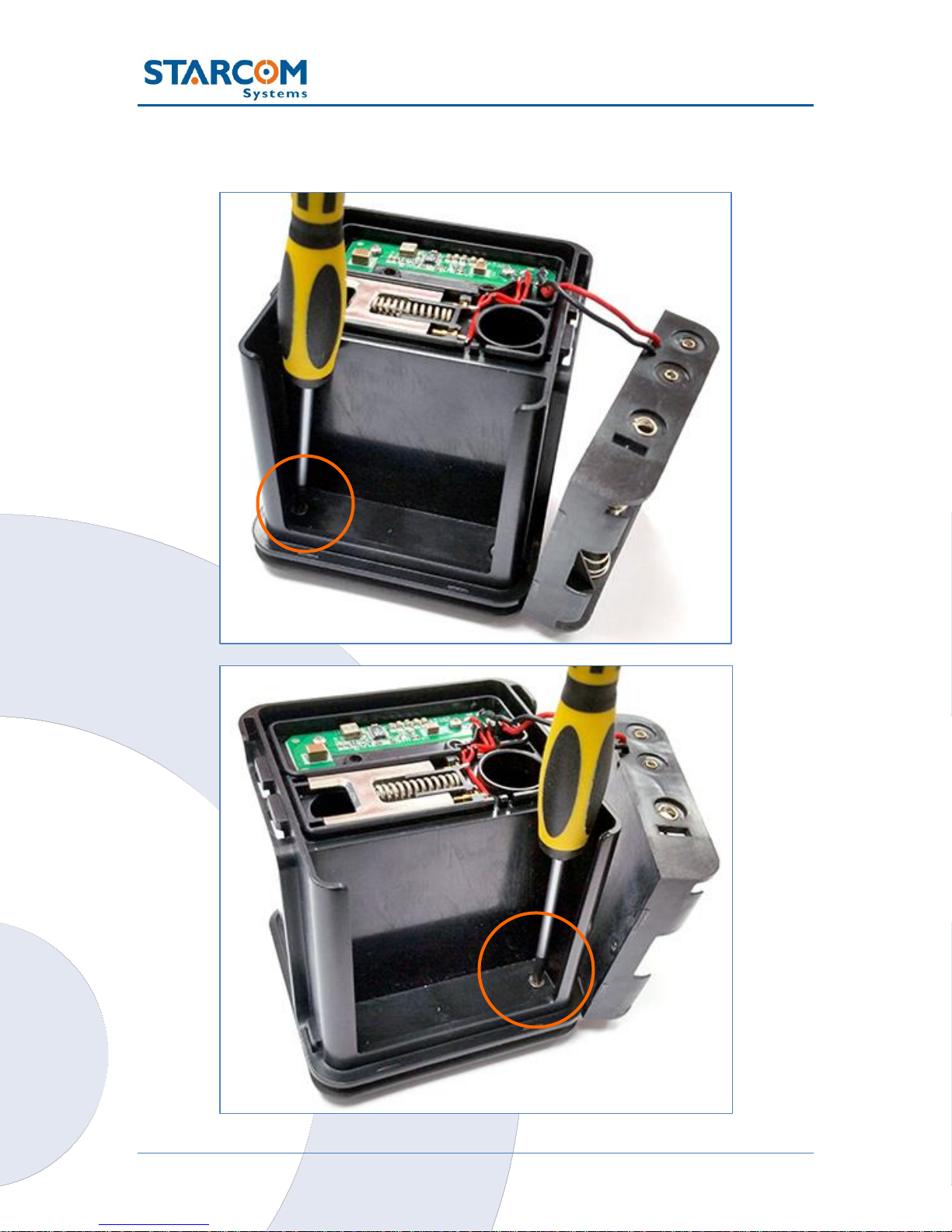
24
WatchLock Cube User Guide
Use the cross-head screwdriver to remove the two screws underneath the
battery holder.
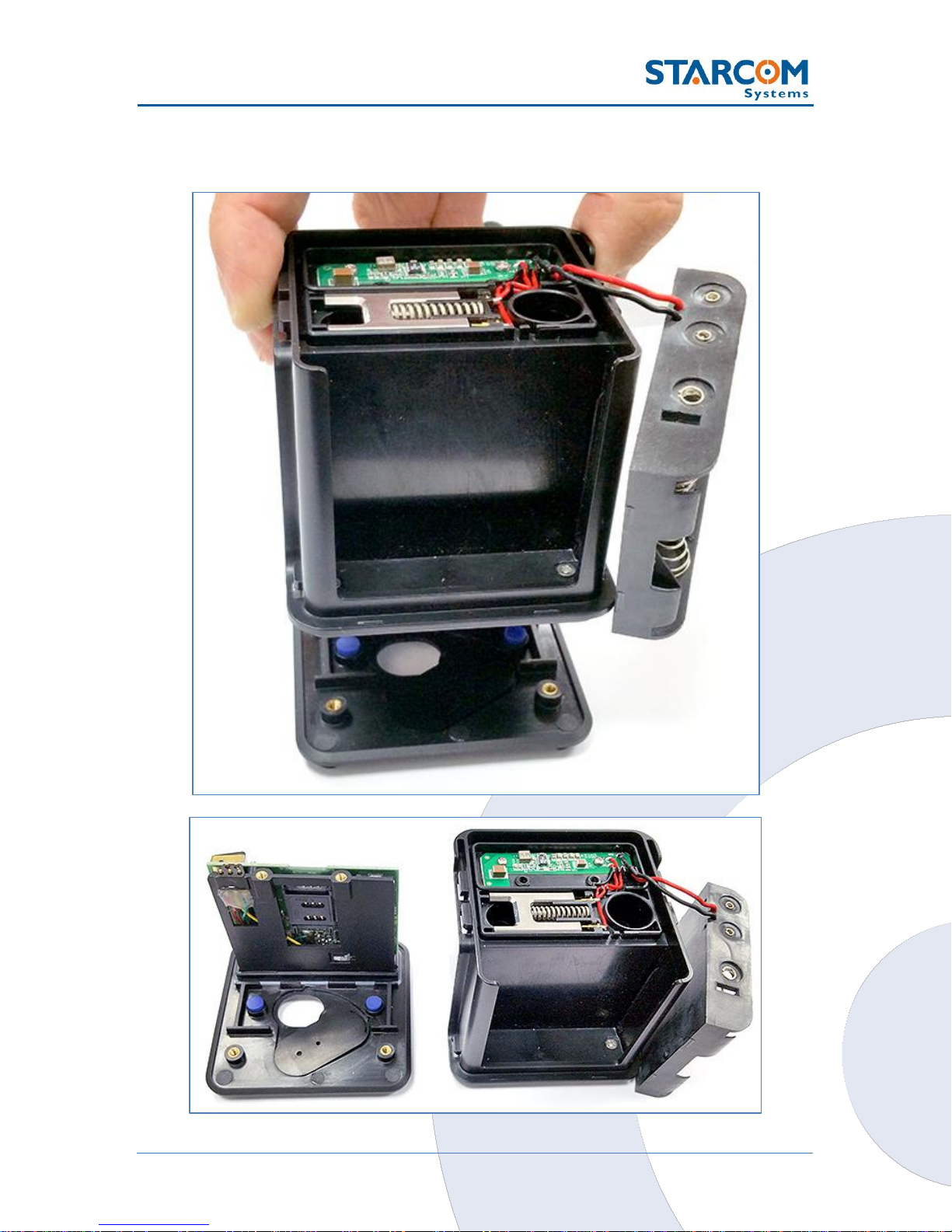
25
WatchLock Cube User Guide
Pull the top part to disassemble the device and reveal the lower part with the
SIM card holder.
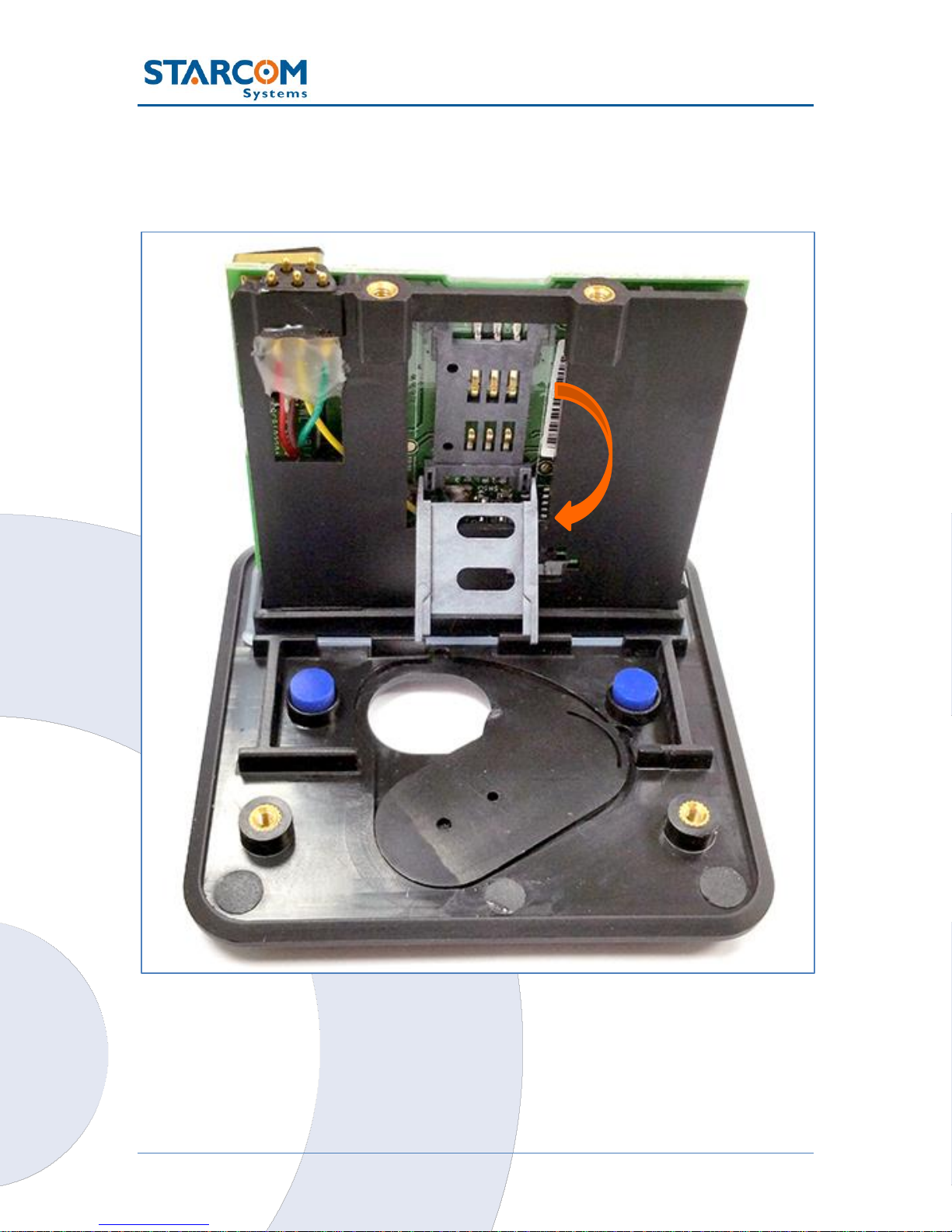
26
WatchLock Cube User Guide
Inserting the SIM card
Gently push and pull back the plastic SIM card holder to release and open the
SIM card slot.

27
WatchLock Cube User Guide
Insert the SIM card into the SIM card slot with its gold contacts facing you and
its cut-off corner facing out the SIM card slot, as shown in the following image.

28
WatchLock Cube User Guide
Put the SIM card holder back into vertical position. Gently press and push the
SIM card holder forward to snap it back into place.
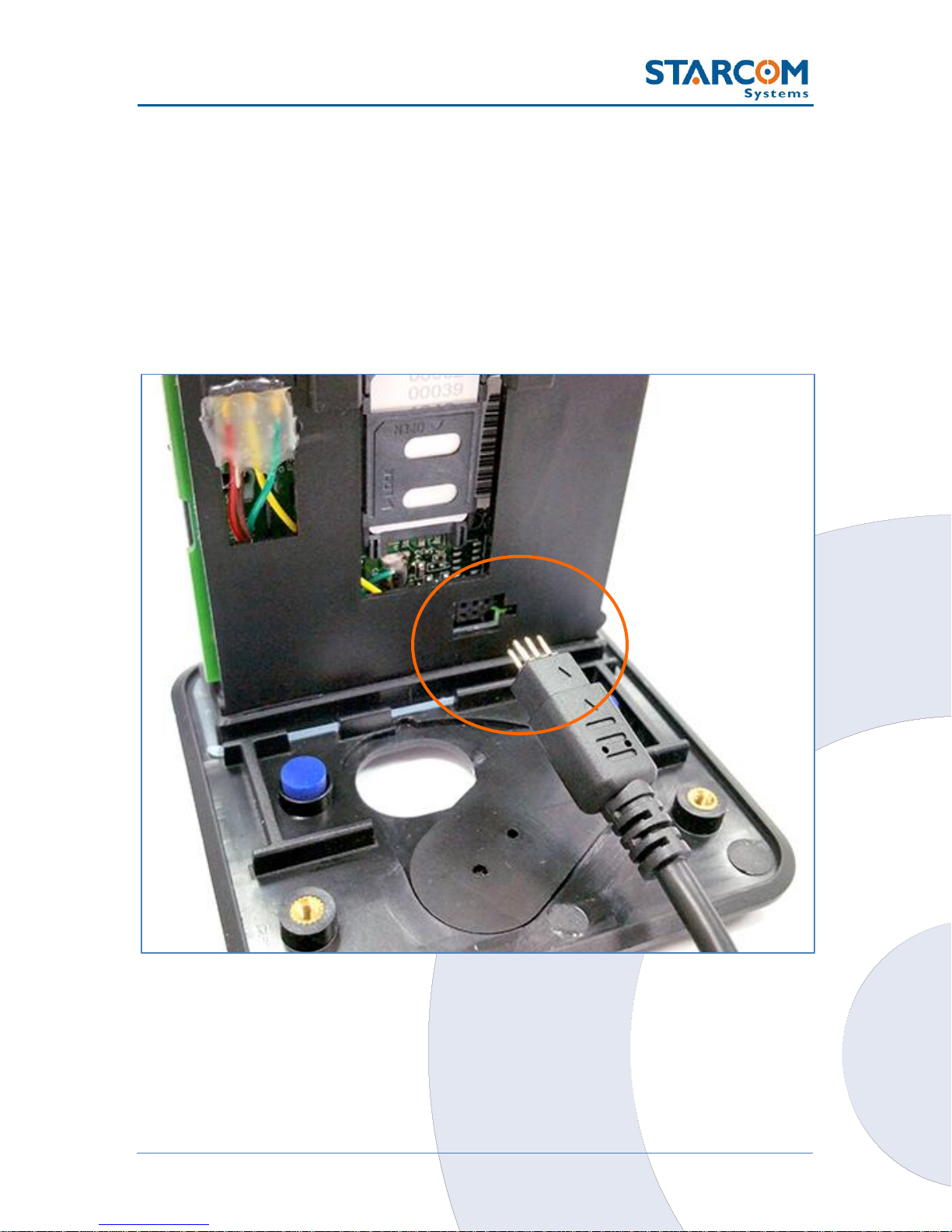
29
WatchLock Cube User Guide
Connecting the device to the computer
Connect the USB cable connector to the USB port on your computer.
Connect the 5-pin connector to the device.
Make sure that the slot on the device connector socket corresponds with the
bulge on the cable connector plug.
The three (3) pins on the cable connector plug must point upwards and the
two (2) pins downwards.
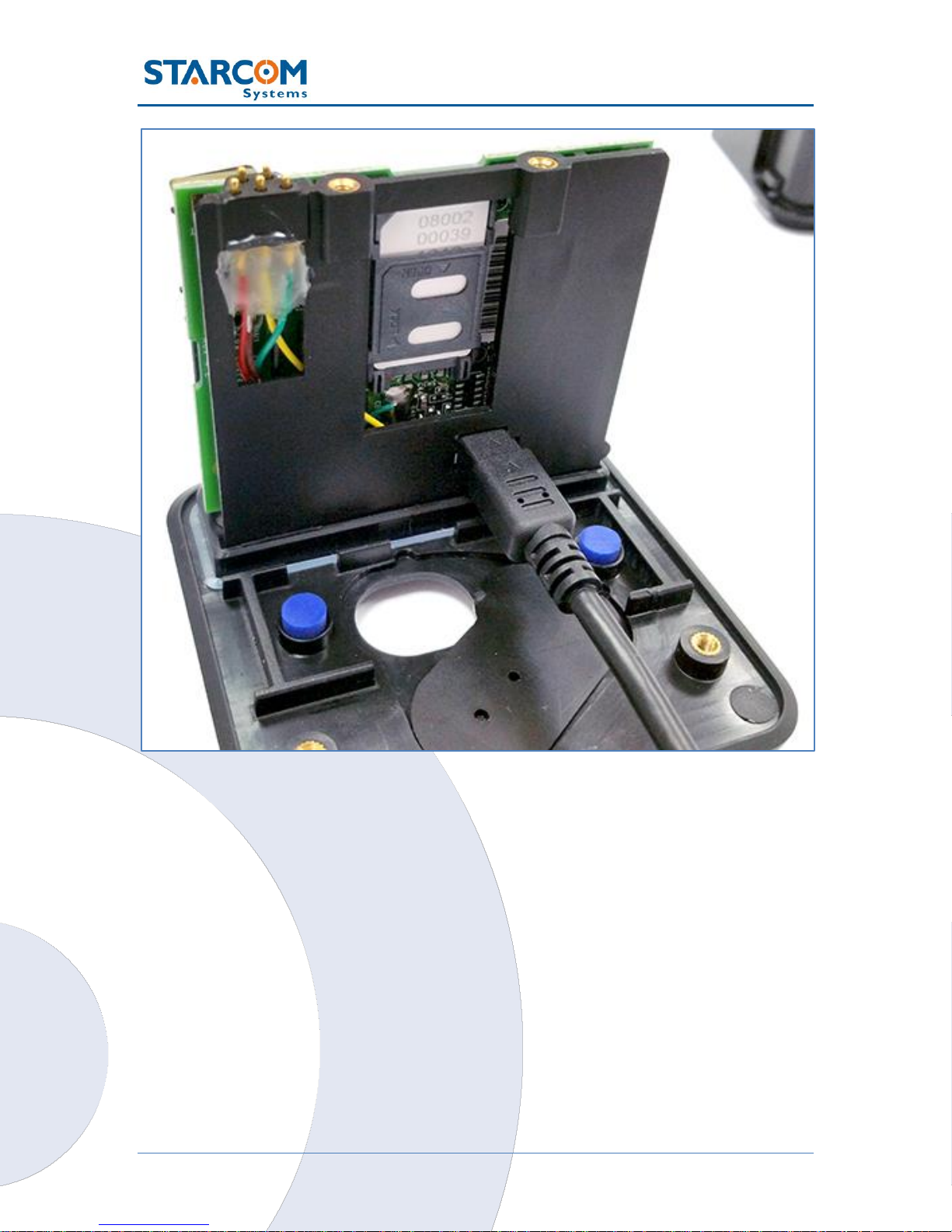
30
WatchLock Cube User Guide
