Starbox GM-14915052 Quick Start Manual
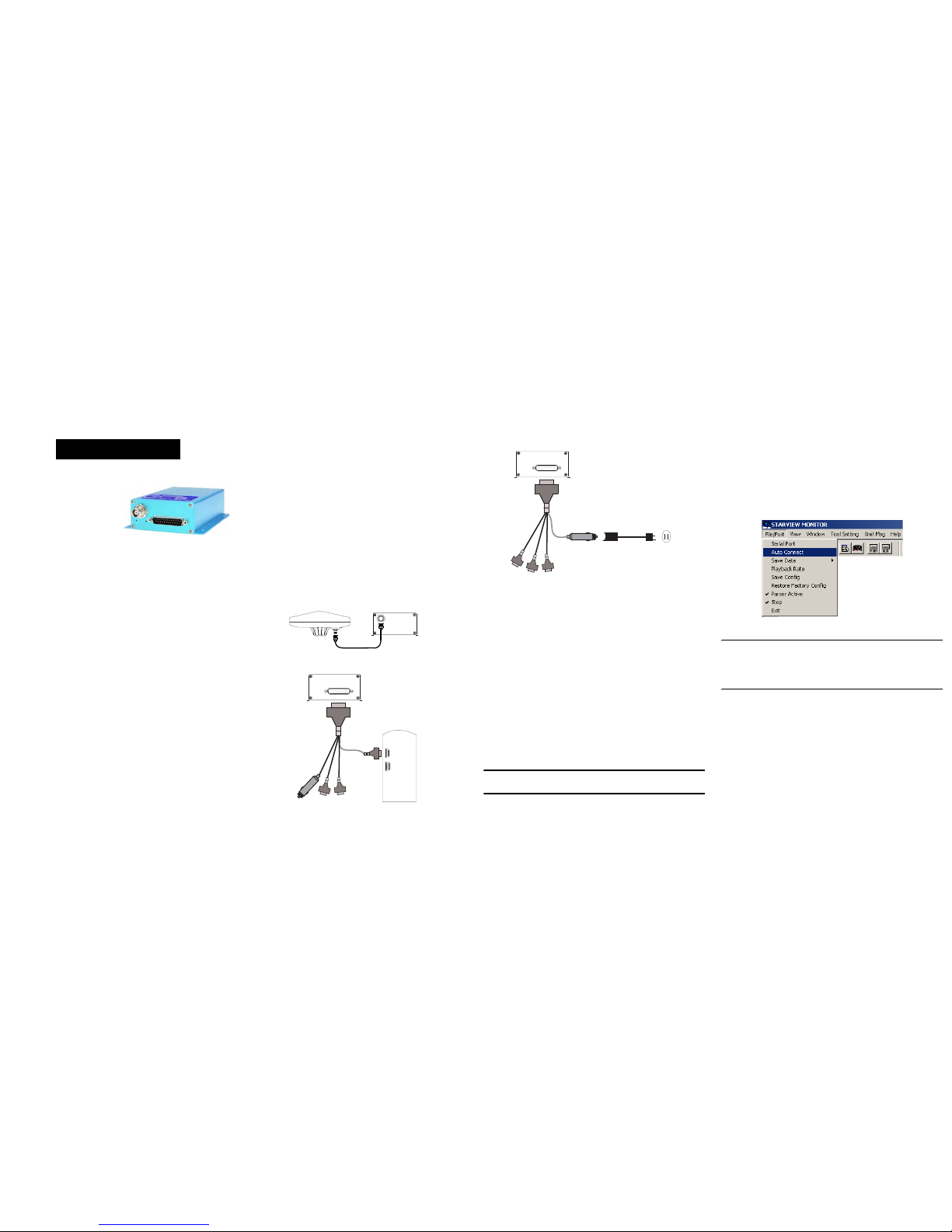
STARBOX™
This guide provides the basic
information you need to set up
and begin using your new
STARBOX. For more detailed
information on the installation
and operation of your receiver,
please refer to the user
manuals, which may be found
on our website at:
http://www.novatel.com/Downloads/docupdates.html
The StarView interface program is available from Firmware/
Software Updates in the Support side menu of our website at:
www.novatel.com
DEVELOPMENT KIT BOX CONTENTS
If you purchased a Development Kit, the following is also
provided with your STARBOX:
• 1 STARBOX interface cable for power and serial
connections with one automobile power connector and
DB-9 connectors
• 1 AC/DC adapter
• 1 +12 dB active GPS antenna with magnetic mount and
a 6 m RF cable
ADDITIONAL EQUIPMENT REQUIRED
In addition to the equipment listed in the previous Development
Kit Box Contents section, the following is needed for a basic
setup:
• A Windows-based PC with an RS-232 DB-9 port
• One of the following:
• A 120 V AC wall outlet
• A standard 12 VDC automobile power outlet, or
• A 9-32 VDC power supply
SETTING UP YOUR STARBOX
Complete the steps below to connect and power your
STARBOX.
1. Mount the antenna on a secure, stable structure with an
unobstructed view of the sky.
2. Using the antenna cable, connect the antenna to the
RF port, which is found on the front face of the STARBOX.
3. Connect the STARBOX interface cable from the DB-25 port
on the front of the receiver to a serial port on the PC.
4. Insert the power cable connector into a 12 V power source
or into the adapter cable.
5. Plug in the adapter and/or connect and turn on the power
supply. The power LED will be green when the ST ARBOX is
properly powered.
INSTALLING STARVIEW
Once the receiver is connected to the PC, antenna, and power
supply, install the StarView sof tware. StarView is available on our
website.
To install StarView from our website:
1. Start up the PC and launch your internet service program.
2. Go to our website at http://www.novatel.com/Downloads/
fwswupdates.html and scroll down to the Other Application
Software section.
3. Download the StarView setup program and save it in a
temporary directory (for example, C:\temp).
4. Use the setup program to install the StarView software by
following the steps on the screen.
After installation, StarView also appears in the Windows Start menu
at Start | Program Files | NovAtel L1 Software.
ESTABLISHING COMMUNICATION WITH THE
RECEIVER
To open a seri al port to communica te with the receiver, complete
the following.
1. Launch StarView from the folder you specified during the
installation process or from the Windows Start menu at: S t art
| Program Files | NovAtel PC Software.
2. Open the File/Port menu and select Auto Connect.
The default data transfer rate is 9600 bps unless your receiver has
one of the Carrier Phase Output (CP) options in which case it may
be 19200. A list of options is in Appendix A of the L1 GPS Firmware
Reference Manual (for SUPERSTAR II-based and ALLSTAR-based
products).
QUICK START GUIDE
120 V AC
12VDC
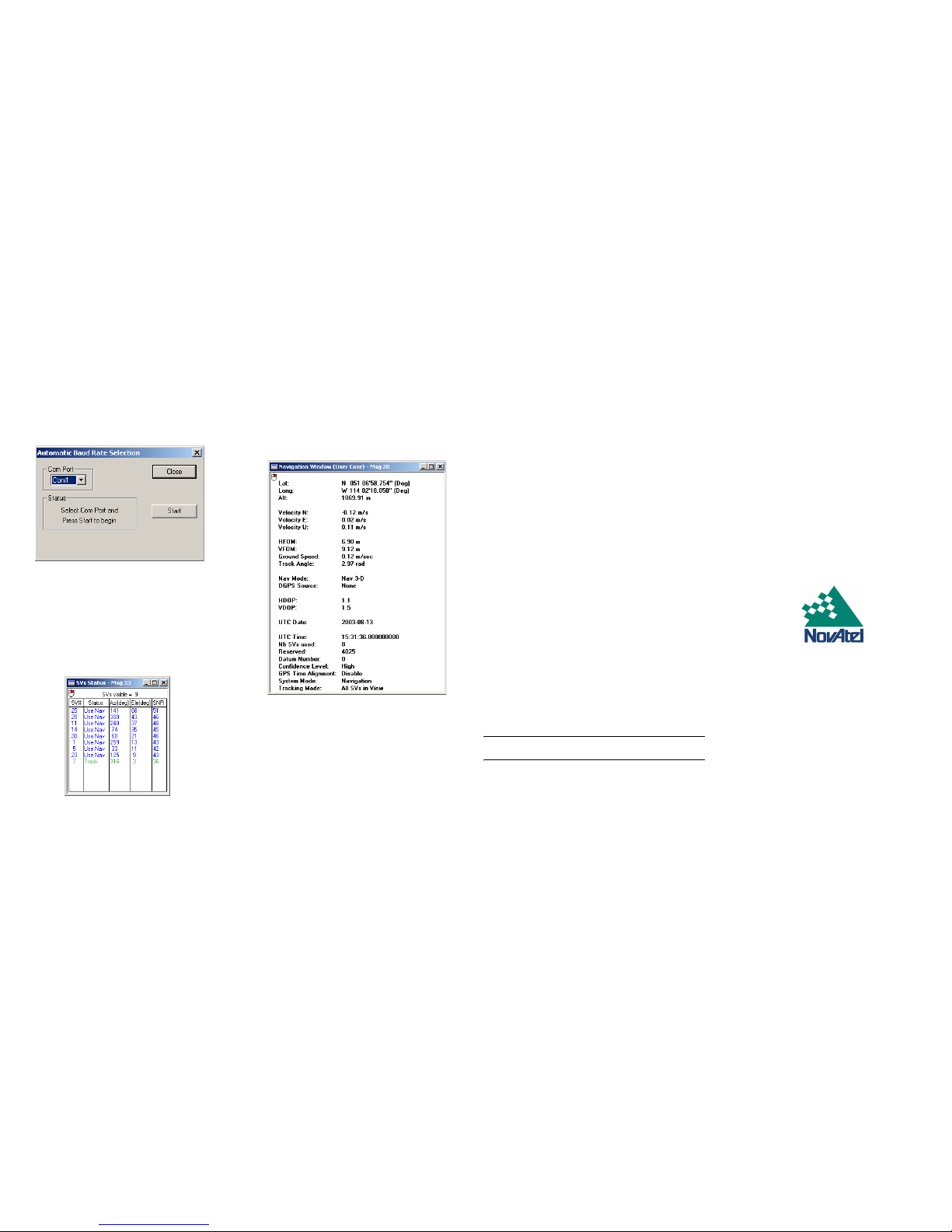
3. Select the PC serial port that the STARBOX is connected to
from the Com Port drop-down list.
4. Select the Start button and StarView will search for the
STARBOX receiver on the specified port at various baud
rates.
USING STARVIEW
StarView provides access to key information about your receiver
and its position. The information is displayed in windows
accessed from the Window menu. For example, to show details
of the GPS satellites being tracked, select Satellites | Status from
the Window menu.
Select Navigation | LLH Solution from the Window menu to
display the position of the receiver in LLH (latitude, longitude and
height) coordinates.
DETERMINING WHEN THE POSITION IS VALID
The receiver is in Navigation mode whenever sufficient satellite
information and measurement data is available to produce a
GPS fix. When the receiver has a valid position, the Nav Mode
field in StarView’s LLH Solution, or XYZ Solution, window shows
Nav 3-D, Alt Hold 2-D, Diff 2-D or Diff 3-D. If it shows Initialized
there is no valid position yet.
ENTERING COMMANDS
The STARBOX uses a comprehensive command interface. Log s
and commands can be sent to the receiver using the Xmit Msg
and Tool Setting menus in StarView.
The following information is important when selecting
commands:
1. Message requests are only output to the receiver in binary
format. They may however be viewed in ASCII format
through StarView windows.
2. You can send a message request using one shot (normal
mode) or continuous (special mode) by selecting Xmit Msg |
General Message Request in StarView.
3. There is an option in StarView to save all messages
transmitted by the receiver into a file. Select File/Port | Save
Data after you have finished selecting messages in Step #2
above.
The L1 GPS Firmware Reference Manual (NovAtel part number
OM-20000086) provides the available messages and
parameters that the STARBOX uses.
ENABLING SBAS POSITIONING
Certain models of the STARBOX are also capable of SBAS (for
example, WAAS and EGNOS) positioning. StarView allows you
to select and deselect GPS and SBAS system satellites.
Select Tool Settings | Deselect | SVs from the main menu.To
track SBAS satellites, select SBAS SVs and click on the Send
button. T o also track GPS satellites, select GPS SVs and click on
the Send button again. Refer to the StarView User Manual for
more information.
By default, if you select SBAS SVs alone, the unit is searching for
satellite PRNs 120, 122 and 134.
Select Status | SBAS from the Window menu to see the number
of valid SBAS messages that are being decoded for a specific
SV number since the last power-up. When the Valid Messages
count is not incrementing, either the receiver is not tracking any
SBAS satellites, or it is unable to read the SBAS data.
QUESTIONS OR COMMENTS
If you have any questions or comments regarding your
STARBOX, please contact NovAtel Customer Service using one
of the methods provided below.
Email:support@novatel.ca
Web:www.novatel.com
Phone: 1-800-NOVATEL (U.S. & Canada)
403-295-4900 (International)
Fax: 403-295-4901
© Copyright 2003-2004 NovAtel Inc. All rights reserved.
Printed in Canada on recycled paper.
Unpublished rights reserved under international copyright laws. Recyclable.
GM-14915052 Rev 2 January 29, 2004
