StarBand 360 Troubleshooting Manual

Troubleshooting Guide
StarBand Install
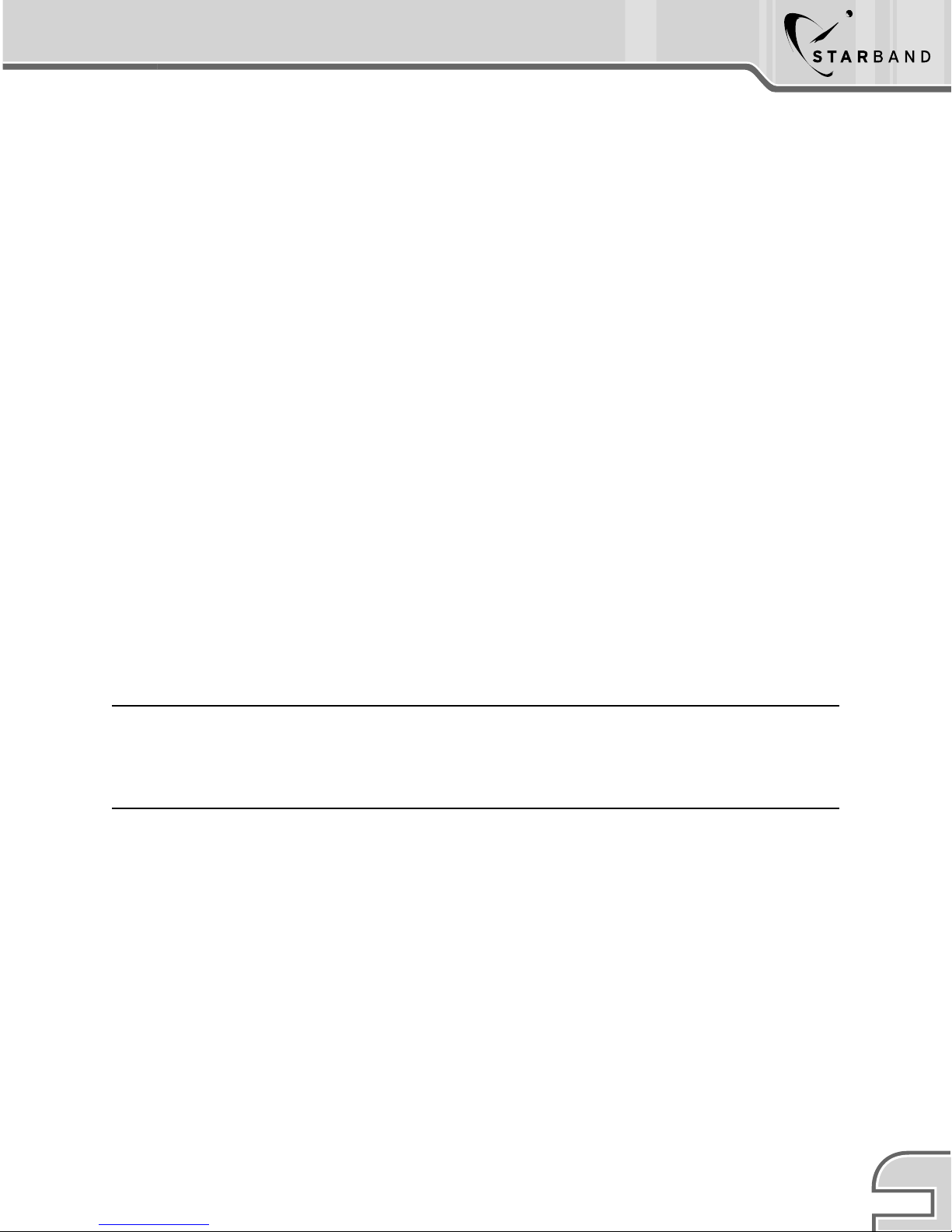
StarBand Install Troubleshooting Guide
Overview of Necessary Troubleshooting Steps
to Ensure Installation Success
TM
DRAFT: THIS DOCUMENT IS A WORK-IN-PROGRESS AND SHOULD ONLY BE
USED FOR PILOT PURPOSES. PLEASE SEND COMMENTS AND FEEDBACK TO
Darrell.Spears@STARBAND.COM
StarBand Communications, Inc.
1760 Old Meadow Road
McLean, VA 22102
Copyright © 2002 StarBand Communications Inc.
Copyright Information contained herein is proprietary and confidential. May not be reproduced. StarBand, the StarBand logo
and StarBand Model 360 are trademarks and service marks of StarBand Communications Inc.
StarBand Troubleshooting Quick Guide
1
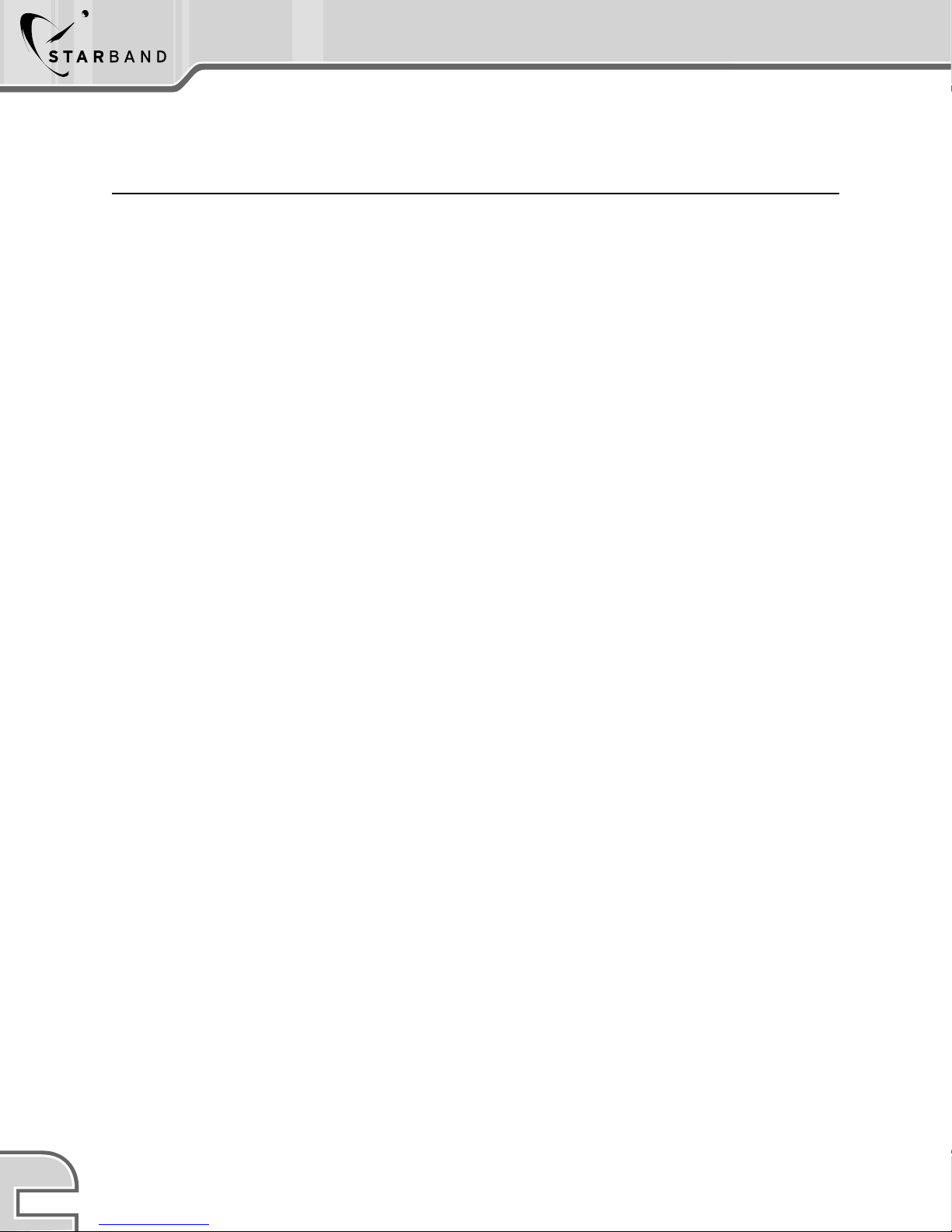
StarBand Troubleshooting Quick Guide
TM
Easy Troubleshooting Overview
Site Parameter Reference Guide
Site Parameters, unique to each customer’s service, are required when configuring the
StarBand Model 360 Satellite Modem. Below you will find an explanation of the Site
Parameters obtained from CVACS, the StarBand automated commissioning system is
reachable at 1-888-424-4855.
Site Parameters
The site-specific parameters are entered into the Customer Input Wizard in the beginning
of the Mission Control software installation. To ensure proper StarBand VSAT operation it
is critical that the correct site-specific parameters are used. The first five parameters are
obtained from CVACS; the next two are customer dependent.
• Satellite Modem ID – This identifies the customer’s site at the hub and has all the
necessary parameters associated with the customer account including location, which
is used to determine the satellite delay. An incorrect entry in this field will not only
prevent the customer’s modem from coming on-line, but also may affect another
customer who is using the ID that was typed incorrectly.
• Cluster – This identifies the satellite, transponder and polarization to which the
customer is assigned. It is important that this field is correct, as this will configure the
modem with the frequencies necessary to receive the proper signals transmitted from
the hub. The site’s satellite modem will not obtain receive lock if this field is incorrect
(the antenna also must be pointed towards the assigned satellite with the correct
transmit polarity, and receive IFL cable connected, to obtain receive lock).
• Subcluster – This identifies the specific processor to which the customer is assigned
at the hub. The site will not connect with the hub if this field is incorrect.
• Satellite Assigned – Currently StarBand uses two satellites: Telstar 7 at 129WL and
AMC-4 (formerly known as GE4) at 101W. Each customer is assigned to one of these
satellites according to their zip code. Using the Point Dish tool, the antenna pointing
angles to the assigned satellite can be obtained (azimuth, evaluation and skew, or
polarization offset for OCONUS sites). The pointing angles can be used to find an
antenna location with unobstructed line of sight to the satellite. In addition, the Point
Dish tool provides the number of required spacers (or shims) if the optional DBS kit is
to be installed. The pointing angles (azimuth and elevation) for the DBS satellites at
110WL and 119WL can also be obtained from the Point Dish tool to verify line of sight.
• Transmit Polarity – Identifies the specific transmit polarity (horizontal or vertical)
assigned to the customer’s VSAT. This parameter is required to configure the antenna
feed horn assembly for the proper transmit polarity.
• Satellite Delay – Only needed if the customer’s zip code is not valid. It can be
entered in the Modem Setup window in place of the zip code. The value entered is in
0.1 milliseconds.
• ZIP Code – Enter the ZIP Code for the customer where the VSAT is being installed. If
you enter an incorrect ZIP Code, the satellite delay will be calculated incorrectly and
prevent synchronization with the hub. Also, the modem probably will not be able to
connect with the hub or it may cause performance problems due to timing errors.
2
StarBand Troubleshooting Quick Guide
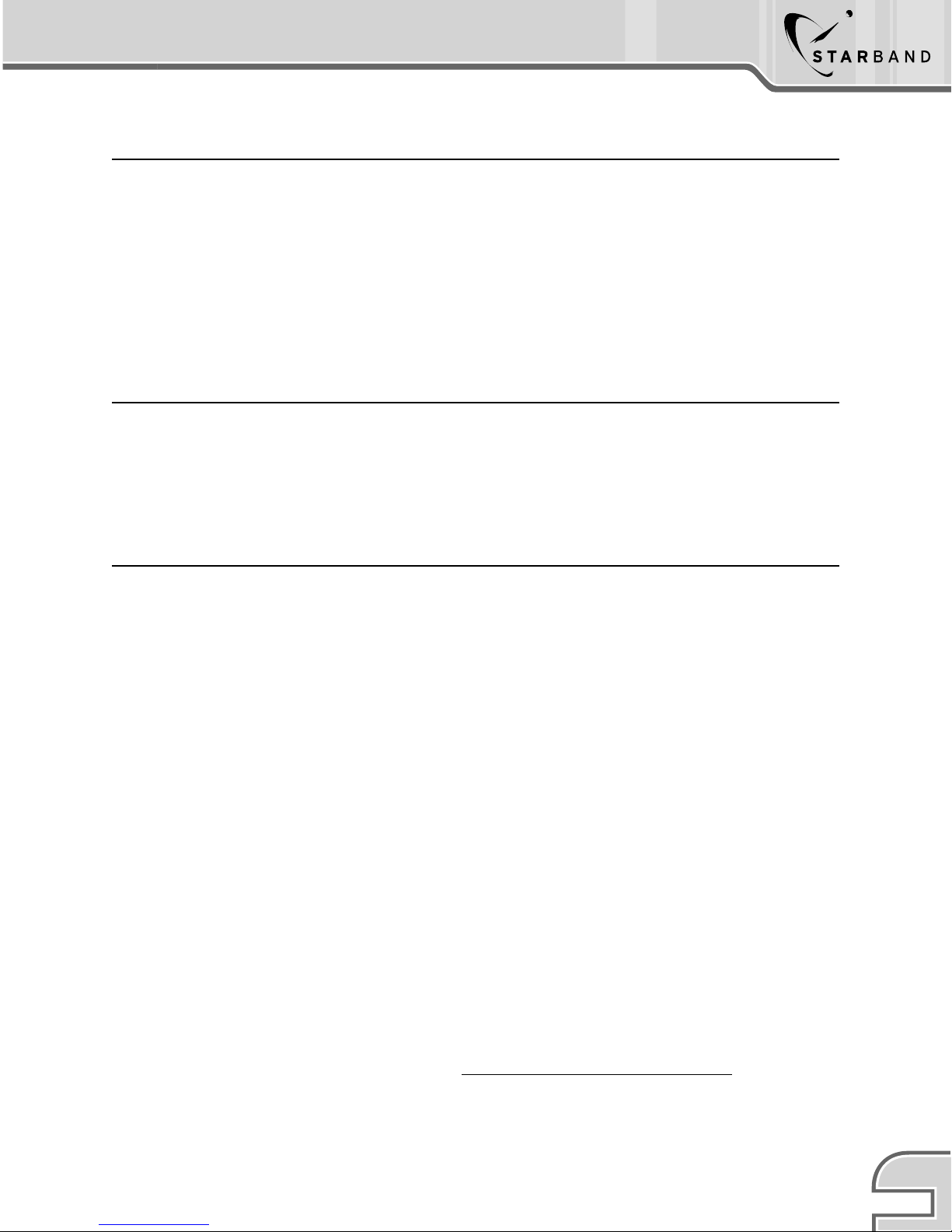
StarBand Modem Configuration
* To confirm the modem has been configured properly, right click on the mission control
icon and select “About StarBand Mission Control.”
XXXXX XX XX XX XXXXXX X X XXX 1
Satellite Modem ID Mac Address Cluster Sub cluster Satellite Delay Configuration Indicator
By viewing the installation code, you can determine configuration success by the last
value in the code. An x indicates that the modem is not configured properly; a 1
indicates that the modem is configured properly.
*Refer to your StarBand/Installer Checklist for details on preparing for installation.
Support Information
Here is a list of contact numbers that may be helpful if you are unable to resolve any
installation issues using the Troubleshooting Guide.
• StarBand CVACS and Installation Support: 1-888-424-4855
• StarBand Damaged or Missing Parts: 1-888-424-4121
TM
Recommended Troubleshooting Tools
Important! – Please ensure that you review the troubleshooting guide and follow the
appropriate steps to resolve the related issue. This process should be completed before
contacting StarBand technical support.
ODU Transmitter Testing
• F-type male-male coaxial adapter.
• Basic installer hand tools, such as metric socket set, metric wrenches and a Phillips
head screwdriver.
• Voltmeter
• Spare ODU
• Paper clip
LNB Testing
• A satellite signal level meter such as the Channel Master Satellite Signal Level Meter,
Digisat II Plus meter, or Acutrac Plus meter.
• Voltmeter (if not part of the signal strength meter used).
• Spare LNB.
Recommended Field Service Bulletins For Troubleshooting StarBand Hardware
All field service bulletins can be found at: http://www.starband.com/training
StarBand Troubleshooting Quick Guide
3
