Star SM-L200 Owner’s Manual
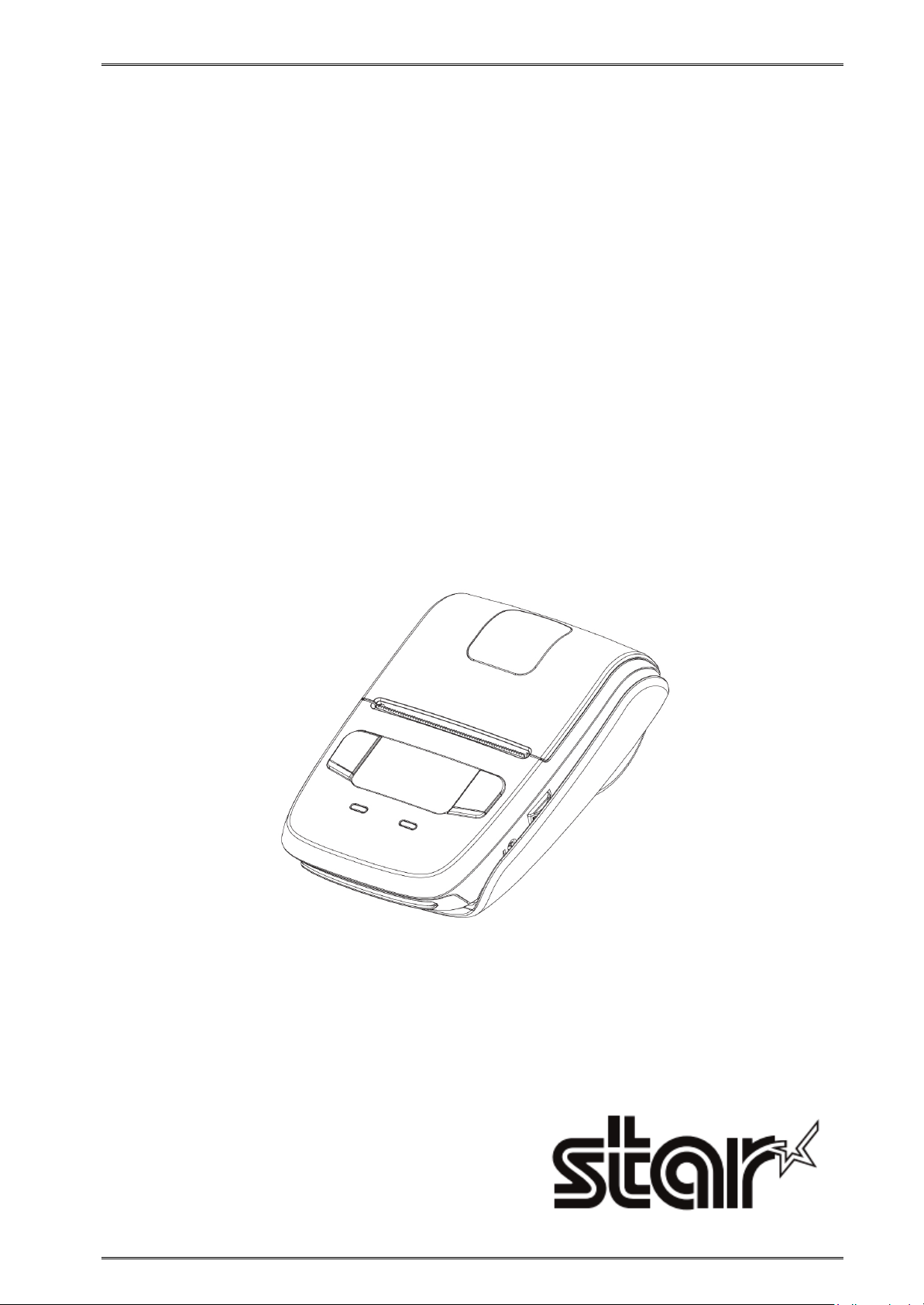
Mobile Printer
SM-L200 SERIES
Hardware Manual
Rev 1.1
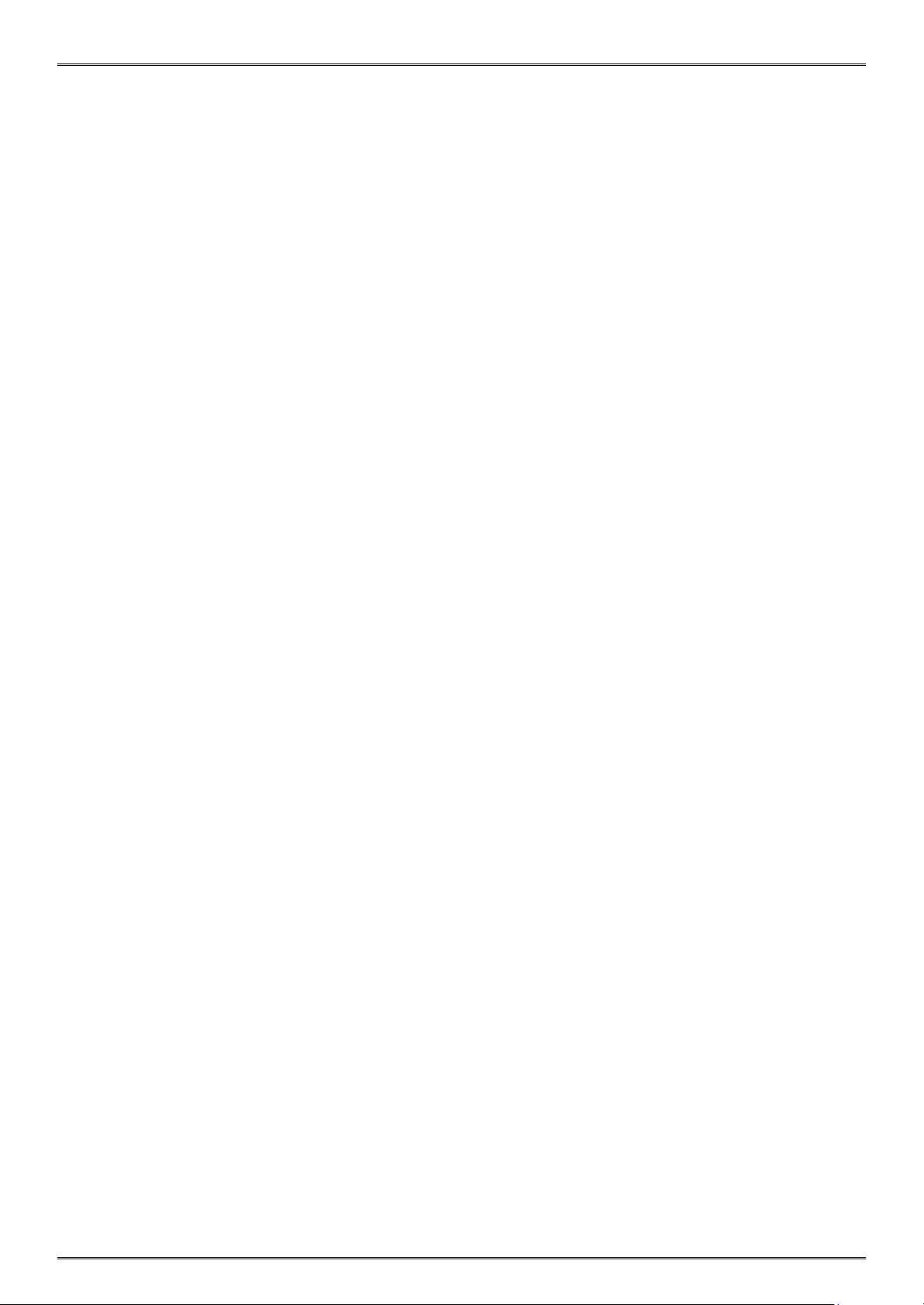
<USA model>
Federal Communications Commission
Radio Frequency Interference Statement
This device complies with Part 15 of the FCC Rules. Operation is subject to the following two conditions:
(1) This device may not cause harmful interference, and (2) this device must accept any interference received, including interference that
may cause undesired operation.
CAUTION: Changes or modifications not expressly approved by the party responsible for compliance could void the user’s authority to
operate the equipment.
Note: This equipment has been tested and found to comply with the limits for a Class B digital device, pursuant to part 15 of the FCC Rules.
These limits are designed to provide reasonable protection against harmful interference in a residential installation. This equipment
generates, uses and can radiate radio frequency energy and, if not installed and used in accordance with the instructions, may cause
harmful interference to radio communications.
However, there is no guarantee that interference will not occur in a particular installation. If this equipment does cause harmful interference
to radio or television reception, which can be determined by turning the equipment of and on, the user is encouraged to try to correct the
interference by one or more of the following measures:
Reorient or relocate the receiving antenna.
Increase the separation between the equipment and receiver.
Connect the equipment into an outlet on a circuit different from that to which the receiver is connected.
Consult the dealer or an experienced radio/TV technician for help.
Modifications not expressly approved by the manufacturer could void the user’s authority to operated the equipment under FCC rules.This
transmitter must not be co-located or operated in conjunction with any other antenna or transmitter.This equipment complies with FCC
radiation exposure limits set forth for uncontrolled equipment and meets the FCC radio frequency (RF) Exposure Guidelines in Supplement C
to OET65. This equipment has very low levels of RF energy that it is deemed to comply without testing of specific absorption ratio (SAR).
FCC WARNING
Changes or modifications not expressly approved by the party responsible for compliance could void the user’s authority to operate the
equipment.For compliance with the Federal Noise Interference Standard, this equipment requires a shielded cable.For RF interference
suppression, if a ferrite core is provided with this device, affix it to the interface cable.
The above statement applies only to equipments marketed in U.S.A.
<Europe model>
English: Hereby, STAR MICRONICS CO.,LTD. declares that this Wireless Device is in compliance with the essential
requirements and other relevant provisions of Directive 1999/5/EC
Deutsch:
[German]
Svenska:
[Swedish]
Español:
[Spanish]
Português:
[Portuguese]
Français:
[French]
Hiermit erklärt STAR MICRONICS CO.,LTD., dass sich das Gerät Wireless Device in Übereinstimmung mit den
grundlegenden Anforderungen und den übrigen einschlägigen Bestimmungen der Richtlinie 1999/5/EG
befidet.
Härmed intygar STAR MICRONICS CO.,LTD. att denna Wireless Device står I överensstämmelse med de
väsentliga egenskapskravoch övriga relevanta bestämmelser som framgår av direktiv 1999/5/EG
Por medio de la presente STAR MICRONICS CO.,LTD. declara que el Wireless Device cumple con los requisitos
esenciales y cualesquiera otras disposiciones aplicables o exigibles de la Directiva 1999/5/CE.
STAR MICRONICS CO.,LTD. declara que este Wireless Device está conforme com os requisitos essenciais e
outras disposições da Directiva 1999/5/CE.
Par la présente STAR MICRONICS CO.,LTD. déclare que l’appareil Wireless Device est conforme aux
exigences essentielles et aux autres dispositions pertinentes de la directive 1999/5/CE.
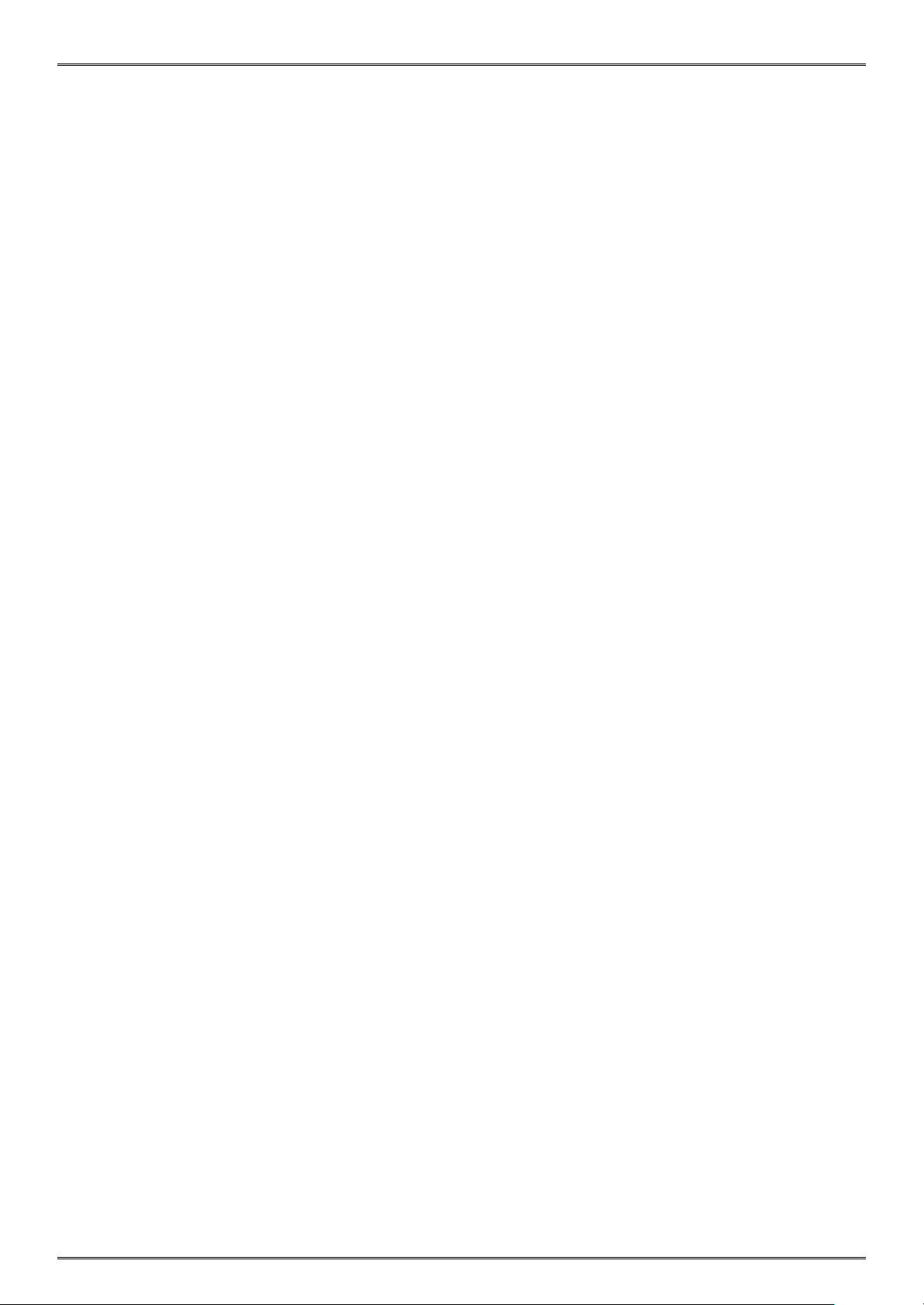
[Finnish]
oleellisten vaatimusten jasitä koskevien direktiivin muiden ehtojen mukainen.
[Italian]
essenziali ed alle altre disposizioni pertinenti stabilite dalla direttiva 1999/5/CE.
[Danish]
væsentlige krav og øvrige relevante krav i direktiv 1999/5/EF.
[Dutch]
essentiële eisen en de andere relevante bepalingen van richtlijn 1999/5/EG
[Estonian]
põhinõuetele ja nimetatud direktiivist tulenevatele teistele asjakohastele sätetele.
[Greek]
ΟΥΣΙΩΔΕΙΣ ΑΠΑΙΤΗΣΕΙΣΚΑΙ ΤΙΣ ΛΟΙΠΕΣ ΣΧΕΤΙΚΕΣ ΔΙΑΤΑΞΕΙΣ ΤΗΣ ΟΔΗΓΙΑΣ 1999/5/ΕΚ.
[Slovak]
ustanovenia Smernice 1999/5/ES.
[Slovenian]
relevantnimi doložili direktive 1999/5/ES.
[Czech]
a dalšími príslušnými ustanoveními smernice 1999/5/ES.
[Hungarian]
követelményeknek és az 1999/5/EC irányelv egyéb elõírásainak.
[Bulgarian]
разпоредби на Директива1999/5/EC.
[Polish]
oraz pozostažymi stosownymi postanowieniami Dyrektywy 1999/5/EC.
[Maltese]
ma provvedimenti ožrajn relevanti li hemm fid-Dirrettiva 1999/5/EC.
[Latvian]
m un citiem ar to saistītajiem noteikumiem.
[Lithuanian]
1999/5/EB Direktyvos nuostatas.
[Norwegian]
krav og øvrige relevante krav i direktiv 1999/5/EF.
[Icelandic]
kröfur, sem gerðar eru í tilskipun 1999/5/EC.
Suomi:
STAR MICRONICS CO.,LTD. vakuuttaa täten että W ireless Device tyyppinen laite on direktiivin 1999/5/EY
Italiano:
Dansk:
Nederlands:
Eesti:
Ελληνική:
Slovensky:
Slovensko:
žesky:
Magyar:
Български:
Con la presente STAR MICRONICS CO.,LTD. dichiara che questo Wireless Device è conforme ai requisiti
Undertegnede STAR MICRONICS CO.,LTD. erklærer herved, at følgende udstyr Wireless Device overholder de
Hierbij verklaart STAR MICRONICS CO.,LTD. dat het toestel Wireless Device in overeenstemming is met de
Käesolevaga kinnitab STAR MICRONICS CO.,LTD. seadme Wireless Device vastavust direktiivi 1999/5/EÜ
ΜΕ ΤΗΝ ΠΑΡΟΥΣΑ STAR MICRONICS CO.,LTD. ΔΗΛΩΝΕΙ ΟΤΙ Wireless Device ΣΥΜΜΟΡΦΩΝΕΤΑΙ ΠΡΟΣ ΤΙΣ
STAR MICRONICS CO.,LTD. týmto vyhlasuje, že Wireless Device spžň a základné požiadavky a všetky príslušné
STAR MICRONICS CO.,LTD. izjavlja, da je ta Wireless Device v skladu z bistvenimi zahtevami in ostalimi
STAR MICRONICS CO.,LTD. tímto prohlašuje, že tento Wireless Device je ve shodě se základními požadavky
Alulírott, STAR MICRONICS CO.,LTD. nyilatkozom, hogy a Wireless Device megfelel a vonatkozó alapvetõ
това Безжично устройство е в съответствие със задължителните изисквания и другите приложими
Polski:
Malti:
Latviski:
Lietuviž :
Norsk:
Íslenska:
This is a class B product. In a domestic environment, this product may cause radio interference, in which case the user may be required to
take adequate measures.
Notice: This device can be operated in all European countries.
France: Outdoor use limited to 10 mW e.i.r.p. within the band 2454-2483.5 MHz.
Niniejszym STAR MICRONICS CO.,LTD. ožwiadcza, že Wireless Device jest zgodny z zasadniczymi wymogami
Hawnhekk, STAR MICRONICS CO.,LTD., jiddikjara li dan Wireless Device jikkonforma mal-žtiġijiet essenzjali u
Ar šo STAR MICRONICS CO.,LTD. deklarē, ka Wireless Device atbilst Direktīvas 1999/5/EK būtiskajām prasībā
Šiuo STAR MICRONICS CO.,LTD. deklaruoja, kad šis Wireless Device atitinka esminius reikalavimus ir kitas
STAR MICRONICS CO.,LTD. erklærer herved at utstyret Wireless Device er i samsvar med de grunnleggende
Hér með lýsir STAR MICRONICS CO.,LTD. yfi Því að Wireless Device er í samræmi við grunnkröfur og aðrar
(The wireless output power of this printer is less than 10mW e.i.r.p.)
Italy: For private use, a general authorisation is required if WAS/RLAN’s are used outside own premises. For public use, a
general authorisation is required.
Norway: This subsection does not apply for the geographical area within a radius of 20 km from the centre of Ny-Ålesund.
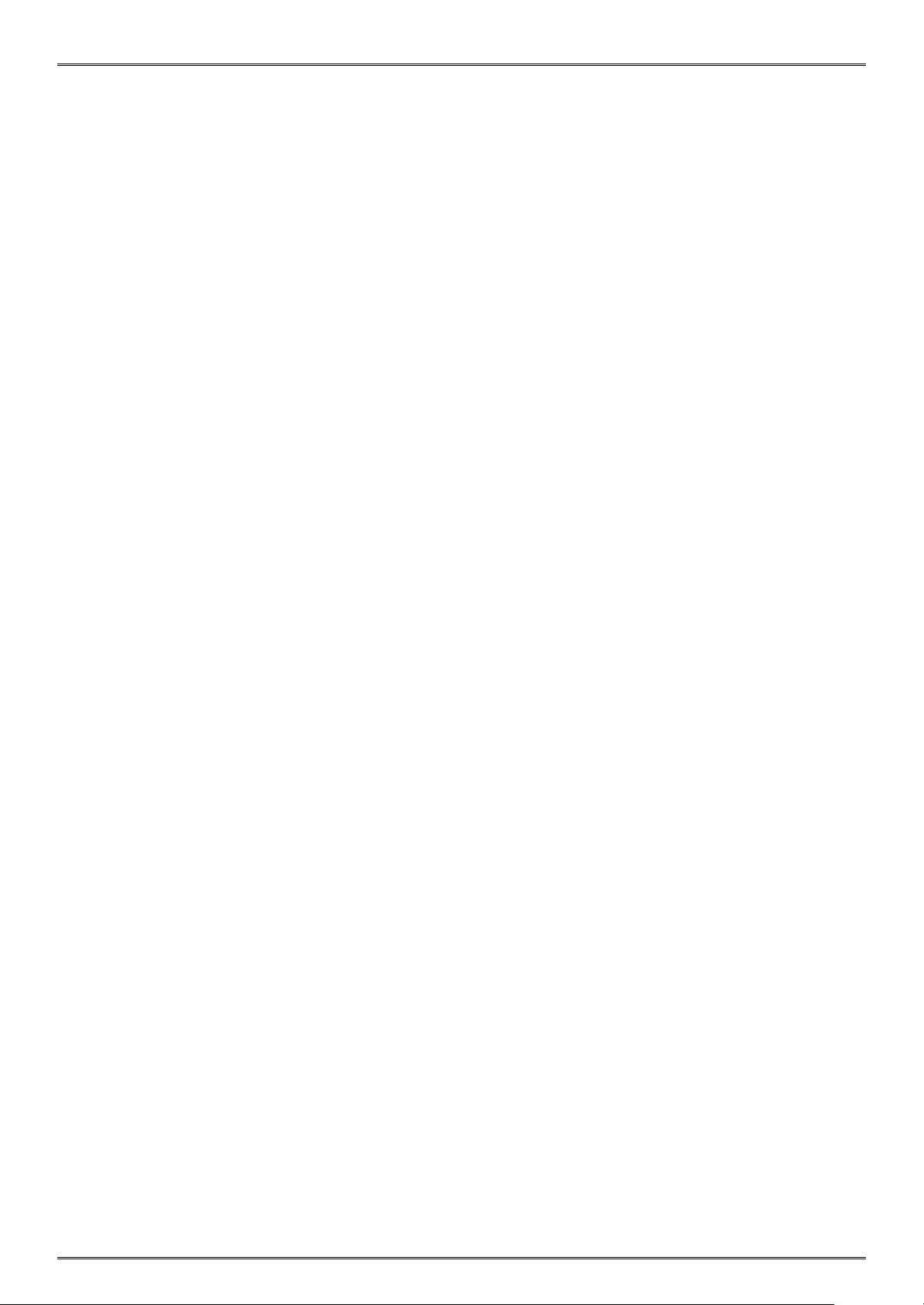
Trademark acknowledgments
SM-L200: Star Micronics Co., Ltd.
Notice
All rights reserved. Reproduction of any part of this manual in any form whatsoever, without STAR’s express permission is forbidden.
The contents of this manual are subject to change without notice.
All efforts have been made to ensure the accuracy of the contents of this manual at the time of going to press. However, should any
errors be detected, STAR would greatly appreciate being informed of them.
The above notwithstanding, STAR can assume no responsibility for any errors in this manual.
Copyright © 2015-2016 Star Micronics Co., Ltd.
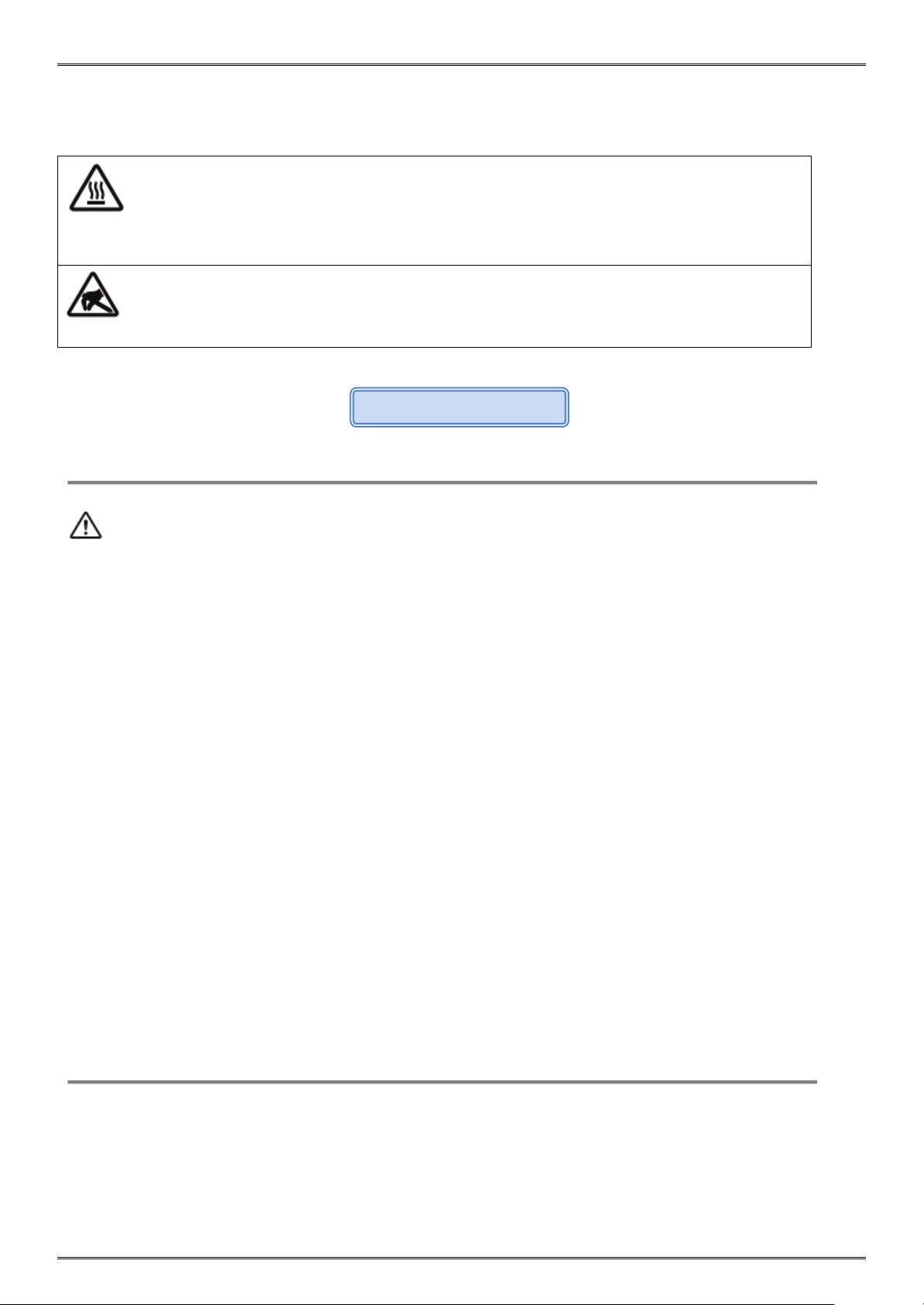
Caution Symbol
This symbol is placed near the thermal head to indicate that it may be hot.
Never touch the thermal head immediately after the printer has been used. Let the thermal
Safety Precautions
head cool for a few minutes before touching it.
This symbol is placed near the thermal head to indicate that it is easily damaged. Observe
the precautions for handling electrostatic sensitive devices.
Please be sure to read
To use this product in safety, please follow the precautions given below.
WARNING
If you notice smoke, a strange smell, or a strange sound, turn off the power immediately, and remove the USB
cable and/or battery pack. Then contact the dealer.
If any foreign material (metal scraps, water, or other fluid) enters the printer, immediately turn off the printer
and remove the USB cable and/or battery pack. Then, contact your dealer for advice. Continued use of the
printer could result in a fire.
Never attempt to repair the printer yourself. Also do not disassemble or modify the product. Doing so could
lead to injury, fire, or electric shock.
Do not touch the tear bar.
There is a tear bar inside the paper outlet slot. Neither put your hand in the paper outlet slot while printing
is in progress, or put your hand into the outlet even when printing is not in progress.
The printer cover can be opened when replacing the paper. However, since the tear bar is on the inside of
the printer cover, be careful not to place your face or hands too close to the tear ba r.
During and immediately after printing, the area around the thermal head is very hot.Do not touch it, as you
could be burned.
If any battery fluid gets on your skin or clothing, immediately wash the affected area with fresh water.
Otherwise, skin damage may result.
The battery pack may be hot immediately after the product has been used.
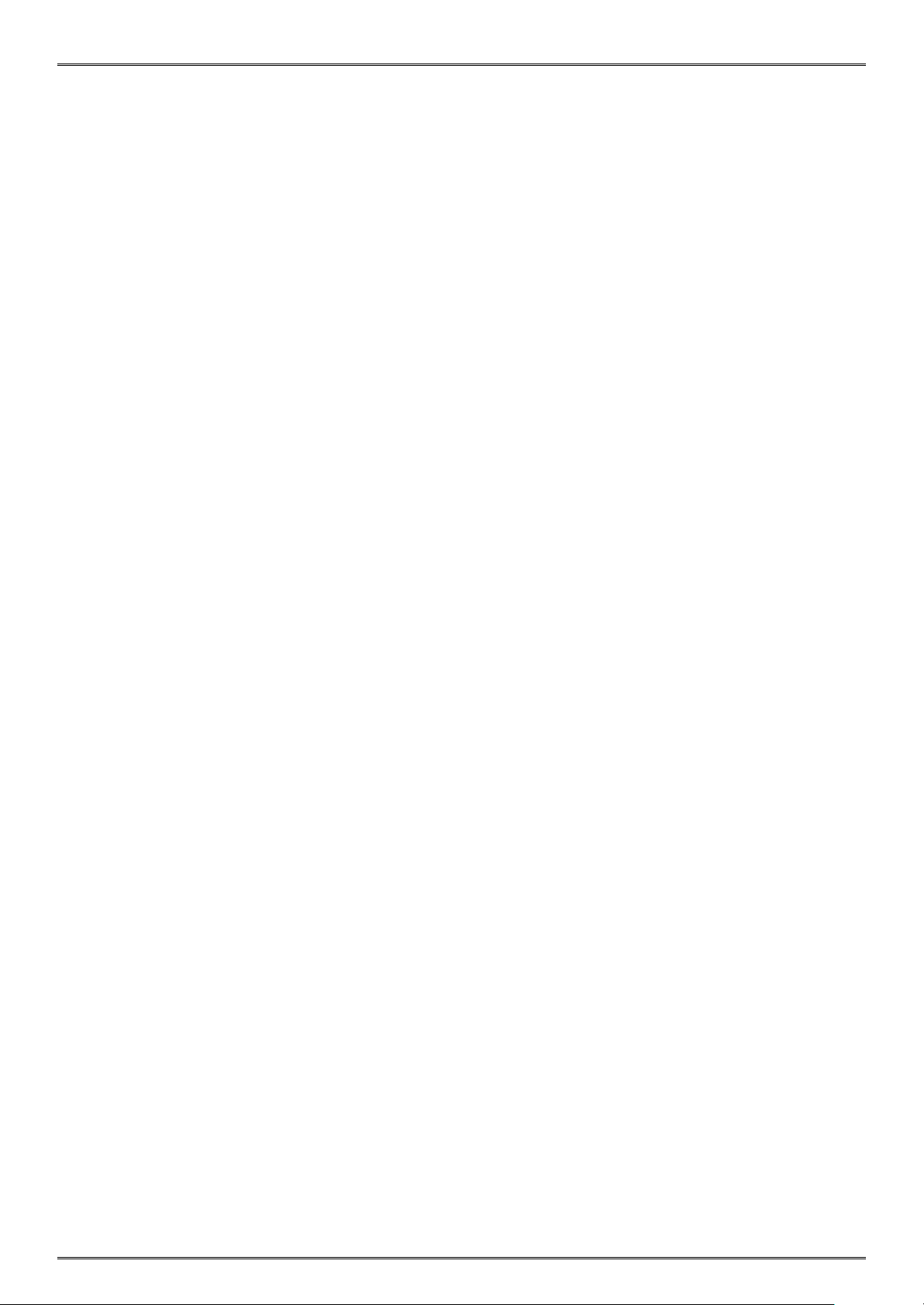
Using the Printer
Some semiconductors can be damaged by static electricity.Be sure to turn off the printer when inserting or
removing the battery pack.
Do not drop the printer or hit it against a hard object.
Do not open the printer cover while the printer is printing.
Before you open the printer cover, make sure that printing data is not being sent to the printer.
Do not unplug or plug in a USB cable while the printer is printing or during communication.
Do not touch a USB connector while the printer is printing.
Turn off the printer when you are not using it.
When the printer is used in a low temperature environment, the battery's performance will be diminished,
and the amount of time that you can use the printer for may be reduced.
Do not pull out paper while the printer cover is closed.
The heating element and the driver IC of the thermal head are easily damaged. Do not touch them with
metal objects, sandpaper, etc.
Printing quality may suffer if the thermal head heating element becomes soiled by being touched with your
hands. Do not touch the thermal head heating element.
There is a risk of damage to the driver IC of the thermal head from static electricity.Never directly touch the
IC.
Do not operate the printer if there is moisture on the front surface of the head from condensation, etc.
Thermal Paper Handling
Only use thermal paper with the designated specifications.The printing quality and working life of the
thermal head cannot be guaranteed if any paper other than that recommended is used. In particular, if ion
concentration of [Na+, K+, C1-] is high, it may drastically reduce the working life of the thermal head. Please
exercise caution.
Store the thermal paper in a cool, dry, dark location.
Do not rub the thermal paper with a hard object.
Do not leave the thermal paper in contact with plastic film, an eraser, or adhesive tape for a long period of
time.
Do not stack the thermal paper on fresh diazo copies or wet-type copies.
Do not use chemical glue on the thermal paper.
Do not use thermal paper that has been stored for a long period .
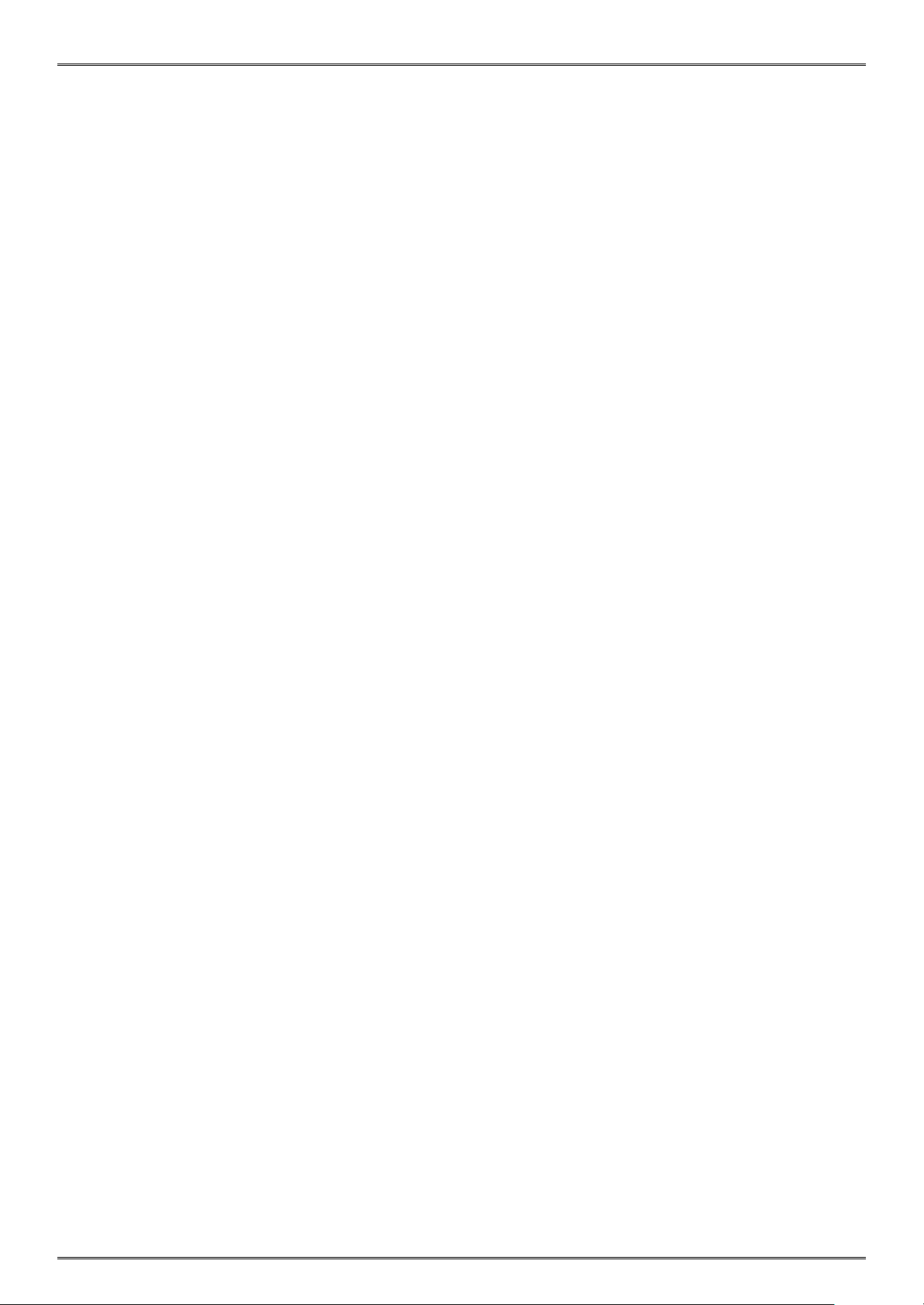
Operating Environment for the Printer
Before actually unpacking the printer, you should take a few minutes to think about where you plan to use it.
Remember the following points when doing this.
Do not use the printer in an environment in which it will be subject to strong shaking while it is printing.
Be careful to ensure that the printer is not exposed to direct sunlight.
The appropriate environment for using the printer is described below.
Temperature: 0°C to 50°C
Humidity: 20% RH to 85% RH (no condensation)
Do not place the printer near a copying machine or other device that produces a strong electromagnetic field.
Keep the printer sufficiently removed from heaters and other sources of heat.
Use the printer in a clean, low-humidity environment that is free from dust.
Avoid using the printer in high-humidity rooms.
Please perform the following maintenance every 6 months.
Printer Maintenance
Thermal head
Dip a cotton swab in an alcohol solvent (ethanol, methanol, or isopropyl alcohol), and clean the
heating area of the head.
Platen
While turning the platen, use a soft dry cloth to lightly rub the entire surface of the platen and
remove any foreign objects.
Paper storage unit and the surrounding area
Remove any dirt, dust, pieces of paper, etc., from the paper storage unit.
Card reader
Regularly blow air onto the card reader to remove any dust from the card slot.
Using a Magnetic Card
Do not bring magnets near the card, and do not store the card near a device that produces a magnetic field
(such as a mobile phone, speaker, or TV). If you do so, the data on the card may be deleted.
Do not leave the card in a high-temperature environment (such as the dashboard of a car).If you do so, the
card may bend.
Do not touch the card with dirty or wet hands. Also, do not attach adhesive tape or glue to the card. Failing
to follow the above precautions could cause the card to stop working properly.
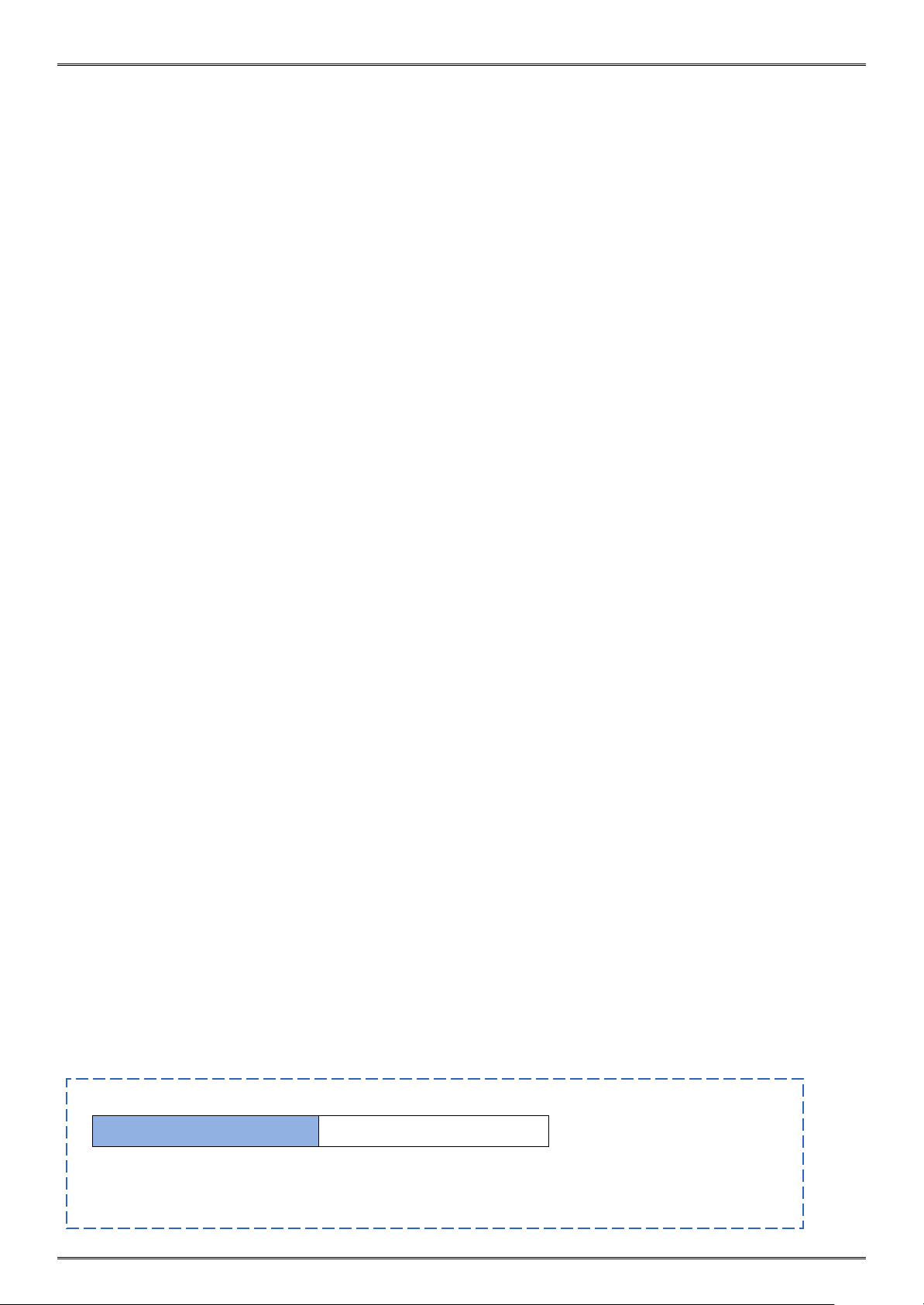
Table of Contents
1. Product Overview ..................................................................................................................................................... 1
1.1 Printer & Accessories ...................................................................................................................................... 2
1.2 Appearance and Components ........................................................................................................................ 3
2. Setup ......................................................................................................................................................................... 4
2.1 Battery Pack .................................................................................................................................................... 4
2.1.1 Inserting into the Printer ..................................................................................................................... 4
2.1.2 Charging the Battery ............................................................................................................................ 5
2.2 Bluetooth ........................................................................................................................................................ 8
2.3 Loading Paper ................................................................................................................................................. 9
2.4 Memory Switch Settings ............................................................................................................................... 11
2.5 Belt Clip ......................................................................................................................................................... 17
2.5.1 Attaching to the Printer ..................................................................................................................... 17
2.5.2 Using the Belt Clip .............................................................................................................................. 17
3. Printer Features ...................................................................................................................................................... 18
3.1 Control Panel ................................................................................................................................................ 18
3.1.1 Button ................................................................................................................................................ 18
3.1.2 Panel Lamp ......................................................................................................................................... 19
3.1.3 LCD Indication .................................................................................................................................... 19
3.1.4 Buzzer Description ............................................................................................................................. 20
3.2 Self Test ......................................................................................................................................................... 21
3.2.1 Self Test Procedure ............................................................................................................................ 21
3.2.2 Printing the Bluetooth Device Name and MAC Address .................................................................... 21
3.3 Instruction for Auto Power Down(Sleep) Mode ........................................................................................... 22
3.4 Magnetic Card Reader .................................................................................................................................. 23
4. Paper ....................................................................................................................................................................... 25
4.1 Paper Specification ....................................................................................................................................... 25
4.2 Recommended Paper .................................................................................................................................... 25
4.3 Printing Range ............................................................................................................................................... 25
4.4 Specification of Black Mark ........................................................................................................................... 26
5. General Specification .............................................................................................................................................. 27
This manual supports the following firmware version.
Firmware Version Ve r. 1.1
Refer to the appropriate manual which supports the firmware version of you printer.
The firmware version can be confirmed by the self-test.(Refer to 3.2 Self-test)
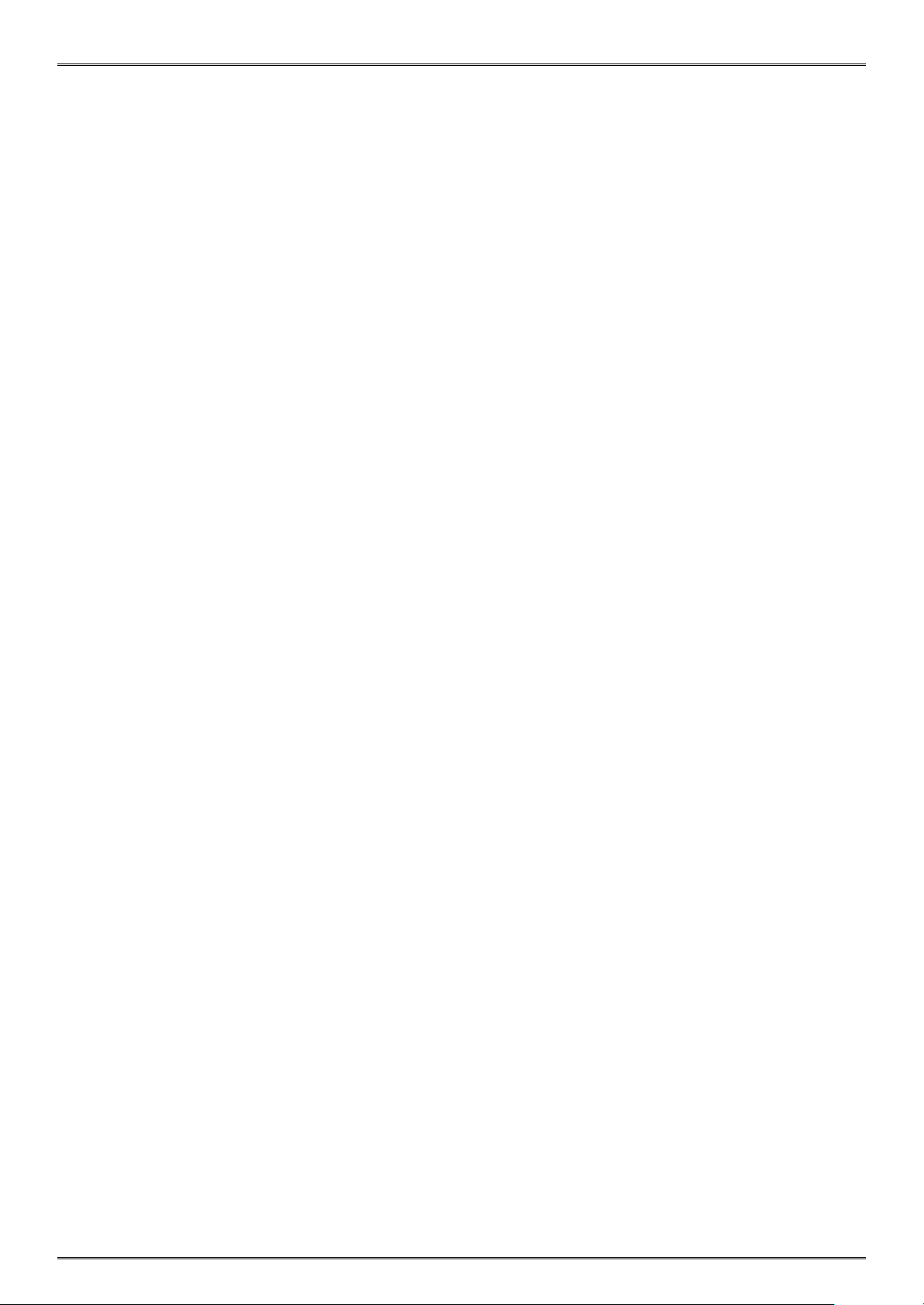
1
1. Product Overview
This printer is perfect for mobile banking systems, retail, POS (point of sale) terminals and other forms of mobile
computing.
The characteristics of this printer are listed below:
•Pocket size (83x122.5x44mm)
•Extremely light and mobile (220g including Battery pack)
•Ultra-long standby time(20h) and continuously work for 1.2 hours
•1m Drop Resistance
*Our test procedure, Not guarantee
•Very silent printing thru direct thermal printing method
•Print speed 35mm/s (Paper feed 70mm/s)
•Support Bluetooth Ver3.0/4.0[BLE] Dual Mode
•Support Secure Magnetic Stripe Reader <Model with Card Reader>
*AES or 3DES encryption
*DUKPT Key Management
•Support Graphic LCD(128x64 dots) with Blue Backlight
•Belt Clip as a standard accessory
•Support text and graphic printing
•Drop-in design that makes it easy to load paper
•A printer cover that can be opened with the touch of a button
•Printer cover open sensor, Paper-out sensor and Black mark sensor
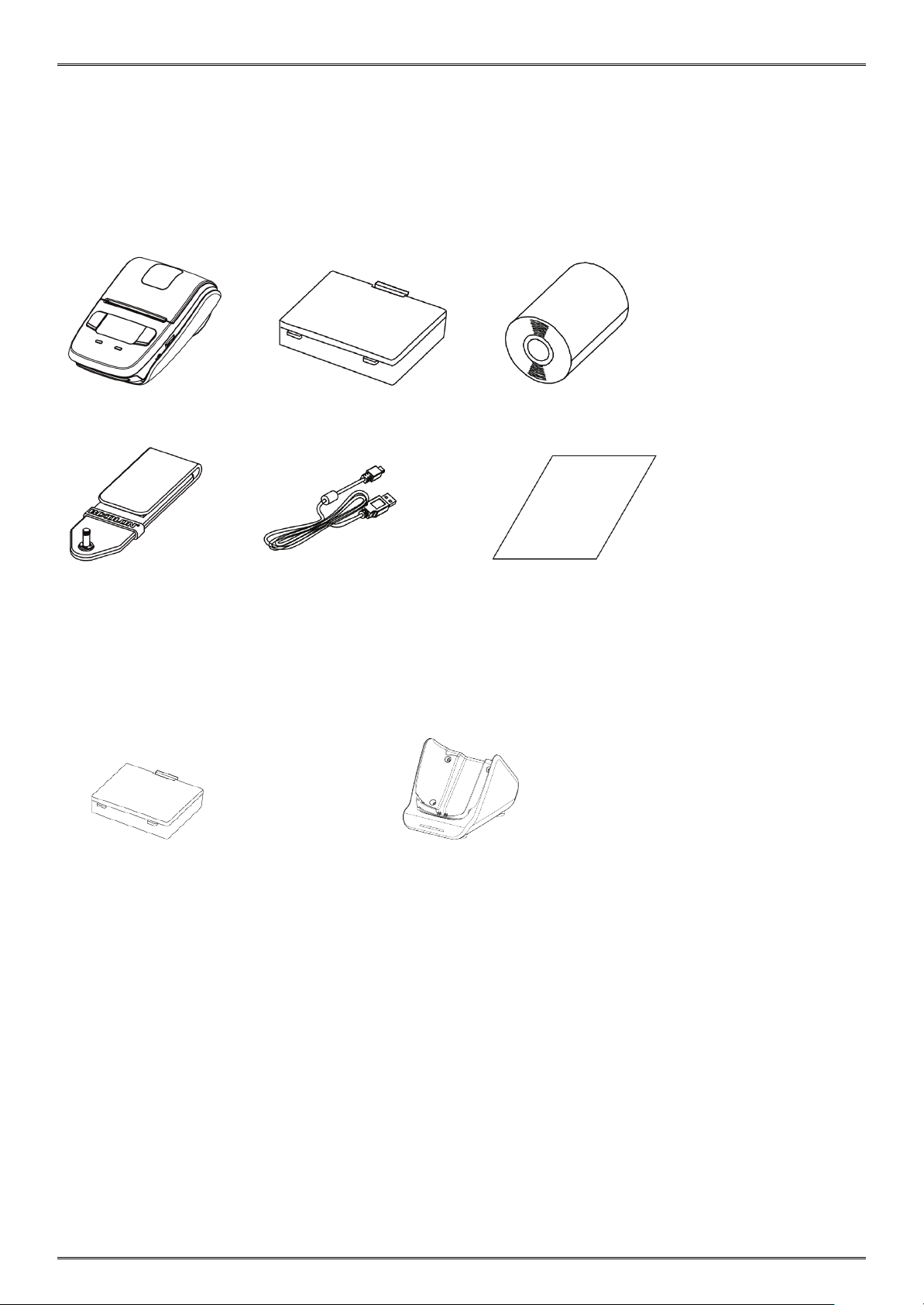
2
1.1 Printer & Accessories
The printer is packaged with the following accessories.
If any of these accessories is broken or missing, please contact the dealer that you bought the product.
Printer Battery Pack Printer paper sample
Belt Clip USB Cable Safety Instruction Sheet
The optional items for this printer are listed below.
Extra Battery Pack Docking Cradle
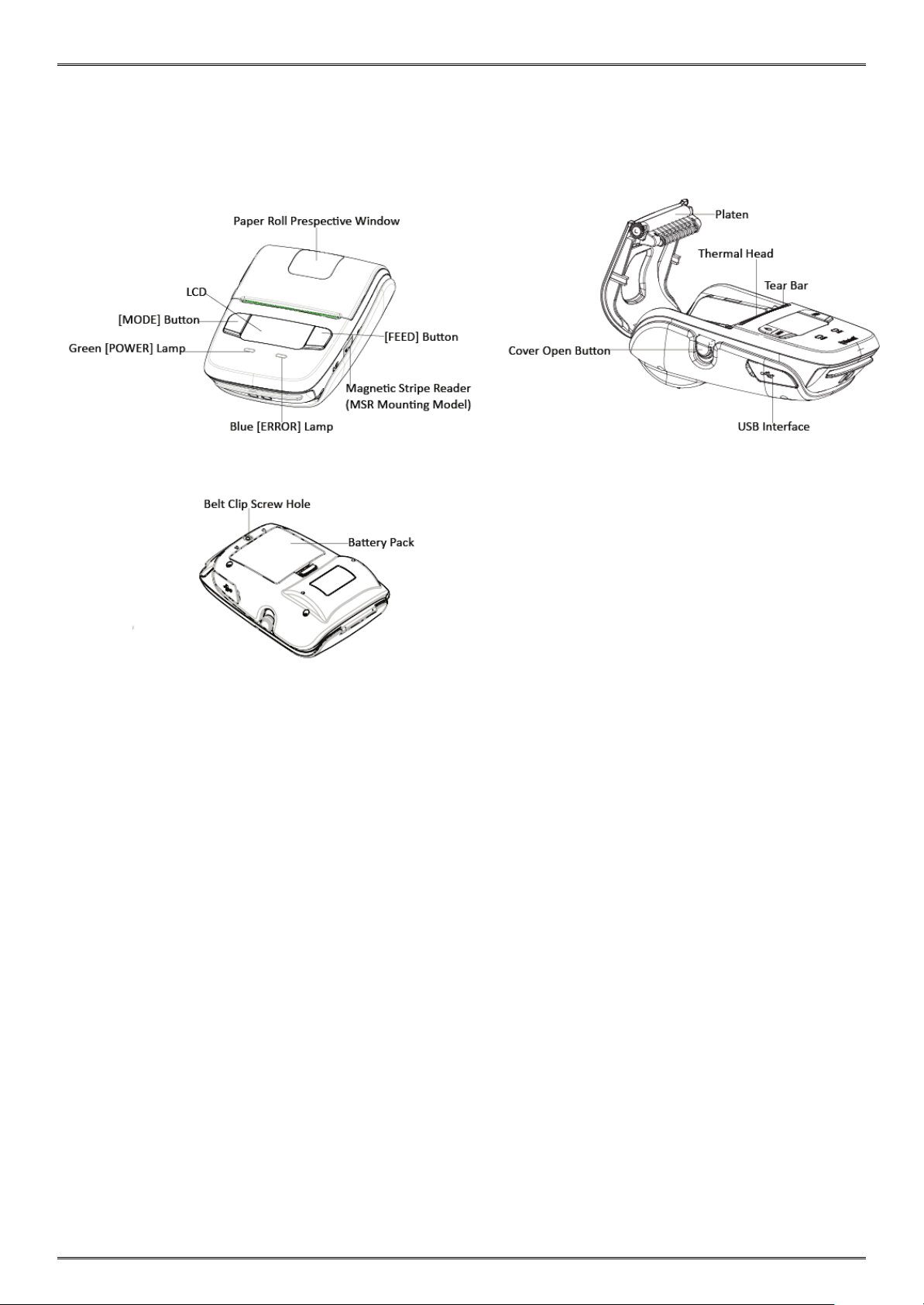
3
1.2 Appearance and Components
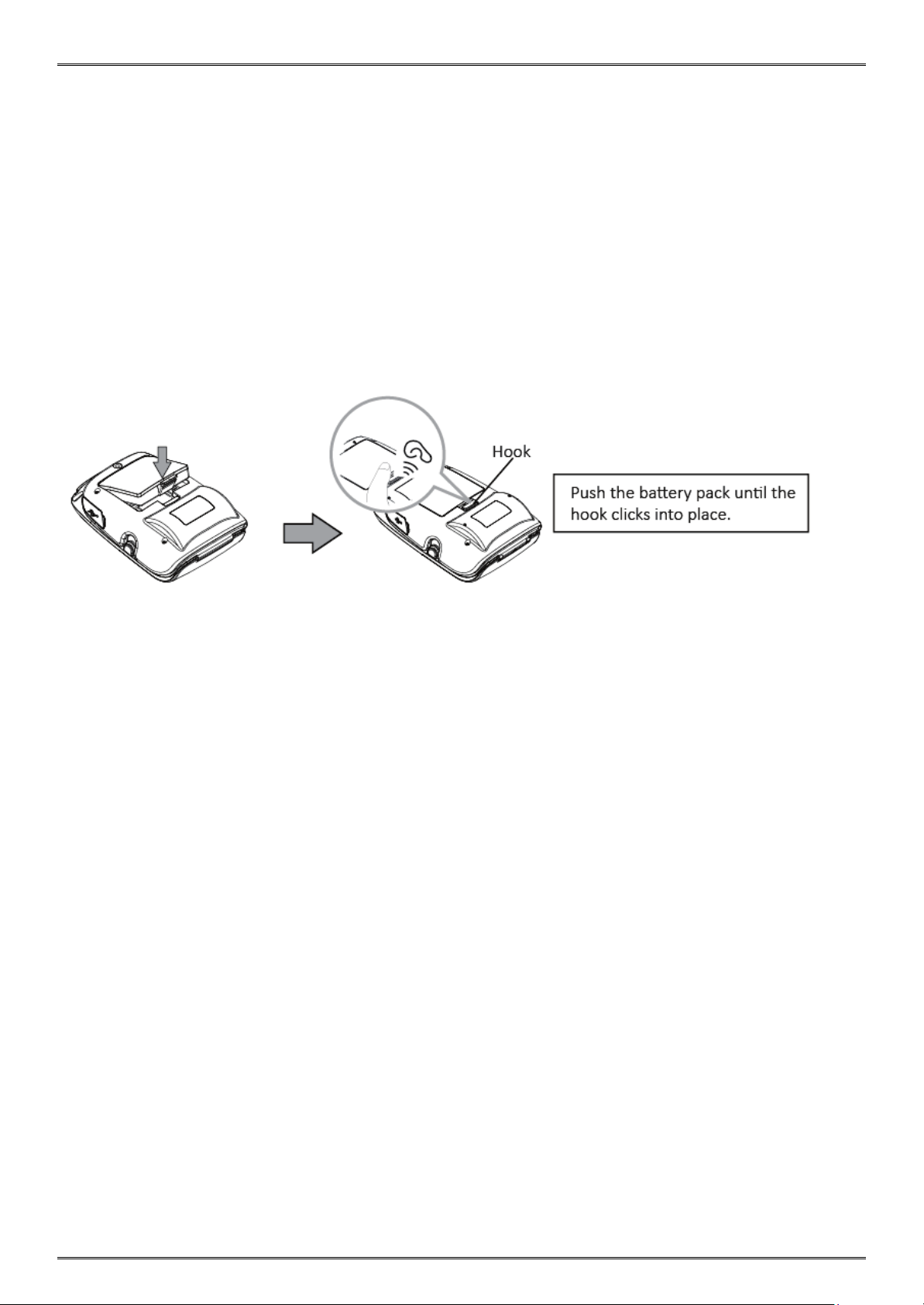
4
2. Setup
2.1 Battery Pack
2.1.1 Inserting into the Printer
1. Make sure that the printer has been turned off before you insert or remove the battery pack.
2. Insert the battery pack into the back of the printer as in the figure shown below, following the direction of
the arrow.
3. To remove the battery back, pull back the hook, and use the opposite procedure from the one you
used to insert the battery pack.
