Page 1
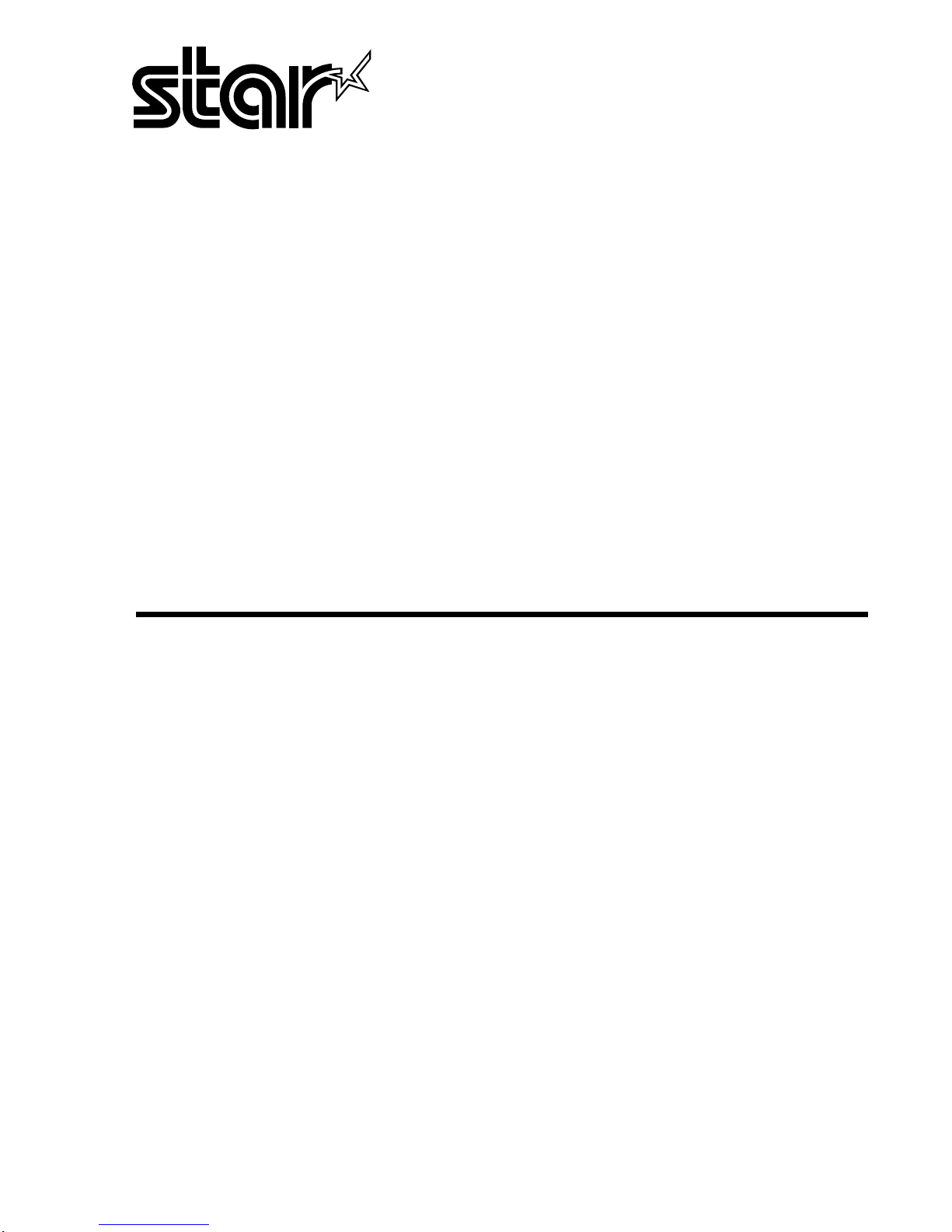
LC-8521
USER’S MANUAL
DOT MATRIX PRINTER
Page 2
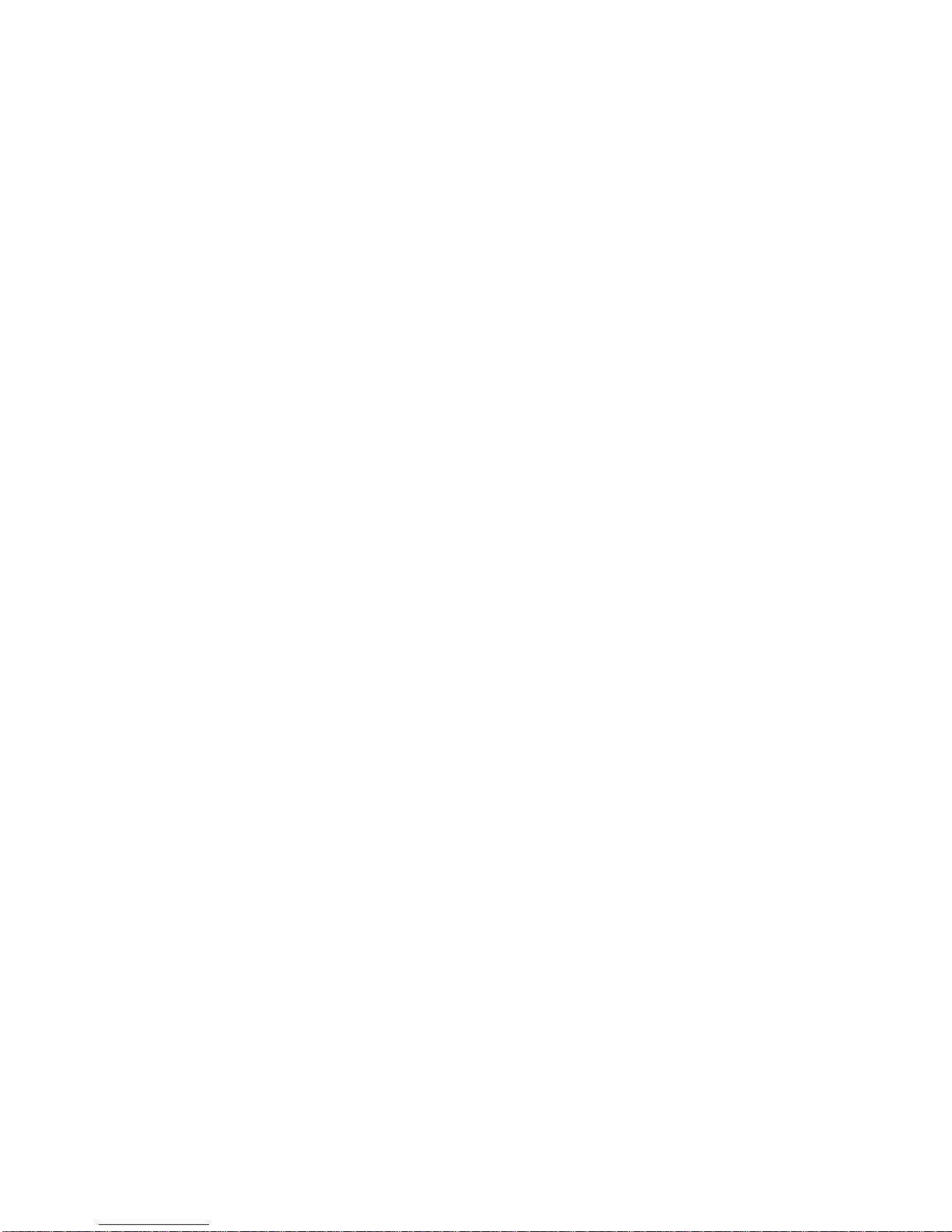
CE
Manufacturer's Declaration of Conformity
EC Council Directive 89/336/EEC of 3 May 1989
This product, has been designed and manufactured in accordance with the International Standards EN 50081-1/01.92
and EN 50082-1/01.92, following the provisions of the Electro Magnetic Compatibility Directive of the European
Communities as of May 1989.
EC Council Directive 73/23/EEC and 93/68/EEC of 22 July 1993
This product, has been designed and manufactured in accordance with the International Standards EN 60950, following the provisions of the Low Voltage Directive of the European Communities as of July 1993.
The above statement applies only to printers marketed in EU.
Ambient Noise Statement
Machine Noise Information Ordinance 3. GSGV, January 18, 1991: The sound pressure level at the operator position
is equal or less than 70 dB(A) according to ISO 7779.
The above statement applies only to printers marketed in EU.
Trademark acknowledgments
LC-8521, LC24-30, LC24-300, NX-2450, NX-2480, SPC-8K : Star Micronics Co. Ltd.
LQ-850, LQ-860, LQ-1050, LQ-1060 : Seiko Epson Corporation
IBM PC, IBM Proprinter X24E, IBM Proprinter XL24E, IBM Proprinter X24, IBM Proprinter XL24 :
International Business Machines Corporation.
TrueType : Apple Computer Inc.
MS-DOS, Microsoft Windows, Windows 3.1, Windows 95 : Microsoft Corporation
Notice
• All rights reserved. Reproduction of any part of this manual in any form whatsoever, without STAR’s express
permission, is strictly forbidden.
• The contents of this manual are subject to change without notice.
• All efforts have been made to ensure the accuracy of the contents of this manual at the time of printing. However, should any errors be found, STAR would greatly appreciate being informed of them.
• The above notwithstanding, STAR can assume no responsibility for any errors in this manual.
Copyright 1997 Star Micronics Co., Ltd.
Page 3
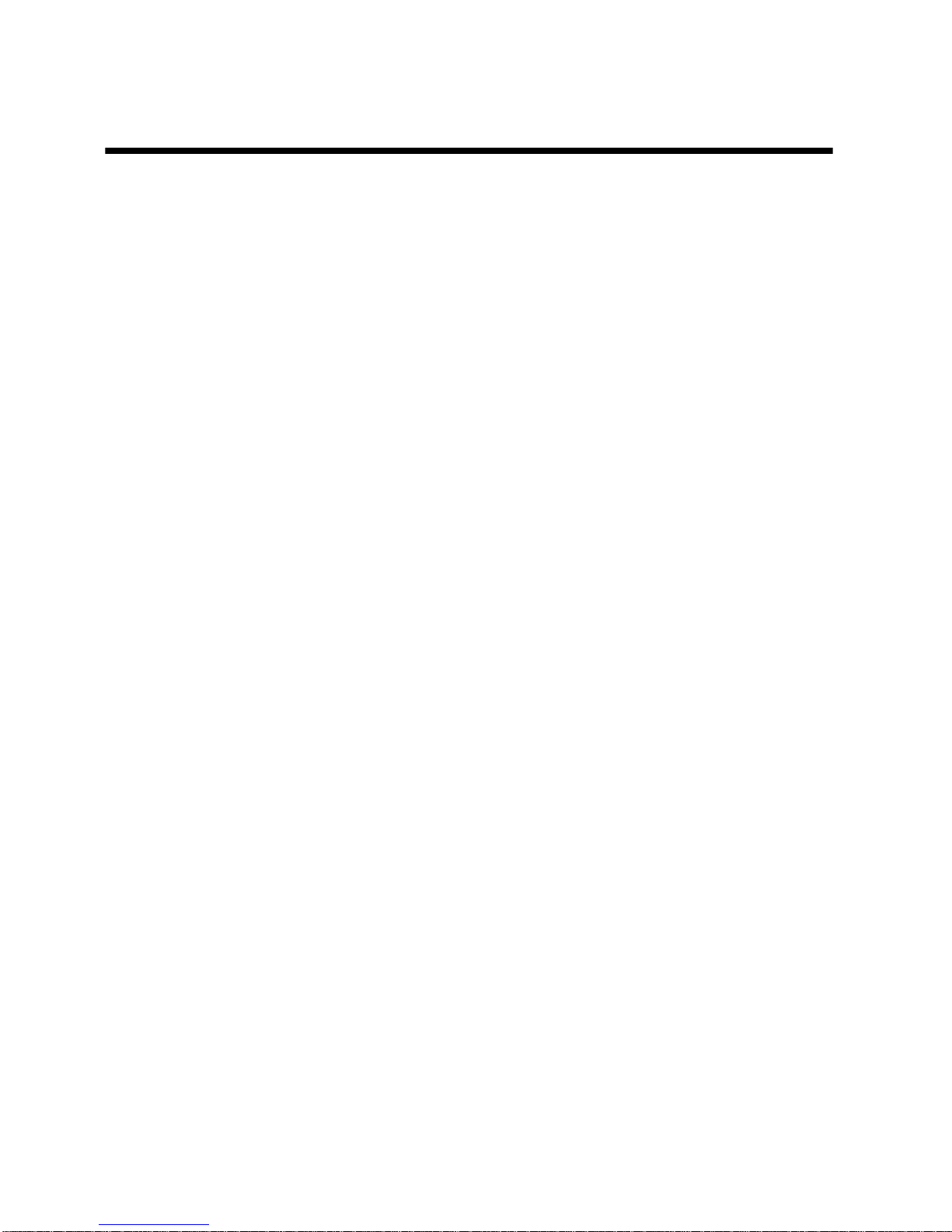
About this manual
This manual describes how to set up, use, and care for the Star LC-8521 printer.
The following is a list of what you can expect to find in each chapter.
Chapter 1
Choosing a place for your printer, unpacking and setup,
ribbon cassette installation, loading paper, connecting to
your computer
Chapter 2
How to use the control panel
Chapter 3
How to use the printer’s Electronic DIP Switch (EDS)
Mode to set up the printer to match the needs of your
system and software
Chapter 4
How to set up for printing with Microsoft Windows 3.1,
how to prepare for printing, how to print a document
Chapter 5
How to set up for printing with Microsoft Windows 95,
how to prepare for printing, how to print a document
Chapter 6
How to set up for printing with MS-DOS
Chapter 7
Selecting the best type of paper, adjusting for paper
thickness, manual sheet feeding, clearing paper jams
Chapter 8
Optional accessories that are available for your printer
Appendix A Troubleshooting
Appendix B Specifications
Appendix C Interface pin outs
Appendix D Character sets
Appendix E Printer control codes
Appendix F
Glossary
Appendix G Control panel operation guide
Page 4

Contents
Chapter 1: Printer Setup ... 1
Choosing a place for the printer ... 1
Unpacking the printer ... 2
General guide ... 3
Removing the protective materials ... 4
Installing the platen knob ... 5
Opening the front cover ... 5
Installing the ribbon cassette ... 6
Removing the ribbon cassette ... 7
Connecting to a power outlet and turning power on and off ... 9
Loading fanfold paper ... 10
Printing on fanfold paper ... 14
Parking fanfold paper ... 15
Unparking fanfold paper ... 15
Using the tear-off function ... 15
Connecting to your computer with a parallel cable ... 16
Connecting to your computer with a serial cable ... 18
Chapter 2: Control Panel Operations ... 20
Switching between on-line and off-line ... 20
Selecting a font ... 21
Entering the Font Lock Mode ... 21
Setting the character pitch ... 22
Entering the Pitch Lock Mode ... 22
Line feed ... 23
Paper eject (cut-sheet paper) ... 23
Form feed (fanfold paper) ... 23
Parking fanfold paper ... 23
Micro feed ... 23
Setting the top of form position ... 24
Tear-off function (fanfold paper) ... 24
Selecting the Quiet Print Mode ... 24
Changing the auto load position ... 25
Page 5
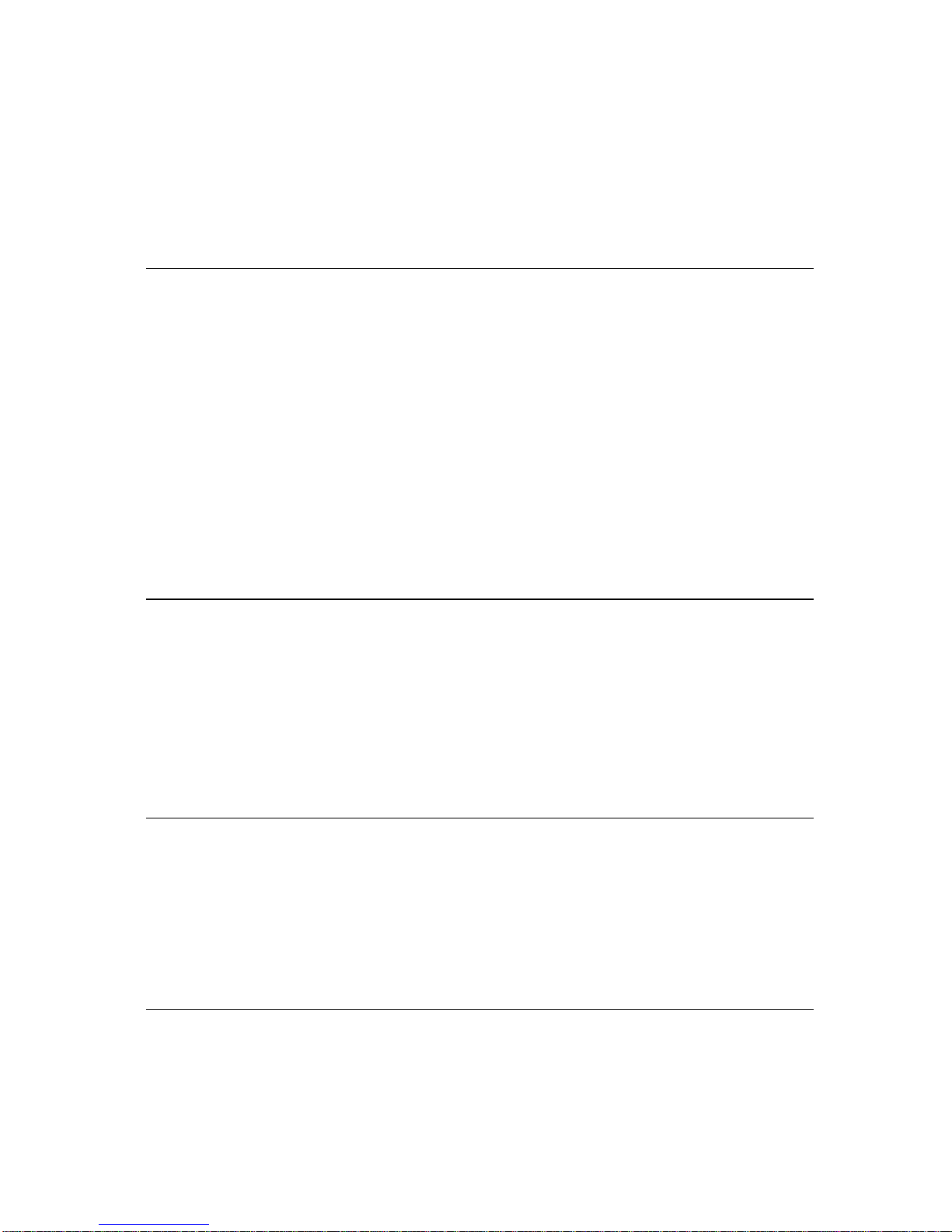
Saving a macro ... 26
Clearing the printer’s buffer ... 26
Initializing the printer ... 27
Entering the Multi-part Mode ... 27
Chapter 3: Using the EDS Mode ... 28
About EDS Mode settings ... 28
Entering the EDS Mode ... 28
Selecting a bank ... 29
Selecting a switch ... 30
Changing a switch setting ... 30
Printing the current switch settings ... 30
Exiting the EDS Modes ... 30
EDS Modes Settings ... 30
EDS-1 Settings ... 31
Chapter 4: Using the Printer with Windows 3.1 ... 42
Setting up for printing with Microsoft Windows 3.1 ... 42
Getting ready to print ... 44
Printing a document ... 45
Installing TrueType fonts ... 46
Selecting fonts in Windows applications ... 47
Chapter 5: Using the printer with Windows 95 ... 48
Setting up the printer in Windows 95 ... 48
Preparing to print ... 51
Printing a document ... 53
Installing TrueType fonts ... 54
Chapter 6: Using the Printer with MS-DOS ... 56
Setting up for printing with MS-DOS ... 56
Page 6
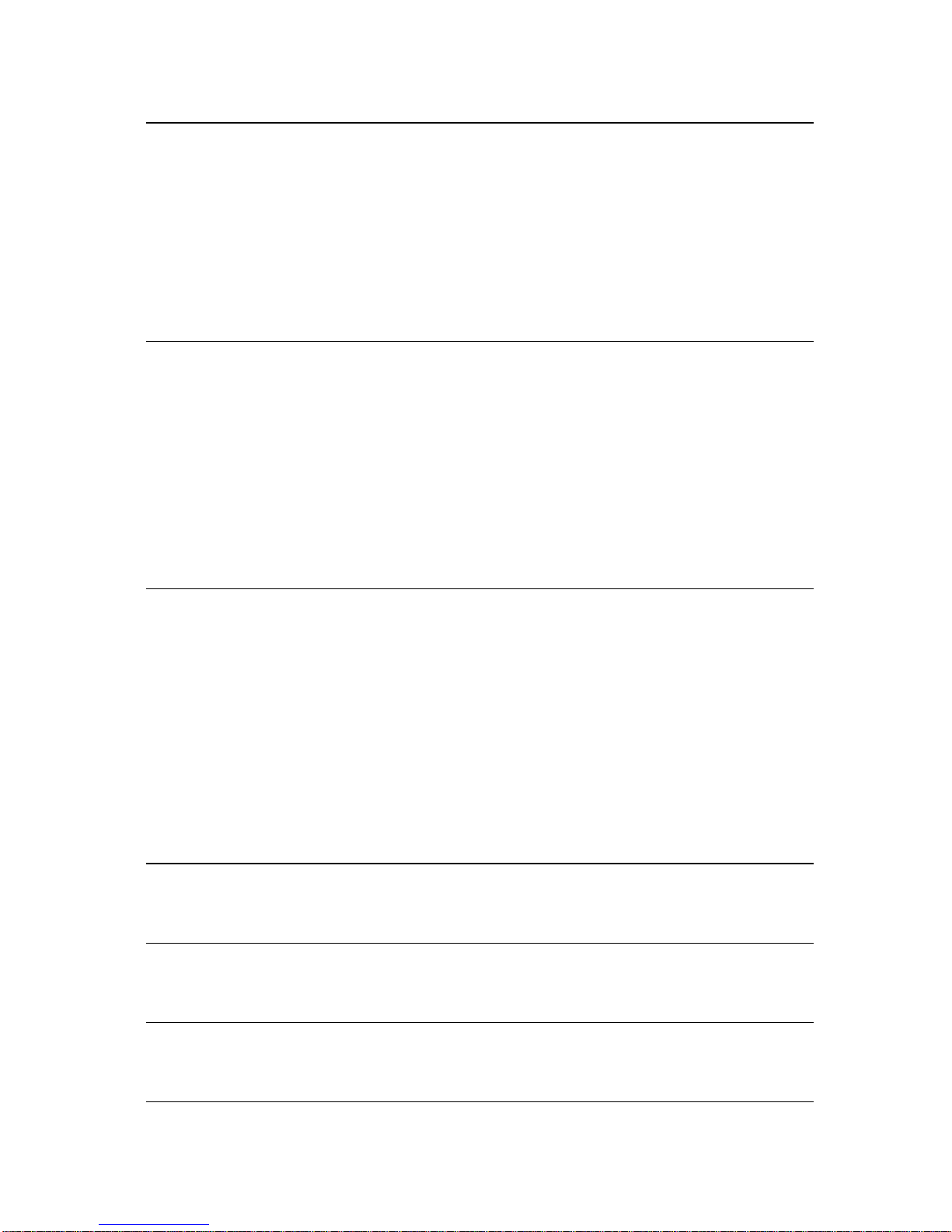
Chapter 7: Paper Handling ... 57
Selecting paper types ... 57
Adjusting for paper thickness ... 58
Automatic fanfold feeding ... 59
Manual sheet feeding ... 60
Clearing paper jams ... 62
Chapter 8: Optional Accessory ... 63
Serial-to-Parallel Converter (SPC-8K) ... 63
Connecting the Interface Converter ... 64
Setting the converter’s DIP switches ... 65
Push Tractor Unit (CT-15HA) ... 67
Removing the push tractor unit from the back of the printer ... 68
Installing the push tractor unit ... 69
Appendix A: Troubleshooting ... 70
Short test ... 70
Long test ... 70
Hexadecimal dump ... 71
Adjusting the dot alignment ... 71
Troubleshooting guide ... 73
Checking system software settings in Windows ... 79
Checking system software settings in MS-DOS ... 80
Appendix B: Specifications ... 81
Appendix C: Interface Pin Outs ... 83
Appendix D: Character Sets ... 84
Appendix E: Printer Control Codes ... 96
Page 7
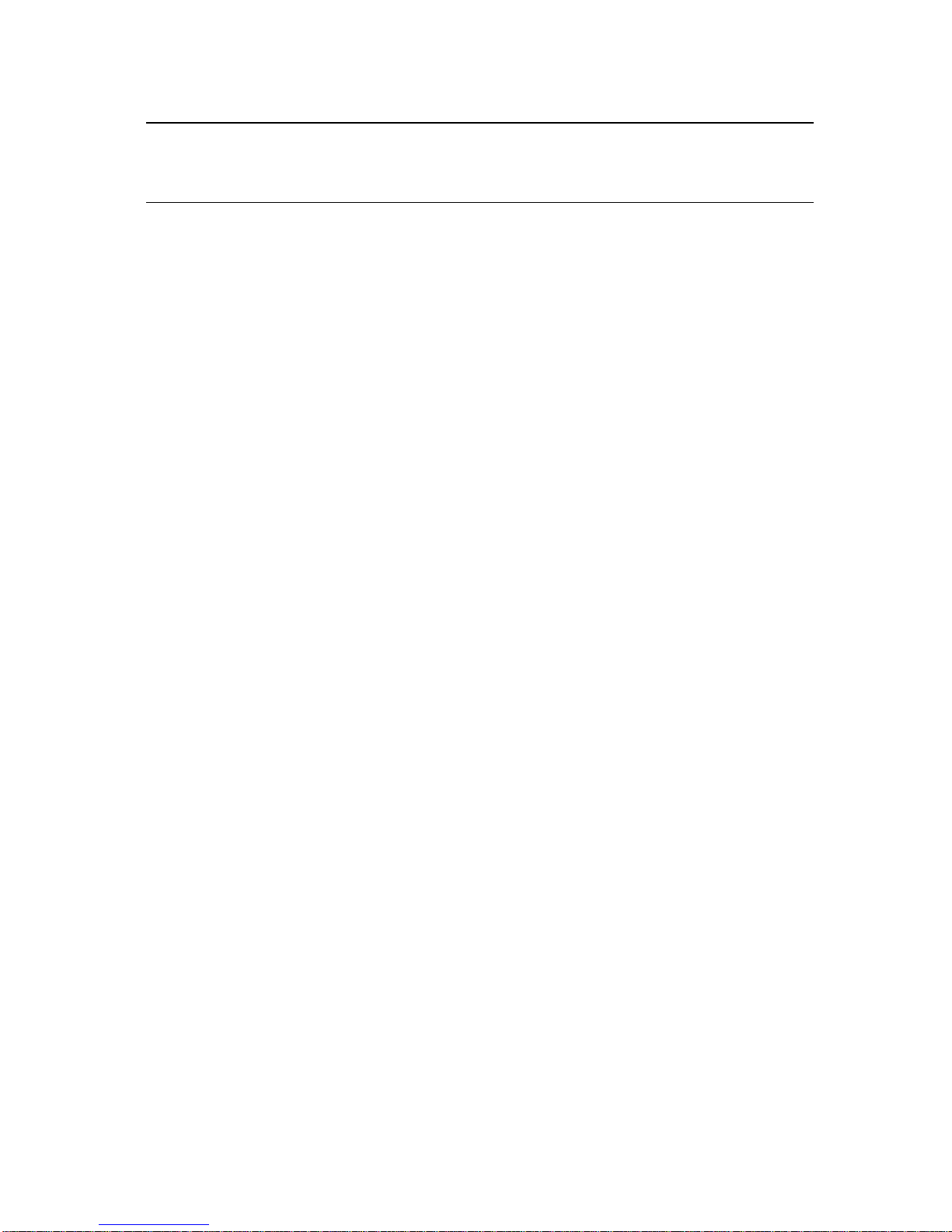
Appendix F: Glossary ... 102
Appendix G: Control Panel Operation Guide ... 103
Page 8
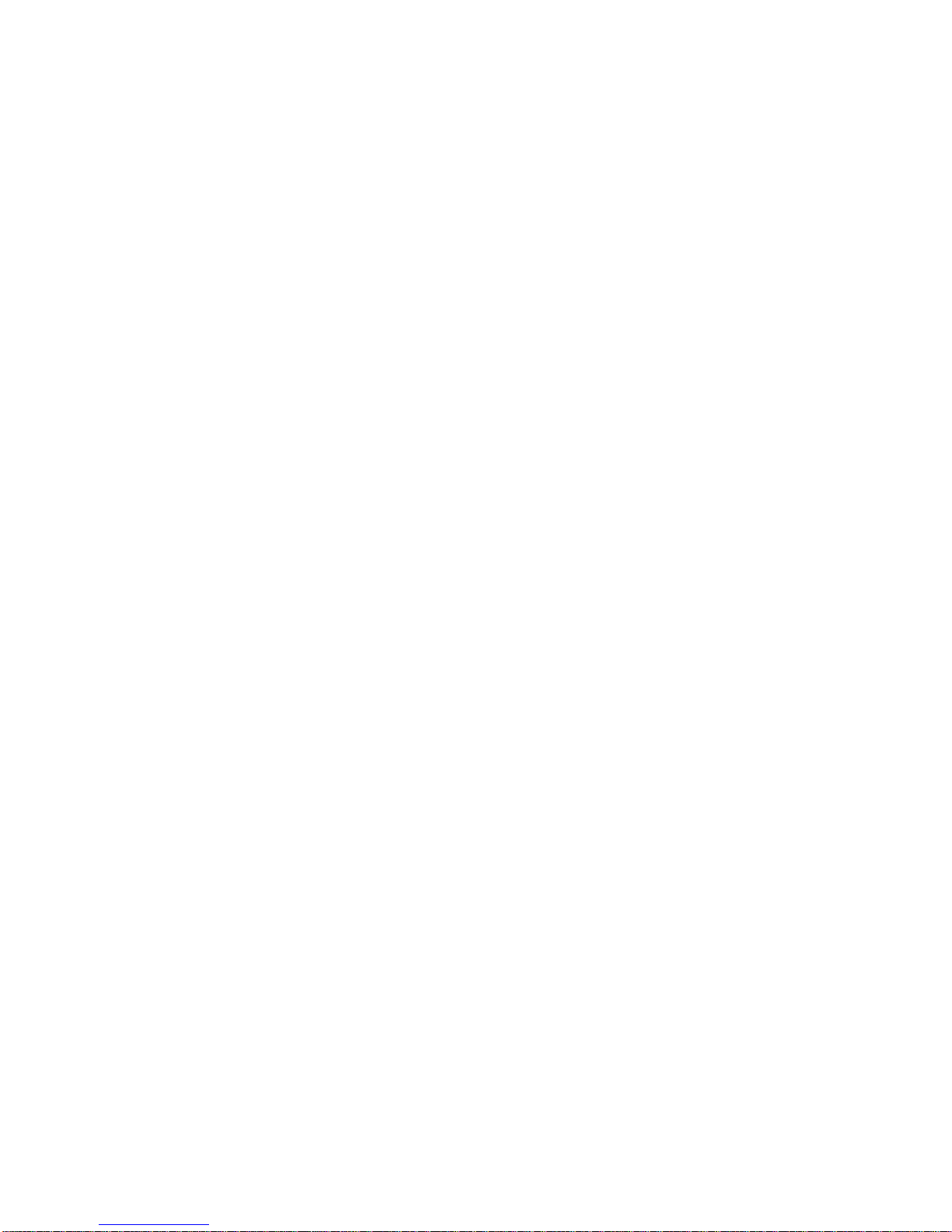
Page 9
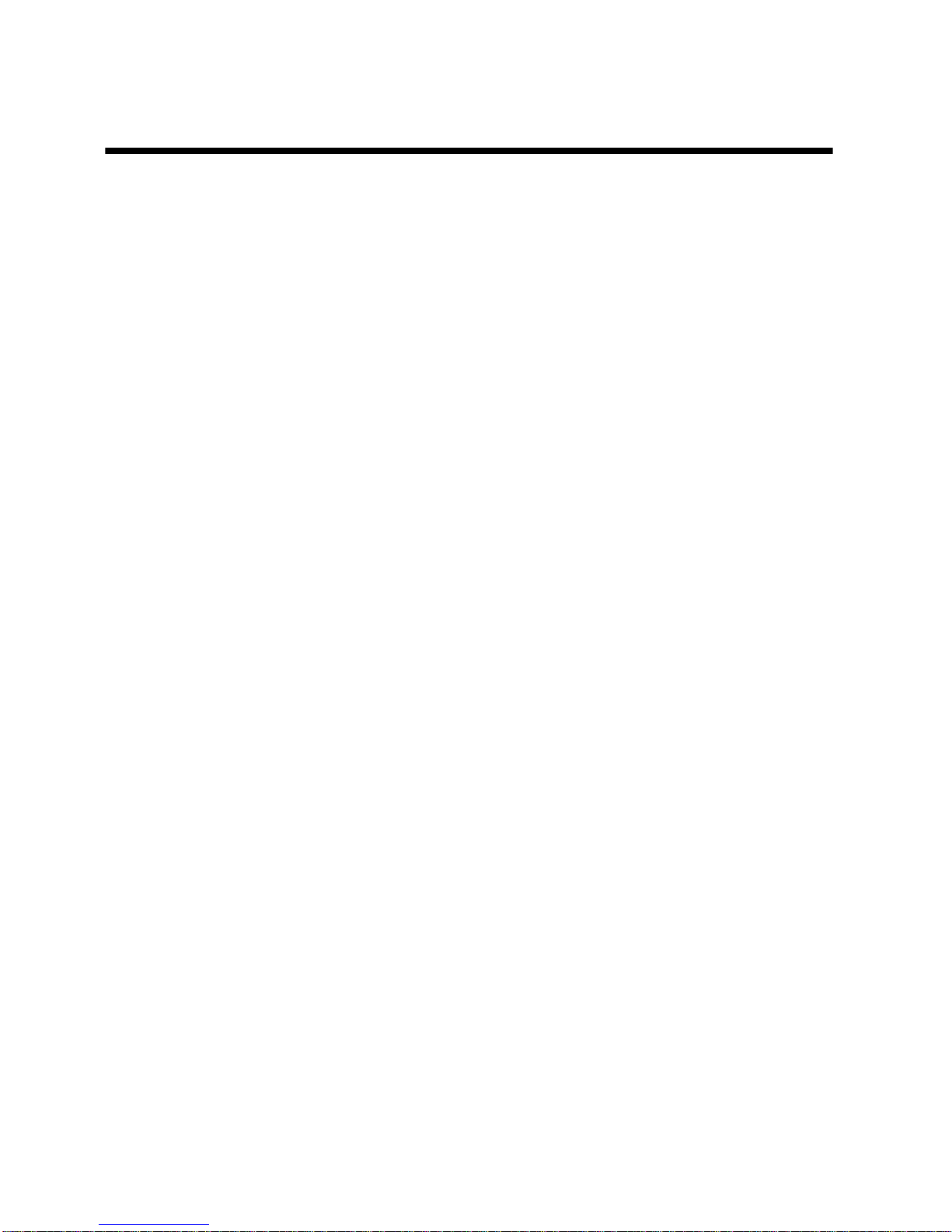
1
Chapter 1: Printer Setup
This chapter contains important information on setting up your printer. Be sure
to read this chapter carefully before using the printer for the first time. In this
chapter you will learn about:
❏
Choosing a place for the printer
❏
Unpacking and setting up the printer
❏
Installing the ribbon cassette
❏
Loading paper
❏
Connecting to your computer
Choosing a place for the printer
Before actually unpacking the printer, you should take a few minutes to think
about where you plan to use it. Remember the following points when doing this.
✓
Choose a firm, level surface where the printer will not be exposed to
vibration.
✓
The power outlet you plan to connect to for power should be nearby and
unobstructed.
✓
Make sure that the printer is close enough to your computer for you to
connect the two with your printer cable.
✓
Allow six inches (15 centimeters) of free space on either side of the printer .
If you are going to use fanfold paper, make sure that there is adequate space
for paper behind the printer.
✓
Make sure that the printer is not exposed to direct sunlight.
✓
Make sure that the printer is well away from heaters.
✓
Make sure that the surrounding area is clean, dry, and free of dust.
✓
Make sure that the printer is connected to a reliable power outlet. It should
not be on the same electric circuit as copiers, refrigerators, or other
appliances that cause power spikes.
✓
Use a power outlet that matches the power rating noted on the label affixed
to the bottom of your printer.
✓
Make sure that the room where you are using the printer is not too humid.
Page 10
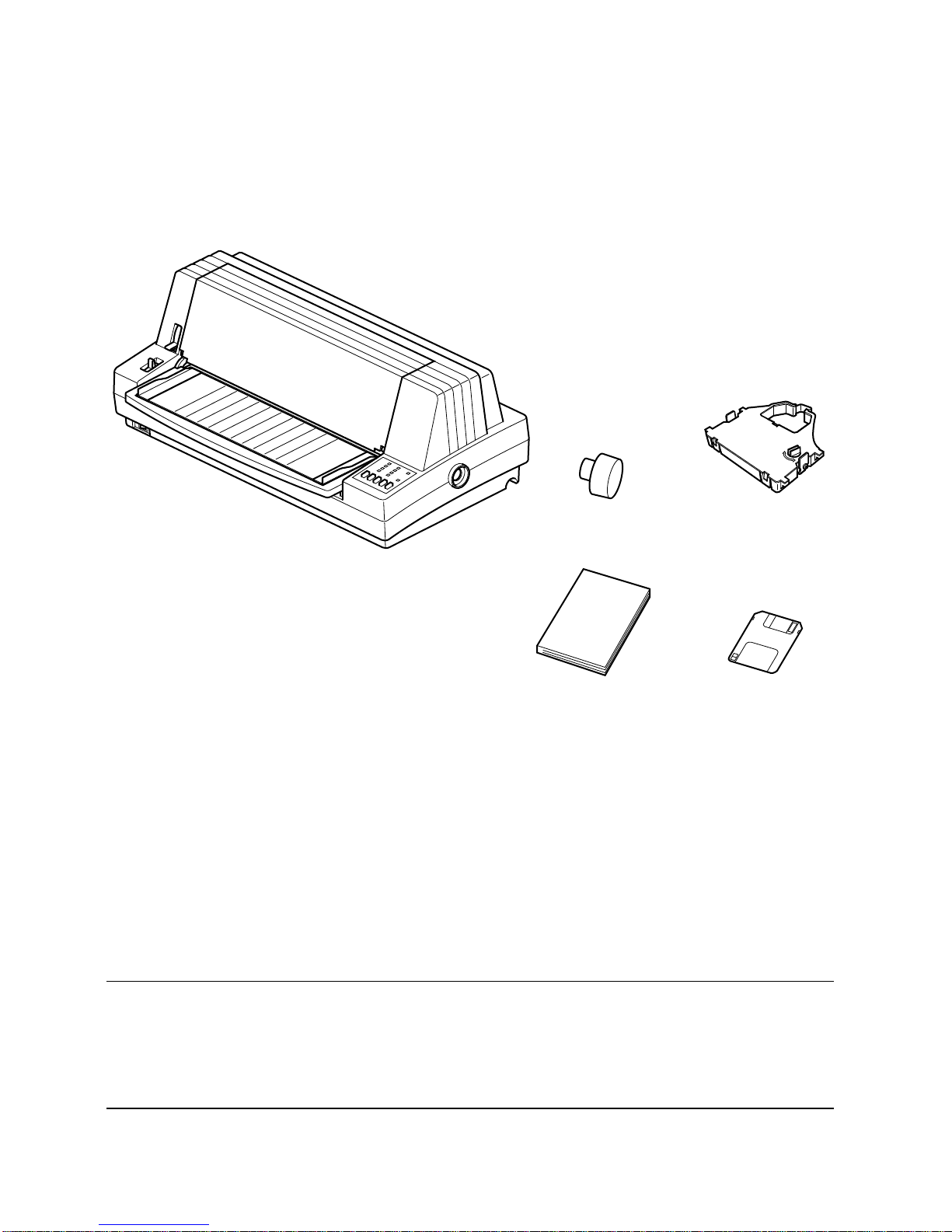
2 Printer Setup
Unpacking the printer
Check to make sure that the carton contains each of the items shown in the
following illustration.
If anything is missing, contact the store where you bought the printer and ask
them to supply the missing part. Note that it is a good idea to keep the original
box and all the packing materials just in case you need to pack the printer up
again and send it somewhere at a later date.
A serial-to-parallel interface converter (SPC-8K) and a push tractor unit (CT15HA) are also available as an option. Consult your dealer for details.
Important!
There are several versions of this printer designed for different voltages. It is
not possible to change the voltage of a printer. If the volta ge shown on the label
on the bottom of your printer does not match the voltage for your area, contact
your dealer immediately.
Printer
User,s manual
Platen knob Ribbon cassette
3.5" Floppy disk
Page 11

General guide 3
General guide
The following illustrations show the major components of your printer.
Front cover
Adjustment lever
Paper guide
Release lever
Power switch
Document table
Control panel
Platen knob
Parallel Interface
connector
Serial Interface
connector
Page 12
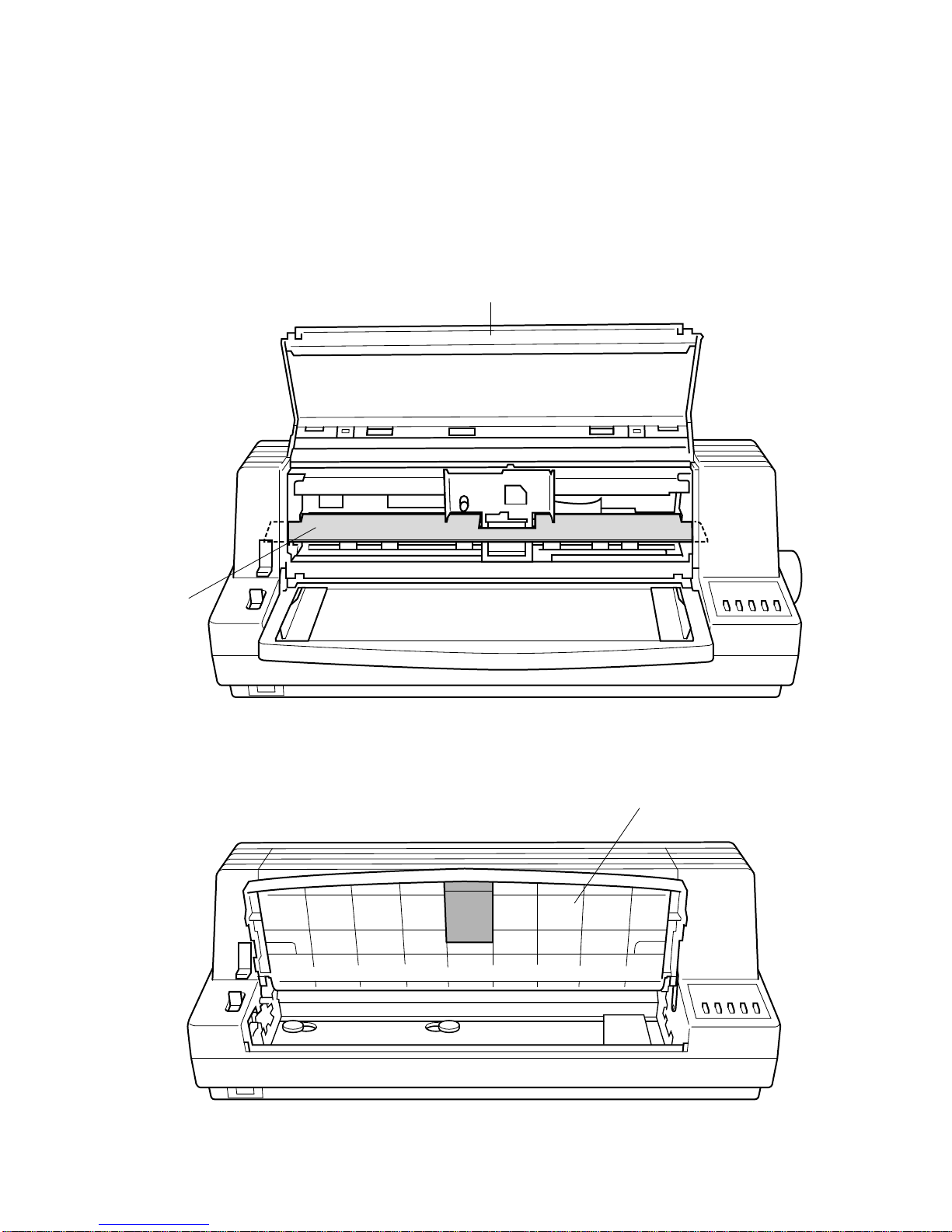
4 Printer Setup
Removing the protective materials
Two packing materials are inserted into the printer to protect components
during shipping. Before using the printer, be sure to remove all packing
materials from inside the front cover and the document table as shown in the
illustration.
Document table
Cardboard
Front cover
Page 13
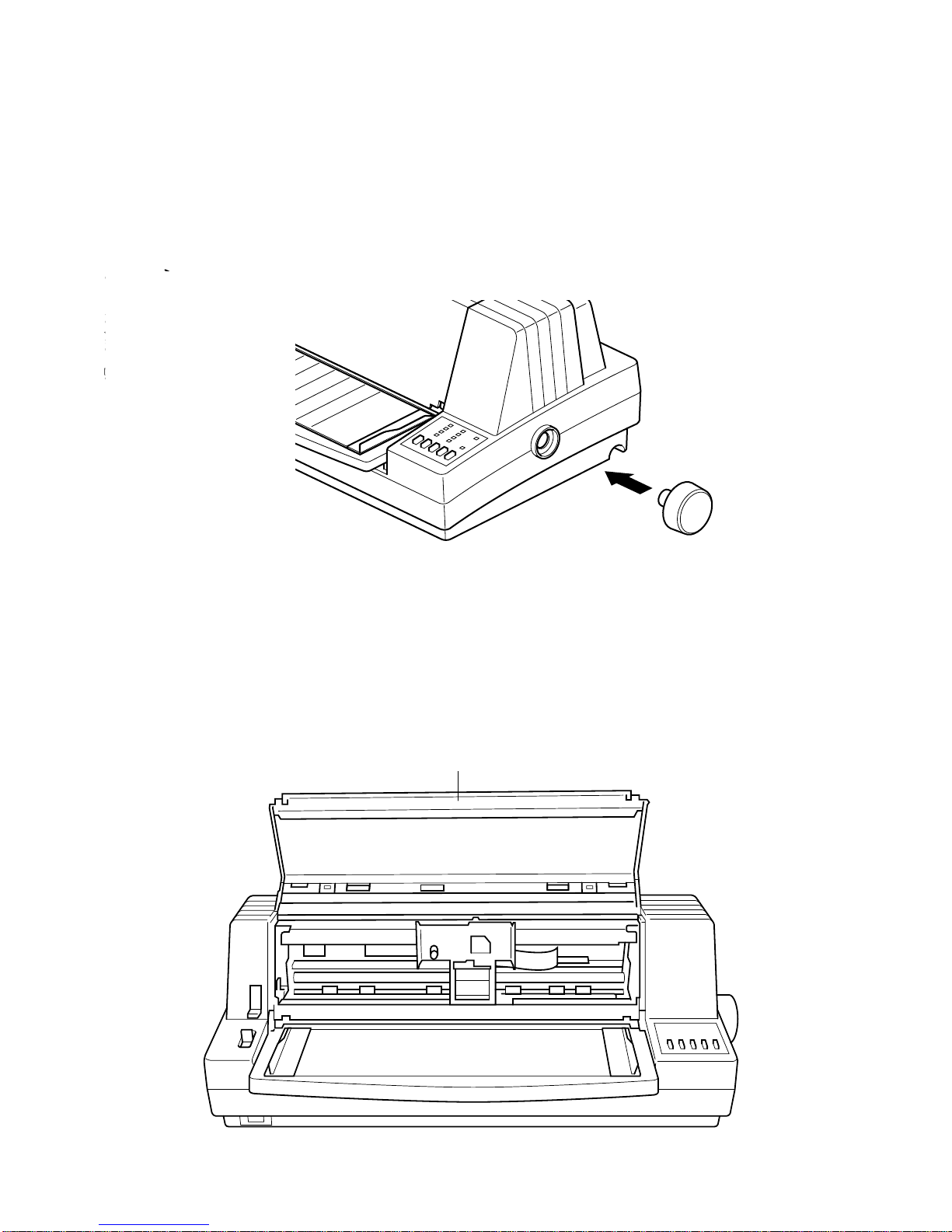
Installing the platen knob 5
Installing the platen knob
The platen knob is packed into a recess in the packaging material.
❏
Install the knob on the shaft located inside the large hole on the right side of
the printer. Make sure that the flat side of the shaft is aligned with the
corresponding flat surface inside the knob’s spindle. Press the knob
carefully but firmly into place as far as it will go.
Opening the front cover
❏
Hook your fingers under the two small tabs on either side of the front cover
and pull forward and up to swing the front cover open.
Front cover
Page 14
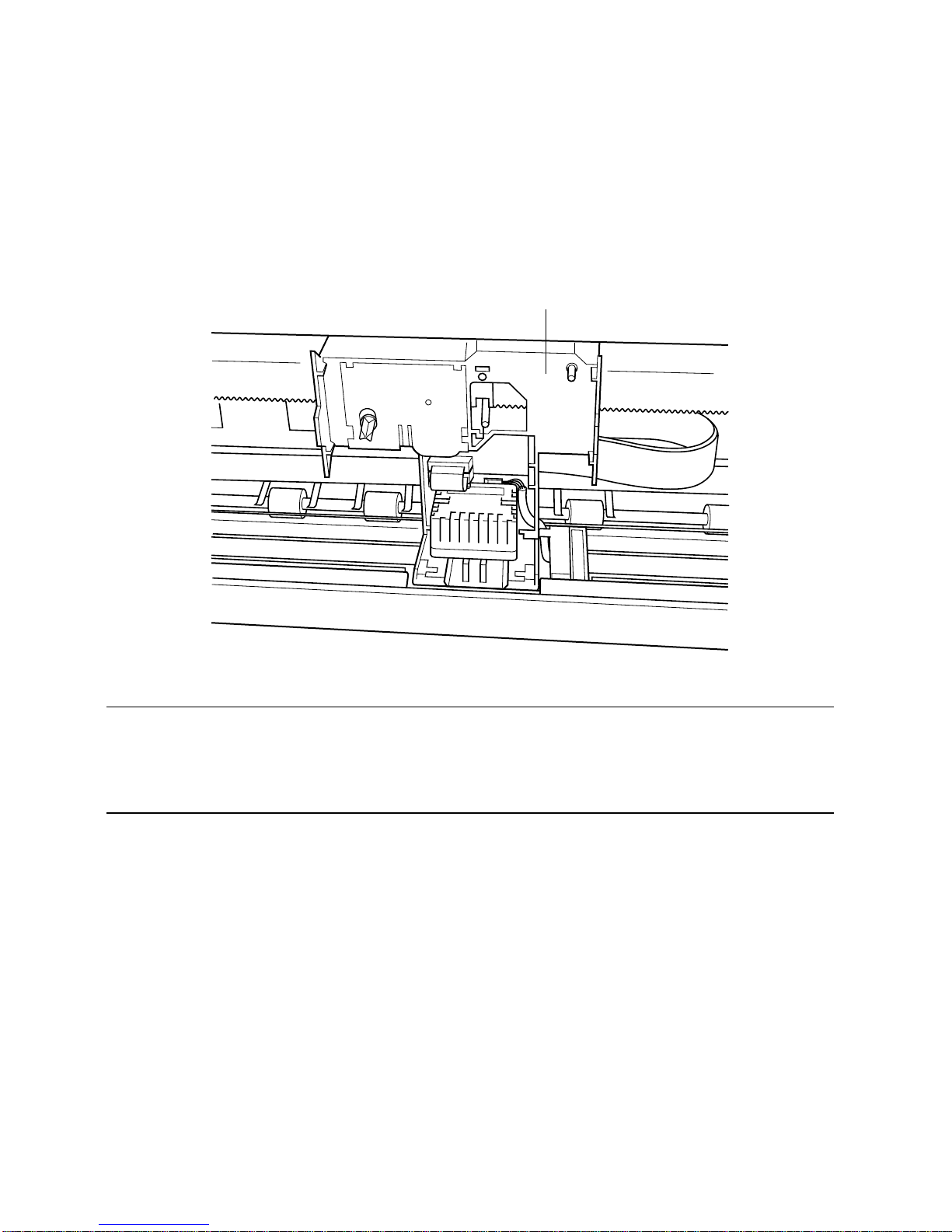
6 Printer Setup
Installing the ribbon cassette
❏
Make sure that the printer is unplugged from its power outlet.
❏
Open the front cover of the printer.
❏
By hand, move the cartridge holder to the center position of the paper guide
where there is a cutout to allow easy installation and removal of the ribbon
cassette.
Important!
Never try to move the print head while the printer is plugged into a power
outlet. Doing so can damage the printer. If you have just used the printer, let
the print head cool for a few minutes before you touch it.
❏
Remove the ribbon cassette from its package.
❏
Rotate the knob on the ribbon cassette clockwise to take up any slack in the
ribbon.
❏
Carefully place the cassette onto the cartridge holder making sure that the
spindle of the holder fits into the socket on the bottom of the cassette.
Cartridge holder
Page 15
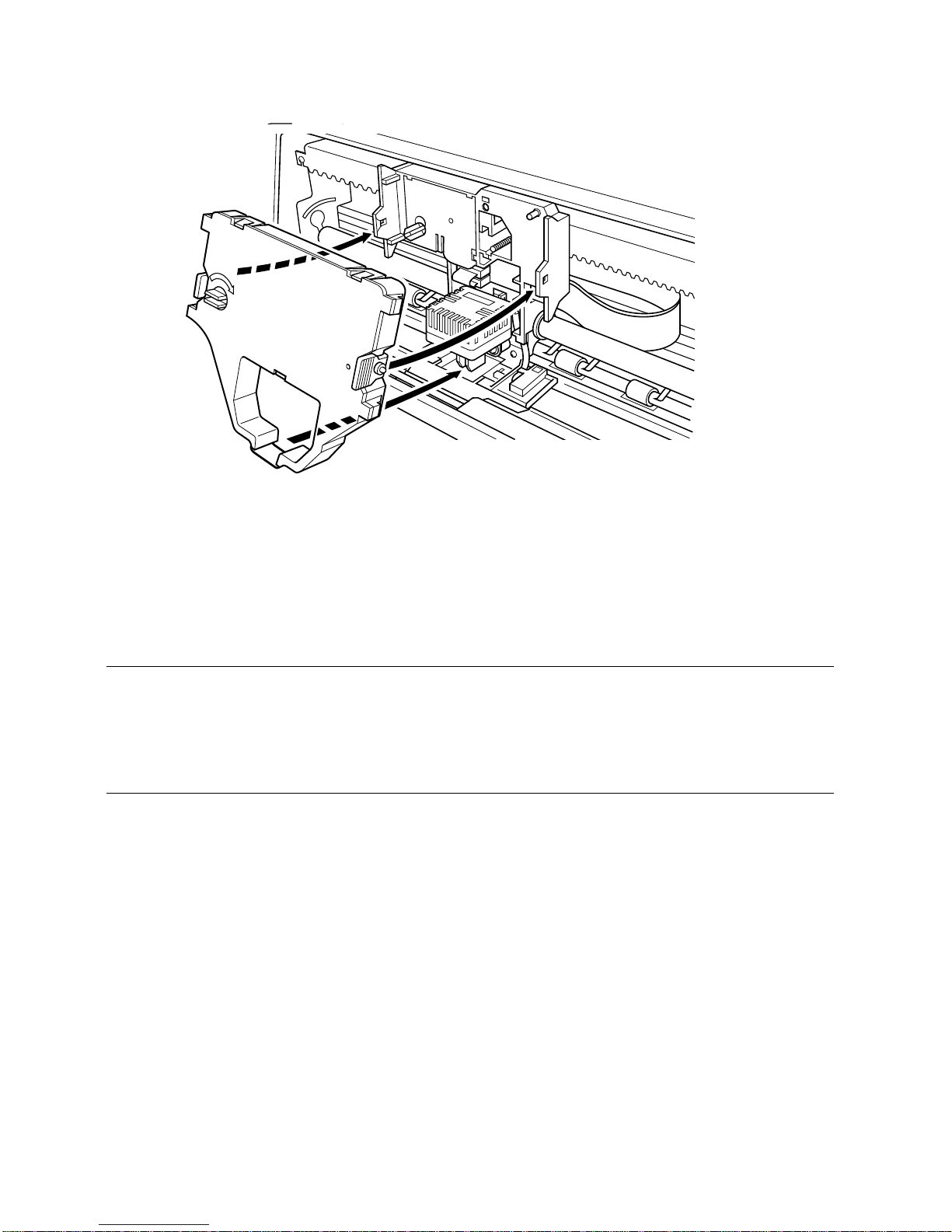
Removing the ribbon cassette 7
❏
Press down gently but firmly on the cassette until it snaps securely into
place.
❏
Rotate the knob on the cassette again to take up any slack.
❏
Close the front cover of the printer.
Important!
Printing that is poor quality or too light is almost always due to a ribbon that is
simply worn out or “used up.” If you experience problems with print quality,
check the condition of the ribbon. If the black part looks gray and well-worn,
replace the ribbon with a new one.
Removing the ribbon cassette
Use the following procedure to remove the ribbon cassette from the printer
when you want to replace it with a new one.
❏
Make sure that the printer is unplugged from its power outlet.
❏
Open the front cover of the printer.
❏
By hand, move the cartridge holder to the center position of the paper guide
where there is a cutout to allow easy installation and removal of the ribbon
cassette.
Page 16
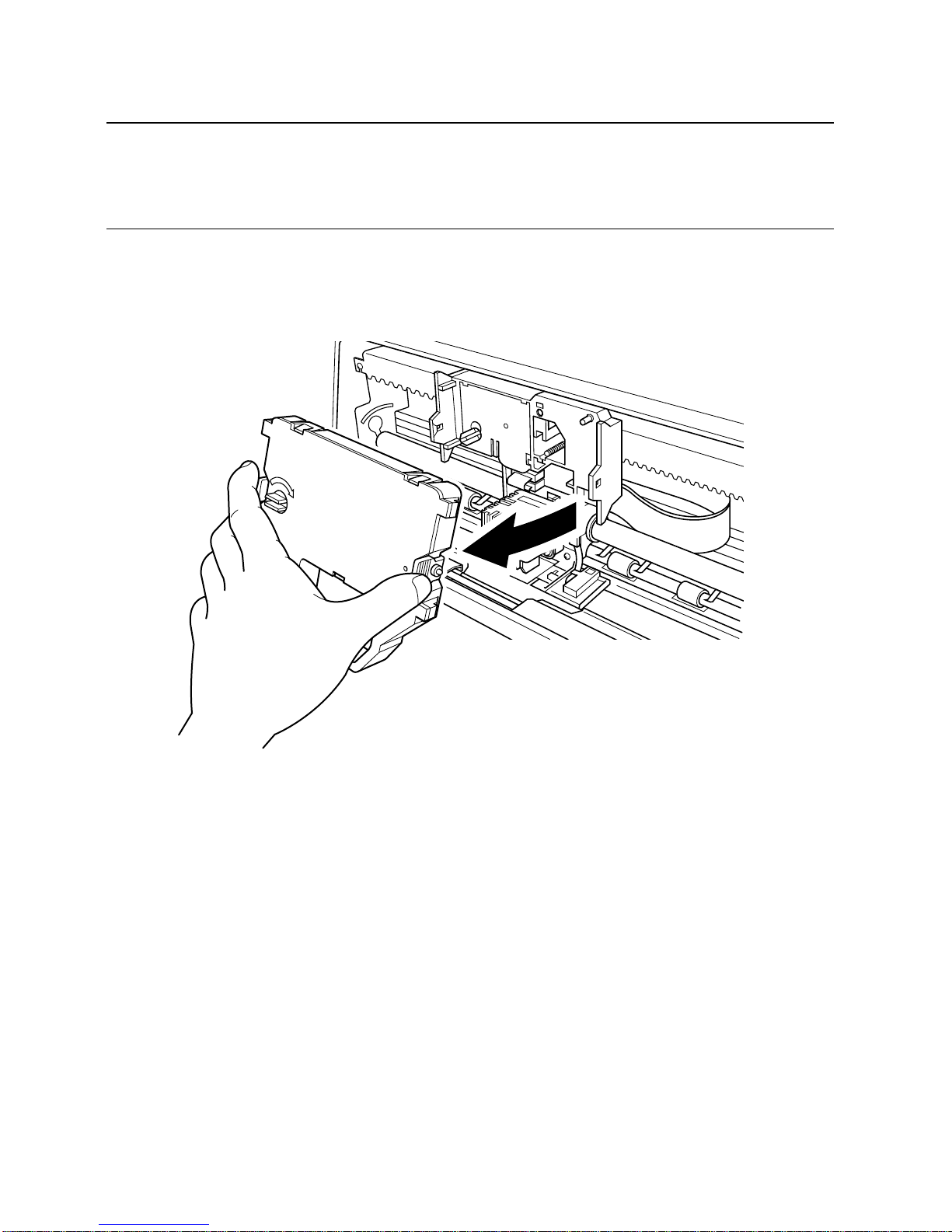
8 Printer Setup
Important!
Never try to move the print head while the printer is plugged into a power
outlet. Doing so can damage the printer. If you have just used the printer, let
the print head cool for a few minutes before you touch it.
❏
Using your thumb and forefinger to squeeze the two tabs on the ribbon
cassette towards the center, carefully remove the cassette from the holder.
❏
Use the procedure under “Installing the ribbon cassette” on page 6 to install
a new cassette.
Page 17
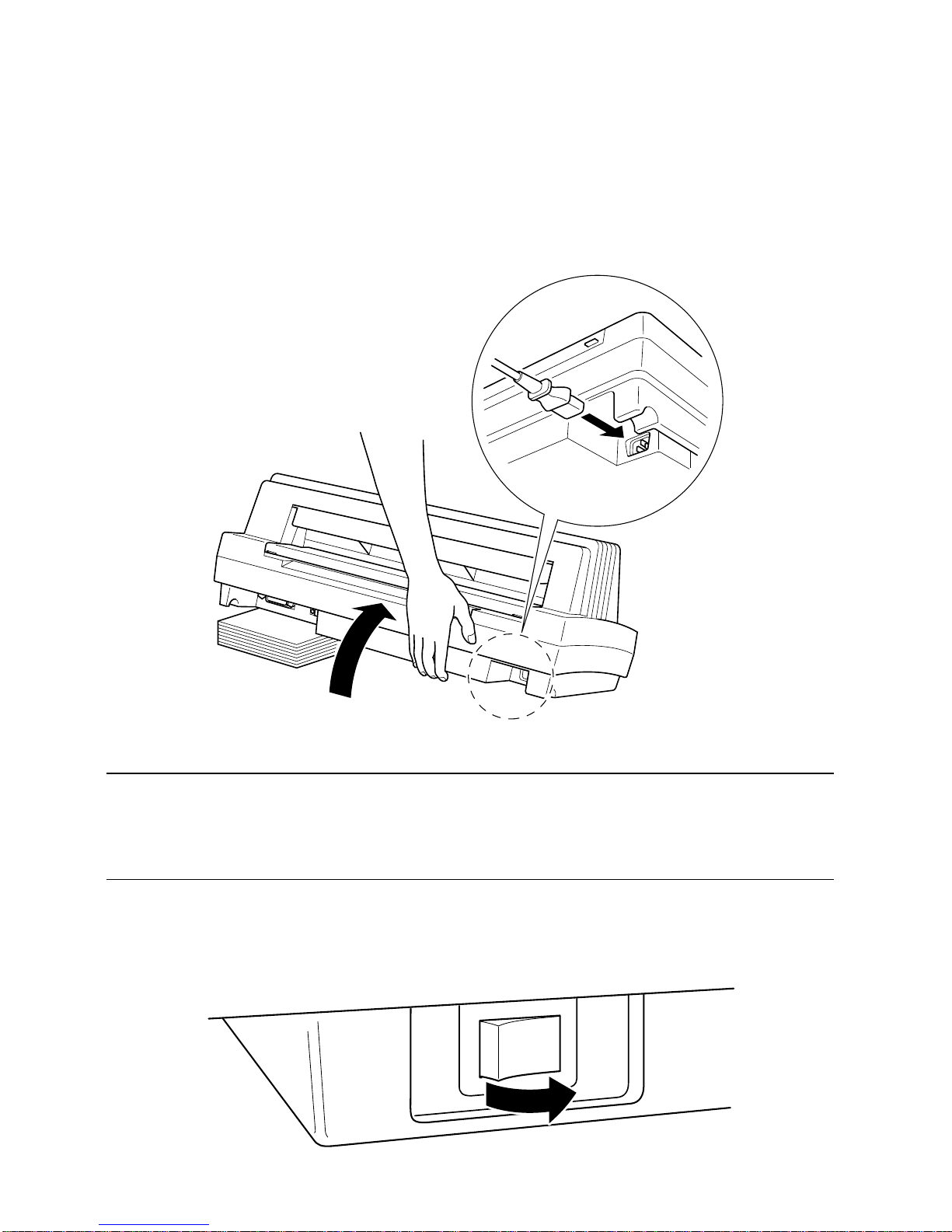
Connecting to a power outlet and turning power on and off 9
Connecting to a power outlet and turning power on and off
❏
Lift up the back of the printer and insert two books or other similar objects
underneath it to keep the printer raised and connect the power cord.
❏
Plug the power cord of the printer into a standard power outlet whose
voltage matches the power rating noted on the label affixed to the bottom of
your printer.
Caution!
If the voltage marked on the bottom of your printer does not match the voltage
from the outlet you are using, do not plug in the power cord. Contact your
dealer for assistance.
❏
Set the switch on the front of the printer to ON to turn power on, and to
OFF to turn power off.
ON
I
OFF
O
Page 18
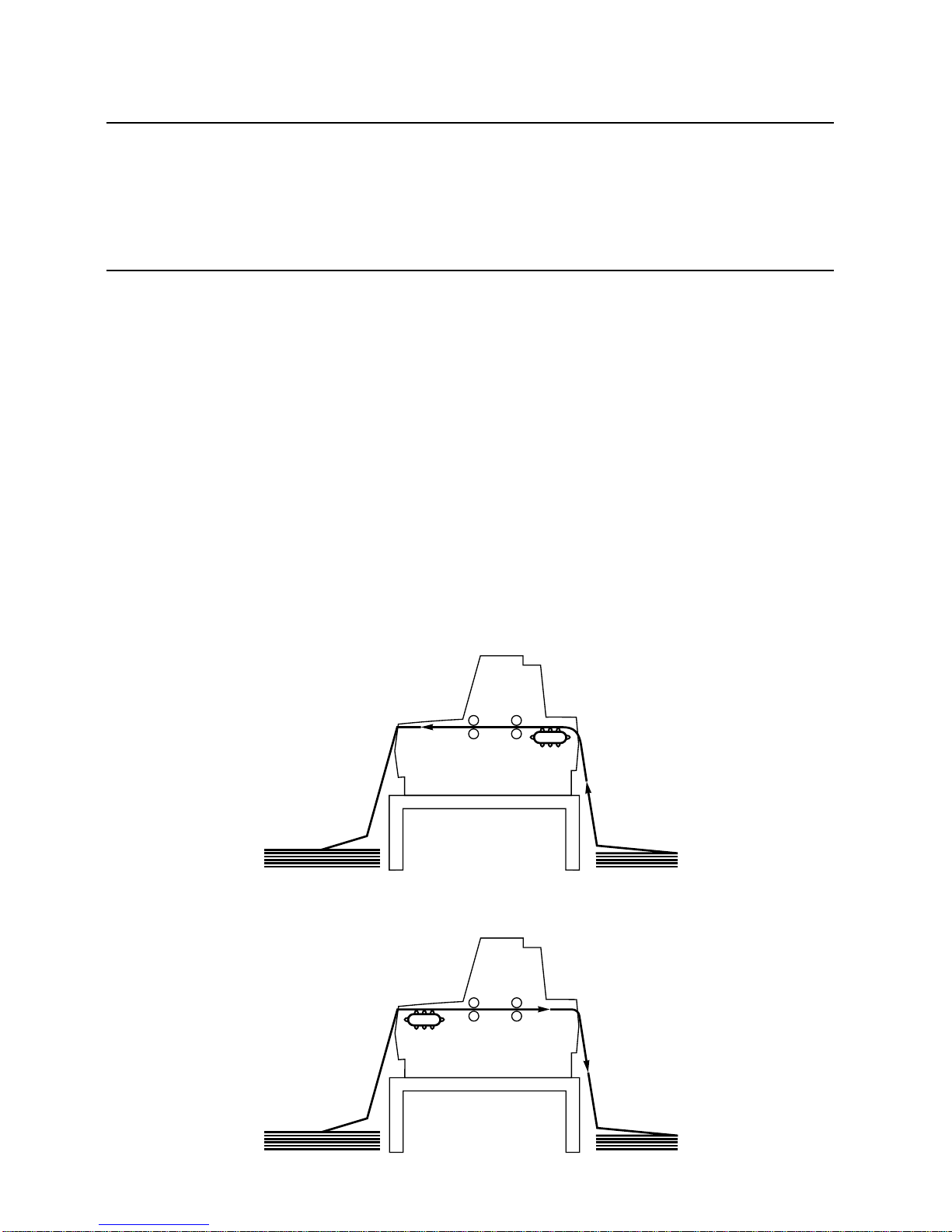
10 Printer Setup
Caution!
Whenever you turn off the power, wait at least five seconds before turning it
back on; otherwise you may damage the printer.
We recommend that you unplug the printer fr om the power outlet whenever you
do not plan to use it for long periods. Because of the this, you should locate the
printer so that the power outlet it is plugged into is nearby and easy to access.
At this point you may want to perform a test of the printer to make sure it is
working properly. See page 70 for details on how to perform tests.
Loading fanfold paper
This section tells you how to load fanfold paper. Note that you can also use cutsheet paper and multi-part form paper. For details on using other types of paper,
see “Paper Handling” on page 57 of this manual.
❏
Position the stack of paper in front of or behind the printer.
See page 68 for details on setting up the printer for feeding either from the
back or the front of the printer.
❏
The following figures show the correct paths for fanfold paper.
Front feed
Rear feed
Page 19
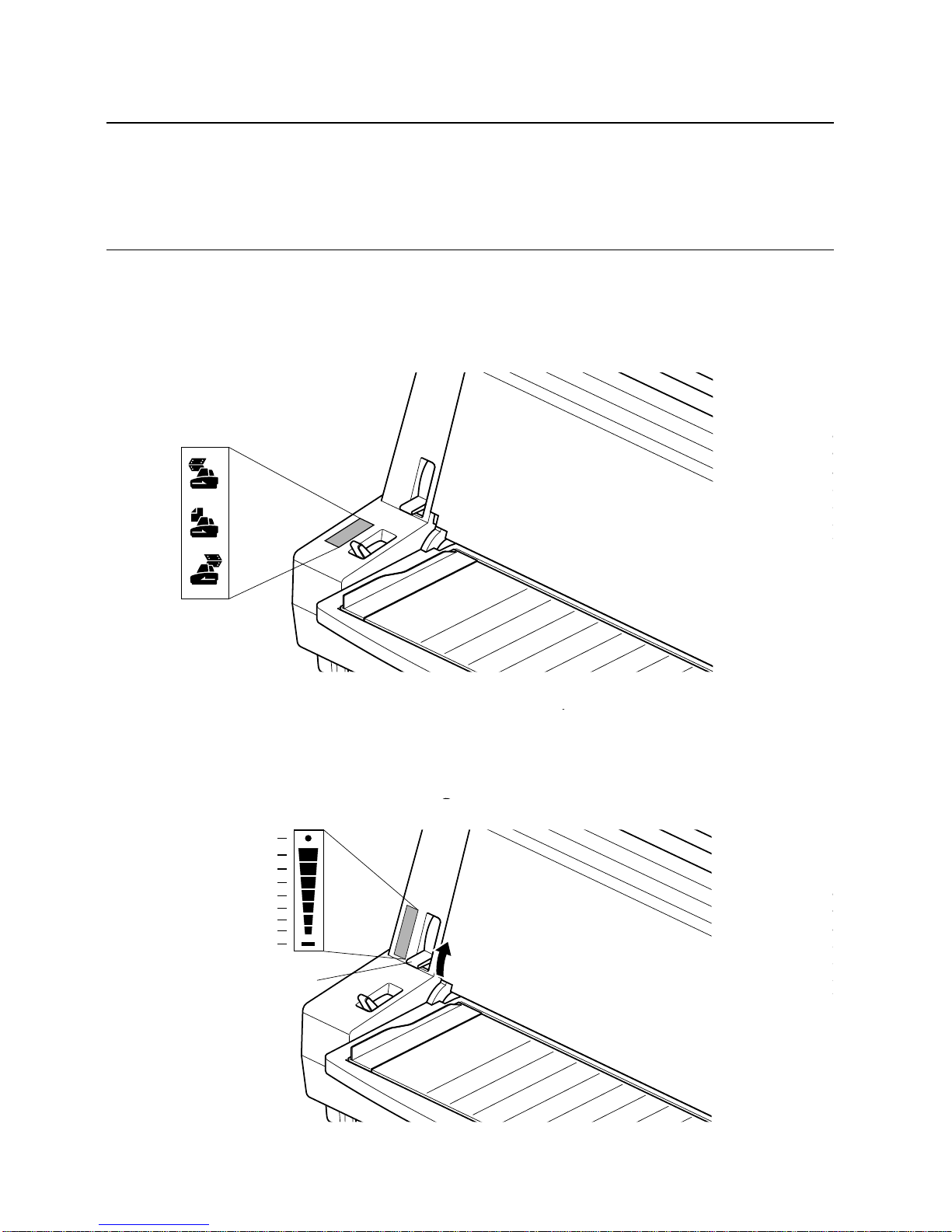
Loading fanfold paper 11
Important!
To protect against paper jams, make sure that the fanfold paper is stacked in a
position that is lower than the printer.
To decrease paper jams, be sur e that the perforations cannot catc h on anything
in the paper path.
❏ Unplug the printer from its AC power supply.
❏ Pull the release lever on the Front of the printer to the fanfold position.
❏ Set the adjustment lever to the value that matches the thickness of the paper
you are using. The setting for normal paper is 1. Set the lever to a larger
value for thicker paper, or to a smaller value for thinner paper. See the table
on page 59 for details.
Adjustment
lever
8
7
6
5
4
3
2
1
0
Page 20
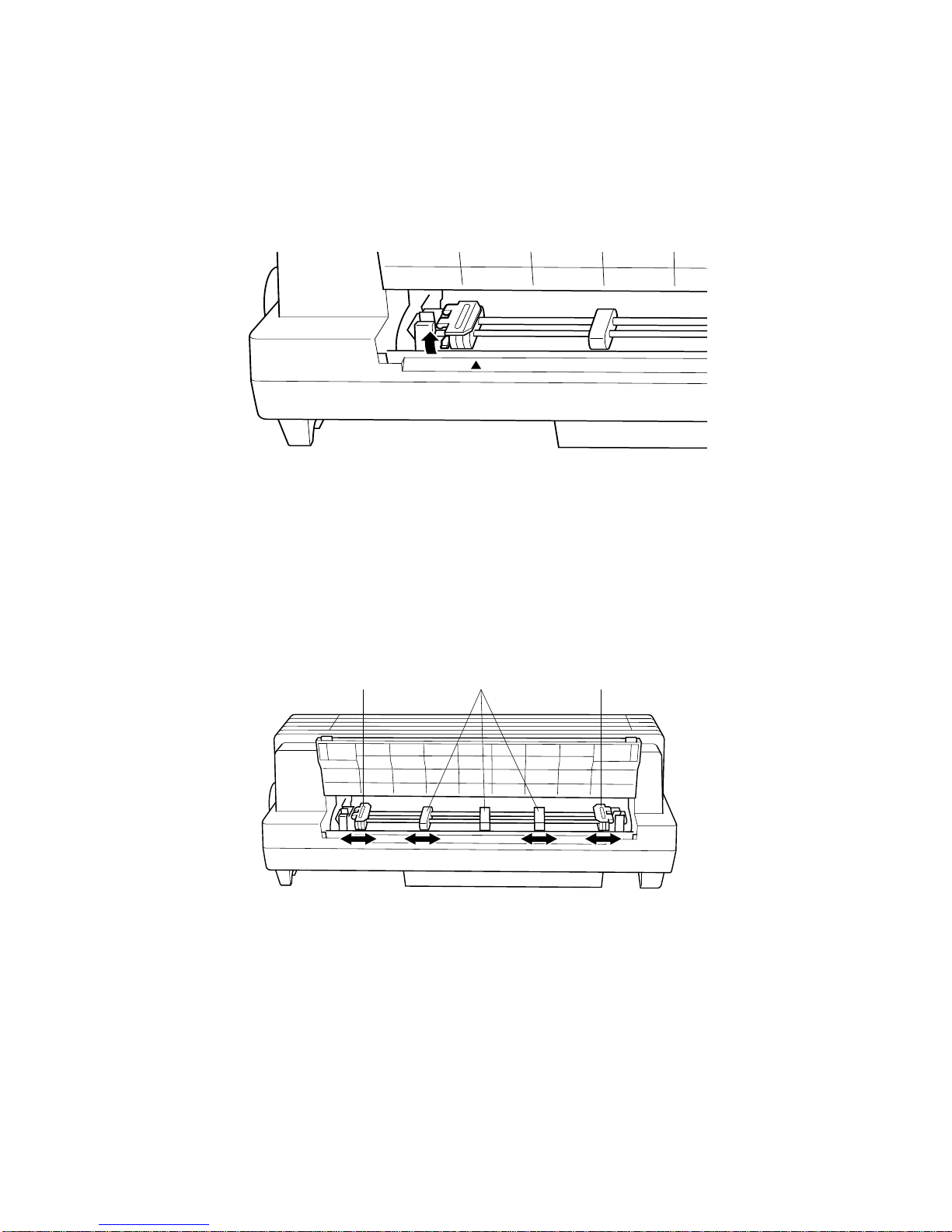
12 Printer Setup
❏ Unlock the tractor on the left (when viewing the printer from behind) by
pulling its blue lever up, and adjust the position of the left tractor.
Note that there is a guide inside the printer in front of the left tractor. The ▲
mark of the guide indicates where the left margin of the printing will be.
❏ Once the left tractor is aligned the way you want it, push the blue lever
back down to lock it in place.
❏ Now move the tractor on the right to the approximate position of the right
side of the paper you are using. Pull its blue lever up to unlock it, and push
the lever back down to lock it into place. Also move the center paper
support so that it is approximately halfway between the two tractors.
❏ Open the covers of both tractors and align the paper so that the pins on the
tractors are inserted into the holes of the paper.
❏ Close the tractor covers. At this point you can make final adjustments to the
paper position by releasing the blue levers and moving the tractors. The
paper should lie flat with no buckling or bulging (tractors too close) or no
stretching or elongation of the holes (tractors too far apart). After making
these adjustments, be sure that you re-lock the tractors by pushing the blue
levers back into their original positions.
Sheet guide Pin tractorPin tractor
Page 21
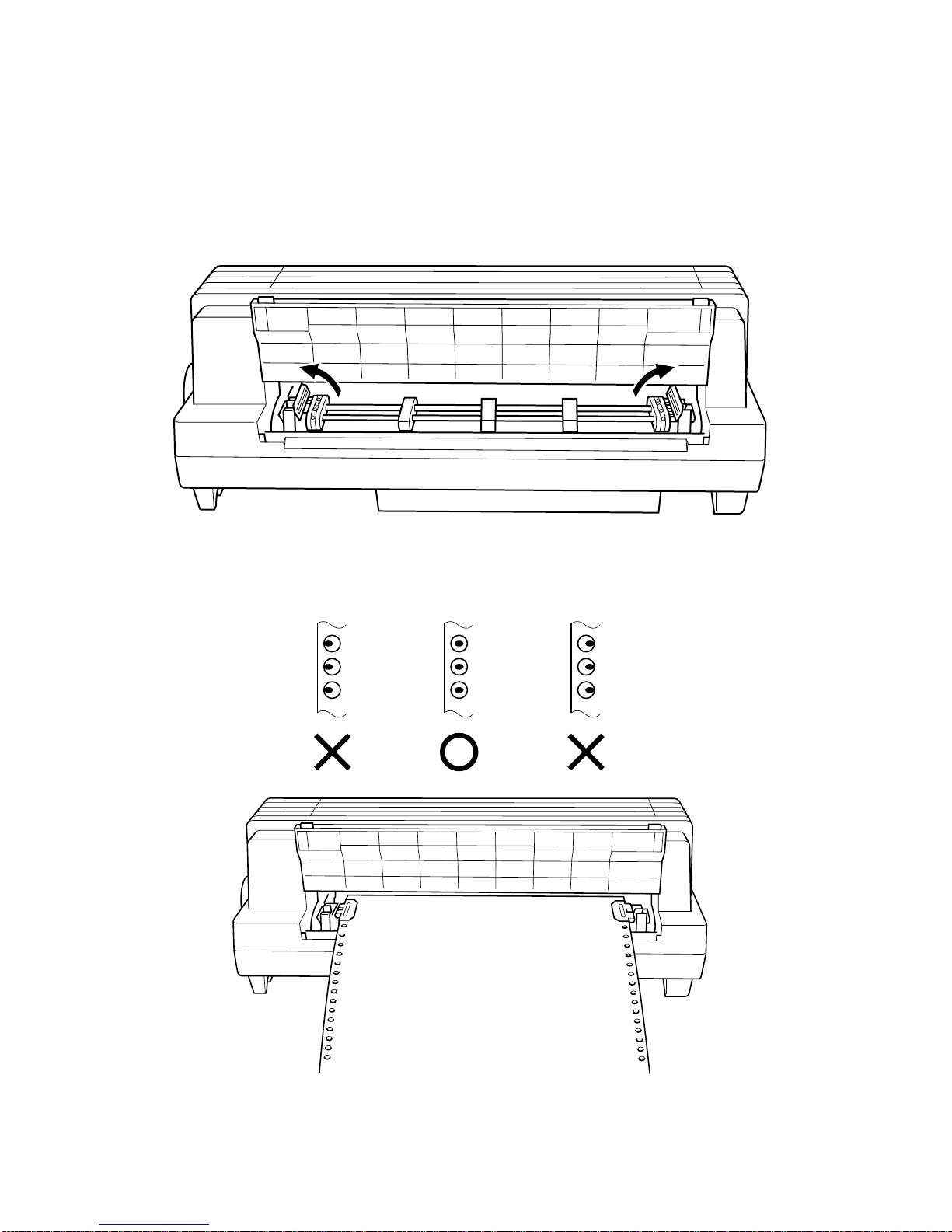
Loading fanfold paper 13
❏ Plug the printer back into its AC power source. The printer will beep a
number of times to indicate that paper is not loaded.
❏ Press the control panel’s PAPER FEED button and the paper will feed to
the starting position.
Page 22
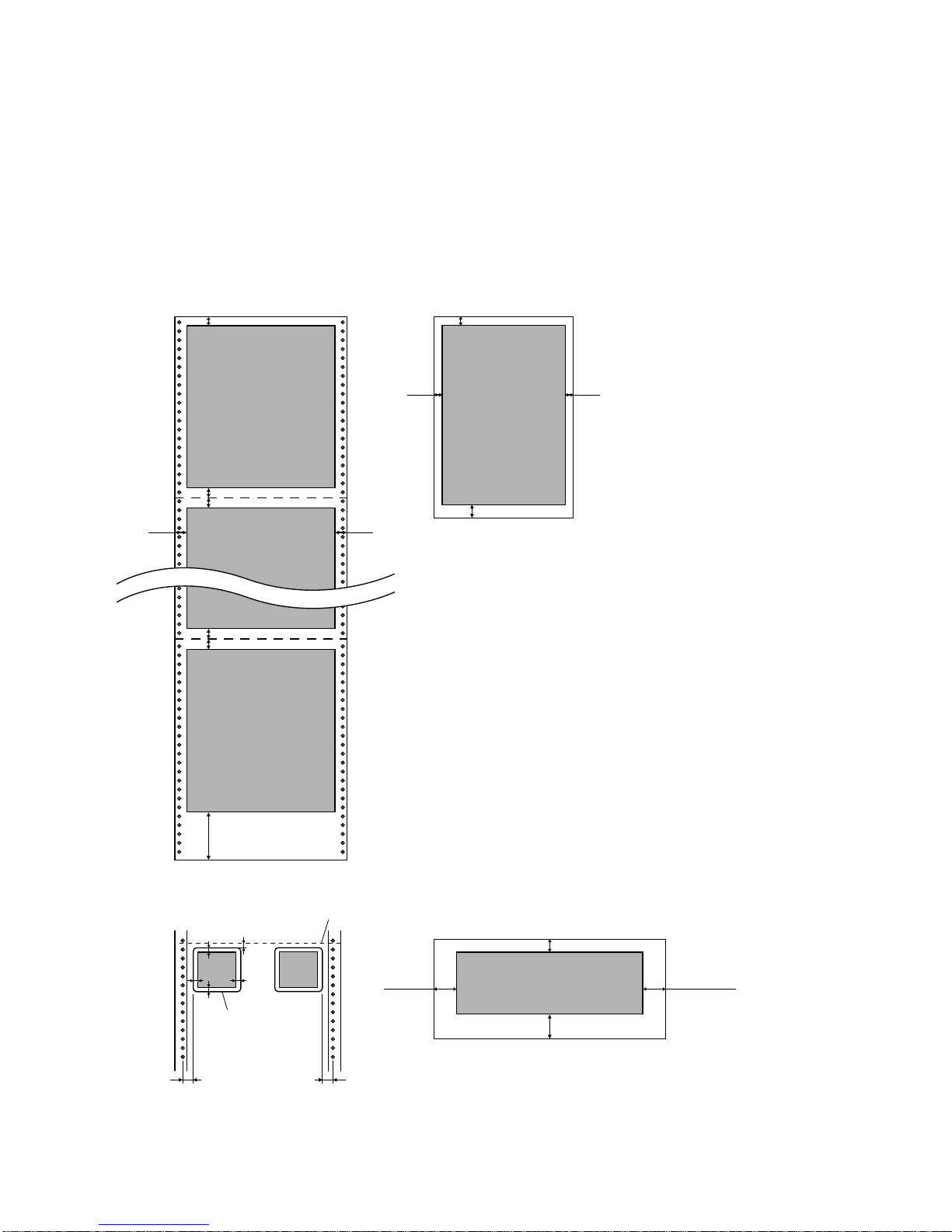
14 Printer Setup
Printing on fanfold paper
When printing on fanfold paper, take care not to print too close to the
perforations that separate each sheet. The following shows the recommended
print area for fanfold paper, cut-sheet paper, Labels and Envelope.
4 mm (0.16") *1
18 mm
First page
Last page
18 mm
(0.7")
4 mm (0.16")
4 mm (0.16")
117 mm (4.6")
Bottom of
Form
Perforation
Perforation
Cut-sheet paper
5 mm
4 mm (0.16")
5 mm
4 mm (0.16")
(0.2")
(0.2")
(0.7")
4 mm (0.16")
4 mm (0.16")
Fanfold paper
2.54 mm (0.1") min.
12.7 mm
(0.5") min.
Labels
Label
C
C
C
C
C : 2.54 mm (0.1") min.
12.7 mm
(0.5") min.
Perforation
Envelope
*1 : When stapled multi-part paper with
a width of less than 4.5 inches is used,
the print area is 37 mm from the edge
of the paper.
25.4 mm
36 mm (1.42")
25.4 mm (1")
4 mm (0.16")
(1")
Page 23
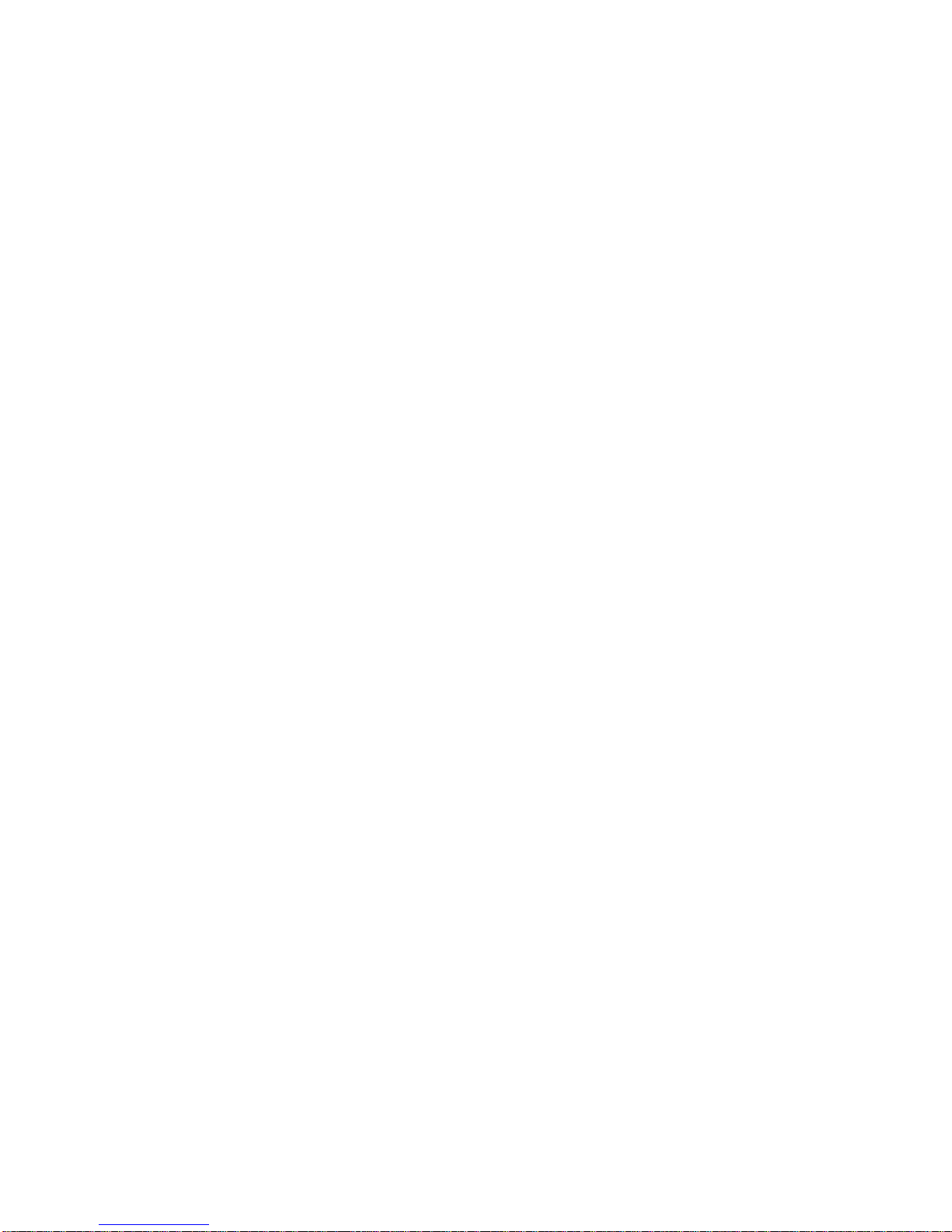
Parking fanfold paper 15
Parking fanfold paper
It is not necessary to remove fanfold paper currently loaded in the printer in
order to print on cut-sheet paper fed by hand. Instead, simply use the following
procedure to park the fanfold paper.
❏ Tear off the paper at a perforation so there is no more than half a page
sticking out of the front cover of the printer.
If necessary, you can press the control panel’s ON LINE button to put the
printer off-line. Then use the PAPER FEED button to feed the paper until
a perforation is just past the front cover.
❏ Press the control panel’s ON LINE button to put the printer on-line.
❏ Press the control panel’s PARK/SET/EJECT button. The printer
automatically reverse feeds the fanfold paper until it is no longer in contact
with the platen, which is indicated by the printer beeping a number of
times. Also, the control panel’s POWER indicator starts to flash because
paper is not loaded.
❏ Set the release lever on the front of the printer to the cut-sheet position.
The paper is now parked, and you can load cut-sheet paper into the printer
using the procedures under “Manual sheet feeding” on page 60.
Unparking fanfold paper
After you are finished printing on cut-sheet paper, use the following procedure
to unpark fanfold paper and make it available for printing.
❏ If any cut-sheet paper is still in the printer, put the printer on-line and then
press the control panel’s PAPER FEED button to eject it.
❏ Check to make sure the printer is off-line.
❏ Set the release lever on the front of the printer to the fanfold position.
❏ Press the control panel’s PARK/SET/EJECT button. The printer
automatically feeds the fanfold paper back into position, ready for printing.
Using the tear-off function
The following procedure makes it easy to tear off fanfold paper without
disturbing the current position of the paper.
❏ Check to make sure that the printer is on-line.
❏ Press the control panel’s PARK/SET/EJECT button.
The printer feeds the perforation of the fanfold paper to the tear-off edge of
the printer cover.
Page 24
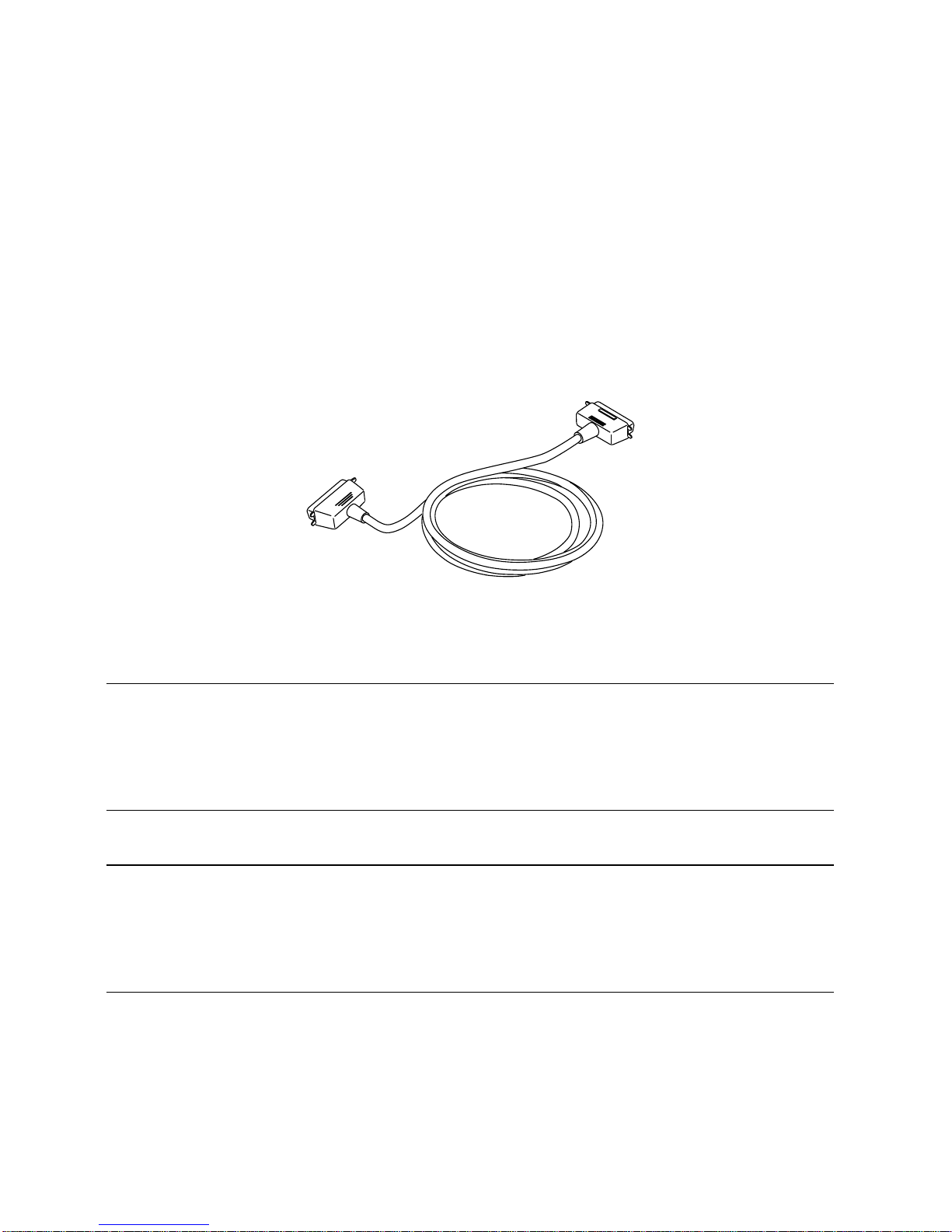
16 Printer Setup
❏ Tear off the paper.
❏ When you resume printing, the printer reverse feeds the paper to its former
position.
Connecting to your computer with a parallel cable
The printer is equipped with a parallel interface as standard. It does not come
with a cable, so you must separately purchase one that matches the needs of your
computer. You will probably want to use a standard parallel cable when
connecting to the printer’s parallel interface.
The printer is also equipped with a serial interface (page 18).
Note:
In addition to using the parallel interface as-is to connect a parallel interface,
you can also connect an optional serial-to-parallel converter (page 63) to
convert the par allel interface to a serial interface. This ef fectively provides two
serial interfaces for connection of separate computers.
Important!
The following instructions apply to the Centronics parallel cable that is
suitable for use with an IBM-compatible personal computer. Note that they do
not apply to all types of computers and cables. If you are unsure about what
type of cable you should use, consult your dealer.
For an IBM-compatible personal computer:
✓ Use a standard 36-pin Centronics parallel cable.
✓ The parallel cable should be no longer than six feet (two meters). Longer
cables can result in poor transfer of information.
Page 25
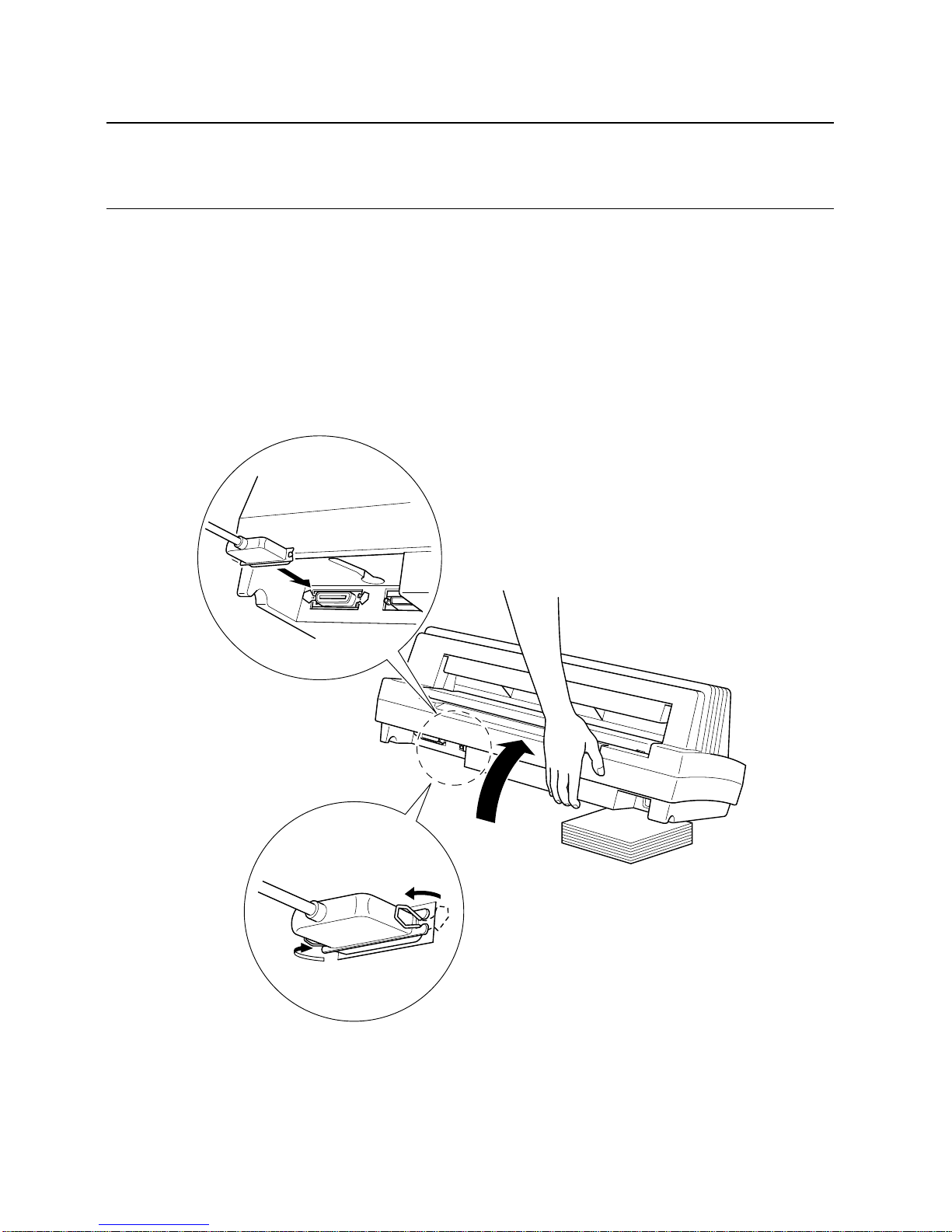
17
Important!
Make sure that the printer is unplugged from the AC outlet and that the
computer is turned off before connecting them.
❏ Plug one end of the parallel cable into the parallel port of your computer.
The parallel port should be labeled “Printer,” “Parallel,” “PRN,” “LPT1,”
or something similar.
❏ Lift up the back of the printer and insert two books or other similar objects
underneath it to keep the printer raised
❏ Plug the other end of the parallel cable into the socket on the back of the
printer and secure it in place with the clips.
Page 26
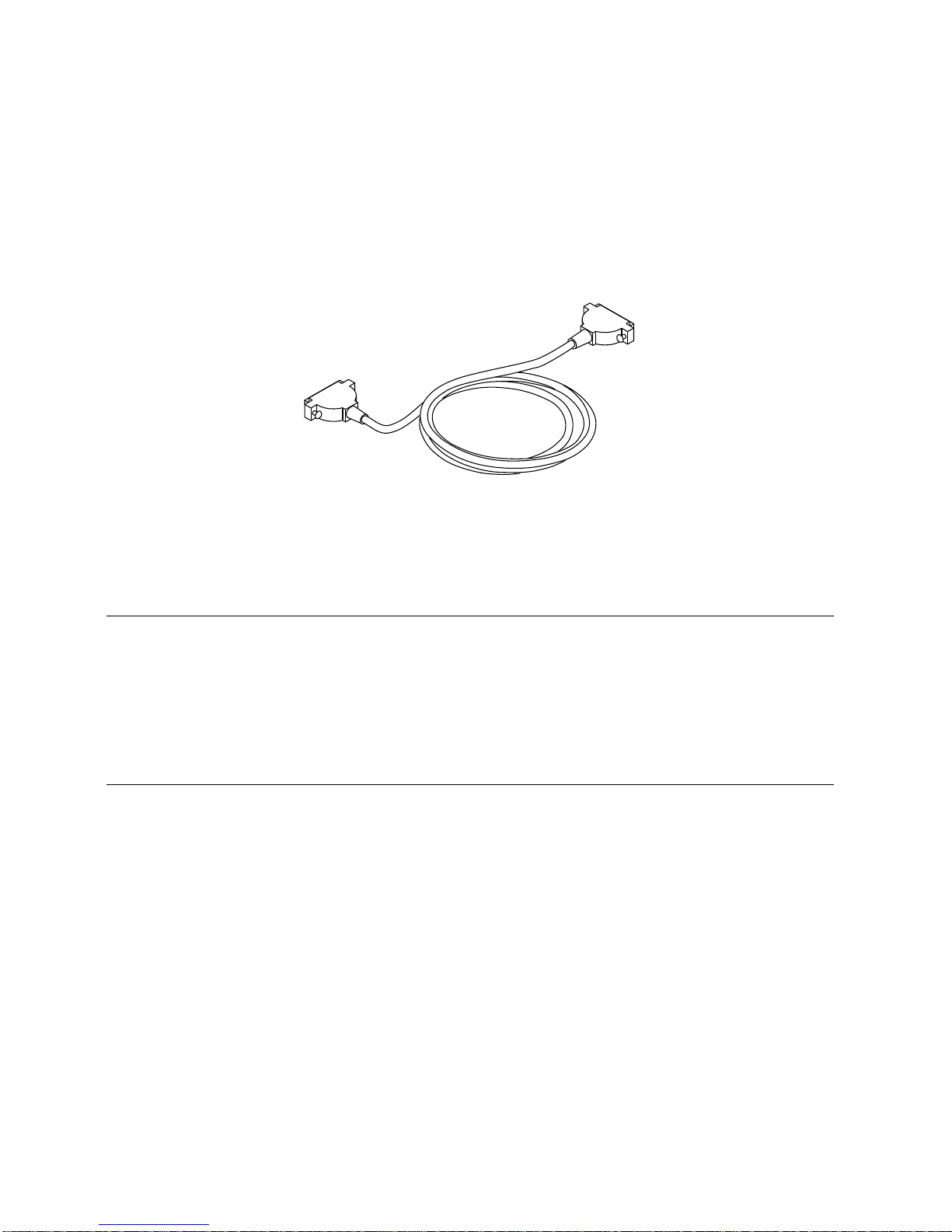
18 Printer Setup
Connecting to your computer with a serial cable
The printer is equipped with a serial interface as standard. It does not come with
a cable, so you must separately purchase one that matches the needs of your
computer. You will probably want to use a standard serial (RS-232C) cable
when connecting to the printer’s serial interface.
The printer is also equipped with a parallel interface (page 16).
Important!
• The following instructions apply to the serial cable that is suitable for use
with an IBM-compatible personal computer. Note that they do not apply to
all types of computers and cables. If you are unsure about what type of
cable you should use, consult your dealer.
• Make sure that the printer is unplugged from the AC outlet and that the
computer is turned off before connecting them.
Page 27
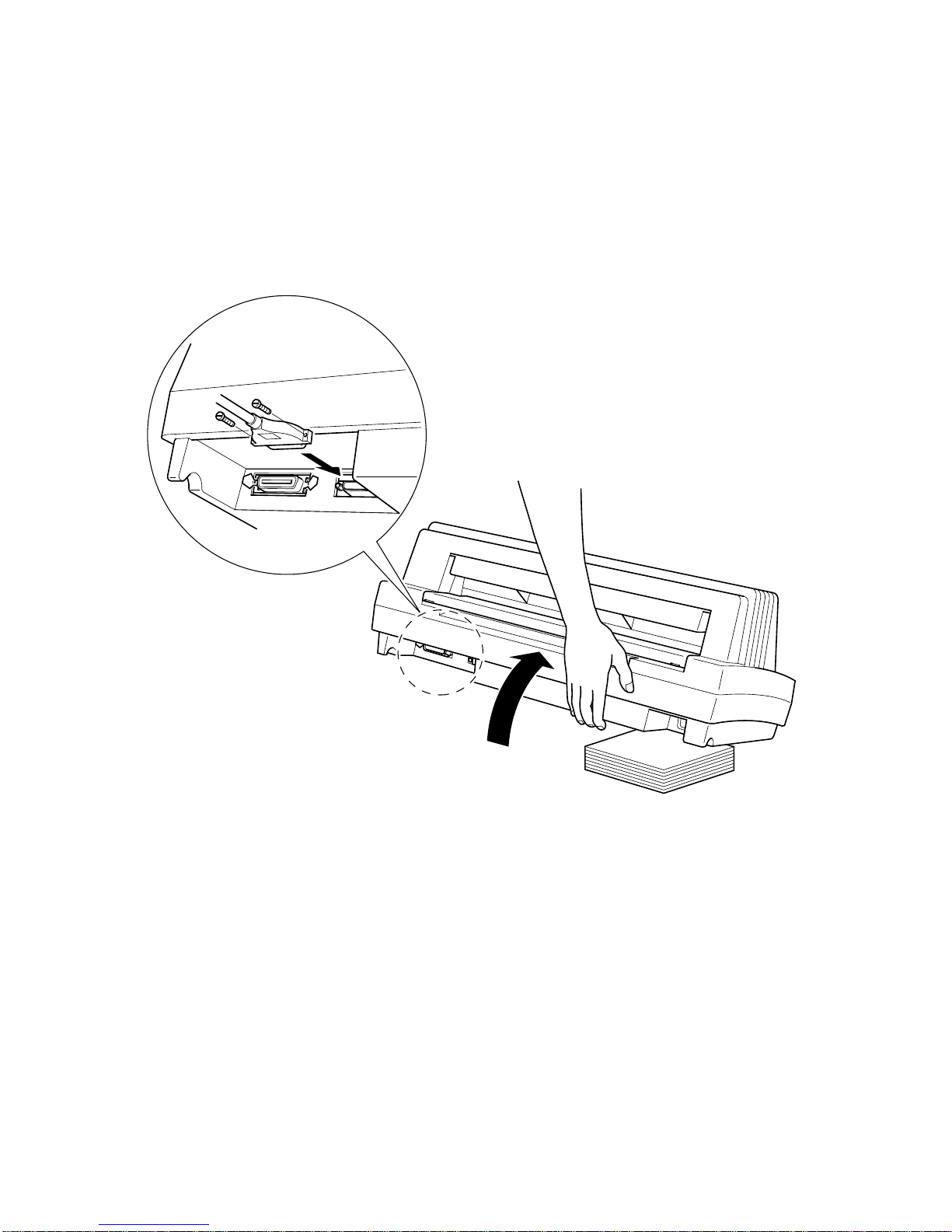
Connecting to your computer with a serial cable 19
❏ Plug one end of the serial cable into the serial port of your computer. The
parallel port should be labeled “COM1,” “COM2,” or something similar.
❏ Lift up the back of the printer and insert two books or other similar objects
underneath it to keep the printer raised.
❏ Plug the other end of the serial cable into the socket on the back of the
printer and secure it in place with the screws.
Page 28
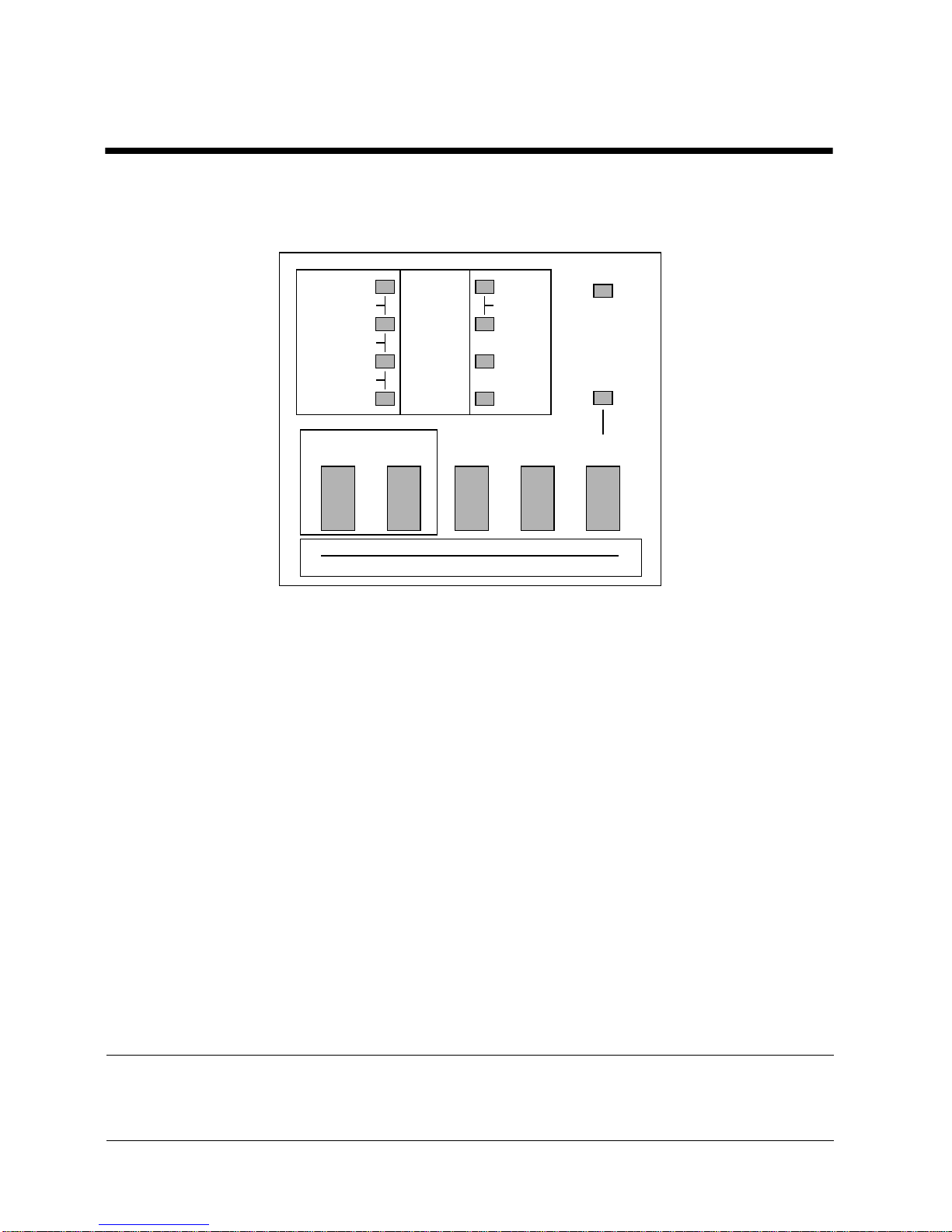
20 Control Panel Operations
Chapter 2: Control Panel Operations
The control panel gives you push-button control over the printer’s operations. It
includes indicator lights, which tell you the current status of the printer at a
glance.
This chapter describes control panel functions that can be performed while the
printer is turned on and either on-line or off-line. The buttons perform different
functions in the EDS and Dot Adjustment Modes. Functions of control panel
buttons in these modes are described in the relevant sections covering them.
Switching between on-line and off-line
❏
Press ON LINE to switch the printer between being on-line and off-line.
❏ When the printer is on-line, the ON LINE indicator is lit and the printer can
receive data from the computer . You should make sure that the printer is online whenever you are trying to print.
❏ When the printer is in off-line, the ON LINE indicator goes out, which
means that the printer cannot receive any data.
❏ Note that you can also press ON LINE while a printing operation is in
progress to stop the printing.
Important!
Make sure that the on-line/off-line setting of the printer is correct before
performing a control panel operation.
HS-DRAFT
BANK SW
D 4
E 5
F 6
A 1
B 2
C 3
10 CPI
POWER
15 CPI
COND
PROP
12 CPI
DRAFT
ROMAN
SANSERIF
COURIER
PRESTIGE
ORATOR
FONT
BANK SW ON/OFF
EDS
PRINT EXIT
PITCH
ON LINEPARK
SET/EJECT
PAPER
FEED
Page 29

Selecting a font 21
Selecting a font
❏
Make sure the printer is off-line (ON LINE indicator is not lit).
❏ Press FONT to change the font selection. An indicator lights to the left of
the name of the font that is currently selected.
Note:
The font setting you make with the above procedure can be changed if the
software you are using overrides the setting on the control panel. You can
prevent this in some applications by using the following procedure to put the
printer into the Font Lock Mode when you turn it on.
Entering the Font Lock Mode
When the printer is in the Font Lock Mode, the font settings you make on the
control panel are used even if your software tries to override the font. Use the
following procedure to enter the Font Lock Mode.
❏ Turn off the printer.
❏ While holding down FONT, turn printer power on.
The printer is now in the Font Lock Mode. You could enter the Font Lock
Mode and Pitch Lock Mode (page 22) at the same time by holding down
both FONT and PITCH when you turn on printer power.
To exit the Font Lock Mode, simply turn the printer off.
Important!
Font lock will not function if you are using Windows Truetype fonts.
Lit Indicator Font
HS-DRAFT HS-Draft
HS-DRAFT + ROMAN Draft
ROMAN Roman
ROMAN + COURIER Sanserif
COURIER Courier
COURIER + ORATOR Prestige
ORATOR Orator
Page 30
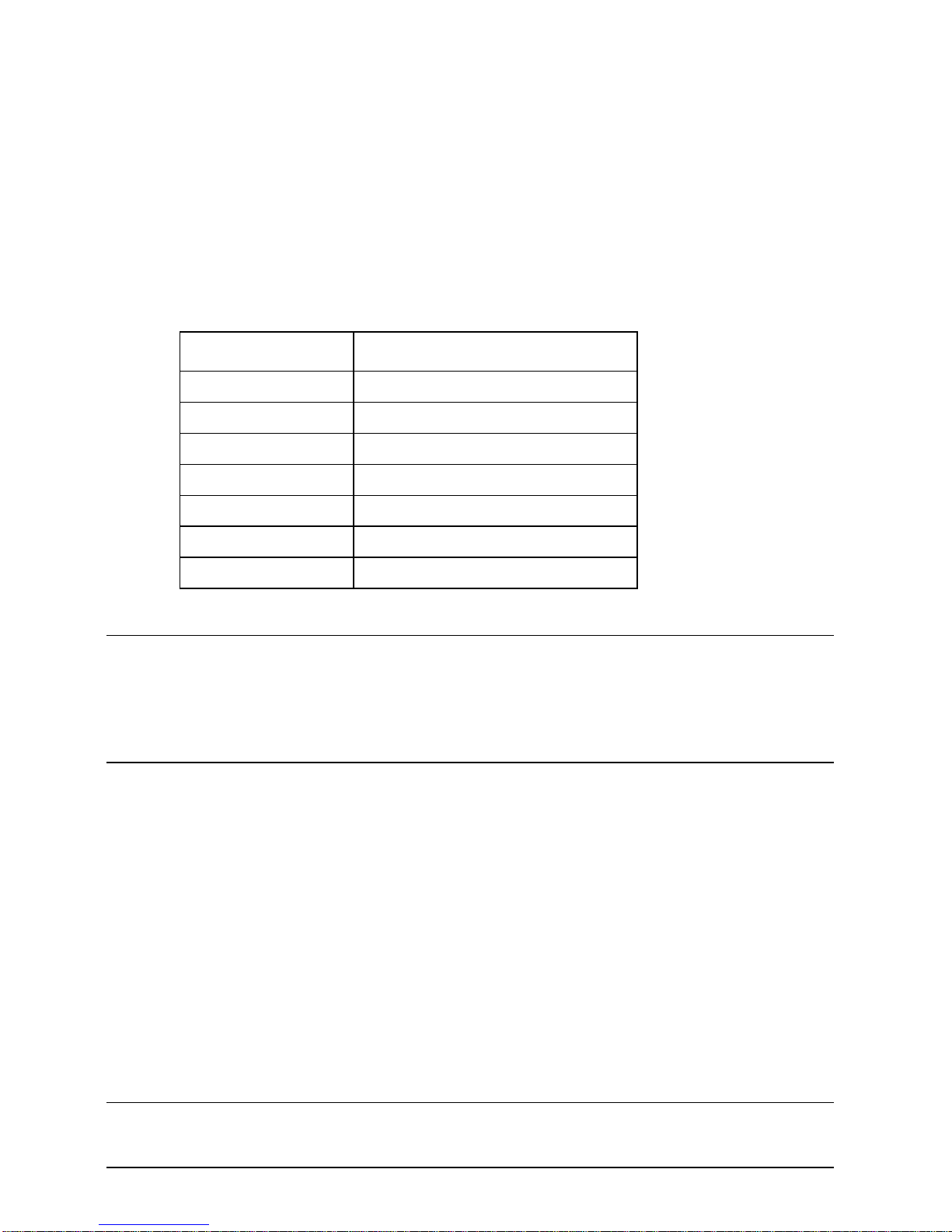
22 Control Panel Operations
Setting the character pitch
The character pitch setting controls how many characters are printed per inch.
Use the following procedure to select the pitch you want.
❏ Make sure the printer is off-line (ON LINE indicator is not lit).
❏ Press PITCH to change the pitch selection.
The following shows the meanings of the indicators that light on the control
panel when you press PITCH.
Note:
The pitch setting you make with the above procedure can be changed if the
software you are using overrides the setting from the control panel. You can
prevent this by using the following procedure to put the printer into the Pitch
Lock Mode when you turn it on.
Entering the Pitch Lock Mode
When the printer is in the Pitch Lock Mode, the pitch settings you make on the
control panel are used even if your software tries to override the pitch. Use the
following procedure to enter the Pitch Lock Mode.
❏ Turn off the printer.
❏ While holding down PITCH, turn printer power on.
The printer is now in the Pitch Lock Mode. You could enter the Pitch Lock
Mode and Font Lock Mode (page 21) at the same time by holding down both
FONT and PITCH when you turn on printer power.
To exit the Pitch Lock Mode, simply turn the printer off.
Important!
Pitch lock will not function if you are using Windows Truetype fonts.
Lit Indicators Meaning
10CPI 10 characters per inch (Pica)
10CPI + 15CPI 12 characters per inch (Elite)
15CPI 15 characters per inch
10CPI + COND 17 characters per inch (Condensed Pica)
10CPI + 15CPI + COND 20 characters per inch (Condensed Elite)
PROP Proportional
COND + PROP Condensed proportional
Page 31

23
Line feed
❏
Make sure the printer is off-line (ON LINE indicator is not lit).
❏ Press PAPER FEED once to feed paper one line. Holding down PAPER
FEED continually feeds paper, one line at a time, until you release the
button.
Paper eject (cut-sheet paper)
❏
Make sure the printer is off-line (ON LINE indicator is not lit).
❏ Press PARK/SET/EJECT to eject the paper.
❏ After the paper is ejected, the printer will beep and the POWER indicator
will flash to indicate there is no paper in the printer.
Form feed (fanfold paper)
❏
Make sure the printer is off-line (ON LINE indicator is not lit).
❏ While holding down PAPER FEED, press ON LINE to feed the paper to
the top of the next page.
Parking fanfold paper
❏
Make sure the printer is off-line (ON LINE indicator is not lit).
❏ Press the control panel’s PARK/SET/EJECT button.
❏ The printer automatically reverse feeds the fanfold paper until it is no
longer in contact with the platen.
Micro feed
Use the following operation to feed the paper in very small increments. This
makes it possible to align the print head exactly where you want it.
❏ Make sure the printer is off-line (ON LINE indicator is not lit).
❏ While holding down ON LINE, press PAPER FEED to feed the paper
forward or PARK/SET/EJECT to feed the paper backward.
Page 32

24 Control Panel Operations
Setting the top of form position
The current position of paper loaded in the printer is automatically set as the top
of the page whenever you turn power on. You can also use the following
procedure at any time to specify a different position as the top of the page.
❏ Make sure the printer is off-line (ON LINE indicator is not lit).
❏ Use the micro feed operations (see above) to move the paper so that the
print head is located where you want the new top of form position to be.
❏ While holding down FONT, press PARK/SET/EJECT.
The printer will beep once to indicate that a new top of form position has
been set.
Tear-off function (fanfold paper)
This procedure feeds fanfold paper to a position where it can be torn off easily.
❏ Make sure the printer is on-line (ON LINE indicator is lit).
❏ Press the control panel’s PARK/SET/EJECT button.
❏ Tear off the paper.
❏ When you resume printing, the printer reverse feeds the paper to its former
position.
This operation causes the paper to be fed automatically so the tear assist edge of
the printer cover is aligned with the paper’s next perforation.
Selecting the Quiet Print Mode
The Quiet Print Mode lets you print with less noise than that produced with
normal printing. Use the following procedure to enter and exit the Quiet Print
Mode.
Important!
Though the Quiet Print Mode prints more quietly, it also causes printing to
take considerably longer than normal printing.
❏ Make sure the printer is on-line (ON LINE indicator is lit).
❏ Press FONT, to toggle between the Quiet Print Mode and normal printing.
The printer emits one short beeps when the Quiet Print Mode is selected, and
two short beep when normal printing is selected.
Page 33

Changing the auto load position 25
Changing the auto load position
Normally the printer automatically feeds paper to a standard position (1/6-inch
from the top of the paper). This is called the auto load position. You can use the
following procedure to specify a different auto load position.
❏ Make sure the printer is off-line (ON LINE indicator is not lit).
❏ While holding down ON LINE, press PITCH and then release the two
buttons.
The printer will automatically eject the cut-sheet that is in the printer, or
reverse feed fanfold paper until it is no longer in contact with the platen.
Also, all the font and pitch indicators on the control panel will light.
❏ Press PITCH to feed the paper to the starting position.
❏ Feed the paper so the print head is located where you want the new auto
load position to be.
Press P APER FEED to feed the paper forward and PARK/SET/EJECT to
feed the paper backward. This is the micro feed operation.
❏ After you have the paper at the position you want, hold down ON LINE
and press PAPER FEED to make the current print head position the new
auto load position. The printer will beep twice to indicate that the new auto
load position is set.
❏ To clear the new auto load position and return to the one that you set
previously (using the above procedure), press ON LINE. To clear the
currently set auto load position and return to the standard position (1/6-inch
from the top of the paper), hold down ON LINE and press PITCH.
Note:
The auto load position you set remains in ef fect until you turn the printer of f . If
you want to save the auto load position in memory, press PARK/SET/EJECT
instead of PAPER FEED while holding down ON LINE in the above step.
Page 34

26 Control Panel Operations
Saving a macro
Normally, any settings you make on the control panel are cleared when you turn
the printer off. Use the following procedure to save the current control panel
settings so that they are used whenever you turn the printer on.
❏ Make the control panel settings you want.
❏ Use ON LINE to put the printer off-line (ON LINE indicator is not lit).
❏ Hold down FONT and then PITCH. Keep both buttons held down until the
printer beeps twice.
Pressing FONT normally changes the font setting, so when you press it in
the above step the indicator for the next font lights. Pressing PITCH,
however, returns the font setting to what it was before you pressed FONT.
This procedure saves the following settings.
• Current font and pitch settings
• Quiet Print Mode status
These items can be set separately for the Standard mode and the IBM mode.
❏ To clear saved control panel settings repeat the above procedure, but keep
FONT and PITCH depressed after the printer beeps twice. Soon the printer
will beep again three times to indicate that the saved control panel settings
have been cleared.
Clearing the printer’s buffer
When the printer receives data from a computer, it temporarily stores it in a
memory called a buffer. If you stop a print job partway through, there is the
chance that some data will remain in the buffer. The following procedure clears
the printer’s buffer by deleting any data that might be there.
❏ Execute the necessary command in the program you are using to stop the
print job.
Important!
Be sure to stop the print job before taking the printer off line. Otherwise, the
print job will resume from where you interrupted it when you put the printer
back on-line.
❏ Use ON LINE to take the printer off line (ON LINE indicator is not lit).
❏ Hold down FONT and then PAPER FEED. Keep both buttons held down
until the printer beeps once, which indicates that the buffer is cleared.
Page 35

Initializing the printer 27
Initializing the printer
The following procedure initializes the printer to its power-on settings. If you
have control panel settings stored in memory, this procedure sets up the printer
using them.
❏ Use ON LINE to take the printer off line (ON LINE indicator is not lit).
❏ Hold down FONT and then PAPER FEED. Keep both buttons held down
until the printer beeps once (indicating the printer buffer is cleared) and
then beeps again three times, which indicates that the printer is reset.
Entering the Multi-part Mode
When the printer is in the Multi-part Mode, the print head prints with greater
impact. It should be noted, however, that printing in the Multi-part Mode also
reduces the life of the print head. Because of this, you should use the Multi-part
Mode only for printing on four or five-ply paper. Return to the normal mode for
printing on one to three-ply paper.
Use the following procedure to enter the Multi-part Mode
❏ Turn off the printer.
❏ While holding down the control panel’ s PAPER/SET/EJECT button, turn
the printer back on.
❏ To exit the Multi-part Mode, Simply turn the printer off and back on again.
Page 36

28 Using the EDS Mode
Chapter 3: Using the EDS Mode
The letters “EDS” stand for “Electronic DIP Switches.” Just like the small DIP
switches that are used by many computers, printers, and other devices, the EDS
lets you configure the printer so that it matches your system and software needs.
This chapter describes how to enter the printer’s EDS Mode and provides details
about available settings and how to change them.
All switch settings, except for EDS 2B-2, are ON when the printer is shipped
from the factory.
About EDS Mode settings
The EDS Mode of this printer actually consists of two sub-modes, named EDS1 and EDS-2. EDS-1 is used for general settings (such as emulation, print pitch,
and paper length), while EDS-2 is used to specify communication parameters
for the serial interface and a number of paper handling settings.
EDS-1 settings are grouped among six “banks” (representing banks of switches)
that are identified by the letters A through F. Each bank contains a number of
“switches” numbered 1 through 6 that you can turn on and off to configure the
printer.
EDS-2 settings consist of three “banks” named A, B, and C, with each bank
containing six switches.
Entering the EDS Mode
❏
Make sure that paper is loaded in the printer.
❏ Turn off the printer.
❏ To enter the EDS-1 Mode, turn the printer on while holding down the
control panel’s PARK/SET/EJECT, PAPER FEED, and ON LINE
buttons.
To enter the EDS-2 Mode, turn the printer on while holding down the
control panel’s FONT, PITCH, and PARK/SET/EJECT buttons.
Either of the above operations causes the following message to be printed,
which indicates the printer is in the EDS Mode.
Page 37

Selecting a bank 29
Note:
The contents of the above message are the same, regardless of whether you
enter EDS-1 or EDS-2. The asterisks indicate the current EDS Mode switch
settings for all the banks in both sub-modes.
Selecting a bank
❏
While in the EDS Modes (EDS-1 or EDS-2), use the control panel’ s B ANK
button to select a bank. While the BANK indicator is flashing, the lit
indicator indicates the currently selected bank.
Note:
EDS-2 has only three banks, so pr essing the B ANK button cycles thr ough banks
A, B, and C only. Indicators D4, E5, and F6 do not light with EDS-2.
Lit Indicator Selected Bank
A1 A
B2 B
C3 C
D4 D
E5 E
F6 F
Page 38

30 Using the EDS Mode
Selecting a switch
❏
While in the EDS Modes (EDS-1 or EDS-2), use the control panel’s
SWITCH button to select a bank switch. While the SW indicator is
flashing, the lit indicator indicates the currently selected switch.
Changing a switch setting
❏
After selecting a bank and switch, press the control panel’s ON/OFF
button to turn the switch on and off. The current setting of the switch is
shown by the ON LINE indicator: the indicator is lit when the switch is on,
and is not lit when the switch is off.
Printing the current switch settings
❏
In the EDS Modes, press and hold the control panel’s PRINT button to
print out the current switch settings. Asterisks on the printout show whether
a switch is turned on or off.
Exiting the EDS Modes
❏
Press the control panel’s EXIT button to exit the EDS Modes.
EDS Modes Settings
The following details all of the settings you can program in the EDS Mode.
Lit Indicator Selected Switch
A1 1
B2 2
C3 3
D4 4
E5 5
F6 6
Page 39

EDS-1 Settings 31
EDS-1 Settings
The following details all of the settings you can make for EDS-1.
BANK A
Switch 1: Emulation
Selects Standard emulation (ON) or IBM emulation (OFF). Standard emulation
causes the printer to act like the Epson ESC/P (24-pin), while IBM emulation
makes it act like the IBM Proprinter XL24E.
Switch 2: Character Table
The function of this switch depends on whether you are using IBM or Standard
emulation.
Switch 3: RAM Usage
Specifies whether RAM should be used as an input buffer (ON) or as a
download buffer (OFF). Selecting input buffer (ON) tells the printer to use
available RAM to store data it receives from the computer, which speeds up the
printing. Selecting download buffer (OFF) tells the printer to use available
RAM to store character patterns.
Switch 4: Paper Out Detector
Specifies whether the printer’s paper out detector is enabled (ON) or disabled
(OFF). When the paper out detector is enabled (ON), the printer automatically
stops printing whenever it senses there is no more paper. When it is disabled
(OFF), the printer continues printing as long as there is data. Selecting disabled
(OFF) makes it possible to print right up to the bottom of a page, but it also
creates the danger of printing when there is no paper loaded in the printer, which
can damage the print head and platen.
Switch 5, 6: Multi-Part mode
When the printer is in the Multi-part Mode, the print head prints with greater
impact. It should be noted, however, that printing in the Multi-part Mode also
reduces the life of the print head.
Emulation
Switch 2
Setting
Description
Standard
ON Graphics: IBM Character Set #2
OFF Italics: Italic character table used
IBM
ON IBM Character Set #2
OFF IBM Character Set #1
Page 40

32 Using the EDS Mode
When Auto (SW5: ON and SW6: ON) is selected, the printer mode
automatically switches between Multi-part Mode and Normal Mode. For
example, if the adjustment lever is set to 3 or less, Normal Mode is selected; if
the lever is set to 4 or more, Multi-part Mode is selected.
BANK B
Switch 1: Graphics Direction
Selects uni-directional (OFF) or bi-directional (ON) printing for graphics. Bidirectional printing (ON) is faster, while uni-directional (OFF) printing
generally provides better print quality in the graphics mode.
Switch 2: Auto Tear-off
Specifies whether the printer’s auto tear-off feature (page 24) is enabled (OFF)
or disabled (ON). Note that this setting controls the application software’s tearoff function only. It does not affect the manual tear-off function that is
performed using the control panel buttons as described on page 24. The manual
tear-off function is always enabled.
Switch 3: Line Spacing
Selects 1/6-inch (ON) or 1/8-inch (OFF) spacing between lines.
Switch 4: Auto LF with CR
Specifies whether auto LF with CR is enabled (OFF) or disabled (ON). When
auto LF with CR is enabled (OFF), the printer automatically performs a line
feed whenever it receives a carriage return from the computer. When it is
disabled (ON), the computer must send both a line feed code and a carriage
return code at the end of each line. Most applications do this automatically. Note
the following checkpoints when trying to figure out which setting to use here:
✓ If you find that your output is double-spaced when it should not be, turn
this switch ON (Disabled).
✓ If you find that lines are printing over each other, turn this switch OFF
(Enabled).
Switch 5: Zero Style
Specifies whether a normal zero (ON) or a slashed zero (OFF) will be used.
Selecting Normal (ON) prints zeros without lines running through them, while
Slashed (OFF) prints zeros with a diagonal slash running through them.
Switch 6: Reserved
Mode SW5 SW6
Auto selectable ON ON
Multi-part mode OFF ON
Normal mode ON OFF
Page 41

EDS-1 Settings 33
BANK C
Switches 1, 2: Print Mode
Turn these switches on or off to select the print mode you want to use.
Switches 3, 4, 5: Print Pitch
Turn these switches on or off to form the pattern that matches the print pitch
setting you want to make.
Switch 6: Quiet
When the Quiet Mode is enabled (OFF), the printer prints with less noise than
normal printing. Though the Quiet Mode prints more quietly, it also takes
considerably longer than normal printing.
Print Mode SW1 SW2
LQ ON ON
Draft OFF ON
HS-Draft ON OFF
Print Pitch SW3 SW4 SW5
10cpi ON ON ON
12cpi OFF ON ON
15cpi ON OFF ON
17cpi OFF OFF ON
20cpi ON ON OFF
Proportional OFF ON OFF
Page 42

34
BANK D
Switches 1, 2, 3, 4: Page Length
Turn these switches on or off to form the pattern that matches the Page Length
setting you want to make.
Switch 5: Eject direction for cut sheet
Switch 6: Skew sensor for cut sheet
BANK E
Switches 1, 2, 3, 4, 5, 6: Code Page/International Character Set
If your EDS settings specify IBM emulation (Bank A, Switch 1 OFF) with
either character table (Bank A, Switch 2), or Standard emulation (Bank A,
Switch 1 ON) with the graphics character table (Bank A, Switch 2 ON), use the
Bank E switches to select the default character code page you want to use.
Page Length SW1 SW2 SW3 SW4
11”/Letter ON ON ON ON
8” OFF ON ON ON
11.7”/A4 ON OFF ON ON
12” OFF OFF ON ON
8.5”/Letter ON ON OFF ON
14”/Legal OFF ON OFF ON
10.5”/Executive ON OFF OFF ON
7.25”/Executive OFF OFF OFF ON
3.5” ON ON ON OFF
5.5” OFF ON ON OFF
ON Eject cut-sheet paper towards front
OFF Eject cut-sheet paper towards back
ON Disable skew sensor for cut-sheet paper
OFF Enable skew sensor for cut-sheet paper
Page 43

EDS-1 Settings 35
Code Page SW1 SW2 SW3 SW4 SW5 SW6
#437 IBM-PC ON ON ON ON ON ON
#850 Multi-lingual OFF ON ON ON ON ON
#860 Portuguese ON OFF ON ON ON ON
#861 Icelandic OFF OFF ON ON ON ON
#863 Canadian French ON ON OFF ON ON ON
#865 Nordic OFF ON OFF ON ON ON
#866 Russian ON OFF OFF ON ON ON
#3840 IBM-Russian OFF OFF OFF ON ON ON
#3841 Gost-Russian ON ON ON OFF ON ON
#3843 Polish OFF ON ON OFF ON ON
#3844 CS2 ON OFF ON OFF ON ON
#3845 Hungarian OFF OFF ON OFF ON ON
#3846 Turkish ON ON OFF OFF ON ON
#3847 Brazil-ABNT OFF ON OFF OFF ON ON
#3848 Brazil-ABICOMP ON OFF OFF OFF ON ON
#852 Latin-2 OFF OFF OFF OFF ON ON
#1001 Arabic ON ON ON ON OFF ON
#737 Greek OFF ON ON ON OFF ON
#851 Greek ON OFF ON ON OFF ON
#869 Greek OFF OFF ON ON OFF ON
#928 Greek ON ON OFF ON OFF ON
#2001 Lithuanian-KBL OFF ON OFF ON OFF ON
#772 Lithuanian ON OFF OFF ON OFF ON
#774 Lithuanian OFF OFF OFF ON OFF ON
#3001 Estonian-1 ON ON ON OFF OFF ON
#3002 Estonian-2 OFF ON ON OFF OFF ON
#3011 Latvian-1 ON OFF ON OFF OFF ON
#3012 Latvian-2 OFF OFF ON OFF OFF ON
#3021 Bulgarian ON ON OFF OFF OFF ON
#3031 Hebrew OFF ON OFF OFF OFF ON
#3041 Maltese ON OFF OFF OFF OFF ON
#3850 Standard KU OFF OFF OFF OFF OFF ON
Page 44

36 Using the EDS Mode
A code page is the set of symbols and characters that your printer can print. Your
printer converts ASCII hexadecimal data according to a code page to print
symbols and characters. By supporting different code pages, the printer can
print in a variety of different languages. The following table shows detailed
information about code pages.
#3860 Rajvitee KU ON ON ON ON ON OFF
#3861 Microwiz KU OFF ON ON ON ON OFF
#3863 STD 988 TIS ON OFF ON ON ON OFF
#3864 Popular TIS OFF OFF ON ON ON OFF
#3865 Newsic TIS ON ON OFF ON ON OFF
Code Page Name Country Remarks
#437 IBM PC
United Kingdom, France, Germany, Italy,
Austria, Switzerland, United States, Spain
#850 Multi-Lingual
United Kingdom, France, Germany, Italy,
Austria, Switzerland, United States, Spain
Preferred by Microsoft
#860 Portuguese Portugal
#861 Icelandic Iceland
#863
Canadian
French
Canada
#865 Nordic Denmark, Finland, Norway, Sweden Preferred by Microsoft
#866 Russian Russia Preferred by Microsoft
#3840 IBM-Russian Russia, Bulgaria
#3841 Gost-Russian Russia Gost: government standard
#3843 Polish Poland Also called “Mazowia”
#3844 CS2 Czech Republic Also called “Kamenicky”
#3845 Hungarian Hungary
#3846 Turkish Turkey
#3847 Brazil-ABNT
#3848 Brazil-ABICOMP
Code Page SW1 SW2 SW3 SW4 SW5 SW6
Page 45

EDS-1 Settings 37
#852 Latin-2
Croatia, Czech Republic, Hungary,
Poland, Romania, Serbia, Slovak
Republic, Slovenia
Preferred by Microsoft
#1001 Arabic
Egypt, Saudi Arabia Mainly in Arabic speaking
countries
#737 Greek Greece Almost 80%
#851 Greek Greece
#869 Greek Greece
#928 Greek Greece For UNIX
#2001 Lithuanian-KBL Lithuania Commonly used for DOS
#772 Lithuanian Lithuania New standard
#774 Lithuanian Lithuania
#3001 Estonian-1 Estonia
#3002 Estonian-2 Estonia Most often used
#3011 Latvian-1 Latvia
#3012 Latvian-2 Latvia Government standard
#3021 Bulgarian Bulgaria
#3031 Hebrew Israel
#3041 Maltese Malta
#3850 Standard KU Thailand
#3860 Rajvitee KU Thailand
#3861 Microwiz KU Thailand
#3863 STD988 TIS Thailand
#3864 Popular TIS Thailand
#3865 Newsic TIS Thailand
Code Page Name Country Remarks
Page 46

38 Using the EDS Mode
If your EDS settings specify Standard emulation (Bank A, Switch 1 ON) with
the italic character table (Bank A, Switch 2 OFF), use the Bank E switches to
select the international character set you want to use. This setting determines the
assignment of 14 character codes in the Standard Italic character set.
International
Character Set
SW1 SW2 SW3 SW4 SW5 SW6
U.S.A. ON ON ON ON ON ON
France OFF ON ON ON ON ON
Germany ON OFF ON ON ON ON
England OFF OFF ON ON ON ON
Denmark-1 ON ON OFF ON ON ON
Sweden OFF ON OFF ON ON ON
Italy ON OFF OFF ON ON ON
Spain-1 OFF OFF OFF ON ON ON
Japan ON ON ON OFF ON ON
Norway OFF ON ON OFF ON ON
Denmark-2 ON OFF ON OFF ON ON
Spain-2 OFF OFF ON OFF ON ON
Latin America ON ON OFF OFF ON ON
Korea OFF ON OFF OFF ON ON
Ireland ON OFF OFF OFF ON ON
Legal OFF OFF OFF OFF ON ON
Page 47

EDS-2 Settings 39
BANK F
Switches 1, 2, 3, 4, 5, 6: LQ Font Selection
Turn these switches on or off to form the pattern that identifies the font you want
to use for LQ printing.
Note:
Bank C Switches 1 and 2 must be in the corr ect position before this setting has
any effect.
EDS-2 Settings
The following details all of the settings you can make for EDS-2. For
communications protocol settings (Banks A and B), the matching settings you
have to make in your MS-DOS AUTOEXEC.BAT file or with the Ports option
of the Windows Control Panel are also provided.
BANK A
Switch 1: Data Length
Specifies the number of bits that the computer transmits as one byte. This setting
is normally 8.
Font SW1 SW2 SW3 SW4 SW5 SW6
Roman ON ON ON ON ON ON
Sanserif OFF ON ON ON ON ON
Courier ON OFF ON ON ON ON
Prestige OFF OFF ON ON ON ON
OCR B OFF ON OFF ON ON ON
Orator OFF OFF OFF ON ON ON
Data Length SW1 DOS/Windows Setting
8 bits ON 8
7 bits OFF 7
Page 48

40
Switch 2: Parity Check
This switch specifies whether or not a parity check should be performed on the
data.
Switch 3: Parity
This switch specifies the parity as non, odd, or even.
Switch 4: Protocol
Protocol, which is sometimes referred to as “handshaking,” is the
communications convention that is used to allow the printer and computer to
regulated the flow of data. DTR is the most commonly used protocol.
Switch 5, 6: Not used
Parity Check SW2 DOS/Windows Setting
Disabled ON Disabled
Enabled OFF Enabled
Parity SW3 DOS/Windows Setting
Odd ON O
Even OFF E
Protocol SW4 DOS/Windows Setting
DTR ON DTR
XON/XOFF OFF XON/XOFF
Page 49

EDS-2 Settings 41
BANK B
Switch 1, 2, 3: Baud Rate
The baud rate is the speed, in bits per second, that the printer sends data to the
computer. The common setting is 9600 or 19200.
Switch 4: Not used
Switch 5, 6: Waiting period for paper loading
BANK C
Switch 1, 2, 3, 4, 5, 6: Paper Control
Bank C lets you specify the top and bottom margins for printing.
Baud Rate SW1 SW2 SW3 DOS/Windows Setting
300 OFF OFF OFF 300
600 ON OFF OFF 600
1200 OFF ON OFF 1200
2400 ON ON OFF 2400
4800 OFF OFF ON 4800
9600 ON OFF ON 9600
19200 OFF ON ON 19200
Waiting period SW1 SW2
2.0 seconds ON ON
1.5 seconds OFF ON
1.0 seconds ON OFF
0.5 seconds OFF OFF
Switch Setting Meaning
SW1
ON 1/6
″
top margin for cut-sheet paper
OFF 0″ top margin for cut-sheet paper
SW2
ON 1/6″ top margin for fanfold paper (Rear)
OFF 0″ top margin for fanfold paper (Rear)
SW3
ON 1/6″ top margin for fanfold paper (Front)
OFF 0″ top margin for fanfold paper (Front)
SW4
ON 1/6″ bottom margin for cut-sheet paper
OFF 0″ bottom margin for cut-sheet paper
SW5
ON 1/6″ bottom margin for fanfold paper (Rear)
OFF 0″ bottom margin for fanfold paper (Rear)
SW6
ON 1/6″ bottom margin for fanfold paper (Front)
OFF 0″ bottom margin for fanfold paper (Front)
Page 50

42 Using the Printer with Windows 3.1
Chapter 4: Using the Printer with Windows 3.1
This chapter contains specific information you need to know when using the
printer with Microsoft Windows 3.1 or later. It also tells you how to install the
printer driver on your computer so that it can control the printer correctly. In this
chapter, you will learn about:
❏
How to set up for printing with Microsoft Windows 3.1
❏
How to prepare for printing
❏
How to print a document
❏
How to install TrueType fonts
❏
How to select fonts from within an application
Important!
See the “readme .txt” file for important information that became available after
this documentation was printed.
Setting up for printing with Microsoft Windows 3.1
This printer is designed to work best with computers running Microsoft
Windows 3.1 or later. If you are running an earlier version of Windows, we
recommend that you upgrade to 3.1.
Before you can use the printer with Windows, you must first use the procedure
outlined below to install the printer driver that is supplied on the 3.5” floppy
disk that comes with the printer. This procedure assumes that you are using a
mouse and that you are familiar with common mouse operations like click and
double-click . If you need information on mouse operations or if you want to
install the printer driver without using a mouse, refer to your Microsoft Windows
User’s Guide .
❏
Insert the disk that contains the printer driver into one of your computer’s
disk drives. This explanation assumes you are using a drive named “A:”,
but you could use any drive. Just remember to change the “A:” in the
following steps to the name of the drive you are using.
❏
In the Main group, double-click on the Control Panel icon.
❏
Double-click on the Printers icon in the Control Panel window.
Page 51

Setting up for printing with Microsoft Windows 3.1 43
❏
Click Add and the dialog box will expand to show a List of Printers.
❏
In the List of Printers: box, select Install Unlisted or Updated Printer .
❏
Click Install .
❏
This causes the Install Driver dialog box to appear, which instructs you to
insert the disk that contains the printer driver file.
❏
Click Browse .
❏
In the Directories: list, select WIN 31 .
❏
Click on the language you want to use and then click OK .
We will use English in all of our examples here.
Page 52

44 Using the Printer with Windows 3.1
❏
In the List of Printers: box of the Add Unlisted or Updated Printer
dialog box, select your printer driver and then click OK .
This causes the Printers dialog box to appear. Your printer is now listed in
the Installed Printers: list.
❏
Double-click on the name of the printer model you just installed to select it
as the default printer.
❏
Click Close to close the Printers dialog box.
Note:
Windows applications automatically print on the currently selected default
printer. If you want to print on a different printer, you must first select it.
Getting ready to print
Before printing, there are a number of things you must first do to set up the
printer. You must select the printer driver, and the paper source, size, and
orientation. Use the following procedure to make these selections.
Note:
You do not need to perform printer driver and paper selections mentioned
above each time you print, but only if there are any changes to the last
selections you made.
❏
In the Windows Program Manager, open the Main group by clicking on its
icon.
❏
Double-click on the Control Panel icon.
❏
Double-click on the Printers icon in the Control Panel window.
❏
Double-click on the name of the printer model you selected above to
choose it as the default printer.
❏
Click on Setup to display the window for setting up your printer.
Page 53

Printing a document 45
❏
From this window you select buttons that let you control a wide variety of
printer setup parameters. This manual does not include any information
about how to do this because everything you need to know is included in an
on-line manual that tells you how to use all the buttons and menus that
appear. To view the on-line manual, click on the Help button.
❏
After the printer is set up the way you want it, click on OK .
❏
Click on the Close button in the Printers window to save your setup and
return to the Program Manager.
Note:
Depending on the application software you are using, settings similar to those
in the above procedure can be made using the Print Setup command of the
File menu instead of the Control Panel.
Printing a document
The following Print window appears when you select the Print command
of the File menu of your Windows application.
Page 54

46 Using the Printer with Windows 3.1
Note:
The actual appearance of the Print window may differ somewhat depending on
the application you are using.
Use this window to specify the range of the pages to be printed, the quality of
the printing (in dots per inch), and the number of copies you want to print. Note
also that there are boxes that you can select to specify printing to a file or
collating (printing from back to front).
You can change the printer setup by clicking on the Setup button. When you
do, the following window for setting up your printer appears on the display.
Make changes by clicking on the appropriate radio button or highlighting your
selection on the appropriate pull-down menu.
Installing TrueType fonts
The TrueType fonts that are supplied on one of the 3.5” floppy disks that come
with the printer can be used only when you are running Windows 3.1 or later.
Use the following procedure to install the fonts.
❏ Launch Windows.
❏ Close any applications that may be open.
❏ Open the Windows Control Panel.
❏ Double-click the Fonts icon and the Fonts dialog box appears.
❏ Click Add and the Add Fonts dialog box appears.
Page 55

47
❏ Insert the disk that contains the fonts into one of your computer’s disk
drives. This explanation assumes you are using a drive named “A:”, but
you could use any drive. Just remember to change the “A:” in the following
steps to the name of the drive you are using.
❏ Select the letter that represents the drive where the floppy disk is installed.
When you do, the names of all the fonts on the disk appear in the List of
Fonts window. Select the fonts you want to install by clicking on their
names. If you want to install all of the fonts, click Select All.
❏ Click OK. The Fonts dialog box appears and installation is performed. The
names of the newly installed fonts are automatically added to the Installed
Fonts list.
❏ If you were in an application program when you installed the new fonts,
you will need to select Printer Setup from the application’s FILE menu,
and reselect the printer. After that, the application can display on-screen
text and print text on the printer using the newly installed fonts.
Selecting fonts in Windows applications
Refer to the manual of the application you are using for details on how to select
fonts within that application.
In addition to the Windows fonts, you can also use the TrueType fonts that come
with this printer.
Page 56

48 Using the printer with Windows 95
Chapter 5: Using the printer with Windows 95
This chapter describes how to use the printer with Microsoft Windows 95. The
following topics are covered:
❏ Setting up the printer in Windows 95
❏ Preparing for printing
❏ Printing a document
❏ Installing the TrueType fonts
Note:
The file “readme .txt” on the floppy disk contains any late-br eaking information
that has been made available since this manual was printed.
Setting up the printer in Windows 95
To use the printer with Windows 95, you need to install a file known as the
printer driver onto your computer. This file is supplied on the floppy disk that
comes with the printer.
The following description assumes that you are using a mouse (“click” and
“double-click” refer to the action of using the mouse to point at an item with the
on-screen pointer, and then clicking either once, or twice in quick succession).
To install the printer driver under Windows 95, use the following steps:
❏ Turn on the printer and start up your computer.
❏ Click on the Start button in the bottom lefthand corner of the screen.
❏ Select Settings.
❏ Release the mouse button on Printers.
❏ Double-click on the Add Printer icon in the Printers window.
❏ Click on the Next button.
Page 57

49
❏ When the above window is displayed, make sure the Local printer radio
button is checked. Then click on the Next button.
❏ Click on the Next button and click on the Back button. Then click on the
Have Disk button.
❏ Insert the disk with the printer driver file on it into the floppy disk drive.
Make sure that the drive’s name (“A:” or “B:”) is displayed in the field
named Copy manufactur er’ s files from:. T o select a drive name, click on the
arrow by the side of the field and select the drive from the list that appears.
❏ Click on the Browse button. A list of folders on the floppy disk is
displayed.
❏ Select “WIN95” (either by double-clicking on it or by clicking on it and
clicking on the OK button).
Page 58

50
❏ Click on the OK button twice.
❏ Select the language or language group you want to use by clicking on it.
❏ Select the printer model name (“Star LC-8521”) by clicking on it and then
click on the Next button.
❏ Select the printer port to which the printer is connected by clicking on it
(usually “LPT1”). Click on the Next button.
❏ Change the printer name if you want. If you have previously installed
another printer, you must select whether you want the new printer to be the
default printer. Click on the appropriate radio button.
Page 59

Preparing to print 51
Note:
Windows applications always print to the currently selected default printer,
unless the user chooses a different printer from within the application.
❏ Click on the Next button.
❏ Select whether to print out a test page by clicking on the appropriate radio
button.
❏ Click on the Finish button.
❏ If a message appears requesting you to insert the Windows 95 CD-ROM,
insert it into the CD-ROM drive and click on the OK button.
❏ If a message appears saying that the printer driver file LC8521.DRV cannot
be found on the W indows 95 CD-ROM, click on the Browse button, select
the floppy disk drive’ s name (“A:” or “B:”), click on “WIN95” in the list of
directories and click on the OK button (or double-click on “WIN95”).
❏ Click on the OK button.
This concludes the printer set-up.
Preparing to print
Often you can simply select the Print command in the application you are
using, click the OK button, and your document will be printed out. However,
sometimes you may need to change certain settings beforehand, such as the
default printer, which port a printer uses, which printer driver it uses, the paper
size, the paper source etc.
Settings are made by checking radio buttons, entering numbers into fields or by
clicking on the arrow by the side of a field and selecting an option from the list
that appears. All these settings, and how to make them, are fully explained in
the Microsoft Windows 95 User’s Guide.
Some settings, e.g. paper size and paper source, can be made within an
application when you select the Print command (see the next section:
Printing a document). However, settings made within an application only affect
printing from that application.
To change the default printer and to make general settings that will apply to any
application, proceed as follows:
❏ Click on the Start button in the bottom lefthand corner of the screen.
❏ Select Settings.
❏ Release the mouse button on Printers.
Page 60

52 Using the printer with Windows 95
❏ Double-click on the icon bearing the name of the printer (Star LC-8521) in
the Printers window. A window appears listing any documents that are
currently being printed on the printer.
❏ Click on the Printer menu.
❏ To set the printer as the default printer, click on the Set As Default
command so that a tick mark appears in the check box. This denotes that
the selected printer is the default printer.
❏ Click on the Printer menu and click on the Properties command.
❏ Click on any of the five index-card type buttons and change the parameter
settings as you require. For a detailed explanation of any of the settings,
click on the “?” button on the top right of the window and then click on the
relevant parameter field. Click once more to clear the help message from
the screen.
Note:
Paper, Graphics and Device option settings can also be made when you
select the Print command in an application. However, settings made within an
application only apply to printing from that application.
❏ Click on the Close (X) button on the top right of the Properties window.
❏ Click on the Close (X) button on the top right of the printer’s window
Page 61

Printing a document 53
This concludes the printing preparation. The printer which you selected is now
the default printer, and the page size, paper source setting and any other settings
which you made for the printer, apply to printing from all applications. To
override these settings for a specific application, refer to the next section,
Printing a document.
Printing a document
Windows 95 applications always print to the currently selected default printer.
If you want to change the default printer, refer to the previous section,
Preparing to print.
To print from any Windows 95 application, proceed as follows:.
❏ Click on the application’s File menu.
❏ Click on the Print command.
Note:
The actual appearance of the Print window may differ somewhat depending on
the application you are using.
❏ If you do not want to use the default printer, select a different printer by
clicking on the arrow by the side of the Name field and selecting one from
the list that appears.
❏ Click on the Properties button.
❏ If you want to change any of the printer settings, for example paper size,
orientation or paper source, click on the appropriate index card-type button
(Paper, Graphics or Device options) and change the parameter
settings as you require.
For a detailed explanation of any of the settings, click on the ? button on
the top right of the window and then click on the relevant parameter field.
Click once more to clear the help message from the screen.
Changes you make here apply only to printing from the current application
❏ Click on the Close (X) button on the top right of the window.
Page 62

54 Using the printer with Windows 95
❏ Select how many copies of the document will be printed by entering the
appropriate number into the Number of copies field. If you want to print all
the pages in your document, make sure that the All radio button is checked.
If you do not want to print all the pages in your document, enter the first
and last pages to print into the from and to fields.
❏ If you want the output to be collated (each copy automatically sorted into
page order) or if you want to print to file (instead of a print-out, a graphic
file of the print-out is saved on disk), check the appropriate radio button.
❏ Click on the OK button.
Your document will now be printed out.
Installing TrueType fonts
To install the TrueType fonts that are on the floppy disk accompanying this
printer, follow the procedure below.
❏ Insert the disk in your computer’s floppy disk drive.
❏ Click on the Start button in the bottom lefthand corner of the screen.
❏ Select Settings.
❏ Release the mouse button on Control Panel.
❏ Double-click on the Fonts folder. The currently-installed font files are
displayed.
❏ Click on the File menu.
❏ Click on the Install New Font... command.
❏ Display the drive’ s name (“A:” or “B:”) in the Drives field. To select a drive
name, click on the arrow by the side of the field and select the drive from
the list that appears. The names of the fonts stored on the disk are displayed
in the List of fonts window.
Page 63

Installing TrueType fonts 55
❏ Select the fonts you wish to install by clicking on them. If you want to
install all of them, click on the Select All button.
❏ Click on the OK button.
The new fonts can now be seen in the Fonts folder window. This concludes the
font installation.
Page 64

56 Using the Printer with MS-DOS
Chapter 6: Using the Printer with MS-DOS
This chapter contains information about how to use the printer with applications
software running under MS-DOS. In this chapter, you will learn about:
❏ How to set up for printing with MS-DOS
❏ How to select fonts from within an application
Setting up for printing with MS-DOS
To print from an application running under MS-DOS, you must first select the
printer from within the application. Typically, the program will feature an
INSTALL or SETUP command for selection of printers. Refer to the manual
for the application you are using for details on how to select a printer for it.
❏ Start up the application and use the correct procedure for that application to
select a printer. The following is a list of printers that can be used. If your
application lists more than one of these, select the printer that is nearest to
the top of this list. For these printers, you should use the EDS Mode to
select standard emulation (page 31).
If none of the printers listed above are available in the application, choose
one of the printers listed below. Once again, you should choose the printer
that is nearest to the top in the following list. For these printers, you should
use the EDS Mode to select IBM emulation (page 31).
❏ To print, follow the instructions given in the manual of the application you
are using. Typically, you would select the application’s PRINT command,
make any necessary changes in the window that appears (such as the
number of copies to be printed), and then press the Enter key to start
printing.
Star LC-8521
Star LC-8211
Star LC24-300 / NX-2480
LC24-30 / NX-2450
Epson LQ-860/1060
Epson LQ-850/1050
IBM Proprinter X24E/XL24E
IBM Proprinter X24/XL24
Page 65

57
Chapter 7: Paper Handling
Your printer is designed to print on a variety of paper types. This chapter tells
you everything you need to know about paper, and how to set the printer up for
manual paper feed. In this chapter, you will learn about:
❏ Selecting the best type of paper
❏ Adjusting for paper thickness
❏ Manual sheet feeding
❏ Clearing paper jams
Selecting paper types
Use the following information when selecting paper.
Cut-Sheet Paper
Width: 2″ to 16.5″ / 51 to 420 mm
Length: 2.75″ to 14″/ 70 to 356 mm (min.)
Weight (1-ply): 14 to 42 lbs / 52 to 156 g/m2 / 45 to 135 kg
Multi-part: 11 to 14 lbs / 40 to 52 g/m2 / 34 to 45 kg; pressure sensitive
paper
Total Thickness: 0.014″/0.35 mm
Copies: Original + 4
Fanfold Paper
Width: 3″ to 16″ / 76 to 406 mm
Length: 6″/15 2mm (min.)
Weight (1-ply): 14 to 22 lbs / 52 to 82 g/m2 / 45 to 70 kg
Multi-part: 11 to 14 lbs / 40 to 52g/m2 / 34 to 45 kg; pressure sensitive
paper
Total Thickness: 0.014″ / 0.35mm
Copies: Original + 4
Page 66

58 Paper Handling
Labels
Backing sheet: 3″ to 16″ / 76 to 406 mm
Thickness:
Backing sheet 0.0028″ to 0.0035″ / 0.07 to 0.09 mm
Total thickness 0.0075″ / 0.19 mm
* Use labels only under normal temperature and humidity conditions.
Envelope
#10: 9.4″ × 4.1″ / 240 × 104 mm
#6: 6.5″ × 3.6 ″ / 166 × 92 mm
Adjusting for paper thickness
Paper comes in different weights, normally expressed as gsm (grams per square
meter) or lbs (pounds). Some types of forms have multiple pages that make
them quite thick. Use the following procedure to change the gap between the
print head and the platen and adjust for paper thickness.
❏ Move the adjustment lever to one of its nine settings. Position 1 is most
suitable for single-sheet paper.
Adjustment
lever
8
7
6
5
4
3
2
1
0
Page 67

59
The following table provides a general guide for setting the adjustment lever.
Experiment with different settings until you find the one that gives you the print
quality you want.
Important!
Continuous use of the wrong adjustment lever setting can drastically reduce
the print head life. Position “0” is used only when the print quality is too light.
Setting the lever to position “0” when you are using thin paper may damage
the print head.
Automatic fanfold feeding
❏
See “Loading fanfold paper” on page 10 for details on using fanfold paper.
Paper Type Weight Per Sheet Thickness
Recommended
Position
Single-sheet
14 lbs (52 gsm) 0.06 mm 1
17 lbs (64 gsm) 0.08 mm 1
21 lbs (81 gsm) 0.10 mm 1
28 lbs (104 gsm) 0.13 mm 1
42 lbs (156 gsm) 0.19 mm 2
Multi-part
2-ply 11 lbs (40 gsm) 0.13 mm 2
3-ply 11 lbs (40 gsm) 0.20 mm 3
4-ply 11 lbs (40 gsm) 0.26 mm 4
5-ply 11 lbs (40 gsm) 0.33 mm 5
Labels — Max. 0.19 mm 2
Envelope
11 lbs (50 gsm) 0.12 ~ 0.21 mm 2 or 3
15 lbs (70 gsm) 0.18 ~ 0.30 mm 3
19 lbs (85 gsm) 0.20 ~ 0.36 mm 4
Page 68

60 Paper Handling
Manual sheet feeding
You can use the following procedure to manually feed cut-sheet paper into the
printer.
❏ Make sure that there is no fanfold paper in the printer. If there is, use the
procedure under “Parking fanfold paper” on page 15 to park the fanfold
paper and prepare for manual sheet feeding.
❏ Set the release lever on the front of the printer to the cut-sheet position.
❏ Set the adjustment lever to the value that matches the thickness of the paper
you are using. The setting for normal paper is 1. Set the lever to a larger
value for thicker paper, or to a smaller value for thinner paper.
Adjustment
lever
8
7
6
5
4
3
2
1
0
Page 69

61
❏ Adjust the paper guide to the position you want.
Note that the ▼ mark of the guide indicates where the left margin of the
printing will be.
❏ Making sure that the left edge of the paper is against the paper guide, insert
straight a sheet of paper into the front of the printer as far as it will go. The
paper will automatically be fed into the printer.
❏ Start the printing operation from your software application.
❏ After printing is complete, press PARK/SET/EJECT while the printer is
on line to eject the paper from the printer.
Paper guide
Scale
Table
Paper
Paper guide
Page 70

62 Paper Handling
Note:
If you are inserting letterhead paper, insert the sheet so that it is face up with
the letterhead portion up.
Clearing paper jams
Use the following procedure to clear paper jams from the printer.
❏ Turn the power off.
❏ Unplug the printer from its AC power outlet.
❏ Open the front cover of the printer.
❏ Carefully try to pull the jammed paper from the printer.
If necessary, move the release lever on the front of the printer to the fanfold
position or rotate the platen knob to remove the paper.
❏ Close the front cover of the printer.
Page 71

63
Chapter 8: Optional Accessory
This chapter explains how to connect and set up the following optional
accessories that are available for this printer:
❏ Serial-to-Parallel Converter (SPC-8K)
❏ Push Tractor Unit (CT-15HA)
Important!
Always make sure that printer power is turned off whenever installing or
removing optional accessories.
Serial-to-Parallel Converter (SPC-8K)
Connecting the serial-to-parallel converter to the printer’s parallel connector
provides a second serial connection. This provides separate serial connections
for two separate computers.
Since this printer is already equipped with one serial interface, connecting the
serial-to-parallel converter provides a second connector for serial data
communication.
Dip switch
Serial connector
Clear button
Parallel connector
Page 72

64
Connecting the Interface Converter
❏
Unplug the printer from its AC power outlet.
❏ Set the DIP switches on the SPC-8K to the settings you want to use before
you connect it to your printer.
See the following section for details on how to set the DIP switches
❏ Plug the interface converter’s Centronics connector into the socket on the
side of the printer and secure it in place with the clips.
❏ Plug one end of a serial cable into the serial interface connector’s 25-pin D-
TYPE connector.
❏ Plug the other end of the serial cable into your computer’s serial ports.
Serial ports are usually marked COM1, COM 2, etc. If your computer has
only one serial port, it will be marked COM1.
Interface converter
Serial cable
Serial interface connector
Page 73

Setting the converter’s DIP switches 65
Important!
❏ Make sure that the serial-to-parallel converter is resting on a stable, level
surface where it will not be subject to vibration or damage.
Setting the converter’s DIP switches
[CORRECT METHOD] [INCORRECT METHOD]
You should set the converter’s DIP
switches so they match the settings you
make on your computer. The table to the
right shows the parameter that each DIP
switch on the serial-to-parallel converter
controls.
The tables below show all of the settings
you can make with the serial-toparallel’s DIP switches to control certain
parameters. The tables also include the
matching settings you have to make in
your MS-DOS AUTOEXEC.BA T file or
with the Ports option of the Windows
Control Panel. The highlighted cells in
the tables indicate default settings for the
serial-to-parallel converter.
Switc
h
Function
1 Data length
2 Parity
3 Protocol
4 Protocol
5 Parity
6 Baud rate
7 Baud rate
8 Baud rate
Page 74

66 Optional Accessory
Data Length
Parity
Protocol
Baud Rate
Switch 1 Data Length DOS/Windows Setting
ON 8 bits 8
OFF 7 bits 7
Switch 2 Switch 5 Parity DOS/Windows Setting
ON ON or OFF None N
OFF ON Odd O
OFF OFF Even E
Switch 3 Switch 4 Protocol
ON ON DTR
ON OFF XON/XOFF
OFF ON ETX/ACK
Switch 6 Switch 7 Switch 8 Baud Rate DOS/Windows Setting
OFF OFF OFF 150 bps 150
OFF OFF ON 300 bps 300
OFF ON OFF 600 bps 600
OFF ON ON 1200 bps 1200
ON OFF OFF 2400 bps 2400
ON OFF ON 4800 bps 4800
ON ON OFF 9600 bps 9600
ON ON ON 19200 bps 19200
Page 75

Push Tractor Unit (CT-15HA) 67
Push Tractor Unit (CT-15HA)
The printer comes with a push tractor unit pre-installed for back-to-front feeding
of fanfold paper. You can use the push tractor unit as it is, or you can move it to
the front of the printer for front-to-back feeding.
Users who find themselves having to frequently move the push tractor unit
between the front and back may wish to purchase an optional CT-15HA Push
Tractor Unit. Then the feed direction can be switched whenever necessary,
without having to physically move the push tractor unit each time.
The following procedures describe how to remove the push tractor unit from the
printer and how to install it. You can use these procedures when moving the
push tractor unit between the front and back of the printer, or when installing a
second unit.
Note:
Use the release le ver (pag e 11) to specify whether paper should be fed bac k-tofront or front-to-back.
Page 76

68 Optional Accessory
Removing the push tractor unit from the back of the printer
❏
Make sure that the printer is unplugged from its AC power source.
❏ Open the cover where the push tractor unit is located.
If the push tractor unit is located in the back of the printer, open the back
cover. If it is located in the front of the printer, open the document table.
In either case, opening the cover as far as it will go will cause it to lock in
place.
❏ Pressing down on the two releases on the left and right of the tractor feeder,
lift it up and away from the printer.
❏ Close the cover of the printer.
[Back of the printer]
[Front of the printer]
Page 77

Installing the push tractor unit 69
Installing the push tractor unit
❏
Make sure that the printer is unplugged from its AC power source.
❏ Open the cover where you want to install the push tractor unit.
If you want to install the push tractor unit in the back of the printer, open the
back cover. If you want to install it in the front of the printer, open the
document table.
In either case, opening the cover as far as it will go will cause it to lock in place.
❏ Pressing down on the two releases on the left and right of the tractor feeder,
carefully lower it into the printer, making sure that the proper parts of the
tractor feeder fit into the slots provided in the printer as shown in the
illustration below.
❏ Close the cover of the printer.
[Back of the printer]
[Front of the printer]
Page 78

70 Troubleshooting
Appendix A: Troubleshooting
The appendix will provide help if you experience problems with your printer. It
tells you how to test the printer, how to check system software settings, and how
to adjust the vertical alignment. In addition, there is information on actions to
take for specific problems, and on the meanings of printer beep tones.
Warning!
The printer uses high voltage. Do not attempt any other repair or maintenance
except as expressly recommended in this appendix. Unauthorized repair and
maintenance not only exposes you to the danger of electrical shock, it also may
damage your printer and void your warranty.
Short test
Use the following procedure to test the printer to make sure that everything is
working correctly.
❏ Make sure that paper is loaded in the printer.
❏ Turn off the printer.
❏ While holding down the control panel’s ON LINE button, turn the printer
back on.
This test prints the version number of the software contained in the printer’s
ROM followed by the current EDS settings.
❏ To stop demo printing, turn the printer off.
Long test
Use the following procedure to test the printer to make sure that everything is
working correctly.
❏ Make sure that paper is loaded in the printer.
❏ Turn off the printer.
❏ While holding down the control panel’s PAPER FEED button, turn the
printer back on.
This test prints the title and seven lines of text, and then continues to print
the entire character set for each font and pitch available.
❏ To stop demo printing, turn the printer off.
Page 79

Hexadecimal dump 71
Note:
Test printing prints across the entire width of the carriage. Make sure that the
printer is loaded with the widest paper available in order to avoid damage to
the print head and platen.
Hexadecimal dump
This procedure prints in hexadecimal format all codes (character codes and
control codes) that are sent to the printer by the computer. The printer does not
execute any control codes (such as 0A - linefeed), it just prints them out. The
hexadecimal dump is useful when you are writing programs for printer control.
❏ Make sure that paper is loaded in the printer.
❏ Turn off the printer.
❏ While holding down the control panel’s PAPER FEED and ON LINE
buttons, turn the printer back on to enter the Hex Dump Mode.
❏ To exit the Hex Dump Mode, turn the printer off.
Adjusting the dot alignment
You may never have to use the procedure described in this section, but after you
have been using your printer for some time you may find that the dots of some
graphics do not align correctly. For example, what should look like:
may come out looking like one of the following:
This is caused when mechanical parts of the printer get out of alignment. This
happens only rarely and you may never experience it at all throughout the life
of the printer. If you do have problems, use the following procedure to correct it.
❏ Make sure that paper is loaded in the printer.
❏ Turn off the printer.
or like this
Page 80

72 Troubleshooting
❏ While holding down the control panel’s PARK/SET/EJECT and ON
LINE buttons, turn the printer back on to enter the Dot Adjustment Mode.
The printer will print something like the following.
Note that the printer will feed the paper forward and back each time during
this operation so you can view the printout.
❏ If the two lines do not align properly, use FONT to move the lower line to
the left or PITCH to move it to the right.
The above step performs alignment for Normal-density mode only. You
must make separate adjustments for the HS-DRAFT, CRT graphics mode I,
DRAFT Text, DRAFT Graphics, Double-density, CRT graphics mode II,
Triple-density, Quadruple-density, LQ Text and LQ Graphics modes as
well.
❏ Press PARK/SET/EJECT to change to another printing mode.
❏ Repeat the above steps for each printing mode, if necessary.
❏ After making changes to the adjustments, press ON LINE to exit the Dot
Adjustment Mode and register your adjustments.
***
DOT ADJUSTMENT SETTING ***
Normal-density 0:
Page 81

Troubleshooting guide 73
Troubleshooting guide
Use the following table to help track down the causes of problems and to determine the
best solution to deal with them.
Problem Possible Cause Recommended Action
The ON LINE indicator does
not light.
The printer is not receiving
power.
Check whether the power
cord is correctly plugged into
the power outlet.
Check whether the power
outlet is working by
unplugging the printer and
plugging in another device.
Printer sounds like it is
printing, but it is not.
Printing is weak.
The ribbon is jammed,
twisted, or not set correctly
between the print head and
the print head shield.
Make sure that the ribbon
cassette is installed
correctly.
The printer is not set up
correctly for the thickness of
paper you are using.
Set up the printer for the
paper thickness you are
using. See “Adjusting for
paper thickness” on
page 58.
The ribbon is worn out or
“used up.”
Replace the ribbon with a
new one.
Printer test works, but printer
will not print out data from
the attached computer.
The wrong emulation is
selected.
Check the emulation
selection and change it if
necessary. See page 31.
Your application program’s
or system software’s printer
selection is wrong.
Check the printer selection
of your application software.
The computer’s system
software is not set up
properly for the printer or for
the port you are using.
Check the system software
settings. Check the settings
for LPT1, COM 1, or COM 2
if you are using the Serial
Interface.
Page 82

74 Troubleshooting
Printer test works, but printer
will not print out data from
the attached computer.
The interface cable is
connected incorrectly or
damaged.
Check to make sure that the
printer interface cable is
connected correctly. If it is,
try a different cable.
Printer does not feed paper
properly.
Jamming paper. Remove all paper from the
printer and then reload it.
The printer is not set up
correctly for the thickness of
paper being used.
Set up the printer for the
paper thickness you are
using. See “Adjusting for
paper thickness” on
page 58.
Line spacing is incorrect. Jamming paper. Set up the printer for the
paper thickness you are
using. See “Adjusting for
paper thickness” on
page 58.
The line spacing or leading
selected in your application
program is wrong.
Choose a different line
spacing or leading setting
from your application.
Auto line feed with carriage
return is enabled.
Use the EDS Mode to
disable auto line feed with
carriage return (page 32).
Lines print over each other. Auto line feed with carriage
return is disabled.
Use the EDS Mode to
enable auto line feed with
carriage return (page 32).
Jamming paper. Set up the printer for the
paper thickness you are
using. See “Adjusting for
paper thickness” on
page 58.
Problem Possible Cause Recommended Action
Page 83

Troubleshooting guide 75
Incorrect number of lines are
printed on the page.
Auto line feed with carriage
return is enabled.
Use the EDS Mode to
disable auto line feed with
carriage return (page 32).
The line spacing or leading
selected by your application
program is wrong.
Choose a different line
spacing or leading setting
from your application.
Dot adjustment is not
correct.
See “Adjusting the dot
alignment” on page 71.
Text and graphics are
malformed.
Print quality is poor.
The ribbon is worn out or
“used up”.
Replace the ribbon with a
new one.
The printer is not set up
correctly for the thickness of
paper being used.
Set up the printer for the
paper thickness you are
using. See “Adjusting for
paper thickness” on
page 58.
The print head is damaged. Return the printer to your
dealer for repair.
Forms are smudged.
Printing is too dark.
The printer is not set up
correctly for the thickness of
paper being used.
Set up the printer for the
paper thickness you are
using. See “Adjusting for
paper thickness” on
page 58.
The ribbon is jammed,
twisted, or not set correctly
between the print head and
the print head shield.
Make sure that the ribbon
cassette is installed
correctly. See “Installing the
ribbon cassette” on page 6.
Print head shield is damaged
or missing.
Return it to your dealer for
repair.
Problem Possible Cause Recommended Action
Page 84

76 Troubleshooting
Printer case is hot. The printer’s air vents are
blocked or obstructed.
Switch off the printer and let
it cool. Check the air vents
on the bottom of the printer
to see if they are blocked.
Remove the obstruction if
possible. If the problem
persists, return the printer to
your dealer for repair.
Printer makes excessive
noise.
The front cover is removed. Replace the front cover.
The printer is vibrating. Move any objects that are
touching the printer.
Make sure that the printer is
on a level steady surface.
Printer prints past the edge
of the paper.
Incorrect margin settings
are selected by your
application program.
Choose different margin
settings from your
application program.
The paper guide is not
positioned correctly.
Remove the paper and
adjust the position of the
paper guide. Reload the
paper and try printing again.
The ribbon is jammed,
causing the print head to
jam.
Make sure that the ribbon
cassette is installed
correctly. See “Installing the
ribbon cassette” on page 6.
Paper is jamming, causing
the print head to jam.
Remove all paper from the
printer and reload it. Try
printing again.
Set up the printer for the
paper thickness you are
using. See “Adjusting for
paper thickness” on
page 58.
Problem Possible Cause Recommended Action
Page 85

Troubleshooting guide 77
Left margin moves to the
right during printing.
The paper is not loaded
correctly, causing the print
head to jam.
Remove all paper from the
printer and reload it. Try
printing again.
The ribbon cassette is not
installed correctly, causing
the print head to jam.
Make sure that the ribbon
cassette is installed
correctly. See “Installing the
ribbon cassette” on page 6.
The printer is not set up
correctly for the thickness of
paper being used.
Set up the printer for the
paper thickness you are
using. See “Adjusting for
paper thickness” on
page 58.
Inappropriate settings are
selected by your application
program.
Choose different settings in
your application.
Static electricity caused by
interference from nearby
electrical devices or by lowlevel humidity is affecting
printer operation.
Make sure that the printer is
not too close to any devices
with electric motors or that
raise the humidity level.
Some characters are printed
incorrectly .
The wrong emulation is
selected.
Check the emulation
selection and change it if
necessary. See page 31.
The wrong character table,
code page, or international
character set is selected.
Use the EDS Mode to select
the correct character table,
code page, or international
character set (page 34).
Static electricity caused by
interference from nearby
electrical devices or by lowlevel humidity is affecting
printer operation.
Make sure that the printer is
not too close to any devices
with electric motors or that
raise the humidity level.
Problem Possible Cause Recommended Action
Page 86

78 Troubleshooting
Some characters are printed
incorrectly .
Inappropriate settings are
selected by your application
program.
Choose different settings in
your application.
Wires are missing from the
print head.
Return the printer to your
dealer for repair.
Printer behaves erratically.
Printing suddenly stops.
The interface cable is
connected incorrectly or
damaged.
Check to make sure that the
printer interface cable is
connected correctly. If it is,
try a different cable.
Static electricity caused by
interference from nearby
electrical devices or by lowlevel humidity is affecting
printer operation.
Make sure that the printer is
not too close to any devices
with electric motors or that
raise the humidity level.
Problem Possible Cause Recommended Action
Page 87

Checking system software settings in Windows 79
Checking system software settings in Windows
Whenever you have problems printing from a Windows application, you should
check the following four things:
✓ Is the printer you are using set as the default printer?
✓ Is the drive setup correctly?
✓ Is the printer you are using correctly selected in your application?
✓ Is the correct port selected?
You should also refer to your Microsoft Windows User’s Guide for other
information that might be helpful. If you still experience problems, consult your
software dealer.
To check the default printer selection
❏ Double-click the Control Panel icon in the Main window.
❏ Double-click the Printers icon.
❏ Check to see that the name of your printer is the default printer. If it is not,
double-click on the name of your printer in the list of installed printers.
❏ Click on Close to return to the Control Panel window.
To check the Driver Setup
❏ Double-click the Control Panel icon in the Main window.
❏ Double-click the Printers icon.
❏ Double-click on the name of your printer in the list of installed printers.
❏ Click on Setup.
❏ Check resolution, paper source, etc.
❏ Click OK.
❏ Click on Close to return to the Control Panel window.
Page 88

80 Troubleshooting
To check the application printer selection
❏ Select Print from the application’s File menu, and a window appears listing
available printers.
❏ Check to see that the name of your printer is selected. If it is not, select it
and try printing from your application again.
To check the port
❏ Double-click the Control Panel icon in the Main window.
❏ Double-click the Printers icon.
❏ Double-click on the name of your printer in the list of installed printers.
❏ Click on Connect.
❏ Make sure that your printer cable is connected to the port highlighted in the
list of ports.
If you are using a parallel cable, you will probably be using LPT1. If you are
using the serial interface, you should be using COM1 or COM2. Click on
the correct port name.
❏ Click OK.
❏ Click on Close to return to the Control Panel window.
Checking system software settings in MS-DOS
If you are using a parallel cable and cannot print a text file using the MS-DOS
PRINT command, you may have a problem with your AUTOEXEC.BAT file.
Open the file and look for the following line:
MODE LPT1:=COM1 or MODE LPT1:=COM2
These lines indicate you are using a serial cable connection, and so you should
delete them, save the AUTOEXEC.BAT file, reboot and try printing again.
Of course, if you are having problems printing with the optional serial-to-
parallel converter, you should conversely check to make sure that one of the
above lines is included in your AUTOEXEC.BAT file. The file must also
contain information on parameter settings. For details, see the user’s manual
that comes with the optional Serial-to-Parallel Interface Converter.
If the above is not the problem or if you make the above changes and still
experience problems printing using the MS-DOS PRINT command, refer to
your MS-DOS Users’ Guide or consult your software dealer.
If you are successful in printing using the MS-DOS PRINT command but
cannot print from an application, check to see what printer driver is selected in
the application. See “Setting up for printing with MS-DOS” on page 56. If this
does not help, consult your software dealer.
Page 89

Checking system software settings in MS-DOS 81
Appendix B: Specifications
Printing System Serial Impact Dot-Matrix
Printing Speed Pitch HS-Draft (cps/dpi) Draft (cps/dpi) LQ (cps/dpi)
Pica (10 cpi) 400/80H 300/120H 100/360H
Elite (12 cpi) 360/120H 120/360H
Semi-condensed (15 cpi (S)) 450/120H 150/360H
Semi-condensed (15 cpi (I)) 225/240H 150/360H
Condensed pica (17 cpi) 255/240H 170/360H
Condensed elite (20 cpi) 300/240H 198/360H
24 cpi (I) 360/240H 238/360H
H: half-dot
(S): Standard mode only
(I): IBM mode only
Print Direction Draft: Uni-directional/bi-directional logic seeking (selectable)
LQ: Uni-directional/bi-directional logic seeking (selectable)
Bit-Image: Uni-directional/bi-directional logic seeking (selectable)
Print Head Number of pins: 24
Life: 200 million dots/pin (adjustment lever position 1 to 3)
100 million dots/pin (adjustment lever position 4 to 8)
Line Spacing 1/6”, 1/8”
7/60”, 7/72”, n/72”, n/180”, n/216”, n/360”: software
Character Matrix Pitch HS-Draft Draft LQ
Pica (10 cpi) 24
×
7H 24 × 9H 24 × 31H
Elite (12 cpi) 24 × 9H 24 × 27H
Semi-condensed (15 cpi(S)) 16 × 7H 16 × 21H
Semi-condensed (15 cpi(I)) 24 × 9H 24 × 16H
Condensed pica (17 cpi) 24 × 9H 24 × 16H
Condensed elite (20 cpi) 24 × 9H 24 × 16H
24 cpi (I) 24 × 9H 24 × 14H
H: half-dot
(S): Standard mode only
(I): IBM mode only
Environment Operating temperature: 41°F to 95°F (5°C to 35°C)
Storage temperature: -22°F to 149°F (-30°C to 65°C)
Operating humidity: 30% to 80% (noncondensing)
Storage humidity: 20% to 90% (noncondensing)
Page 90

82 Specifications
Paper Cut-sheet
Paper width: 2″ to 16.5″ / 51 to 420 mm
Paper length: 2.75″ to 14″/ 70 to 356 mm
Paper weight (1-ply): 14 to 42 lbs / 52 to 156 g/m2 / 45 to 135 kg
Multi-part: 11 to 14 lbs / 40 to 52 g/m2 / 34 to 45 kg; pressure
sensitive paper
Total thickness: 0.014″ / 0.35 mm
Copies: Original + 4
Fanfold
Paper width: 3″ to 16″ / 76 to 406 mm
Paper length 6″ / 152 mm (min.)
Paper weight (1-ply): 14 to 22 lbs / 52 to 82 g/m2 / 45 to 70 kg
Multi-part: 11 to 14 lbs / 40 to 52 g/m2 / 34 to 45 kg; pressure
sensitive paper
Total thickness: 0.014
″
/ 0.3 5 mm
Copies: Original + 4
Labels
Backing sheet: 3″ to 16″ / 76 to 406 mm
Thickness:
Backing sheet 0.0028″ to 0.0035″ / 0.07 to 0.09 mm
Total thickness 0.0075″ / 0.19 mm max.
Envelope
#10 9.4″ × 4.1″ / 240 × 104 mm
#6 6.5″ × 3.6″ / 166 × 92 mm
Emulation Standard Mode: EPSON ESC/P (24-pin)
NEC Graphic Compatible
IBM Mode: Proprinter XL24E
Interface Standard: Centronics parallel
RS-232C serial
Ribbon Type On-carriage, dedicated
Monochrome: Black only
LZ24HD (Standard)
Ribbon Life LZ24HD: 4million characters (ASCII Draft)
Dimensions and Weight Width: 25.6″ / 650 mm
Depth: 13.1″ / 333 mm
Height: 9.5″ / 240 mm
Weight: 28.7 lbs. / 13 kg
Power Supply 110V AC +20%/-18%, 230V AC +14%/-13%; 50/60Hz (depending on country of
purchase)
Power Consumption 17 W during stand-by
63 W during ASCII draft printing
Options SPC-8K Serial-To-Parallel Converter
CT-15HA Push Tractor Unit
Page 91

Checking system software settings in MS-DOS 83
Appendix C: Interface Pin Outs
Parallel Interface
Pin Name Function
1 STROBE Goes low for ≥0.5µs when active.
2 DATA0 These signals represent information for the 1st through 8th bit of parallel data,
respectively. Each signal is HIGH when data is logical 1, and LOW when logical
0.
3 DATA1
4 DATA2
5 DATA3
6 DATA4
7 DATA5
8 DATA6
9 DATA7
10 ACK
10µs low to acknowledge receipt of data.
11 BUSY Printer sets line low when ready to receive data.
12 PAPER High when paper runs out.
13 SELECT High when printer is on-line.
14 AFXT Printer ignores this signal.
15 Not used.
16 SIGNAL GND Signal ground
17 CHASSIS Chassis ground (isolated from signal ground)
18 +5V +5V DC output from printer
19 - 30 GND Twisted pair ground return
31 RESET Printer is reset when this signal goes low.
32 ERROR Low when printing cannot continue due to error.
33 EXT GND External ground
34 - 35 Not used
36 SELECT IN Printer ignores this signal
Serial Interface
Pin Name Function
1 CHASSIS Printer chassis ground
2 TXD Data from printer
3 RXD Data to printer
4 RTS Always space
5 CTS Space when computer is ready to send data. Printer ignores this signal.
6 Not used.
7 GND Signal ground
8 - 10 Not used.
11 RCH Printer sets line to space when ready to receive data. Same signal as Pin 20.
12 Not used.
13 Not used. (signal ground)
14 - 19 Not used.
20 DTR Printer sets line to space when ready to receive data.
21 - 25 Not used.
Page 92

84 Character Sets
Appendix D: Character Sets
Standard Italic Character Set
International Character Set
The character codes shown in the table are hexadecimal.
Page 93

85
IBM Character Set #2
Code Page #437 (IBM-PC)
Character Set #1
Other characters are the same as those for Character Set #2.
Page 94

86 Character Sets
IBM Special Character Set
The following characters can be printed
using the <ESC> ^ command.
Code Page #850
Multi-lingual
Other characters are the same as those for
Code Page #437.
Code Page #860
Portuguese
Other characters are the same as those for
Code Page #437.
Code Page #861
Icelandic
Other characters are the same as those for
Code Page #437.
Page 95

87
Code Page #863
Canadian French
Other characters are the same as those for
Code Page #437.
Code Page #865
Nordic
Other characters are the same as those for
Code Page #437.
Code Page #3840
IBM-Russian
Other characters are the same as those for
Code Page #437.
Code Page #866
Russian
Other characters are the same as those for
Code Page #437.
Page 96

88 Character Sets
Code Page #3843
Polish
Other characters are the same as those for
Code Page #437.
Code Page #3841
Gost-Russian
Other characters are the same as those for
Code Page #437.
Code Page #3845
Hungarian
Other characters are the same as those for
Code Page #437.
Code Page #3844
CS2
Other characters are the same as those for
Code Page #437.
Page 97

89
Code Page #3847
Brazil-ABNT
Other characters are the same as those for
Code Page #437.
Code Page #3846
Turkish
Other characters are the same as those for
Code Page #437.
Code Page #852
Latin-2
Other characters are the same as those for
Code Page #437.
Code Page #3848
Brazil-ABICOMP
The other characters are the same as in
code page #437.
Page 98

90 Character Sets
Code Page #1001
Arabic
Code Page #737
Greek
Other characters are the same as those for
Code Page #437.
Code Page #851
Greek
Other characters are the same as those for
Code Page #437.
Page 99

91
Code Page #928
Greek
Other characters are the same as those for
Code Page #437.
Code Page #869
Greek
Other characters are the same as those for
Code Page #437.
Code Page #772
Lithuanian
Other characters are the same as those for
Code Page #437.
Code Page #2001
Lithuanian-KBL
Other characters are the same as those for
Code Page #437.
Page 100

92 Character Sets
Code Page #3001
Estonian1
Other characters are the same as those for
Code Page #437.
Code Page #774
Lithuanian
Other characters are the same as those for
Code Page #437.
Code Page #3011
Latvian1
Other characters are the same as those for
Code Page #437.
Code Page #3002
Estonian2
Other characters are the same as those for
Code Page #437.
