Page 1

Software Manual
Rev.1.2
Page 2
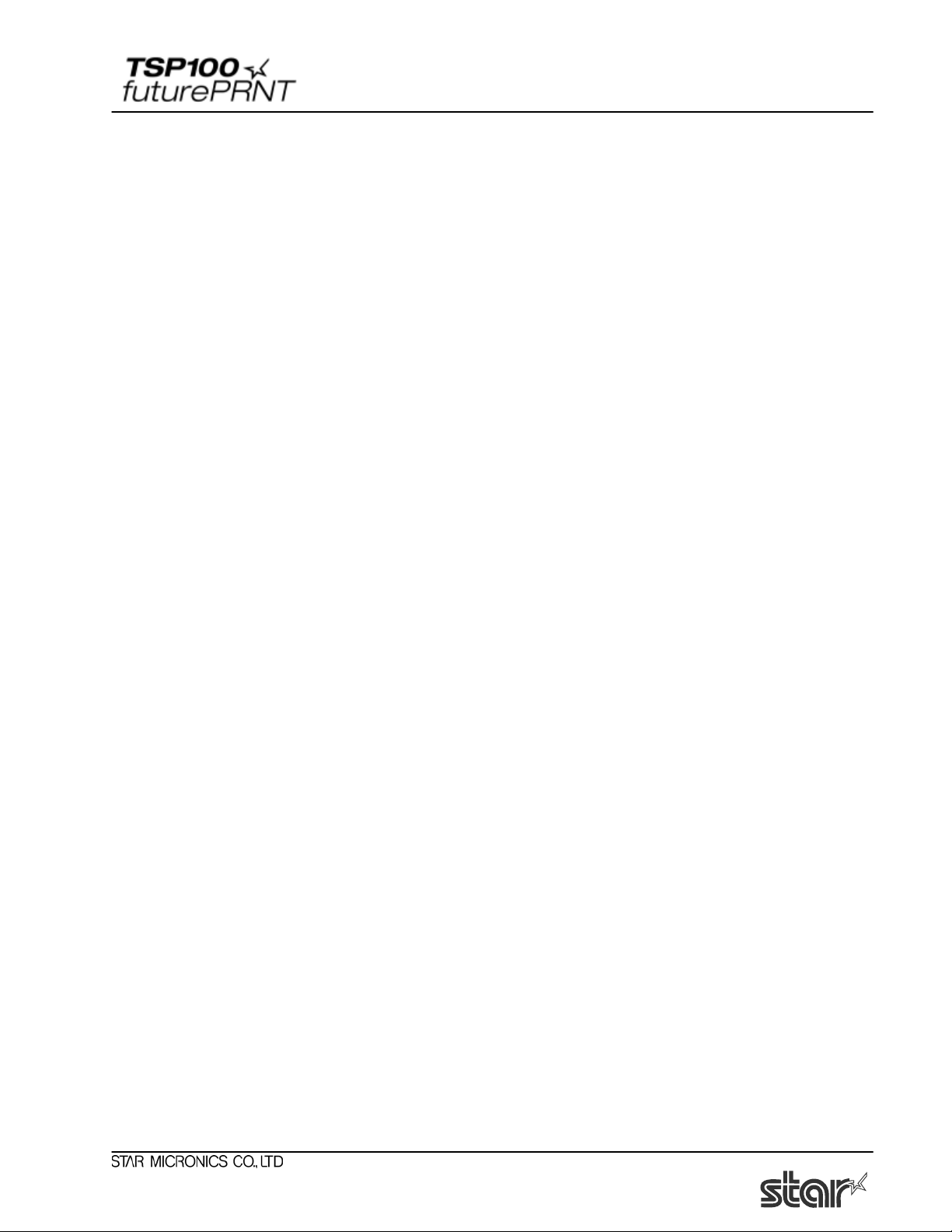
Software Manual
Contents
1. Windows™ 2000/XP Driver Installation / Uninstallation............................................................ 1
1.1. Installation............................................................................................................................. 1
1.2. Uninstallation........................................................................................................................ 3
2. Windows™ 2000/XP Driver Generic Information....................................................................... 4
2.1. Windows Printer Driver........................................................................................................ 4
2.2. OPOS Driver......................................................................................................................... 5
2.3. JavaPOS Driver..................................................................................................................... 5
2.4. Star Port Emulator................................................................................................................. 5
3. Windows 2000/XP Printer Driver Usage...................................................................................... 6
3.1. Printer Driver Configuration................................................................................................. 6
3.1.1. Paper Type....................................................................................................................6
3.1.2. Page Cut Type (TSP143 only)...................................................................................... 7
3.1.3. Document Cut Type...................................................................................................... 8
3.1.4. Cash Drawer 1 Pulse width........................................................................................... 9
3.1.5. Cash Drawer 1............................................................................................................. 10
3.1.6. Cash Drawer 2............................................................................................................. 11
3.2. Paper Sizes.......................................................................................................................... 12
3.3. Device Font Usage.............................................................................................................. 13
3.4. Control Font Usage............................................................................................................. 15
3.4.1. Control Font list.......................................................................................................... 15
3.4.2. Control Font Usage..................................................................................................... 17
3.5. Barcode Font....................................................................................................................... 18
3.5.1. Barcode Font List........................................................................................................ 18
3.5.2. Enter the Barcode font................................................................................................ 18
3.5.3. Barcode Font Usage.................................................................................................... 20
3.6. Document Formatting Guidelines....................................................................................... 21
3.6.1. Attention in use of MS Word...................................................................................... 21
3.6.2. Restriction and Caution............................................................................................... 22
4. Windows 2000/XP Configuration Application........................................................................... 23
4.1. Launch................................................................................................................................. 23
4.2. Information ......................................................................................................................... 24
4.3. General Settings.................................................................................................................. 25
4.3.1. Default Text Settings .................................................................................................. 26
4.3.2. Default Print Settings.................................................................................................. 27
4.3.3. Vertical Mount Mode.................................................................................................. 28
4.3.4. Journal......................................................................................................................... 29
4.3.5. Print Preview............................................................................................................... 31
4.4. Barcodes.............................................................................................................................. 32
4.4.1. ITF Bearer Bars........................................................................................................... 33
4.4.2. UPC-A Guard Bar Length .......................................................................................... 33
4.4.3. JAN/EAN-13 Guard Bar Length ................................................................................ 34
4.4.4. CODE39 Guard Bar Length........................................................................................ 34
4.5. OPOS Installation ............................................................................................................... 35
4.5.1. Add a New Printer Device.......................................................................................... 36
Page 3
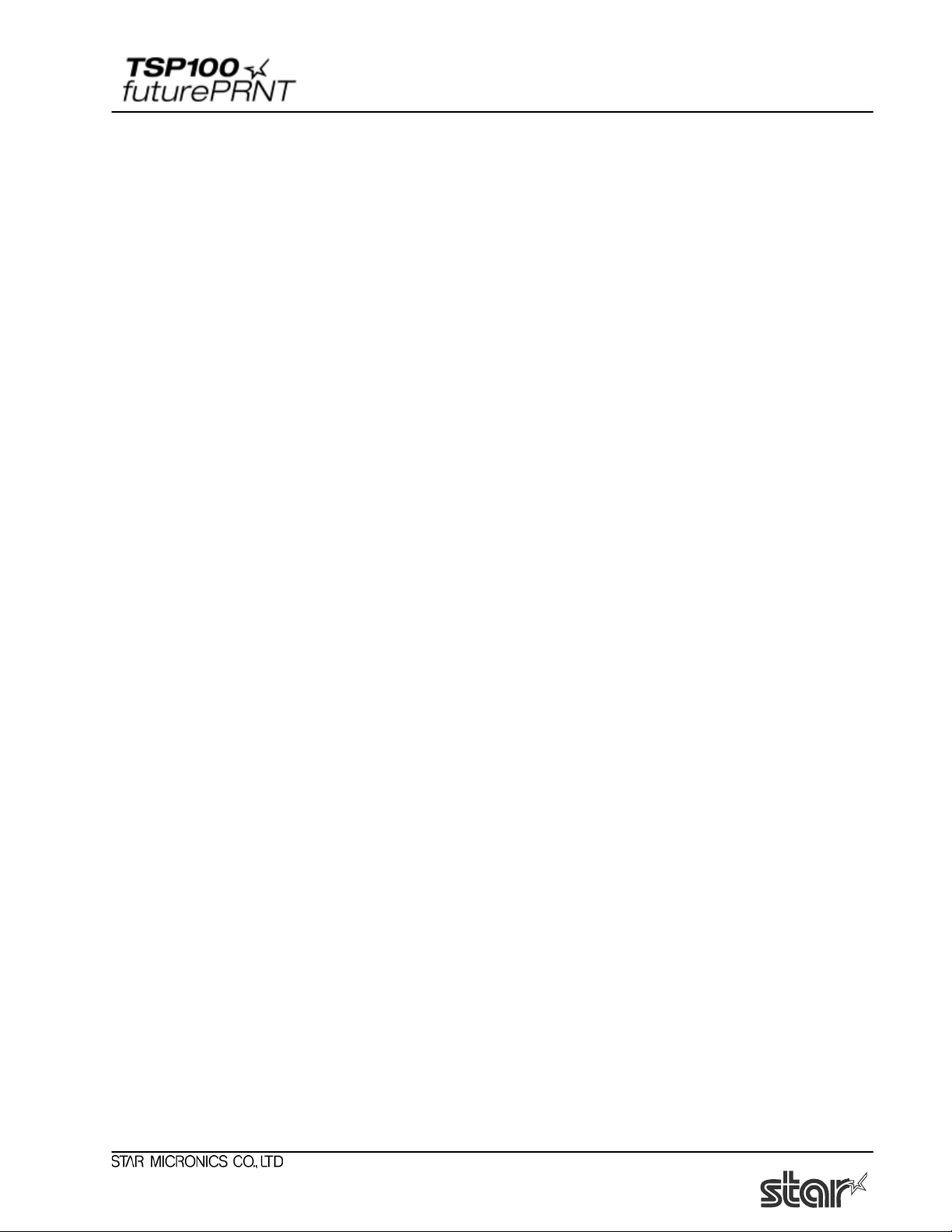
Software Manual
4.5.2. Add a New Cash Drawer Device................................................................................ 36
4.5.3. Delete.......................................................................................................................... 36
4.5.4. Configure .................................................................................................................... 37
4.5.5. Check Health............................................................................................................... 37
4.5.6. Sample Application..................................................................................................... 38
4.6. JavaPOS™ Installation....................................................................................................... 39
4.6.1. Add a New Printer Device.......................................................................................... 40
4.6.2. Configure a Printer Device ......................................................................................... 40
4.6.3. Add a New Cash Drawer Device................................................................................ 40
4.6.4. Configure a Cash Drawer Device............................................................................... 41
4.7. Image List ........................................................................................................................... 42
4.7.1. Adding an Image......................................................................................................... 42
4.8. Logos & Cropping .............................................................................................................. 44
4.8.1. Logo Tool.................................................................................................................... 44
4.8.2. Crop Tool.................................................................................................................... 45
4.9. Printer Tests........................................................................................................................ 46
4.9.1. Default Character Set.................................................................................................. 46
4.9.2. Barcode Print .............................................................................................................. 46
4.9.3. Print Head Test ........................................................................................................... 46
4.9.4. Open Cash Drawer 1................................................................................................... 46
4.9.5. Open Cash Drawer 2................................................................................................... 46
4.10. Serial Port Emulator........................................................................................................ 47
4.10.1. Creating a Virtual Serial Port...................................................................................... 48
4.10.2. Check Health............................................................................................................... 49
4.10.3. Removing the Virtual Serial Port................................................................................ 49
4.11. Text Processing............................................................................................................... 50
4.11.1. Text Triggers............................................................................................................... 50
4.11.2. End Page Detect.......................................................................................................... 52
5. Windows 98/Me Driver Installation........................................................................................... 53
5.1. USB Printing Support Installation...................................................................................... 53
5.2. TSP100 futurePRNT Printer Driver Installation................................................................. 56
6. Windows 98/Me Printer Driver Usage ....................................................................................... 61
6.1. Printer Driver Configuration............................................................................................... 61
6.1.1. Paper Type.................................................................................................................. 62
6.1.2. Cut Action -Page- (TSP143 only)............................................................................... 63
6.1.3. Cut Action -Document-............................................................................................... 64
6.1.4. Print Quality................................................................................................................ 65
6.1.5. Cash Drawer 1 Pulse width......................................................................................... 66
6.1.6. Cash Drawer 1............................................................................................................. 67
6.1.7. Cash Drawer 2............................................................................................................. 68
6.1.8. Two-tone printing ....................................................................................................... 69
6.2. Paper Sizes.......................................................................................................................... 70
6.3. Document Formatting Guidelines....................................................................................... 72
6.3.1. Restriction and Caution............................................................................................... 72
7. Release History........................................................................................................................... 73
Page 4
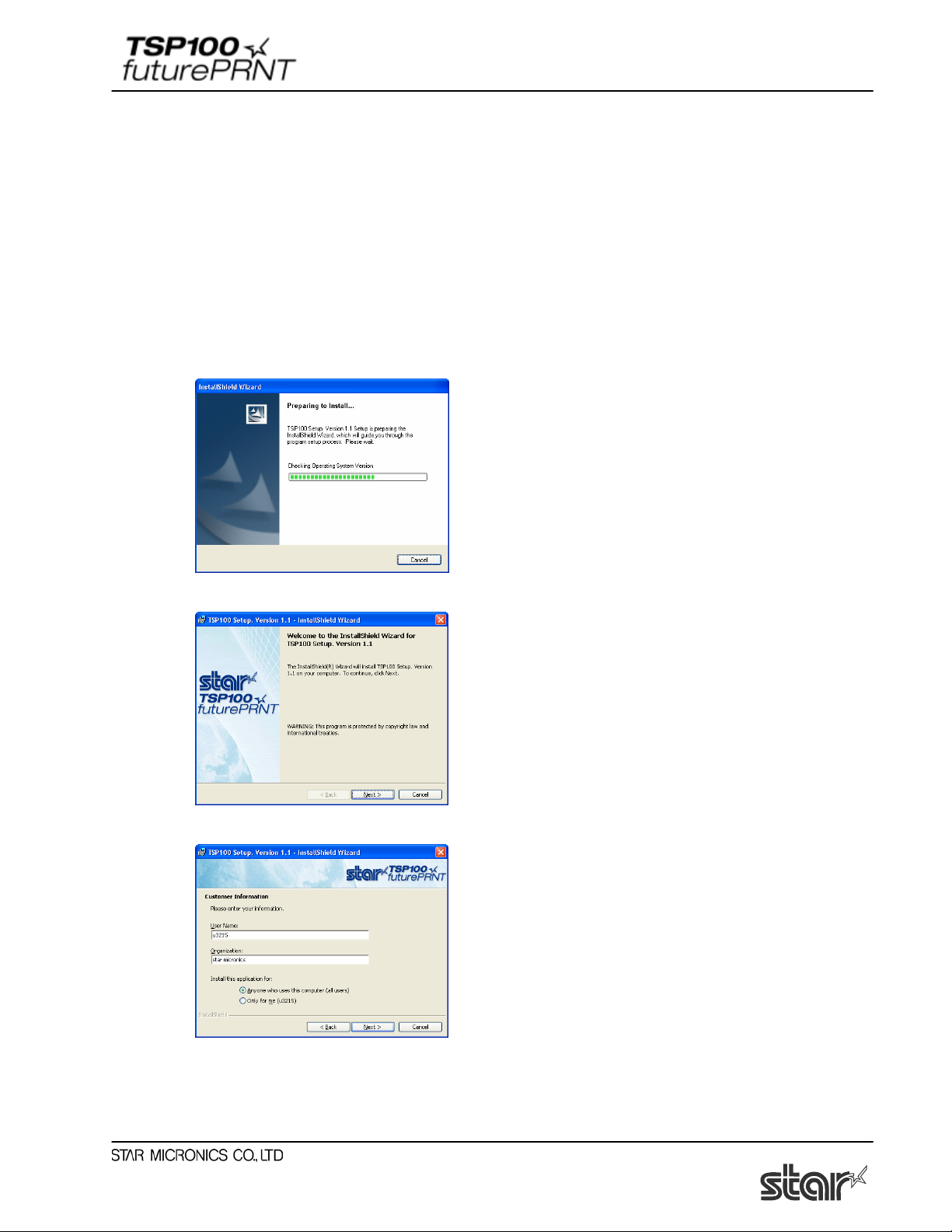
Software Manual
1. Windows™ 2000/XP Driver Installation / Uninstallation
1.1. Installation
NOTE: Driver installation should be completed prior to connecting the printer.
In order to use the TSP100 futurePRNT with a Windows computer, it is necessary to first install
the printer driver. To install this printer driver, click “Installation” from the CD's auto run menu
or run the setup file located in the directory of the CD. (D:\Win2K_XP\setup.exe – where D is
your CD-ROM drive)
When the installation program begins the window above will be shown.
Click “Next” to continue
Choose the user and then click “Next” to continue.
1
Page 5
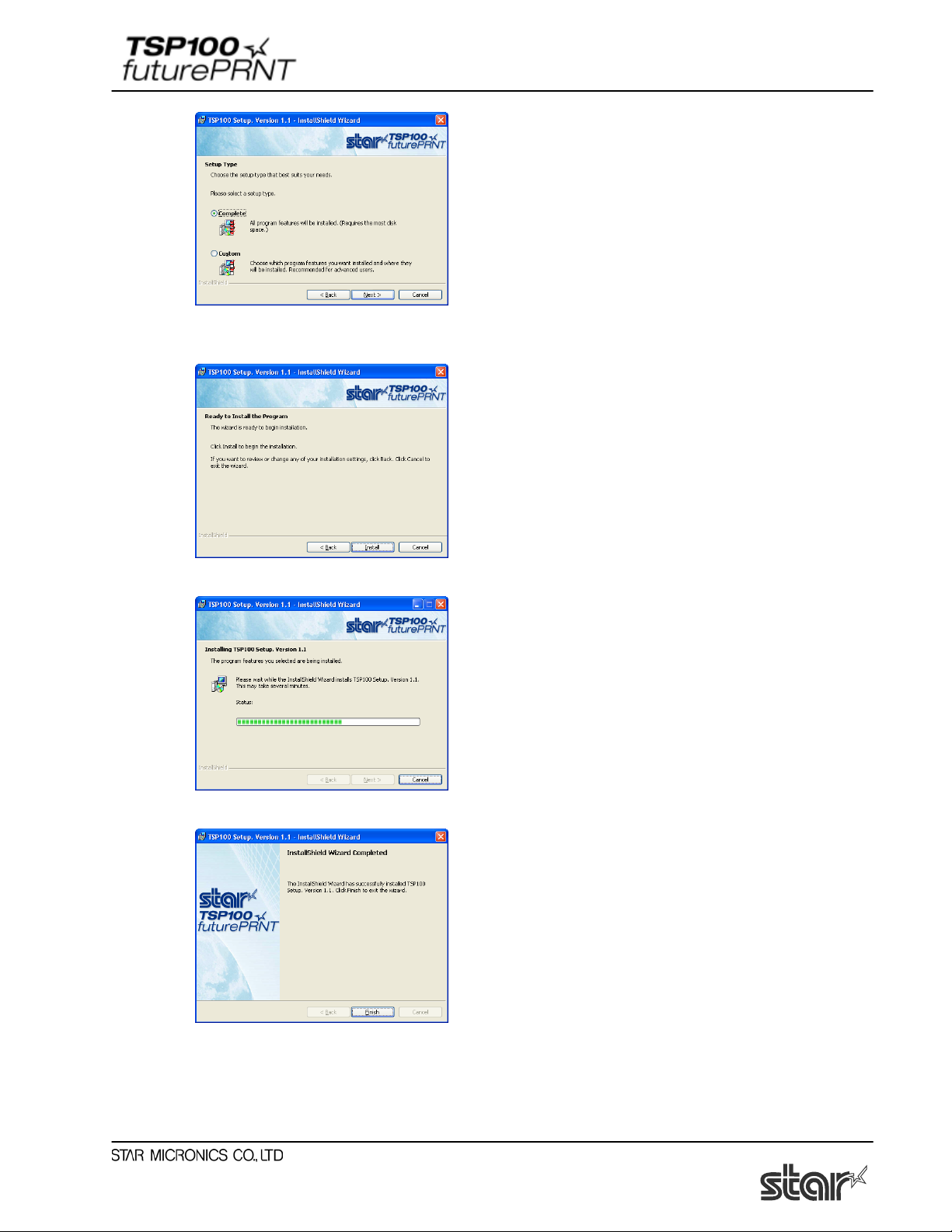
Software Manual
Choose the “Complete” installation option to be sure that all of the TSP100 futurePRNT's options
are installed and then click “Next” to continue.
Click “Install” to begin the installation process.
The files and programs are now being installed on the computer.
At this point, all drivers and programs have been installed. Click “Finish” to close the wizard.
Refer to the Quick Iinstall manual included in the original printer box for further instructions on
proper connection of the printer to the computer.
2
Page 6
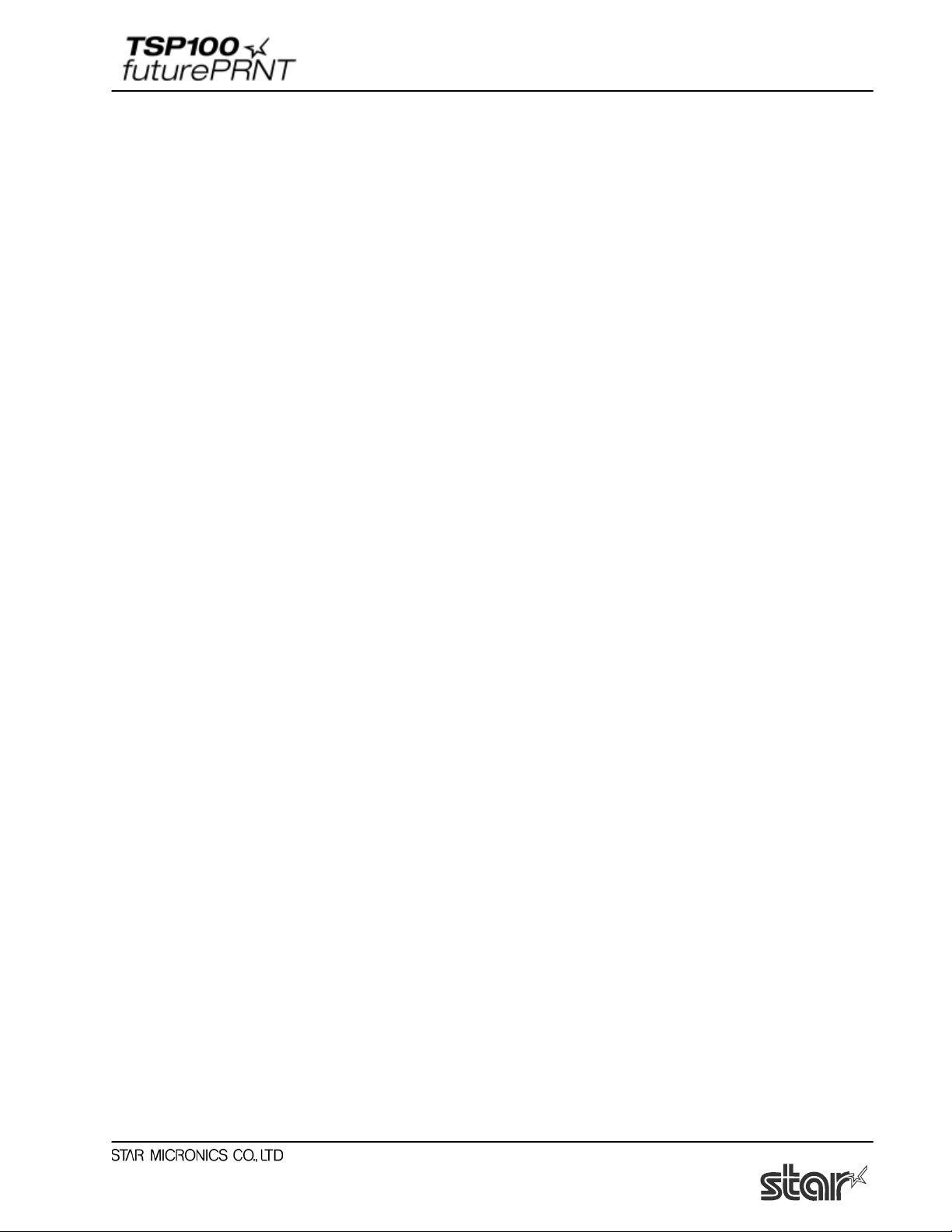
Software Manual
1.2. Uninstallation
1. Turn the Printer off.
2. Click ‘Start Menu’.
3. Select ‘All Programs’ -> ‘StarMicronics’ -> ‘Star TSP100’ -> ‘Uninstall’.
4. The Uninstaller will appear and delete all software of TSP100.
3
Page 7

Software Manual
2. Windows™ 2000/XP Driver Generic Information
2.1. Windows Printer Driver
The Windows Printer Driver offers compatibility with any software package that supports
printing to a Windows printer. This driver is also well-suited for applications printing mainly
graphical content such as web pages or documents containing large amounts of TrueType fonts
and bitmaps.
It is important to note the added functionality of this driver afforded by the advanced features of
the TSP100 futurePRNT printer and its software.
Using the Windows Printer Driver also allows for the use of device fonts for the ultimate
consistency and efficiency in printing ASCII test. Additionally, the Windows Printer Driver
offers support for barcode printing using natively generated barcodes rather than graphically
generated barcodes or barcode fonts.
Supported Device Fonts
7 CPI* 8.5 CPI 16 CPI ESC_Font
7 CPI (RED)** 8.5 CPI (RED) 16 CPI (RED) ControlFont
7 CPI Tall*** 8.5 CPI Tall 16 CPI Tall
7 CPI Tall (RED) 8.5 CPI Tall (RED) 16 CPI Tall (RED)
8 CPI 14 CPI 17 CPI
8 CPI (RED) 14 CPI (RED) 17 CPI (RED)
8 CPI Tall 14 CPI Tall 17 CPI Tall
8 CPI Tall (RED) 14 CPI Tall (Red) 17 CPI
* CPI = Characters Per (Horizontal) Inch
** Characters will be printed in red when using red/black two-color thermal paper and two-color
printing mode.
*** Characters will be printed in double-high (2x normal height) mode
Supported Barcode Symbologies
CODE39 JAN/EAN 8
CODE93 JAN/EAN 13
CODE128 UPC-A
Interleaved Two of Five (ITF) NW-7
4
Page 8
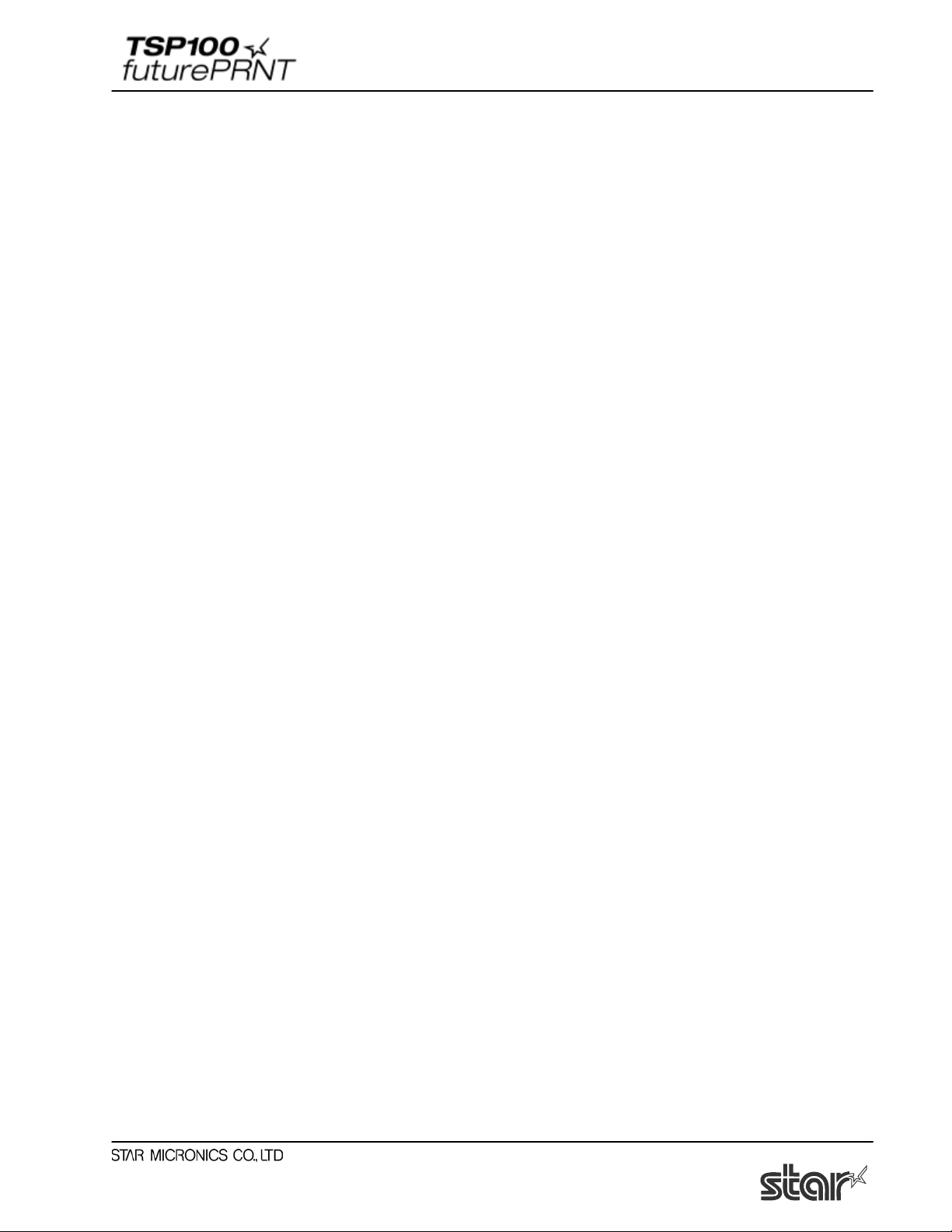
Software Manual
2.2. OPOS Driver
OLE for Retail Point of Sale (OPOS) was created by industry leaders as a device standard for
POS hardware. OPOS is a Win32-based architecture for POS device access. The benefits of this
standard are realized in the ease of access to hardware in not only outputting data to devices, but
also reading back the status of the device.
This OPOS driver can be used with any existing OPOS compliant application. Star also
recommends use of the OPOS standard to any developer creating a Win32-based retail software
application.
Star’s OPOS driver offers full compliance with the OPOS standard version 1.8.
2.3. JavaPOS Driver
JavaPOS takes the existing advantages of the OPOS standard and adds to them the ability for
applications to be platform independent. Also, being based on the Java Virtual Machine, the
minimum system requirements are lowered, thus reducing overall system costs as well.
Star’s JavaPOS driver offers full compliance with the JavaPOS standard version 1.4. The
JavaPOS driver can be used with any existing JavaPOS application and is additionally highly
recommended for developers creating new applications where platform independence and/or
simple hardware are valued features.
2.4. Star Port Emulator
The Star Port Emulator allows the TSP100 futurePRNT printer to act as a serial port printer. This
is especially helpful in legacy applications with no support for USB printing. USB support is still
required on the host device, but the application itself need only support serial (COM port)
printing.
5
Page 9

Software Manual
3. Windows 2000/XP Printer Driver Usage
3.1. Printer Driver Configuration
3.1.1. Paper Type
You can choose the length of each printed page.
Setting values are as follows;
Paper Type Default Details
Receipt * Each page can be printed with various lengths until the last line.
Ticket Each page can be printed with the same length.
Window of setting Paper Type
6
Page 10
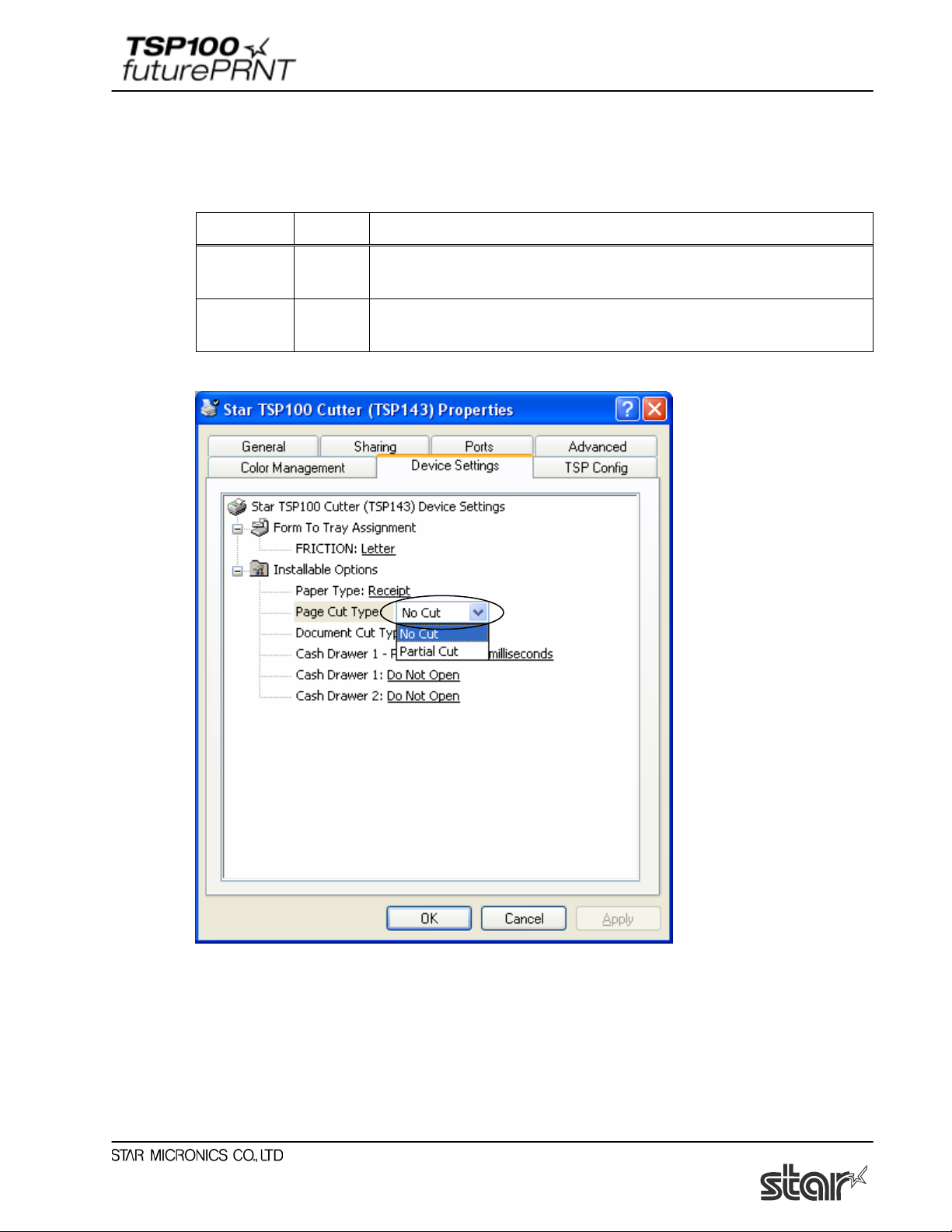
Software Manual
3.1.2. Page Cut Type (TSP143 only)
You can choose the cut type that is performed at the end of all pages except the last page.
Setting values are as follows;
Cut Type Default Details
No Cut *
Partial Cut
Window of setting Page Cut type
All pages except the last page are fed to the cutter and partially
All pages except the last page are not fed to the cutter and are
not cut.
cut.
7
Page 11
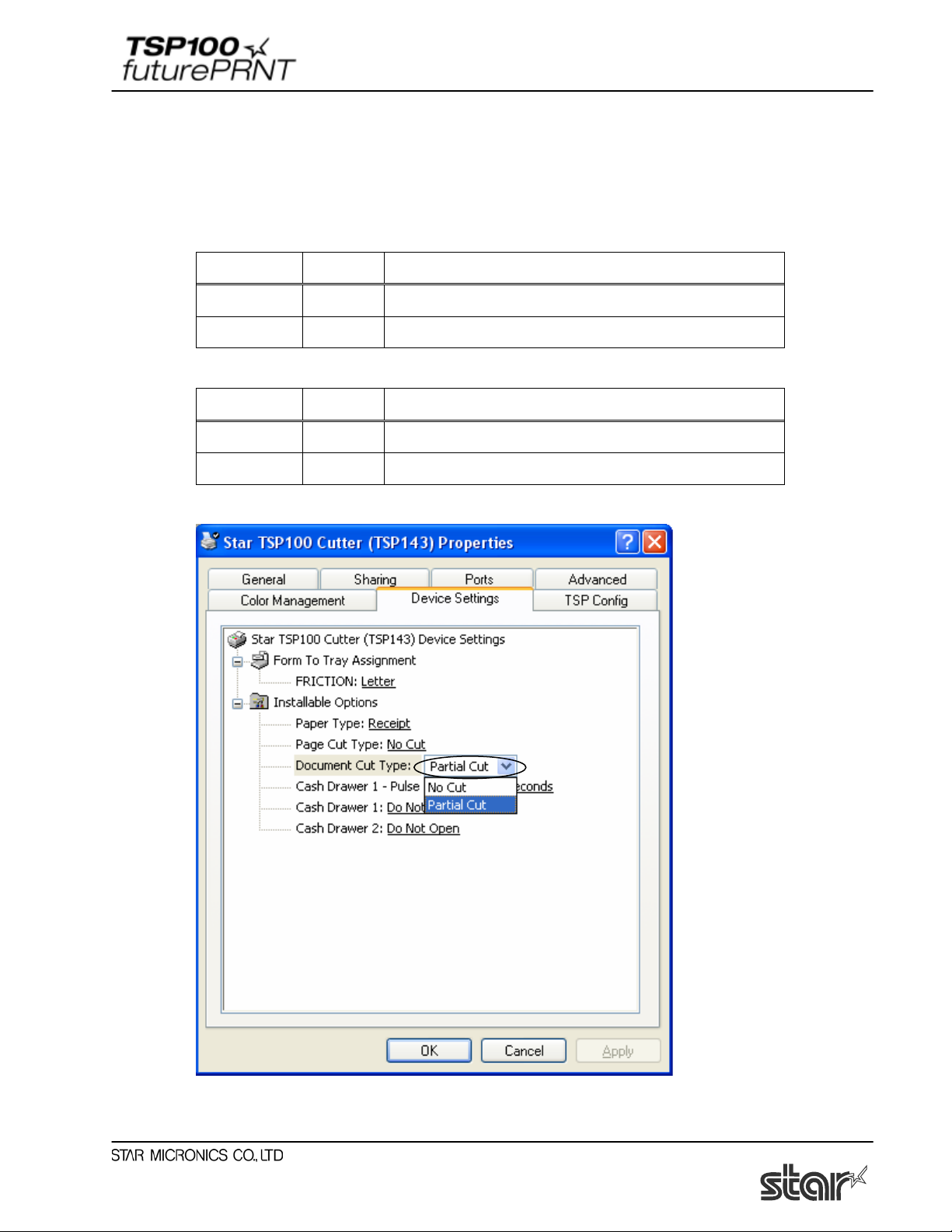
Software Manual
3.1.3. Document Cut Type
You can choose the Cut action for the last page.
Setting values are as follows;
< TSP143 >
Cut Type Default Details
No Cut The last page is not fed to the cutter and is not cut.
Partial Cut * The last page is fed to the cutter and partially cut.
< TSP113>
Cut Type Default Details
No Cut The last page is not fed to the tear bar.
Tear Bar * The last page is fed to the tear bar.
Window of setting Document Cut Type
8
Page 12
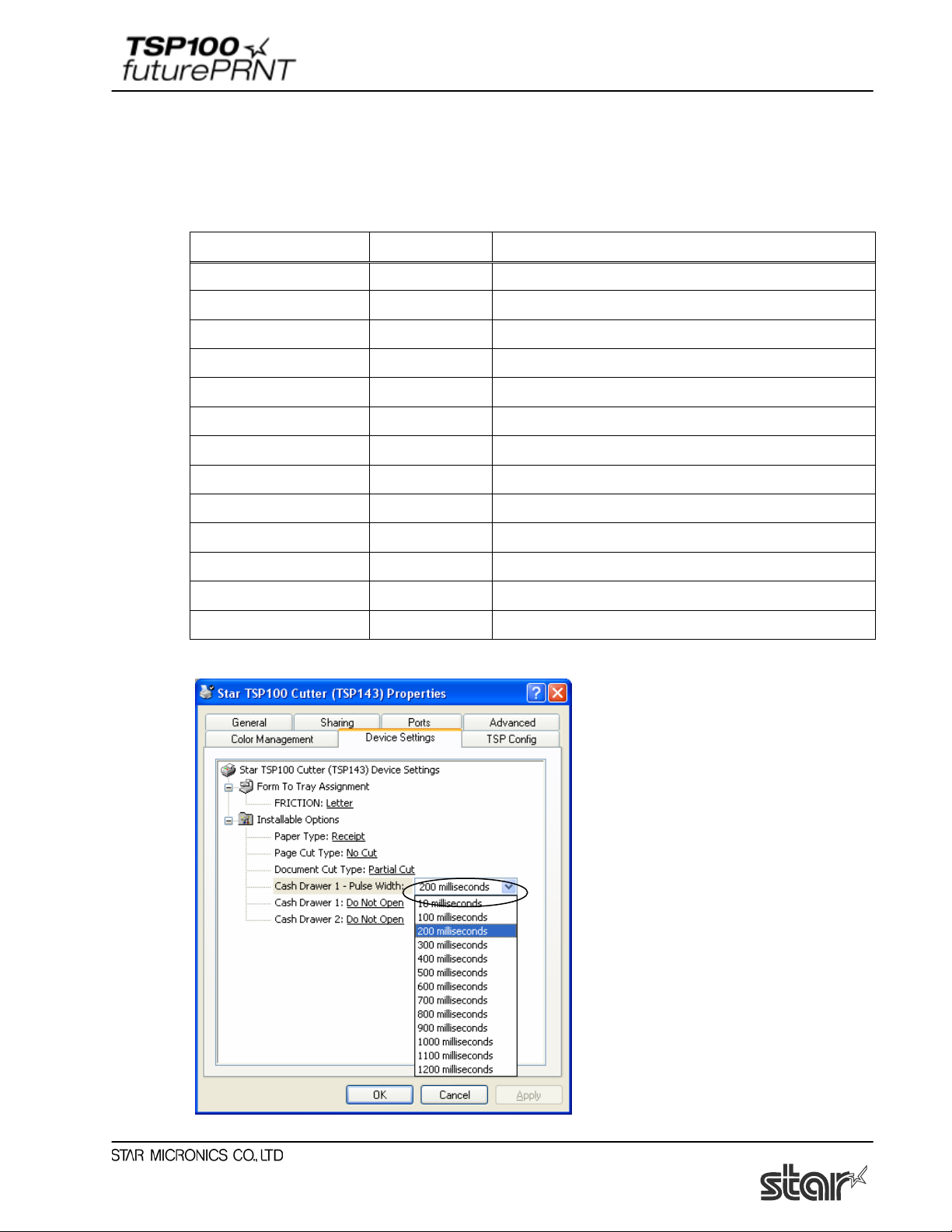
Software Manual
3.1.4. Cash Drawer 1 Puls e width
You can choose the length of the open drawer signal that is sent from the printer to the cash
drawer 1.
Setting values are as follows;
Value Default Details
10 milliseconds Pulse width is set as 0.01sec.
100 milliseconds Pulse width is set as 0.1sec.
200 milliseconds * Pulse width is set as 0.2sec.
300 milliseconds Pulse width is set as 0.3sec.
400 milliseconds Pulse width is set as 0.4sec.
500 milliseconds Pulse width is set as 0.5sec.
600 milliseconds Pulse width is set as 0.6sec.
700 milliseconds Pulse width is set as 0.7sec.
800 milliseconds Pulse width is set as 0.8sec.
900 milliseconds Pulse width is set as 0.9sec.
1000 milliseconds Pulse width is set as 1.0sec.
1100 milliseconds Pulse width is set as 1.1sec.
1200 milliseconds Pulse width is set as 1.2sec.
Window of setting Cash Drawer 1 Pulse width
9
Page 13
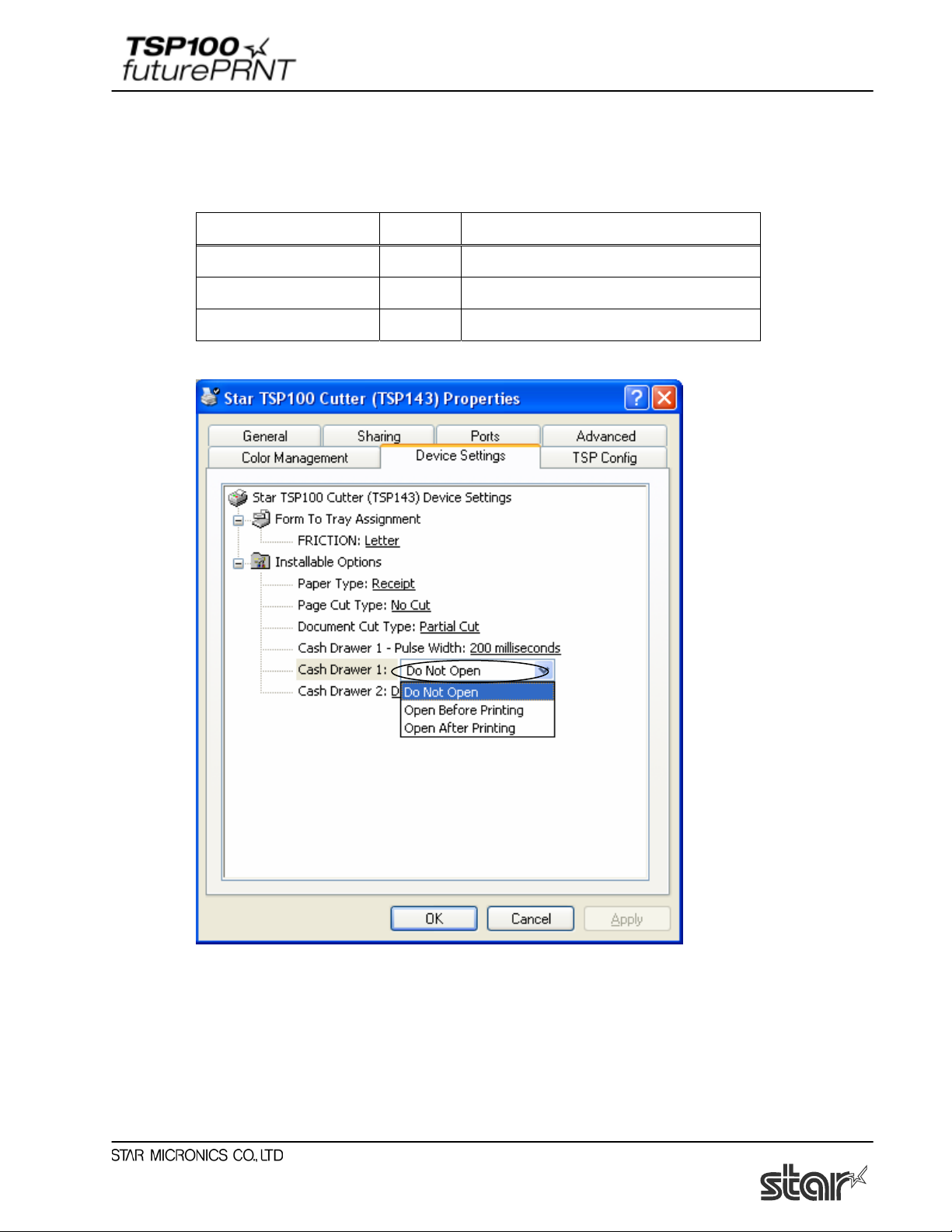
Software Manual
3.1.5. Cash Drawer 1
You can choose either open or not open Cash Drawer 1.
Setting values are as follows;
Mode Default Details
Do Not Open * Not open Cash Drawer1.
Open Before Printing Open Cash Drawer1 before printing.
Open After Printing Open Cash Drawer1 after printing
Window of setting Cash Drawer 1
10
Page 14
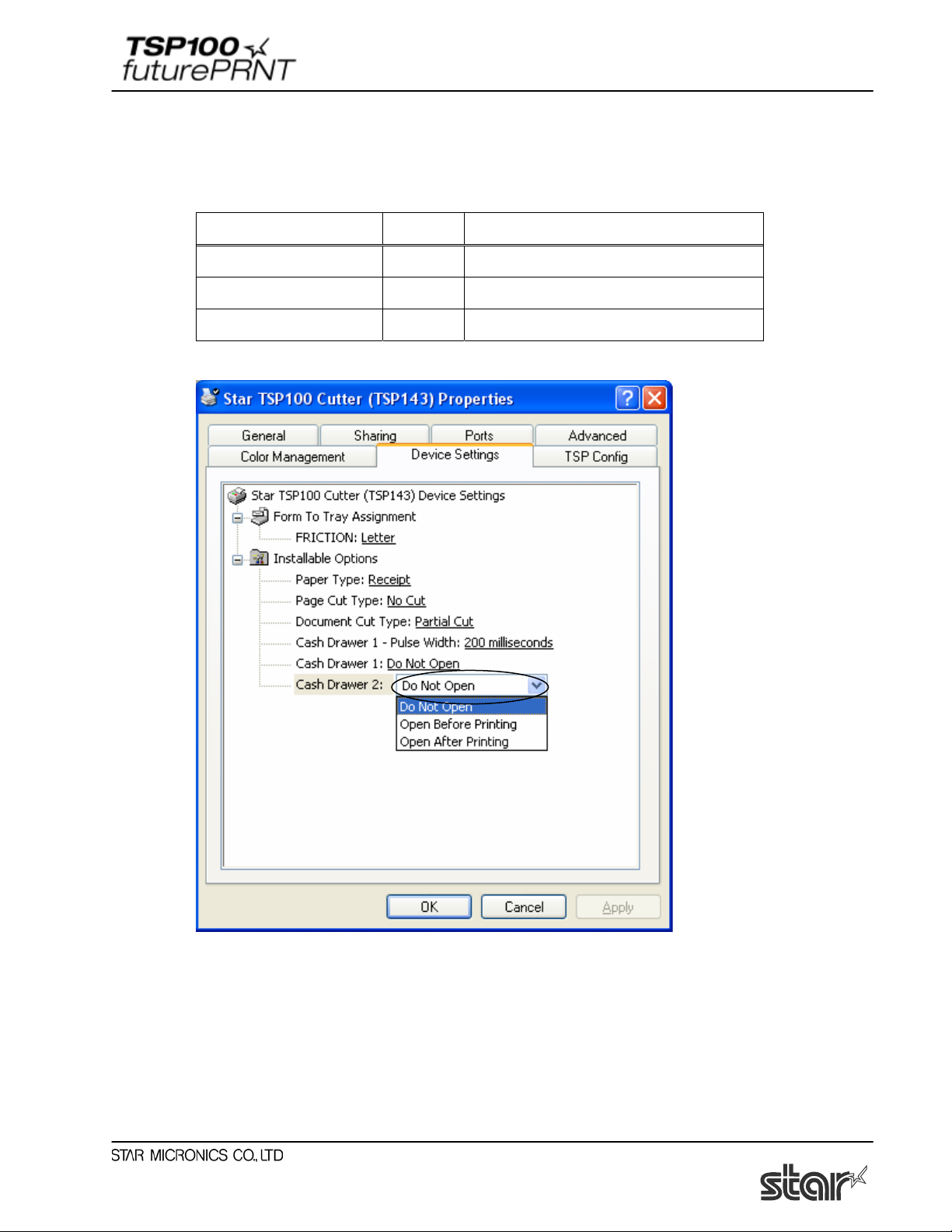
Software Manual
3.1.6. Cash Drawer 2
You can choose either open or not open Cash Drawer 2.
Setting values are as follows;
Mode Default Details
Do Not Open * Not open Cash Drawer2.
Open Before Printing Open Cash Drawer2 before printing.
Open After Printing Open Cash Drawer2 after printing
Window of setting Cash Drawer 2
11
Page 15
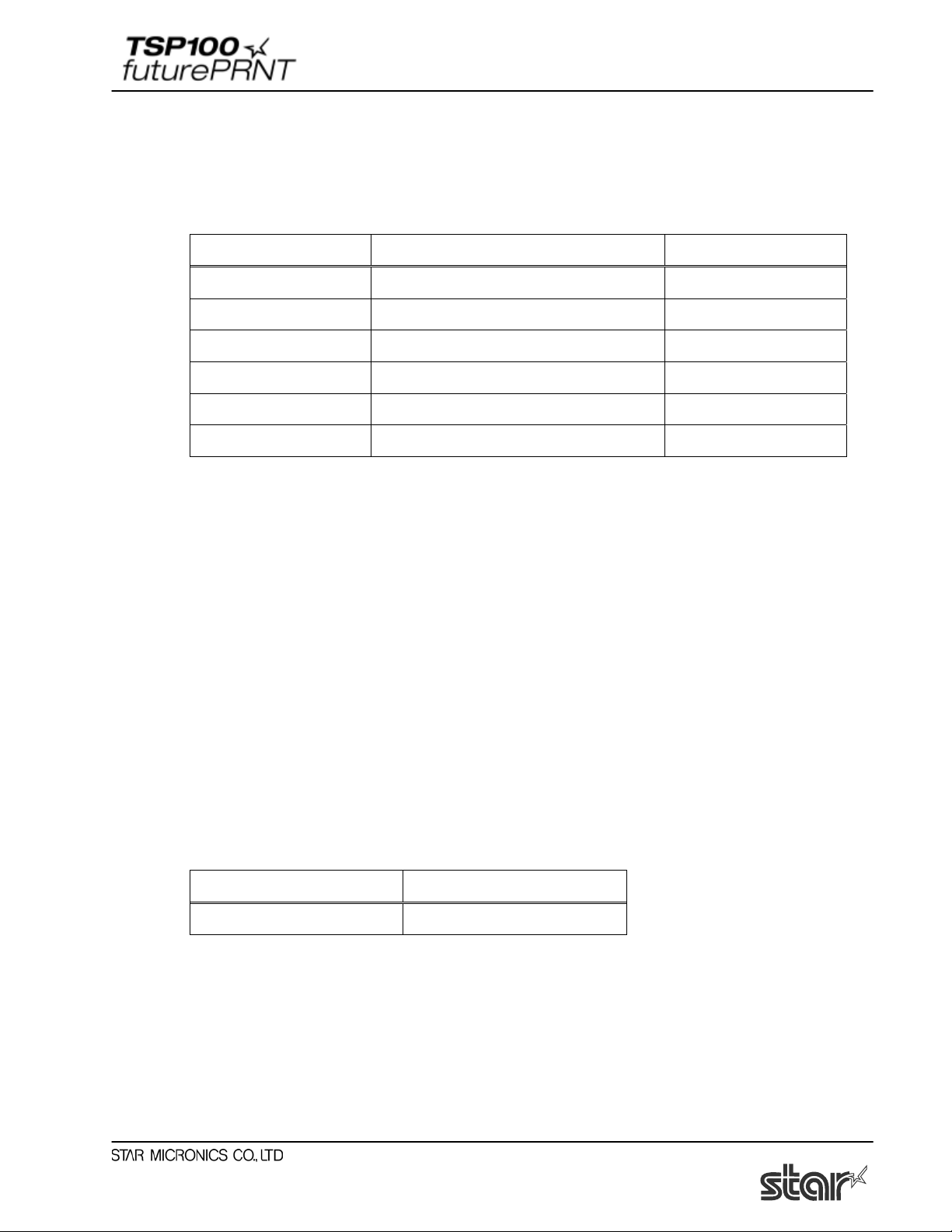
Software Manual
3.2. Paper Sizes
This driver set defines two standard paper sizes (Built-in paper size) - A4, Letter, four custom
paper sizes, and also supports user defined paper sizes.
The following table is the list of the custom paper sizes supported by this printer driver.
Built-in paper sizes Width Length
72mm x 200mm 72mm 200mm
72mm x Receipt 72mm 3,000mm
51mm x 200mm 51mm 200mm
51mm x Receipt 51mm 3,000mm
A4 210mm(Printable area is 72mm) 297mm
Letter 8.5inch(Printable area is 72mm) 11inch
The paper width is set as printable area.
For example, if you use 80mm width roll paper, set paper size to 72mm.
For journal printing (without form feed), set the paper size to ‘72mm x Receipt’ or ‘51mm x
Receipt’, and set Paper Type to Receipt.
User defined paper sizes are created through the Server Properties form accessible from the
Windows Printer Folder. The procedure for creating a user defined paper size is as follows:
1. Open the Windows Printer Folder.
2. Enter the File menu and choose Server Properties.
3. Enter the Forms property sheet page
4. Check the ‘Create a new form’ checkbox.
5. Type the name of your new form in the ‘Form Name’ field.
6. Choose the units of measurement for specified values (either Metric or English).
7. Enter the width into the Paper Size Width field.
8. Enter the height into the Paper Size Height field.
9. Enter 0 into all of the Printer area margin fields.
10. Click the ‘Save Form’ button to save your new form
The following table is the list of the maximum paper size which user defines.
Width Length
72mm 3,276mm
12
Page 16
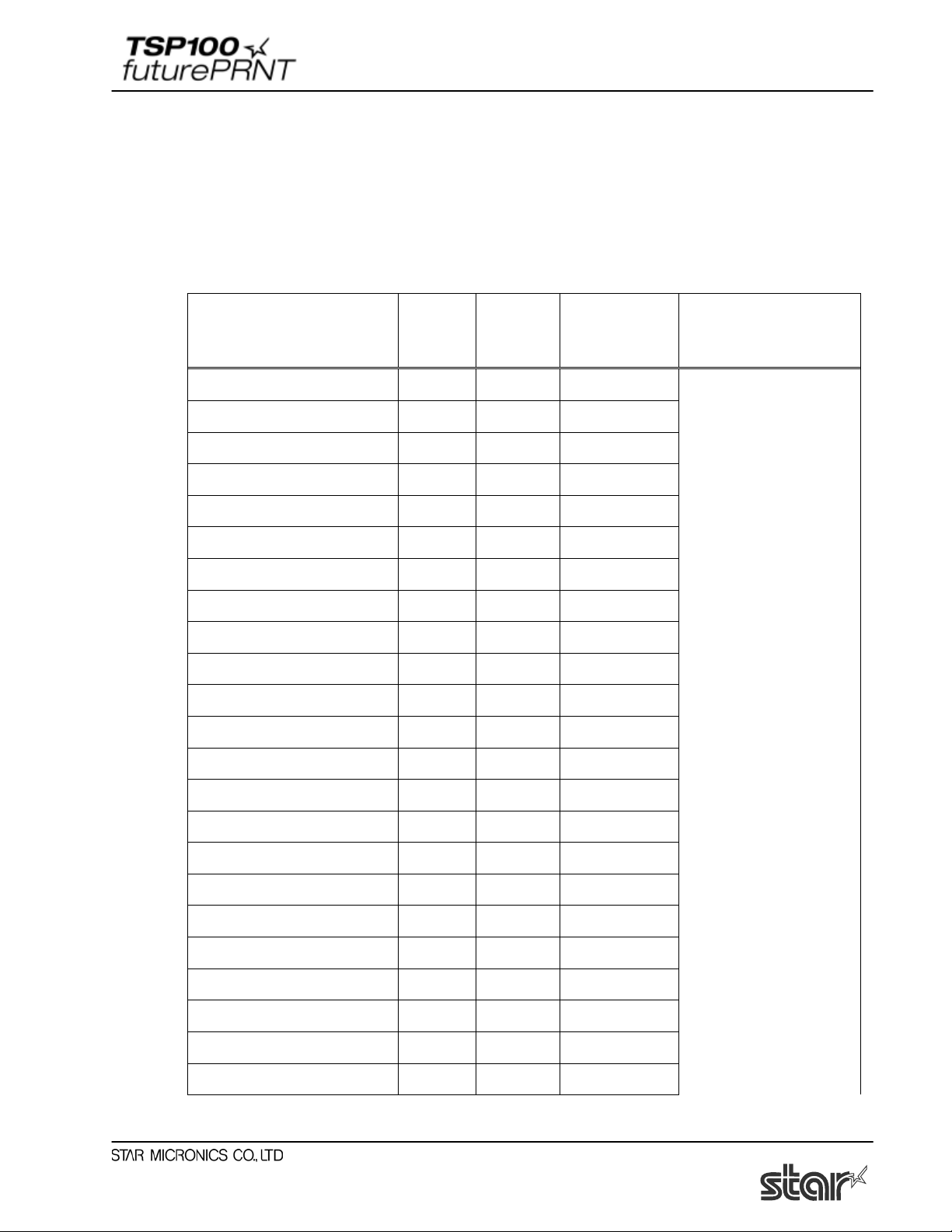
Software Manual
3.3. Device Font Usage
The printer driver in this set does contain device fonts which are designed according to the
characteristics of the printer. These will give a clearer print than printing with TrueType fonts.
Moreover, because device fonts are compatible with the TSP600/TSP700/TSP800/TSP1000
Series of Star printers, the same print result as these printers can be obtained.
When you use these device fonts, be sure to select the correct font height.
The following is the list of supported device fonts.
Digit number
72mm
(576dots)
Details
Font name
Width
(Pixels)
Height
(Pixels)
Printer 17cpi 12 24 48 Thermal Printer Font
Printer 8.5cpi 24 24 24
Printer 17cpi Tall 12 48 48
Printer 8.5cpi Tall 24 48 24
Printer 16cpi 13 24 24
Printer 8cpi 26 24 22
Printer 16cpi Tall 13 48 44
Printer 8cpi Tall 26 48 22
Printer 14cpi 15 24 38
Printer 7cpi 30 24 19
Printer 14cpi Tall 15 48 38
Printer 7cpi Tall 30 48 19
Printer 17cpi (RED) 12 24 48
Printer 8.5cpi (RED) 24 24 24
Printer 17cpi Tall (RED) 12 48 48
Printer 8.5cpi Tall (RED) 24 48 24
Printer 16cpi (RED) 13 24 24
Printer 8cpi (RED) 26 24 22
Printer 16cpi Tall (RED) 13 48 44
Printer 8cpi Tall (RED) 26 48 22
Printer 14cpi (RED) 15 24 38
Printer 7cpi (RED) 30 24 19
Printer 14cpi Tall (RED) 15 48 38
13
Page 17

Software Manual
Printer 7cpi Tall (RED) 30 48 19
Control 12 24 48 Device control font
ESC-FONT 12 24 48
UPC-E 12 24 48 Barcode device font
UPC-A 12 24 48
JAN/EAN-8 12 24 48
JAN/EAN-13 12 24 48
CODE39 12 24 48
ITF 12 24 48
NW-7(Codaber) 12 24 48
14
Page 18
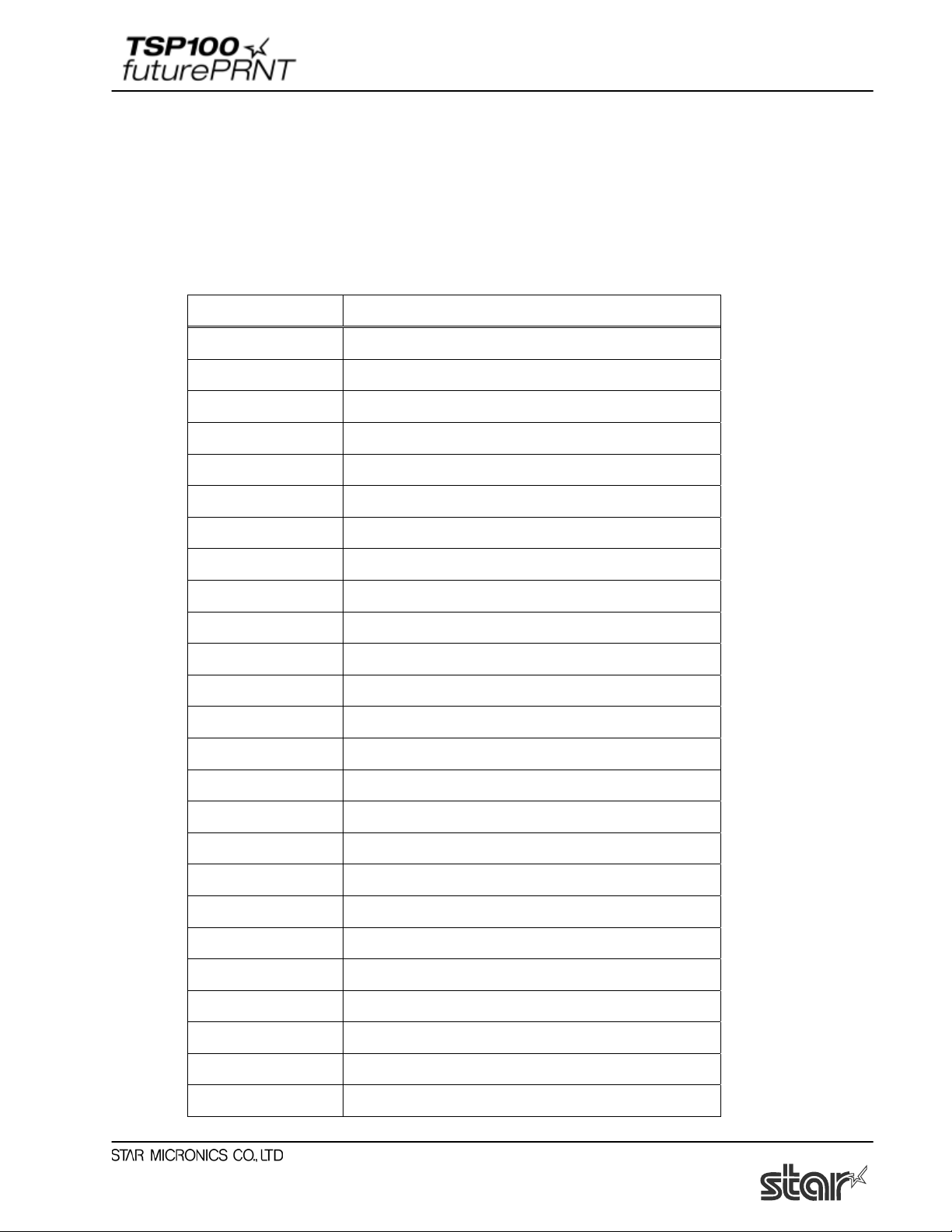
Software Manual
3.4. Control Font Usage
The Control device font is used to provide for control within the span of a single document.
This font is not used for character printing.
3.4.1. Control Font list
The following table is the list of the supported control device fonts.
Character Function
A Open cash drawer 1 for 50mSec
B Open cash drawer 1 for 100mSec
C Open cash drawer 1 for 150mSec
D Open cash drawer 1 for 200mSec
E Open cash drawer 1 for 250mSec
d Open cash drawer 2 for 200mSec
6 LF
7 CR
F Full Cut
P Partial Cut
G Print NV Logo No. 1
H Print NV Logo No. 2
I Print NV Logo No. 3
J Print NV Logo No. 4
K Print NV Logo No. 5
Q Print NV Logo No. 1 - Double Wide
R Print NV Logo No. 2 - Double Wide
S Print NV Logo No. 3 - Double Wide
T Print NV Logo No. 4 - Double Wide
U Print NV Logo No. 5 - Double Wide
V Print NV Logo No. 1 - Tall
W Print NV Logo No. 2 - Tall
X Print NV Logo No. 3 - Tall
Y Print NV Logo No. 4 - Tall
Z Print NV Logo No. 5 - Tall
15
Page 19
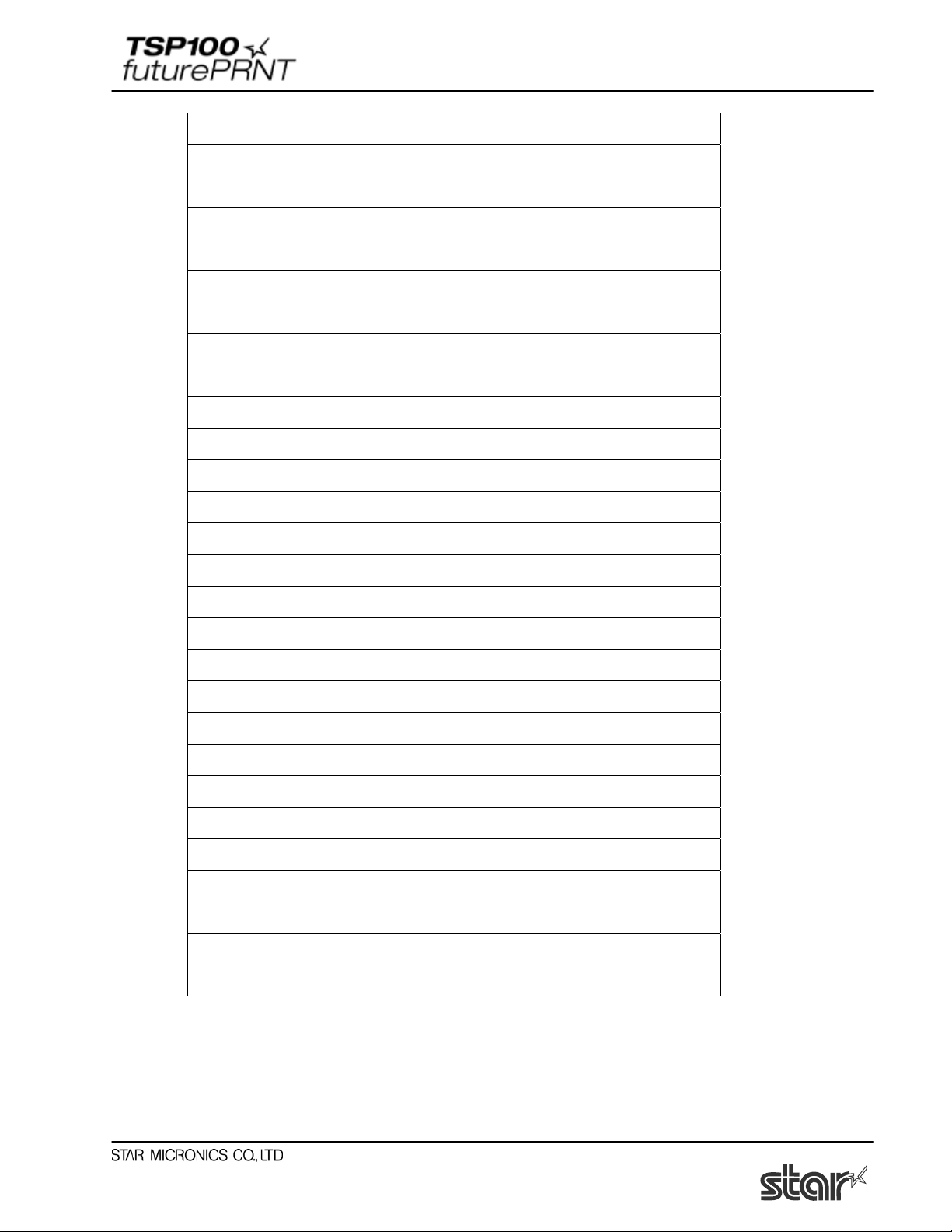
Software Manual
[ Print NV Logo No. 1 - Double Wide / High
] Print NV Logo No. 2 - Double Wide / High
^ Print NV Logo No. 3 - Double Wide / High
_ Print NV Logo No. 4 - Double Wide / High
` Print NV Logo No. 5 - Double Wide / High
a Set Left Alignment
b Set Center Alignment
c Set Right Alignment
e Set 3mm line feed spacing(1/8inch)
f Set 4mm line feed spacing (1/6inch)
g Select USA international character set
h Select France international character set
i Select Germany international character set
j Select England international character set
k Select Denmark I international character set
l Select Sweden international character set
m Select Italy international character set
n Select Spain I international character set
o Select Japan international character set
p Select Norway international character set
q Select Denmark II international character set
r Select Spain II international character set
s Select Latin America international character set
t Select turn over printing
u Cancel turn over printing
v Select the customer display
w Deselect the customer display
x Clear the customer display
16
Page 20
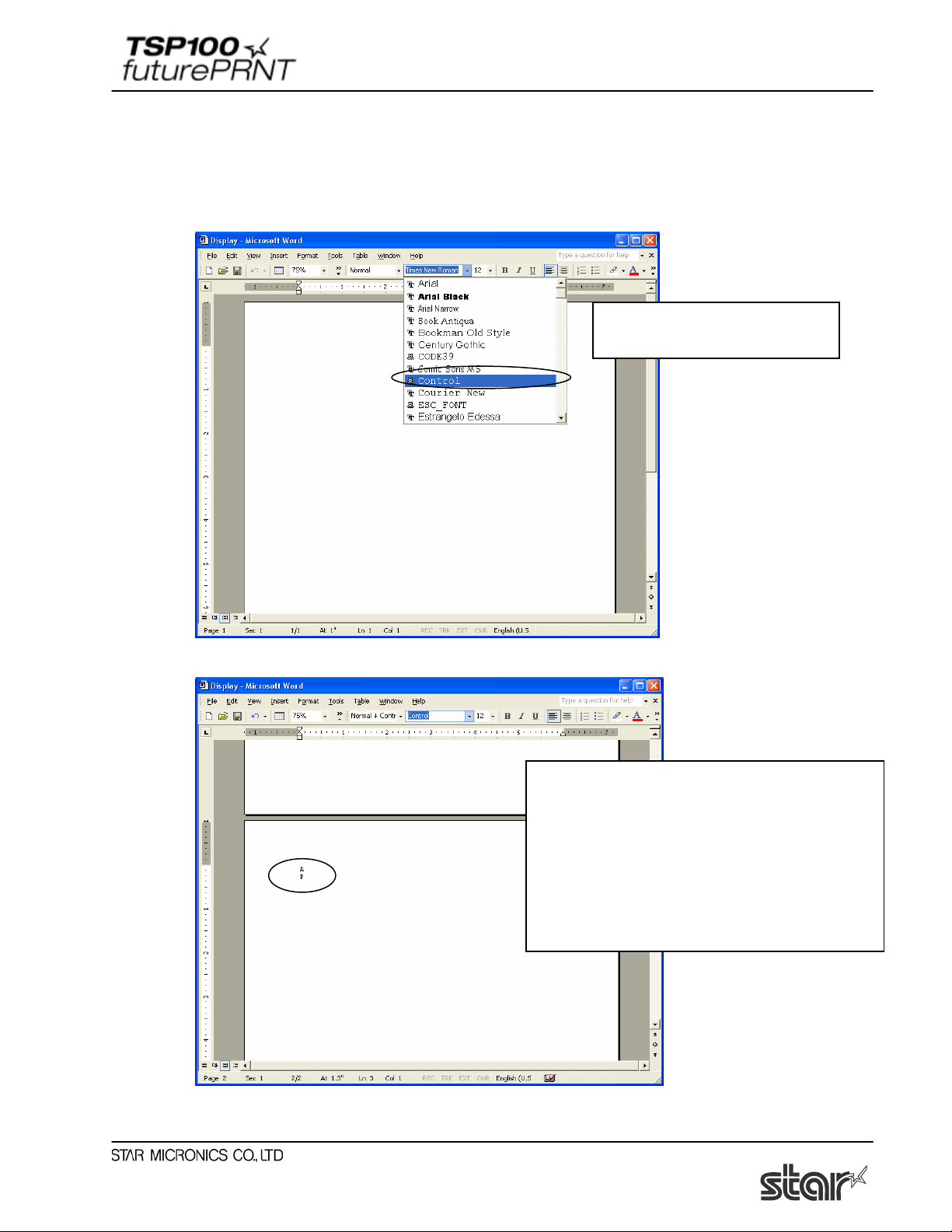
Software Manual
3.4.2. Control Font Usage
Usage of the Control font must be done as follows:
- Select Control Font
1. Choose the control font from
your editor’s font menu.
- Input Control Font
2. Enter the characters for the printer actions
which you want to use.
The specified function is performed by
printing.
Example;
Enter ‘A’: Open cash drawer 1 for 50mSec.
Enter ‘P’: Partial Cut
17
Page 21
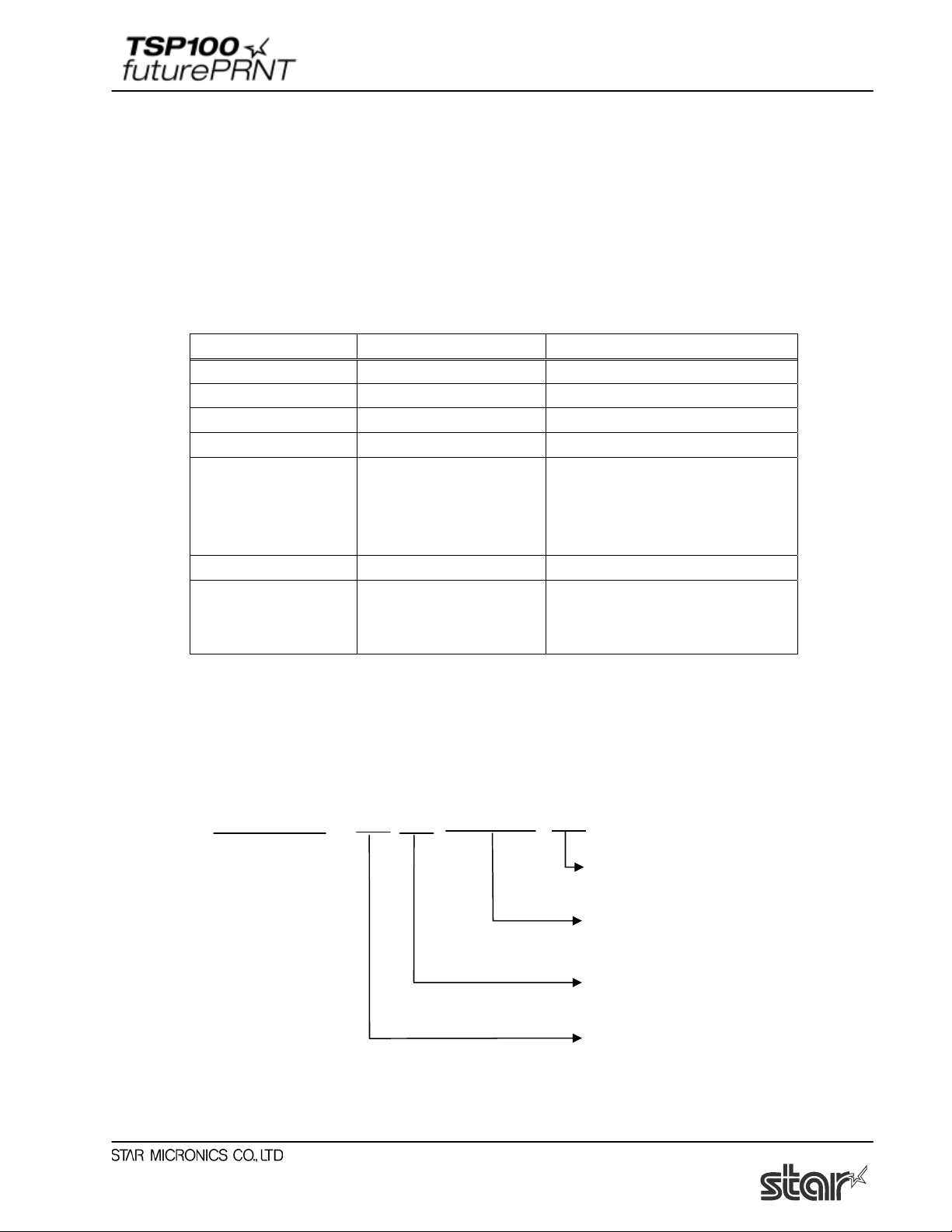
Software Manual
3.5. Barcode Font
After printing Barcode, small characters are printed under barcode. But the barcode image data is
not displayed.
This action is only available when Print mode option is set to Line mode.
On Raster Mode, this setting is not available.
3.5.1. Barcode Font List
The following table is the lists of the supported barcode device fonts and usable characters.
Barcode Type Number of Characters Character Set
UPC-E 12 0 - 9
UPC-A 12 0 - 9
JAN/EAN-8 8 0 - 9
JAN/EAN-13 13 0 - 9
CODE39 1 or more 0 - 9
-, ., <SP>, $, /, +, %
A - Z
Start / Stop: *
ITF 1 or more(even) 0 - 9
NW-7(Codabar) 1 or more 0 - 9
-, $, :, /, ., +
A - D
It is unnecessary to input Start and stop code since they are entered automatically.
3.5.2. Enter the Barcode f ont
Enter the barcode font character ‘z’ to terminate the barcode.
Example:
Using the CODE39 device font, enter as follows;
ap01234ABCz a p 01234ABC z
Input data
Terminate Barcode
Barcode Data
Single letter height code
Single letter width parameter
Each parameter refers to the list of Barcode font parameter on the next page.
18
Page 22
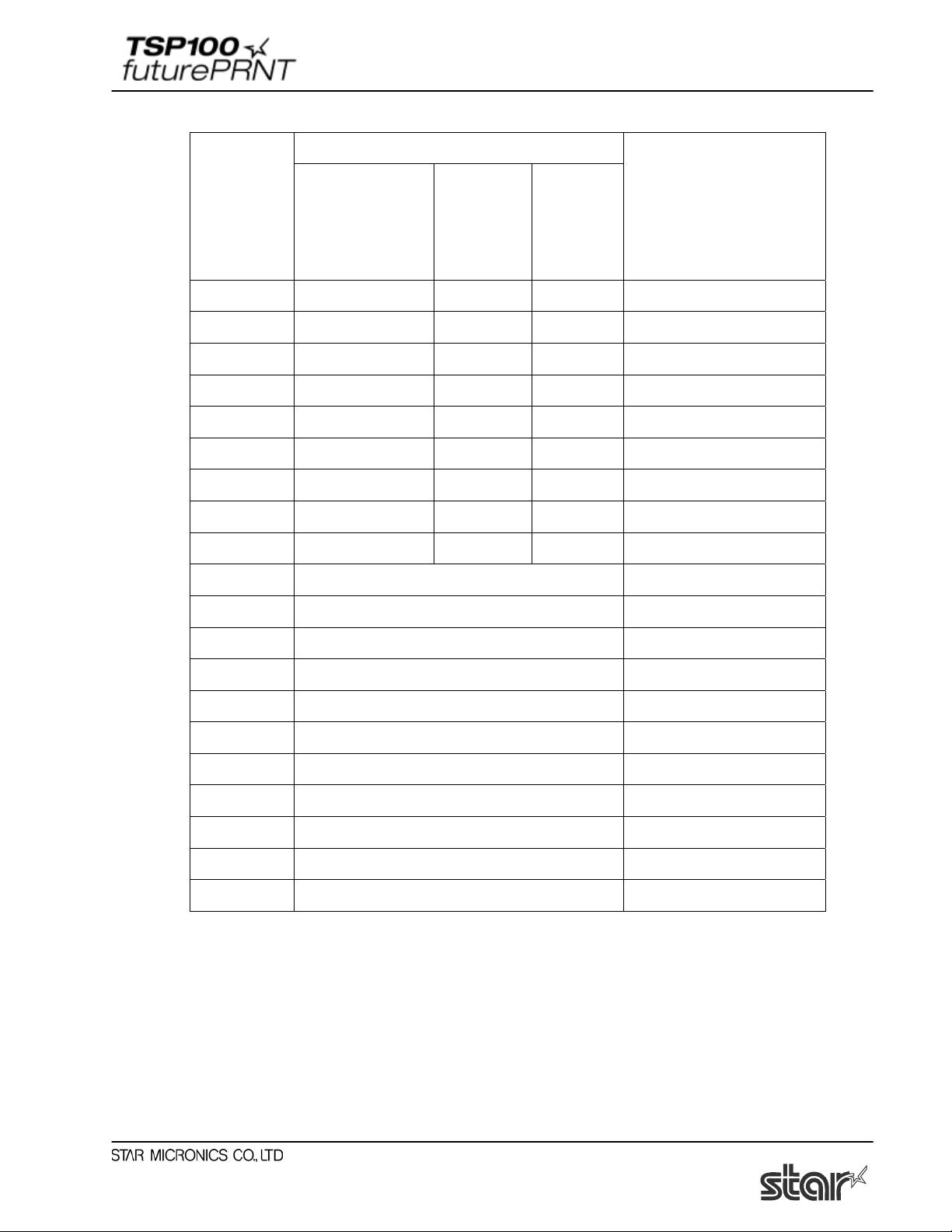
Software Manual
Barcode Device Font Parameter
Function
Character
for
Barcode
printing
UPC-E, UPCA,
JAN/EAN-8,
CODE39
NW-7
Details
ITF
JAN/EAN-13
a 2 dot 2 dot (6) 2 dot (5) Minimum module width
b 3 dot 3 dot (9) 4 dot (10) Minimum module width
c 4 dot 4 dot (12) 6 dot (15) Minimum module width
d N/A 2 dot (5) 2 dot (4) Minimum module width
e N/A 3 dot (8) 4 dot (8) Minimum module width
f N/A 4 dot (10) 6 dot (12) Minimum module width
g N/A 2 dot (4) 2 dot (6) Minimum module width
h N/A 3 dot (6) 3 dot (9) Minimum module width
i N/A 4 dot (8) 4 dot (12) Minimum module width
o heght:32 dot (4mm)
p heght:64 dot (8mm)
q heght:96 dot (12mm)
r heght:128 dot (16mm)
s heght:160 dot (20mm)
t heght:192 dot (24mm)
u heght:224 dot (28mm)
v heght:255 dot (31.9mm)
z Terminate Code(1Eh)
N/A = Not available
() numeral is dots for wide width.
19
Page 23
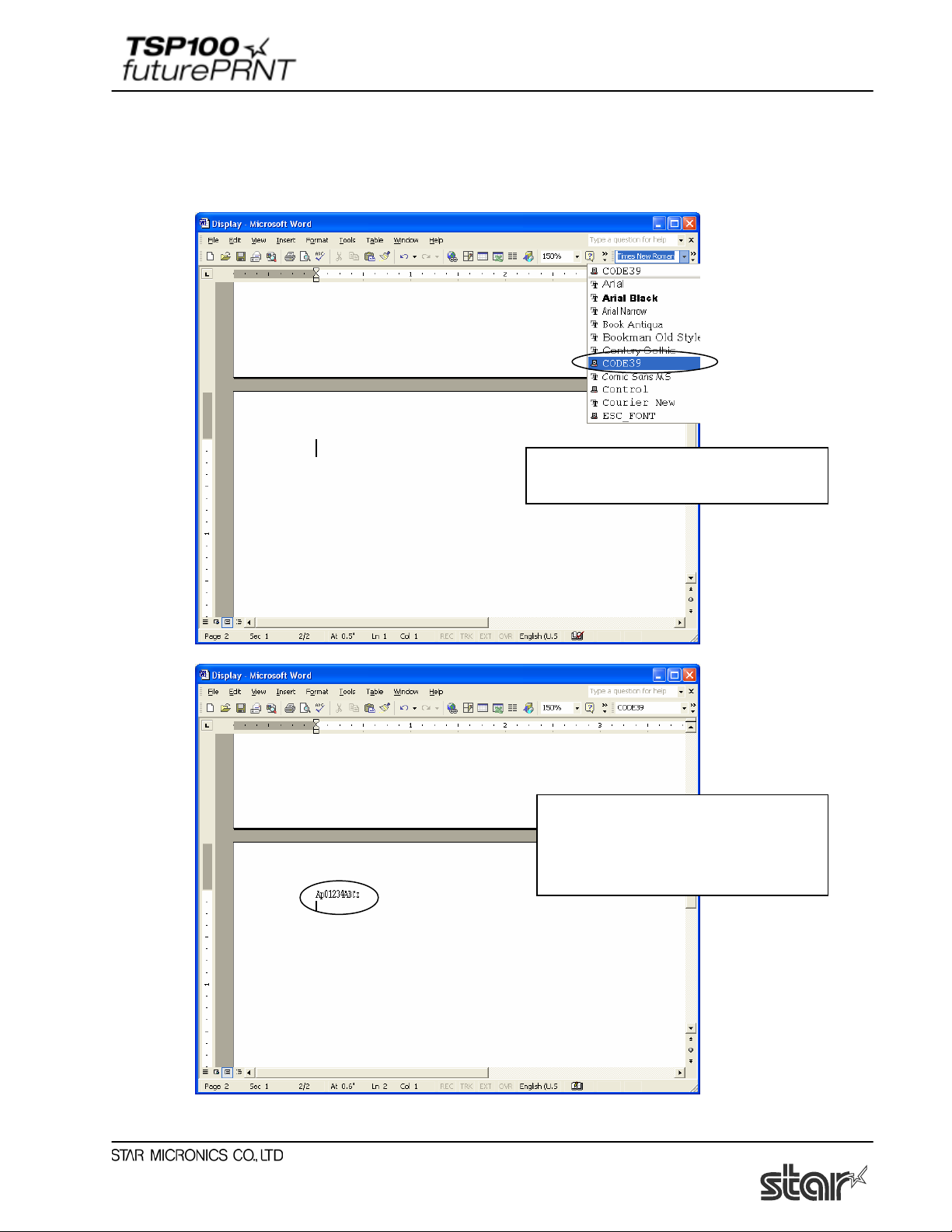
Software Manual
3.5.3. Barcode Font Usage
Usage of the Barcode device font must be done as follows:
- Select Barcode Font
1. Choose the barcode device font from
your editor’s menu
- Input Barcode font
2. Input code.
The specified function is performed by
printing.
20
Page 24

Software Manual
3.6. Document Formatting Guidelines
1. This driver does not require any margins. Set all document margins to 0.
2. This driver supports 4 kinds of custom papers and user defined paper sizes. You can create a
user defined paper size via the Server Properties form available off the File menu of the Windows
Printer Folder. Refer to the Windows help system for information on how to do this. Remember
that no margins are required.
3.6.1. Attention in use of MS Word
You can not use “Device Font” correctly in later Word97 format document.
To use “Device Font”, please save word as Word6.0/95 format.
Procedure:
1. Go to the Word
Tools, and click on Options….
2. Go to the Compatibility tab, select Microsoft Word 6.0/95, and click on OK.
21
Page 25

Software Manual
3.6.2. Restriction and Caution
1. Use only one type of device font per line.
2. Do not print device fonts and graphics on the same horizontal line. This will cause the
difference between the displayed document and the printed document.
3. When you use the barcode device fonts, characters will appear only on the computer’s display.
You can see the printed result will be a barcode. By this difference, the length of the displayed
document and the printed document can be different slightly.
4. Control device font is not used for character printing.
22
Page 26

Software Manual
4. Windows 2000/XP Configuration Application
4.1. Launch
The TSP100 Configuration Application offers control over the look and content of printed
receipts. The following section of this manual explains the use and purpose of the options
contained within the TSP100 Configuration Application.
To access the TSP100 Configuration Application, click on the Windows Start button, then select
"Printers and Faxes" from the Settings menu.
Next, right-click on the TSP100 printer driver and select "Properties" to open the driver
properties dialogue.
Select the “TSP Config” tab and then click the "Launch Configuration Application” button to
start the program.
23
Page 27

Software Manual
4.2. Information
The information section of the configuration application presents the printer’s queue name as it is
recognized by Windows™.
24
Page 28

Software Manual
4.3. General Settings
Select the “General Settings” tab on the left to display the general settings options for Default
Text Settings and Default Print Settings. Please see the following page for more details.
25
Page 29

Software Manual
4.3.1. Default Text Settings
Zero Style
Standard zero style prints the number zero as 0
Slashed zero style prints the number zero as Ø
International Character Set
Changing the international character set will change certain characters in the character table to
match those characters fitting the selected location. Typically the changes are characters with
accents and currency markings.
Code Page
Changing the code page offers additional special character specific to each of the specified
languages.
Character Encoding
Character encoding allows for the selection of either the standard single-byte
character set or one of the four available double-byte Asian character sets.
26
Page 30

Software Manual
4.3.2. Default Print Settings
Line Spacing
The default line spacing of 4 mm will leave a 1 mm blank space between each line of 3 mm tall
characters. Setting the line spacing to 3 mm will eliminate this blank space resulting in shorter
receipts. However, these shorter receipts may suffer from reduced legibility.
Print Density
Adjusting the print density allows for adjustment in the level of contrast to compensate for the
different levels of sensitivity of different types and grades of thermal paper. The recommended
setting is 100%.
Print Speed
Depending on the application, it may be desirable to slow down the speed of printing. This is
typically done to adjust the quality of print based on the grade and type of paper used. The most
recommended setting is “High”.
Print Width
The print width should be set according to the size of paper used. The default (recommended)
setting is 72 mm. 72 mm print width allows for a 4 mm margin on either side of 80 mm paper.
The 51 mm print width setting is best suited for the optional 58 mm paper width supported by the
TSP100 futurePRNT.
27
Page 31

Software Manual
4.3.3. Vertical Mount Mode
Check the “Enable Vertical Mount Mode” checkbox when using the printer in vertical or wall
mount mode.
Vertical mount mode allows for reversed printing of receipt when the TSP100 futurePRNT is in
vertical or wall mounted orientation. This allows the receipt to be presented to the customer rightside up.
28
Page 32

Software Manual
4.3.4. Journal
Check the “Enable Journal” checkbox when you use the journal function to save the printed data.
View Journal
Click the “View Journal” and go to the Journal window.
Click the “search” to specify the search condition.
29
Page 33

Software Manual
Enter the start search date and click OK.
Enter the end search date and click OK.
Choose the data that you want to see, then the print image will come out.
Click “Print” when you want to print the data.
Note: The print data is saved in the following folder.
Language of OS: English/French/Japanese/Simplified Chinese/Traditional Chinese
C:\Documents and Settings\[user account]\Application Data\Star\TSP100\Journal
Language of OS: Spanish
C:\Documents and Settings\[user account]\Datos de programa\Star\TSP100\Journal
Language of OS: German
C:\Dokumente und Einstellungen\[user account]\Anwendungsdaten\Star\TSP100\Journal
(where C is your system drive)
30
Page 34

Software Manual
4.3.5. Print Preview
Check the “Enable Print Preview” checkbox when it would be beneficial to see the results of a
print job directly on screen before sending it to the printer. The various options for this setting are
explained below.
Preview Mode
With this setting, it is possible to simultaneously preview the contents of the print job and send it
to the printer, as well as previewing only.
Paper type (in color mode)
Depending on the type of paper and color mode being used, it may be desirable to emulate the
color of certain paper types in the preview window.
31
Page 35

Software Manual
4.4. Barcodes
Printing of barcodes can be accomplished using any of three methods. The preferred method is to
print barcodes using control codes by programming directly to the printer. The second method is
to print barcodes using the embedded printer font for the barcode. The final method is to print
barcodes using a barcode font that resides on the host PC. Printing via control codes or using the
embedded printer font offers the best and most consistent quality and legibility. Printing barcodes
using barcode fonts (typically TrueType Fonts) can produce lackluster results if not configured
properly.
When printing barcodes, the following settings can be applied to modify the appearance of the
printed barcode.
32
Page 36

Software Manual
4.4.1. ITF Bearer Bars
Bearer bars help to insure that a barcode is not misread by preventing partial scanning.
ITF Barcode without Bearer
Bars
4.4.2. UPC-A Guard Bar Length
Guard bars act as reference points for the scanner to aid in proper reading of the barcode.
UPC-A Barcode without
Guard Bars Extended
ITF Barcode with Bearer
Bars
UPC-A Barcode wit Guard
Bars Extended 2 mm
33
Page 37

Software Manual
4.4.3. JAN/EAN-13 Guard Bar Length
Guard bars act as reference points for the scanner to aid in proper reading of the barcode.
JAN/EAN-13 Barcode without
Guard Bars Extended
4.4.4. CODE39 Guar d Bar Length
Guard bars act as reference points for the scanner to aid in proper reading of the barcode.
CODE39 Barcode without
Guard Bars Extended
JAN/EAN-13 Barcode with
Guard Bars Extended 2 mm
CODE39 Barcode with
Guard Bars Extended 2 mm
34
Page 38

Software Manual
4.5. OPOS Installation
The OPOS printer driver is included with the Windows™ driver installation. However, before it
can be used with an OPOS application, the printer must be registered. If a cash drawer is
connected to the printer, the cash drawer must also be registered. Registration of the printer and
cash drawer is accomplished through the configuration utility.
35
Page 39

Software Manual
4.5.1. Add a New Printer Device
Click “Add New” next to the POS Printer Device textbox
Enter a logical name for your OPOS printer device in the resulting dialogue
Click OK to add the new printer device
4.5.2. Add a New Ca sh Drawer Device
Click “Add New” next to the Cash Drawer Device textbox
Enter a logical name for your OPOS cash drawer in the resulting dialogue
Click OK to add the new cash drawer.
4.5.3. Delete
The “Delete” button allows for the removal of either a POS printer device or a cash drawer.
Simply select the desired device and click the “Delete” button to remove it from the OPOS
registry. A delete confirmation dialogue will be displayed before the device is actually deleted.
36
Page 40

Software Manual
4.5.4. Configure
The “Configure” button allows for the creation of a logical name or alias for each device. In the
sample the printer’s logical device name is “FrontCounter TSP100” and this name would be used
to call the printer from the OPOS application.
4.5.5. Check Health
The “Check Health” button performs a system check to ensure that the printer is connected and
working properly under OPOS. After the initial check, a sample receipt will be printed to show
the printer is printing with its full capability.
37
Page 41

Software Manual
4.5.6. Sample Application
The sample application performs some demonstration printing but also serves to educate the
operator on the capabilities of the TSP100 futurePRNT in an OPOS application.
To begin the sample application, first select the
device from the drop-down menu. Next follow
the steps below:
1. Click “Open” to open the OPOS device.
2. Click “Claim” to claim the device for the
sample application’s use.
3. Click “DeviceEnabled (True)” to enable the
device for printing.
Click any or all of the following buttons to print
the respective sample:
OPOS Properties Print – Prints a list of the
available OPOS properties and whether or not
they are supported by the TSP100 futurePRNT.
OPOS CharacterSet Printer – Prints tables of
each of the available OPOS character sets.
OPOS Methods Printer – Prints a list of the
supported OPOS methods.
OPOS ESC Sequences Print – Prints a list (with
examples) of the supported ESC sequences.
Sample Print – Prints a sample of the typical
point of sale receipt.
To exit the sample application, follow the steps
below:
1. Click “DeviceEnabled (False) to disable the
device in the application.
2. Click “Release” to make the device available
to other OPOS applications.
3. Click “Close” to close the connection between
the sample application and OPOS.
Finally, click “Exit” to close the sample
application.
38
Page 42

Software Manual
4.6. JavaPOS™ Installation
The JavaPOS printer driver is included with the Windows™ driver installation. However, before
it can be used with a JavaPOS application, the printer must be registered. If a cash drawer is
connected to the printer, the cash drawer must also be registered. Registration of the printer and
cash drawer is accomplished through the configuration utility.
39
Page 43

Software Manual
4.6.1. Add a New Printer Device
Click “Add New” next to the POSPrinter textbox
Enter a logical name for your JavaPOS™ printer device in the resulting dialogue
Click OK to add the new printer device
4.6.2. Configure a Printer Device
Click “Configure” next to the POSPrinter textbox with the desired device highlighted
Checked Block Printing will allow you to verify the success of any job printed to the device.
4.6.3. Add a New Cash Drawer Device
Click “Add New” next to the Cash Drawer textbox
Enter a logical name for your JavaPOS™ cash drawer in the resulting dialogue
Click OK to add the new cash drawer
40
Page 44

Software Manual
4.6.4. Configur e a Cash Drawer Device
Click “Configure” next to the Cash Drawer textbox with the desired device highlighted
Status
Select the “Status” checkbox to enable monitoring of the compulsion switch if the cash drawer
supports it.
Active
Select the “Active” checkbox to choose whether the “open” setting of the compulsion switch is
recognized as an open or closed cash drawer.
Drawer Number
Choose whether the selected Cash Drawer is recognized as Cash Drawer 1 or Cash Drawer 2.
Activation Pulse Width
Select how long the signal to open the cash drawer will be sent.
Post Activation Pause
Select how long the pause between cash drawer open signals will be.
41
Page 45

Software Manual
4.7. Image List
The image list allows for the queuing of bitmap images (jpg, gif, bmp format) for later automatic
printing. An infinite number of images can be queued at any given time for fast and easy recall
during printing.
4.7.1. Adding an Image
Click “Add New Image” to browse for an image to add to the list.
Select the desired image and click “Open” to open the image in the image importer.
42
Page 46

Software Manual
Use the image importer to:
• Give your image a unique name using the Image ID Name field
• Adjust image width in 1/8 mm increments using the image width slider
• Select the preferred dithering method
• Adjust dither settings to desired image quality
Note: Each dither method offers different adjustment options. For best results it is recommended
to experiment with the settings to find which setting works best for any particular image.
After adjusting the image to your satisfaction, click “Use Image” to add the image to the image
list and make it available for use with the TSP100 futurePRNT’s Logos and Cropping utility.
43
Page 47

Software Manual
4.8. Logos & Cropping
Logos & Cropping allows for the selection of images to be printed at the top of each receipt
(logos) and images to be printed at the bottom of each receipt (coupons). The ability to crop a
receipt for white space or logo/coupon removal can also be configured here.
4.8.1. Logo Tool
Click “Add” next to the “Top Image List” textbox to add top images from the image list.
Choose an image from your currently available image list, select the preferred alignment and then
click “Use”. Repeat the process, clicking “Select” next to the “Merge Image” textbox to select a
merge image.
44
Page 48

Software Manual
Select “Cycle” to change to the next image on every receipt printed. Select “Print All” to print all
the images in the respective list with every receipt.
When finished selecting a top, bottom and/or merge image, simply click “Apply Changes” on the
Logos & Cropping page of the configuration utility to save the preferences.
Top Image List
Indicates images that will be printed at the top of every receipt.
Bottom Image
Indicates images that will be printed at the bottom of every receipt.
Merge Image
Indicates an image that will appear in the background of every receipt.
4.8.2. Crop Tool
The crop tool uses smart margin management to eliminate wasted paper by better managing how
the printer feeds paper between printing and cutting.
Enter in the approximate amount of blank space at the top of the receipt in mm. The Cropping
tool will then eliminate that amount of space from the top of each receipt reducing the amount of
paper used for each receipt and increasing the number of receipts that can be printed from each
roll of paper.
45
Page 49

Software Manual
4.9. Printer Tests
The printer tests are a few sample receipt printouts that will test/demonstrate the TSP100
futurePRNT’s printing capabilities.
4.9.1. Default Character Set
Prints a table exhibiting the entire TSP100 futurePRNT default single byte character table.
4.9.2. Barcode Print
Prints samples of all of the TSP100 futurePRNT’s available barcodes.
4.9.3. Print Head Test
Tests the print head by printing solid black for several lines. If this sample has vertical white lines
in the black area this can indicate that the print head requires cleaning or repair. Refer to the
printer’s owner’s manual for further instructions regarding routine maintenance.
4.9.4. Open Cash Drawer 1
Tests the cash drawer 1.
4.9.5. Open Cash Drawer 2
Tests the cash drawer 2.
46
Page 50

Software Manual
4.10. Serial Port Emulator
The Star Port Emulator enables the TSP100 futurePRNT to be compatible with legacy software
solutions without support for USB printers. This functionality is made possible by the Star Port
Emulator which allows the USB port to act as a standard serial (COM) port.
Note: Printing via the printer driver will be paused when you use the serial port created by the
service.
47
Page 51

Software Manual
4.10.1. Creating a Virtual Serial Port
Click “Add port” to open the port name insertion dialogue.
Insert a name for the port. The name you choose should be comparable with the expected port
names of your POS application. (i.e. COM3)
Click “Apply Changes” to complete the process.
48
Page 52

Software Manual
Configuring the Port Emulator Service
By default, the port emulator service is disabled. To use the port emulator, the service must be set
to either manual or automatic operation. Automatic is the most common usage as it will start each
time the system is booted. Manual operation requires that the service be started manually before it
can be used. When stopping the service, make sure any applications that may be using any virtual
serial ports are closed. Neglecting to do so may cause errors when starting the service again.
4.10.2. Check Health
Click the “Check Health” to perform the port check. This function ensures the opening and the
working of the specified port.
4.10.3. Removing the Virtual Serial Port
Click “Delete Port” with the specific port selected to remove it from your system, then click
“Apply Changes” to complete the process.
49
Page 53

Software Manual
4.11. Text Processing
The Text Processing configuration panel allows for setting options that enable the TSP100 to
detect certain “Text Keys” and modify each receipt based on them. This panel also allows for
configuring how the TSP100 futurePRNT will detect the end of page so that receipts can be
properly buffered and modified in full.
4.11.1. Text Triggers
In order to modify receipts based on their contents, Text Keys that will serve as triggers must be
inputted.
Click the “Add Key” button to input a new Text Key.
When satisfied with the contents of the Text Key, click “OK” to add it to the Text Key list.
50
Page 54

Software Manual
With the proper Text Key selected, Configuration options are enabled. The functionality of these
options are explained below.
Replace with alternate text
With this option enabled, it is possible to replace the selected Text Key with a new string. This is
useful if there is an old phone number or address that needs to be changed on a legacy application
that cannot be changed programmatically.
Change Merge Setting
With this setting enabled, it is possible to change the merge image selected in the Logos &
Cropping section or completely disable merging all together for that receipt.
Change Coupon Settings
With this setting enabled, it is possible to add a coupon to the bottom of the receipt or disable
printing of coupons all together for that receipt.
51
Page 55

Software Manual
4.11.2. End Page Detect
It is possible to change how the TSP100 futurePRNT detects the end of the receipt.
Cut or Feed to Tearbar Commands
Select this option if the TSP100 futurePRNT should treat the “Cut” command as a signal that the
receipt has ended.
Form Feed Command
Select this option if the TSP100 futurePRNT should treat a Form Feed command as a signal that
the receipt has ended.
Consecutive Line Feeds
Select this option if the TSP100 futurePRNT should treat a configurable number of line feeds as a
signal that the receipt has ended. Enter the number of line feeds for the trigger in the
“Consecutive Line Feeds” textbox.
Delimiter
Enable <1Bh><1Fh>p commands to function as page end flags.
52
Page 56

Software Manual
5. Windows 98/Me Driver Installation
5.1. USB Printing Support Installation
After loading a roll of paper, connect the printer to the host PC following the instructions
included on the installation mat. Turning the printer on will then load the Windows “Add New
Hardware Wizard.
Below, the installation method of the USB Printing Support is explained.
STEP 1: connection of USB cable
1. Turn the Printer off.
2. Make sure that the PC is running (Windows 98/Me).
3. Please set “TSP100 Software CD”
4. Connect PC and Printer with USB cable.
STEP 2: Turn on the printer
Turn the printer on. Installation wizard for USB driver automatically runs.
Make sure that the driver of USB Printer is retrievable, and click ’Next’ button.
STEP 3: Click ’Next’ button
53
Page 57

Software Manual
STEP 4: Appoints the folder where USB Printer Class Driver exists.
Specify a location where USB Printing Support is located.
Click ‘Browse’ button and choose folder.
Folder: "[CD Drive]:\Win9X\Driver\USBPrint"
STEP 5:
Make sure that "USB Printing Support" is displayed, and click ’Next’ button.
54
Page 58

Software Manual
STEP 6: Installation of USB Printing Support is completed
Click ’Finish’ button.
Installation of USB Printing Support is finished.
After Installation of USB Printing Support, Installation of TSP100 future PRNT Printer Driver
begins automatically.
55
Page 59

Software Manual
5.2. TSP100 futurePRNT Printer Driver Installation
After installing USB printing support, the Add new Hardware Wizard should open again.
However, it should now be searching for drivers for the TSP100 futurePRNT. If this wizard does
not appear, make sure that the printer is connected and powered on and then restart the computer.
STEP 1: Start of automatic installation by Plug and Play.
Make sure of the printer model name, and click ‘Next’ button.
STEP 2: Click ’Next’ button
56
Page 60

Software Manual
STEP 3: Specify the location (folder name) where the printer driver exists.
Specify the installation folder of the TSP100 futurePRNT Printer Driver.
Click ‘Browse’ button and choose folder.
English version folder: "[CD Drive]:\Win9X\Driver\PrinterDriver\English"
Japanese version folder: "[CD Drive]:\Win9X\Driver\PrinterDriver\Japanese"
STEP 4:
Make sure of the printer driver model name, and click ’Next’ button.
57
Page 61

Software Manual
STEP 5: Specify the Printer icon
Change the name of the printer icon according to Windows wizard if it is desired, and
Click ’Next’ button.
And you can set this printer as default printer.
Specify Printer
STEP 6: Specify Test Print
Respond: Yes if you want to print a test page.
Respond: No otherwise.
Click ’Finish’ button.
58
Page 62

Software Manual
STEP 7: Installation of the USB Port Monitor and TSP100 futurePRNT Printer Driver (If the
message is displayed)
Click ’OK’ button without inserting the disk.
Specify the folder of the printer driver specified in "STEP3".
STEP 8: Request windows OS CD
If this screen is displayed, insert the Windows installation disk.
<NOTE> Usually, it moves to the screen of "STEP 9".
If the following screen is displayed, check the drive name which inserted windows98 CD.
59
Page 63

Software Manual
STEP 9: Finish of installation
Finish the installation of the printer driver according to the Windows wizard.
If you do print test, the following window appears.
Click “Finish” to complete the Add New Hardware wizard.
60
Page 64

Software Manual
6. Windows 98/Me Printer Driver Usage
6.1. Printer Driver Configuration
This driver provides various functions.
You can set up all of these by using the property sheet of the driver.
Please follow below to enter the configuration window of Raster mode printer driver:
1. Go to the Start menu, and hit the Printers and Faxes option.
2. The Printers and Faxes folder contains icons for all printers installed. Choose the icon for
TSP100 printer, then right click it to find the ‘Properties’ option.
3. When the printer properties window opens, go to the ‘Device Settings’ tab.
The following is a description of Raster mode feature.
61
Page 65

Software Manual
6.1.1. Paper Type
You can choose the length of each printed page.
Setting values are as follows;
Paper Type Default Details
Receipt * Each page can be printed with various lengths until the last line.
Ticket Each page can be printed with the same length.
Window of setting Paper Type
62
Page 66

Software Manual
6.1.2. Cut Action -Page- (TSP143 only)
You can choose the cut type that is performed at the end of all pages except the last page.
Setting values are as follows;
Cut Type Default Details
No Cut *
Partial Cut
Window of setting Page Cut type
All pages except the last page are fed to the cutter and partially
All pages except the last page are not fed to the cutter and are
not cut.
cut.
63
Page 67

Software Manual
6.1.3. Cut Action -Document-
You can choose the Cut action for the last page.
Setting values are as follows;
< TSP143 >
Cut Type Default Details
No Cut The last page is not fed to the cutter and is not cut.
Partial Cut * The last page is fed to the cutter and partially cut.
< TSP113>
Cut Type Default Details
No Cut The last page is not fed to the tear bar.
Tear Bar * The last page is fed to the tear bar.
Window of setting Document Cut Type
64
Page 68

Software Manual
6.1.4. Print Quality
You can select the print speed and the print quality.
Setting values are as follows;
Print Quality Default Details
Normal * Fast Printing.
High Trade off between print speed and print quality.
Best Slowest printing for best quality.
Window of setting Print Quality
65
Page 69

Software Manual
6.1.5. Cash Drawer 1 Puls e width
You can choose the length of the open drawer signal that is sent from the printer to the cash
drawer 1.
This function is available when Cash Drawer 1 is opened.
Cash Drawer 1 Pulse width is input value * 10 million seconds.
Setting value is from 1 to 127.
Window of setting Cash Drawer 1 Pulse width
This function is available when
Cash Drawer 1 is opened.
66
Page 70

Software Manual
6.1.6. Cash Drawer 1
You can choose either open or not open Cash Drawer 1.
Setting values are as follows;
Mode Default Details
Do Not Open * Not open Cash Drawer1.
Open Before Printing Open Cash Drawer1 before printing.
Open After Printing Open Cash Drawer1 after printing
Window of setting Cash Drawer 1
67
Page 71

Software Manual
6.1.7. Cash Drawer 2
You can choose either open or not open Cash Drawer 2.
Setting values are as follows;
Mode Default Details
Do Not Open * Not open Cash Drawer2.
Open Before Printing Open Cash Drawer2 before printing.
Open After Printing Open Cash Drawer2 after printing
Window of setting Cash Drawer 2
68
Page 72

Software Manual
6.1.8. Two-tone printing
This raster mode compatible printer driver handles two-tone printing. Black print data is printed
using black, and data of other colors is printed a single color*1.
*1 Single color depends on the color of the paper. If the paper type is red and black, the print
will be red. If the paper type is blue and black, the print will be blue.
You can choose either color or gray scale printing. Please see below:
1. Go to the Start menu, and hit the Printers and Faxes option.
2. The Printers and Faxes folder contains icons for all printers installed. Choose the icon for
TSP100 printer, then right click it to find the ‘Properties’ option.
3. When the printer properties window opens, go to the ‘Graphics’ tab.
4. Click the ‘Color…’ button and set choose the ‘Color control’ which you want to use.
Window of setting Two-tone printing
Gray Scale
Color
69
Page 73

Software Manual
6.2. Paper Sizes
Please follow below to set paper sizes:
1. Go to the Start menu, and hit the Printers and Faxes option.
2. The Printers and Faxes folder contains icons for all printers installed. Choose the icon of
TSP100 printer, then right click it to find the ‘Properties’ option.
3. When the printer properties window opens, go to the ‘Paper’ tab.
Window of setting Paper Sizes
70
Page 74

Software Manual
This driver set defines two standard paper sizes (Built-in paper size) - A4, Letter, four custom
paper sizes, and also supports user defined paper sizes.
The following table is the list of the custom paper sizes supported by this printer driver.
Built-in paper sizes Width Length
72mm x 200mm 72mm 200mm
72mm x Receipt 72mm 3,000mm
51mm x 200mm 51mm 200mm
51mm x Receipt 51mm 3,000mm
A4 210mm(Printable area is 72mm) 297mm
Letter 8.5inch(Printable area is 72mm) 11inch
The paper width is set as printable area.
For example, if you use 80mm width roll paper, set paper size to 72mm.
For journal printing (without form feed), set Paper size to ‘72mm x Receipt’ or ‘51mm x Receipt’,
and set Paper Type to Receipt.
The following table is the list of the maximum paper size which user defines.
Width Length
72mm 3,276mm
71
Page 75

Software Manual
6.3. Document Formatting Guidelines
1. This driver does not require any margins. Set all document margins to 0.
6.3.1. Restriction and Caution
1. This driver may not operate normally according to the setting of the memory switch of a
printer. Except for the case of this manual instruction, please return to default settings.
2. When you use the barcode device fonts, characters will appear only on the computer’s display.
You can see the printed result will be a barcode. By this difference, the length of the displayed
document and the printed document can be different slightly.
72
Page 76

Software Manual
7. Release History
Rev. No. Date Contents
Rev.1.0 Sep. 1 2005 New Release
Rev.1.1 Sep. 20 2005 Added electronic journal function
Rev.1.2 Sep.30.2005 Multi language support
73
