Page 1
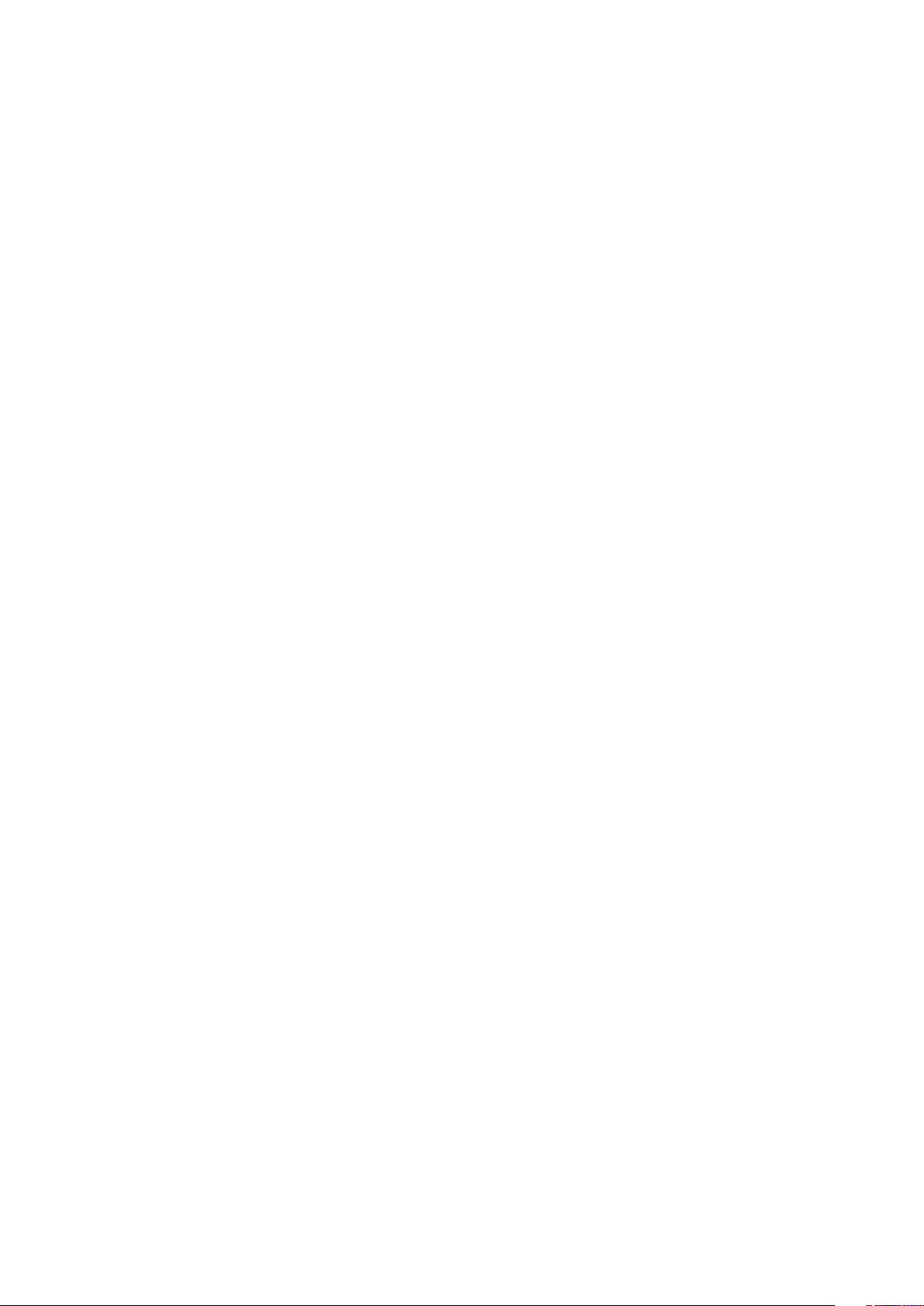
Star JavaPOS Driver
for mCollection
- Software Manual -
Rev. 1.0
Page 2
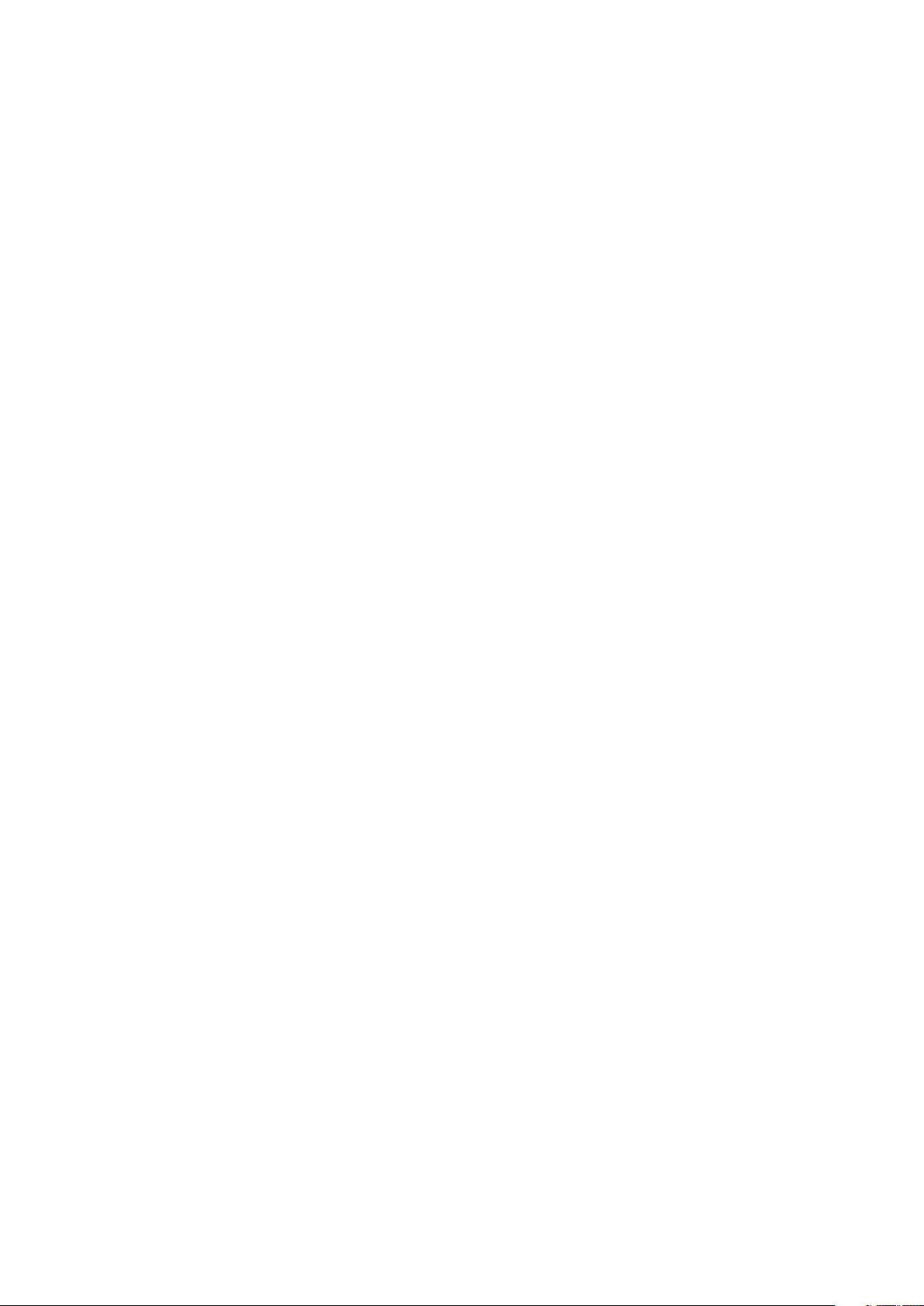
Contents
1. Getting Started ............................................................................................ 3
2. Operating Environment ............................................................................. 4
2.1 Operating System ........................................................................................................ 4
2.2 Java Operation Environment .................................................................................... 4
2.3 Supported Models ....................................................................................................... 5
3. Installation .................................................................................................... 6
4. JavaPOS Driver Settings ............................................................................. 7
4.1 Common Settings ........................................................................................................ 8
4.2 POS Printer Connection Settings ............................................................................ 11
4.3 CashDrawer Connection Settings ..........................................................................12
5. Sample Program ........................................................................................ 13
6. Service Objects .......................................................................................... 17
6.1 POS Printer ..................................................................................................................17
6.2 Cash Drawer ................................................................................................................24
7. Version History ........................................................................................... 26
Notice
Windows is a registered trademark of Microsoft Corporation.
Mac, MacOS, MacBook, iMac are trademarks of Apple Inc., registered in the U.S. and other countries.
The Bluetooth® word mark and logos are registered trademarks owned by the Bluetooth SIG, Inc.
Company and product names are trademarks or registered trademarks of their respective companies.
Reproduction of any part of this documentation is prohibited.
The contents of this documentation are subject to change without notice.
We can assume no responsibility for any results which may come out of the usage instructed in this documentation.
©2018 Star Micronics Co., Ltd.
Page 3
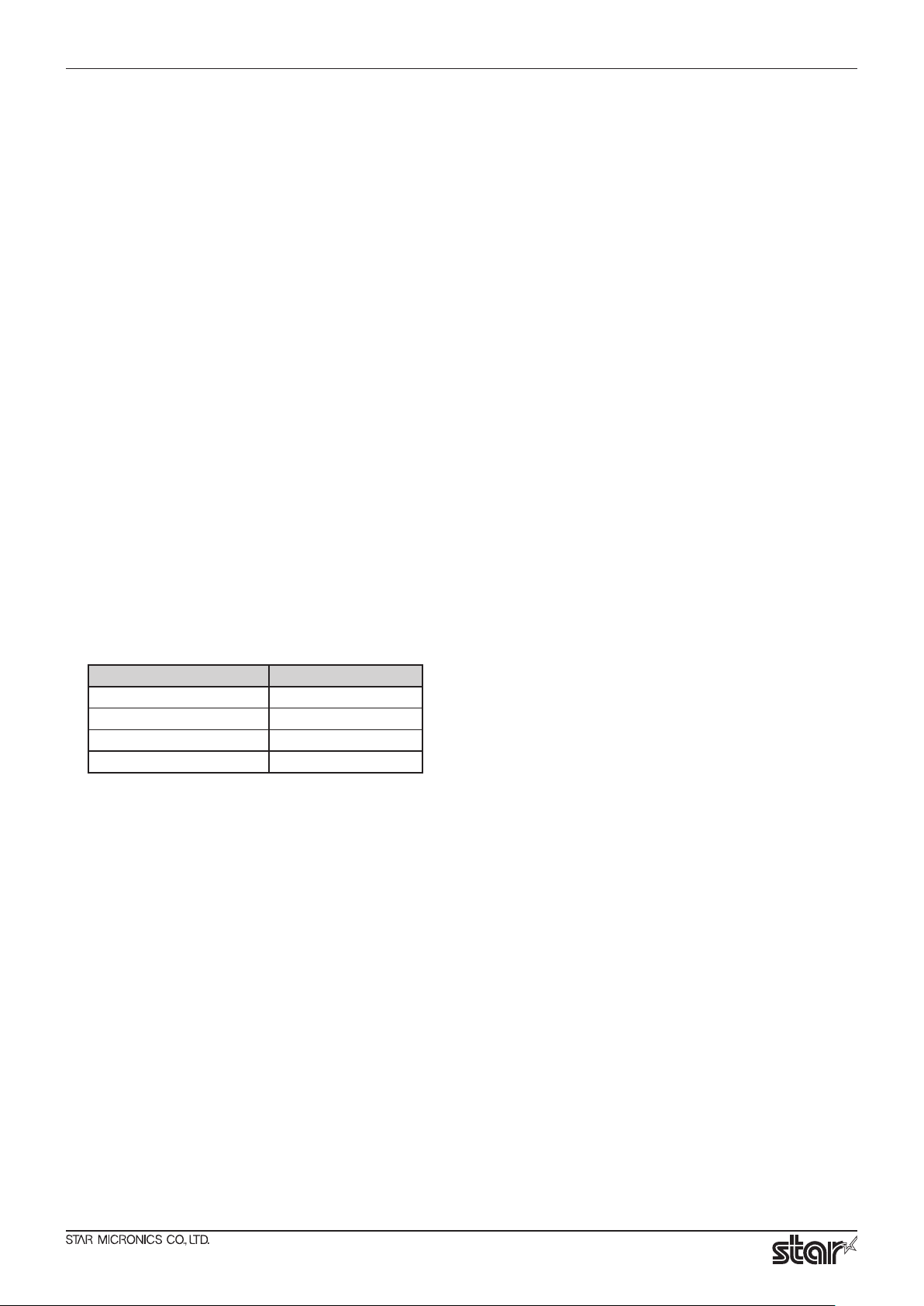
Star JavaPOS Driver Software Manual
1. Getting Started
Star JavaPOS driver offers full compliance with the JavaPOS Ver. 1.13.
This manual supports the following Star JavaPOS driver packages.
starjavapos_mCollection_1.13.x*_windows_32bit.zip
▪
starjavapos_mCollection_1.13.x*_windows_64bit.zip
▪
starjavapos_mCollection_1.13.x*_linux_32bit.zip
▪
starjavapos_mCollection_1.13.x*_linux_64bit.zip
▪
starjavapos_mCollection_1.13.x*_mac.zip * x : Version No.
▪
This manual describes the setup procedures, specifications, and limitations of the Star JavaPOS driver, which
is used to run Star mCollection printers and peripheral devices.
This manual is intended for developers who design application systems that use JavaPOS devices. The
manual assumes that the reader is familiar with the following topics.
General specications of the JavaPOS 1.13.
▪
General specications of the Star POS Printers.
▪
Java terminology and architecture.
▪
The host operating system.
▪
Target Model and Firmware Versions
Target Model Printer F/W
MCP31LB, MCP31L Ver 1.0 or later
MCP20, MCP20B Ver 1.0 or later
MCP21LB Ver 1.0 or later
POP10 Ver 1.0 or later
- 3 -
Page 4
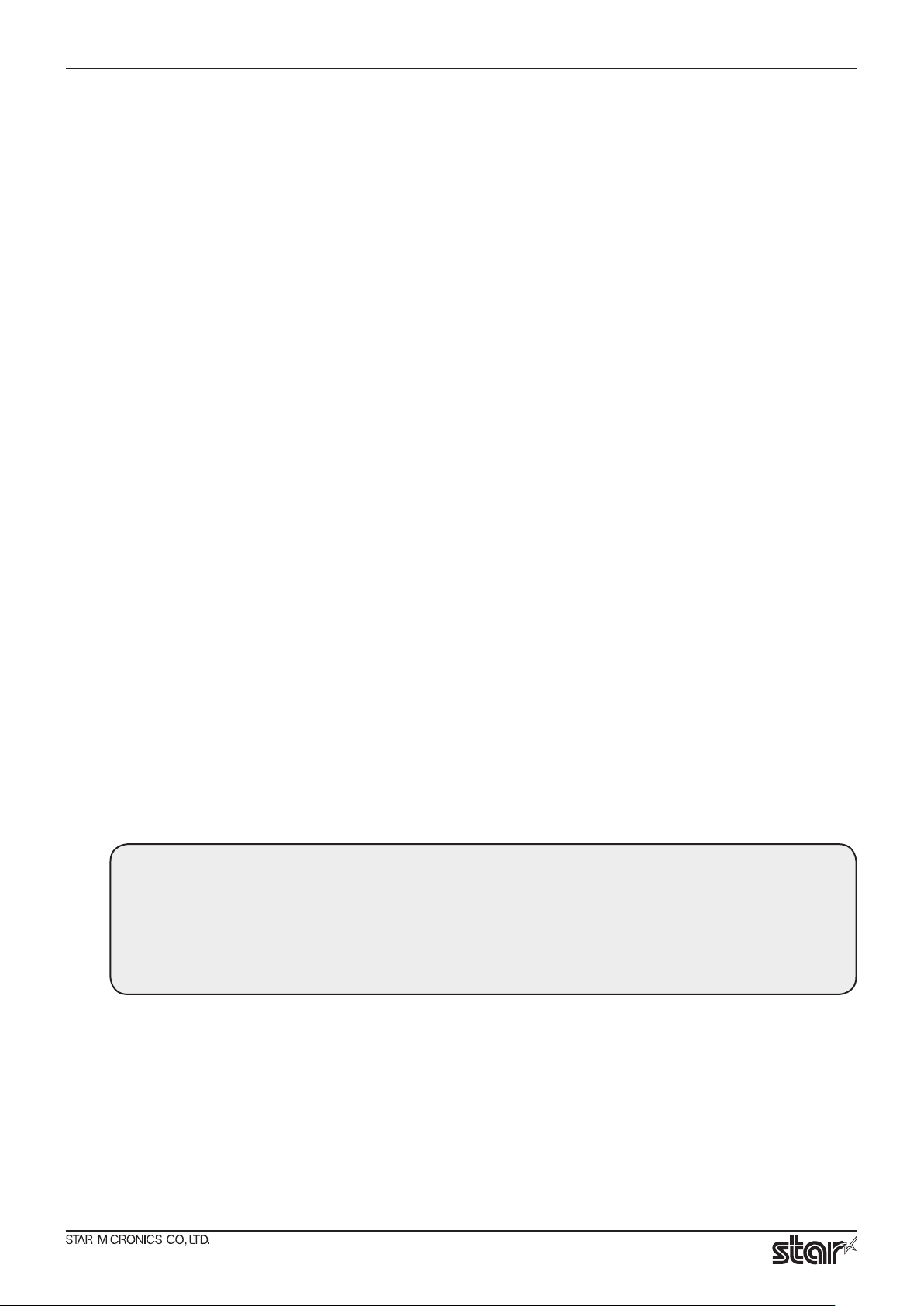
2. Operating Environment
2.1 Operating System
This software supports the following operating systems.
Windows 10* 32-bit and 64-bit (except Windows 10 Mobile and Windows 10 IoT Core)
▪
Windows 8.1* 32-bit and 64-bit (except Windows RT 8.1)
Windows 8 * 32-bit and 64-bit (except Windows RT)
Windows 7 32-bit and 64-bit
Limitation for Windows 8/8.1/10
*
- Windows UI (Modern UI) do not support.
Linux 32-bit and 64-bit*
▪
- Red Hat Enterprise Linux
- openSUSE
- Fedora
- ubuntu
- CentOS
*The latest evaluation environment, please check the readme_en.txt .
Star JavaPOS Driver Software Manual
macOS 10.13
▪
macOS 10.12
Mac OS X 10.11
Mac OS X 10.9
2.2 Java Operation Environment
This driver is compatible with Java Runtime Environment (JRE) Ver. 1.4.2 and later, but we
recommend that you use Java Runtime Environment (JRE) Ver. 1.5 or later.
On Windows OS, set the PATH variable if you want to be able to conveniently run the JDK executables (javac.
exe, java.exe, javadoc.exe, etc.) from any directory without having to type the full path of the command. To
set the PATH permanently, add the full path of the following directory to the PATH variable.
<JDK installation directory>\bin
Example: C:\Program Files\Java\jdk1.6.0_18\bin
- 4 -
Page 5
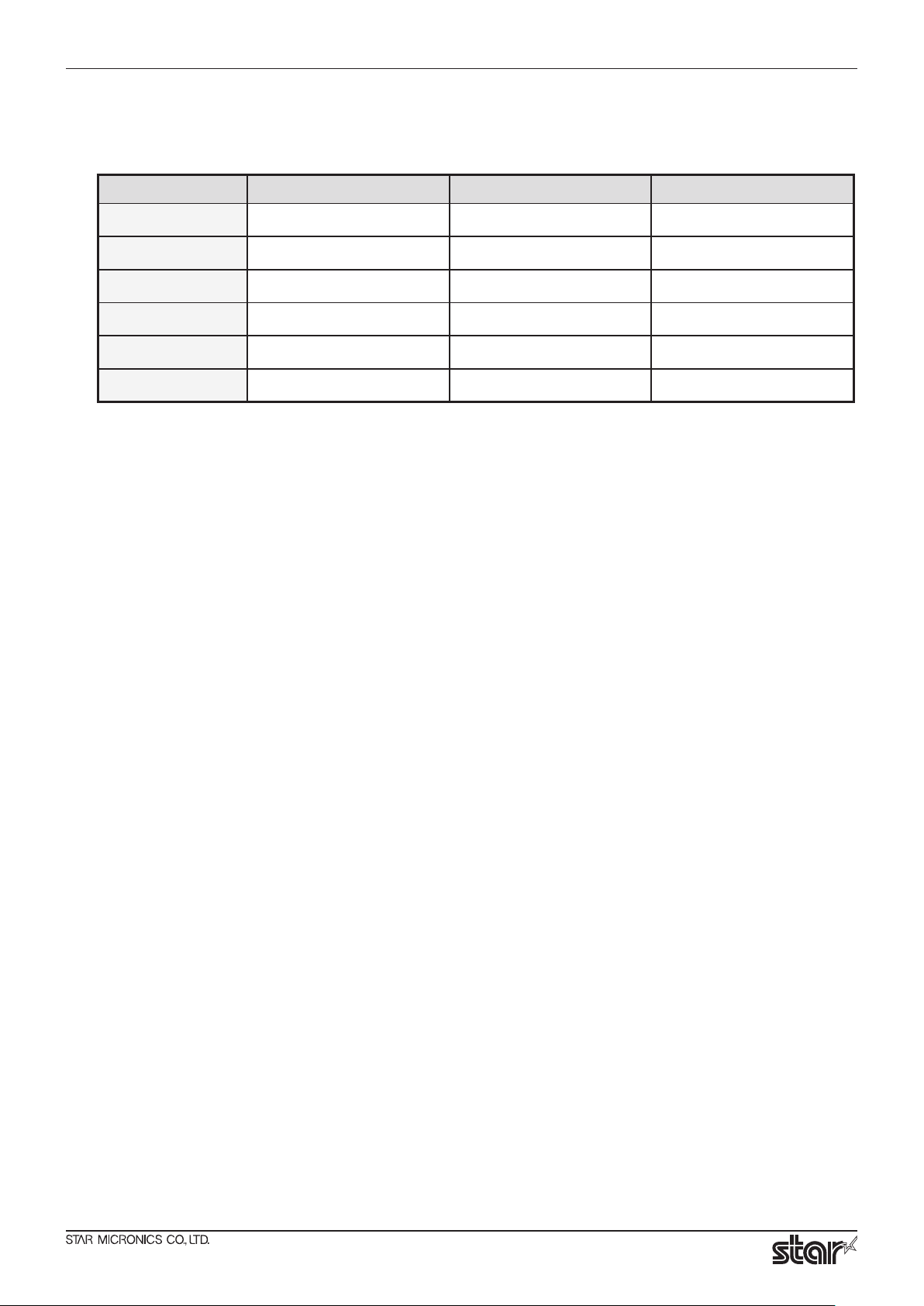
Star JavaPOS Driver Software Manual
2.3 Supported Models
The driver supports the operating systems and interfaces listed below.
Models Linux OS Windows OS Mac OS
MCP31LB (MCP31) USB / Ethernet / Bluetooth
*1
USB / Ethernet / Bluetooth
MCP31L (MCP31) USB / Ethernet USB / Ethernet USB / Ethernet
MCP20 (MCP20) USB / Ethernet USB / Ethernet Ethernet
*1
MCP20B (MCP20) USB / Ethernet / Bluetooth
MCP21LB (MCP21) USB / Ethernet / Bluetooth
POP10 USB / Bluetooth
*1
The communication of Bluetooth interface is "SPP".
*1
USB / Ethernet / Bluetooth
*1
USB / Ethernet / Bluetooth
USB / Bluetooth
*1
USB / Ethernet / Bluetooth
*1
*1
*1
Ethernet / Bluetooth
USB / Ethernet / Bluetooth
USB / Bluetooth
*1
*1
*1
*1
- 5 -
Page 6
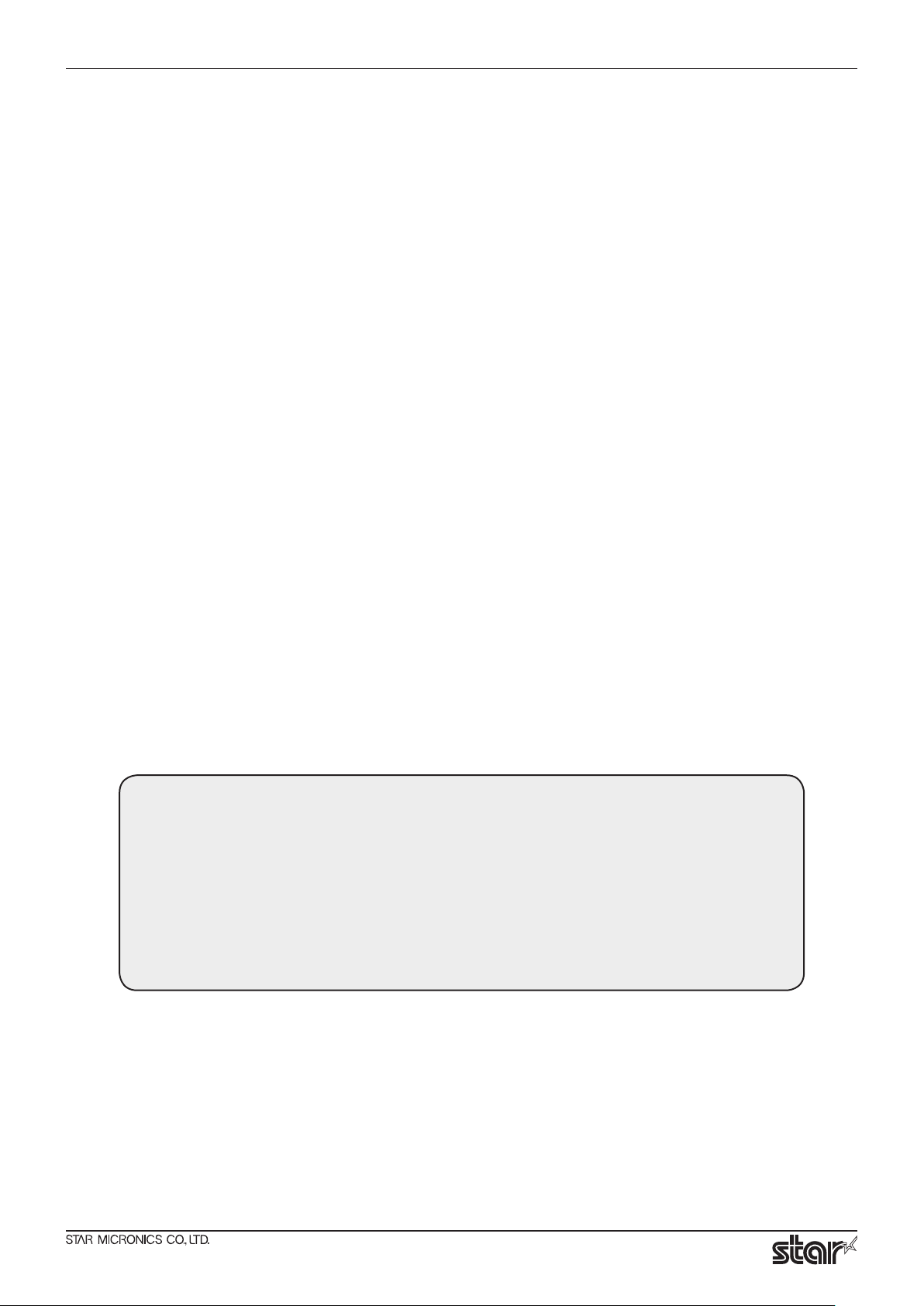
3. Installation
Install the 32-bit or 64-bit driver, whichever is appropriate for your Java runtime environment.
1. Uncompress this package.
2. Files which are existed in unzipped package is able to put on a particular place.
Files : “class libraries(jar le)”
“le of JavaPOS driver settings (jpos.xml)”]
“les which are related to test application(java , gif, dll le(Windows), dylib le(Mac))”
* If do not need to put on particular place, be able to place les at same package)
* Library le(dll, dylib) needs to put on a folder which exists test application or a folder which is added path
environment.
ex. Particular place :
<Windows>
jar le - “C:\Program Files\JavaPOS\lib”
xml, java, gif, dll - “C:\Program Files\JavaPOS\bin”
Star JavaPOS Driver Software Manual
<Linux> <Mac>
jar le - “/usr/local/javapos/lib”
xml, java, gif, dylib(Mac) - “/usr/local/javapos/bin”
* (Only Linux) Need to install StarIO. Run “install.sh” which is in
“StarIOPort_Install_x32(64)” folder of the unzipped package by administrator authority.
Refer to readme.txt for detail.
On 64-bit operating systems, you can use either the 32-bit or the 64-bit Java runtime
environment. Install the appropriate version of the Star JavaPOS driver for your Java runtime
environment.
Example :
When using the 32-bit Java runtime environment on a 32-bit OS: Use the 32-bit driver.
When using the 32-bit Java runtime environment on a 64-bit OS: Use the 32-bit driver.
When using the 64-bit Java runtime environment on a 64-bit OS: Use the 64-bit driver.
- 6 -
Page 7
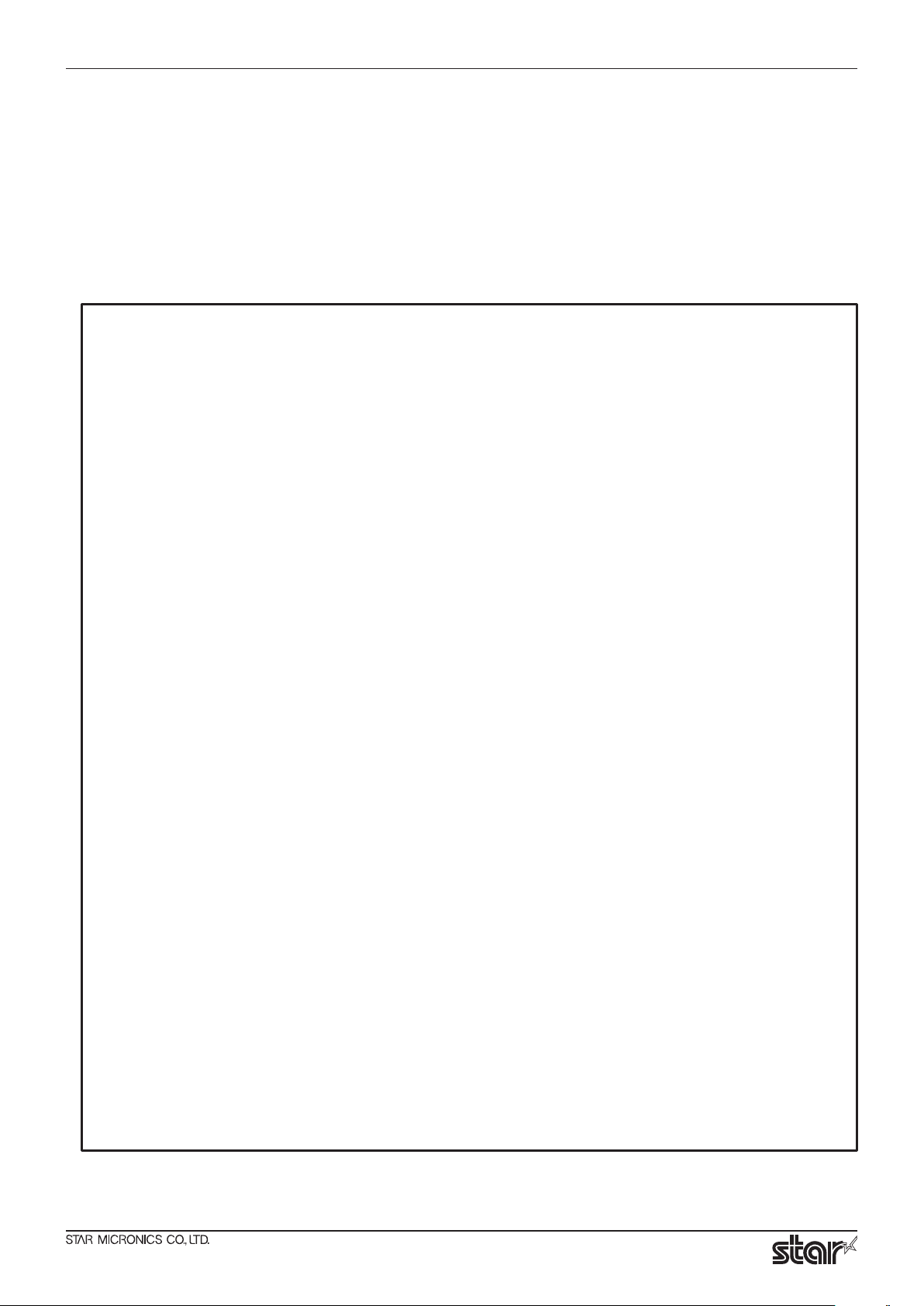
Star JavaPOS Driver Software Manual
4. JavaPOS Driver Settings
The Star JavaPOS Driver uses the JCL - Java Configuration Loader system for configuring the provided
services. The file jpos.xml contained in this package has been prepared with device entries for Star's
printer products.
Refer to the followings and adjust jpos.xml to fit the environment of use.
The following is a setting example of MCP31POSPrinter and CashDrawer.
<?xml version="1.0" encoding="UTF-8"?>
<!DOCTYPE JposEntries PUBLIC "-//JavaPOS//DTD//EN" "jpos/res/jcl.dtd">
<JposEntries>
<JposEntry logicalName="POSPrinter_windows_Bluetooth">
<creation factoryClass="com.starmicronics.starjavapos.ServiceInstanceFactory"
serviceClass="com.starmicronics.starjavapos.POSPrinterService" />
<vendor name="Star Micronics" url="www.star-m.jp/eng/index.htm" />
<jpos category="POSPrinter" version="1.13" />
<product description="Star receipt printer">
name="Star Micronics POSPrinter controller"
url="www.star-m.jp/eng/index.htm" />
<prop name="model" type="String" value="MCP31" /> ...
<prop name="portName" type="String" value="BT:COM10" /> ...
<prop name="portSettings" type="String" value="" /> ...
<prop name="ioTimeoutMillis" type="Integer" value="5000" /> ...
</JposEntry>
<JposEntry logicalName="CashDrawer_Windows_Bluetooth">
<creation factoryClass="com.starmicronics.starjavapos.ServiceInstanceFactory"
serviceClass="com.starmicronics.starjavapos.CashDrawerService" />
<vendor name="Star Micronics" url="www.star-m.jp/eng/index.htm" />
<jpos category="CashDrawer" version="1.13" />
<product description="Printer controlled cash drawer"
name="Star Micronics cash drawer controller"
url="www.star-m.jp/eng/index.htm" />
<prop name="portName" type="String" value="BT:COM10" />
<prop name="portSettings" type="String" value="" />
<prop name="capStatus" type="Boolean" value="True" />
<prop name="signalLevelHighWhenDrawerOpen" type="Boolean" value="True" />
1
2
3
4
</JposEntry>
</JposEntries>
- 7 -
Page 8
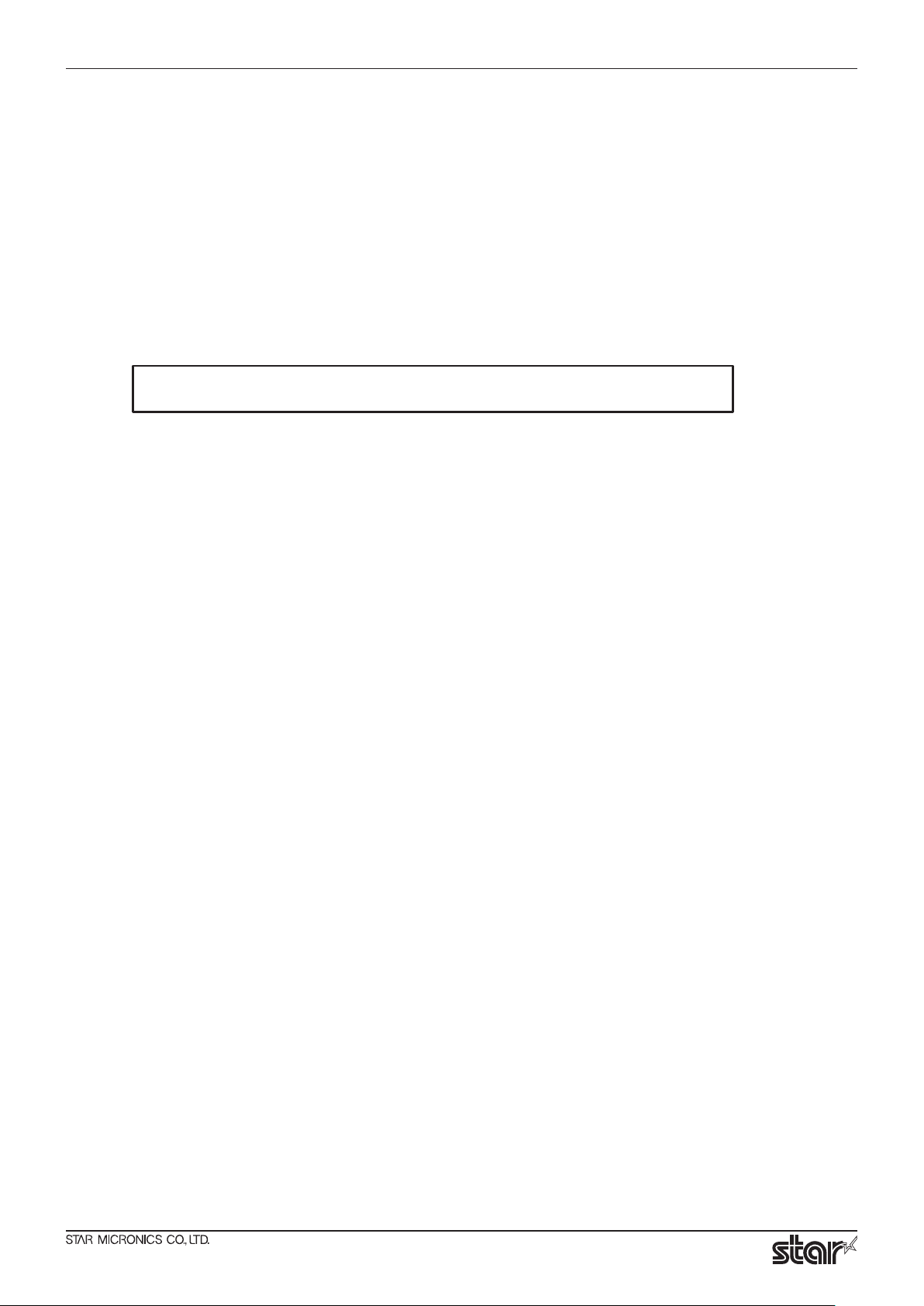
Star JavaPOS Driver Software Manual
4.1 Common Settings
Enter the following settings according to the connection method of your device.
Model Name Setting ...
■
ex. <prop name="model" type="String" value="MCP31" />
Please input the appropriate model name which you would like to use.
Supported model names are as following.
MCP31, MCP20, MCP21, POP10
Note: You do not have to enter this property on cash drawer devices.
Port Name / Port Settings ...
■
ex. <prop name="portName" type="String" value="usbprn:Star MCP31" />
<prop name="portSettings" type="String" value="" />
1
2
Enter the printer's port name and port settings that are appropriate for your operating system and
interface.
USB - Printer Class
【
[portName]
Two dierent port name parameter forms are accepted.
1. Do not specify the port name
2. Specifying USB serial number
The "1." is useful when you are using only one printer and your printer does not have a USB serial
number set (which is the default setting). The "2." is useful when you are using multiple printers.
1. Do not specify the port name
<Windows>
The port name parameter is formed by combining "usbprn:" with your printer's Windows
printer queue name. For the sample program attached, the printer queue name was created
with 1 byte character however, two byte characters also can be used.
For example, when you want to specify a Windows queue name as "Star MCP31", you may
create it as:
】
*Windows not supported
"usbprn:Star MCP31"
<Linux> <Mac>
The port name parameter is formed by combining "usbprn:" with your printer's model name.
For example, when you want to specify a model name as "MCP31", you may create it as:
"usbprn:MCP31"
- 8 -
Page 9
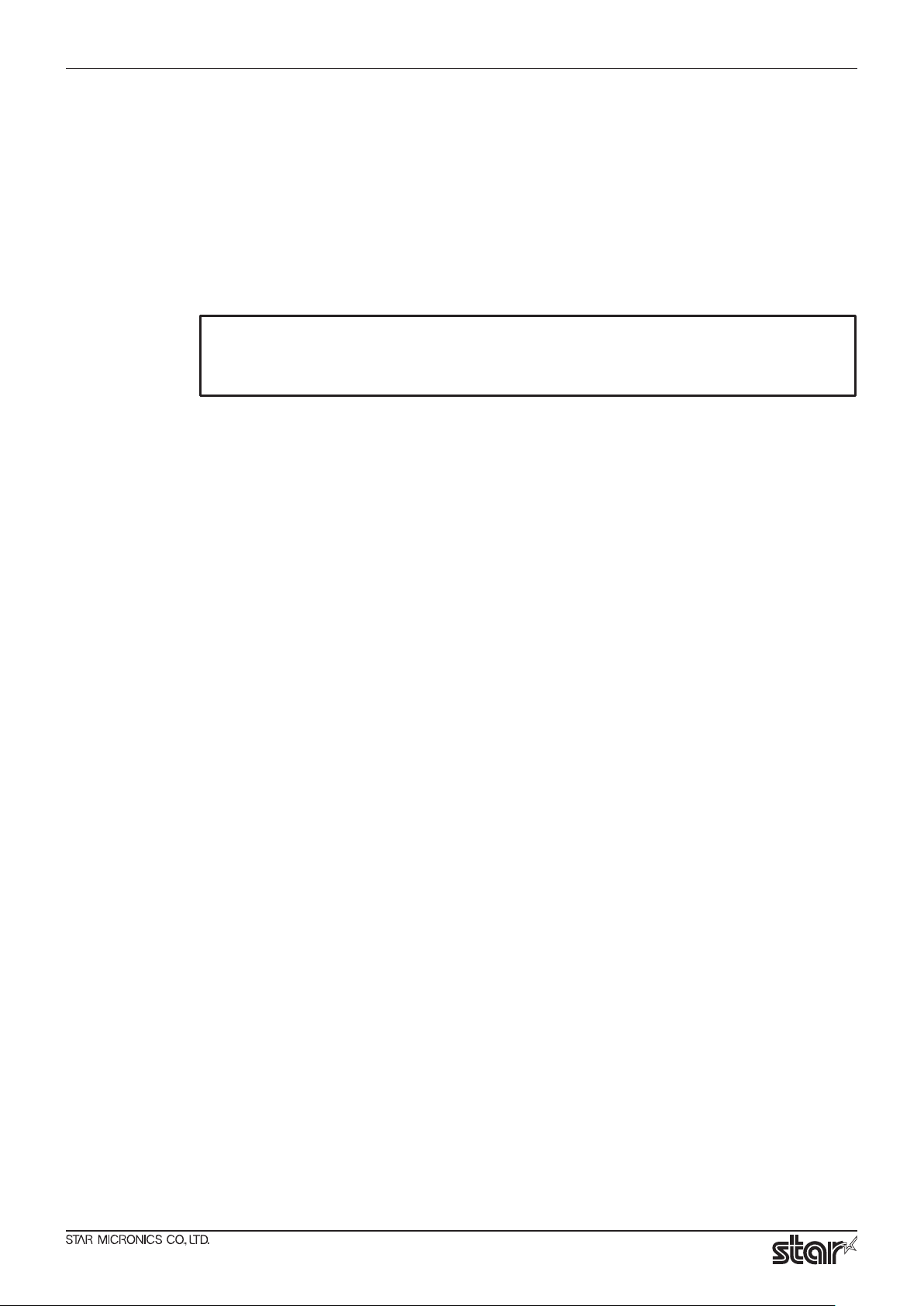
2. Specifying USB serial number * Windows not supported.
"usbprn:XXXXXXXX"
"usbprn:" causes StarIO to open the printer with the serial number you've specied.
This is useful in two scenarios:
· To avoid new ports being created when the printer is connected to the computer's
different USB ports.
· When you have multiple printers connected simultaneously, your printer can be identied.
Note: Star's printers do not have USB serial numbers configured from the factory
default. You will have to write a serial number into the device in order to use
this functionality.
[portSettings]
The port settings parameter must be an empty string.
Star JavaPOS Driver Software Manual
Ethernet
【
[portName]
[portSettings]
】
The port name parameter is formed by combining "TCP:" with your printer's IP address.
For example, if your printer is established on the 192.168.1.102 address then you would pass
"tcp:192.168.1.102"
The port settings parameter must be an empty string.
- 9 -
Page 10

Star JavaPOS Driver Software Manual
Bluetooth
【
Pairing with the printer device in advance. Also after pairing, make sure that as following.
<Windows>
Make sure that is showed the ”Standard Serial over Bluetooth link (COM X)”(X is number) at
“Computer”(right click) > manage > Device Manager > “Ports (COM & LPT)”.
<Linux>
At “Terminal”, perform the following command.
As administrator authority, run the following commands.
】
hcitool scan (Search a Bluetooth Device, Check a MAC Adress of a Bluetooth Device)
rfcomm –S bind X <Bluetooth Device MAC Adress>
(Create a device le which is “/dev/rfcommX”)
chmod u+x /dev/rfcommX
chown <Owner name> /dev/rfcommX
There is the possibility of unintended printing occurring after pairing with the printer.
This is caused by ModemManager. Disable it or take other suitable action.
<Mac>
At “Terminal”, perform the following command.
ls /dev/ | grep “tty\.”
(Check a device le which is /dev/tty.XXXXXXXX-SPP(XXX is string.))
[portName]
Refer to above for how to determine a COM number.
<Windows>
Specifying the port name like “BT:COM10” or ”BT:COM11”.
<Linux>
Specifying the rfcomm port name like “/dev/rfcommX”(X is number).
<Mac>
Specifying the port name like “/dev/tty.XXXXXXX”.
[portSettings]
The port settings parameter must be an empty string.
Notes about using Bluetooth (Linux only)
Many Linux operating systems require administrator privileges to use Bluetooth devices.
If you are logged on as a user without administrator privileges, perform the following
conguration, to access a Star Bluetooth device.
1. Open the le 49-starusbprn.rules that is in the JavaPOS driver folder, and enter the user
name for the OWNER parameter.
2. Place this le in the /etc/udev/rules.d directory.
Note : 1) You may need administrator privileges to access the directory.
2) RHEL and CentOS do not support this method for using USB devices.
- 10 -
Page 11

Star JavaPOS Driver Software Manual
Communications Timeout Setting ...
■
ex. <prop name="ioTimeoutMillis" type="Integer" value="5000" />
The value set here establishes a timeout period used to affect communications within this software.
If you do not specify this property, its default value (5000 ms) takes effect.
Adjust Communications Timeout Setting depending on your environment and amount of
printing data.
3
4.2 POS Printer Connection Settings
ETB Counter Setting
■
ex. <prop name="doCheckedBlockPrinting" type="Boolean" value="True" />
By setting this property to "True," you can check whether print data is sent properly to the printer.
If you do not specify this property, its default value (True) takes effect.
2-byte Characters Setting
■
ex. <prop name="DBCS" type="String" value="SJIS" />
Setting for when 2-byte characters are used. The following values are available.
SJIS , GB2312 , GB18030 , Big5, EUC_KR
* Depending on the printer model that you are using, enable the memory switch's 2-byte character set
property.
* If the 2-byte character set is enabled, you cannot change the code page to any character set other than
the one that you are using.
NV Logo Print Setting
■
ex. <prop name="useNVBitImage" type="Boolean" value="True" />
By setting this property to "True," you can use NV Logo printing by escape sequence (ESC|#B). If you do
not specify this property, its default value (False) takes effect.
CodePage Setting
■
ex. <prop name="codePage" type="Integer" value="437" />
Setting for when codePage is used. The following values are available.
437,737,852,855,857,858,860,861,862,863,864,865,866,869,874,928,932,998,999,1250,1251,1252
- 11 -
Page 12

4.3 CashDrawer Connection Settings
If you do not specify these items, the default value is valid.
Conguration - CashDrawer Circuit
■
ex. <prop name="controlPrimaryDrawer" type="Boolean" value="True" />
You can set the Cash Draw Circuit you want to use. To use peripheral drive 1 for connecting the cash
drawer, set this property to "True". To use peripheral device 2, set this property to "False". The default value
is ”True”.
Conguration - On Pulse Width
■
ex. <prop name="firePulseWidth" type="Long" value="200" />
This property controls how long the "On pulse" is red for. The default value is "200" milliseconds.
* The pulse width for Peripheral Unit 2 is xed at 200 milliseconds.
Star JavaPOS Driver Software Manual
Conguration - O Pulse Width
■
ex. <prop name="sleepPulseWidth" type="Long" value="200" />
This property controls how long of a pause there will be between pulses. The default value is "200"
milliseconds.
* The pulse width for Peripheral Unit 2 is xed at 200 milliseconds.
Conguration - Drawer Status
■
ex. <prop name="capStatus" type="Boolean" value="True" />
If your cash drawer supports status reporting, you may get the drawer open/closed status reports by setting
the option to 'True'. The default value is "False".
* This feature is only valid when the cash drawer that you are using supports an open-close detector switch.
Conguration - Status Signal
■
ex. <prop name="signalLevelHighWhenDrawerOpen" type="Boolean" value="True" />
Congure the status signal according to the specication of your cash drawer.
'True': Open/Close detection SW set to High when the cash drawer is open.
'False': Open/Close detection SW set to Low when the cash drawer is open.
The default value is "True".
- 12 -
Page 13

Star JavaPOS Driver Software Manual
5. Sample Program
The sample program is available in "StarReceiptTest.java", "StarSlipTest.java", "StarCashDrawerTest.java" and
"StarMICRTest.java".
Use them as references for developing your applications.
The following is the reference of “StarReceiptTest.java” for the print test.
1. Open the “StarReceiptTest.java”. Specify “location of jpos.xml” at “System.setProperty method". The
“location of jpos.xml” is “Full(Relative) Path + jpos.xml” or ”jpos.xml” (if jpos.xml and running application
are in the same package).
ex. Full Path :
<Windows>
”C:\Program Files\JavaPOS\bin\jpos.xml”
<Linux> <Mac>
”/usr/local/javapos/bin/jpos.xml”
<StarReceiptTest.java>
/*
* If you want to place the jpos.xml file elsewhere on your local file
* system then uncomment the following line and specify the full path to
* jpos.xml.
*
* If you want to place the jpos.xml file on a webserver for access over
* the internet then uncomment the second System.setProperty line below
* and specify the full URL to jpos.xml.
*/
System.setProperty( JposPropertiesConst.JPOS_POPULATOR_FILE_PROP_NAME, "jpos.xml");
“C:\Program Files\JavaPOS\bin\jpos.xml”,
”/usr/local/javapos/bin/jpos.xml”,
“../bin/jpos.xml”,
“jpos.xml”, etc...
2. Put the "logicalName" in "the jpos.xml" to the argument of "open method" in the "StarReceiptTest.java".
Also "logicalName" can put any name.
<jpos.xml>
<JposEntry logicalName="POSPrinter_windows_usb_printer_class">
<creation factoryClass="com.starmicronics.starjavapos.ServiceInstanceFactory" serviceClass="
<vendor name="Star Micronics" url="www.star-m.jp/eng/index.htm" />
<StarReceiptTest.java>
// open the printer object according to the entry names defined in jpos.xml
printer.open("POSPrinter_windows_usb_printer_class");
// claim exclusive usage of the printer object
printer.claim(1);
// enable the device for input and output
printer.setDeviceEnabled(true);
- 13 -
Page 14

Star JavaPOS Driver Software Manual
3. Save the StarReceiptTest.java. In Command Prompt(Terminal), run the following commands by
administrator authority for checking a "sample receipt printing".
*In this example, run the commands by administrator authority due to a place of directory.
i) Change to the directory of running application.
cd “Place of performing Java application”
ii) The "javac" command compiles a “java le” and create a “class le”.
<Windows>
javac –classpath .;jarFile1.jar;jarFile2.jar;...;jarFileN.jar StarReceiptTest.java
<Linux><Mac>
javac –classpath .:jarFile1.jar:jarFile2.jar:...:jarFileN.jar StarReceiptTest.java
iii) The “java” command run the “class le”.
<Windows>
java –classpath .;jarFile1.jar;jarFile2.jar;...;jarFileN.jar StarReceiptTest
<Linux><Mac>
java –classpath .:jarFile1.jar:jarFile2.jar:...:jarFileN.jar StarReceiptTest
*”jarFileN.jar” is ”Full(Relative) Path + jar le name” or ”jar le name”.
<Windows>
i)
ii)
iii)
- 14 -
Page 15

<Linux>
<Mac>
Star JavaPOS Driver Software Manual
i)
ii)
iii)
i)
ii)
iii)
* About a “-classpath” option of ”javac” or ”java” command.
At "-classpath", specify the required "jar les" to compile and run applications.
In addition to the above example, if there are in the same directory the "application executable le"
(.class) and "jar les", can specify only "jar le name"(not need le path).
ex. Particular place :
<Windows>
jar le, xml, java, gif - “C:\Program Files\JavaPOS”
<Linux> <Mac>
jar le, xml, java, gif - “/usr/local/javapos”
- 15 -
Page 16

Commands for a java application :
<Windows>
javac -classpath jpos113-controls.jar;jcl.jar StarReceiptTest.java
java -classpath .;starjavapos.jar;stario.jar;jpos113-controls.jar;
jcl.jar;xercesimpl.jar;xml-apis.jar StarReceiptTest
<Linux>
javac -classpath jpos113-controls.jar:jcl.jar StarReceiptTest.java
java -classpath .:starjavapos.jar:stario.jar:commandemulator.jar:
jpos113-controls.jar:jcl.jar:xercesimpl.jar:xml-apis.jar StarReceiptTest
<Mac>
javac -classpath jpos113-controls.jar:jcl.jar StarReceiptTest.java
java -classpath .:starjavapos.jar:stario.jar:jpos113-controls.jar:
jcl.jar:xercesimpl.jar:xml-apis.jar StarReceiptTest
Star JavaPOS Driver Software Manual
* About commands for running, if files are in the same folder, refer to the beginning of the
StarReceiptTest.java.
- 16 -
Page 17

Star JavaPOS Driver Software Manual
6. Service Objects
The following tables list this driver's supporting status of JavaPOS service objects.
Please refer to the Java for Retail POS Programming Guide about the specifications of the Service Objects.
6.1 POS Printer
The Service Objects of POSPrinter is supported in StarPRNT Mode.
Properties
■
Property Supporting status Remarks
AutoDisable
CapCompareFirmwareVersion
CapPowerReporting
CapStatisticsReporting
CapUpdateFirmware
CapUpdateStatistics
CheckHealthText
Claimed
DataCount
DataEventEnabled
DeviceEnabled
FreezeEvents
OutputID
PowerNotify
PowerState
State
DeviceControlDescription
DeviceControlVersion
DeviceServiceDescription
DeviceServiceVersion
PhysicalDeviceDescription
PhysicalDeviceName
CapCharacterSet
CapConcurrentJrnRec
CapConcurrentJrnSlp
CapConcurrentPageMode
CapConcurrentRecSlp
CapCoverSensor
CapMapCharacterSet
CapTransaction
CapJrnPresent
CapJrn2Color
CapJrnBold
CapJrnDhigh
CapJrnDwide
CapJrnDwideDhigh
CapJrnEmptySensor
CapJrnItalic
CapJrnNearEndSensor
○
○
○
○
○
○
○
-
○
○
○
○
○
○
○
○
○
○
○
○
○
○
○
○
○
○
○
○
○
○
○
○
○
○
○
○
○
"Star Micronics JavaPOS POSPrinter Service Driver"
"Star Micronics ****** ( Model Name )"
"Star Micronics single station thermal printer"
FALSE
FALSE
FALSE
FALSE
1013000
1013010
PTR_CCS_ASCII
FALSE
FALSE
FALSE
FALSE
FALSE
TRUE
FALSE
FALSE
FALSE
FALSE
FALSE
FALSE
FALSE
FALSE
FALSE
Not applicable JavaPOS
StarPRNT : JPOS_PR_ADVANCED
Not applicable JavaPOS
Not applicable JavaPOS
The initial value is zero. The value is
incremented for every asynchronous
output. The value range is 1 to 10000.
- 17 -
Page 18

Property Supporting status Remarks
CapJrnUnderline
CapJrnCartridgeSensor
CapJrnColor
CapRecPresent
CapRec2Color
CapRecBarCode
CapRecBitmap
CapRecBold
CapRecDhigh
CapRecDwide
CapRecDwideDhigh
CapRecEmptySensor
CapRecItalic
CapRecLeft90
CapRecNearEndSensor
CapRecPapercut
CapRecRight90
CapRecRotate180
CapRecStamp
CapRecUnderline
CapRecCartridgeSensor
CapRecColor
CapRecMarkFeed
CapRecPageMode
CapRecRuledLine
CapSlpPresent
CapSlpFullslip
CapSlp2Color
CapSlpBarCode
CapSlpBitmap
CapSlpBold
CapSlpDhigh
CapSlpDwide
CapSlpDwideDhigh
CapSlpEmptySensor
CapSlpItalic
CapSlpLeft90
CapSlpNearEndSensor
CapSlpRight90
CapSlpRotate180
CapSlpUnderline
CapSlpBothSidesPrint
CapSlpCartridgeSensor
CapSlpColor
CapSlpPageMode
CapSlpRuledLine
AsyncMode
CartridgeNotify
CharacterSet
CharacterSetList
CoverOpen
Star JavaPOS Driver Software Manual
○
○
○
○
○
○
○
○
○
○
○
○
○
○
○
○
○
○
○
○
○
○
○
○
○
○
○
○
○
○
○
○
○
○
○
○
○
○
○
○
○
○
○
○
○
○
○
○
○
○
○
FALSE
0
0
TRUE
FALSE
TRUE
TRUE
TRUE
TRUE
TRUE
TRUE
FALSE
FALSE
Model dependence
TRUE
FALSE
TRUE
FALSE
TRUE
0
Model dependence
0
FALSE
0
FALSE
FALSE
FALSE
FALSE
FALSE
FALSE
FALSE
FALSE
FALSE
FALSE
FALSE
FALSE
FALSE
FALSE
FALSE
FALSE
FALSE
0
0
FALSE
0
PTR_CN_DISABLED
- 18 -
Page 19
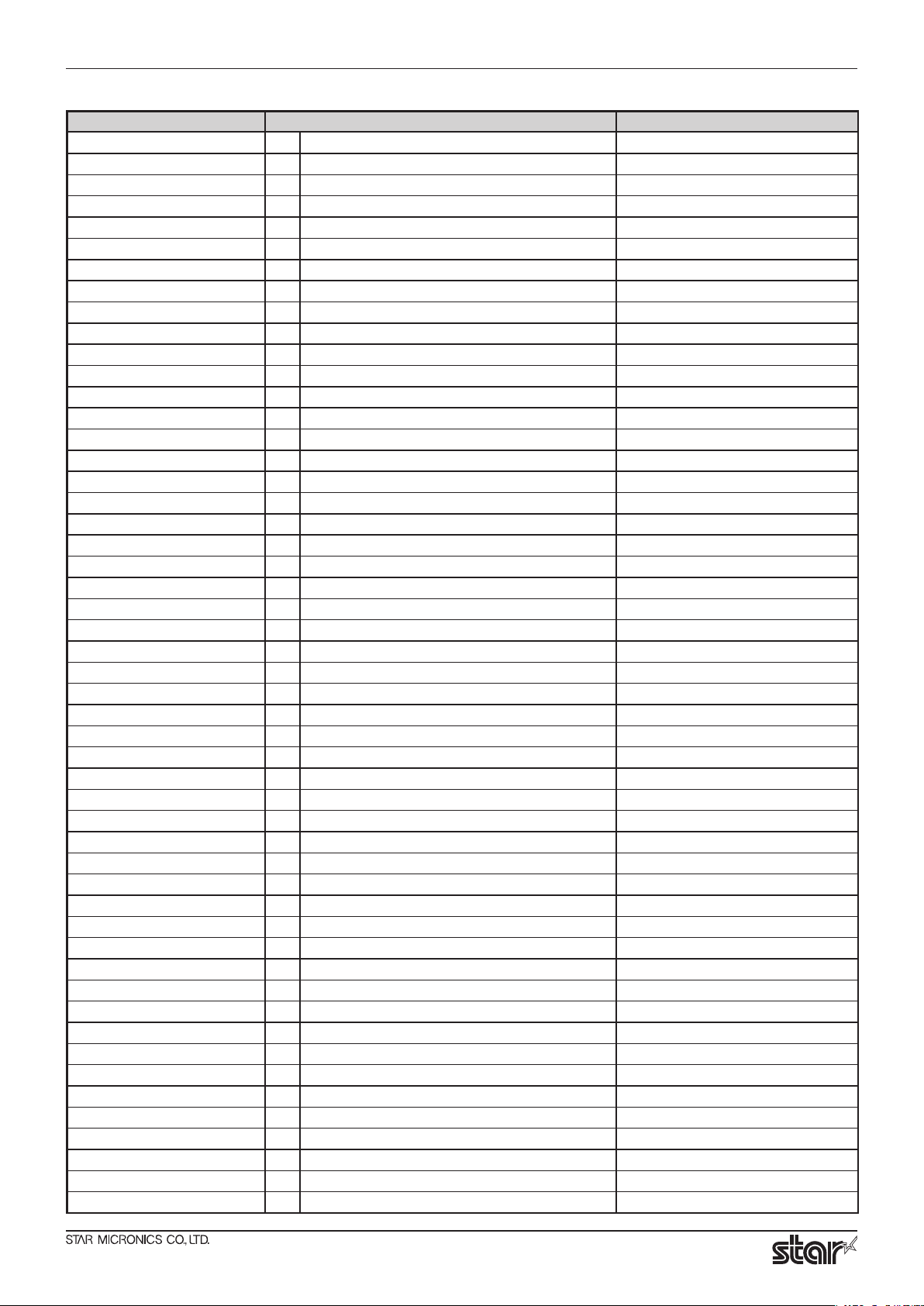
Property Supporting status Remarks
ErrorLevel
ErrorStation
ErrorString
FontTypefaceList
FlagWhenIdle
MapCharacterSet
MapMode
PageModeArea
PageModeDescriptor
PageModeHorizontalPosition
PageModePrintArea
PageModePrintDirection
PageModeStation
PageModeVerticalPosition
RotateSpecial
JrnLineChars
JrnLineCharsList
JrnLineHeight
JrnLineSpacing
JrnLineWidth
JrnLetterQuality
JrnEmpty
JrnNearEnd
JrnCartridgeState
JrnCurrentCartridge
RecLineChars
RecLineCharsList
RecLineHeight
RecLineSpacing
RecLineWidth
RecLetterQuality
RecEmpty
RecNearEnd
RecSidewaysMaxLines
RecSidewaysMaxChars
RecLinesToPaperCut
RecBarCodeRotationList
RecBitmapRotationList
RecCartridgeState
RecCurrentCartridge
SlpLineChars
SlpLineCharsList
SlpLineHeight
SlpLineSpacing
SlpLineWidth
SlpLetterQuality
SlpEmpty
SlpNearEnd
SlpSidewaysMaxLines
SlpSidewaysMaxChars
SlpMaxLines
○ ○
○ ○
○ ○
○
○ ○
○
○
○
○
○
○
○
○
○
○
○
○
○
○
○
○
○
○
○
○
○
○
○
○
○
○
○
○
○
○
○
○
○
○
○
○
○
○
○
○
○
○
○
○
○
○
FALSE
FALSE
FALSE
PTR_CART_UNKNOWN
0,180
0,180
PTR_CART_UNKNOWN
FALSE
FALSE
Star JavaPOS Driver Software Manual
""
""
0
0
""
0
0
0
0
""
0
0
0
0
Model dependence
0
0
0
0
""
0
0
0
0
0
0
- 19 -
Page 20

Property Supporting status Remarks
SlpLinesNearEndToEnd
SlpBarCodeRotationList
SlpBitmapRotationList
SlpPrintSide
SlpCartridgeState
SlpCurrentCartridge
Star JavaPOS Driver Software Manual
○
○
○
○
○
○
PTR_PS_UNKNOWN
PTR_CART_UNKNOWN
0
""
""
0
- 20 -
Page 21

Methods
■
Method Supporting status Remarks
Open
Close
Claim
Release
CheckHealth
ClearInput
ClearInputProperties
ClearOutput
CompareFirmwareVersion
DirectIO
ResetStatistics
RetrieveStatistics
UpdateFirmware
UpdateStatistics
PrintNormal
PrintTwoNormal
PrintImmediate
BeginInsertion
EndInsertion
BeginRemoval
EndRemoval
CutPaper
RotatePrint
PrintBarCode
PrintBitmap
TransactionPrint
ValidateData
SetBitmap
SetLogo
ChangePrintSide
MarkFeed
ClearPrintArea
PageModePrint
PrintMemoryBitmap
DrawRuledLine
Star JavaPOS Driver Software Manual
○
○
○
○
○
-
○
×
×
×
×
×
×
○
×
○
○
○
○
○
○
○
○
○
○
○
○
○
×
×
×
×
×
×
Not applicable JavaPOS
Not applicable JavaPOS
Refer to the following Note
PrintBarCode Method Notes :
1) The symbology parameter can be set to the following values (supported barcodes).
PTR_BCS_UPCA, PTR_BCS_UPCE, PTR_BCS_JAN8, PTR_BCS_JAN13, PTR_BCS_ITF, PTR_BCS_Codabar,
PTR_BCS_Code39, PTR_BCS_Code93, PTR_BCS_Code128, PTR_BCS_Code128_Parsed, PTR_BCS_QRCODE*,
PTR_BCS_PDF417*
* For details on
2D codes, refer to
3).
2) The height parameter can be set to the following values.
1 to 255 ( When the MapMode property is set to PTR_MM_DOTS )
- 21 -
Page 22

Star JavaPOS Driver Software Manual
3) Parameter settings for 2D codes (QR code, PDF417).
ex.
printer.printBarCode(POSPrinterConst.PTR_S_RECEIPT, "http://StarMicronics.com", POSPrinterConst.PTR_BCS_QRCODE,
10 * 100, 60 * 100, POSPrinterConst.PTR_BC_CENTER, POSPrinterConst.PTR_BC_TEXT_BELOW);"
Settable parameters ( Symbology )
QR code ....... PTR_BCS_QRCODE
PDF417 ........ PTR_BCS_PDF417
* When printing 2D codes, the Height , Width and TextPosition parameters are ignored.
For setting the parameters of 2D codes, include the following properties for jpos.xml.
If properties are not included, the printer driver will operate using the default command specications.
<prop name="PDF417Line" type="Integer" value="0" />
<prop name="PDF417Column" type="Integer" value="0" />
<prop name="PDF417Ecc" type="Integer" value="1" />
<prop name="PDF417ModuleXdim" type="Integer" value="2" />
<prop name="PDF417Aspect" type="Integer" value="3" />
<prop name="QRCodeModel" type="Integer" value="2" />
<prop name="QRCodeEcc" type="Integer" value="0" />
<prop name="QRCodeCellSize" type="Integer" value="3" />
Set PDF417 number of lines [0, 3 ~ 90]
Set PDF417 number of columns [0, 1 ~ 30]
Set PDF417 ECC (security level) [0 ~ 8]
Set PDF417 module X direction size [1 ~ 10]
Set PDF417 module aspect ratio [1 ~ 10]
Set QR code model [1, 2]
Set QR code mistake correction level [0 ~ 3]
Set QR code cell size [1 ~ 8]
- 22 -
Page 23

Events
■
Event Supporting status Remarks
DataEvent
DirectIOEvent
ErrorEvent
OutputCompleteEvent
StatusUpdateEvent
Escape Sequences
■
Star JavaPOS Driver Software Manual
×
○
○
○
Not applicable JavaPOS
Escape Sequence
ESC|[#]P Paper cut
ESC|[#]fP Feed and paper cut
ESC|sP Feed, Paper cut, and Stamp
ESC|sL Fire stamp
ESC|#B Print bitmap
ESC|tL Print top logo
ESC|bL Print bottom logo
ESC|[#]lF Feed lines
ESC|[#]uF Feed units
ESC|[#]rF Feed reverse
ESC |#E Pass through embedded data
ESC |#R Print in-line barcode
ESC|#dL Print in-line ruled line
ESC|#fT Font typeface selection
ESC|[!]bC Bold
ESC|[!][#]uC Underline
ESC|[!]iC Italic
ESC |[#]rC Alternate color(Custom)
ESC|[!]rvC Reverse video
ESC |[#]sC Shading
ESC |1C Single high and wide
ESC |2C Double wide
ESC |3C Double high
ESC |4C Double high and wide
ESC |#hC Scale horizontally
ESC |#vC Scale vertically
ESC |[#]fC RGB Color
ESC |[!]tbC SubScript
ESC |[!]tpC SuperScript
ESC |cA Center
ESC |rA Right justify
ESC |lA Left justify
ESC |[!][#]stC Strike-through
ESC |N Normal
Supporting
status
○
○
×
×
○
○
○
○
○
△
○
△
×
×
○
○
×
×
○
×
○
○
○
○
○
○
×
×
×
○
○
○
×
○
Remarks
Valid only when this is performed at the beginning of a line
Can use NV Logo Print
(Refer to "4.2 POS Printer Connection Settings")
[#] can be set to the following values in unit of dots.
StarLine Thermal Printer : 1 - 127 dots
If any other value is set, ValidateData will return JPOS_E_ILLEGAL.
Model dependence
Model dependence
Up to 6 times
Up to 6 times
If PTR_RP_ROTATE180 is set, the alignment will be reversed.
If PTR_RP_ROTATE180 is set, the alignment will be reversed.
- 23 -
Page 24

6.2 Cash Drawer
The Service Objects of Cash Drawer is supported in StarPRNT Mode.
Properties
■
Property Supporting status Remarks
AutoDisable
CapCompareFirmwareVersion
CapPowerReporting
CapStatisticsReporting
CapUpdateFirmware
CapUpdateStatistics
CheckHealthText
Claimed
DataCount
DataEventEnabled
DeviceEnabled
FreezeEvents
OutputID
PowerNotify
PowerState
State
DeviceControlDescription
DeviceControlVersion
PhysicalDeviceServiceDescription
DeviceServiceVersion
PhysicalDeviceDescription
PhysicalDeviceName
CapStatus
CapStatusMultiDrawerDetect
DrawerOpened
○
○
○
○
○
○
○
-
○
○
○
○
○
○
○
○
○
○
○
○
○
○
"JavaPOS CashDrawer Device Control"
"Star Micronics JavaPOS CashDrawer Service Driver"
"Printer controlled cash drawer"
"Star Micronics Cash Drawer Controller"
FALSE
FALSE
FALSE
FALSE
1013000
1013010
FALSE
Star JavaPOS Driver Software Manual
Not applicable JavaPOS
StarPRNT : OS_PR_ADVANCED
Not applicable JavaPOS
Not applicable JavaPOS
Not applicable JavaPOS
Methods
■
Method Supporting status Remarks
Open
Close
ClaimDevice
Release
CheckHealth
ClearInput
ClearInputProperties
ClearOutput
CompareFirmwareVersion
DirectIO
ResetStatistics
RetrieveStatistics
UpdateFirmware
UpdateStatistics
OpenDrawer
WaitForDrawerClose
○
○
○
○
○
-
-
×
×
×
×
×
×
○
○
- 24 -
Not applicable JavaPOS
Not applicable JavaPOS
Not applicable JavaPOS
Page 25

Events
■
Event Supporting status Remarks
DataEvent
DirectIOEvent
ErrorEvent
OutputCompleteEvent
StatusUpdateEvent
Star JavaPOS Driver Software Manual
×
-
○
Not applicable JavaPOS
Not applicable JavaPOS
Not applicable JavaPOS
- 25 -
Page 26

7. Version History
Rev. No. Date of Revision Changes
Rev. 1.0 Jun. 2018 First edition.
Star JavaPOS Driver Software Manual
- 26 -
Page 27

URL: http://www.starmicronics.com/support/
