Page 1
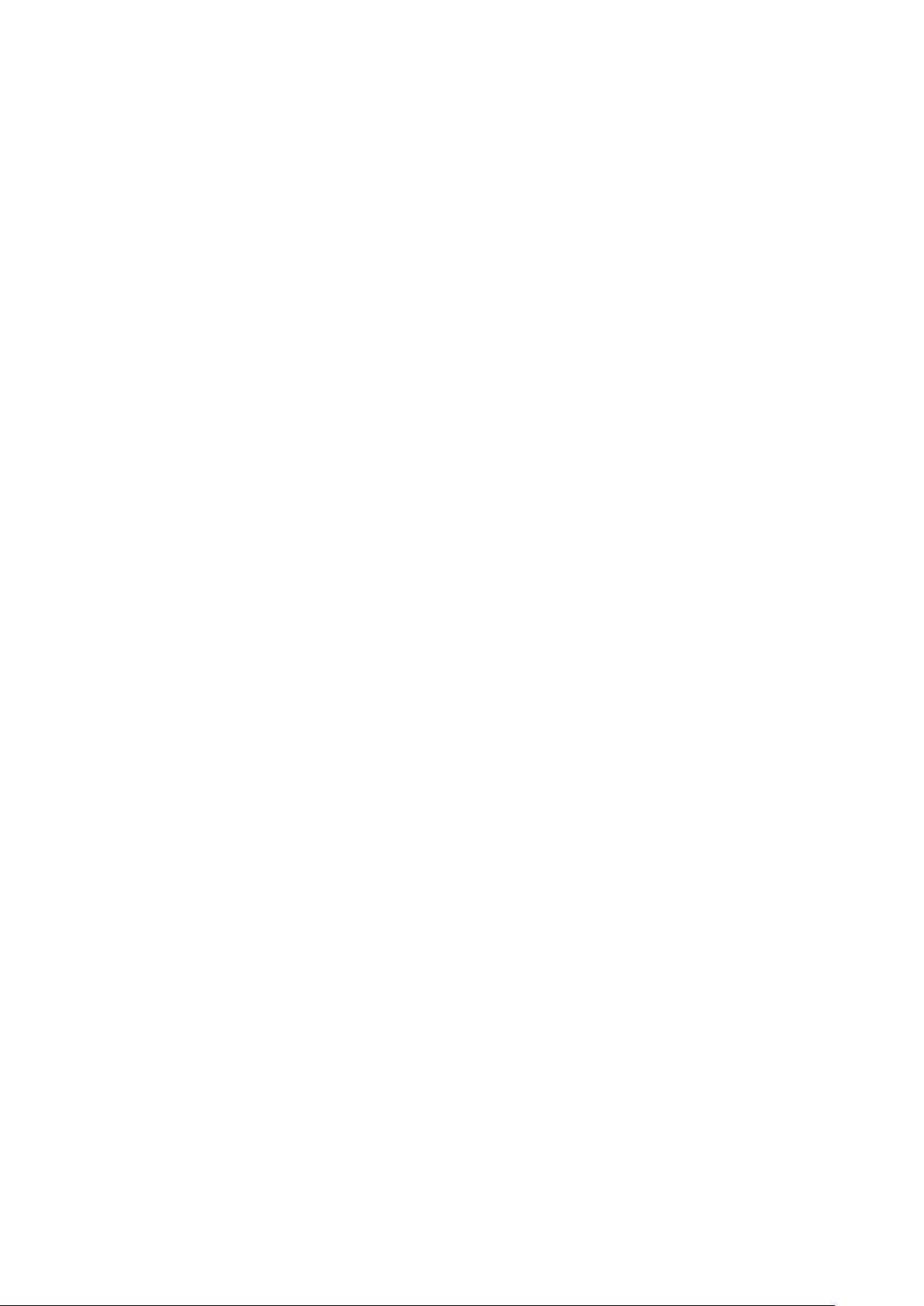
Software Manual
- Star Bluetooth Utility
for mCollection
-
Supported Models
MCP31LB
MCP21LB
POP10
Rev. 1.0
Page 2

Introduction
This utility enables you to configure your mCollection printer.
l
This manual is made for the Star Bluetooth Utility Ver.2.0.0.
l
The Bluetooth Utility supports the following Windows OS versions:
l
Windows 7 32-bit and 64-bit
a
Windows 8 32-bit and 64-bit (except Windows RT)
a
Windows 8.1 32-bit and 64-bit (except Windows RT 8.1)
a
Windows 10 32-bit and 64-bit (except Windows 10 Mobile and Windows 10 IoT)
a
* Limitation for Windows 8 / 8.1 / 10
- Desktop UI only.
l Administrator privilege is required to execute this utility.
Notice
• All rights reserved. Reproduction of any part of this manual in any form whatsoever, without STAR’s express
permission is forbidden.
• The contents of this manual are subject to change without notice.
• All eorts have been made to ensure the accuracy of the contents of this manual at the time of going to press.
However, should any errors be detected, STAR would greatly appreciate being informed of them.
• The above notwithstanding, STAR can assume no responsibility for any errors in this manual.
© 2018 Star Micronics Co., Ltd.
Page 3

Bluetooth Utilit
1. Getting Started With the Bluetooth Utility
Make the following preparations before using this utility.
1. Complete Bluetooth pairing between the PC and the printer, and check the COM port access point.
See the "Online Manual" for more information on pairing.
2. Executing the Bluetooth Utility
To execute the Bluetooth utility, proceed as follows.
1. On the Windows taskbar, click 'Start', and then click 'All Programs' > 'Star Micronics' > 'Printer Software for
mCollection'> 'Star Bluetooth for mCollection' .
2. User Account Control Dialog is displayed. Then, click “Yes”.
y
3. Connecting to the printer
1. Select the COM Port the printer is connected to. Then click the “Read” button.
2. The Connected COM Port and the printer Address will be displayed in "Star Bluetooth Utility" window. Information
of the connected printer is displayed.
-
3 -
Page 4

4. Operating Instructions
Bluetooth Utilit
y
Please input and set up necessary items and click the [Apply] button.
If no item is changed, the [Apply] button will not be active.
• Bluetooth Module Info
Firmware Version of the connected printer is displayed.
• Device Name
Bluetooth Device Name of the connected printer is displayed.
Notes Regarding Setting a Bluetooth Device Name:
1. The Bluetooth Device Name can use a combination of letters, characters and symbols.
2. Supported characters are: “a“ - “z”, “A" - “Z”, “0“ - “9”, and Various symbols.
3. A maximum of 16 characters can be used for the Bluetooth Device Name.
-
4 -
Page 5

• Setting the iOS Port Name
iOS port name is used in the iOS environment.
When the Device Name is changed, the iOS Port Name is changed at the same time.
To assign the iOS Port Name that is dierent from the Bluetooth Device Name, follow these steps.
Notes Regarding Setting a iOS Port Name:
1. The iOS Port Name can use a combination of letters, characters and symbols.
2. Supported characters are: “a“ - “z”, “A" - “Z”, “0“ - “9”, and Various symbols.
3. A maximum of 16 characters can be used for the iOS Port Name.
• Setting the Auto Connection
This function is only for iOS devices.
If you are not using iOS devices, please set this Auto Connection function "OFF".
Bluetooth Utilit
y
• Bluetooth Security Mode
Not used with the mCollection printer.
• Setting the PIN Number
Not used with the mCollection printer.
• New Pairing Permission
This setting to strengthen security by preventing unauthorized connection from tablets other than the one
already connected.
Important notes when [New Pairing Permission] is set to OFF:
- When [New Pairing Permission] is set to OFF, it is in a state where security is increased.
Re-pairing with already connected PC and new pairing with other devices are not allowed.
- If [New Pairing Permission] is set to OFF, you must not perform "Remove Device". If you accidentally
remove the device, then Initialize Bluetooth and re-pair with the PC.
- If you wish to perform a new pairing, then change the [New Pairing Permission] setting from OFF to
ON.
-
5 -
Page 6

URL: http://www.star-m.jp/eng
