Page 1
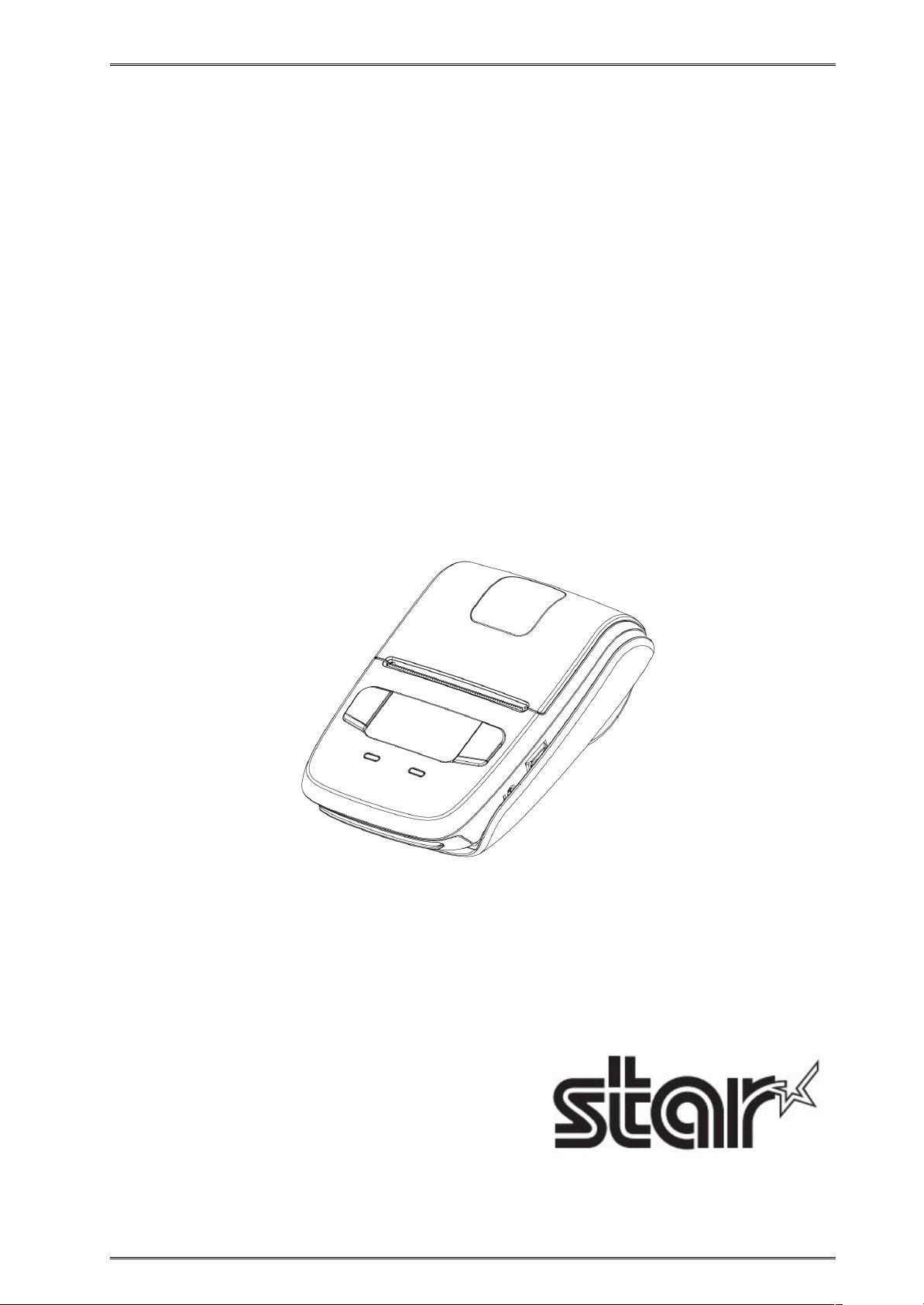
Mobile Printer
SM-L200 SERIES
Hardware Manual
-
Rev 1.0
Page 2
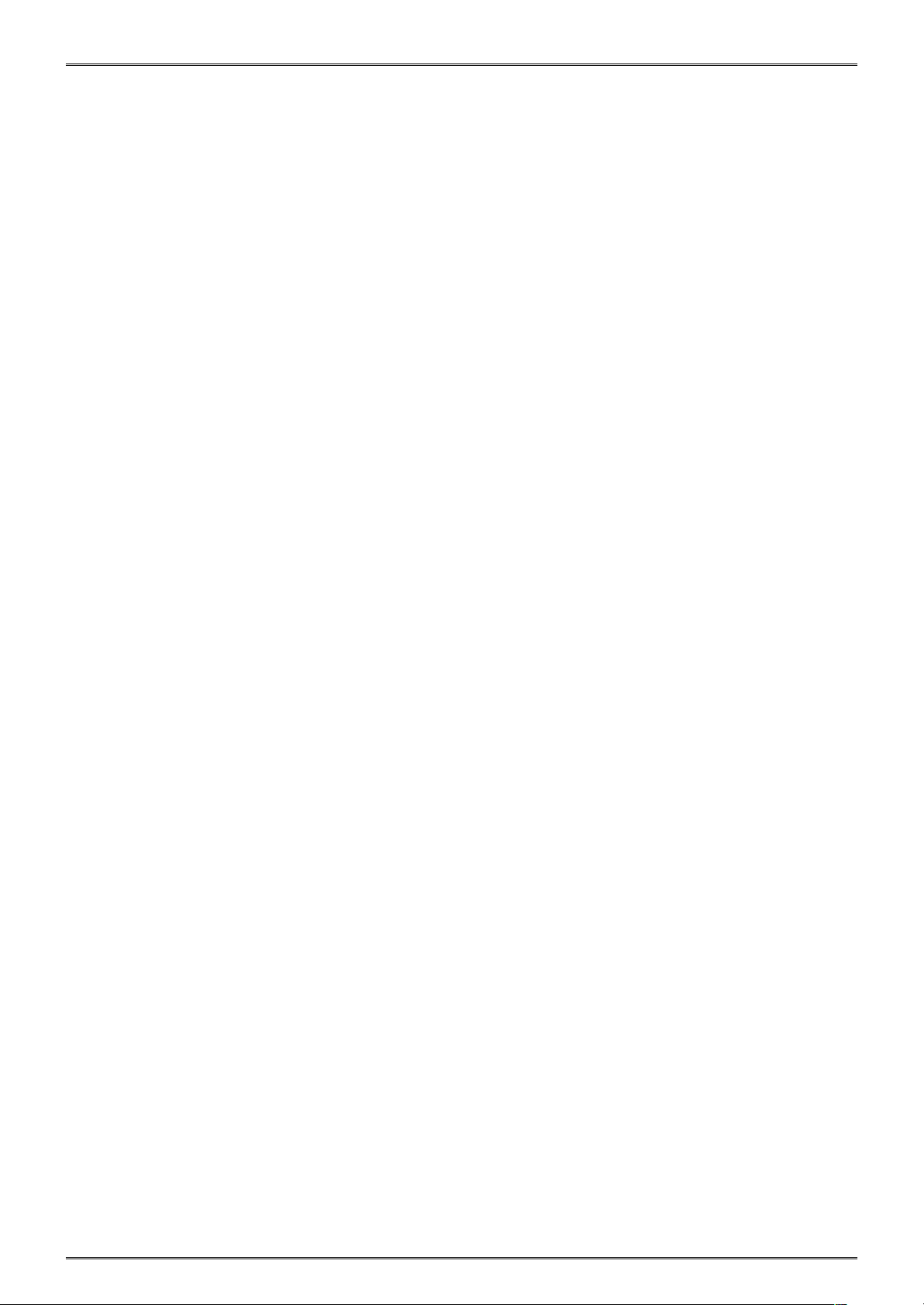
<USA model>
Federal Communications Commission
Radio Frequency Interference Statement
This device complies with Part 15 of the FCC Rules. Operation is subject to the following two conditions:
(1) This device may not cause harmful interference, and (2) this device must accept any interference received, including interference that
may cause undesired operation.
CAUTION: Changes or modifications not expressly approved by the party responsible for compliance could void the user’s authority to
operate the equipment.
Note: This equipment has been tested and found to comply with the limits for a Class B digital device, pursuant to part 15 of the FCC Rules.
These limits are designed to provide reasonable protection against harmful interference in a residential installation. This equipment
generates, uses and can radiate radio frequency energy and, if not installed and used in accordance with the instructions, may cause
harmful interference to radio communications.
However, there is no guarantee that interference will not occur in a particular installation. If this equipment does cause harmful
interference to radio or television reception, which can be determined by turning the equipment of and on, the user is encouraged to try to
correct the interference by one or more of the following measures:
Reorient or relocate the receiving antenna.
Increase the separation between the equipment and receiver.
Connect the equipment into an outlet on a circuit different from that to which the receiver is connected.
Consult the dealer or an experienced radio/TV technician for help.
Modifications not expressly approved by the manufacturer could void the user’s authority to operated the equipment under FCC rules.This
transmitter must not be co-located or operated in conjunction with any other antenna or transmitter.This equipment complies with FCC
radiation exposure limits set forth for uncontrolled equipment and meets the FCC radio frequency (RF) Exposure Guidelines in Supplement
C to OET65. This equipment has very low levels of RF energy that it is deemed to comply without testing of specific absorption ratio (SAR).
FCC WARNING
Changes or modifications not expressly approved by the party responsible for compliance could void the user’s authority to operate the
equipment.For compliance with the Federal Noise Interference Standard, this equipment requires a shielded cable.For RF interference
suppression, if a ferrite core is provided with this device, affix it to the interface cable.
The above statement applies only to equipments marketed in U.S.A.
<Europe model>
English:
Hereby,STAR MICRONICS CO.,LTD. declares that this Wireless Device is in compliance with the essential
requirements and other relevant provisions of Directive 1999/5/EC
Deutsch:
[German]
Hiermit erklärt STAR MICRONICS CO.,LTD., dass sich das Gerät Wireless Device in Übereinstimmung mit den
grundlegenden Anforderungen und den übrigen einschlägigen Bestimmungen der Richtlinie 1999/5/EG
befidet.
Svenska:
[Swedish]
Härmed intygar STAR MICRONICS CO.,LTD. att denna Wireless Device står I överensstämmelse med de
väsentliga egenskapskravoch övriga relevanta bestämmelser som framgår av direktiv 1999/5/EG
Español:
[Spanish]
Por medio de la presente STAR MICRONICS CO.,LTD. declara que el Wireless Device cumple con los requisitos
esenciales y cualesquiera otras disposiciones aplicables o exigibles de la Directiva 1999/5/CE.
Português:
[Portuguese]
STAR MICRONICS CO.,LTD. declara que este Wireless Device está conforme com os requisitos essenciais e
outras disposições da Directiva 1999/5/CE.
Français:
[French]
Par la présente STAR MICRONICS CO.,LTD. déclare que l’appareil Wireless Device est conforme aux
exigences essentielles et aux autres dispositions pertinentes de la directive 1999/5/CE.
Page 3

Suomi:
[Finnish]
STAR MICRONICS CO.,LTD. vakuuttaa täten että Wireless Device tyyppinen laite on direktiivin 1999/5/EY
oleellisten vaatimusten jasitä koskevien direktiivin muiden ehtojen mukainen.
Italiano:
[Italian]
Con la presente STAR MICRONICS CO.,LTD. dichiara che questo Wireless Device è conforme ai requisiti
essenziali ed alle altre disposizioni pertinenti stabilite dalla direttiva 1999/5/CE.
Dansk:
[Danish]
Undertegnede STAR MICRONICS CO.,LTD. erklærer herved, at følgende udstyr Wireless Device overholder de
væsentlige krav og øvrige relevante krav i direktiv 1999/5/EF.
Nederlands:
[Dutch]
Hierbij verklaart STAR MICRONICS CO.,LTD. dat het toestel Wireless Device in overeenstemming is met de
essentiële eisen en de andere relevante bepalingen van richtlijn 1999/5/EG
Eesti:
[Estonian]
Käesolevaga kinnitab STAR MICRONICS CO.,LTD. seadme Wireless Device vastavust direktiivi 1999/5/EÜ
põhinõuetele ja nimetatud direktiivist tulenevatele teistele asjakohastele sätetele.
Ελληνική:
[Greek]
ΜΕ ΤΗΝ ΠΑΡΟΥΣΑ STAR MICRONICS CO.,LTD. ΔΗΛΩΝΕΙ ΟΤΙ Wireless Device ΣΥΜΜΟΡΦΩΝΕΤΑΙ ΠΡΟΣ ΤΙΣ
ΟΥΣΙΩΔΕΙΣ ΑΠΑΙΤΗΣΕΙΣΚΑΙ ΤΙΣ ΛΟΙΠΕΣ ΣΧΕΤΙΚΕΣ ΔΙΑΤΑΞΕΙΣ ΤΗΣ ΟΔΗΓΙΑΣ 1999/5/ΕΚ.
Slovensky:
[Slovak]
STAR MICRONICS CO.,LTD. týmto vyhlasuje, že Wireless Device spĺňa základné požiadavky a všetky príslušné
ustanovenia Smernice 1999/5/ES.
Slovensko:
[Slovenian]
STAR MICRONICS CO.,LTD. izjavlja, da je ta Wireless Device v skladu z bistvenimi zahtevami in ostalimi
relevantnimi določili direktive 1999/5/ES.
Česky:
[Czech]
STAR MICRONICS CO.,LTD. tímto prohlašuje, že tento Wireless Device je ve shodě se základními požadavky a
dalšími príslušnými ustanoveními smernice 1999/5/ES.
Magyar:
[Hungarian]
Alulírott, STAR MICRONICS CO.,LTD.nyilatkozom, hogy a Wireless Device megfelel a vonatkozó alapvetõ
követelményeknek és az 1999/5/EC irányelv egyéb elõírásainak.
Български:
[Bulgarian]
това Безжично устройство е в съответствие със задължителните изисквания и другите приложими
разпоредби на Директива1999/5/EC.
Polski:
[Polish]
Niniejszym STAR MICRONICS CO.,LTD.oświadcza, że Wireless Device jest zgodny z zasadniczymi wymogami
oraz pozostałymi stosownymi postanowieniami Dyrektywy 1999/5/EC.
Malti:
[Maltese]
Hawnhekk, STAR MICRONICS CO.,LTD., jiddikjara li dan Wireless Device jikkonforma mal-ħtiġijiet essenzjali u
ma provvedimenti oħrajn relevanti li hemm fid-Dirrettiva 1999/5/EC.
Latviski:
[Latvian]
Ar šo STAR MICRONICS CO.,LTD. deklarē, ka Wireless Device atbilst Direktīvas 1999/5/EK būtiskajām prasībā
m un citiem ar to saistītajiem noteikumiem.
Lietuvių :
[Lithuanian]
Šiuo STAR MICRONICS CO.,LTD. deklaruoja, kad šis Wireless Device atitinka esminius reikalavimus ir kitas
1999/5/EB Direktyvos nuostatas.
Norsk:
[Norwegian]
STAR MICRONICS CO.,LTD. erklærer herved at utstyret Wireless Device er i samsvar med de grunnleggende
krav og øvrige relevante krav i direktiv 1999/5/EF.
Íslenska:
[Icelandic]
Hér með lýsir STAR MICRONICS CO.,LTD. yfi Því að Wireless Device er í samræmi við grunnkröfur og aðrar
kröfur, sem gerðar eru í tilskipun 1999/5/EC.
This is a class B product. In a domestic environment, this product may cause radio interference, in which case the user may be required to
take adequate measures.
Notice:
This device can be operated in all European countries.
France:
Outdoor use limited to 10 mW e.i.r.p. within the band 2454-2483.5 MHz.
(The wireless output power of this printer is less than 10mW e.i.r.p.)
Italy:
For private use, a generalauthorisation is required if WAS/RLAN’s are used outside own premises. For public use, a
general authorisation is required.
Norway:
This subsection does not apply for the geographical area within a radius of 20 km from the centre of Ny-Ålesund.
Page 4

Trademark acknowledgments
SM-L200: Star Micronics Co., Ltd.
Notice
All rights reserved. Reproduction of any part of this manual in any form whatsoever, without STAR’s express permission is forbidden.
The contents of this manual are subject to change without notice.
All efforts have been made to ensure the accuracy of the contents of this manual at the time of going to press. However, should any
errors be detected, STAR would greatly appreciate being informed of them.
The above notwithstanding, STAR can assume no responsibility for any errors in this manual.
Copyright©2015 Star Micronics Co., Ltd.
Page 5

Caution Symbol
This symbol is placed near the thermal head to indicate that it may be hot.
Never touch the thermal head immediately after the printer has been used. Let the thermal
head cool for a few minutes before touching it.
This symbol is placed near the thermal head to indicate that it is easily damaged. Observe
the precautions for handling electrostatic sensitive devices.
Safety Precautions
To use this product in safety, please follow the precautions given below.
WARNING
If you notice smoke, a strange smell, or a strange sound, turn off the power immediately, and remove the USB
cable and/or battery pack. Then contact the dealer.
If any foreign material (metal scraps, water, or other fluid) enters the printer, immediately turn off the printer
and remove the USB cable and/or battery pack. Then, contact your dealer for advice. Continued use of the
printer could result in a fire.
Never attempt to repair the printer yourself. Also do not disassemble or modify the product. Doing so could
lead to injury, fire, or electric shock.
Do not touch the tear bar.
There is a tear bar inside the paper outlet slot. Neither put your hand in the paper outlet slot while printing
is in progress, or put your hand into the outlet even when printing is not in progress.
The printer cover can be opened when replacing the paper. However, since the tear bar is on the inside of
the printer cover, be careful not to place your face or hands too close to the tear bar.
During and immediately after printing, the area around the thermal head is very hot.Do not touch it, as you
could be burned.
If any battery fluid gets on your skin or clothing, immediately wash the affected area with fresh water.
Otherwise, skin damage may result.
The battery pack may be hot immediately after the product has been used.
Please be sure to read
Page 6

Using the Printer
Some semiconductors can be damaged by static electricity.Be sure to turn off the printer when inserting or
removing the battery pack.
Do not drop the printer or hit it against a hard object.
Do not open the printer cover while the printer is printing.
Before you open the printer cover, make sure that printing data is not being sent to the printer.
Do not unplug or plug in a USB cable while the printer is printing or during communication.
Do not touch a USB connector while the printer is printing.
Turn off the printer when you are not using it.
When the printer is used in a low temperature environment, the battery's performance will be diminished,
and the amount of time that you can use the printer for may be reduced.
Do not pull out paper while the printer cover is closed.
The heating element and the driver IC of the thermal head are easily damaged. Do not touch them with
metal objects, sandpaper, etc.
Printing quality may suffer if the thermal head heating element becomes soiled by being touched with your
hands. Do not touch the thermal head heating element.
There is a risk of damage to the driver IC of the thermal head from static electricity.Never directly touch the
IC.
Do not operate the printer if there is moisture on the front surface of the head from condensation, etc.
Thermal Paper Handling
Only use thermal paper with the designated specifications.The printing quality and working life of the
thermal head cannot be guaranteed if any paper other than that recommended is used. In particular, if ion
concentration of [Na+, K+, C1-] is high, it may drastically reduce the working life of the thermal head. Please
exercise caution.
Store the thermal paper in a cool, dry, dark location.
Do not rub the thermal paper with a hard object.
Do not leave the thermal paper in contact with plastic film, an eraser, or adhesive tape for a long period of
time.
Do not stack the thermal paper on fresh diazo copies or wet-type copies.
Do not use chemical glue on the thermal paper.
Do not use thermal paper that has been stored for a long period .
Page 7
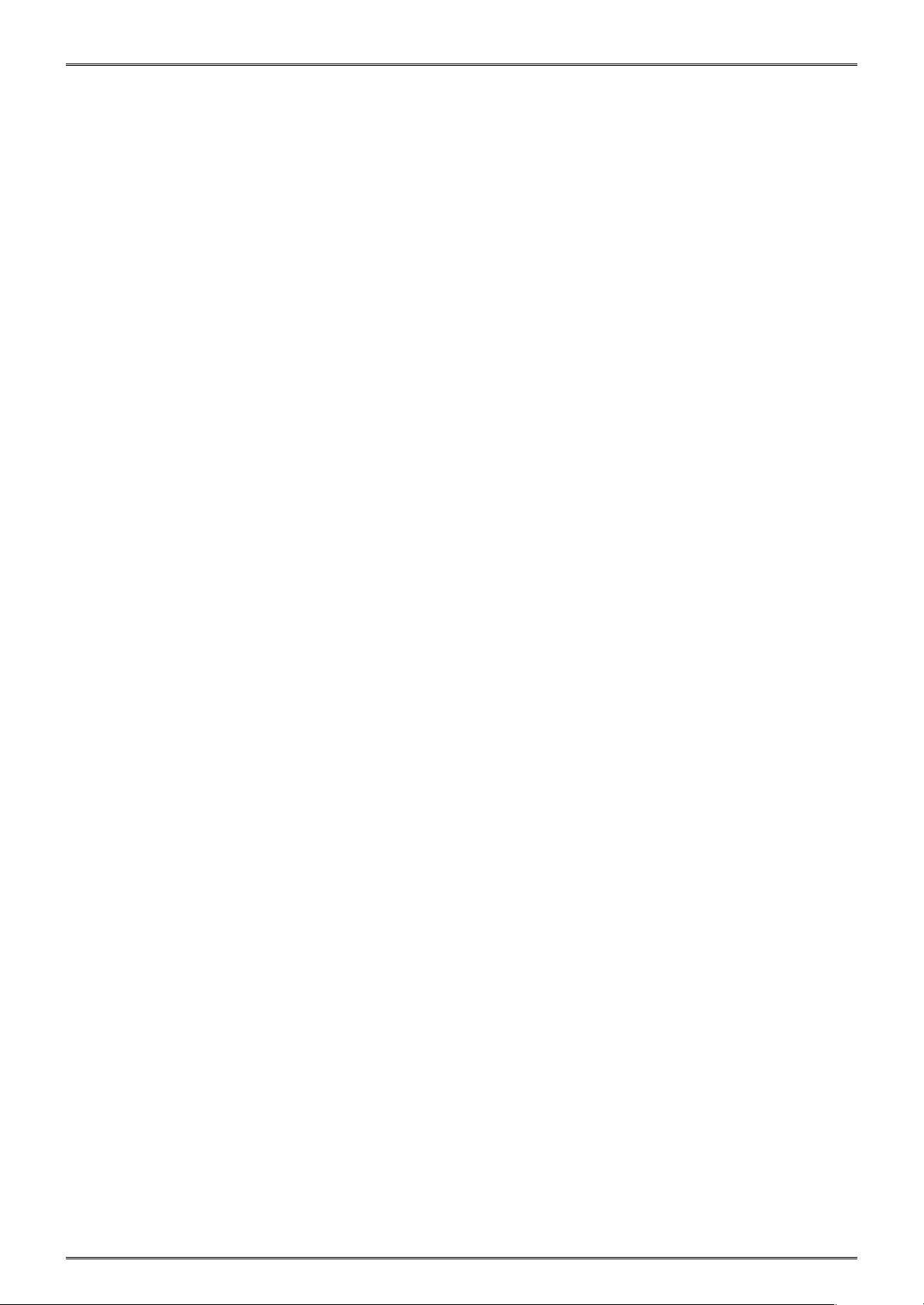
Operating Environment for the Printer
Before actually unpacking the printer, you should take a few minutes to think about where you plan to use it.
Remember the following points when doing this.
Do not use the printer in an environment in which it will be subject to strong shaking while it is printing.
Be careful to ensure that the printer is not exposed to direct sunlight.
The appropriate environment for using the printer is described below.
Temperature: 0°C to 50°C
Humidity: 20% RH to 85% RH (no condensation)
Do not place the printer near a copying machine or other device that produces a strong electromagnetic field.
Keep the printer sufficiently removed from heaters and other sources of heat.
Use the printer in a clean, low-humidity environment that is free from dust.
Avoid using the printer in high-humidity rooms.
Printer Maintenance
Please perform the following maintenance every 6 months.
Thermal head
Dip a cotton swab in an alcohol solvent (ethanol, methanol, or isopropyl alcohol), and clean the
heating area of the head.
Platen
While turning the platen, use a soft dry cloth to lightly rub the entire surface of the platen and
remove any foreign objects.
Paper storage unit and the surrounding area
Remove any dirt, dust, pieces of paper, etc., from the paper storage unit.
Card reader
Regularly blow air onto the card reader to remove any dust from the card slot.
Using a Magnetic Card
Do not bring magnets near the card, and do not store the card near a device that produces a magnetic field
(such as a mobile phone, speaker, or TV). If you do so, the data on the card may be deleted.
Do not leave the card in a high-temperature environment (such as the dashboard of a car).If you do so, the
card may bend.
Do not touch the card with dirty or wet hands. Also, do not attach adhesive tape or glue to the card. Failing
to follow the above precautions could cause the card to stop working properly.
Page 8

Table of Contents
1. Product Overview
......................................................................................................................................................
1
1.1 Printer & Accessories
.......................................................................................................................................
2
1.2 Appearance and Components
.........................................................................................................................
3
2. Setup
..........................................................................................................................................................................
4
2.1 Battery Pack
.....................................................................................................................................................
4
2.1.1 Inserting into the Printer
......................................................................................................................
4
2.1.2 Charging the Battery
.............................................................................................................................
5
2.2 Bluetooth
.........................................................................................................................................................
8
2.3 Loading Paper
..................................................................................................................................................
9
2.4 Memory Switch Settings
................................................................................................................................
11
2.5 Belt Clip
..........................................................................................................................................................
17
2.5.1 Attaching to the Printer
......................................................................................................................
17
2.5.2 Using the Belt Clip
...............................................................................................................................
17
3. Printer Features
.......................................................................................................................................................
18
3.1 Control Panel
.................................................................................................................................................
18
3.1.1 Button
.................................................................................................................................................
18
3.1.2 Panel Lamp
..........................................................................................................................................
19
3.1.3 LCD Indication
.....................................................................................................................................
19
3.1.4 Buzzer Description
..............................................................................................................................
20
3.2 Self Test
..........................................................................................................................................................
21
3.2.1 Self Test Procedure
.............................................................................................................................
21
3.2.2 Printing the Bluetooth Device Name and MAC Address
....................................................................
21
3.3 Instruction for Auto Power Down(Sleep) Mode
............................................................................................
22
3.4 Magnetic Card Reader
...................................................................................................................................
23
4. Paper
........................................................................................................................................................................
25
4.1 Paper Specification
........................................................................................................................................
25
4.2 Recommended Paper
....................................................................................................................................
25
4.3 Printing Range
................................................................................................................................................
25
4.4 Specification of Black Mark
............................................................................................................................
26
5. General Specification
...............................................................................................................................................
27
This manual supports the following firmware version.
Firmware Version
Ver.11
Refer to the appropriate manual which supports the firmware version of you printer.
The firmware version can be confirmed by the self-test.(Refer to 3.2 Self-test)
Page 9

1
1. Product Overview
This printer is perfect for mobile banking systems, retail, POS (point of sale) terminals and other forms of mobile
computing.
The characteristics of this printer are listed below:
•Pocket size (83x122.5x44mm)
•Extremely light and mobile (220g including Battery pack)
•Ultra-long standby time(20h) and continuously work for 1.2 hours
•1m Drop Resistance
*Our test procedure, Not guarantee
•Very silent printing thru direct thermal printing method
•Print speed 35mm/s (Paper feed 70mm/s)
•Support Bluetooth Ver3.0/4.0[BLE] Dual Mode
•Support Secure Magnetic Stripe Reader <Model with Card Reader>
*AES or 3DES encryption
*DUKPT Key Management
•Support Graphic LCD(128x64 dots) with Blue Backlight
•Belt Clip as a standard accessory
•Support text and graphic printing
•Drop-in design that makes it easy to load paper
•A printer cover that can be opened with the touch of a button
•Printer cover open sensor, Paper-out sensor and Black mark sensor
Page 10
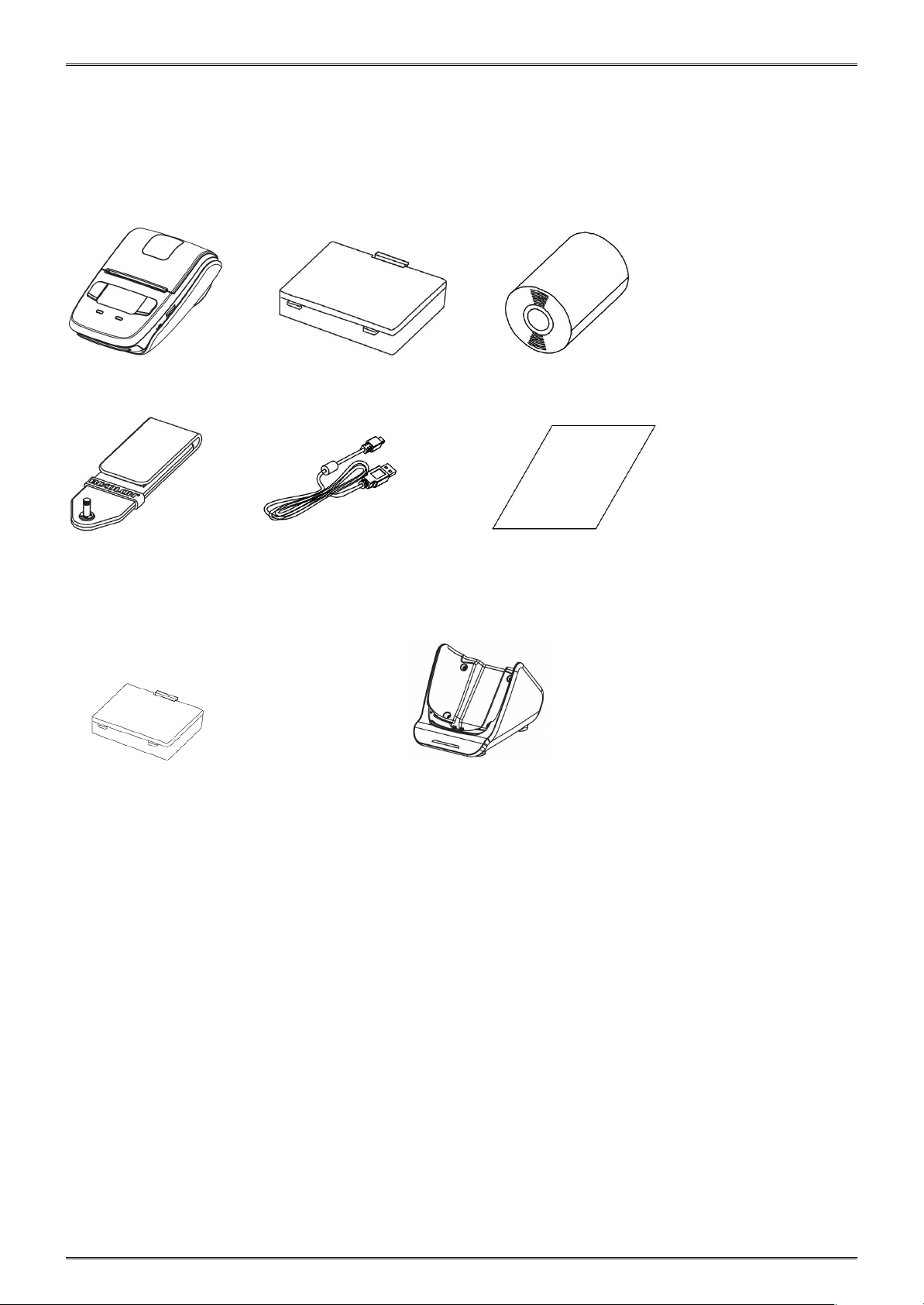
2
1.1 Printer & Accessories
The printer is packaged with the following accessories.
If any of these accessories is broken or missing, please contact the dealer that you bought the product.
Printer Battery Pack Printer paper sample
Belt Clip USB Cable Safety Instruction Sheet
The optional items for this printer are listed below.
Extra Battery Pack Docking Cradle
Page 11

3
1.2 Appearance and Components
Page 12
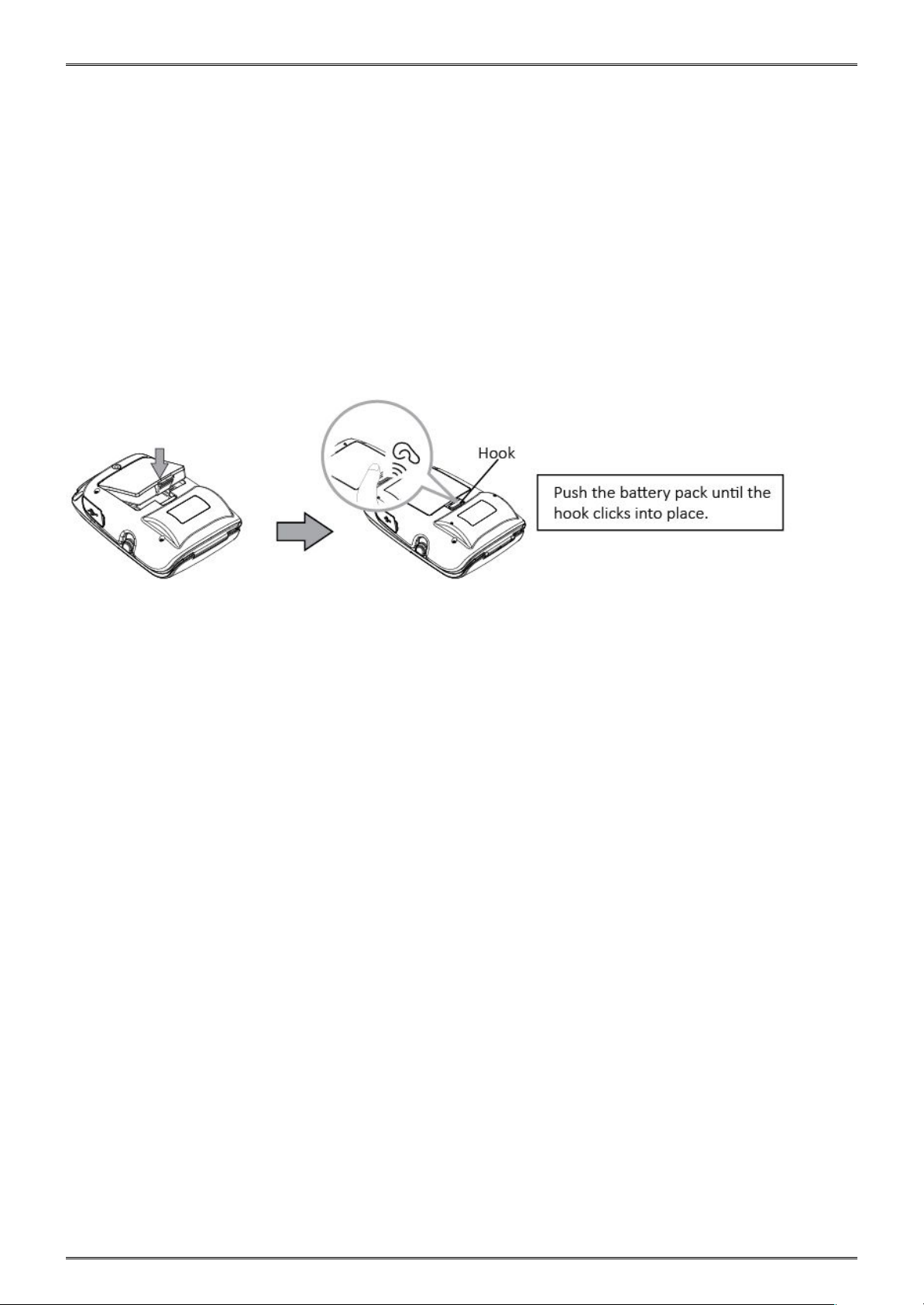
4
2. Setup
2.1 Battery Pack
2.1.1 Inserting into the Printer
1. Make sure that the printer has been turned off before you insert or remove the battery pack.
2. Insert the battery pack into the back of the printer as in the figure shown below, following the direction of the
arrow.
3. To remove the battery back, pull back the hook, and use the opposite procedure from the one you
used to insert the battery pack.
Page 13

5
2.1.2 Charging the Battery
Insert the battery pack into the printer to charge it.
Plug in socket with USB charging.
When battery pack runs out of power, the battery icon will flash. It powers off automatically when continues
printing. If you want to go on, please charge it.
Battery charging
POWER lamp will always flash in green color and goes off when fully charged.
Charging the printer when it is on, even if battery icon on the LCD shows fully charged, turn off the printer
and let the battery charge until the POWER lamp goes off for fully charge.
NOTE: However, a low-grade car charger may cause a trouble due to a sudden change of voltage.
Notes about the Battery Pack
General Battery Characteristics
The battery is a consumable and its performance over time gradually decreases.
While not in use, the battery will slowly discharge itself.
Prepare a battery pack that has been charged relatively recently (1 to 2 days earlier).
To ensure that the battery lasts for a long time, we recommend that you turn off the printer whenever
possible.
When used at low temperatures, battery performance will temporarily decline. Be sure to have a fully-
charged spare battery standing by if the printer will operate in a cold environment.
Page 14

6
Charging the Battery Pack
The battery pack can be charged at ambient temperatures between 0 and 40°C.
The time required to charge the battery pack varies depending on the voltage and the ambient temperature.
Normally, it takes 4 to 5 hours to charge the battery pack.
It will take longer to charge the battery pack if you print while charging the battery pack.
Do not remove the battery pack while it is being charged.
Fully charge the battery prior to using the printer. Otherwise, the performance of the battery may be affected.
There is no need to completely discharge or use up a rechargeable Lithium-ion battery before recharge it.
It is normal for the battery pack to be hot after it has finished charging or been used.
Do not recharge a battery pack that has just been fully charged.
Battery Pack Life
The battery can be charged approximately 500 times in the normal temperature range without losing
performance. If an extreme decline in the running time of the battery is noticed, the battery is reaching the
end of its usable life. It is recommended to replace the old battery with a new one.
Notes about Using the Battery Pack
Only use a designated battery pack.
Only use the designated battery charging method.
You cannot use a USB cable other than the designated USB cable.
Do not throw the battery into a fire, place it near a flame or heating device, or leave it in a hot environment
(under direct sunlight, in a car, etc.).
Do not use a battery pack that has been dropped or subjected to a shock in some other way.
Do not disassemble or modify the battery pack.
Do not short the terminals of the battery pack or get it wet.
Do not place the battery pack in a bag with a small metal object (such as a key).
If any battery fluid gets on your skin or clothing, immediately wash the affected area with fresh water.
Otherwise, skin damage may result.
Page 15

7
Notes about Storing the Battery Pack
The characteristics of the battery pack may degrade if you store it in a charged state for a long period of
time.If you do not intend to use the battery pack for a while, use up its power before storing it.
If you do not intend to use the battery pack for a long time, be sure to remove it from the printer.
Keep the battery out of the reach of children. In addition, be careful that children do not remove the battery.
Store the battery pack in a cool place.
* We recommend that you store the battery pack in a dry area with an ambient temperature of 15
to 25 ℃.
* Avoid storing the battery in locations with high or extremely low temperatures.
Battery Disposal and Recycling
A battery pack is used to power this device. Since the disposal process of batteries varies from country to country,
refer to the appropriate measures mandating the disposal method of the country in which this device is used.
< For U.S.A. and Canada >
Lithium-Ion batteries are recyclable. You can help preserve our environment by
returning your used rechargeable batteries to the collection and recycling
location nearest you. For more information regarding recycling of rechargeable
batteries,call toll free 1-800-822-8837, or visit http://www.rbrc.org/
If battery pack is not in use for a long time, please remove it after fully charged. And it should be recharged every
3 months.
When power is low,battery should be charged in time. If the printer automatically power down because of low
power, be sure to charge the battery in 15 days. Otherwise, it will cause permanent damage to the battery.
Page 16

8
2.2 Bluetooth
1. Press and hold MODE button for approx. 2 seconds, and printer is turned on.
Then, it is ready to pair with another Bluetooth device.
2. If necessary, enter the following information into the terminal that you are using.
PIN: 1234 (default)
Device name: “STAR L200-XXXXX”(default)
(XXXXX is the last digits of the Product Serial Number)
Notes:
1.SM-L200 has two Bluetooth modes:
a) One is Bluetooth Ver3.0 with PIN for Android or Windows system. PIN and Device name can be changed
through Star Utility. To obtain this utility, please contact with your dealer.
b) Another is Bluetooth 4.0(BLE) without PIN for iOS system.
2.SM-L200 changes the Bluetooth mode automatically by host system
3.Pairing sets one by one in order, otherwise it can‘t figure out which one succeeds in pairing.
The Bluetooth® word mark and logos are owned by the Bluetooth SIG, Inc. and any use of such
marks by Star is under license.(Design and specifications subject to change without notice.)
You can test the connectivity with a host device by using StarIO SDK Application which is available
on Apple Store and Google play
Page 17

9
2.3 Loading Paper
Refer to Section 4 “Paper” (p. 25), to select roll paper that conforms to the specifications.
1) Press the cover open button to open the paper cover.
2) Load the roll paper in the orientation shown in the figure below.
3) Pull the end of the roll straight toward you. Then press down on both sides of the printer cover to
close it firmly.When you close the printer cover, make sure that it is closed on both sides.
4) Use the tear bar to cut the extra paper.
Page 18

10
CAUTION
When ERROR lamp is flashing, please make sure the cover is closed correctly. If it’s not, open the
cover and close it correctly.
When the paper is jammed, be sure to open the printer cover before removing the jammed paper.
Do not under any circumstances try to pull out the jammed paper forcefully while the printer cover
is closed, doing so may damage parts of the printer.
Caution Symbol
This symbol is placed near the thermal head to indicate that it may be hot.
Never touch the thermal head immediately after the printer has been used.
Also, even when the thermal head is not hot, do not touch it, because static electricity
can damage the devices inside the thermal head.
WARNING
1) Do not touch the tear bar.
• There is a tear bar inside the paper outlet slot. You could neither put your hand in the paper
outlet slot while printing is in progress nor put your hand into the outlet even when printing is not in progress.
• The paper cover can be opened when replacing the paper. However, since the tear bar is on the inside of the
paper cover, be careful not to place your face or hands too close to the tear bar.
2) During and immediately after printing, the area around the thermal head is very hot. Do not touch it, as you
could be burned.
Page 19

11
2.4 Memory Switch Settings
Change the Memory switch by following operations. (Refer to P16 “Memory Switch Setting Table”).
1. Press and hold MODE button for approx. 2 seconds, and printer is turned on.
2.To put the printer into Memory Switch Setting mode, press and hold both the MODE & FEED
buttons for 5 seconds. After printer displays “Enter Menu Mode”, you can configure the settings.
Release the buttons after you surely confirm the screen display “Enter Menu Mode”, to get a printer
into the setting mode.
3.To switch the Menu and option parameter , or return to the previous menu, press MODE button.
4.To move the cursor(“_”), entry the printer mode, or confirm the new setting, press FEED button.
CAUTION
Before changing the memory switch settings, make sure that the communication with a host device is
disconnected.
When the printer is under the Bluetooth communication with a host device, it cannot enter the Memory Switch
Setting mode.
Page 20

12
Example
When you want to change the settings of the printer mode as shown below,
Item
Factory Setting
Configuration Example
1 Density
0(Medium)
1(Low)
2 Standby Time
0060(Sec)
0080(Sec)
3 Auto Off Time
0000(Invalid)
1000(Min)
4 Paper Type
0(Receipt)
2(BM(Back))
5 Factory Reset
0(Cancel)
0(Cancel)
6 Password
0000
2222
Press and hold the MODE & FEED buttons for 5 seconds.
→
You will see present “Enter Menu Mode” in the LCD.
Press the MODE button once to switch the menu item.
Display: 1 Self Test→2 System Setting
Press the FEED button once to get into the System Setting menu.
→You will see present “Input Password 0000” in the LCD.
→Press FEED button to move cursor(“_”),Press MODE button to switch the number (0~9).
Password: 0000(default)
→
Press and hold the FEED button for 2 seconds to get into the menu.
Display:
1 Density
2 Standby Time
3 Auto off Time
4 Paper Type
Press MODE button to switch the menu item,then press the FEED button once to enter the menu.
→Press the FEED button once to get into the Density menu.
Display:
Density:
0-Medium
1-Low
2-High
3-Special
0
→Press the MODE button once to input the number 1, then press and hold FEED button to confirm the new
setting and return to the previous menu.
(The density has set to Low)
0(Medium)→1(Low)
Page 21

13
Please use at a room temperature if you want to set the density to ‘3 Special’.
Some type of the paper are not suitable for use in low temperature environment.
Page 22

14
Press the MODE button once to switch the menu item--Standby Time.
→Press the FEED button once to get into the menu.
Display:
Standby Time:
(Sec)
0060
→Press the FEED button twice to move cursor(“-”), then press the MODE button twice to input the number: 8,
finally press and hold FEED button to confirm the new setting and return to the previous menu.
(The standby time has set to 80 seconds)
0060(Sec) →0080(Sec)
When set the parameter to 0000, the standby time becomes invalid.
If set the parameter to 001~ 009, a buzzer beeps, so do not set it.
Press the MODE button twice to switch the menu item--Auto Off Time.
→
Press the FEED button once to get into the menu.
Display:
Auto Off Time:
(Min)
0000
→
Press the MODE button once to input the number on : 1, then press and hold FEED button to confirm the new
setting and return to previous menu.
(The auto off time has set to 1000 minutes)
0000(Min) →1000(Min)
When set the parameter to 0000, the auto off time becomes invalid.
Press the MODE button 3 times to switch the menu item--Paper Type.
→
Press the FEED button once to get into the menu.
Display:
0-Receipt
1-BM(Front)
2-BM(Back)
0
→Press the MODE button twice to input the number:2, then press and hold FEED button to confirm the new
setting and return to the previous menu.
(The paper type has set to BM(Back))
0(Receipt) →2(BM(Back))
Page 23

15
Press the MODE button 4 times to switch the menu item--Factory Reset.
→Press the FEED button once to get into the menu.
Display:
0-Cancel
1-Factory Reset
0
→
When the setting does not need to be reset, press and hold FEED button to return to the previous menu.
Press the MODE button 5 times to switch the menu item--Password.
→Press the FEED button once to get into the menu.
Display:
Input New
Password
0000
→Press the MODE button twice to input the number: 2,then press FEED button once to move cursor(“-”), press
the MODE button twice to input the number:2, repeat the above steps to input the number “2222”, finally press
and hold FEED button to confirm the new setting and return to the previous menu.
(The Password has set to 2222)
0000→2222
Press the MODE button 6 times to switch the menu item--Previous Menu.
→Press the FEED button once to return to the previous menu.
Display:
1 Self Test
2 System Setting
3 Exit Menu
Press the FEED button once to enter the menu item--Self Test.
Display:
1 Print
2 MSR
3 Hex Dump Mode
4 Previous Menu
→Press the FEED button once,you will see present “Press Feed To Print” in the LCD, press FEED button, the new
settings will be printed.
If the settings were not configured correctly, follow the above procedure to configure the settings
again.
Page 24

16
Memory Switch Setting Table
First-level menu
Second-level menu
Third-level menu
Default
1 Self Test
1 Print
Press Feed To Print
--
2 MSR
Please Swipe Card
--
3 Hex Dump Mode
Hex Dump Mode
4 Previous Menu
--
--
2 System Setting
1 Density
0-Medium
1-Low
2-High
3-Special
Medium
2 Standby Time
Standby Time: 0060
60 Seconds
3 Auto Off Time
Power Down Time(Min): 0000
Invalid
4 Paper Type
0-Receipt
1-BM(Front)
2-BM(Back)
Receipt
5 Factory Reset
0-Cancel
1-Factory Reset
Cancel
6 Password
Input New Password: 0000
0000
7 Previous Menu
--
--
3 Exit Menu
--
--
Page 25

17
2.5 Belt Clip
2.5.1 Attaching to the Printer
Follow the procedure below to attach the belt clip to the printer.
1. Make sure that you are attaching the belt clip in the right orientation, then screw the screw that comes with the
belt clip into the designated screw hole to attach the belt clip to the printer.
2. Use a coin to firmly screw in the screw.
2.5.2 Using the Belt Clip
When the printer is attached to your belt, you can use it like the picture below.
Note: Be careful not to drop when use a belt clip.Velcro be securely fixed.
Hold the printer firmly with your hand when you swipe a magnetic stripe card or cut paper. If it is not held firmly,
you may fail to read card data or cannot cut paper smoothly with the tear bar.
Page 26

18
3. Printer Features
3.1 Control Panel
3.1.1 Button
1) MODE Button:
①Pressing and holding the MODE button for 2 seconds or more will turn the power on or off.
②Pressing and holding MODE & FEED buttons for 5 seconds will put the printer into Memory Switch
Setting mode. The MODE button can now be used to change Printer MODE status visible on the LCD screen
for fast configuration .
(Refer to 2.4 Memory Switch Settings for details about mode conversion)
2) FEED Button :
①When the printer is on, paper can be fed manually by pressing and holding the FEED button for more
than one second.
②In Memory Switch Setting mode,the FEED button can be used to move cursor(“_”) and confirm the new
setting.
Page 27

19
3.1.2 Panel Lamp
1) POWER (Green): Printer is ON and ready to receive data.
2) ERROR (Red): Indicates an error has occurred. (Ex: Paper Out, Cover Open, etc)
Power lamp
(green)
Error lamp
(blue)
Status
Flash
OFF
Power-on charging
Flash
OFF
Power-off charging
ON
OFF
Power-on charging , Battery full
OFF
OFF
Power-off charging , Battery full
ON
OFF
Power on
Flash
OFF
Standby
ON
Flash
Paper out
ON
Flash
Cover open
3.1.3 LCD Indication
LCD will display most of the printer status.
1) The 128 x 64 dots display shows alphanumeric characters.
2) Content
Mode/Status: Indicates the currently specified printer mode or error status.
Remaining battery power :
There is sufficient remaining battery power.
The remaining battery power is low. Please charge the battery pack. (*)
Flashing
The remaining battery power is extremely low.
Stop using the printer immediately, and charge the battery pack. (*)
Note*): If you continue printing at the low remaining battery power status, the printer
cannot feed paper properly and may print with condensed (narrow) line spacing.
Bluetooth connection status
The mark on the left indicates that there is no Bluetooth connection.
The mark on the left indicates that there is a Bluetooth connection
Page 28

20
Paper type
Receipt
Black mark (Front)
Black mark (Back)
Out of paper
3.1.4 Buzzer Description
Buzzer
Status
No ring
Low battery
Once
Begin charging/Press button/Cover close
Twice
Paper out/Cover open
Three
USB disconnected
Page 29

21
3.2 Self Test
You can use self test to check the printer’s settings.
Before you start the self test, make sure that roll paper has been properly loaded into the printer.
3.2.1 Self Test Procedure
1)Turn on the power while holding down FEED.
2)The printer will print the current printer status, including the firmware version, communication
mode, print settings and QR code that links to the users Manual Download site.
3) The self test will finish automatically. The printer will be ready to receive data after the self test finishes.
3.2.2 Printing the Bluetooth Device Name and MAC Address
1) Follow the procedure in section 3.2.1 to perform a self test.
2) Before the self test finishes, press and hold FEED and MODE at the same time.
3) The printer will print the Bluetooth device name and MAC address, and the self test will finish
automatically.
The printer will be ready to receive data after the self test finishes.
Page 30

22
3.3 Instruction for Auto Power Down(Sleep) Mode
The printer in the Standby(Sleep) Mode will recover to the Print Ready Mode when receiving print data or button
operations.
Press the FEED button or the MODE button and confirm that the Power lamp(Green LED) is turned on. When the
Power lamp is not turned on, it is possible that the printer is turned off by the Power OFF mode. In this case, turn
the printer on manually.
Page 31

23
3.4 Magnetic Card Reader
Please keep the following points in mind when reading a card.
Swipe the card with its magnetic stripe side towards the printer.
Hold the card in the center and swipe it straight at a steady speed in the directions of arrows.You can swipe
the card in either direction to read the data.
Be sure to hold the printer firmly with your hand while swiping.
Pay attention to the hand you hold the printer, you finger
should not touch the cover of the MSR slot, if not, the card
cannot be read properly. (See correct example on Figure 3.4-2)
If you hold the corner of the card, it is difficult to swipe it straight so that you may fail to read the
card data.So hold the card in the center when you swipe the card.
Figure 3.4-1 Figure 3.4-2
A buzzer will sound once when a card is successfully read, and you will see present “MSR read success” in the
LCD.
When the printer fails to read the card, the buzzer will sound three times and you will see present ”MSR read
failure” in the LCD. Please check the orientation of the card, and slide it through the reader slot again.
Note:
1.Swiping JIS card is also under MSR mode.
2.JIS card operation is same as MSR card operation.
Page 32

24
Correct example:
Incorrect example:
To grasp a magnetic card
To move a magnetic card
.
If you grasp the front/rear part of a card and move it
through the MSR slot,the front /rear part is loose
and a read error occurs.
If you insert a card tilted upward/downward into
the MSR slot,the card does not move horizontally
and a read error occurs.
If you extract a card at the end of the MSR slot by
lifting up or lowering down,the card is not
maintained and a read error occurs.
If you insert a card into the middle part of the MSR
card ,the card is not read correctly and read error
occurs,or if you move the card back or forth by force
after inserting into the MSR slot,the card is not read
correctly and a read error occurs.
Make sure the magnetic stripe is towards to the
magnetic head. Hold the card in the center as
illustrated below and swipe it straight at a steady
speed in the direction of arrows.
Page 33

25
4. Paper
4.1 Paper Specification
Paper type
Thermal paper
Paper width
58mm
Paper thickness
0.053mmX0.12mm
Roll paper diameter
13mmØ40.5mm
4.2 Recommended Paper
Manufacturer
Product Name
Mitsubishi Paper Mills Limited
P220AG
Oji Paper Co., Ltd.
PD450
Appvion, Inc
Alpha 400-2.1
Oji Paper Co., Ltd.
FD200
4.3 Printing Range
CAUTION
1) Do not use roll paper whose end is glued to its core, because the printer will be unable to properly
detect the end of the paper. Also, we recommend that you use roll paper that has a roll end mark at its
end.
2) Chemicals and oil may cause the roll paper to change color or cause the printed characters to become
lighter.
3) Please be aware that the roll paper can be affected by heat, humidity, and direct sunlight.
4) The roll paper may change color if you scratch it with your fingernail, a hard piece of metal, etc.
Page 34

26
4.4 Specification of Black Mark
SM-L200 supports black mark on both sides of the paper and the specification of black
mark is illustrated by the following image.
Note:PCS value of BM should be more than 0.9
Page 35

27
5. General Specification
Table 5-1 General Specification
(1/2)
Item
Specifications
Printing
Printing method
Direct line thermal printing
Resolution
203dpi (8dots/mm)
Printing speed
35mm/s
Valid printing width
48mm (384dots)
Interface
Bluetooth
Bluetooth Spec
Bluetooth Ver 3.0/4.0 [BLE]
Dual Mode
Frequency range
2.4GHz ISM band
Data transmission rate
115200bps adjustable
Data bit
8 data bit fixed
Parity bit
No parity fixed
Stop bit
1 stop bit fixed
SSP
Compatible
Power saving
Sleep mode
YES
Character Set
Font
Alphanumeric: 9x17, 9x24, 12x24 dots
Kanji:24x24 dots
Barcode
Symbologies
1D
UPC-A, UPC-E, EAN8, EAN13, CODE39, ITF, CODE128,
CODE93
2D
QR code, PDF417
Graphics
Support bitmap printing with different density and user
defined bitmap printing (Max. 512K for total)
Detection
Sensors
Printer cover open sensor, Paper-out sensor and Black
mark sensor
LED lamp
Power lamp
Green
Error lamp
Blue
Page 36

28
Table 5-1 General Specification(Continued)
(2/2)
Item
Parameter
Charging
USB charge
Output DC 5V 0.5A,Time required for full charge: 5H
Power supply
Battery
1700mA 3.7V rechargeable battery pack
Battery
operating time
Approximately 13 hour printing (12 receipts per hour with
sleep mode)
LCD
128 x 64 dots with Blue Backlight
MSR
(Single Head)
Format
ISO 7810, ISO 7811, ISO7812 1st, 2nd and 3rd Track/ JISII
Track Reading
Security
AES or 3DES encryption. DUKPT Key Management
Paper
Paper type
Thermal paper
Paper width
57.5±0.5mm
Paper thickness
0.053mmX 0.12mm
Roll paper diameter
13mmØ40.5mm
Recommended paper
P220AG, PD450, FD200, Alpha 400-2.1
Physical
characteristics
Operation condition
0°C to 50°C, 20% to 85%RH
Charging condition
0°C to 40°C
Storage condition
-20°C to 70°C, 5% to 95%RH
Dimension
83(W) x 122.5(D) x 44(H) mm
Weight
220g (including battery pack)
Reliability
TPH
50km(not more than 12.5% printing density)/100 million
pulses
Software
Emulation
Star Line mode
WARNING:
Pls.use the recommended thermal paper or same quality paper, otherwise it will influence the printing quality and
decrease the thermal print head life.
Pls. Use at a room temperature if you want to set the print density to “Special”.
Some type of the paper art not suitable for use in low-temperature environment.
Page 37

29
Dimensions
・ External Dimension: 83mm (W) x 122.5mm(D) x 44mm (H)
・ Weight : 220g (including battery pack)
・ Body color : Black
Page 38

30
Page 39

31
URL: http://www.star-m.jp/eng
