Page 1

THERMAL PRINTER
TSP
Hardware Manual
650II
SERIES
Page 2
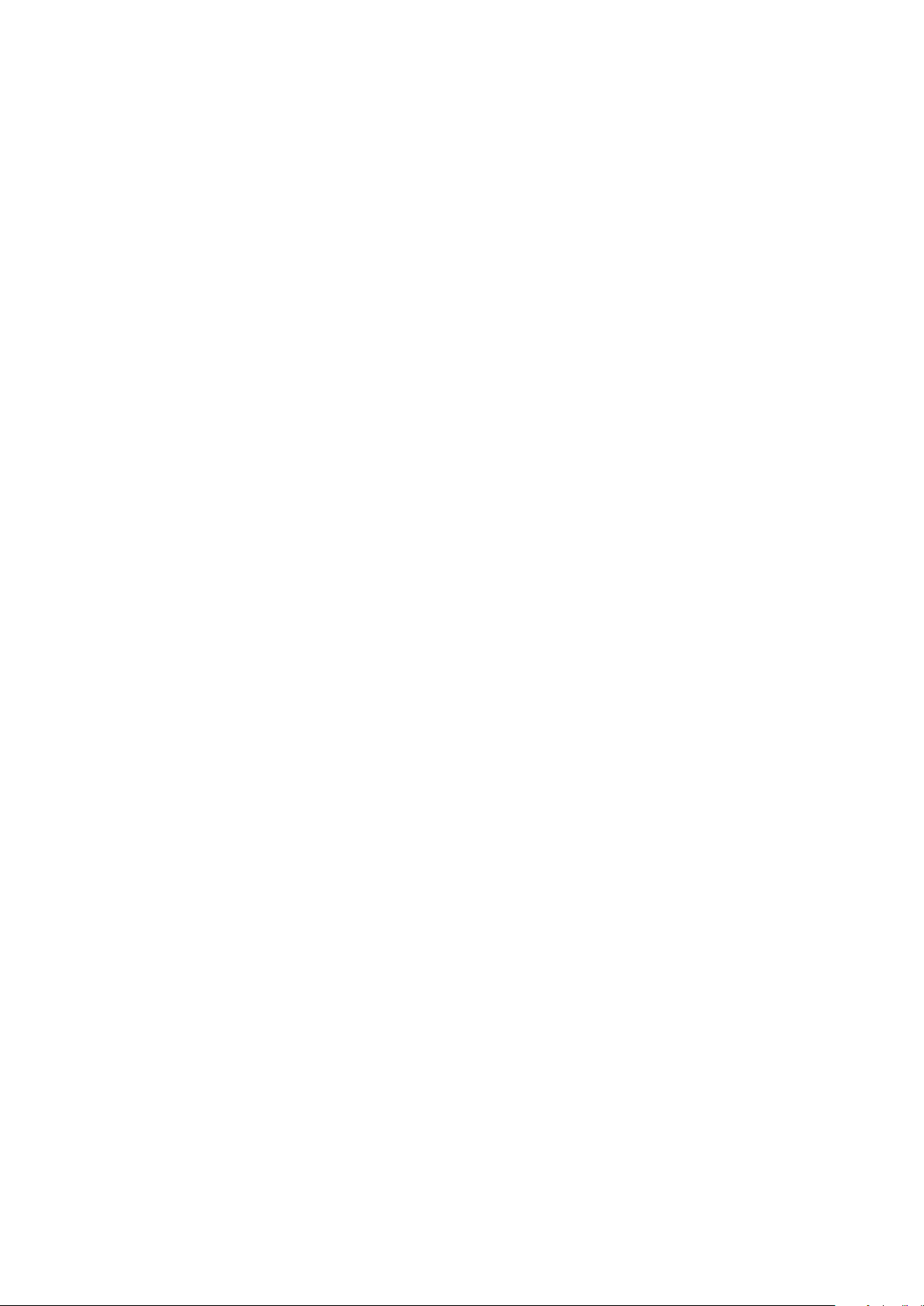
Federal Communications Commission
Radio Frequency Interference
Statement
is device complies with Part 15 of the FCC Rules. Operation is subject to the following two conditions:
(1) is device may not cause harmful interference, and
(2) this device must accept any interference received, including interference that may cause undesired operation.
NOTE: is equipment has been tested and found to comply with the limits for a Class A digital device, pursuant to
Part 15 of the FCC Rules. ese limits are designed to provide reasonable protection against harmful interference
when the equipment is operated in a commercial environment. This equipment generates, uses and can radiate
radio frequency energy and, if not installed and used in accordance with the instruction manual, may cause harmful
interference to radio communications. Operation of this equipment in a residential area is likely to cause harmful
interference in which case the user will be required to correct the interference at his own expense.
FCC WARNING
Changes or modifications not expressly approved by the party responsible for compliance could void the user’s
authority to operate the equipment.
For compliance with the Federal Noise Interference Standard, this equipment requires a shielded cable.
For RF interference suppression, if a ferrite core is provided with this device, ax it to the interface cable.
is statement will be applied only for the printers marketed in U.S.A.
Statement of
e Canadian Department of Communications
Radio Interference Regulationst
is Class A digital apparatus complies with Canadian ICES-003.
e above statement applies only to printers marketed in Canada.
Page 3
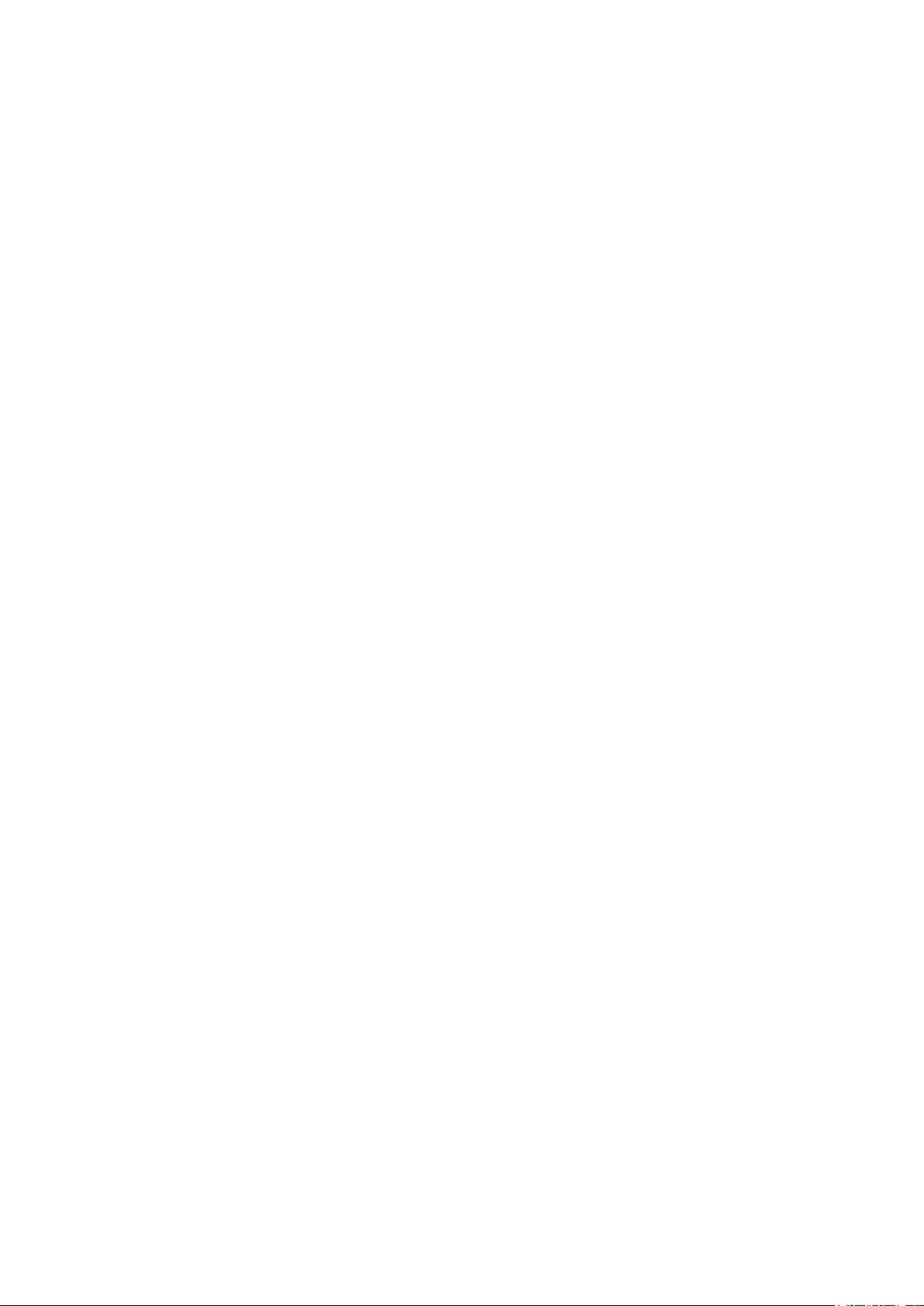
< For Bluetooth models >
Federal Communications Commission
Radio Frequency Interference
Statement
is device complies with Part 15 of the FCC Rules and RSS-Gen of IC Rules. Operation is subject to the following
two conditions:
(1)this device may not cause harmful interference, and
(2)this device must accept any interference received,including interference that may cause undesired operation.
This equipment complies with FCC/IC radiation exposure limits set forth for an uncontrolled environment and
meets the FCC radio frequency (RF) Exposure Guidelines in Supplement C to OET65 and RSS-102 of the IC radio
frequency (RF) Exposure rules. is equipment has very low levels of RF energy that it deemed to comply without
maximum permissive exposure evaluation(MPE). But it is desirable that it should be installed and operated keeping
the radiator at least 20cm or more away from person's body (excluding extremities: hands,wrists,feet and ankles).
is statement will be applied only for the printers marketed in U.S.A and Canada.
CE MARKING WARNING
Hereby, Star Micronics Co., Ltd. declares that this device is in compliance with the essential requirements and other
relevant provisions of Directive 1999/5/EC.
Notice) is device can be operated in all European countries.
Italy: e public use is subject to general authorisation by the respective service provider.
Norway: is subsection does not apply for the geographical area within a radius of 20 km from the centre of Ny-
Alesund.
is statement will be applied only for the printers marketed in Europe.
Trademark acknowledgments
TSP650II : Star Micronics Co., Ltd.
Notice
• All rights reserved. Reproduction of any part of this manual in any form whatsoever, without STAR’s express
permission is forbidden.
• e contents of this manual are subject to change without notice.
• All eorts have been made to ensure the accuracy of the contents of this manual at the time of going to press.
However, should any errors be detected, STAR would greatly appreciate being informed of them.
• e above notwithstanding, STAR can assume no responsibility for any errors in this manual.
Copyright
©
2013-2014 Star Micronics Co., Ltd..
Page 4

TABLE OF CONTENTS
1. Unpacking and Installation ......................................................................... 1
1-1. Unpacking .................................................................................................... 1
1-2. Notes about Installation ............................................................................... 1
2. Parts Identication and Nomenclature .......................................................2
3. Setup ............................................................................................................ 3
3-1. Connecting the Interface Cable to the PC ...................................................... 3
3-2. Connecting the Interface Cable to the Printer ............................................... 4
3-3. Connecting the AC Adapter .......................................................................... 7
3-4. Turning the Power On ................................................................................... 8
3-5. Connecting to a Peripheral Device ................................................................ 8
3-6. Loading a Paper Roll ..................................................................................... 9
3-7. Bluetooth Setting
3-8. Setup Precautions ....................................................................................... 17
(For Bluetooth Interface Model only)
..................................... 12
4. Attaching the Accessories .......................................................................... 19
4-1. Attaching the Holder Plate .......................................................................... 19
4-2. Attaching the Rubber Feet .......................................................................... 21
4-3. Switch Cover Installation ............................................................................ 21
5. Adjusting the Near-end Sensor ................................................................. 22
6. Error Indicators ......................................................................................... 23
6-1. Recoverable errors ...................................................................................... 23
6-2. Unrecoverable errors .................................................................................. 23
7. Preventing and Removing Paper Jams ...................................................... 24
7-1. Preventing Paper Jams ................................................................................ 24
7-2. Removing Paper Jams ................................................................................. 24
7-3. Releasing the Cutter Lock ........................................................................... 25
8. Maintenance ............................................................................................... 26
8-1. Thermal Head ............................................................................................. 26
8-2. Platen Rubber Roller .................................................................................. 26
8-3. Paper Holder .............................................................................................. 26
Page 5

1. Unpacking and Installation
1-1. Unpacking
Aer unpacking the unit, check that all the necessary accessories are included in the package.
Paper roll
Paper roll guide
Switch blind
Printer
CD-ROM
Safety Instruction
&
Setup sheet
Rubber feet
Screws
Holding plate
* Accessories vary depending on the model and the
region where the printer was purchased.
1-2. Notes about Installation
1. Choose a rm, level surface where the printer will not be exposed to vibration.
2. Make sure that the printer is connected to a reliable power outlet. It should not be on the same electric circuit as copiers, refrigerators, or other appliances that cause power spikes.
3. e power outlet you plan to connect to for power should be nearby and unobstructed.
4. Make sure that the printer is not exposed to direct sunlight.
5. Make sure that the printer is well away from heaters and other sources of extreme heat.
6. Do not locate the printer in a badly ventilated or dusty environment.
7. Make sure that the room where you are using the printer is not too humid.
8. Use the printer within the boundaries indicated in the environmental requirements. Even when the ambient temperature and humidity are within the specications, avoid radical changes in environmental conditions. e suitable
operating temperature range is as follows:
Operating temperature: 5°C to 45°C
9. When disposing of the printer, obey local regulations.
-
-
1
Page 6
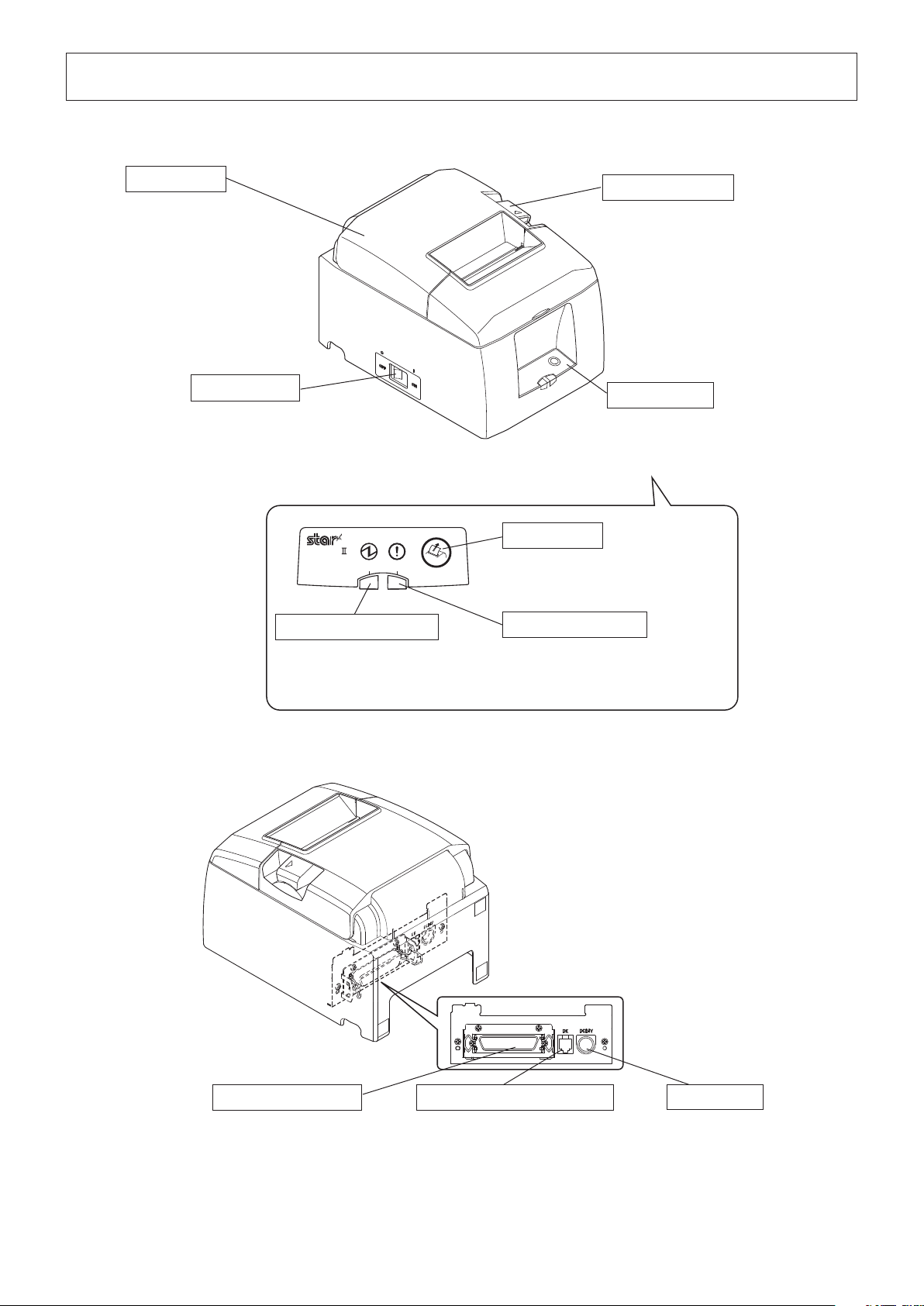
2. Parts Identication and Nomenclature
Printer cover
Open to replace paper.
Do not open while printing.
Power switch
Turns the printer on
and o.
Lights when the printer is online.
This lamp also indicates errors, in
combination with other lamps.
TSP650
POWER
ERROR
POWER lamp (green)
FEED
Cover open lever
Use this lever to open the
printer cover.
Control panel
Features lamps that indicate printer
status and a button for operating
the printer.
FEED button
When the printer is online, pressing
this button feeds the paper roll.
ERROR lamp (red)
Lights when the cover is open.
This lamp also indicates errors, in
combination with other lamps.
Interface connector
Connects to a host PC
through a cable.
Peripheral drive connector
Connects to peripheral devices
such as cash drawers.
Do not connect this to a telephone line.
-
-
2
Power inlet
Connects to an optional
AC adapter.
Page 7
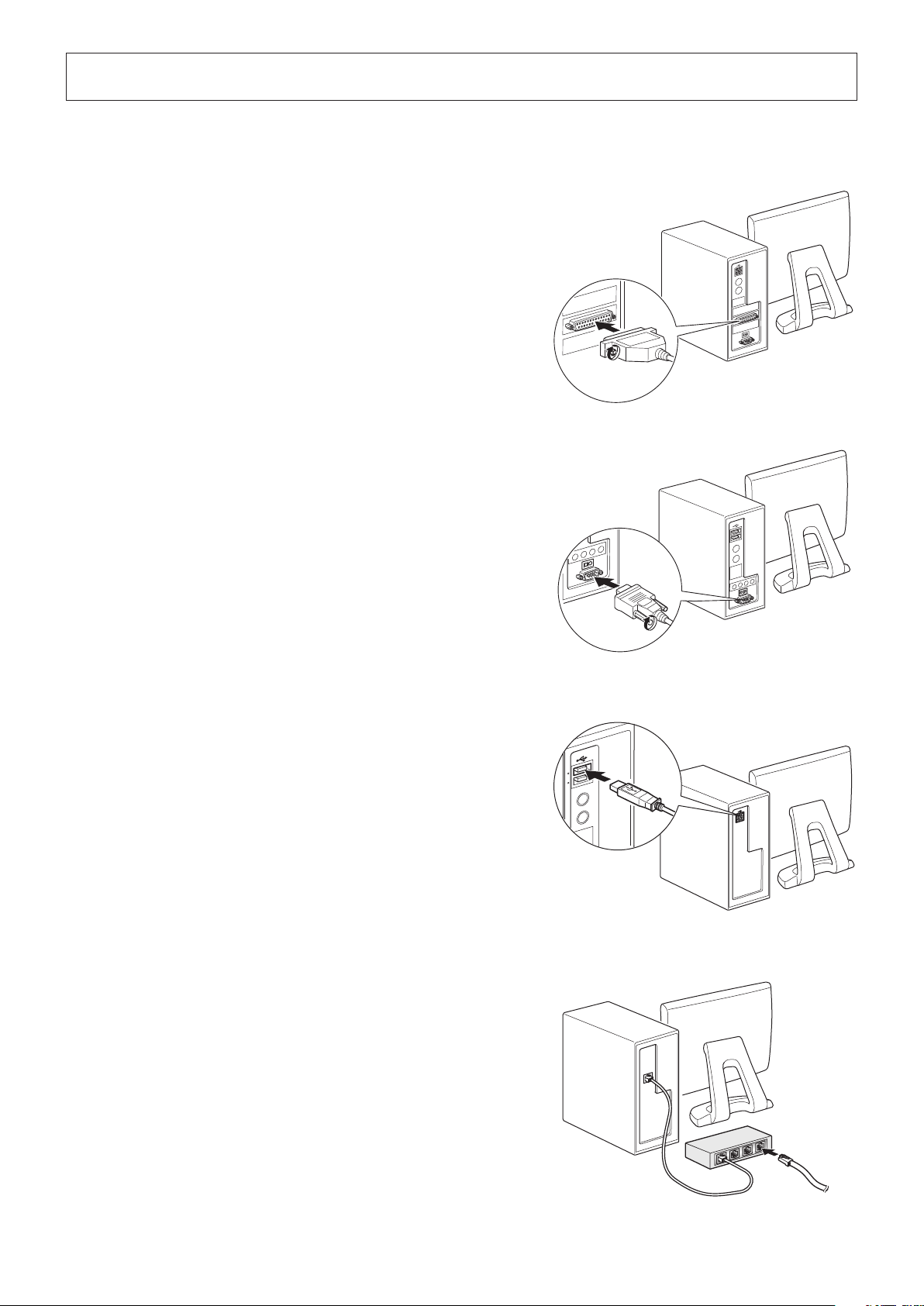
3. Setup
3-1. Connecting the Interface Cable to the PC
3-1-1. Parallel Cable
Connect the parallel cable to a parallel port on your PC.
3-1-2. RS-232C Cable
Connect the RS-232C cable to a RS-232C port on your PC.
3-1-3. USB Cable
Connect the USB cable to a USB port on your PC.
3-1-4. Ethernet Cable
Connect the Ethernet cable to a USB port on your PC.
-
-
3
Page 8
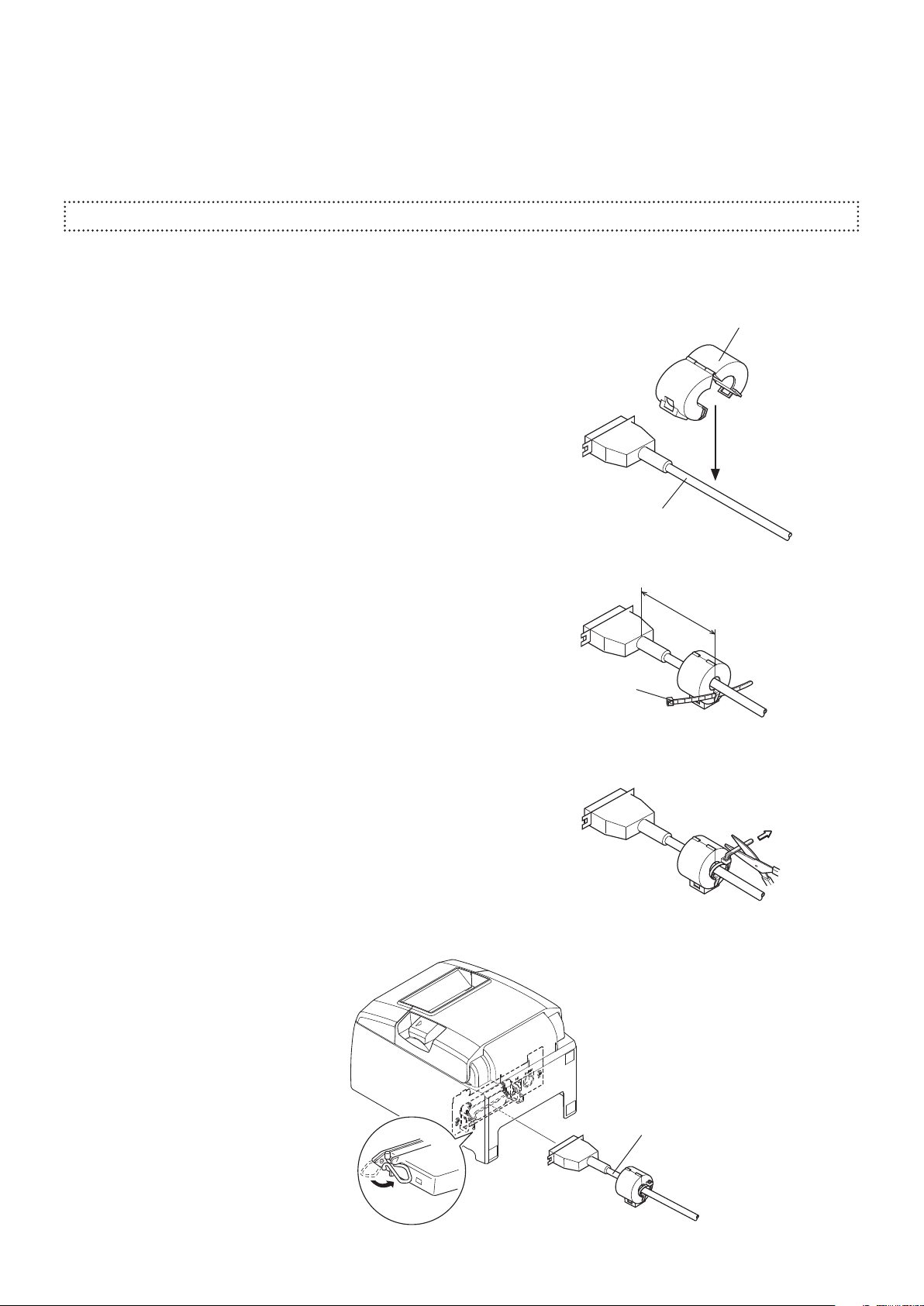
3-2.
Connecting the Interface Cable to the Printer
Printer cables are not included in the package.
Obtain an appropriate cable that complies with the specications beforehand.
Because the appropriate interface cable diers depending on the system that you are connecting the printer to, contact
the dealer that you bought the product from if you are unsure about what cable to use.
Before connecting or disconnecting an interface cable, be sure to disconnect the AC adapter’s power cord from the outlet.
3-2-1. Parallel Interface Cable
To connect a parallel cable, follow the procedure given below.
(1) Make sure the printer is turn o.
(2) Ax the ferrite core onto the cable as shown in the illustration.
(3) Pass the fastener through the ferrite core.
Ferrite core
Interface cable
5 cm
(maximum)
Fastener
(4) Loop the fastener around the cable and lock it. Use scissors to cut
o any excess.
(5) Connect the interface cable to the connector on the rear panel of
the printer.
(6) Fasten the connector clasps.
-
-
4
Pull and cut
Parallel interface cable
Page 9
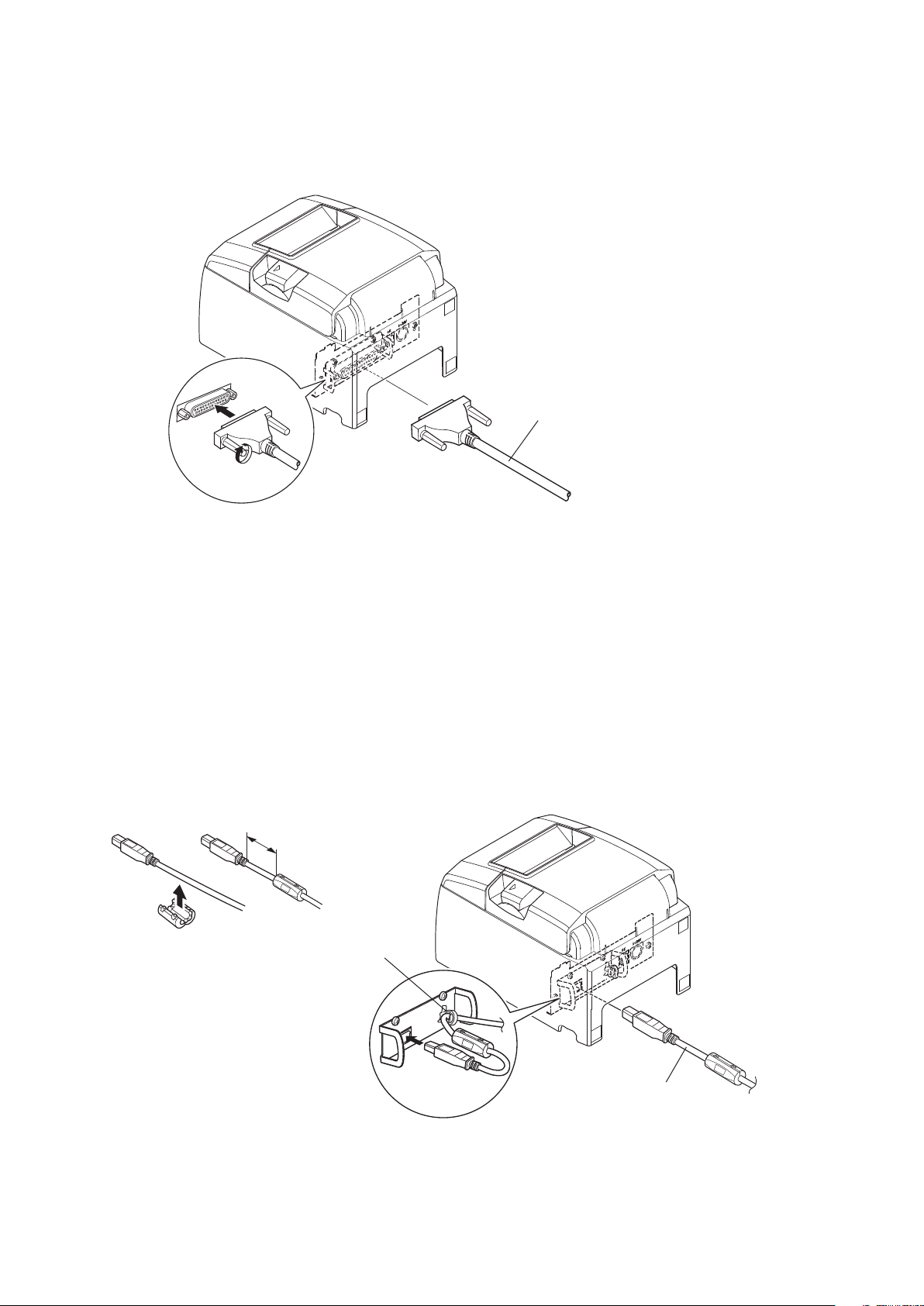
3-2-2. RS-232C Interface Cable
(1) Make sure that the AC adapter’s power cord is not connected to the outlet.
(2) Connect the interface cable to the connector on the rear panel of the printer.
(3) Tighten the connector screws.
RS-232C interface cable
3-2-3. USB Cable
To connect a USB cable, follow the procedure given below.
(1) Make sure that the AC adapter’s power cord is not connected to the outlet.
(2) Connect the USB cable to the USB port.
(3) As shown in the gure, pass the cable through the cable hooks to hold it in place.
4 cm (maximum)
Cable hook
USB cable
-
-
5
Page 10

3-2-4. Ethernet Cable
To connect the cable, follow the procedure given below.
(1) Make sure that the AC adapter’s power cord is not connected to the outlet.
(2) Connect the Ethernet cable to the Ethernet port.
Ethernet cable
IFBD-HE07
g Link disconnection detection feature
e Ethernet interface model is equipped with a link disconnection detection feature.
If the printer is turned on when an Ethernet cable is not connected to it, the POWER and ERROR lamps are simul-
taneously turned on and o at 4-second intervals to indicate the disconnection.
Be sure to connect the Ethernet cable from a PC or hub to the printer, and then turn the printer on.
-
-
6
Page 11

3-3. Connecting the AC Adapter
Note: Before connecting or disconnecting the AC adapter, make sure that the printer and all the devices connected
to it are turned o.
en remove the power cord from the outlet.
(1) Connect the AC adapter to the power cord.
(2) Connect the AC adapter to the connector on the printer.
(3) Insert the power cable plug into an AC outlet.
CAUTION
When disconnecting the cable, take hold of the cable
connector to pull it out. Releasing the lock makes it easy
to disconnect the connector.
Pulling the cable excessively could cause damage to the
connector.
Note: We recommend that you use the standard AC adapter and power cord.
If you are not using the optional AC adapter (PS60A-24B1 series) and are instead preparing your own power
supply, note the following points.
• Useapowersupplythatis24VDC±10%and2.1Aormore.
(Select a power supply with current capacity that is appropriate for the actual printing ratio.)
• UseapowersupplythatsupportswithSELVoutputorLPS(LimitedPowerSource).
• Takeintoconsiderationthenoiseintheenvironmentthattheprinterisinstalledin,andtakeappropri-
ate measures to protect the printer from static electricity, AC line noise, etc.
-
-
7
Page 12

3-4. Turning the Power On
Connect the power cord according to the procedure in section 3-3, “Connecting the AC Adapter”.
Turn on the power switch, which is on the le side of the printer.
e POWER lamp on the control panel will light.
Power switch
3-5. Connecting to a Peripheral Device
You can connect a peripheral device to the printer using a modular plug.
Follow the procedure given below.
1) Make sure that the AC adapter’s power cord is not connected to the outlet.
2) Connect the modular jack plug to the peripheral drive connector on the rear panel of the printer.
Connect the other end of the cable to the modular jack of the peripheral device.
CAUTION: Do not connect a telephone line to the peripheral drive connector. Doing so may cause the printer
to malfunction. Also, for safety purposes, do not connect a wire that may carry excessive voltage to
the peripheral drive connector.
-
-
8
Page 13

3-6. Loading a Paper Roll
Use a paper roll that complies with the printer specications.
(1) Push the cover open lever, and open the printer cover.
Cover open lever
(2) Load the paper roll into the printer in the direction indicated by the gure, and pull the leading edge of the paper
straight toward you.
Paper roll
(3) Push on both sides of the rear cover to close it.
Note 1: Be careful not to pull the paper out at an angle, because doing so may cause the paper to jam or skew.
2: Be sure not to close the printer cover by pushing only one side.
3: Be careful not to get your ngers caught when opening or closing the printer cover.
4: Aer the printer cover is closed, the printer performs initial operations (from paper feeding to paper
cutting). Do not open the printer cover until the initial operations are complete.
-
-
9
Page 14

3-6-1. Compliant Paper Roll Specications
Paper thickness
Paper width
53 μm to 85 μm
79.5
± 0.5
mm
57.5 ± 0.5 mm
External dimensions
•Rolldiameter
•Takeuppaperrollwidth
Core inner and outer diameters
Printed surface
Max. f83 mm
80
+0.5
mm / 58
+0.5
- 1- 1
mm
Inner diameter f12 ± 1 mm, external diameter f18 ± 1 mm
Outer edge of roll
Note 1: Do not glue or tape the paper roll and sha core together.
2: Do not fold the tail end of the paper.
3: For details on recommended thermal paper, see the following webpage.
http://www.starmicronics.com/support/
-
10
-
Page 15

3-6-2. Changing the Paper Width
When using 57.5 mm width paper rolls, attach the supplied paper roll guide to the printer. When you change the eective
print width (paper roll width), change the printer utility’s memory switch setting.
For details, see the printer utility help.
(1) Insert the paper roll guide rmly into the slot in the printer labeled "r58" as shown in the gure below.
Paper roll guide
(2) Secure the paper roll guide in place by pushing the section marked as “A” in the gure.
A
Note1 : Do not insert the paper roll guide into the slot labeled "r 65".
It may cause problems.
2: Do not change the paper width while the printer is in use.
e amount of wear on the thermal head, rubber roller, and cutter varies depending on the paper width.
is varying amount of wear may cause problems in printing and cutting.
-
11
-
Page 16

3-7. Bluetooth Settings
(For
Bluetooth Interface Models only
PAIR buttonRST button
<
LED> Indicates the status of the Bluetooth interface.
)
Green (on): Not connected.
Green (ashing): Ready to start pairing.
Blue (on): Connected.
PAIRRST
LED
Purple (ashing): Auto connection ON.
Pair the printer with the master device by following the procedure below.
3-7-1. Pairing using SSP (Simple Secure Pairing) [Default]
(1) Aer turning the printer's power switch on, press and hold the PAIR button on the rear interface of the printer for 5
seconds or more, and then release it. e LED will ash green.
PAIR button
PAIR
RST
PAIR
RST
(2) Pairing will be possible for 60 seconds from when the LED begins ashing green.
During this time, perform pairing from the master device.
Device name: Star Micronics (default)
(3) Aer performing pairing, wait until the LED stops ashing green, or turn the printer o and back on again, to enable
the connection.
In the iOS devices, aer pairing, the LED will automatically begin ashing blue, and the printer will be automatically
connected.
(4) Connect to the printer from the master device application and perform printing. If the printing is successful, the
pairing process has been completed.
Note: e printer performs various processes immediately aer connecting to or disconnecting from a master
device.
Please wait approximately 0.1 seconds aer connecting, and approximately 0.5 seconds aer disconnecting,
before beginning communications with the printer. is wait will ensure that the next action you perform
is executed correctly.
-
-
12
Page 17

3-7-2. Pairing using PIN code
Enter the following information in the master device if it does not support SSP, or when otherwise necessary.
PIN: 1234 (default)
Device name: Star Micronics (default)
It is recommended that you change the PIN code for greater security.
For details regard changing the PIN code, please see the “Soware Manual -Star Bluetooth Utility- ”.
3-7-3. Auto Connection Function (iOS only)
Each time the wireless connection is disconnected while communicating with upper-level iOS devices including iPad over
Bluetooth, it is necessary to move back to the Bluetooth setting screen in the upper-level iOS device and tap the desired
printer name again to build a connection. is is an iOS specication.
In order to save this labor, this printer is equipped with the Auto Connection function that automatically requests a con-
nection from an upper-level iOS device that was connected to the printer last time.
e default setting of this function may dier according to the printer model you are using.
For information on the printer model you are using, check the description on the ID label at the bottom of the printer.
[ID seal]
MODEL TSP650
No. 2481013110600001 C
24V 2,0A
654IIBI
iOS Auto Connection:ON
This device co mplies with Part 15 of the FCC Rules.
Operation is subject to the following two conditions:
(1) This device may not cause harmful interference, and
this device must accept any interference received,
(2)
including interference that may cause undesired operation.
この装置は、クラスA情報技術装置です。この装置を家庭環境で使用
すると電波妨害を引き起こすことがあります。この場合には、使用者
が適切な対策を講ずるよう要求されることがあります。 VCCI
MESIN P ENC ETAK STA R
Tegangan : 24V
Dibuat di :
CAN IC ES-3 (A) / NMB-3(A
MR
N585
NYCE
CHINA
MADE IN CHINA
)
-
A
MODEL TSP650
No. 2481013110600001 C
24V 2,0A
654IIBI
This device co mplies with Part 15 of the FCC Rules.
Operation is subject to the following two conditions:
(1) This device may not cause harmful interference, and
this device must accept any interference received,
(2)
including interference that may cause undesired operation.
この装置は、クラスA情報技術装置です。この装置を家庭環境で使用
すると電波妨害を引き起こすことがあります。この場合には、使用者
が適切な対策を講ずるよう要求されることがあります。 VCCI
MESIN P ENC ETAK STA R
Tegangan : 24V
Dibuat di :
CAN IC ES-3 (A) / NMB-3(A
MR
N585
NYCE
CHINA
MADE IN CHINA
)
-
A
Description of "iOS Auto Connection: ON": Auto Connection ON default model
No description of "iOS Auto Connection: ON": Auto Connection OFF default model
Conrm the default settings for your printer, as well as the use examples for ON/OFF settings, and then make the settings
to match your purpose.
You can also check the current ON/OFF setting by performing self-printing.
< Conrmation procedure by self-printing >
(1) While the printer cover is closed, hold down the FEED button on
the operation panel, and then turn on the power switch.
TSP650
POWER
ERROR
FEED
(2) Self-printing starts, and the settings for F/W Version, DipSwitch,
Memory Switch, and so on are printed.
(3) If you keep holding down the FEED button aer self-printing is
complete, the current ON/OFF settings are printed aer the inter-
face information.
Caution: If "Auto Connection function" is set to ON when using devices other than iOS, a Bluetooth communi-
cation with the printer may fail. To use devices other than iOS, such as the Android/Windows devices,
make sure you turn o the "Auto Connection" function before using the printer.
For information on how to set up this function, see "3-7-4. Setting up Auto Connection".
-
-
13
Page 18

See the table below for details of Auto Connection setting.
Auto Connection ON Auto Connection OFF
Reconnecting without changing
the parent device
After the printer is turned on, it
automatically connects to the last
parent device that was connected.
Changing the connected parent
device
Disconnect the Bluetooth connection in such a way as to turn OFF
the power to the upper-level device automatically connected.
Then, establish a pairing with a
desired upper-level device.
Example (recommended) When connecting directly to the
printer from one parent device.
After turning on the printer, tap
this printer's name on the Bluetooth settings screen on the parent device.
After turning on the printer, establish a pairing with a desired
upper-level device.
When using the printer with multiple parent devices.
-
14
-
Page 19

3-7-4. Setting up Auto Connection
uSetting up from the Main Unit for the TSP650II (When the setting is changed from ON to OFF)
(1) When paper is loaded in the printer and it is turned on, the [POWER] LED(green) on the front of the printer
turns on.
(2) If you hold down the [RST] button on the back of the printer for at more than ve seconds, initial operations are
performed in the same way as when the power is turned on, and the LEDs on the front of the printer ash. If you
press the [RST] button when the printer is placed upright, place it horizontally again while the LED is ashing.
RST button
PAIR
RST
PAIR
RST
(3) The following information is printed. After that, turn the printer off and then back on again to set "Auto Con-
nection" to OFF.
< Current Setting >
Auto Connection : OFF
To enable this setting, turn
Printer Power OFF and turn ON.
(4) To make sure "Auto Connection" is set to OFF correctly, perform self-printing as described in "3-7-3. Conrmation
procedure by self-printing”.
Note 1: Use the same procedure to change "Auto Connection" from OFF to ON.
2: Only Bluetooth Firmware Version 2.0 or later allows you to switch ON/OFF by pushing the [RST] but-
ton. e Bluetooth Firmware version can be conrmed by self-printing. (For more information, see
"3-7-3. Conrmation procedure by self-printing”.)
Setting from the Software
u
Aer pairing your device and the TSP650II, change "Auto Connection" in the following application provided by our company.
l iOS: Download "Star Setting Utility" from the following Web site.
http://www.star-m.jp/prjump/000003.html
l Android: Download "Star Setting Utility" from the following Web site.
http://www.star-m.jp/prjump/000004.html
l Windows: Download "Star Bluetooth Utility" from the following Web site.
http://www.star-m.jp/prjump/000006.html
-
15
-
Page 20

3-7-5. Resetting Bluetooth Settings
e PIN code, device name, and other settings can be reset by following the procedure given below.
(1) Use a ne pointed pen or other similar object to press and hold the RST button. While holding the RST button, turn
the printer's power switch on.
(2) e reset process will begin, and the LED at the front of the printer will ash green. When the settings have been
reset, the LED will stop ashing.
(3) Turn the printer's power switch o, and delete the pairing settings from the master device.
RST button
PAIR
RST
PAIR
RST
“Made for iPod” ,“Made for iPhone” and “Made for iPad” mean that an electronic accessory has been designed to
connect specifically to iPod, iPhone, or iPad, respectively, and has been certified by the developer to meet Apple
performance standards.
Apple is not responsible for the operation of this device or its compliance with safety and regulatory standards.
iPod is a trademarks of Apple Inc., registered in the U.S. and other countries. iPod touch, iPad and iPhone are
trademark of Apple Inc.
iPod, iPhone and iPad compatibility list
Made for
•
iPod touch (5th generation)
•
iPod touch (4th generation)
•
iPhone 5
•
iPhone 4S
•
iPhone 4
•
iPad (4rd generation)
•
iPad (3rd generation)
•
iPad 2
•
iPad
•
iPad mini
-
-
16
Note: as of December. 2012
Page 21

3-8. Setup Precautions
Caution Symbol
WARNING
ese symbols are located near the thermal print head.
Because the thermal print head is hot immediately aer printing, do not touch it. Static
electricity can damage the thermal print head. To protect the thermal print head from
static electricity, do not touch it.
is symbol is located near the cutter.
Never touch the cutter blade, as you could injure your ngers.
is symbol is located near the peripheral drive connector.
Do not connect this to a telephone.
is symbol is located near the screws securing the case or the protective plate, which
should not be opened by individuals other than service personnel. Individuals, other
than service personnel, should not remove these screws. High voltage areas in the case
can be dangerous.
l If you notice smoke or strange odors coming from this product, turn the power switch o immediately, and remove
the power cord from the AC outlet. For repairs, contact the dealer that you bought the product from.
l Never attempt to repair the product yourself. Doing so can be dangerous.
l Never disassemble or modify the product. Doing so may result in injury, re, or electric shock.
l On models that have cutters or tear bars, do not touch the cutter blade or the tear bar.
-
ere is a cutter or tear bar inside the paper outlet slot. Never put your hand in the slot regardless of whether or
not the printer is in operation.
-
You must open the printer cover to replace paper. However, because the cutter blade or tear bar is located inside
of the cover, be careful not to bring your face and hands too close to the blade or tear bar when the cover is open.
l During and immediately aer printing, the area around the print head is very hot. Don’t touch it because you could
be burned.
l Be sure to turn o the printer before performing maintenance on the cutter. Failing to do so is dangerous.
CAUTION
l We recommend that you unplug the printer from the power outlet whenever you do not plan to use the printer for
long periods.
Because of this, you should locate the printer so that the power outlet it is plugged into is nearby and easy to access.
l If an AC cord set is supplied with the product, the power cord that is included has been specially designed for the
product.
l Make sure that the printer and the PC are turned o and unplugged from their AC outlets before you make connec-
tions.
l Do not connect a telephone line to the peripheral drive connector, which is used for devices such as cash drawers.
Doing so may cause the printer to malfunction. Also, for safety purposes, do not connect a wire that may carry excessive voltage to the peripheral drive connector.
-
-
17
Page 22

l Do not open the printer covers while the printer is printing or cutting.
l Do not pull out paper when the printer cover is closed.
l If liquid or foreign objects (such as coins and paper) enter the inside of the printer, turn the power switch o,
disconnect the power cord from the AC outlet, and consult the dealer that you bought the product from.
Continuing to use the printer may lead to a short-circuit, which may cause electric shock or re.
l e heating element and the driver IC of the thermal print head are easily damaged. Do not touch them with metal
objects, sandpaper, etc.
l Do not touch the thermal print head heating element. Doing so may make it dirty, which will decrease the printing
quality.
l Static electricity can damage the driver IC and other components of the thermal print head. Avoid touching it di-
rectly.
l Do not operate the printer if there is moisture (which has been caused by condensation or another factor) on the
front surface of the head.
l e printing quality and the thermal print head’s service life cannot be guaranteed if paper other than the recom-
mended paper is used.
In particular, thermal paper containing Na+, K+, or C1- may drastically reduce the servi ce life of the thermal print head.
We recommend that you use paper with the following maximum ion densities: 500 ppm of Na+, 150 ppm of K+, and
300 ppm of Cl-.
For details on recommended thermal paper, see the following webpage.
http://www.starmicronics.com/support/
CAUTION
Wireless Communication
l Do not use the device where using wireless devices is prohibited or may cause interference or danger.
l e radio waves generated by the device may interfere with the operation of electronic medical devices. If you are
using any electrical medical device, contact its manufacturer for the restrictions on the use of the device.
l Security functionality for Bluetooth is installed in this product. Congure the security settings according to the
manual (available on the Star Micronics website) to reduce the risk of security issues.
l is device supports Bluetooth.
Since this functionality may be limited by local regulations, rst review the radio laws specic to the country in
which the product will be used.
l Below is a list of laws this device has been approved by. As Star Micronics is committed to constant innovation, revi-
sions may be made without an announcement. Access the Star Micronics website for the latest listing of approvals.
l Please refer to Star Micronics website for the latest information and manuals.
-
18
-
Page 23

4. Attaching the Accessories
e following accessories are necessary when mounting the printer to a wall.
• Holder plate and two angeless screws
e following accessories are necessary when positioning the printer vertically.
• Four rubber feet
e following accessories do not necessarily have to be attached. Attach it if necessary.
• Switch cover
4-1. Attaching the Holder Plate
<Precoutions>
n e holder plate is attached to the printer using the included screws and is hooked onto screws that are installed
into the wall.
n e screws on the wall are not included.
Use commercially available screws (4 mm diameter) that are suitable for the wall material (wood, steel beam,
concrete, etc.).
n e printer’s weight is approximately 2.4 kg when the largest diameter roll paper is loaded.
Use screws on the wall that have both shear strength and pulling-out strength to withstand a force of at least
12 kgf (118 N).
(1) Attach the holding plate to the printer. en tighten the two screws that were supplied to secure it in place.
(2) Position the printer over the screws, etc., on the wall and then slide it downward to set it in place.
Aer setting the printer in place, check the screws on the wall again to make sure that they are able to support the
printer’s weight.
2〜3mm
-
19
-
Page 24

(3) Push the cover open lever, and open the printer cover.
(4) Insert the roll paper as shown.
Precautions regarding installation
CAUTION
This caution indicates information that, if ignored, could lead to personal injury or
property damage.
• Be sure to have qualied personnel install the specied screws and printer to
thewall.
Star is not responsible for any accidents or injuries that occur as a result of
improperinstallation,misuse,ormodications.
Especially when installing the printer at a high location, make sure that the
printerissecurelyinstalledtothewall.
If the printer is not installed securely and falls, personal injury or damage to the
printer may result.
• Makesurethatthemountingsurfaceandinstallationscrewsarestrongenough
to install the printer.
Securelyinstallthe printersothat theweightof theprinterandanyconnected
cableswillnotcausetheprintertofall.
Otherwise,personalinjuryordamagetotheprintermayresult.
• Donotinstalltheprinterinanunstablelocationoralocationthatisexposedto
vibration and shocks.
If the printer falls, personal injury or damage to the printer may result.
-
20
-
Page 25

4-2. Attaching the Rubber Feet
(1) Ensure that any soiling has been completely wiped o before attaching the rubber feet.
(2) Attach the four rubber feet in the positions shown in the gure.
4-3. Switch Cover Installation
It is not necessary to install the switch cover. Only install it if it is necessary for you. By installing the switch cover, the
following become possible.
• Preventing the power switch from being operated by mistake.
• Ensuring that other people can not easily operate the power switch.
Install the switch cover as shown in the diagram below.
|
e power switch can be turned ON (
) and OFF (O) by inserting a narrow instrument (ball pen etc.) in the holes in
the switch cover.
-
21
-
Page 26

5. Adjusting the Near-end Sensor
[Horizontal Layout]
[Vertical Layout or Wall-Mount]
Use the following procedure to adjust the near-end sensor so it is compatible with the size of paper roll you are using.
Adjustment value according to the paper you are using
Paper Width
(μm)
53
65
85
Horizontal (standard) Layout
ø12 inner diameter / ø18 outer diameter core roll paper
Detected diameter (mm) Remaining paper length (m) Detected diameter (mm) Remaining paper length (m)
Level 1 Level 2 Level 1 Level 2 Level 1 Level 2 Level 1 Level 2
Approx.
ø23
Approx.
ø23
Approx.
ø23
Approx.
ø29
Approx.
ø29
Approx.
ø29
Approx. 3.0 Approx. 7.7
Approx. 2.5 Approx. 6.3
Approx. 1.9 Approx. 4.8
ø12 inner diameter / ø18 outer diameter core roll paper
Approx.
ø29
Approx.
ø29
Approx.
ø29
Vertical Layout or Wall-Mount
Approx.
ø23
Approx.
ø23
Approx.
ø23
Approx. 7.7 Approx. 3.0
Approx. 6.3 Approx. 2.5
Approx. 4.8 Approx. 1.9
(1) Open the printer cover.
(2) Insert the tip of a ballpoint pen or similar object into the hole of the adjuster, and then push and slide the adjuster
to the desired setting.
When changing the setting, make sure that the position of the hole is aligned with the alignment mark indicated by
the arrow.
(Level 1) (Level 2)
(Level 1) (Level 2)
-
-
22
Page 27

6. Error Indicators
6-1. Recoverable errors
Check the recovery conditions. e printer can be recovered while maintaining its current status.
Error description POWER ERROR Recovery condition
ermal head high
temperature detection
error
Cover open error
Near end error
Paper out error
Ethernet link disconnection detection (*1
(Physical link disconnection)
Ethernet link disconnection detection (*1
(IP address lost)
Flashes at 1 sec-
ond intervals
On On The printer recovers when you close the cover.
On
On
Flashes at 4 seo-
nd intervals.
Flashes at 0.25
seo-nd intervals.
Flashes at 0.25 seo-
Off The printer recovers automatically when the thermal head cools.
Flashes at 4 second
intervals
Flashes at 0.5-sec-
ond intervals
Flashes at 4 seo-nd
intervals.
nd intervals.
The printer recovers when you set a new paper roll and
close the rear cover.
The printer recovers when you set a new paper roll and close the
cover.
Connect an Ethernet cable. For details, see section 3-2-4, "Ethernet Interface Cable."
Set the correct IP address and restart the printer.
(*1: IFBD-HE07 only
6-2. Unrecoverable errors
Turn the printer o, check the recovery conditions, and then turn the printer back on.
If the same error occurs aer you turn the printer back on, the printer needs to be repaired.
Error description POWER ERROR Cause Recovery condition
After you restart the printer, the
printer recovers when the mobile
cutter returns to its home position.
(Note 3, 4)
-
Check the condition of the power
supply, and restart the printer.
Cutter error
Flash memory error
EEPROM error
SRAM error
Head thermistor error
Power voltage error
Off
Off
Off
Off
Off
Off
Flashes at
0.25-second
intervals
Flashes at 1 sec-
ond intervals
Flashes at 1.5
second intervals
Flashes at 2
second intervals
Flashes at 3 sec-
ond intervals
Flashes at 4
second intervals
Paper cutting in progress error
Flash memory access error -
This is not a recoverable error. -
RAM access error -
Detection of head thermistor
error
Detection of power voltage
error
Note 1: If an unrecoverable error occurs, turn the power o immediately.
2: A power voltage error may be a result of a power supply malfunction.
3: If the paper is jammed, turn the power o, clear the jammed paper, and then turn the power back on.
For details, see section 6-2, “Removing Paper Jams”.
4: If the mobile cutter cannot return to its home position or the printer cannot perform initial operations,
manually unlock the cutter. For details, see section 6-3, “Releasing the Cutter Lock”.
If other unrecoverable errors occur, contact the dealer that you bought the product from for repairs.
-
23
-
Page 28

7. Preventing and Removing Paper Jams
7-1. Preventing Paper Jams
l To avoid paper jams and other problems, feed the paper at least 1 mm (8 dot lines) before printing.
l If you want to use the cutter, to avoid paper jams and other problems, we recommend a margin of at least 5 mm
from the end of the printed area to the cutting position.
l When you set the paper roll into the printer, do not pull out the end of the paper at an angle.
l Do not touch the paper roll when the printer is printing or feeding paper or before the cut operation has nished
completely.
l Holding or pulling the paper while it is being fed may cause paper jams, improper cutting, or improper line breaks.
l Do not remove the paper while it is being cut. is can cause a paper jam.
7-2. Removing Paper Jams
If a paper jam occurs, remove the paper according to the procedure given below.
(1) Turn the power switch o.
(2) Open the rear cover.
(3) Remove the jammed paper.
(4) Load the paper roll straight, and gently close the rear cover.
(5) Turn the power switch on.
Make sure that the ERROR lamp is not lit.
Note 1: If you cannot open the rear cover, see section 6-3, “Releasing the Cutter Lock”.
2: Because the thermal head is hot immediately aer printing, do not touch it.
Thermal head
3: Do not pull on the paper with the rear cover closed. Doing so may cause damage to or deformation of
parts such as the thermal head and the rubber roller.
4: Push on both sides of the rear cover to close it securely.
Pushing the center section of the cover may cause only one side of the cover to be closed completely.
If the rear cover is not closed completely, the printer may not print.
-
24
-
Page 29

7-3. Releasing the Cutter Lock
If the auto cutter locks up, restart the printer by turning the power switch o and then back on. A typical locked cutter
will be restored when you restart the printer.
If restarting the printer does not release the locked cutter, follow the procedure below.
Note 1: Be sure to turn o the printer before performing maintenance on the cutter.
2: When removing jammed paper, be careful not to damage the printer. In particular, the thermal head is eas-
ily damaged, so do not touch it.
(1) Make sure that the power cable is unplugged from the outlet.
(2) Remove the front cover.
Front cover
Cutter unit
(3) Remove the jammed paper.
(4) Turn the knob in front of the cutter until the drive knife reaches the home position.
Printer cover
NG
Knob
Home position
OK
Home position
Drive knife
Drive knife
(5) Open the rear cover, remove the jammed paper, and reset the paper.
(6) Reattach the front cover, and turn the power switch on.
-
-
25
Page 30

8. Maintenance
Accumulation of paper dust and dirt may cause the printer to not print portions of characters.
To prevent such problems, perform periodic maintenance, such as removing paper dust from the paper transport section and removing the blackened paper dust from the thermal head surface.
As a guideline, clean the printer every six months.
Note: Turn the printer’s power switch o before performing maintenance.
8-1. ermal Head
To remove the blackened paper dust that has accumulated on the thermal head surface, wipe it clean with a cotton swab
(or so cloth) dipped in alcohol (ethanol, methanol, or isopropyl).
Thermal head
Note 1: e thermal head is easily damaged.
Be sure to clean the thermal head with a so cloth, and be careful not to damage the head.
2: Do not clean the thermal head immediately aer printing, when the thermal head is hot.
3: Be careful of static electricity while cleaning the thermal head. Static electricity can damage the head.
4: Turn the power on only aer the alcohol has dried completely.
8-2. Platen Rubber Roller
Using a dry, so cloth, wipe o the dirt from the rubber roller. Clean the entire rubber roller by rotating it.
8-3. Paper Holder
Clean the paper holder of debris, dust, paper particles, etc. that may have accumulated.
Rubber roller
Paper holder
-
26
-
Page 31

STAR MICRONICS CO.,LTD. Head Office
EN 62311 : 2008
y
,
20-10 Nakayoshida, Suruga-ku, Shizuoka-shi, Shizuoka, 422-8654, Japan
Tel. + 81-54-263-1111 Fax. + 81-54-263-1057
STAR Quality Technical Center
18-12 Nakayoshida, Suruga-ku, Shizuoka-shi, Shizuoka, 422-8001, Japan
Tel. + 81-54-263-1303 Fax. + 81-54-263-6650
Declaration of Conformity
Application of Council Directive(s)
1999/5/EC of 9 Mar 1999
2004/108/EC of 15 Dec 2004
2006/95/EC of 12 Dec 2006
2011/65/EU of 8 Jun 2011
Standard(s) to which Conformity is Declared
RADIO : EN 300 328 V1.7.1
EN 50371 : 2002
EMISSION : EN 301 489-1 V1.9.2
EN 301 489-17 V2.1.1
EN 55022 : 2010
EN 61000-3-2 : 2006 / +A1 +A2 : 2009
EN 61000-3-3 : 2008
IMMUNITY : EN 55024 : 2010
SAFETY : EN 60950-1 : 2006 / +A12 : 2011
ENVIRONMENT: EN 50581: 2012
Manufacturer’s Name
Manufacturer’s Address
Star Micronics Co.,Ltd.
20-10 Naka
oshida, Suruga-ku, Shizuoka-shi
Shizuoka 422-8654 Japan
Importer’s Name
Importer’s Address
Type of Equipment
Model Name
Ref. Radio Report No.
Ref. EMC Report No.
Ref. Safety Cert. No.
Ref. Environ. Report No.
Star Micronics Europe Ltd.
Star House, Peregrine Business Park, Gomm Road,
High Wycombe, Bucks. HP13 7DL, U.K.
Thermal Printer
TSP650
F092137E3
F092137E4 , 88-S116-EMC
JP-10575-M1-UL (IEC)
TSP650-RoHS-01
I , the undersigned , hereby declare that the equipment specified above
conforms to the above Directive(s) and Standard(s).
Place (Signature)
High Wycombe - U.K.
Date (Full Name)
Year of 1st CE mark (Position)
Mar. 13 , 2013 David Pearce
'07 Technical Manager
Page 32

http://www.starmicronics.com/support/
