Page 1
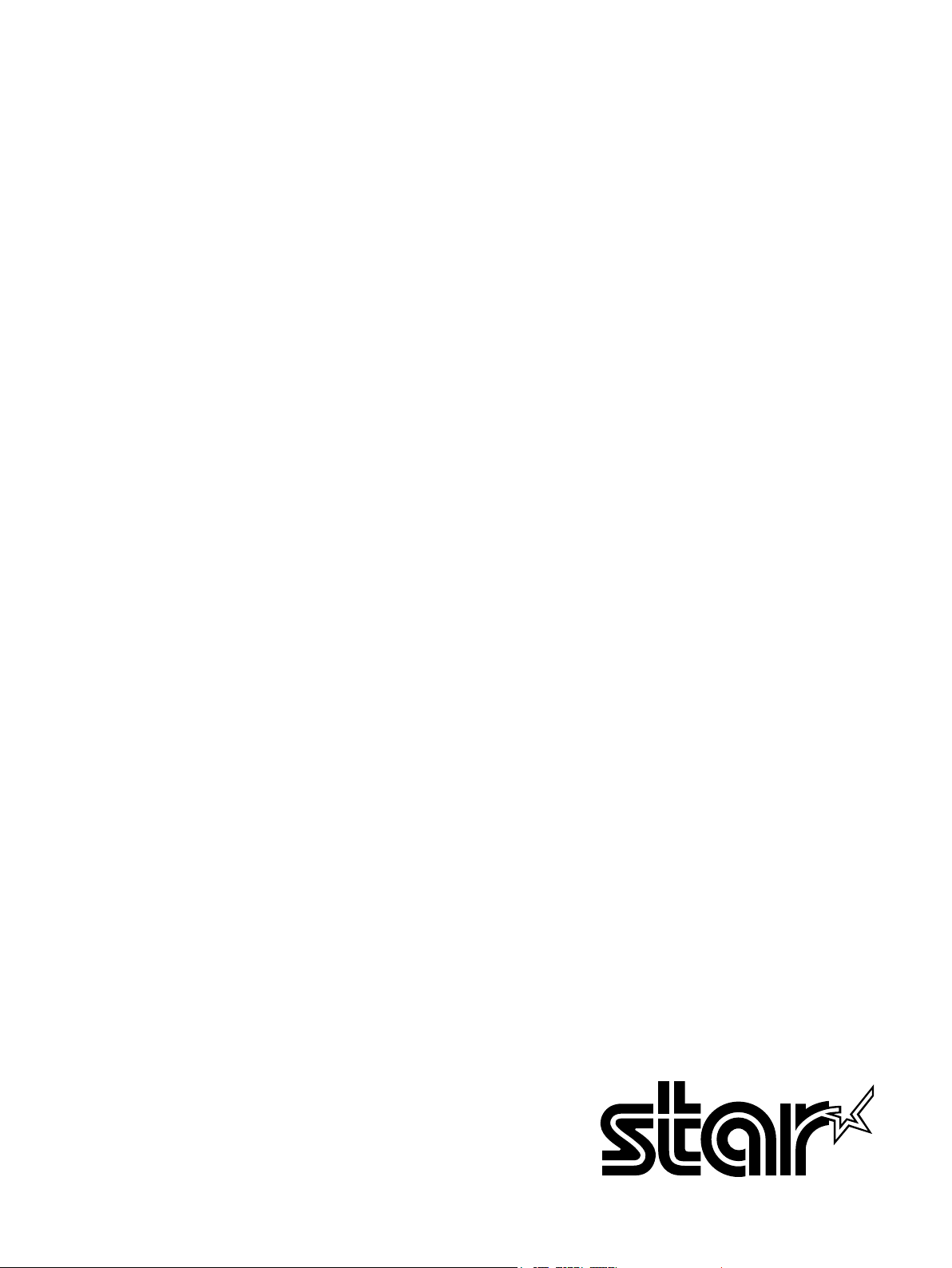
THERMAL PRINTER
TSP800II
SERIES
Hardware Manual
Page 2

Federal Communications Commission
Radio Frequency Interference
Statement
This device complies with Part 15 of the FCC Rules. Operation is subject to the following two conditions: (1) This
device may not cause harmful interference, and (2) this device must accept any interference received, including
interference that may cause undesired operation.
NOTE: This equipment has been tested and found to comply with the limits for a Class A digital device, pursuant to
Part 15 of the FCC Rules. These limits are designed to provide reasonable protection against harmful interference when
the equipment is operated in a commercial environment. This equipment generates, uses and can radiate radio frequency
energy and, if not installed and used in accordance with the instruction manual, may cause harmful interference to radio
communications. Operation of this equipment in a residential area is likely to cause harmful interference in which case
the user will be required to correct the interference at his own expense.
This statement will be applied only for the printers marketed in U.S.A.
FCC WARNING
Changes or modifications not expressly approved by the party responsible for compliance could void the user’s
authority to operate the equipment.
For compliance with the Federal Noise Interference Standard, this equipment requires a shielded cable.
For RF interference suppression, if a ferrite core is provided with this device, affix it to the interface cable
Statement of
The Canadian Department of Communications
Radio Interference Regulationst
This Class A digital apparatus complies with Canadian ICES-003.
Cet appareil numérique de la classe A est conforme à la norme NMB-003 du Canada.
The above statement applies only to printers marketed in Canada.
Trademark acknowledgments
TSP800II: Star Micronics Co., Ltd.
Notice
• All rights reserved. Reproduction of any part of this manual in any form whatsoever, without STAR’s express
permission is forbidden.
• The contents of this manual are subject to change without notice.
• All efforts have been made to ensure the accuracy of the contents of this manual at the time of going to press.
However, should any errors be detected, STAR would greatly appreciate being informed of them.
• The above notwithstanding, STAR can assume no responsibility for any errors in this manual.
©
Copyright 2009-2010 Star Micronics Co., Ltd.
Page 3
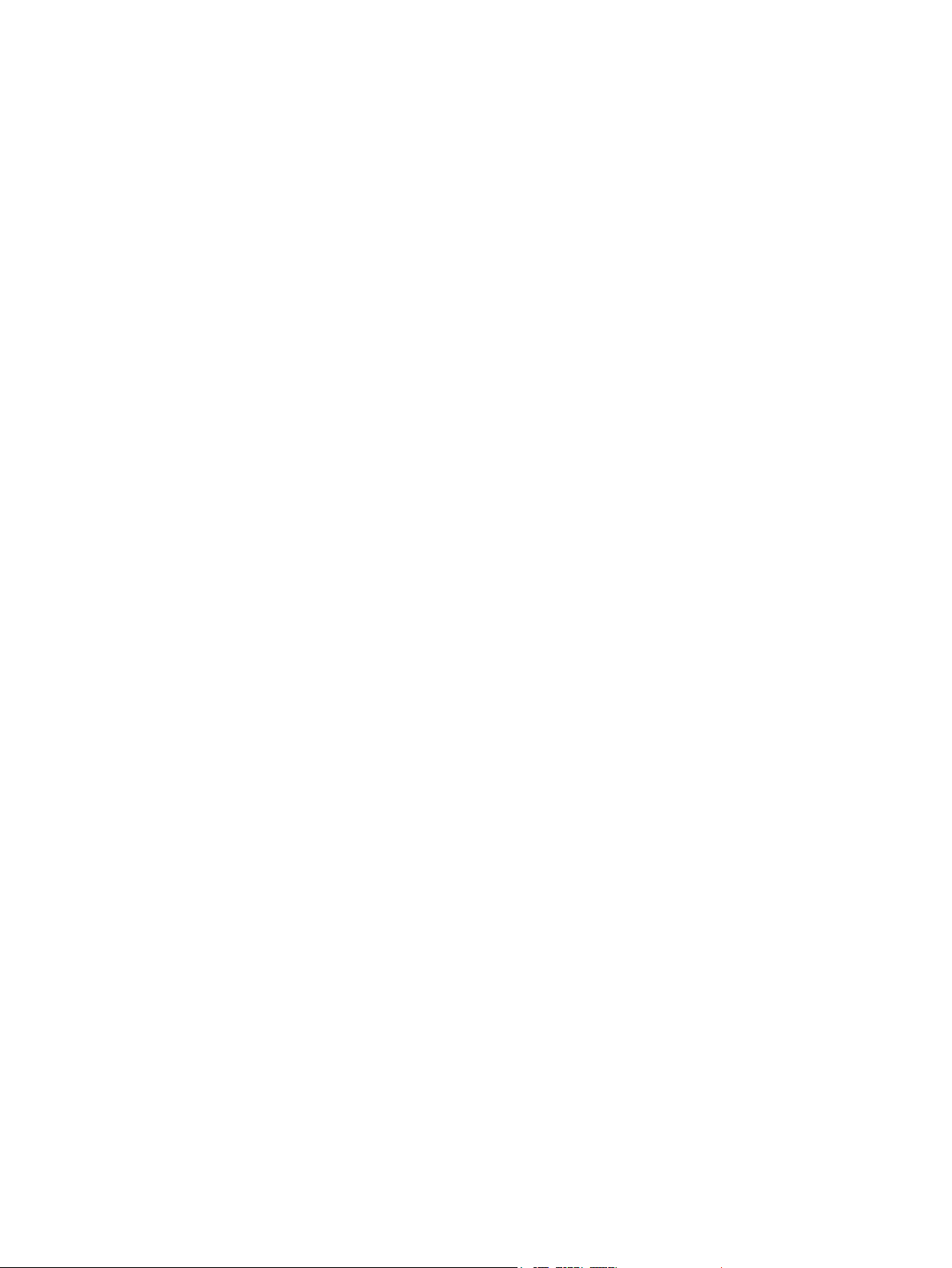
TABLE OF CONTENTS
1. Unpacking and Installation .....................................................................................................................1
1-1. Unpacking ....................................................................................................................................1
1-2. Choosing a place for the printer ...................................................................................................2
2. Parts Identification and Nomenclature ..................................................................................................3
3. Setup ..........................................................................................................................................................4
3-1. Connecting the Cable to the PC ...................................................................................................4
3-2. Connecting the Cable to the Printer .............................................................................................5
3-3. Installing the Printer Software .....................................................................................................8
3-4. Connecting the Optional AC Adapter ..........................................................................................9
3-5. Turning Power On ......................................................................................................................10
3-6. Connecting to a Peripheral Unit .................................................................................................11
3-7. Loading the Paper Roll ..............................................................................................................12
4. Consumable Parts and AC Adapter .....................................................................................................17
4-1. Thermal Paper Roll ....................................................................................................................17
4-2. Thermal Label Paper Roll (Tack Label Paper) ..........................................................................19
4-3. AC adapter (option)....................................................................................................................21
5. Control Panel and Other Functions .....................................................................................................22
5-1. Control Panel..............................................................................................................................22
5-2. Errors ..........................................................................................................................................22
5-3. Self-Printing ...............................................................................................................................24
6. Adjusting the Sensor ..............................................................................................................................25
6-1. Adjusting the Near End Sensor Position ....................................................................................25
6-2. PE and BM ( Paper End and Black Mark ) Sensor Adjustment .................................................27
6-3. NE (Near End) Sensor Adjustment ............................................................................................28
7. Preventing and Clearing Paper Jams ...................................................................................................29
7-1. Preventing Paper Jams ...............................................................................................................29
7-2. Removing Paper Jam .................................................................................................................29
8. Periodical Cleaning ................................................................................................................................30
8-1. Cleaning the Thermal Head .......................................................................................................30
8-2. Cleaning the Rubber Roller .......................................................................................................30
8-3. Cleaning the Sensors and the Surrounding Areas ......................................................................30
8-4. Cleaning the Paper Holder and the Surrounding Area ...............................................................30
9. Specifications ..........................................................................................................................................31
9-1. General Specifications ..................................................................................................................31
9-2. Auto Cutter Specifications .........................................................................................................32
9-3. Interface .....................................................................................................................................32
9-4. AC Adapter (Option) ..................................................................................................................32
9-5. Environmental Requirements .....................................................................................................33
9-6. Reliability Specifications ...........................................................................................................34
9-7. Black mark specifications ..........................................................................................................35
10. Dip Switch Setting ................................................................................................................................36
10-1. Parallel Interface Model .............................................................................................................37
10-2. RS-232C Interface Model ..........................................................................................................39
10-3. USB Interface Model .................................................................................................................42
10-4. EthernetInterface Model ............................................................................................................44
11. Parallel Interface ..................................................................................................................................47
Page 4

12. RS-232C Serial Interface .....................................................................................................................48
12-1. Interface Specifications ..............................................................................................................48
12-2. RS-232C Connector ...................................................................................................................49
12-3. Cable Connections .....................................................................................................................51
12-4. Electrical Characteristics ...........................................................................................................51
13. USB and Ethernet Interface ................................................................................................................52
13-1. USB Interface Specifications .....................................................................................................52
13-2. Ethernet Interface Specifications ................................................................................................52
14. Peripheral Unit Drive Circuit .............................................................................................................53
15. Memory Switch Settings ......................................................................................................................55
16. Release History .....................................................................................................................................56
Please access the following URL
http://www.star-m.jp/eng/dl/dl02.htm
for the latest revision of the manual.
Page 5

1. Unpacking and Installation
1-1. Unpacking
After unpacking the unit, check that all the necessary accessories are included in the package.
Paper roll
Printer
CD-ROM
Setup sheets
Note
Note: The ferrite core and fastener provided with your
printer depend on your printer configuration.
Fig. 1-1 Unpacking
If anything is missing, contact the dealer where you bought the printer and ask them to supply
the missing part. Note that it is a good idea to keep the original box and all the packing materials
just in case you need to pack the printer up again and send it somewhere at a later date.
– 1 –
Page 6
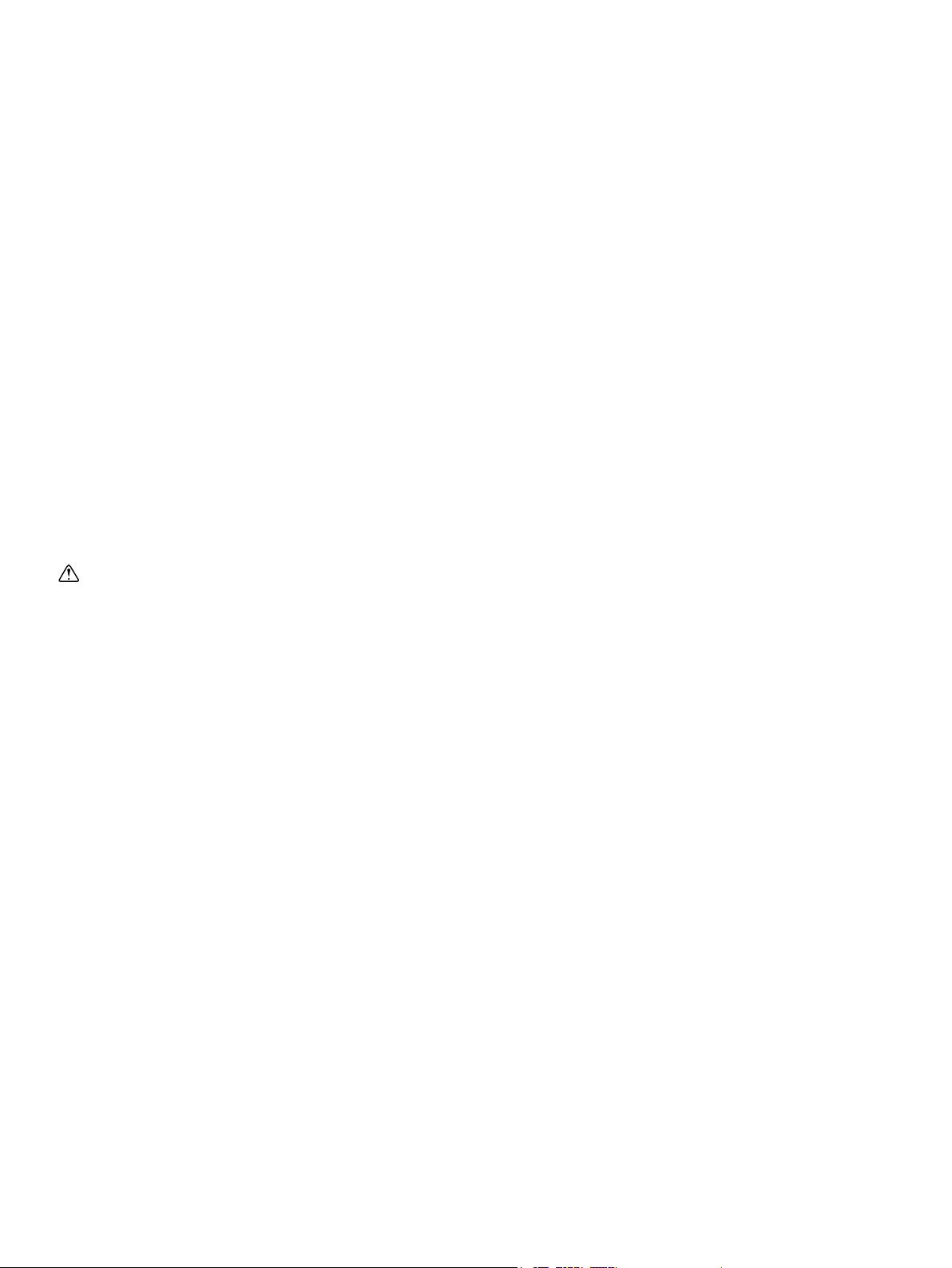
1-2. Choosing a place for the printer
Before actually unpacking the printer, you should take a few minutes to think about where
you plan to use it. Remember the following points when doing this.
P Choose a firm, level surface where the printer will not be exposed to vibration.
P The power outlet you plan to connect to for power should be nearby and unobstructed.
P Make sure that the printer is close enough to your host computer for you to connect
the two.
P Make sure that the printer is not exposed to direct sunlight.
P Make sure that the printer is well away from heaters and other sources of extreme
heat.
P Make sure that the surrounding area is clean, dry, and free of dust.
P Make sure that the printer is connected to a reliable power outlet. It should not be on
the same electric circuit as copiers, refrigerators, or other appliances that cause power
spikes.
P Make sure that the room where you are using the printer is not too humid.
WARNING
P Shut down your equipment immediately if it produces smoke, a strange odor, or unu-
sual noise. Immediately unplug the equipment and contact your dealer for advice.
P Never attempt to repair this product yourself. Improper repair work can be dangerous.
P Never disassemble or modify this product. Tampering with this product may result in
injury, fire, or electric shock.
– 2 –
Page 7
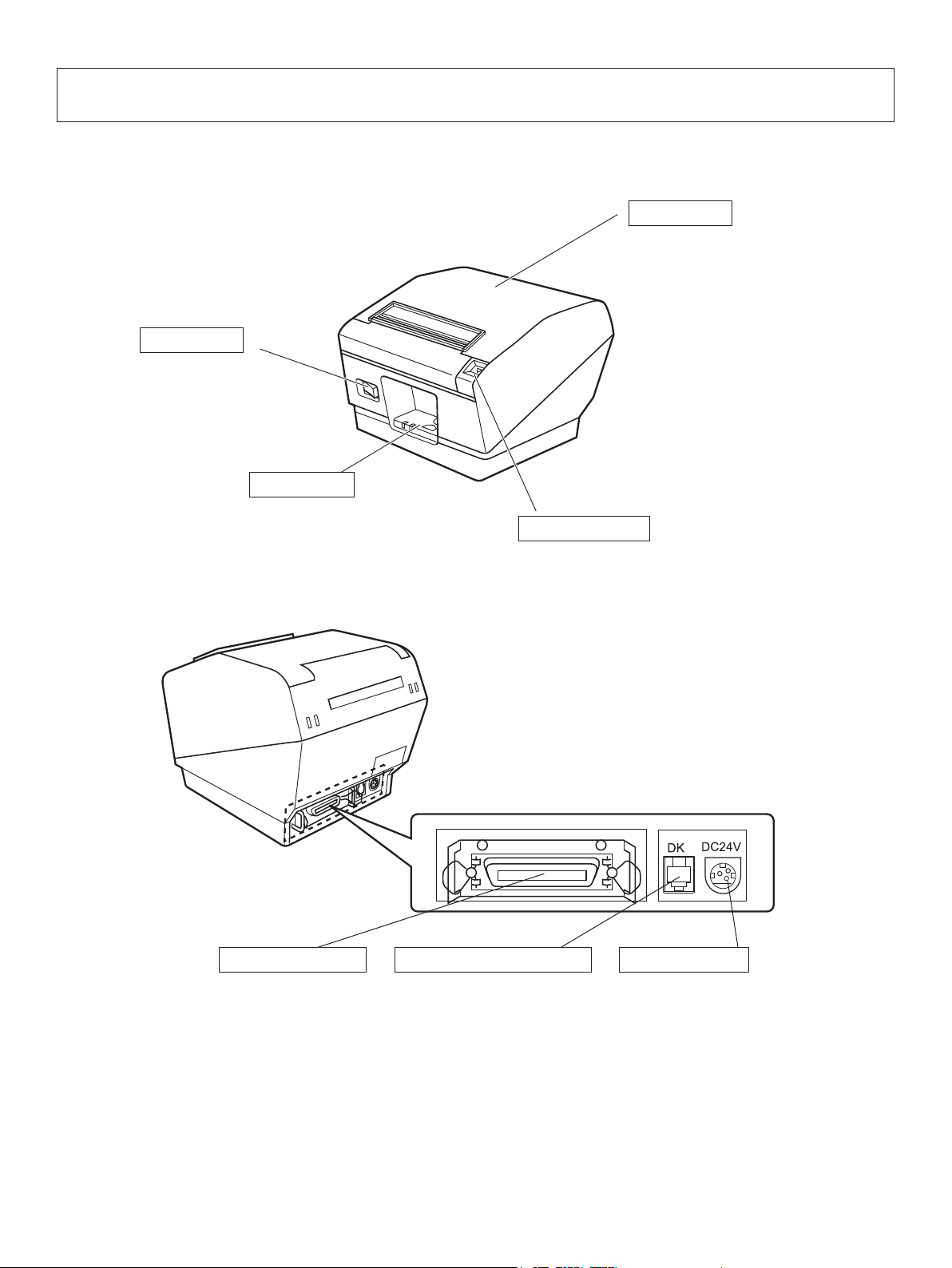
2. Parts Identication and Nomenclature
Printer cover
Open this cover to load
or replace paper.
Power switch
Used to turn on/
off power to the
printer.
Control panel
Features LED indicators to
indicate printer status and
switches to operate the printer.
Interface connector
Peripheral drive connector
Cover open lever
Push this lever in the direction of the
arrow to open the printer cover.
Power connector
For connection to a
host computer.
Connects to peripheral units
such as cash drawers, etc.
Do not connect this to a
telephone.
– 3 –
For connection of the
AC adapter.
Never unplug the
AC adapter while the
printer is on.
Page 8
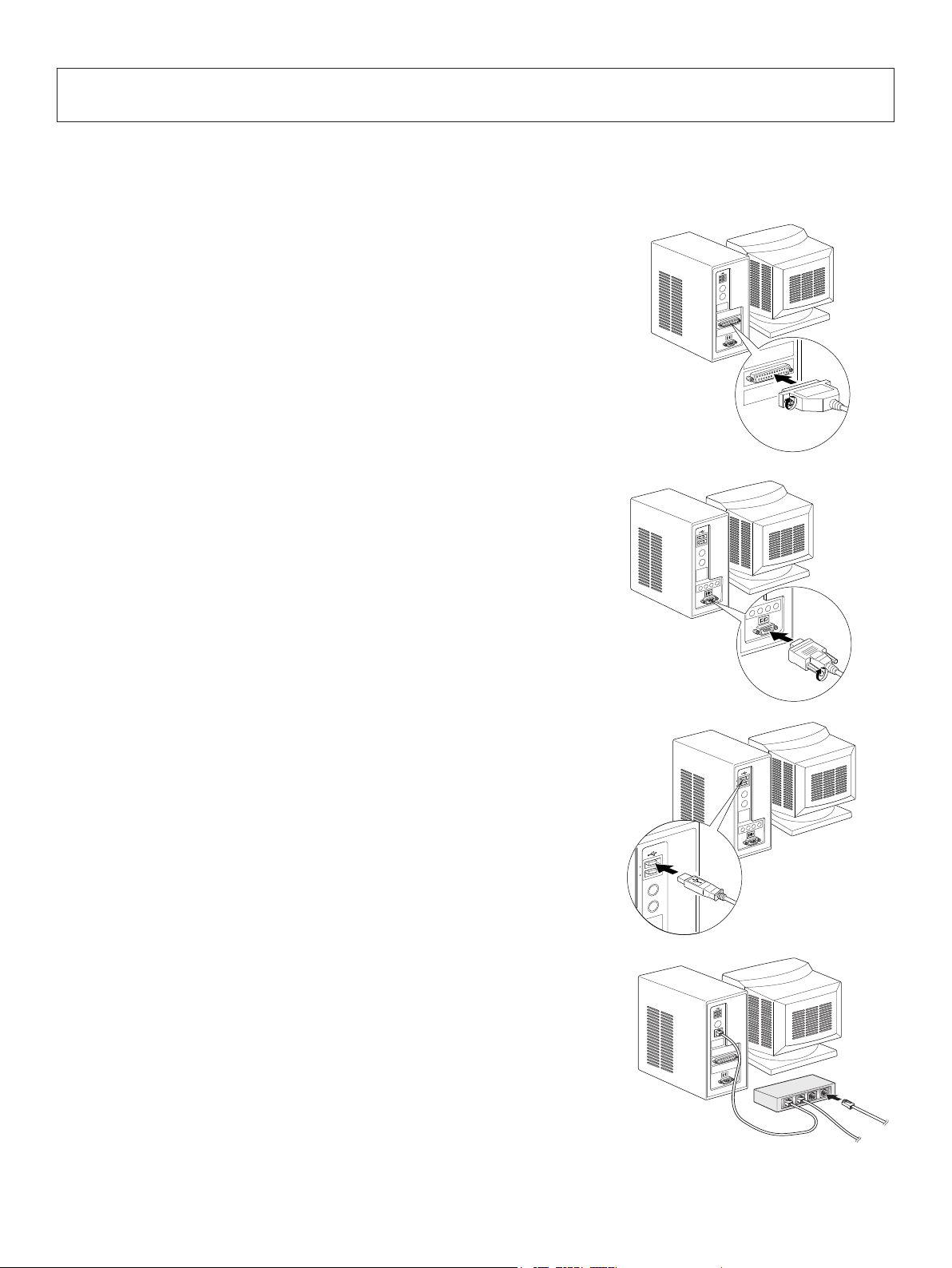
3. Setup
3-1. Connecting the Cable to the PC
3-1-1. Parallel Interface Cable
Connect the parallel interface cable to a parallel port
of your PC.
3-1-2. RS-232C Interface Cable
Connect the RS-232C interface cable to a RS-232C
port of your PC.
3-1-3. USB Interface Cable
Connect the USB interface cable to a USB port of
your PC.
3-1-4. Ethernet Interface cable
Connect the ethernet interface cable to a ethernet port
of your PC.
– 4 –
Page 9

3-2. Connecting the Cable to the Printer
Note that the interface cable is not provided. Please use a cable that meets specifications.
CAUTION
Before connecting/disconnecting the interface cable, make sure that power to the printer and
all the devices connected to the printer is turned off. Also make sure the power cable plug is
disconnected from the AC outlet.
3-2-1. Parallel Interface Cable
(1) Make sure the printer is turn off.
(2) Affix the ferrite core onto the cable as shown in
the illustration.
(3) Pass the fastener through the ferrite core.
(4) Loop the fastener around the cable and lock it.
Use scissors to cut off any excess.
Ferrite core
5 cm
(maximum)
Interface cable
(5) Connect the interface cable to the connector on
the rear panel of the printer.
(6) Fasten the connector clasps.
Fastener
Parallel interface
cable
– 5 –
Page 10
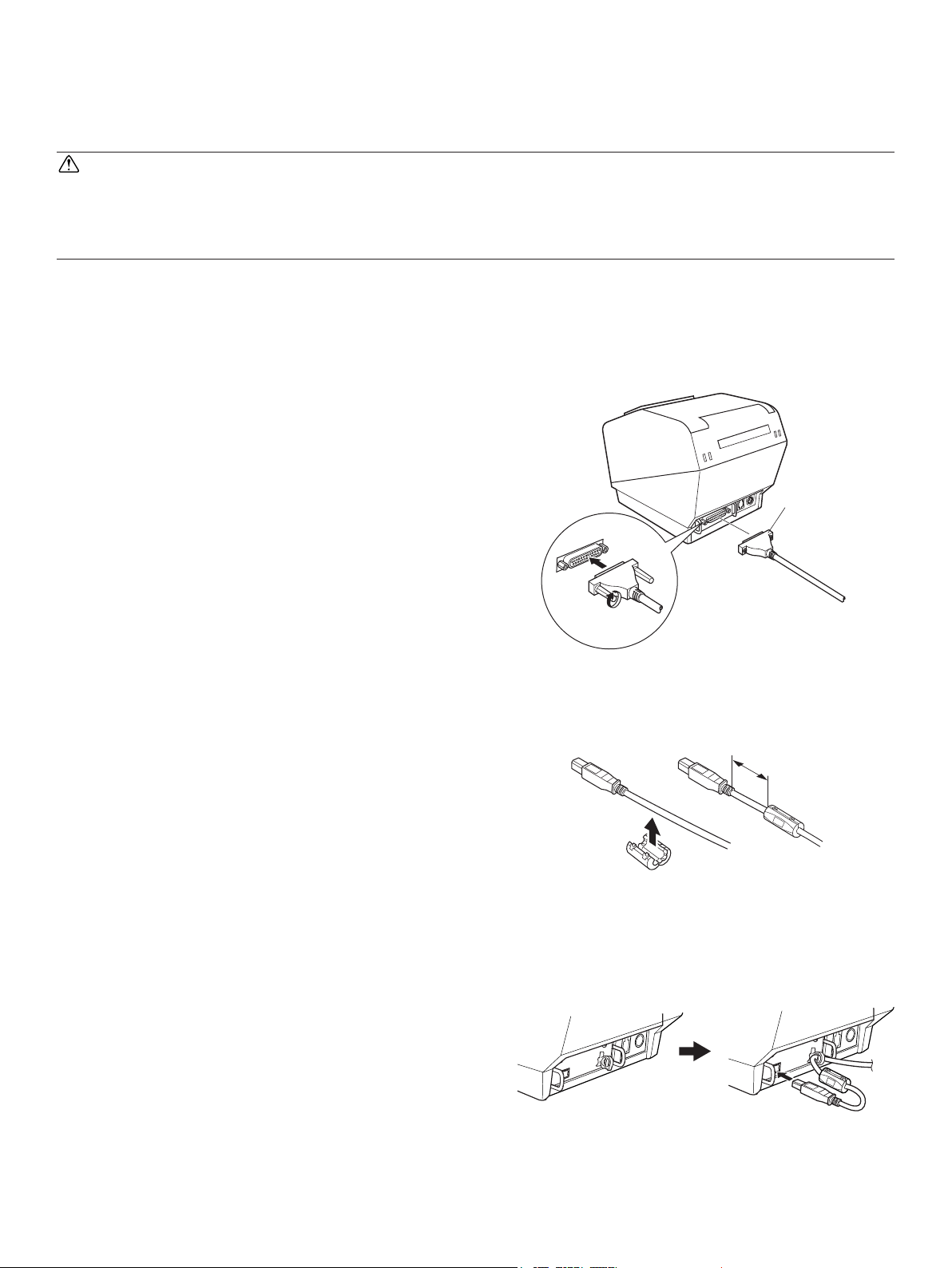
3-2-2. RS-232C Interface Cable
(1) Make sure the printer is turn off.
CAUTION
Before connecting/disconnecting the interface cable, make sure that power to the printer and
all the devices connected to the printer is turned off. Also make sure the power cable plug is
disconnected from the AC outlet.
(2) Connect the interface cable to the connector on the rear panel of the printer.
(3) Tighten the connector screws.
RS-232C
interface
cable
3-2-3. USB Interface Cable
Affix the ferrite core onto the USB cable as shown in
the illustration below and make sure to pass the cable
through the cable support as shown in the illustration.
4 cm (maximum)
– 6 –
Page 11

3-2-4. Connecting Ethernet Cable
If a ferrite core is included, install the ferrite core onto the Ethernet cable according to the following procedure to prevent electrical noise.
If a ferrite core is not included, perform steps (1) and (5) only.
When using an Ethernet cable that is 10 m or less, shielded cable is recommended.
(1) Make sure the printer is turned off.
(2) Install the ferrite core onto the ethernet cable as shown
in the illustration below.
(3) Pass the fastener through the ferrite core.
(4) Loop the fastener around the cable and lock it. Use scis-
sors to cut off any excess.
10 cm
(maximum)
Ethernet cable
Ferrite core
Fastener
(5) Connect the interface cable to the connector on the rear
panel of the printer.
Ethernet interface board
IFBD-HE05
Ethernet interface board
IFBD-HE07
– 7 –
Page 12
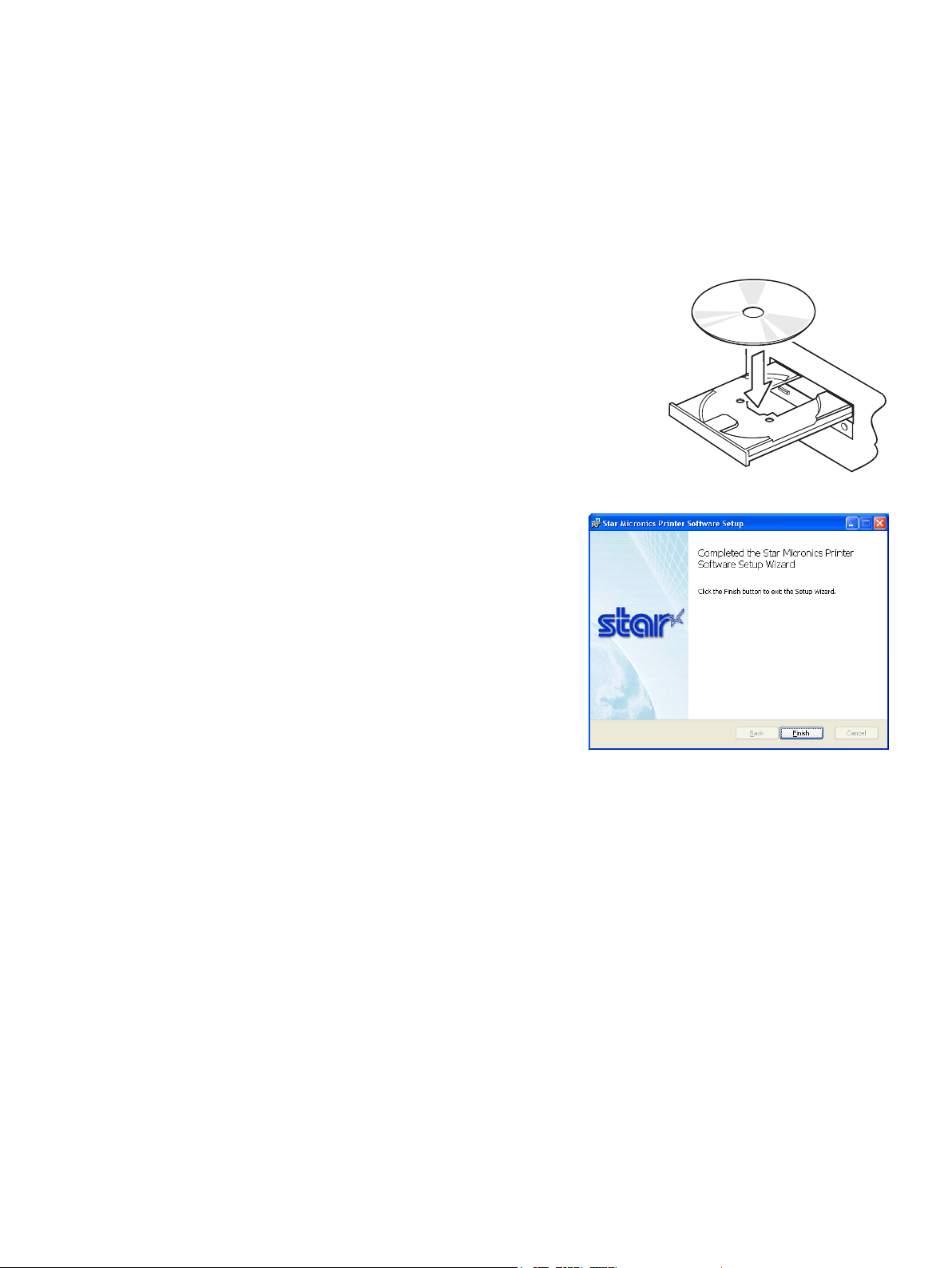
3-3. Installing the Printer Software
Here is the procedure for installing the printer driver and utility software, which are stored on
the supplied CD-ROM.
The procedure applies to the Windows operating systems shown below.
• Windows XP (SP2 or later)
• Windows Vista
• Windows 7
(1) Turn ON the power to your PC to start Windows.
(2) Insert the supplied CD-ROM (Drivers and Utilities)
into the CD-ROM drive.
(3) Follow the instructions that appear on the screen.
(4) The dialog shown in the illustration indicates that
the procedure has been completed.
Click “Finish”.
The dialog that appears on the screen varies with your system. This completes the installation
of the printer software. A message will appear, prompting you to restart. Restart Windows.
– 8 –
Page 13
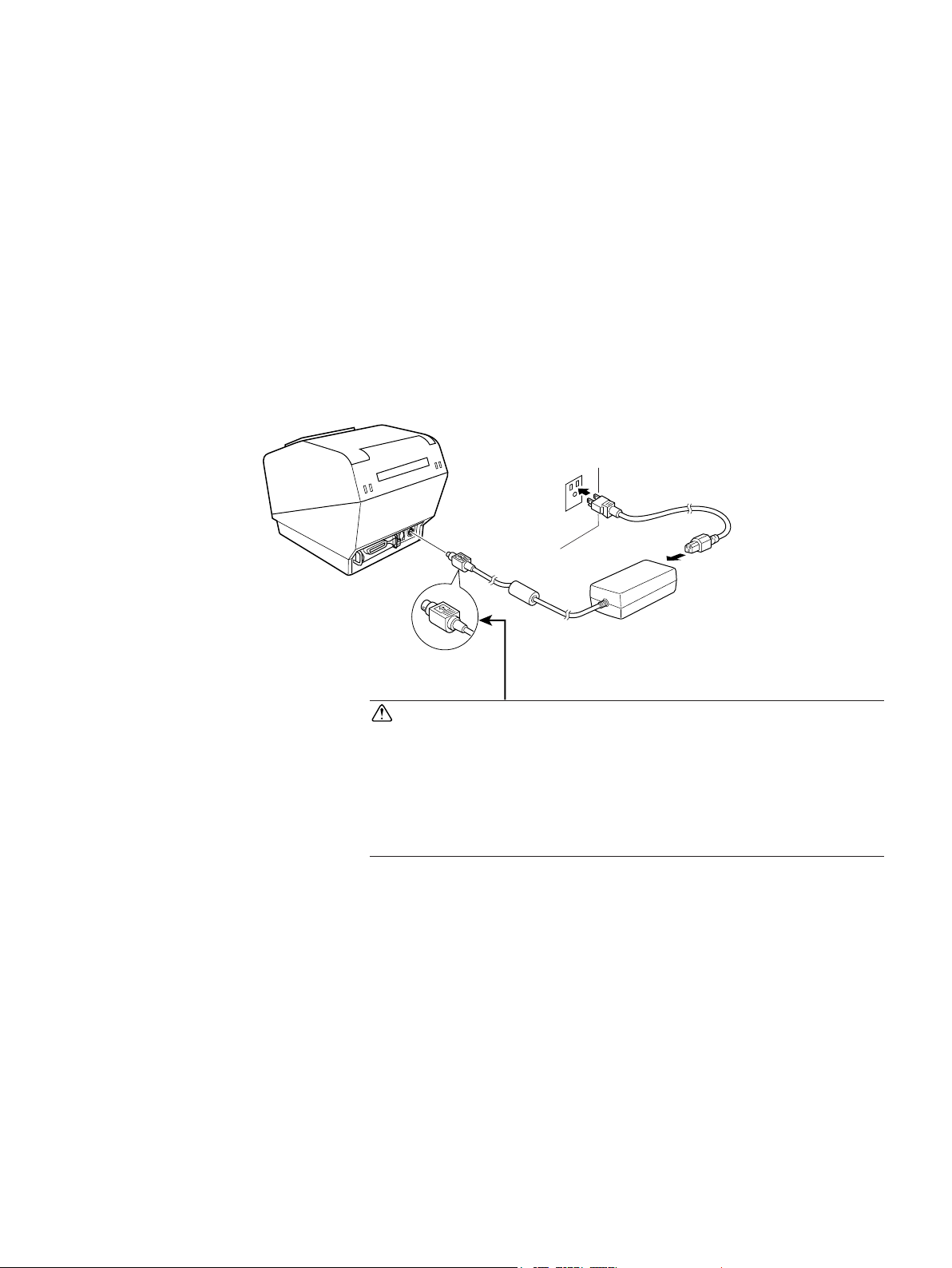
3-4. Connecting the Optional AC Adapter
Note: Before connecting/disconnecting the AC adapter, make sure that power to the printer
and all the devices connected to the printer is turned off. Also make sure the power
cable plug is disconnected from the AC outlet.
(1) Connect the AC adapter to the power cable.
Note: Use only the standard AC adapter and power cable.
(2) Connect AC adapter to the connector on the printer.
(3) Insert the power cable plug into an AC outlet.
CAUTION
When disconnecting the cable, take hold of the cable
connector to pull it out. Releasing the lock makes it easy
to disconnect the connector.
Pulling the cable excessively could cause damage to the
connector.
– 9 –
Page 14
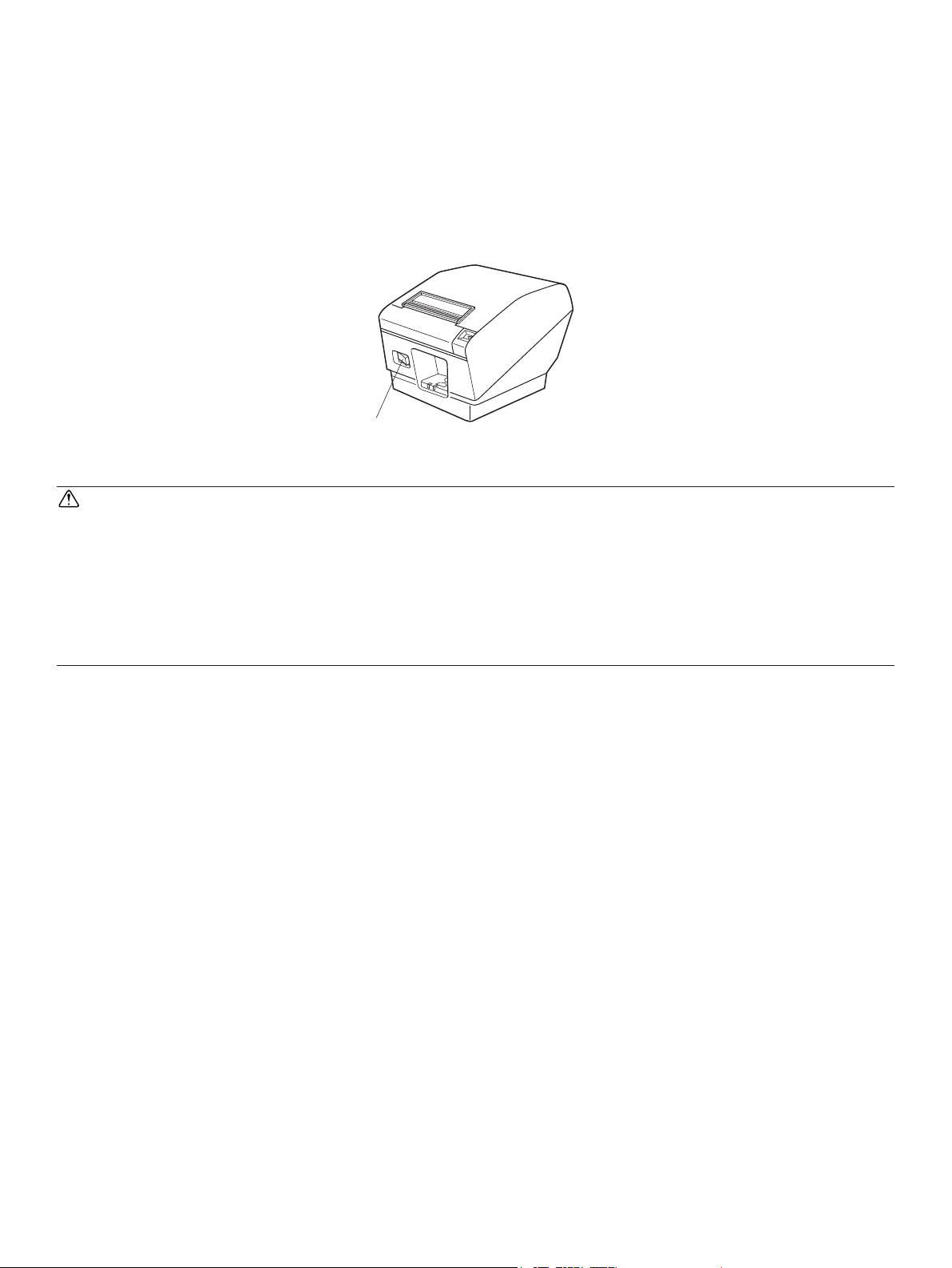
3-5. Turning Power On
Make sure that the Power cord has been connected as described in 3-4.
Turn ON the power switch located on the front of the printer.
The POWER lamp on the control panel will light up.
Power switch
CAUTION
We recommend that you unplug the printer from the power outlet whenever you do not plan to
use it for long periods. Because of this, you should locate the printer so that the power outlet it
is plugged into is nearby and easy to access.
When an Switch blind is affixed to the printer above the power switch, the ON/OFF marks of
the power switch may be hidden. If this occurs, remove the power cord from the outlet to turn
the printer OFF.
– 10 –
Page 15
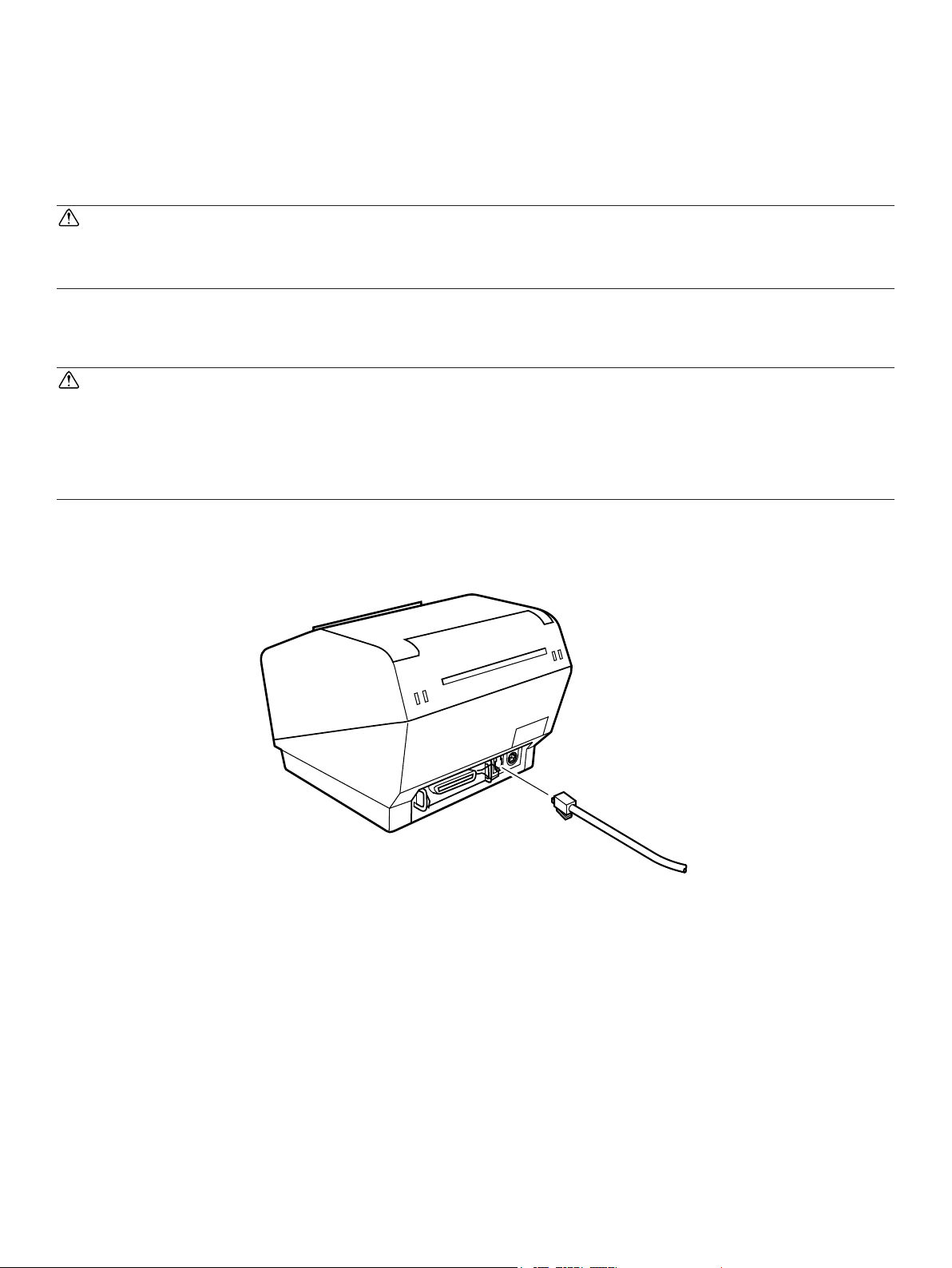
3-6. Connecting to a Peripheral Unit
You can connect a peripheral unit to the printer using a modular plug. See “Modular plug” on
page 53 for details about the type of modular plug that is required. Note that this printer does
not come with a modular plug or wire, so it is up to you to obtain one that suits your needs.
CAUTION
Make sure that the printer is turned off and unplugged from the AC outlet and that the computer
is turned off before making connections.
(1) Connect the peripheral drive cable to the connector on the rear panel of the printer.
CAUTION
Do not connect a telephone line into the peripheral drive connector. Failure to observe this may
result in damage to the printer.
Also, for safety purposes, do not connect wiring to the external drive connector if there is a
chance it may carry peripheral voltage.
– 11 –
Page 16
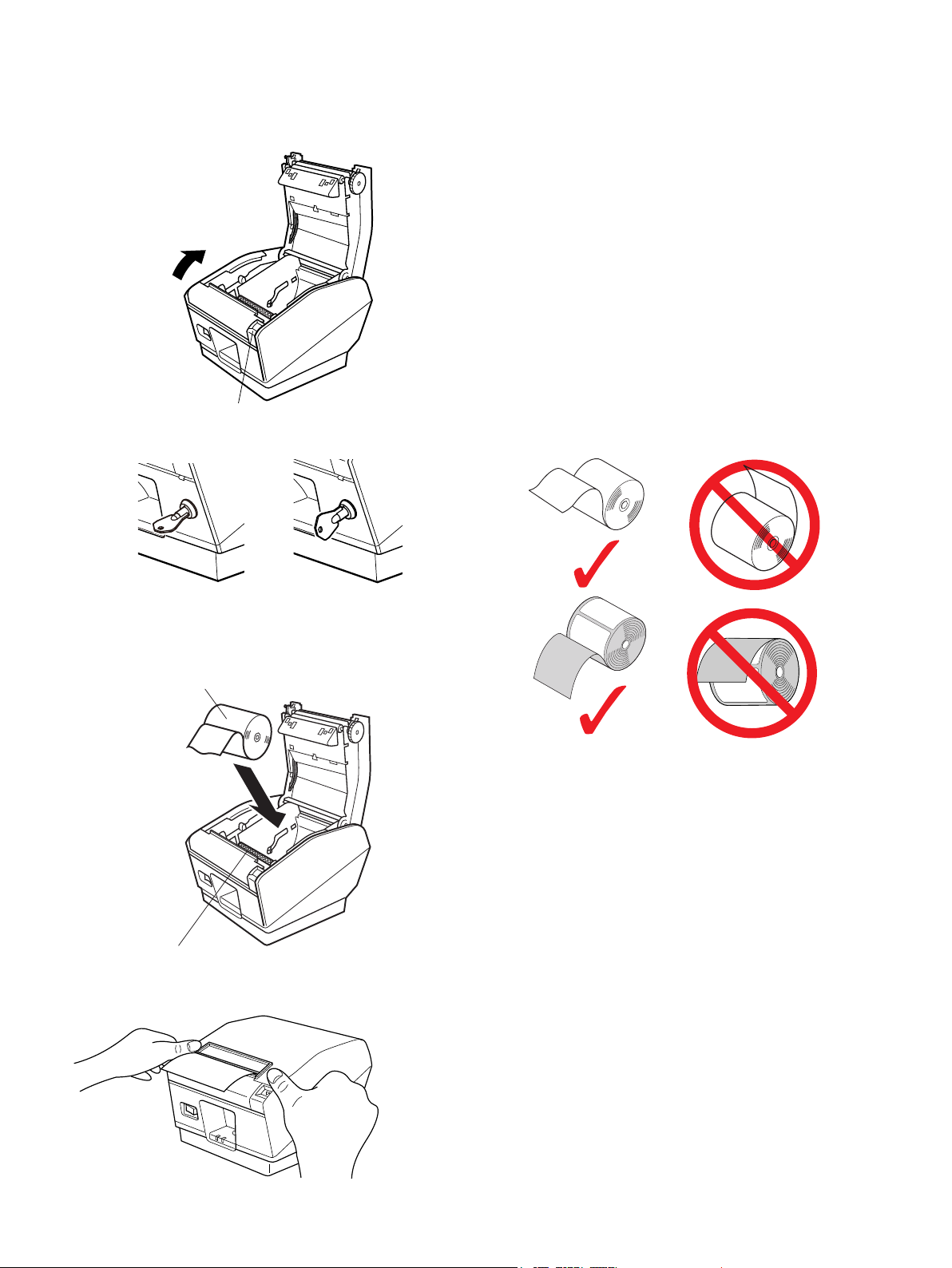
3-7. Loading the Paper Roll
Be sure to use paper roll that matches the printer’s specification.
1 Push the cover open lever and open the printer
cover.
For the RX model:
Turn the key under the cover open lever so that the
lock is "OPEN." Then, push down on the cover
open lever and open the printer cover.
The key cannot be removed when the lock is
"OPEN." Before you remove the key, turn it so
that the lock is in the "CLOSE" position.
Cover open lever
OPEN
Paper roll
Tension bar
2 Set the paper roll in the direction as shown, and pull
on the leading edge of the paper towards you.
CLOSE
Note: Make sure not to pass the paper under the
tension bar. In the following condition,
remove the tension bar unit in accordance
with the procedure described in paragraphs
3-7-1:
• Paper thickness between 100 μm and 150
μm
Note: When using a paper roll with an 79.5 mm
width, attach the paper roll holder in accordance with the procedure described in
paragraph 3-7-2.
3 Push both sides as shown in order to close the
printer cover.
Note: When closing the printer cover, make sure
both sides close firmly, not just one side.
– 12 –
Page 17
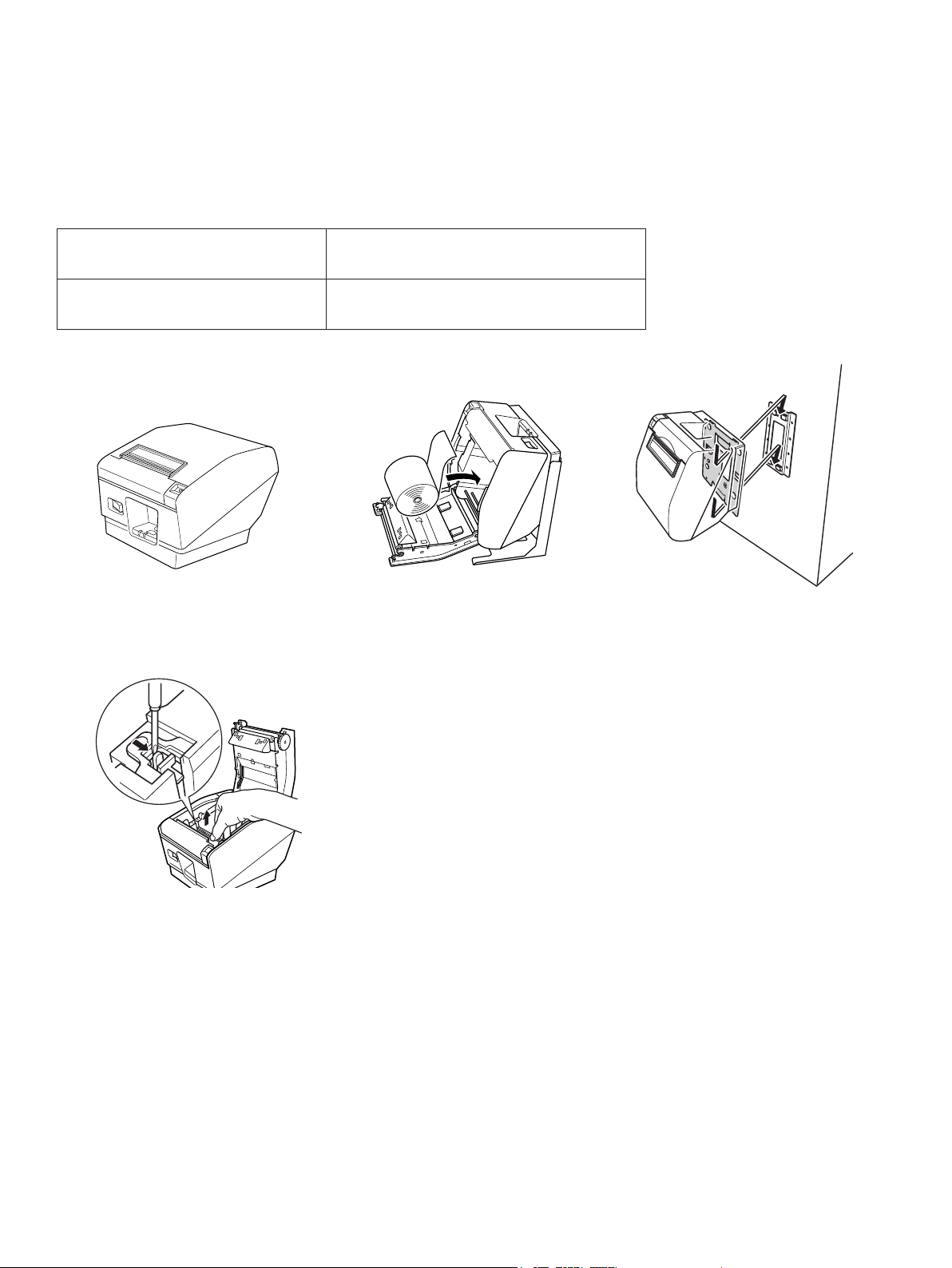
3-7-1. Removing the Tension Bar
When using thermal paper roll, the tension bar unit may or may not be necessary, depending
on the paper thickness. If the tension bar unit is unnecessary, remove it in accordance with the
procedure indicated below. The tension bar unit is unnecessary when using thermal label paper
roll (tack label paper).
Paper thickness
between 100 μm and 150 μm
Paper thickness
between 65 μm and 100 μm
Horizontal
Necessary
Unnecessary
Needed Optional
Vertical Kit
Needed Optional
Wall-mount Kit
Use a flat head screwdriver as shown to remove the clips
at both ends of the tension bar. Then, remove the tension
bar unit.
– 13 –
Page 18

3-7-2. Removing the Paper Roll Holder
When using a paper roll with an 79.5 mm width, install the paper roll holder into the groover
as shown. And change the setting at memory switch #4. For instructions on setting the memory
switch, refer to the separate Specifications Manual.
Note: After using a paper roll with a width of 79.5 mm, do not change to a paper roll with
a width of 115.5 mm. This is because the printer head has deteriorated as a result of
a portion of the head having been in direct contact with the rubber roller.
Paper roll holder
– 14 –
Page 19

Caution Symbol
This symbol is placed near the thermal head to indicate that it may be hot. Never
touch the thermal head immediately after the printer has been used. Let the
thermal head cool for a few minutes before touching it. Never touch the thermal
head with your hands because it can generate static electricity, which can damage
the device in the thermal head.
This symbol is placed near the cutter. Never touch the cutter blade, which could
cut your finger.
This symbol is placed near the peripheral drive connector.
Do not connect this to a telephone.
WARNING
1) Do not touch the cutter blade.
• There is a cutter inside the paper outlet slot. Not only should you not put your hand in the
paper outlet slot while printing is in progress, never put your hand into the outlet even
when printing is not in progress.
• The printer cover can be opened when replacing the paper. However, since the cutter
blade is on the inside of the printer cover, be careful not to place your face or hands too
close to the cutter blade.
2) During and immediately after printing, the area around the thermal head is very hot. Do
not touch it, as you could be burned.
CAUTION
1) Do not operate the cover open lever while pressing on the printer cover with your hand.
2) Do not push the cover open lever and open the printer cover when printing is in progress
or when the auto cutter is operating.
3) Do not push out paper while the printer cover is closed.
4) The heating element and the driver IC of the thermal head are easily damaged. Do not
touch them with metal objects, sandpaper, etc.
5) Printing quality may suffer if the thermal head heating element becomes soiled by being
touched with your hands. Do not touch the thermal head heating element.
6) There is a risk of damage to the driver IC of the thermal head from static electricity. Never
directly touch the IC.
7) The printing quality and working life of the thermal head cannot be guaranteed if any paper
other than that recommended is used. In particular, paper containing [Na+, K+, C1-] may
drastically reduce the working life of the thermal head. Please exercise caution.
8) Do not operate the printer if there is moisture on the front surface of the head from condensation, etc.
– 15 –
Page 20

9) A printed piece of thermal paper may become electrically charged. If the printer is placed
vertically or mounted on a wall, the cut piece of paper may stick to the printer, instead of
falling. Beware that this could cause a problem if you use a stacker that stores the pieces
of paper that fall freely.
10) Do not change the paper width during use. The thermal printing head, rubber roller, and
cutter wear differently according to the paper width. This can cause the printing or cutter
movement to malfunction.
11) Do not transport the printer with its cover open and holding it by the cover.
12) Do not forcibly pull on the interface cable, power cable, or cash drawer cable that is connected. To detach a connector, make sure to grasp it at the connector portion, without applying excessive stress on the connector at the printer.
Notes on Using the Auto Cutter
1) To print after a cut, feed 1 mm (8-dot line) or more of paper.
2) If the cutter is not in its home position after an error, first eliminate the cause of the error;
then, turn the power back ON.
3) If the printer is placed horizontally, the use of the partial cut is recommended. If you use
the full cut, the cut pieces of paper may fall into the paper outlet passage, causing a paper
jam as a result of cutting multiple pieces of paper. Therefore, do not use the full cut if the
printer is placed horizontally.
4) If you use the full cut, make sure to remove the piece of paper after each cut.
5) Do not attempt to remove the paper during a cut, as this can cause a paper jam.
– 16 –
Page 21

4. Consumable Parts and AC Adapter
When consumable parts have run out, use those specified in the table below.
Note: Access the following URL for the information of the recommended paper.
http://www.star-m.jp/eng/dl/dl02.htm
Make sure that the AC adapter specified in the table is used.
Use of consumable parts or AC adapter which are not specified in the table may result in damage to the printer, fire or electric shock.
4-1. Thermal Paper Roll
(1) Paper roll specification
Width: Width: 115.5±0.5 mm or 79.5±0.5 mm
Outer roll diameter: ø100 mm or less
Take up paper roll width: 112
Thickness: 65~150 μm (when using 115.5 mm width paper)
65~85 μm (when using 79.5 mm width paper)
Core outer/inner diameter
Paper thickness Core outer Core inner
65~75 μm ø18±1 mm ø12±1 mm
65~75 μm ø32±1 mm ø25.4 mm
75~150 μm ø32±1 mm ø25.4 mm
Printed surface: Outer edge of roll
Tail end handling: Do not use paste or glue to secure the paper roll or its core.
Do not fold the tail end of the paper.
+0.5
mm or 80
-1
+0.5
-1
mm
(2) Recommended paper
Manufacture Product name Quality characteristics/Use Paper thickness
Mitsubishi Paper Mills
Limited
(μm)
P220AG normal type paper 65
HP220A high image stability paper 65
HP220AB-1 high image stability paper 75
P220AGB normal type paper, card ticke 80
P220AB normal type paper, card ticket 85
P220AC-1 normal type paper, card ticket 95
P220AC normal type paper, card ticket 105
P220AD normal type paper, card ticket 130
P220AE-1 normal type paper, card ticket 150
PB670 2 color paper: Red & Black 75
– 17 –
Page 22

Manufacture Product name Quality characteristics/Use Paper thickness
(μm)
Mitsubishi HiTec Paper
Flensburg GmbH
Oji Paper Co., Ltd. PD150R normal type paper 75
Nippon Paper Industries TF50KS-E2D normal type paper 59
Kanzaki Speciality Papers
Inc. (KSP)
F5041 normal type paper 60
PD160R high image stability paper 65/75
PD450 normal type paper 65
P300/P310 normal type paper 57/58
P320RB 2 color paper: Red & Black 65
P320BB 2 color paper: Blue & Black 65
Note:
1) Depending on the type and thickness of the paper, it may be necessary to change the
settings for printing darkness. To change the darkness settings, use the printing darkness settings command <ESC><RS> ‘d’ n. Refer to the separate programmer’s manual
for details.
2) The print density may vary depending on the type of paper roll and the operating environment.
3) A reader or scanner may not be able to scan a printed bar code or characters depending
on the print density. Make sure that your reader or scanner is able to scan correctly
beforehand.
(3) Effective Print Width
Paper Width
(mm)
115.5 ± 0.5 4 104 69
79.5 ± 0.5 4 72 48
Right / Left Margin (mm) Effective Print Width
(mm)
Left Margin Right MarginEffective Print Width
Paper Width
Number of Print Columns
(12 × 24 Font)
– 18 –
Page 23

4-2. Thermal Label Paper Roll (Tack Label Paper)
(1) Label paper specification
Backing paper width: 110±0.5 mm
Outer roll diameter: ø100 mm or less
Take up paper roll width: 112
Thickness: Max. 150 μm
Core outer/inner diameter: core inner diameter ø25.4±1 mm/core outer diameter
Printed surface: Outer edge of roll
Tail end handling: Do not use paste or glue to secure the paper roll or its
Do not fold the tail end of the paper.
(2) Recommended label paper
+0.3
mm
-1
ø32±1 mm
core.
Manufacturer
Nippon Paper
Industries
Ojitec Co.,
Ltd.
Lintec LD2114 For distribution or
Lintec LD3330 For distribution or
Product
name
HD75 For FA and industry 78 60 114 High
GS75 /
P22 / G6W
Quality
features/
applications
For distribution or
information control
information control
information control
Base
material
Thickness (μm)
Separa-
tor
61 41 115 High
65 41 115 High
85 60 150 High
Total
thickness
Adhesion
type
adhesion
adhesion
adhesion
adhesion
Note:
1) Depending on the type and thickness of the paper, it may be necessary to change the
settings for printing darkness. To change the darkness settings, use the printing darkness settings command <ESC><RS> ‘d’ n. Refer to the separate programmer’s manual
for details.
2) The print density may vary depending on the type of paper roll and operating environment.
3) A reader or scanner may not be able to scan a printed bar code or characters depending
on the print density. Make sure that your reader or scanner is able to scan correctly
beforehand.
(3) Effective Print Width
Paper Width
(mm)
105 ± 0.5 5 95 63
Right / Left Margin (mm) Effective Print Width
(mm)
– 19 –
Number of Print Columns
(12 × 24 Font)
Page 24

• Detailed Diagrams of Recommended Tack Label Specifications
Tack label
ø100 MAX
ø32 ± 1
ø25.4 ± 1
+1.5
110
-1.0
(Rolled dimension)
Release paper
(backing paper)
Base material
(label paper)
30 ±1 – 295 ±3
(Label length)
Printing direction
Black mark (back
of diagram)
PCS: 0.90 minimum
+1.0
-0.8
1
5 ± 1.0
15 MIN
35 – 300
(Black mark pitch)
• Detailed Diagram of Effective Printing Range
95 (effective printing width:
63 characters with font A)
5 (Left margin) 3 (Right margin)
Dot numbers 39 – 598
Paper tube
5 ± 1
(2.5)
105 ± 0.5
2.5 ± 0.5
Effective printing range
(Label width)
110 ± 0.5
(Backing paper width)
3 (Top margin)
* Minimum settable top margin when
3 (Bottom
margin)
paper is fed using back-feed.
105 ± 0.5 (Label width)
110 ± 0.5 (Backing paper width)
– 20 –
30 – 295 (Label length)
35 – 300 (Black mark pitch)
24 – 289 (Effective printing length)
(2.5)2.5 ± 0.5
Page 25

• Cut Position / Printing Line / Black Mark Sensor’s Positional Relationship
Effective printing range
2.5
5
Cut position
2.5
Approx. 14Approx. 14
Printing line
Black mark sensor
• Min. Label Pitch / Cut Position / Printing Line / Black Mark Sensor’s Positional Relationship
Effective printing range
Cut position
Approx. 14
Approx. 14
Printing line
Black mark sensor
(35)
30 ± 1
5 ± 1
24
4-3. AC adapter (option)
AC adapter which are not specified may result in damage to the printer, fire or electric shock.
Model name: PS60A-24 series
Input: 90 to 264 V AC, 50/60 Hz
Output: DC24±5%, 2.0 A (5.0 A Load 10 sec. Max.)
– 21 –
Page 26

5. Control Panel and Other Functions
5-1. Control Panel
3 FEED button
2 ERROR lamp (Red/Orange LED)
1 POWER lamp (Green LED)
5-2. Errors
1) Recoverable errors
1 POWER lamp (Green LED)
When the printer is online, power lamp
is ON and ERROR lamp is OFF.
2 ERROR lamp (Red/Orange LED)
Indicates various errors in combination
with POWER lamp.
3 FEED button
Press the FEED button to feed paper
roll.
Error Description POWER Lamp ERROR Lamp Recovery Conditions
Head high temperature
detection
Cover open error ON ON (Red) Automatically recovered by clos-
Paper out error ON ON (Orange) Automatically recovered by
Paper near end ON Flashes orange
Black mark paper size
error
Paper cut error OFF Flashes red lamp
Flashes at 0.5-second intervals
ON ON (Orange) Recovered by loading a new pa-
OFF Automatically recovered after
the print head has cooled.
ing the printer cover.
loading a new paper roll, then
closing the printer cover.
Indicators show that the paper
lamp at 1 second
intervals
at 0.125 second
intervals
end is approaching, but the
printer continues to print.
per roll, then closing the printer
cover.
Recovered if the cutter returns to
the home position after turning
the power OFF and ON. (See
Notes 1 and 2.)
Note:
1) If the cutter doesn’t return to the home position or doesn’t perform the initial movement, it cannot be recovered.
2) If the paper is jammed, turn the power off, clear the jammed paper, then turn the power
ON.
– 22 –
Page 27

2) Non-recoverable errors
Error Description POWER Lamp ERROR Lamp
Flash access error OFF Flashes Orange
lamp at 0.5-second intervals
EEPROM error OFF Flashes Red
lamp at 0.75second intervals
SRAM error OFF Flashes Orange
lamp at 1-second intervals
Head thermistor error OFF Flashes Red
lamp at 1.5-second intervals
Power voltage error OFF Flashes Orange
lamp at 2-second intervals
Recovery Conditions
This is not a recoverable error.
This is not a recoverable error.
This is not a recoverable error.
This is not a recoverable error.
This is not a recoverable error.
Note:
1) If a non recoverable error occurs, turn the power OFF immediately.
2) When Power supply error occurs, there is a possibility that the power supply unit has
a trouble.
For other non recoverable errors, please consult the dealer for repairs.
– 23 –
Page 28

5-3. Self-Printing
5-3-1. Test Printing
Place the thermal paper roll on the printer.
Turn the power ON while holding the FEED button depressed. The printer will run a test print
according to the Ver. No., DIP switch settings, and memory switch settings, etc.
Command emulation
5-3-2. Hexadecimal Dump Mode
Place the thermal paper roll on the printer.
Open the printer cover, then turn the power on while holding the FEED button.
When the cover is closed, “*** HEX DUMP PRINTING ***” is printed, and the printer enters
the Hexadecimal Dump Mode.
Each of the signals sent from the computer to the printer will be printed out in hexadecimal
code.
This function allows you to check if a control code sent to the printer by the program being used
is correct or not. The final line is not printed if its data is less than one full line. However, if
the FEED button is pushed, the final line is printed. To turn off the mode, it is necessary to turn
off the printer completely.
– 24 –
Page 29

6. Adjusting the Sensor
This printer is equipped with the following two paper sensors:
PE / BM sensor
• PE and BM (Paper End and Black Mark) Sensor
Detects whether a roll paper is loaded in the printer.
In addition, detects the Black Mark that is pre-printed
NE sensor
on the paper’s print side.
• NE (Near End) sensor
Detects whether the roll paper is nearing its end.
6-1. Adjusting the Near End Sensor Position
Use the following procedure to adjust the near-end sensor so it is compatible with the size of
paper roll you are using.
However, for vertical or wall-mount use, keep the adjuster fixed to level 3, without changing
its position.
1 Open the printer cover.
2 Determine the diameter of the paper roll you are using and find the required setting in the
table below.
3 Insert the tip of a ballpoint pen or similar object into the hole of the adjuster, and then push
and side the adjuster to the desired setting.
When changing the setting, make sure that the position of the hole is aligned with the align-
ment mark indicated by the arrow.
(Level 1)
(Level 2)
(Level 3)
Near-end sensor (vertical / wall-mount layout)
(Level 3)
(Level 2)
(Level 1)
Near-end sensor (horizontal layout)
– 25 –
Page 30

Adjustment value according to the paper you are using
Paper thick-ness
(μm)
65 ø23 ø27 ø31 2.5 4.9 7.7
75 2.1 4.2 6.7
Paper thick-ness
(μm)
65 ø36 ø40 ø44 2.8 6.4 10.4
75 2.4 5.5 9.0
85 2.1 4.9 7.9
95 1.9 4.4 7.1
When using the paper roll with a core whose inside diameter (A):ø12, outside diameter
(B):ø18
Detected diameter (C)
(Approx. mm)
Level 1 Level 2 Level 3 Level 1 Level 2 Level 3
When using the paper roll with a core whose inside diameter (A): ø25.4, outside diameter (B):ø32
Detected diameter (C)
(Approx. mm)
Level 1 Level 2 Level 3 Level 1 Level 2 Level 3
Remained paper length
(Approx. m)
Remained paper length
(Approx. m)
105 1.7 4.0 6.4
130 1.4 3.2 5.2
150 1.2 2.8 4.5
C
Note:
1) The adjuster is factory-set at level 1 on the horizontal
layout and level 3 on the vertical/wall-mount layout.
2) The detected diameter and remained paper length
given above are calculated values, and there may be
B
some variances depending on the rolled state of the
paper or the actual mechanism.
3) If thick paper is used (paper thickness between 100
μm and 150 μm), the paper roll may loosen and cause
A
variances in the detected values. Therefore, set the
adjustor to Level 3 for horizontal layout.
Paper roll core
C
4) The near end sensor doesn't correspond to the thermal
label paper roll (tack label paper).
– 26 –
Page 31

6-2. PE and BM ( Paper End and Black Mark ) Sensor Adjustment
The sensitivity of the sensor is calibrated at the factory, so sensor adjustment is not necessary
under ordinary conditions. However, you may need to make adjustments when using nonrecommended paper or when the surrounding environment prevents the sensor from working
properly.
1 Make sure that the printer is turned OFF.
2 Open the printer cover, load the roll paper, and set the printer to the "paper present" state.
3 Remove the screw from the DIP switch cover on the bottom of the printer. Then take off
the DIP switch cover, as shown in the illustration below.
4 Using the tip of a ballpoint pen or a similar tool, set the DIP switches as follows:
DIP SW1-4 OFF, DIP SW1-5 ON, DIP SW1-6 ON, and DIP SW1-7 ON. Turn the printer
power ON. The lamps on the control panel will flash, and the printer will enter the sensor
adjustment mode.
5 Using a small slot screwdriver, turn VR3 as shown below, and adjust it so that the green
POWER LED and the red ERROR LED light.
6 Turn the printer power OFF, and restore the following DIP switches to their original set-
tings: DIP SW1-4, DIP SW1-5, DIP SW1-6, and DIP SW1-7.
Paper roll
DSW 2 DSW 1
9
10
VR 2
1 2 3 4 5 6 7 8 1 2 3 4
OFF
ON
VR 1VR 3
Power switch
Power lamp
ERROR
POWER
ERROR lamp
– 27 –
FEED
Page 32

6-3. NE (Near End) Sensor Adjustment
The sensitivity of the sensor is calibrated at the factory, so sensor adjustment is not necessary
under ordinary conditions. However, you may need to make adjustments when using nonrecommended paper or when the surrounding environment prevents the sensor from working
properly.
1 Make sure that the printer is turned OFF.
2 Open the printer cover, remove the roll paper and set the printer to the "paper absent"
state.
3 Remove the screw from the DIP switch cover on the bottom of the printer. Then take off
the DIP switch cover, as shown in the illustration below.
4 Using the tip of a ballpoint pen or a similar tool, set the DIP switches as follows:
DIP SW1-4 OFF, DIP SW1-5 OFF, DIP SW1-6 ON, and DIP SW1-7 ON. Turn the printer
power ON. The lamps on the control panel will flash, and the printer will enter the sensor
adjustment mode.
5 Use a small slot screwdriver to turn VR2 clockwise as far as it will go. If the POWER LED
lights, go to step 6. If the POWER LED does not light, turn VR2 so that both the ERROR
LED and the POWER LED light.
6 Turn the printer power OFF, and restore the following DIP switches to their original set-
tings: DIP SW1-4, DIP SW1-5, DIP SW1-6, and DIP SW1-7.
Paper roll
Power switch
DSW 2 DSW 1
9
10
VR 2
1 2 3 4 5 6 7 8 1 2 3 4
OFF
ON
VR 1VR 3
Power lamp
ERROR
POWER
ERROR lamp
– 28 –
FEED
Page 33

7. Preventing and Clearing Paper Jams
7-1. Preventing Paper Jams
The paper should not be touched during ejection and before it is cut.
Pressing or pulling the paper during ejection may cause a paper jam, paper cutting failure or
line feed failure.
7-2. Removing Paper Jam
If a paper jam occurs, clear it as described below.
(1) Set the power switch to off to turn off power to the printer.
(2) Push the lever toward you to open the printer cover.
(3) Remove the jammed paper.
Note 1: To prevent parts such as the thermal head or the rubber roller from damage or
deformation, do not forcibly pull on the paper with the printer cover closed.
Note 2: If label paper gets jammed, the glue from the labels could stick to the parts. If this
occurs, make sure to wipe them clean of the glue.
(4) Position the paper roll straight and close the printer cover gently.
Note 1: Make sure that the paper is positioned straight. If the printer cover is closed with
the paper skewed, a paper jam may result.
Note 2: Lock the printer cover by pressing down on the sides. Do not try to close it by
pressing down on the centre. The cover may not lock properly.
(5) Set the power switch to on to turn on power to the printer. Make sure that the ERROR LED
is not lit.
Note: While the ERROR LED is lit, the printer will not accept any commands such as the
print command, so make sure that the printer cover is locked properly.
Caution Symbol
This symbol is placed near the thermal head to indicate that it may be hot. Never
touch the thermal head immediately after the printer has been used. Let the
thermal head cool for a few minutes before touching it. Never touch the thermal
head with your hands because it can generate static electricity, which can damage
the device in the thermal head.
This symbol is placed near the cutter. Never touch the cutter blade, which could
cut your finger.
This symbol is placed near the peripheral drive connector.
Do not connect this to a telephone.
Thermal head
– 29 –
Page 34

8. Periodical Cleaning
Printed characters may become partially unclear due to accumulated paper dust and dirt. To
prevent such a problem, paper dust collected in the paper holder and paper transport section
and on the surface of the thermal head must be removed periodically.
Such cleaning is recommended to be carried out once six month or one million lines. If the printer
uses label paper, clean it on a monthly basis or after printing approximately 200,000 lines.
8-1. Cleaning the Thermal Head
To remove the dark paper dust that has accumulated on the thermal head surface, wipe it clean
with cotton swab (or soft cloth) dipped in alcohol (ethanol, methanol, or isopropyl alcohol). If
the printer uses label paper, wipe it clean of the glue that may have accumulated.
Note 1: The thermal head is easily damaged, so clean it with a soft cloth, taking care not
to scratch it.
Note 2: Do not attempt to clean the thermal head immediately after printing, when the
thermal head is hot.
Note 3: Beware of the risk of damaging the thermal head as a result of static electricity
that may be created during cleaning.
Note 4: Turn the power ON only after the alcohol has dried completely.
8-2. Cleaning the Rubber Roller
Use a dry, soft cloth to wipe off the dust that may have accumulated on the rubber roller.
8-3. Cleaning the Sensors and the Surrounding Areas
Clean the sensors (mainly the reflector type sensors) of debris, dust, paper particles, glue, etc.
that may have accumulated.
8-4. Cleaning the Paper Holder and the Surrounding Area
Clean the paper holder of debris, dust, paper particles, glue, etc. that may have accumulated.
Sensors
Thermal head
Rubber roller
– 30 –
Page 35

9. Specications
9-1. General Specifications
(1) Printing method Direct line thermal printing
(2) Print speed Max. 1440 dots/sec. (180 mm/sec.)
(3) Dot density 203 dpi: 8 dots/mm (0.125 mm/dot)
(4) Printing width Max. 104 mm
(5) Number of print columns 69 (12 × 24 dots)
(6) Paper roll Refer to chapter 4 for details on the recommended paper
roll.
Paper width: 111.5 ± 0.5 or 79.5 ± 0.5 mm
Roll diameter: ø100 mm or less
(7) Overall dimension 180 (W) × 213 (D) × 148 (H) mm
(8) Weight Approx. 1.9 kg
(9) Noise Approx. 56 dB
148mm
180 mm
213 mm
– 31 –
Page 36

9-2. Auto Cutter Specifications
(1) Cutting frequency Max. 20 cuts per minute
(2) Thickness of paper 0.065 ~ 0.15 mm (when using 115.5 mm width paper)
0.065 ~ 0.085 mm (when using 79.5 mm width paper)
9-3. Interface
RS-232C serial interface / Two-way parallel interface (IEEE1284) / USB interface / Ethernet
interface
9-4. AC Adapter (Option)
(1) Operating Voltage Input Voltage: 90 to 264 V AC, 50/60 Hz
Output Voltage: DC 24 V±10%
(2) Current Consumption (DC 24 V at room temperature)
Standby: Approx. 0.12 A
ASCII printing: Approx. average 2.0 A
(Approx. 17.5% printing rate)
100% print duty: Approx. peak 8.6 A
(Solid printing): Approx. average 4.2 A
(Continuous solid printing should be 50 mm or less.)
(3) Power Connector
Pin No. Function
1 Drive power (24 V)
2 Signal GND
3 N.C.
Shell Frame ground
<Viewed from Connector Surface>
1
3
2
Note:
• When using a printer power supply other than the optional AC adaptor (PS60A-24 series),
be sure that the following cautions are observed.
• Use a power supply of DC 24 V ± 5% and more than 2.0 A (5.0 A Load 10 sec. Max.)
with SELV output and LPS or Class 2 output approved by IEC60950-1.
• Be careful about installing the printer in an area where there is noise. Take the appropriate measures to protect against electrostatic AC line noise, etc.
– 32 –
Page 37

9-5. Environmental Requirements
(1) Operating
Temperature 5°C to 45°C
Humidity 10% to 90% RH (without condensation)
(%RH)
90
80
60
40
Relative humidity
20
10
Operating environment
range
0 10 20 30 40 50
Temperature (°C)
Operating temperature and humidity range
34°C90% RH
40°C65% RH
45°C50% RH
(2) Transport/storage (except for paper)
Temperature -20°C to 60°C
Humidity 10% to 90% RH (without condensation)
– 33 –
Page 38

9-6. Reliability Specifications
(1) Life Mechanical: 20 million lines
Print Head: 150 km (150 million pulses )
Auto Cutter: 2 million cuttings
<Conditions>
Paper roll: P220AG (Mitsubishi Paper Mills Limited)
Paper thickness: 65 μm
Paper width: 115.5 mm
Cutting Mode: Partial cut
Average printing ratio: 12.5%
Note:
The life of the print head and the auto cutter are strongly influenced by factors such as
the type of paper that you use. For information about the life of the print head and auto
cutter when they are not used under the conditions described above, refer to the separate
Specifications Manual
(2) MCBF: 37 million lines
The Mean Cycle Between Failure (MCBF) is defined to be the overall failure cycle, which
includes random or wear failures that occur until the printer reaches its mechanical life of
20 million lines.
As the mechanical remains at 20 million lines, the MCBF of 37 million lines does not
indicate its useful life.
Note :
1) When recommended thermal paper whose thickness is above 75 μm but not more
than 150 μm is used, the mechanical life of the printer is 10 million lines and the
MCBF is 25 million lines.
2) All the reliability values indicated above are based on the use of the recommended
thermal paper. No reliability can be guaranteed for the use of non-recommended
thermal paper.
– 34 –
Page 39

9-7. Black mark specifications
Reverse side of
the paper
+1
mm
1
-0.8
Printing direction
Upper margin 14 mm or more
2.5 mm
Dimension A = 30 to
300 mm
Printing area
Cut position
5 ± 1 mm
The reverse side of the
paper is the printing
surface.
15 mm or more
Bottom margin
(3 mm + dimension
A × 3%) or more
<Remarks>
1) The cut position shown above is when the print starting position correct value for Section
15: memory switch 9 is the default setting.
2) The black mark’s PCS value must be 0.90 or more.
3) Note that accuracy of starting printing with the black mark sensor must be within ±2 mm of
the standard printing positions, the printing length must be within ±2 mm of the set value in
consideration of discrepancies occurring in the processing accuracy of the platen diameter
and environmental temperature in the initial state, and a -5% error margin against the set
value must be taken into account in consideration of life expectancy and attention paid to
the print layout when using pre-printed paper.
4) The printing area must be within the usable range shown in the above diagram when using
black marks. With regards to the top margin, approximately 13 mm is established between
the print position and the cut position (auto cutter,) and the paper is fed through 1 mm or
more (eight dot lines) if printing is performed after the cutting operations, making a total
of 14 mm or more for the margin. Ensure that the margin shown in the above diagram is
used to prevent the printing area value in the paper feed direction from exceeding the pitch
of the black mark. Note that if this margin is not used, it may result in pages being skipped
and other defects.
[Example of the printing area setting]
<When the pitch of the black mark (dimension A) is 100 mm>
Top margin: 14 mm / bottom margin: 3 mm + (100 mm × 0.03) = 6 mm
From this, it is clear that the printing area in the paper feed direction must be 80 mm or
less.
– 35 –
Page 40

10. Dip Switch Setting
Two DIP switches are provided at the bottom of the printer, and can be set as given in the table
below. Be sure to set the power switch to off before changing the settings. It is recommended
to use a pointed item like a pen or flat-blade driver screw to change the settings. The settings
will become effective when the power switch is set to on again.
The following is the procedure for changing the settings on DIP switches.
1. Make sure the printer is turned off.
2. Remove the screw from the DIP switch cover. Then take off the DIP switch cover, as shown
in the illustration below.
3. Set the switches using a pointed tool, such as a pen or flat-blade screwdriver.
4. Replace the DIP switch cover. Then secure it with the screw.
The new settings take effect when you turn on the printer.
– 36 –
Page 41

10-1. Parallel Interface Model
ON ON
OFF OFF
No. 1 2 3 4 5 6 7 8 No. 1 2 3 4
DIP-SW 1 DIP-SW 2
DIP-SW 1
Switch 1-1 Switch 1-2 Command emulation
ON ON Star Line Mode
OFF ON Star Page Mode
ON OFF -
OFF OFF ESC/POS Mode
The factory settings of DIP switch are all on.
The functions of switches 1-3 through 1-10 will change according to the command emulation
that has been set using switch 1-1 and 1-2.
(1) Star Line Mode
Switch Function ON OFF
9 10
1-1 Command emulation Always ON
1-2 Command emulation Always ON
1-3 Should not be changed (Should be set to on)
1-4 Sensor adjustment Invalid Valid
1-5 Pin #31 (INIT) reset signal Valid Invalid
1-6 Handshaking conditions
(conditions for BUSY)
Offline or receive
buffer full
Receive buffer full
1-7 ASB function *1 Invalid Valid
1-8 NSB function *2 Invalid Invalid
1-9 ~1-10 Should not be changed (Should be set to on)
(2) Star Page Mode
Switch Function ON OFF
1-1 Command emulation Always OFF
1-2 Command emulation Always ON
1-3 Should not be changed (Should be set to on)
1-4 Sensor adjustment Invalid Valid
1-5 Pin #31 (INIT) reset signal Valid Invalid
1-6 Handshaking conditions
(conditions for BUSY)
Offline or receive
buffer full
1-7 ASB function *1 Invalid Valid
1-8 NSB function *2 Invalid Invalid
1-9 ~1-10 Should not be changed (Should be set to on)
– 37 –
Receive buffer full
Page 42

(3) ESC/POS mode
Switch Function ON OFF
1-1 Command emulation Always OFF
1-2 Command emulation Always OFF
1-3 Should not be changed (Should be set to on)
1-4 Sensor adjustment Invalid Valid
1-5 Pin #31 (INIT) reset signal Valid Invalid
1-6 Handshaking conditions
(conditions for BUSY)
1-7 ASB function *1 Invalid Valid
1-8 Should not be changed (Should be set to on)
1-9 Graphic adjustment 203 DPI 180 DPI
1-10 Should not be changed (Should be set to on)
Offline or receive
buffer full
Receive buffer full
*1 ASB Function
When this function is enabled, status information is automatically sent to the host whenever the
printer status changes (such as when the cover is opened, paper runs out, or an error occurs).
For information about automatic status information transmission, refer to the separate Programmer's Manual (Star Line Mode, Star Page Mode, and ESC/POS Mode).
*2 NSB Function
When this function is enabled, status information is sent automatically whenever the printer
enters into reverse forwarding mode.
For information about automatic status information transmission, refer to the separate Programmer's Manual (Star Line Mode and Star Page Mode).
DIP-SW 2
Switch Function ON OFF
2-1
2-2
2-3
2-4
Always ON Should be set to on
The factory settings of DIP switch are all on.
– 38 –
Page 43

10-2. RS-232C Interface Model
ON ON
OFF OFF
No. 1 2 3 4 5 6 7 8 No. 1 2 3 4
DIP-SW 1 DIP-SW 2
DIP-SW 1
Switch 1-1 Switch 1-2 Command emulation
ON ON Star Line Mode
OFF ON Star Page Mode
ON OFF -
OFF OFF ESC/POS Mode
The factory settings of DIP switch are all on.
The functions of switches 1-3 through 1-10 will change according to the command emulation
that has been set using switch 1-1 and 1-2.
(1) Star Line Mode
Switch Function ON OFF
9 10
1-1 Command emulation Always ON
1-2 Command emulation Always ON
1-3 Should not be changed (Should be set to on)
1-4 Sensor adjustment Invalid Valid
1-5 Should not be changed (Should be set to on)
1-6 Handshaking conditions
(conditions for BUSY)
Offline or receive
buffer full
Receive buffer full
1-7 ASB function *1 Invalid Valid
1-8~1-10 Should not be changed (Should be set to on)
(2) Star Page Mode
Switch Function ON OFF
1-1 Command emulation Always OFF
1-2 Command emulation Always ON
1-3 Should not be changed (Should be set to on)
1-4 Sensor adjustment Invalid Valid
1-5 Should not be changed (Should be set to on)
1-6 Handshaking conditions
(conditions for BUSY)
Offline or receive
buffer full
1-7 ASB function *1 Invalid Valid
1-8 ~1-10 Should not be changed (Should be set to on)
– 39 –
Receive buffer full
Page 44

(3) ESC/POS mode
Switch Function ON OFF
1-1 Command emulation Always OFF
1-2 Command emulation Always OFF
1-3 Should not be changed (Should be set to on)
1-4 Sensor adjustment Invalid Valid
1-5 Should not be changed (Should be set to on)
1-6 Handshaking conditions
(conditions for BUSY)
1-7 ASB function *1 Invalid Valid
1-8 Should not be changed (Should be set to on)
1-9 Graphic adjustment 203 DPI 180 DPI
1-10 Should not be changed (Should be set to on)
Offline or receive
buffer full
Receive buffer full
*1 ASB Function
When this function is enabled, status information is automatically sent to the host whenever the
printer status changes (such as when the cover is opened, paper runs out, or an error occurs).
For information about automatic status information transmission, refer to the separate Programmer's Manual (Star Line Mode, Star Page Mode, and ESC/POS Mode).
DIP-SW 2
Switch Function ON OFF
2-1
2-2
2-3
Always ON Should be set to on
2-4
The factory settings of DIP switch are all on.
– 40 –
Page 45

The following is the procedure for changing the settings on DIP switch No. 3.
1. Turn off the printer and all components connected to it.
2. Remove the 2 screws.
3. Remove the serial interface board unit.
4. Change the setting of the DIP switches.
5. Replace the serial interface board unit.
Then secure it with the screws.
6. Turn on the printer and all components connected to it.
ON
OFF
No. 1 2 3 4 5 6 7 8
DIP switch 3
DIP-SW 3
The factory settings of DIP switch are all on, except for switches 7 and 8.
DIP-SW 3
Switch Function ON OFF
3-1
3-2
3-3 Data Length 8 bits 7 bits
3-4 Parity Check Disabled Enabled
3-5 Parity Odd Even
3-6 Handshake DTR/DSR XON/XOFF
3-7
3-8
Should not be changed (Should be set to
Baud Rate Switch 3-1 Switch 3-2
4800BPS OFF ON
9600BPS ON ON
19200BPS ON OFF
Baud Rate See table below
off)
— —
38400BPS OFF OFF
– 41 –
Page 46

10-3. USB Interface Model
ON ON
OFF OFF
No. 1 2 3 4 5 6 7 8 No. 1 2 3 4
DIP-SW 1 DIP-SW 2
DIP-SW 1
Switch 1-1 Switch 1-2 Command emulation
ON ON Star Line Mode
OFF ON Star Page Mode
ON OFF -
OFF OFF ESC/POS Mode
The factory settings of DIP switch are all on.
The functions of switches 1-3 through 1-10 will change according to the command emulation
that has been set using switch 1-1 and 1-2.
(1) Star Line Mode
Switch Function ON OFF
9 10
1-1 Command emulation Always ON
1-2 Command emulation Always ON
1-3 Should not be changed (Should be set to on)
1-4 Sensor adjustment Invalid Valid
1-5 USB mode Printer class Vendor class
1-6 Handshaking conditions
(conditions for BUSY)
1-7 ASB function *1 Printer class Valid Invalid
Vendor class Invalid Valid
1-8 NSB function *2 Printer class Valid Invalid
Vendor class Invalid Valid
1-9 ~1-10 Should not be changed (Should be set to on)
Offline or receive
buffer full
Receive buffer full
*1 ASB Function
When this function is enabled, status information is automatically sent to the host whenever the
printer status changes (such as when the cover is opened, paper runs out, or an error occurs).
For information about automatic status information transmission, refer to the separate Programmer's Manual (Star Line Mode, Star Page Mode, and ESC/POS Mode).
*2 NSB Function
When this function is enabled, status information is sent automatically whenever the printer
enters into reverse forwarding mode.
For information about automatic status information transmission, refer to the separate Programmer's Manual (Star Line Mode and Star Page Mode).
– 42 –
Page 47

2) Star Page Mode
Switch Function ON OFF
1-1 Command emulation Always OFF
1-2 Command emulation Always ON
1-3 Should not be changed (Should be set to on)
1-4 Sensor adjustment Invalid Valid
1-5 USB mode Printer class Vendor class
1-6 Handshaking conditions
(conditions for BUSY)
1-7 ASB function *1 Printer class Valid Invalid
Vendor class Invalid Valid
1-8 NSB function *2 Printer class Valid Invalid
Vendor class Invalid Valid
1-9 ~1-10 Should not be changed (Should be set to on)
Offline or receive
buffer full
Receive buffer full
(3) ESC/POS mode
Switch Function ON OFF
1-1 Command emulation Always OFF
1-2 Command emulation Always OFF
1-3 Should not be changed (Should be set to on)
1-4 Sensor adjustment Invalid Valid
1-5 USB mode Printer class Vendor class
1-6 Handshaking conditions
(conditions for BUSY)
Offline or receive
buffer full
Receive buffer full
1-7 ASB function *1 Printer class Valid Invalid
Vendor class Invalid Valid
1-8 Should not be changed (Should be set to on)
1-9 Graphic adjustment 203 DPI 180 DPI
1-10 Should not be changed (Should be set to on)
DIP-SW 2
Switch Function ON OFF
2-1
2-2
2-3
2-4
Always ON Should be set to on
The factory settings of DIP switch are all on.
– 43 –
Page 48

10-4. EthernetInterface Model
ON ON
OFF OFF
No. 1 2 3 4 5 6 7 8 No. 1 2 3 4
DIP-SW 1 DIP-SW 2
DIP-SW 1
Switch 1-1 Switch 1-2 Command emulation
ON ON Star Line Mode
OFF ON Star Page Mode
ON OFF -
OFF OFF ESC/POS Mode
The factory settings of DIP switch are all on.
The functions of switches 1-3 through 1-10 will change according to the command emulation
that has been set using switch 1-1 and 1-2.
(1) Star Line Mode
Switch Function ON OFF
9 10
1-1 Command emulation Always ON
1-2 Command emulation Always ON
1-3 Should not be changed (Should be set to on)
1-4 Sensor adjustment Invalid Valid
1-5 Should not be changed (Should be set to on)
1-6 Handshaking conditions
(conditions for BUSY)
Offline or receive
buffer full
Receive buffer full
1-7 ASB function *1 Valid Invalid
1-8 NSB function *2 Valid Invalid
1-9 ~1-10 Should not be changed (Should be set to on)
2) Star Page Mode
Switch Function ON OFF
1-1 Command emulation Always OFF
1-2 Command emulation Always ON
1-3 Should not be changed (Should be set to on)
1-4 Sensor adjustment Invalid Valid
1-5 Should not be changed (Should be set to on)
1-6 Handshaking conditions
(conditions for BUSY)
Offline or receive
buffer full
1-7 ASB function *1 Valid Invalid
1-8 NSB function *2 Valid Invalid
1-9 ~1-10 Should not be changed (Should be set to on)
– 44 –
Receive buffer full
Page 49

(3) ESC/POS mode
Switch Function ON OFF
1-1 Command emulation Always OFF
1-2 Command emulation Always OFF
1-3 Should not be changed (Should be set to on)
1-4 Sensor adjustment Invalid Valid
1-5 Pin #31 (INIT) reset signal Valid Invalid
1-6 Handshaking conditions
(conditions for BUSY)
1-7 ASB function *1 Valid Invalid
1-8 Should not be changed (Should be set to on)
1-9 Graphic adjustment 203 DPI 180 DPI
1-10 Should not be changed (Should be set to on)
Offline or receive
buffer full
Receive buffer full
*1 ASB Function
When this function is enabled, status information is automatically sent to the host whenever the
printer status changes (such as when the cover is opened, paper runs out, or an error occurs).
For information about automatic status information transmission, refer to the separate Programmer's Manual (Star Line Mode, Star Page Mode, and ESC/POS Mode).
*2 NSB Function
When this function is enabled, status information is sent automatically when the printer connects the printer port (TCP#9100).
For information about automatic status information transmission, refer to the separate Programmer's Manual (Star Line Mode and Star Page Mode).
DIP-SW 2
Switch Function ON OFF
2-1
2-2
2-3
2-4
Always ON Should be set to on
The factory settings of DIP switch are all on.
– 45 –
Page 50

■ Initializing Settings
Set the push switch as described below to initialize the
setting information.
Push the switch for one to five seconds while running
under normal operating mode. The green and red LEDs
will flash with a regular pattern. After that, push the
switch once again in that state to turn OFF both of the
red and green LEDs. This will return the settings of
the interface board to their default, or ex-factory, settings. After the interface board has been initialized, the
printer will automatically reboot itself.
■ LED Display
Green : Lights when other party connection is
recognized as 100BASE-TX.
Red : Lights when packets are received.
LED
Push Switch
– 46 –
Page 51

11. Parallel Interface
The two-way parallel interface is compatible with the IEEE1284 compatibility mode and nibble
mode. Refer to the separate Specifications Manual for details.
Table of Connection Signals for Each Mode
Pin No. Direction
Compatibility Mode
Signal Name
1 In nStrobe Host Clock
2 In/Out Data0 Data0
3 In/Out Data1 Data1
4 In/Out Data2 Data2
5 In/Out Data3 Data3
6 In/Out Data4 Data4
7 In/Out Data5 Data5
8 In/Out Data6 Data6
9 In/Out Data7 Data7
10 Out nAck PtrClk
11 Out Busy PtrBusy/Data3,7
12 Out PError AckDataReq/Data2,6
13 Out Select Xflag/Data1,5
14 — HostBusy
15 — —
Nibble Mode
Signal Name
16 Signal GND Signal GND
17 Frame GND Flame GND
18 OUT +5 V +5 V
19~30 Twisted Pair Return Twisted Pair Return
31 In nInit nInit
32 Out nFault nDataAvail/Data0,4
33 External GND —
34 — —
35 — —
36 In nSelectIn 1284Active
This connector mates with an
Amphenol 57-30360 connector
Parallel interface connector (printer side)
– 47 –
Page 52

12. RS-232C Serial Interface
12-1. Interface Specifications
1 Data transmission method: Asynchronous serial interface
2 Baud rate: Selectable from 4800, 9600, 19200, 38400 bps
(Refer to “10. DIP Switch Setting”.)
3 Word length Start bit: 1 bit
Data bit: 7 or 8 bits (selectable.)
Parity bit: Odd, even or none (selectable.)
Stop bit: 1 bit length
4 Signal polarity RS-232C
MARK: Logic “1” (–3 V to –15 V)
SPACE: Logic “0” (+3 V to +15 V)
MARK “1”
b0 b1 b2 b3 b4 b5 b6 (b7)
SPACE “0”
A B C D
A: Start bit
B: Data bit
C: Parity bit
D: Stop bit
– 48 –
Page 53

12-2. RS-232C Connector
Pin No. Signal name Direction Function
1 F-GND — Frame ground
2 TXD OUT Transmission data
3 RXD IN Receive data
4 RTS OUT Same as DTR
5 N/C Not used.
6 DSR IN 1) STAR Mode
Not used.
2) ESC/POS Mode
When DIP Switch 3-7 = OFF;
A) DTR communication mode
Indicates whether data receive from host is enabled or
disabled.
Space: Receive enabled
Mark: Receive disabled
(except when transmitting data by DLE EOT, and GS a)
B) X-ON/X-OFF communication mode
Status of this signal is not checked.
When DIP Switch 3-7 = ON;
This is an externally reset signal.
A space above 1 ms pulse width engages reset.
7 S-GND — Signal ground
8~19 N/C Not used.
20 DTR OUT 1) STAR Mode
A) DTR communication mode
Indicates whether data receive from host is enabled or
disabled.
Space: Receive enabled
Mark: Receive disabled
B) X-ON/X-OFF communication mode
Always space, except during following condi-
tions:
• Period between reset and communication enabled
• During self printing
– 49 –
Page 54

Pin No. Signal name Direction Function
20 DTR OUT 2) ESC/POS Mode
A) DTR communication mode
Indicates whether data receive from host is enabled or
disabled.
Space: Receive enabled
Mark: Receive disabled
The busy condition can be changed by using DIP Switch
1-6 as follows:
Printer status
1. During the period from when
the power is turned on (including resetting using the interface)
to when the printer is ready to
receive data.
2. During the self printing. BUSY BUSY
3. When the cover is open. — BUSY
4. During the paper feeding by
FEED button.
5. When the printer stops printing
due to a paper-end.
6. During macro executing standby
status.
7. When an error has occurred. — BUSY
8. When the receive buffer becomesfull.
DIP Switch 1-6
OFF ON
BUSY BUSY
— BUSY
— BUSY
— BUSY
BUSY BUSY
B) X-On/X-Off Communication Mode
Always space, except during following condi-
tions:
• Period between reset and communication enabled
• During self printing
21~24 N/C Not used.
25
INIT IN When DIP Switch 3-8 = OFF;
Status of this signal is not checked.
When DIP Switch 3-8 = ON;
This is an externally reset signal.
A space above 1 ms pulse width engages reset.
13
25
– 50 –
14
1
D-sub 25 Pin
Page 55

12-3. Cable Connections
The followings are a recommended interface cable connections.
Printer side Host side
25 pin 9 pin
FG FG
TXD
RXD
RTS
CTS
DSR
SG
DTR
INIT
20
25
1
2
3
4
5
6
7
1
2
3
4
5
6
7
8
20
Note: Use shielded wire less than 3 m in length.
12-4. Electrical Characteristics
Voltage Data signal Control signal Binary status
-3 V to -15 V Mark OFF 1
+3 V to +15 V Space ON 0
TXD
3
RXD
2
RTS
7
CTS
8
DSR
6
SG
5
DCD
1
DTR
4
– 51 –
Page 56

13. USB and Ethernet Interface
13-1. USB Interface Specifications
1. General Specification: Conforms to USB 2.0 Specifications
2. Communication Speed: USB Full Speed Mode (12 Mbps)
3. Communication Method: USB Bulk Transmission Mode
4. Power Specifications: USB Self-power Function
5. Connector: USB Up-Stream Port Connector (USB Type-B)
13-2. Ethernet Interface Specifications
1. General Specification: Conforms to IEEE802.3
2. Communication Media: 10 Base-T/100 Base-TX
3. Communication Speed: 10/100 Mbps
4. Protocol: TCP/IP
5. TCP/IP detail: ARP, RARP, BOOTP, DHCP, LPR, #9100, FTP,
HTTP, TELNET, TFTP
6. Connector: RJ-45 (8-pin modular)
Note: Factory-set login password for administrator
One of the following protocols may be used for changing the settings on this product:
HTTP (web), TELNET, or FTP. To do so, it is necessary to log in using an administrator account for the product.
Use the following administrator account information on HTTP (web), TELNET, or
FTP.
Administrator account name: “root” (required)
Password: “public” (required)
The password may be changed after logging in.
– 52 –
Page 57

14. Peripheral Unit Drive Circuit
Peripheral unit drive circuit connector only connects to peripheral units such as cash drawers,
etc.
Do not connect it to a telephone.
Use cables which meet the following specifications.
Peripheral Drive Connector
Pin
No.
1 FG Frame ground —
2 DRD1 Drive signal 1 OUT
3 +24 V Drive power OUT
4 +24 V Drive power OUT
5 DRD2 Drive signal 2 OUT
6 DRSNS Sense signal IN
Signal
name
Function I/O
direction
Drive circuit
The recommended drive unit is shown below.
Modular plug
Modular plug: MOLEX 90075-0007,
AMP641337, or BURNDY B-66-4
1 6
Separated Ground wire connected to shield
(Europe only).
Shield
Wire lead
6 1
6-P Modular
jack connector
Peripheral drive connector
F.G
TR1
M-GND
TR2
M-GND
TR3
+24 V
+5 V
R1
R2
Printer side
D1
7824
D2
– 53 –
1
2
3
4
5
6
With shield
L1
L2
Peripheral
unit 2
Frame
ground
User side
Peripheral unit
R3
4.7 kΩ
1/4 W
Compulsion
switch
Page 58

Reference
2SD 1866 Circuit Conguration
Drive Output: 24 V, Max. 1.0 A
TR1, TR2: Transistor 2SD 1866 or equivalent
R1=10 kW
R2=33 kW
Note:
1) Peripheral units 1 and 2 cannot be driven simultaneously.
2) To drive them continuously, set the duty cycle ratio to 20% or less (except when a
peripheral buzzer is connected).
3) Never use the peripheral buzzer drive command if a device other than a peripheral
buzzer is connected (i.e. cash drawer, etc.). Doing so can damage the connected device
and this circuit.
4) The status of the compulsion switch can be known from the status command. Refer
to the separate Programmer's Manual for details.
5) Minimum resistance for coils L1 and L2 is 24W.
6) Absolute maximum ratings for diodes D1 and D2 (Ta = 25°C) are:
Average Rectified Current I
= 1A
o
7) Absolute maximum rating for transistors TR1 and TR2 (Ta = 25°C) are:
Collector current I
= 2.0 A
C
– 54 –
Page 59

15. Memory Switch Settings
Each memory switch is stored in EEPROM. For details on the functions and settings of memory
switches, refer to the separate Specification Manual.
The table below shows the factory settings for the memory switches.
Memory Switch Hexadecimal Code
0 0000
1 0000
2 0000
3 0000
4 0000
5 0000
6 0000
7 0000
8 0000
9 0000
WARNING
Changing the memory switch settings can cause the printer to fail to operate correctly.
– 55 –
Page 60

16. Release History
Date
Rev. No.
Rev.1.0 08/30/2009 New Release
Rev.1.1 07/30/2010 Page 6: Added the description about the Ethernet interface board IFBD-HE07.
(Month/Day/
Year)
Contents
– 56 –
Page 61

OVERSEAS SUBSIDIARY COMPANIES
STAR MICRONICS AMERICA, INC.
1150 King Georges Post Road, Edison, NJ 08837-3729 U.S.A.
Tel: (int+1)-732-623-5555, Fax: (int+1)-732-623-5590
SPECIAL PRODUCTS DIVISION
STAR MICRONICS CO., LTD.
536 Nanatsushinya, Shimizu-ku, Shizuoka,
424-0066 Japan
Tel: (int+81)-54-347-0112, Fax: (int+81)-54-347-0409
Please access the following URL
http://www.star-m.jp/eng/dl/dl02.htm
for the latest revision of the manual.
STAR MICRONICS EUROPE LTD.
Star House, Peregrine Business Park, Gomm Road,
High Wycombe, Bucks, HP13 7DL, U.K.
Tel: (int+44)-1494-471111, Fax: (int+44)-1494-473333
STAR MICRONICS ASIA LTD.
Rm. 1901-5, 19/F., Enterprise Square Two,
3 Sheung Yuet Road, Kowloon Bay, Hong Kong
Tel: (int+852)-2796-2727, Fax: (int+852)-2799-9344
2010.07.30
80878161EN
