Page 1

T.92 USB
DIRECT DRIVE TURNTABLE
USER MANUAL
T.92 USB
Page 2
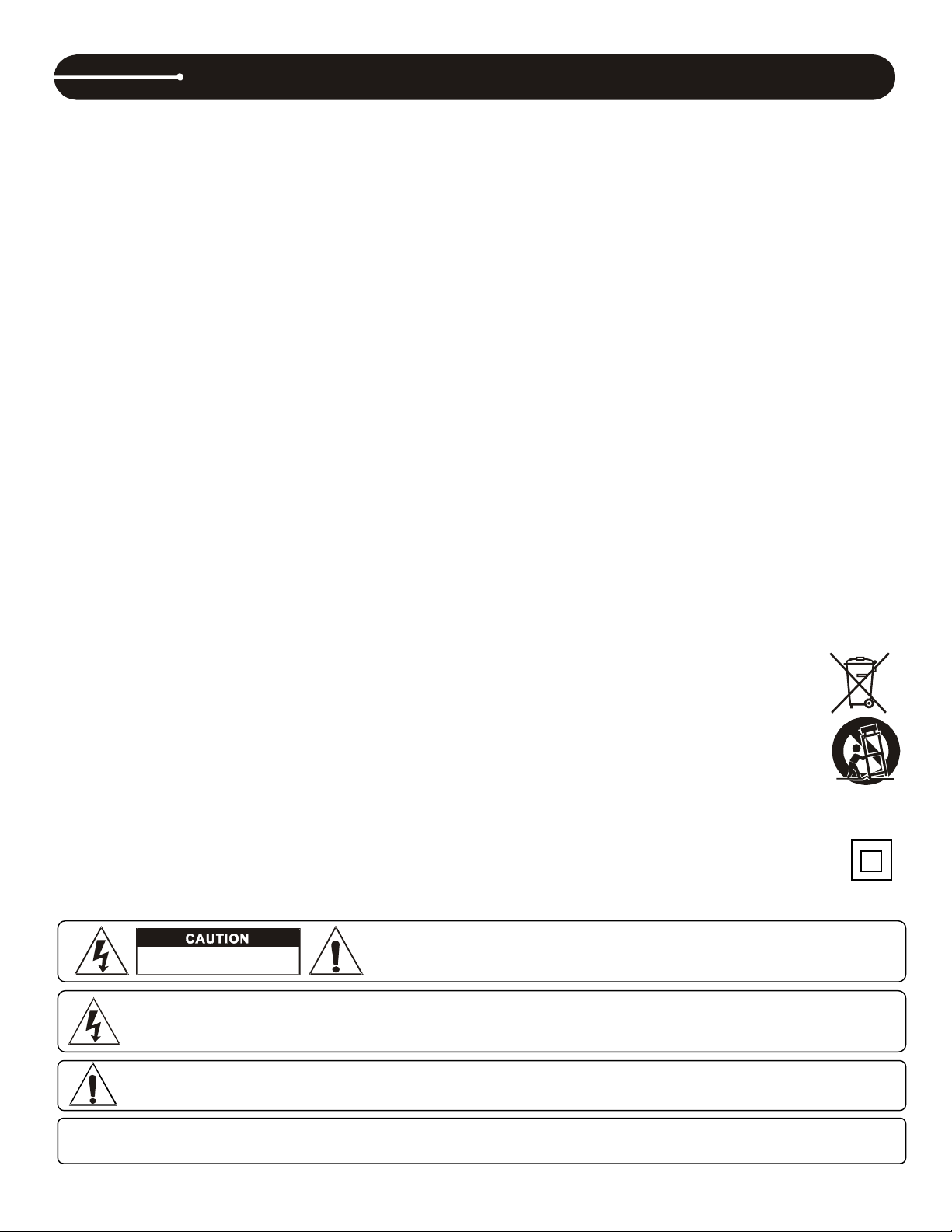
p
t
y
IMPORTANT SAFETY PRECAUTIONS
1. Read Instructions – All the safety and operating instructions should be
read before this product is operated.
2. Retain Instructions – The safety and operating instructions should be
retained for future reference.
3. Heed Warnings – All warnings on the appliance and in the operating
instructions should be adhered to.
4. Follow Instructions – All operating and use instructions should be followed.
5. Water and Moisture – The appliance should not be used near water for example, near a bathtub, washbowl, kitchen sink, laundry tub, in a
wet basement, or near a swimming pool, and the like.
6. Wall or Ceiling Mounting – The product should be mounted to a wall or
ceiling only as recommended by the manufacturer.
7. Heat – Appliance should be situated away from heat sources such as
radiators, heat registers, stoves, or other appliances (including
amplifiers) that produce heat.
8. Power Sources – This product should be operated only from the type of
power source indicated on the rating label. If you are not sure of the
type of power supply to your home, consult your product dealer or
local power company. For products intended to operate from battery
power, or other sources, refer the operating instructions.
9. Grounding or Polarization – This product may be equipped with a
polarized alternating-current line plug (a plug having one blade wider
than the other). This plug will fit into the power outlet only one way.
This is a safety feature. If you are unable to insert the plug fully into the
outlet, try reversing the plug. If the plug should still fail to fit, contact your
electrician to replace your obsolete outlet. Do not defeat the safety
purpose of the polarized plug.
10. Power-Cord Protection – Power-supply cords should be routed so that
they are not likely to be walked on or pinched by items placed upon or
against them, paying particular attention to the cord in
correspondence of plugs, convenience receptacles, and the point
where they exit from the appliance.
11. Cleaning - The appliance should be cleaned only as recommended by the
manufacturer. Clean by wiping with a cloth slightly damp with water.
Avoid getting water inside the appliance.
12. Non-use Periods – The power cord of the appliance should be
unplugged from the outlet when left unused for a long period of time.
13. Object and Liquid Entry – Care should be taken so that objects do not
fall and liquids are not spilled into the enclosure through openings
14. Damage Requiring Service – The appliance should be serviced by
qualified service personnel when:
A. The power-supply cord or the plug has been damaged; or
B. Objects have fallen, or liquid has been spilled into the appliance; or
C. The appliance has been exposed to rain; or
D. The appliance does not appear to operate normally or exhibits a
marked change in performance; or
E. The appliance has been dropped, or the enclosure damage
15. Servicing –The user should not attempt any service to the appliance
beyond that described in the operating instructions. All other servicing
should be referred to qualified service personnel..
16. Ventilation – Slots and openings in the cabinet are provided for
ventilation and to ensure reliable operation of the product and to
protect it from overheating, and these openings must not be blocked or
covered. The openings should never be blocked by placing the product
on a bed, sofa, rug, or other similar surface. This product should not be
placed in a built-in installation such as a bookcase or rack unless
proper ventilation is the manufacturer’s instructions have been
adhered to.
17. Attachments – do not use attachments not recommended by the product
manufacturer as they may cause hazards.
18. Accessories – Do not place this product on an unstable cart, stand,
tripod, bracket, or table. The product may fall, causing serious injury to
a child or adult, and serious damage to the product. Use only with a
cart, stand, tripod, bracket, or table recommended by the manufacturer,
or sold with the product. Any mounting of the product should follow the
manufacturer’s instructions, and should use amounting accessory
recommended by the manufacturer.
19. Lightning – For added protection for this product during a lightning
storm, or when it is left unattended and unused for long periods of time,
unplug it from the wall outlet and disconnect the antenna or cable
system. This will prevent damage to the product due to lightning and
power-line surges.
20. Replacement Parts – When replacement parts are required, be sure
the service technician has used replacement parts specified by the
manufacturer or have the same characteristics as the original part.
Unauthorized substitutions may result in fire, electric shock, or other
hazards.
21. Safety Check – Upon completion of any service or repairs to this
product, ask the service technician to perform safety checks to
determine that the product is in proper operating condition.
22. This product is in compliance with EUWEEE regulations.
Disposal of end of life product should not be treated as
municipal waste. Please refer to your local regulations
for instructions on proper disposal of this product.
23. Carts and Stands – The appliance should be used only
with a cart or stand that is recommended by the
manufacturer. An appliance and cart combination should
be moved with care. Quick stops, excessive force, and
uneven surfaces may cause the appliance and cart
combination to overturn.
24. WARNING: The mains plug is used as disconnect device, the
disconnect device shall remain readily operable.
25. This equipment is a Class II or double insulated electrical
appliance. It has been designed in such a way that it does
not require a safety connection to electrical earth.
RISK OF ELECTRIC SHOCK
DO NOT OPEN
CAUTION: To reduce the risk of electric shock, do not remove any cover.
No user-serviceable parts inside. Refer servicing to qualified service
ersonnel only.
The lightning flash with arrowhead symbol within the equilateral triangle is intended to alert the use to the
presence of un-insulated “dangerous voltage” within the product’s enclosure that may be of sufficien
magnitude to constitute a risk of electric shock.
The exclamation point within the equilateral triangle is intended to alert the user to the presence of important
operation and maintenance (servicing) instructions in the literature accompanying this appliance.
CAUTION: To prevent electric shock, do not use this polarized plug with an extension cord, receptacle or other outlet
unless the blades can be full
inserted to prevent blade exposure.
1
Page 3

ASSEMBLY
Thank you for purchasing the T.92 USB turntable from Stanton. The T.92 USB has been designed to allow easy transfer of vinyl records to CD or Mp3. The
T.92 USB is built upon Stanton's heritage of designing audiophile products for the most discriminating listener. Before assembling the T.92 USB please
check to make sure the following items are included with the main unit in the carton.
yCakewalk Pyro Installation CD
yAC cord
yRCA cable
yUSB cable
y45 rpm adaptor
yCounter weight
After confirming that all of the above parts are included in the box, its time to assemble the turntable.
1) Remove the platter from its protective wrapping and place on the spindle of the main unit.
2) Remove the slipmat from its protective wrapping and place on the platter.
3) Place the counter-weight on the back of the tonearm assembly.
yPlatter
ySlipmat
yCloth dust cover
yInstruction manual
yStanton 500.V3 Cartridge pre-mounted on headshell
CONNECTIONS
1. Connect the power cord to an AC outlet.
2. Connect the RCA cable to the PHONO input of your mixer. You can also use a line input by setting the phono/line switch at the rear of the turntable to
Line.
!
Set the phono/line switch to “PH”.
Set the phono/line switch to “LINE”.
T.92USB
T.92USB
Visit www.stantondj.com for downloadable updates, videos, and news about this product.
2
Page 4
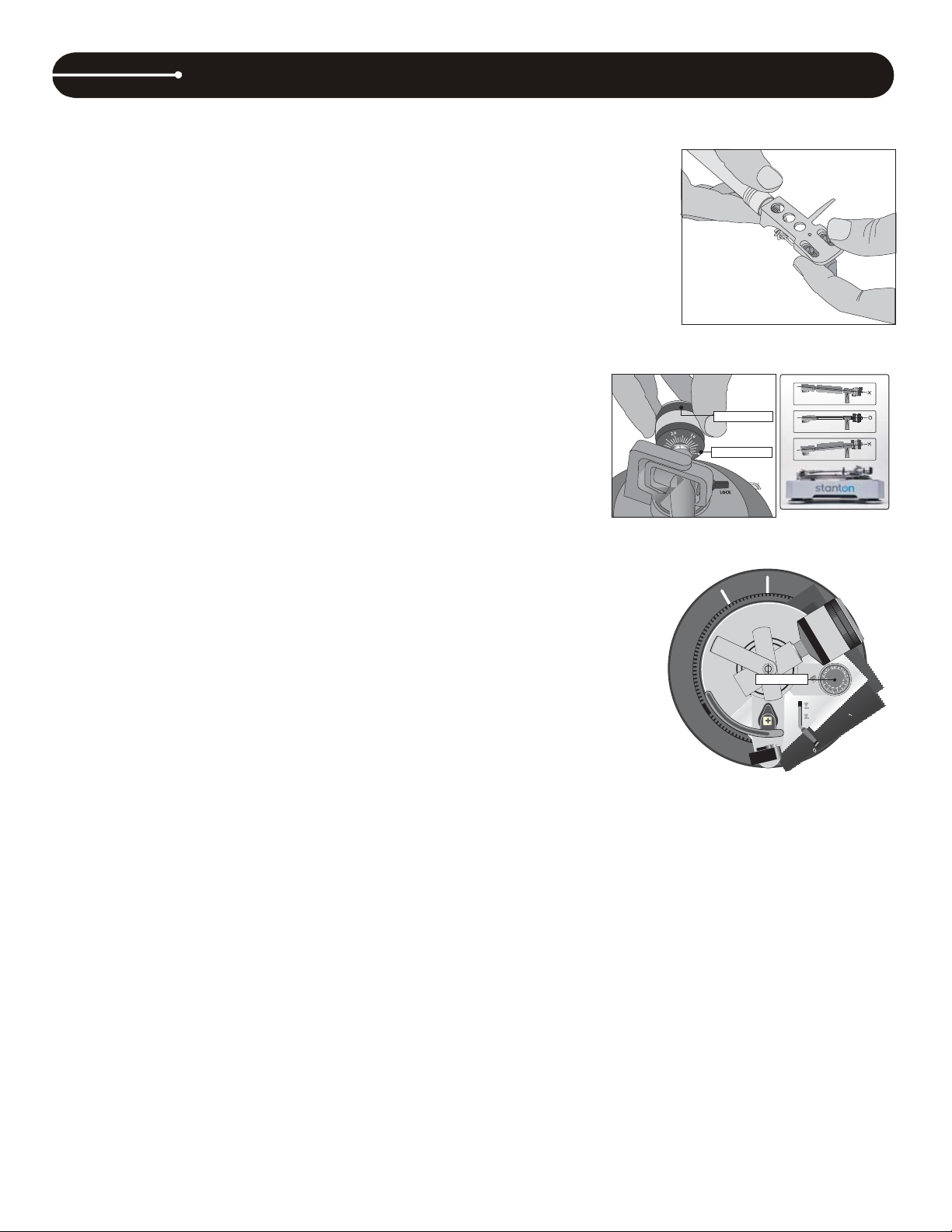
T
ONE ARM AND CARTRIDGE SETTING
1
The major cause of problems in sound and skipping on the vinyl is the lack of proper set up of the needle and turntable adjustments. The needle is
designed to operate at a specific angle to the vinyl. The T.92 USB has several adjustments to correctly position the needle to the vinyl.
1. The first adjustment is the installation of the cartridge-head-shell assembly into the tone arm tube lock. The
T.92 USB includes a Stanton 500 V3 cartridge pre-mounted to the headshell. Holding the tone arm tube in one
hand, insert the cartridge-headshell into the tube lock with the other hand. Turn the lock ring clockwise (when
viewed from the rear) until the headshell is locked tightly into the tone arm. Remove the needle protector from
the cartridge and place the needle on record. View the needle from the front and insure that the needle is
perpendicular to the record surface. If some adjustment is needed, simply loosen the lock ring and rotate the
cartridge headshell until the needle is perpendicular to the record surface. Then re-tighten the lock ring.
2. The second adjustment is the needle (or stylus) pressure. Start with the cartridge headshell
assembly mounted into the tone arm. Remove any needle protectors provided. With tone arm
free, adjust the tone arm counterweight by rotating the rear section until the tone arm floats in a
balanced condition above the record or mat. Do not allow the needle to drop onto the mat or the
turntable platter during this adjustment. You might damage the needle tip. Now, carefully hold
the tone arm in one hand while rotating the numbered ring on the front of the counter-weight
with the other hand to the “0” setting. Next, without touching the numbered ring, Rotate the rear
counterweight until the desired needle pressure reading is next to the line on top of the tone
arm tube. The recommended stylus pressure for the Stanton 500 V3 cartridge is between two
and five grams.
Locking Ring
Rear Section
2.0
1.0
0
Numbered Ring
2
3. The third adjustment is to set the anti-skating. If you are using the turntable /cartridge for playback
purposes you will need to set anti-skating. Anti-skating helps keep the needle centered in groove during
standard playback. However anti-skate will actually cause the needle to skip if used while scratching or
back cueing. To set anti-skating for playback simply turn the anti-skate dial to the same number setting as
the stylus pressure reading (ex: 1 gram of stylus pressure = 1 gram anti-skate). If you are scratching
leave the anti-skating to "0".
Anti-skate
3
3
Page 5

CONTROLS OVERVIEW
1
2
20
19
18
17
3
4
5
16
15
14
13
12
6
11
10
2
7
T.92USB
9
8
21
22
23
1. REVERSE - This button is used to reverse the direction of the platter
rotation.
2. START/STOP - Press this button to start or stop the platter.
3. STROBE DOTS - The dots around the edge of the platter are used in
conjunction with the light located inside the motor ON/OFF switch. While
the platter is in rotation, the dots help to indicate the speed of rotation.
The speed is lower than the displayed speed (33,45,78) when the dots
are flowing to the right. It is higher than the displayed speed (33,45,78)
when the dots are flowing to the left. When the strobe is stopped, the
platter is rotating at the displayed speed.
4. SLIP MAT
5. CENTER SPINDLE - This spindle holds the turntable PLATTER
record stable and centered.
6. MOTOR ON/OFF SWITCH - As opposed to fully analog turntables,
this is not the power switch. This switch only turns the motor on or off.
Rotate clockwise to turn on the motor. The platter will not start spinning
until the start/stop button has been pressed. Rotate counterclockwise
during playback (off position) for a slow winding down effect.
7. PLATTER SPEED BUTTONS (rpm)
33 rpm – Press 33
45 rpm – Press 45
78 rpm – Press the 33 and 45 buttons simultaneously.
To return to 33 or 45-rpm play mode, just press the desired button.
24
25
26
8. HEADSHELL - Install the cartridge here per the “Tonearm and
Cartridge Settings” section of this manual.
9. KEY LOCK - Press to enable key lock. When KEY LOCK is on, the
pitch slider will only affect the speed of the platter. The key (pitch) will
remain fixed. This speeds up the musical tempo without changing the
pitch.
10. HEADSHELL LOCKING NUT - Attach the headshell by inserting into
the front end of the tone arm. Turn the locking nut clockwise with the
head shell firmly held horizontally.
11. PITCH ON/OFF INDICATOR - When this indicator is illuminated the
speed of the platter is locked in either 33 1/3, 45, or 78RPM via the
quartz lock feature depending on which RPM the PLATTER SPEED
BUTTONS are set to.
12. PITCH SLIDER - This slider is used to speed up or slow down the
turntable platter. Pitch speed is often changed in DJing to match
corresponding tempo’s of two records
13. TONE ARM - This is a fully manual tone arm. To start playback,
gently place the stylus on the record using the headshell finger
support. Do not drop the stylus onto the record as it may cause
damage to the diamond tip and to the record.
14. PITCH SELECT - Press the button to select between +/-8% and
+/-12% pitch range.
15. TONE ARM CLAMP AND REST - Use this rest for the tone arm and
clamp it in position during transportation.
4
Page 6
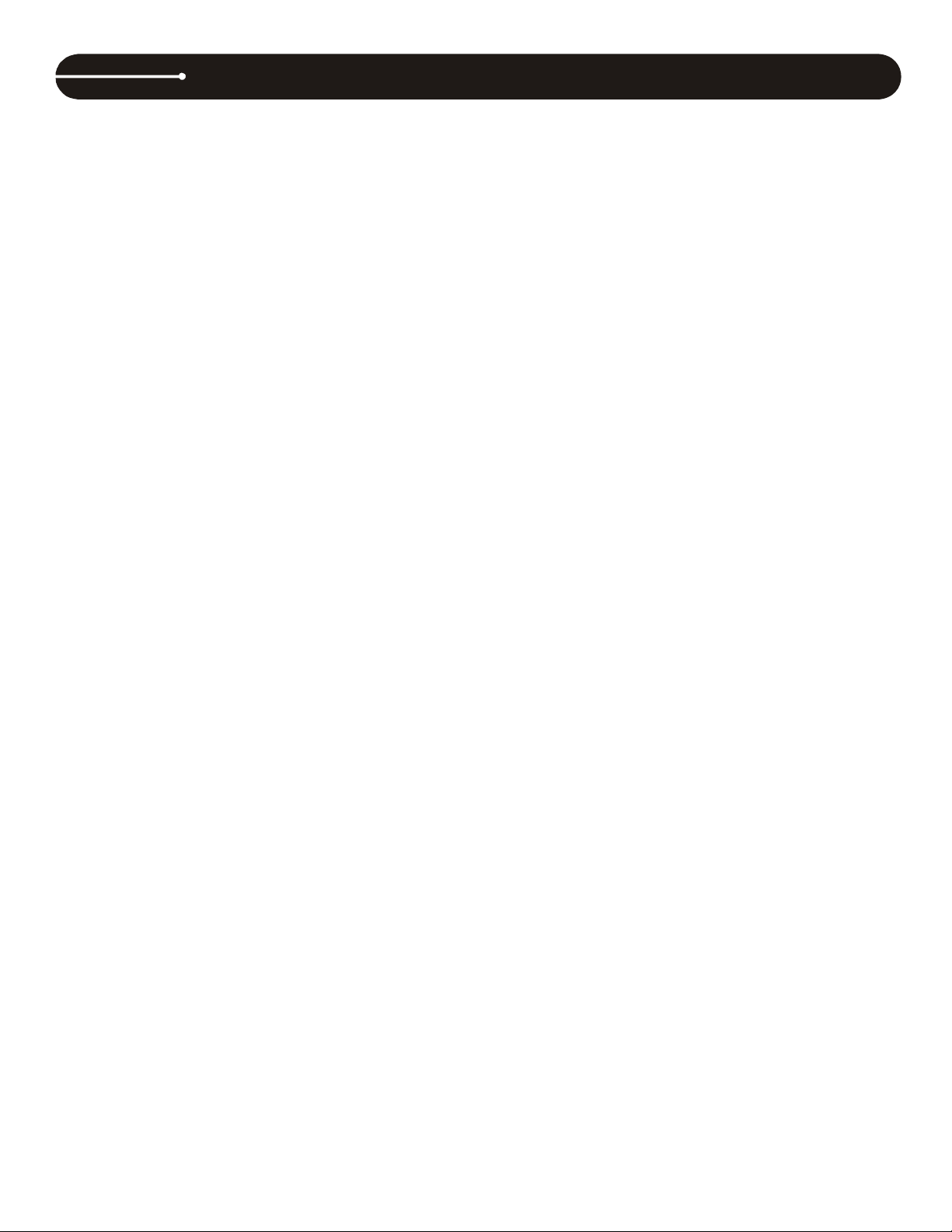
CONTROLS OVERVIEW
16. ANTI SKATE KNOB - When a record is playing, a centrifugal force is
generated drawing the stylus towards the center of the record. This
control compensates for that force and needs to be set to the same
value as the counter weight pressure ring. See “Tonearm and
Cartridge Settings” instructions for more information.
17. TONE ARM BASE - The tone arm base includes tone arm rest.
18. COUNTERWEIGHT - Use this to balance the tone arm and to adjust
the stylus pressure. See “Tone Arm And Cartridge Settings” for
proper adjustments.
19. 45-RPM ADAPTOR HOLDER - Place the attached 45-rpm adaptor
here. Push down the rear side of 45 rpm adaptor to take it off.
20. EXTRA HEADSHELL HOLDER - Place extra headshell here.
21. PHONO/LINE OUTPUT L & R - This is the standard analog output
(RCA jacks) which can be connected either to a phono or line input on
any DJ mixer or stereo system, depending on the setting of the phono
/ line selector.
22. PHONO/LINE SWITCH - 5witches the output to either phono or line
level. Use the PHONO setting when plugging into a “PHONO” input
on a receiver or DJ mixer. Use “LINE” position when connecting to a
line level input such as CD or VCR on a receiver.
WARNING – Never connect a line level output (LINE position) to
a PHONO input on a receiver or DJ mixer.
23. USB SOCKET- Connect the USB cable (included) to this socket and
to a USB connector on your computer. After connecting the turntable
to your computer, you can record your vinyl to your hard disk using
the included Cakewalk Pyro software. For recording instructions
please follow the instructions outlined in “Cakewalk Pyro Audio
Creator LE Overview” section of this manual.
Note: maximum USB cable length is 3m
24. DIGITAL OUTPUT - Use this output to connect your T.92 USB to the
S/PDIF digital input of any equipped digital device, such as a CDR or
computer soundcard
25. POWER CORD CONNECTOR - Used to connect the included power
cord.
26. POWER SWITCH - This switch turns the power on or off, including
the motor and audio signal. Use this switch when the unit will not be
active for extended periods of time.
5
Page 7
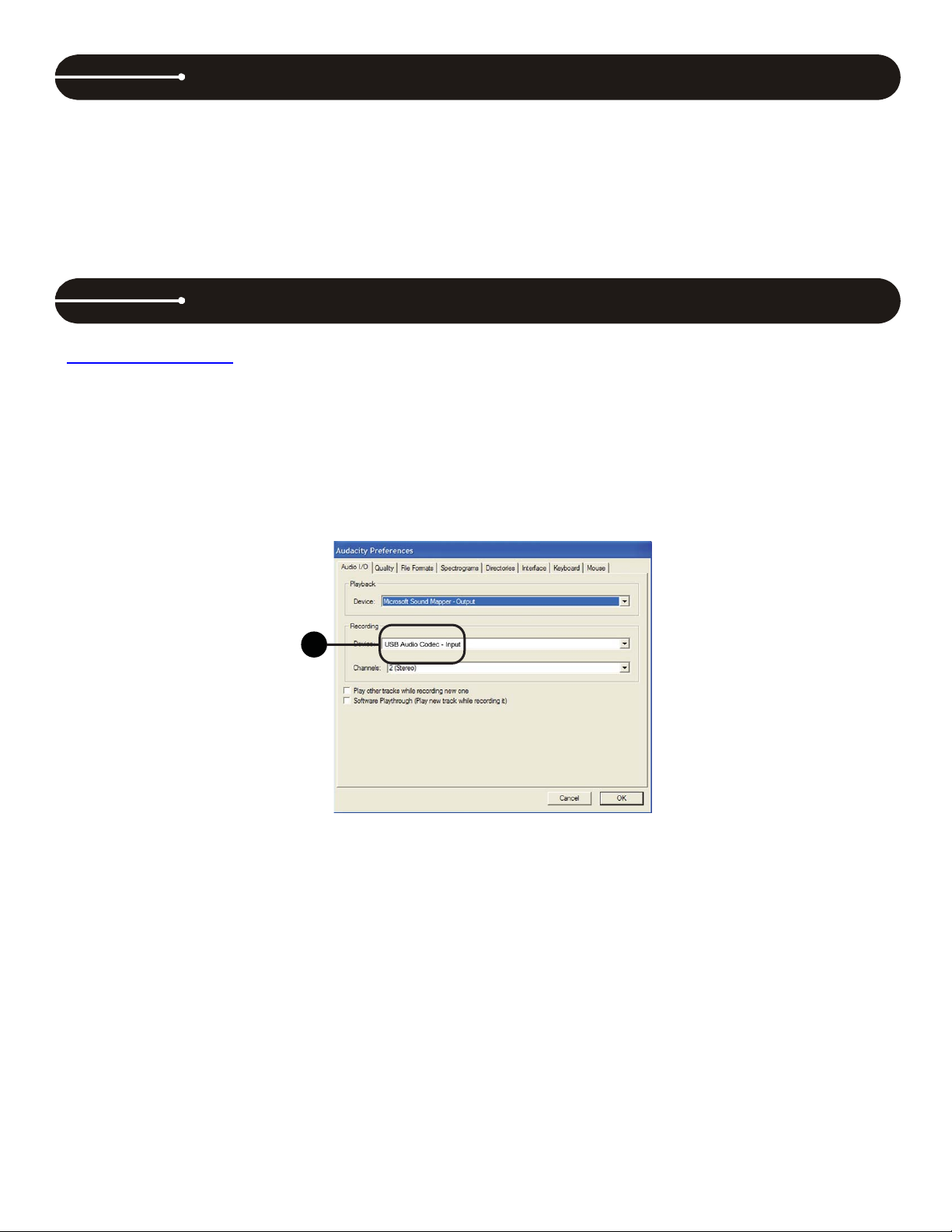
CREATING A CD FROM AN LP
The T.92 USB includes a USB computer interface and Cakewalk Pyro Audio Creator LE CD software for Windows. Macintosh users can download the free
Audacity software for recording directly from the T.92 USB. By connecting the T.92 USB to your computer and using the correct software, you can create
custom CDs from your record albums.
In addition to creating CDs, you can edit the LP tracks, clean up clicks and noise, and apply special audio effects if desired. You can even make custom
mixes with one track crossfading to another. To take full advantage of these features, be sure to read the User Manual or Help files in the software.
AUDACITY SOFTWARE OVERVIEW ( for MAC and PC users )
Audacity is free software, licensed under the GNU General Public License (GPL). More information as well as open source code can be found on the web
at http://audacity.sourceforge.net
* Please ensure you have installed the software before starting.
SET UP PROCEDURE
1. Start by connecting your T.92 USB to the computer using a USB cable (included).
2. Download and install the Audacity recording software by visiting http://audacity.sourceforge.net/
3. Open the Audacity program.
4. Go to EDIT then PREFERENCES.
5. Click AUDIO I/O tab.
/
6
6. Choose recording device USB AUDIO CODEC from the drop down menu.
7. Choose CHANNELS (2 STEREO).
8. Tick SOFTWARE PLAY THROUGH BOX.
9. Click OK. .
6
Page 8
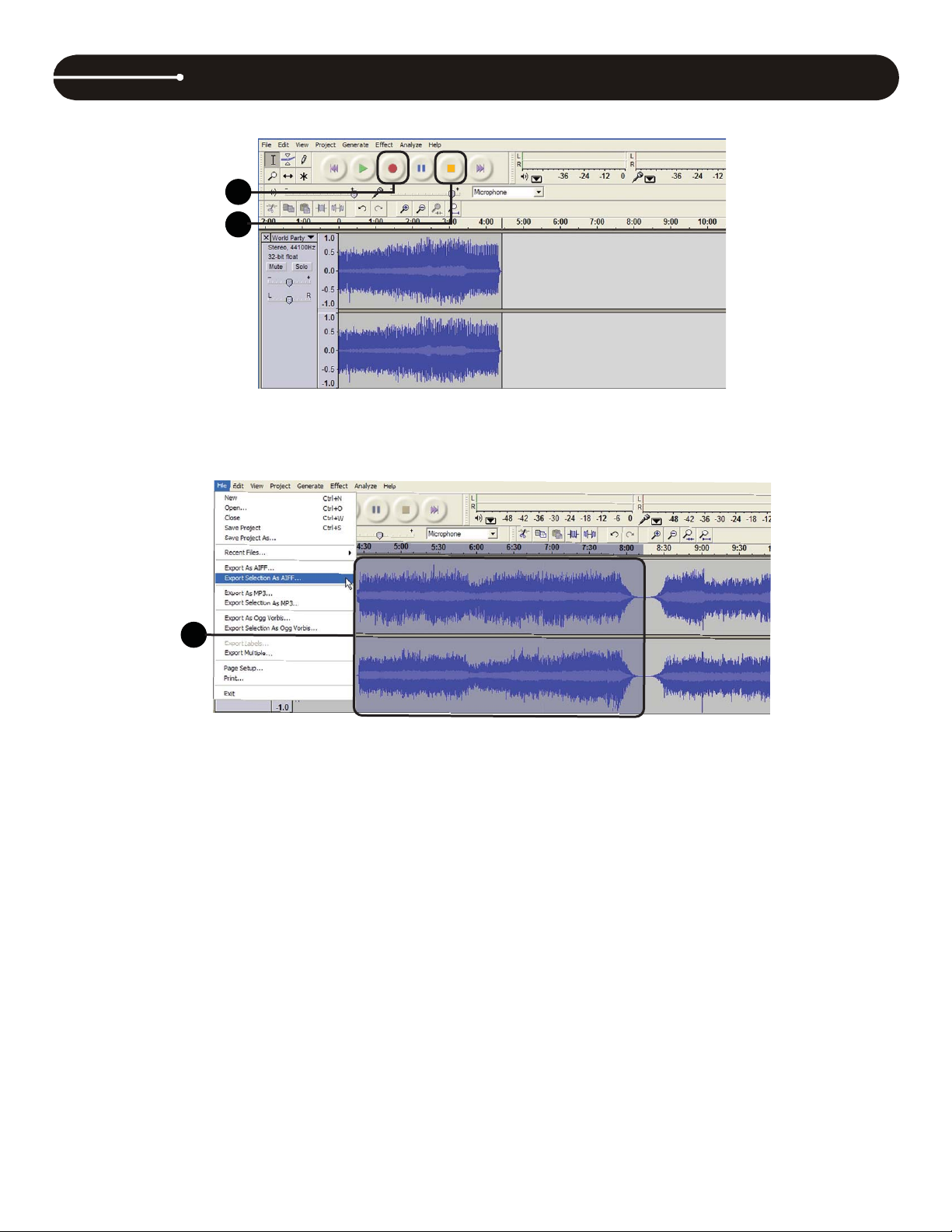
AUDACITY SOFTWARE OVERVIEW ( for MAC and PC users )
RECORDING & SAVING TRACKS
10
11
10. When you are ready to record, click the RED record button on the computer. Play the LP track to be recorded.
11. When you have finished the recording, click the YELLOW stop button. Click the GREEN play button to playback your finished recording.
You can now click FILE and choose Export As AIFF (Macintosh) or Wave (Windows) to save the recording. This will save the entire recording as one
audio file.
12
12. If you want to record the entire side of an LP, or a continuous selection of songs, repeat steps 1-3 above. When you are finished, you will be able to see
each song as a waveform, with silence in-between each song. If you stop the recording and then start again, the new recording will appear as new
audio tracks below the previous recording.
If you want to separate the recorded audio into different tracks, drag the cursor over a song segment in the waveform window to highlight it, and then
from the FILE menu select Export Selection As AIFF (Macintosh) or Wave (Windows). If you want to save it as an MP3 file, then choose Export
Selection As MP3. Give the file a name when prompted. Repeat for each song segment.
13. You can remove silences at the start or end of the recording by dragging the cursor over the silent region and then choosing DELETE or CUT from the
Edit window.
14. For a Macintosh, after you have recorded your tracks, burn them to a CD using the Mac OSX Finder, or with other Macintosh CD creation programs.
For Windows, use Windows Explorer or another Windows CD creation program to burn a CD.
7
Page 9

CAKEWALK PYRO AUDIO CREATOR LE OVERVIEW (PC users )
The T.92 USB comes with a complimentary CD with Cakewalk Pyro Audio Creator LE. Cakewalk Pyro Audio Creator LE allows you to create CD’s directly
from audio recorded from the T.92 USB to a Windows-based PC. The system requirements for Pyro Audio Creator LE are below.
System Requirements Minimum Recommended
Operating System Windows XP Windows XP/Vista/Vista x64
Processor Speed Intel® Pentium® 4 1.3 GHz, or AMD Athlon™
XP 1500+ or higher
RAM 256 MB 1 GB or higher
Hard Disk Space 50 MB for core program 1 GB for program and content
Video resolution 1024 X 768, 16-bit color 1280 X 960, 32-bit color
Hard Disk Type Any EIDE / Ultra DMA (7200 RPM) or SATA
Audio Interface**
Optical Drive***
To start, insert your complimentary Cakewalk Pyro Audio Creator LE CD into your disc drive on your computer and follow the installation instructions to
completely install the software on your operating system. Complete instructions on how to use all the features of the software are included in the Help
Menu. To transfer and record LPs to your hard drive from your T.92 USB, start by connecting your T.92 USB to your computer using the included USB
cable.
Launch the Cakewalk Pyro Audio Creator LE application via the start menu. The Audio
Creator Toolbar will now be available for use.
1. Click the Options button at the top of the toolbar. This will allow you to select the T.92 USB as the USB
audio input. This will bring up the screen shown below.
Windows-compatible
CD-ROM required for installation / CD-R o
CD-RW capability required for CD audio disc
burning
Intel® Pentium® 4 2.8 GHz [EM64T] or AMD
Athlon™ 64 2800+ or higher
WDM- or ASIO-compatible, including Wave
RT for Vista
r
For Playback Device, select your soundcard. For Recording Device, select:
Stereo USB Audio CODEC.- After selecting this output you may monitor the recording via the RCA output on the T.92 USB.
The sampling rate for CD’s is 44,100 Hz, so it is best to choose this rate in the Sample Rate selection. The Driver Mode menu is used to select the driver
(ASIO, MME or WDM) that you are using for your soundcard, (for the T.92 USB, “MME (32-Bit) is suggested). Latency refers to how fast the software
responds to commands. Higher latency values are safer when recording and playing back audio. Iif audio clicks or pops are heard when recording or
playing back recordings, it is suggested to raise this setting. When you have completed choosing your settings, press OK to close the Options Window.
These settings will be saved and should not need to be edited again.
8
Page 10

CAKEWALK PYRO AUDIO CREATOR LE OVERVIEW (PC users )
RECORDING AUDIO FROM A RECORD
2. Press the EDITOR button on the toolbar to bring up the editing window. This is where you will record and edit your audio fi les. After pressing the
EDITOR button, the screen below will appear.
3. Press the (3) Input Monitoring button. This will allow you to listen to the audio as you record it from the T.92 USB.
4. Press the red (4) Record button. This will also light up the (5) Pause button. Play a record on your turntable and you will see the meters at the right of
window show you the recording level. Now you are ready to record your record album.
5. Press the Pause button and Audio Creator will start recording. Then, start playing your record. It is suggested to let the entire side of the record play even
if there are multiple tracks. When you are done recording the tracks you want, press the Stop button. The Editor screen will now display the audio
waveform.
9
Page 11

CAKEWALK PYRO AUDIO CREATOR LE OVERVIEW (PC users )
EDITING THE AUDIO
Now you are ready to trim any unwanted audio (such as the silence between songs). Trimming will also separate the songs to create new “Clips”. It is easy
to see the separation between songs. This is where the volume of the waveform is at a low-level. If there is only a short space between songs, then it might
not be quite as easy to see. The screen below shows the relative area where the tracks change.
10
Page 12

CAKEWALK PYRO AUDIO CREATOR LE OVERVIEW (PC users )
6. To make it easier to split up tracks or delete unwanted silence between songs, left-click the mouse and drag it over the areas between the songs. Press
the (6) Zoom Selection button and the screen now zooms into the area between the songs.
7. You can place the playback cursor at the start of each song and then press the (7) Split button to create a new Clip, or you can use the mouse highlight a
larger area to delete unwanted silence, and then press Delete on your keyboard. This will delete the unwanted audio and create a new Clip. Continue doing
this for each song to create new Clips. You can also delete the audio at the start of the record and at the end. Now you’re ready to create Markers that will
be used to define Clips as CD or MP3 tracks.
8. There are two ways to create Markers. The first is to place the Playback cursor at the start of each Clip and press the (8) Insert Marker button. You can
also automatically create Markers at the start of each Clip. Under the Edit Menu, select the “Insert Markers at Clip Start”. This will create markers for every
Clip.
11
Page 13

CAKEWALK PYRO AUDIO CREATOR LE OVERVIEW (PC users )
The next step is to name the Markers with the song names. Markers are indicated with a triangle.
Place the cursor over a Marker and right-click the mouse. That displays the Maker naming window.
Enter the name of the song and press OK. Continue doing this for each Marker. Now you are ready to process the audio.
PROCESSING CLIPS
Audio Creator LE allows you to process your audio clips. The two most common processing functions are Normalizing and Audio Restore. Normalizing
raises the level of your audio clip to a maximum user-defined level that will make the Clip louder on playback. Audio Restore is used to remove pops and
clicks and eliminate background noise.
Normalizing a Clip
Normalizing a Clip raises its audio level to maximum loudness or close to that. The pictures below show a Clip before normalizing it and after normalizing it.
12
Page 14

CAKEWALK PYRO AUDIO CREATOR LE OVERVIEW (PC users )
&OLSEHIRUHQRUPDOL]LQJ &OLSDIWHUQRUPDOL]LQJ
9. To normalize a Clip, fi rst press the (9) Clip Select button. Then, place the cursor over a Clip and click to select it.
10. Next, press the (10) Normalize button. This brings up the Normalize window, as shown below.
13
Page 15

CAKEWALK PYRO AUDIO CREATOR LE OVERVIEW (PC users )
It is usually best not to normalize to 100%. Instead, choose -0.5 dB or -1 dB. Set the normalization level to your desired amount and then press OK.
Using the Audio Restore Plug-in
Audio Creator LE includes an audio plug-in that helps eliminate noise, clicks and pops from a record. The plug-in is called Audio Restore by iZotope.
To select the Audio Restore Plug-in from Cakewalk, right-click on the clip you wish to process. Then, select Process Clip Effect, then Cakewalk, and then
Audio Restore. This will look like the picture below.
This will display the Audio Restore window.
14
Page 16

CAKEWALK PYRO AUDIO CREATOR LE OVERVIEW (PC users )
In this window, you can select the following options:
- DeNoiser-This will help eliminate record background noise.
- Declipper-This will eliminate parts of the audio where clipping occurs. Clipping happens when the recorded audio exceeds maximum level.
- DeClicker-This will remove clicks or pops from the audio file.
It is best to try the default settings first. The Train button is useful for “training” the Audio Restore plug-in to recognize what you consider background noise.
Make your settings and press OK. If the result is not what you were expecting, you can select Undo (Control-Z) and try different settings. In the example
below, there was a click in the audio from the record. Audio Restore removed the click.
%HIRUH$XGLR5HVWRUH $IWHU$XGLR5HVWRUH
Creating Audio CD’s
Creating an Audio CD will allow you to playback your recording on any standard CD player. Unlike data CDs, audio CDs do not allow you to fit as many
songs on the disc but ensure compatibility with older CD players.
1) After you have edited and processed the audio, you are ready to create an Audio CD. First, make sure no Clips are selected. To do this, Press the Select
Time button (to the right of the Select Clip button). Then, click anywhere in the edit window to de-select a clip.
2) Under the File menu, select Save As, then choose the WAV option. This will display the following window:
15
Page 17

CAKEWALK PYRO AUDIO CREATOR LE OVERVIEW (PC users )
3) Click the “Use Markers as Track Indicators” checkbox to select it. This will automatically save each track and give it the same name as the Markers that
you named.
4) Then, click the “Add to Audio CD Track List” checkbox. This will automatically add all the tracks to the CD track list, making it easy to make a CD after
saving the tracks.
5) Press the Save button, and all your tracks will be saved with the correct names.
6) Bring the Audio Creator Toolbar to the front and click on the BURNER button. This brings up the window below:
7) The CD tracks will already be in the list. You can add more tracks by pressing the Add Tracks button. Press the OPTIONS button to set the speed for CD
burning. Finally, press the BURN CD button and your audio CD will be created.
Creating MP3 CD’s
MP3 CD’s are useful for CD players that support reading data CD’s as opposed to audio CD’s. By burning a CD with MP3s you can fit significantly more
songs on the disc, but risk not being able to play the CD back in older CD players.
1) If you want to save your audio clips as MP3 files, under the File menu select Save As and then choose MP3. This brings up the following screen:
16
Page 18

CAKEWALK PYRO AUDIO CREATOR LE OVERVIEW (PC users )
2) Click the “Use Markers as Track Indicators” checkbox to select it. This will automatically save each track as an MP3 file and give it the same name as the
Markers that you named. Press the Save button, and the following screen is displayed.
3) First, select the bit rate for the MP3 files. Higher bit rates yield better quality. Set the Stereo Mode to Stereo. Variable Bit Rate Encoding sometimes yields
better results, but may not be good if you are posting the files on the internet. The High-Pass Filter and Low-Pass Filter remove the highest and lowest
frequencies. For best audio quality, do not select these features. The Quality slider determines how in-depth the MP3 encoder examines the file prior to
encoding.
The ID3 Info section allows you to write information about the MP3 tracks. If you have selected the Markers as Track Indicators feature, then the saved file
name will be the same as the Track marker name. You can add in the name of the band, the album name, song title and other information here. That
information will be written for all the saved tracks. Press the OK button to save the files. As each clip is saved, this dialog box appears so that ID3 tags can
be changed if you wish. Now are you are ready to create an MP3 CD.
After you have written the MP3 files, the TAGGER module on the Audio Creator Toolbar can be used to edit tags.
4) To create an MP3 CD, bring the Audio Creator Toolbar to the front and click on the BURNER button. Select the Data CD Burner tab. It brings up the
following window:
17
Page 19

CAKEWALK PYRO AUDIO CREATOR LE OVERVIEW (PC users )
Press the Add File button to select the MP3 tracks you wish to write to CD. If you have files for one artist placed in a folder, press the Add Folder button
to add an entire folder. When you have all the MP3 tracks selected, press the BURN CD button and the CD will be created.
Congratulations! You have successfully digitized your 1st vinyl record! Feel free to experiment with the other features of Pyro Audio Creator LE. The online
Help screens offer help about the various functions. You can find further help for all Stanton products online. The Stanton FAQ can be found at:
http://www.stantondj.com/v2/spt_faq.asp
The Stanton Knowledge Base can be found at:
http://www.stantondj.com/activekb/
18
Page 20

SPECIFICATIONS
GENERAL Model: T.92 USB
Dimensions: 452(W) x 370(D) x 143(H)mm
Weight: 8.6Kgs
Power supply: AC 100V, 50/60Hz (For Japan)
AC 110V, 60Hz (For Taiwan)
AC 120V, 60Hz (For U.S.A., Canada, Mexico)
AC 220V, 50Hz (For United Arab Emirates, Chile, Argentina)
AC 220V, 60Hz (For Philippines)
AC 230V, 50Hz (For Europe, New Zealand, South Africa, Singapore, Israel)
AC 240V, 50Hz (For Australia, U.K.)
Power consumption: 11W
STANDARD TEST CONDITION:
Ambient Temperature 20 +/- 2 deg. C
Relative Humidity 65% +/- 5%
NOTE: Measurements can be carried out between 5 deg. C to 35 deg. C and 45% to 85% relative humidity.
TURNTABLE SECTION:
Type 3-speed full manual
Motor 8pole, 3phase,brushless DC motor
Speeds 33
Wow and Flutter
S/N Ratio More than 50dB (DIN-B)
Pitch Controls +/- 8%, +/-12%
Starting Torque More than 1.6kgf.cm
Starting Time Less than 1 sec. with 33
Braking Time Less than 1 sec. with 33
Braking System Electronic brake
Time for Speed Change Less than 1 sec. from 33
USB Function USB rec. Function
A/D,D/A 16BIT 44.1KHz or 48KHz USB SELECTABLE
Computer interfaceΚUSB 1.1compliant, WINDOWS XP,
TONEARM SECTION:
Type Static balanced S-shaped tonearm with detachable headshell
Effective Arm Length 230.5mm
Overhang 16mm
Applicable Cartridge Weight 5.5g
Tracking Error Angle Less than 3 degree
Tracking Force Adjustment Range 3-4g
Anti-skating Range 0-7g
Needle Pressure range 2~5g
AUDIO SECTION:
Digital
Phono Phono Output 2.5~5.0 mV at 1KHz 5cm/sec (HP-4005)
Line Line Output 36.8~73.5 mV at 1KHz 5cm/sec (HP-4005)
1
/3 and 45rpm and 78rpm
Less than 0.15% WRMS (JIS WTD) with 33
1
/3rpm
1
/3rpm
1
/3to 45 rpm
1
Less than 1 sec. from 45 to 33
Less than 1 sec. from 33
/3 rpm
1
/3 to 78 rpm
1
/3rpm
Digital Output 0.5Vp-p +/-20% (LOAD 75 ȍ)
Frequency Response 20Hz-20KHz +1/-3dB
Channel Separation
More than 14dB
Channel Balance Within 2.5dB at 1KHz
Frequency Response 20Hz-20KHz/RIAA filter +1/-3dB
WINDOWS VISTA and MAC OSX
19
Page 21

WARRANTY & RETURN POLICY
Warranty
Through Stanton’s authorized dealers around the World, Stanton, or one of Stanton’s authorized distributors outside the U.S., will, without charge, repair or
replace, at the sole discretion of the entity responsible for making the repair or providing the replacement, any Stanton merchandise proved defective in
material or workmanship for a period of one year following the date of original purchase. Exceptions to this warranty are as noted below:
The warranty for mechanical parts which are subject to wear and tear are limited to the earlier to occur of thirty (30) days following the date of original
purchase or the following number of cycles: Faders - 15,000; Rotary potentiometers - 10,000; and Switches - 10,000.
Stanton will warrant all replacement parts and repairs for ninety (90) days from the date of original shipment. Repairs made necessary by reason of misuse,
alteration, normal wear, or accident are not covered under this warranty.
Returns
Authorized Stanton dealers are only authorized to sell and distribute merchandise within a specific country. All goods requiring warranty repair or replacement
must be returned (freight prepaid if not hand-delivered) to the authorized Stanton dealer from whom the merchandise was purchased and in the same
country where the merchandise was purchased. For purposes of purchases made via the Internet, the merchandise must be returned to the authorized
Stanton dealer in the country where the authorized Stanton dealer which sold the merchandise to purchaser is located and not the authorized Stanton dealer
in the country where the purchaser is located or the country in which the merchandise was received. Any returns to a non-authorized dealer or to an
authorized Stanton dealer not in the same country as the merchandise was intended to be sold or as set forth above will void this warranty.
To initiate a warranty repair, you must contact the authorized Stanton dealer from whom you purchased the merchandise, and follow such authorized Stanton
dealer’s return policy.
Stanton assumes no risk and shall be subject to no liability for damages or loss resulting from the specific use or application made of the merchandise.
Stanton’s liability for any claim, whether based on breach of contract, negligence, infringement of any rights of any party, or product liability, and relating to the
merchandise shall not exceed the price received by Stanton from your purchase of such merchandise. In no event will Stanton be liable for any special, incidental or
consequential damages (including loss of use, loss of profit and claims of third parties) however caused, whether by the negligence of Stanton or otherwise.
To the extent permitted by law and except as otherwise provided above, Stanton disclaims any express or implied warranties of merchantability or fitness
for a particular purpose.
The above warranty provides you with specific legal rights. You may also have additional rights, which are subject to variation from state to state and
country to country.
If there is a dispute regarding the warranty of merchandise that does not fall under the warranty conditions stated above, please include a written explanation
with the merchandise when returned pursuant to the terms and conditions set forth herein.
Please register your product online at www.stantondj.com .
Stanton Magnetics • 3000 SW 42nd Street • Hollywood FL 33312
Phone: +1 954.316.1500
Technical Support:
service@stantonmagnetics.com
20
Page 22

NOTE
21
Page 23

NOTE
22
Page 24

LITS00006 REV-A
