
USER MANUAL
BLUE NEBULA TAPE ECHO AND GUITAR FX PEDAL
Blue Nebula User Guide, Rev A Page | 1

NAVIGATION BUTTONS
OK = SELECT/MANUAL
TRUE BYPASS
FOOTSWITCH +
EFFECT ON LED
INPUT JACK
OUTPUT JACK
PARAMETER
ADJUST: P1, P2, P3
PREAMP GAIN, CLIP LED,
PREAMP LEVEL, EFFECT
OUTPUT LEVEL
12V DC JACK
MIDI IN
USB
‘PREVIOUS PATCH’
FOOTSWITCH
‘NEXT PATCH’
FOOTSWITCH
Blue Nebula User Guide, Rev A Page | 2

GE TTING STARTED
Connect the DC IN jack on the right hand side of the pedal to a suitable 12V DC CENTRE POSITIVE
power supply. Within a couple of seconds the Blue Nebula will display a Welcome message which gives
the Firmware version currently installed. Firmware updates can be made via the USB port.
When you power up your Blue Nebula there are a number of options you can use to adjust how the
pedal works. While the Welcome message is displayed on the LCD you can press one of the Navigation
buttons as follows:
Store: Initializes the memory so it’s ready to accept your User Patches. It clears the User Patch
memory and copies the 22 factory pre-sets into the first 22 User Patches (0-21). WARNING – this
erases/overwrites all the User Patches so if you have already created some patches that you wish to
keep make sure you have backed them up onto your computer using the Librarian app.
Edit: This allows you to calibrate the P2 knob so it displays the correct ‘Head’ settings for some of the
vintage echo machines that the Blue Nebula emulates. Just follow the prompts on the LCD.
OK: This allows you to set the MIDI channel (1-16) that the Blue Nebula uses to receive MIDI messages
on its MIDI IN connector. Use the UP and DOWN navigation buttons to select the required MIDI
channel and press Store to set it.
UP: This allows you to set the repeat rate of the UP and DOWN patch change switches. The factory
default is 120ms which provides a reasonable scroll speed but allows single clicks of the patch change
footswitches to change one patch at a time without accidentally skipping over a patch. Use UP and
DOWN to alter the time in increments of 10ms (a longer time gives a slower repeat rate) and press
Store when you’re done.
Blue Nebula User Guide, Rev A Page | 3

MANUAL MODE
If you hit the OK button the Blue Nebula will go into MANUAL MODE. This allows you to use the Blue
Nebula as a manual stomp box effect and you can select any of the 16 effects by using the UP and
DOWN buttons with the current effect name shown on the top line of the LCD. You can adjust the
effect parameters in real-time by using the P1, P2 and P3 knobs. The function of each parameter knob
varies depending on the effect you have selected and will be shown on the bottom line of the LCD:
To exit MANUAL MODE press the Edit button.
EDITING A USER PATCH
Blue Nebula can store a total of 128 User Patches, numbered from 0 to 127. Each patch can be given a
name (up to 16 characters) and can use any of the 16 available effects. Each effect has three parameters
which can be set using the parameter knobs P1, P2 and P3 and these settings are stored in the patch.
To edit a User Patch hit the Edit button and the LCD will show the effect currently being used by the
patch:
Blue Nebula User Guide, Rev A Page | 4

You can change this if you wish by this using the UP and DOWN buttons to select any of the 16 effects
available in the Blue Nebula. With the required effect displayed hit the OK button to select it and the
top line of the display will now show the names of the effect’s parameters with the current values of the
three parameter adjust knobs P1, P2 and P3 on the bottom line:
The ^ and characters that you may see beside each number indicates if the parameter knob value is
currently lower (^) or higher () than the value currently stored with the patch. Think of the arrow as an
indicator telling you to increase (^) or decrease () the control setting to match. You can ignore these
indications and just ‘tweak’ the knobs until you hear the sound you are after or you can use them to set
the controls to match the stored patch and then make small adjustments by ear.
Tip: When the control setting is the same as or very close to, the stored value, neither ^ or is displayed.
You then know you have matched the control to the stored patch setting.
When you have the effect sounding how you like, hit the Store button to store the effect and
parameter settings. You will now be prompted to enter a name for your patch:
A flashing cursor will show where the next character will be entered. If the patch already had a name,
this will be displayed and you may edit it if you wish. If you do not wish to change the name, simply
press Store to move on to the next step.
Blue Nebula User Guide, Rev A Page | 5
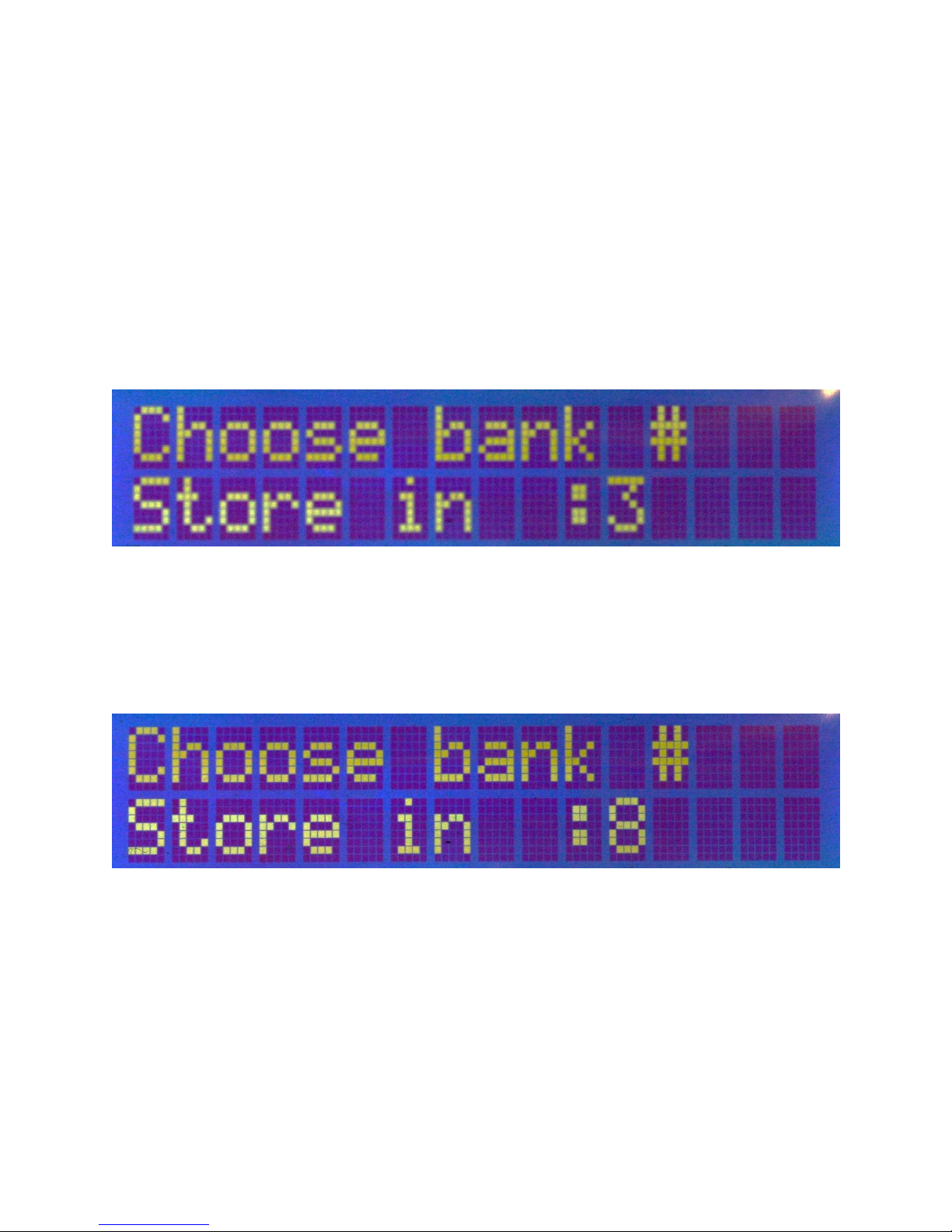
Use the UP and DOWN buttons to scroll through the letters A B C etc. Space is the character
preceding A followed by the digits 9- 0 so, for example, repeatedly pressing DOWN will give the
sequence C B A space 9 87 etc.
When the desired character is showing press OK. This will enter that character and step the cursor on
to the next character in your patch name. If you make a mistake and want to go back to a previous
character press Edit until the cursor is flashing over the character you want to change then edit it as
before using the UP and DOWN buttons.
When you have finished entering the name press the Store button to complete the naming process
and select where you wish to store your patch:
The number shown is the current bank (memory location) from which you started the editing process.
You can simply store your patch back in this same bank by pressing the Store key again. NB: THIS
WILL OVERWRITE ANY PREVIOUS PATCH STORED THERE.
If you want to store the new patch in a different bank use the UP and DOWN buttons to select a
different bank number then press Store to store the patch in that bank:
NB: THIS WILL OVERWRITE ANY PREVIOUS PATCH STORED THERE.
Blue Nebula User Guide, Rev A Page | 6

THE PREAMP AND OUTPUT LEVEL CONTROL S
The three knobs to the right of the pedal GAIN, PRE and MASTER operate in a similar way to the
corresponding controls on a guitar amplifier.
Gain & Pre Controls
Rotating the GAIN control clockwise increases the signal level from the 1
and will increase the harmonic content in the following 2
nd
pair of JFET transistors by driving them
st
input pair of JFET transistors
harder and into asymmetric distortion – just as a valve triode does in a vintage tape echo. This control
needs to be used carefully in conjunction with the PRE control to ensure that the Blue Nebula’s digital
signal processor (DSP) is not driven into clipping indicated by the CLIP LED - which is located in the
panel between the GAIN & PRE controls - flashing momentarily. The GAIN control should be set for
the most agreeable harmonically rich sound and the PRE control used as described above to prevent
the DSP from being overdriven.
Master Control
This control should be used in conjunction with the BYPASS switch to ensure that the effects output
level is similar to the BYPASSED one. This ensures that you don’t have to change your guitar amplifier
settings as the unit is switched in or out of circuit.
Blue Nebula User Guide, Rev A Page | 7

USING MIDI
MIDI PROGRAM NU MBER
BLUE NEBULA PATCH
0 – 127
User Patch 0-127
Here you will find the information on controlling the Blue Nebula using MIDI messages sent from
another device such as a MIDI foot controller or a MIDI sequencer running on a computer or laptop.
By connecting the MIDI Out from your computer, MIDI keyboard or foot controller to the MIDI IN on
the Blue Nebula using a standard MIDI cable, you will be able to send program change (PC) messages to
select different user patches.
Table 1: MIDI Implementation
Note that some MIDI sequencers use MIDI program numbers from 1-128 whereas the MIDI standard
specifies values of 0-127. Blue Nebula uses program change values from 0-127 which matches the User
Patch numbering. Many sequencer programs have an option to use 1-128 or 0-127 values so you may be
able to set it up to match the Blue Nebula. If not, to select a specific preset you would need to send a
program change (PC) value one higher than the required preset. For example, to select User Patch 16
you would send a PC 17 command.
Just experiment and you will find out the way your sequencer works!
Blue Nebula User Guide, Rev A Page | 8

FACTORY PRESETS
PRE SET #
NAME
0
APA CHE
1
F.B .I.
2
MUS TANG
3
MAN OF M YSTE RY
4
FRIGHTE NED C ITY
5
MID NIGH T
6
Q M ASTERS ST ORES
7
THE STRANGER
8
SHADOOGI E
9
WONDERF UL LA ND
10
KON TIKI
11
THE SAVA GE
12
ATL ANTIS
13
PEA CE P IPE
14
COS Y
15
FLINGEL BUNT
16
SHINDIG
17
FOO T TAP PER
18
SLEEPWA LK
19
RID ER IN THE SKY
20
CAV ATIN A
21
ARG ENTINA
Table 2: Presets for Tunes by ‘The Shadows’
The presets cannot be edited but they can be copied to the user bank for editing, for example by
pressing Store when the Welcome message is displayed on the LCD after powering up the Blue
Nebula. This copies all the factory presets into the start of the user bank.
Blue Nebula User Guide, Rev A Page | 9

ECHO MA CHINE EMULATION
SHOWN ON LCD AS
MEAZZI ECHOM ATIC-I MODEL ‘J ’ CL ASSIC
E-MATIC I J CLAS
MEAZZI ECHOM ATIC-I MODEL ‘F ’ CLA SSIC
E-MATIC I F CLAS
MEAZZI ECHOM ATIC-I MODEL ‘F ’ SPE CIAL
E-MATIC I F SPEC
MEAZZI ECHOM ATIC-I I BANK
E-MATIC II B ANK
VOX LON G TOM CLAS SIC
VOX LON G TOM
MEAZZI ECHOM ATIC-I I CLASSIC
E-MATIC II C LASS
ROL AND MODEL 301 MODE 5
ROL AND R301 VARI
REV ERB AND/O R TRE MOLO
TRE M W/R EVER B
Table 3: Echo Machines Emulated by the Blue Nebula
UPLOADING EFFECTS TO THE BLUE NEBULA
The DSP code that emulates the vintage echo machine effects listed in Table 3 are stored in the first of
the Blue Nebula’s two DSP memory banks known as MEM 1. The second DSP memory bank, MEM 2,
can hold another 8 effects and you can use the free BLUE NEBULA EDITOR AND LIBRARIAN APP
to upload the code to MEM 2. This is beyond the scope of this User Manual but is described in detail in
the Blue Nebula Librarian User Guide which you can download from our website.
Some of the other effects that it’s possible to upload to MEM 2 include phaser, flanger, chorus,
tremolo, vibrato, wah, reverb, delay etc.
Blue Nebula User Guide, Rev A Page | 10
