Standers 580 User Manual

AirCard® 580 Wireless Modem
User Guide
2130374 v2.1
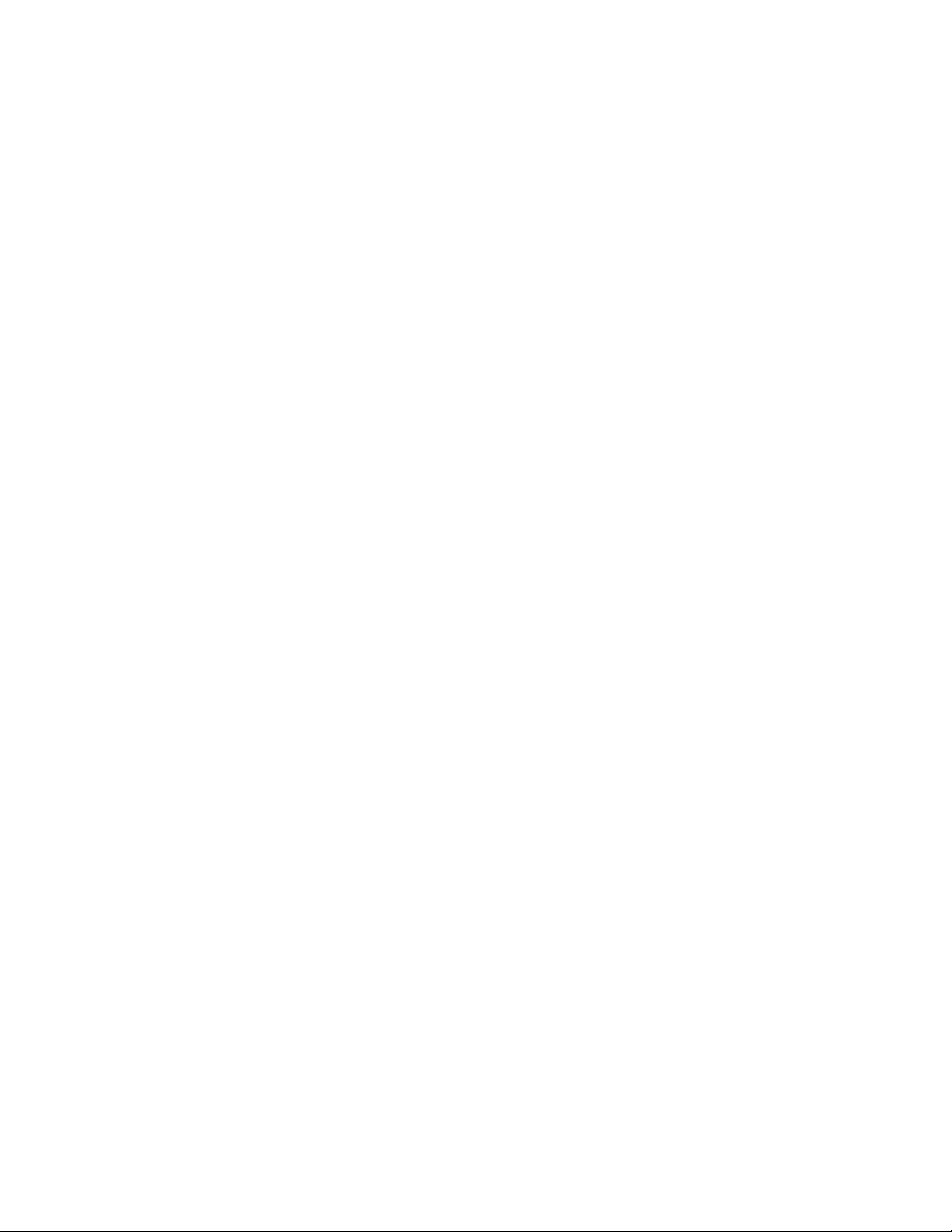
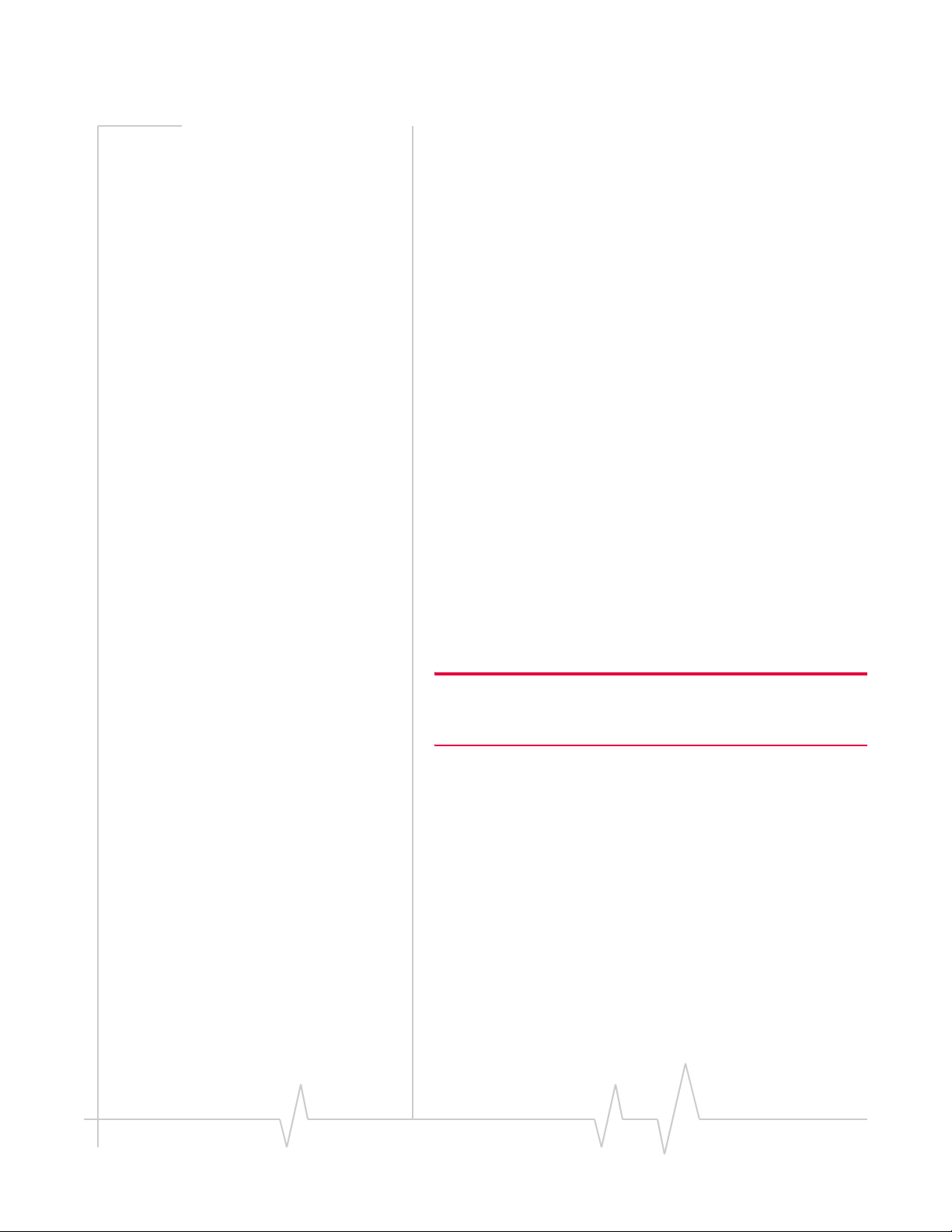
Preface
Important Notice Due to the nature of wireless communications, transmission
and reception of data can never be guaranteed. Data may be
delayed, corrupted (i.e., have errors) or be totally lost.
Although significant delays or losses of data are rare when
wireless devices such as the Sierra Wireless modem ar e used in
a normal manner with a well-constructed network, the Sierra
Wireless modem should not be used in situations where failure
to transmit or receive data could result in damage of any kind
to the user or any other party, including but not limited to
personal injury, death, or loss of property. Sierra Wireless
accepts no responsibility for damages of any kind resulting
from delays or errors in data transmitted or received using the
Sierra Wireless modem, or for failure of the Sierra Wireless
modem to transmit or receive such data.
Safety and Hazards Do not operate the Sierra Wireless modem in areas where
blasting is in progress, where explosive atmospheres may be
present, near medical equipment, near life support equipment,
or any equipment which may be susceptible to any form of
radio interference. In such areas, the Sierra Wireless modem
MUST BE POWERED OFF. The Sierra Wireless modem can
transmit signals that could interfere with this equipment.
Limitation of Liability
Do not operate the Sierra Wireless modem in any aircraft,
whether the aircraft is on the ground or in flight. In aircraft, the
Sierra Wireless modem MUST BE POWERED OFF. When
operating, the Sierra Wireless modem can transmit signals that
could interfere with various onboard systems.
Note: Some airlines may permit the use of cellular phones while the
aircraft is on the ground and the door is open. Sierra Wireless
modems may be used at this time.
The driver or operator of any vehicle should not operate the
Sierra Wireless modem while in control of a vehicle. Doing so
will detract from the driver or operatorʹs control and operation
of that vehicle. In some states and provinces, operating such
communications devices while in control of a vehicle is an
offence.
The information in this manual is subject to change without
notice and does not represent a commitment on the part of
Sierra Wireless. SIERRA WIRELESS AND ITS AFFILIATES
SPECIFICALLY DISCLAIM LIABILITY FOR ANY AND ALL
DIRECT, INDIRECT, SPECIAL, GENERAL, INCIDENTAL,
CONSEQUENTIAL, PUNITIVE OR EXEMPLARY DAMAGES
INCLUDING, BUT NOT LIMITED TO, LOSS OF PROFITS OR
v2.1 May.04 i
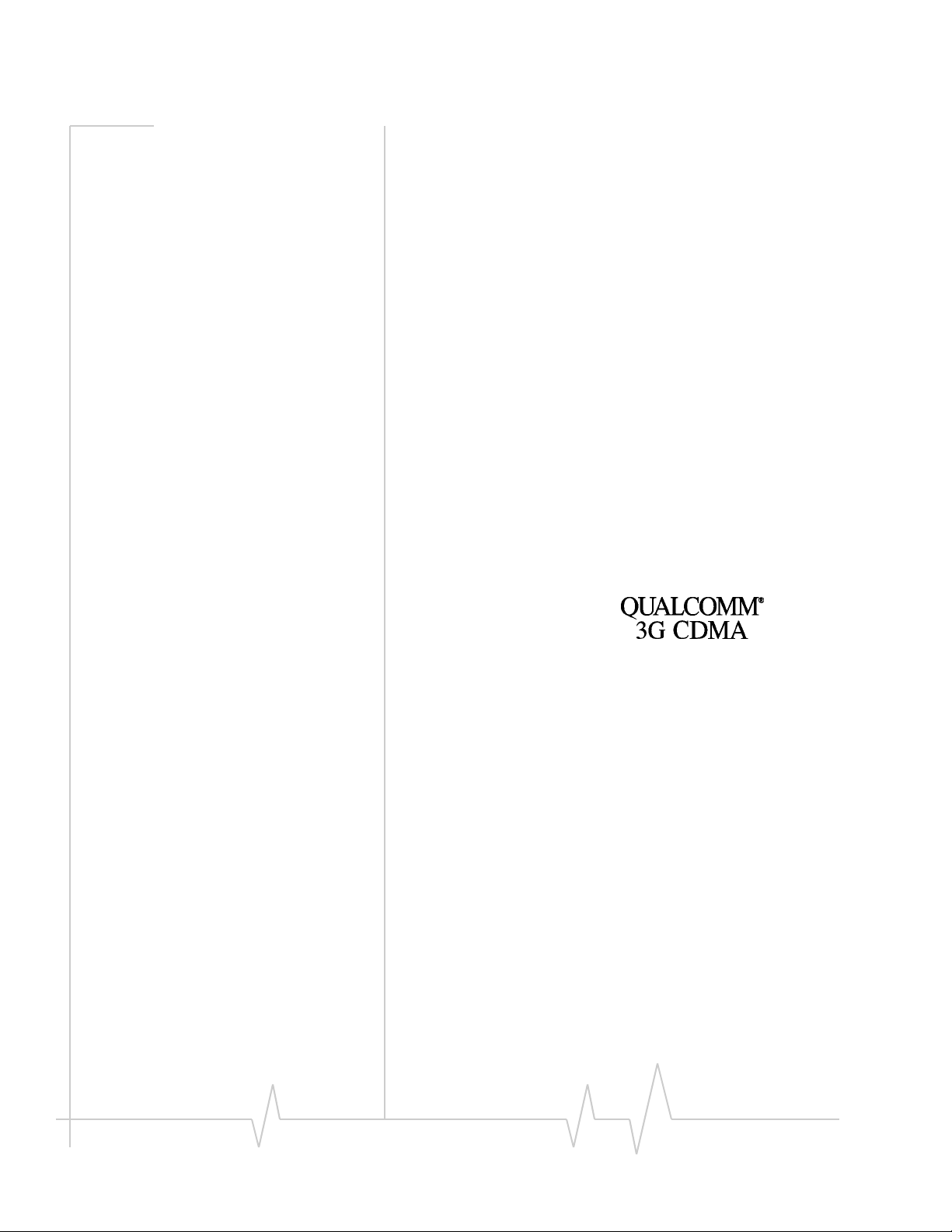
User Guide
REVENUE OR ANTICIPATED PROFITS OR REVENUE
ARISING OUT OF THE USE OR INABILITY TO USE ANY
SIERRA WIRELESS PRODUCT, EVEN IF SIERRA WIRELESS
AND/OR ITS AFFILIATES HAS BEEN ADVISED OF THE
POSSIBILITY OF SUCH DAMAGES OR THEY ARE
FORESEEABLE OR FOR CLAIMS BY ANY THIRD PARTY.
Not withstanding the foregoing, in no event shall Sierra
Wireless. and/or its affiliates aggregate liability arising under
or in connection with the Sierra Wireless product, regardless of
the number of events, occurrences, or claims giving rise to
liability, be in excess of the price paid by the purchaser for the
Sierra Wireless product.
Patents & Licenses Portions of this product are covered by some or all of the
following US patents:
5,515,013 5,617,106 5,629,960 5,682,602 5,748,449
5,845,216 5,847,553 5,878,234 5,890,057 5,929,815
6,169,884 6,191,741 6,199,168 6,327,154 6,339,405
6,359,591 6,400,336 6,643,501 6,516,204 6,561,851
6,653,979 6,712,627 6,697,030 D367,062 D372,248
D372,701 D416,857 D442,170 D452,495 D452,496
D453,733 D459,303
and other patents pending.
This product includes
technology licensed from:
Manufactured or sold by Sierra Wireless, its Affiliates, or its
Licensees under one or more patents licensed from InterDigital
Group.
Copyright ©2004 Sierra Wireless. All rights re served.
Trademarks AirCard and “Heart of the Wireless Machine” are registered
trademarks of Sierra Wireless Sierra Wireless, the Sierra
Wireless logo, the red wave design, the red-tipped antenna,
and Watcher are trademarks of Sierra Wireless.
Windows
Qualcomm
rated.
Other trademarks are the property of the respective owners.
®
is a registered trademark of Microsoft Corporation.
®
is a registered trademark of Qualcomm Incorpo-
ii 2130374
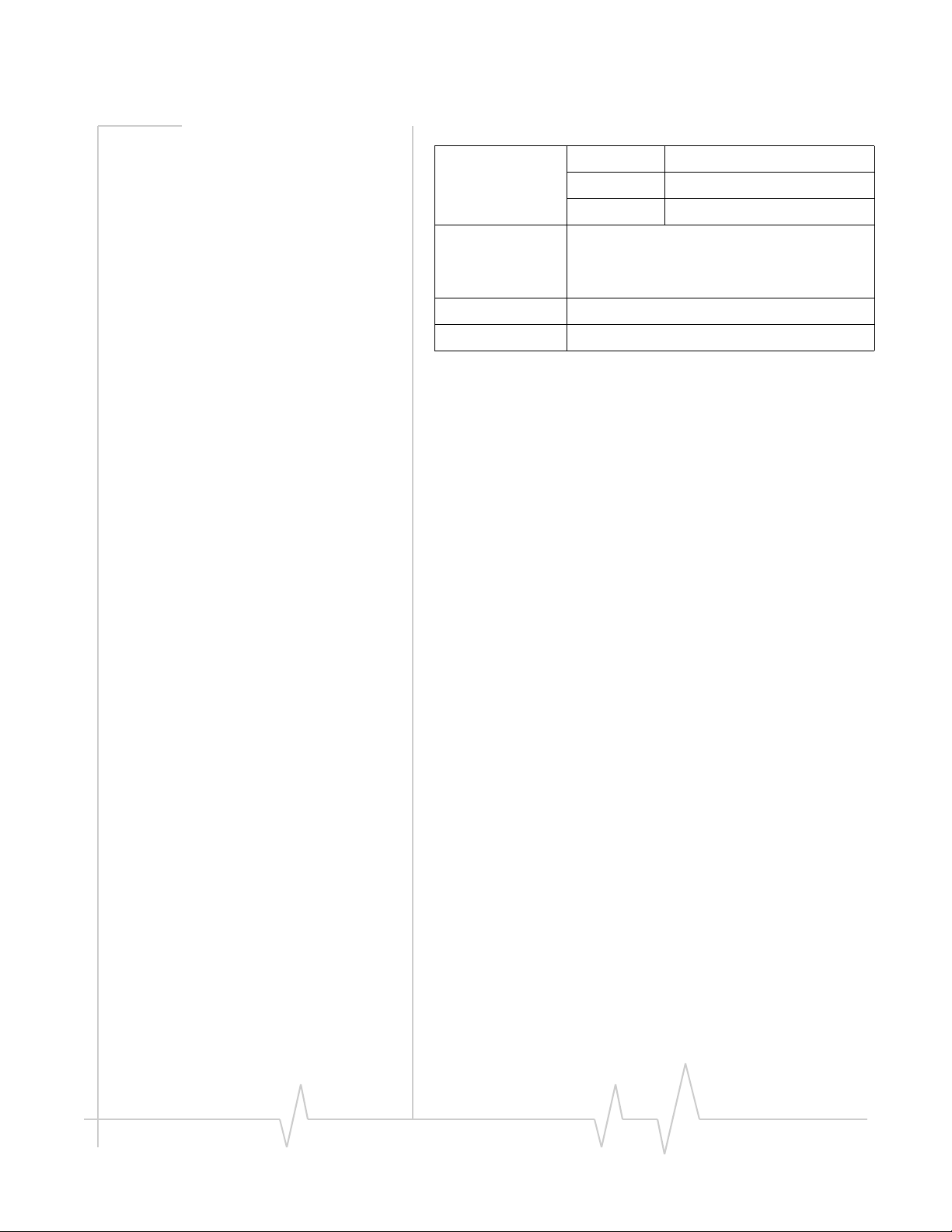
Contact Information
Preface
Sales Desk: Phone: 1-604-232-1488
Hours: 8:00am to 5:00pm Pacific Time
E-mail: sales@sierrawireless.com
Post: Sierra Wireless
13811 Wireless Way,
Richmond, BC
Canada V6V 3A4
Fax: 1-604-231-1109
Web: www.sierrawireless.com
Your comments and suggestions on improving this documen-
tation are welcome and appreciated. Please e-mail your
feedback to documentation@sierrawireless.com. Thank you.
Consult our website for up-to-date product descriptions,
documentation, application notes, firmware upgrades, trouble-
shooting tips, and press releases:
www.sierrawireless.com
v2.1 May.04 iii
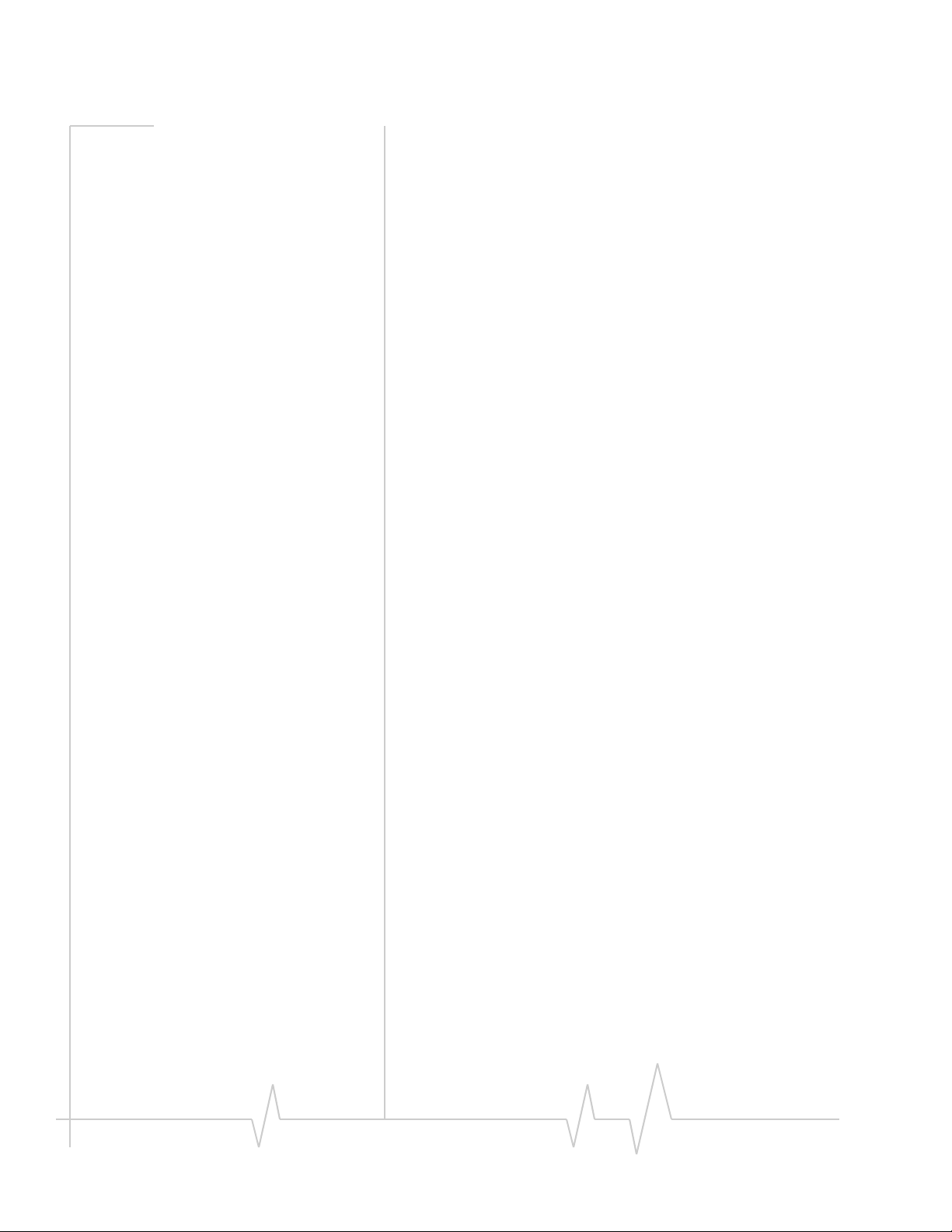
User Guide
iv 2130374
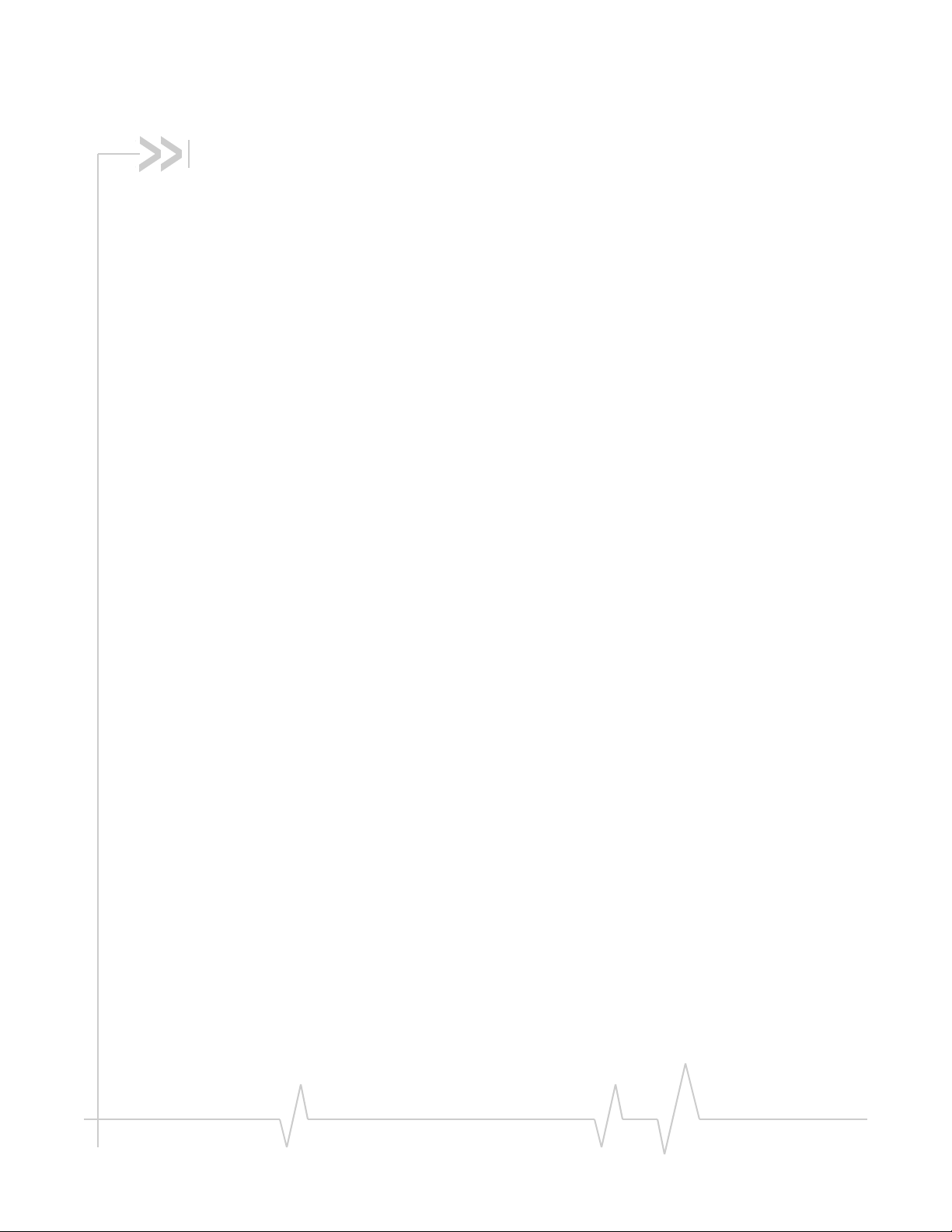
Table of Contents
1: Introducing the AirCard 580 Wireless Modem . . . . . . . . . . . . . . . . . . . . . . . .1
Welcome. . . . . . . . . . . . . . . . . . . . . . . . . . . . . . . . . . . . . . . . . . . . . . . . . . . . . . . . . . 1
Package contents . . . . . . . . . . . . . . . . . . . . . . . . . . . . . . . . . . . . . . . . . . . . . . . . . . 1
Feature summary . . . . . . . . . . . . . . . . . . . . . . . . . . . . . . . . . . . . . . . . . . . . . . . . . . 1
Verizon Wireless BroadbandAccess/NationalAccess . . . . . . . . . . . . . . . . . 2
System components . . . . . . . . . . . . . . . . . . . . . . . . . . . . . . . . . . . . . . . . . . . . . . . . 3
Care and maintenance . . . . . . . . . . . . . . . . . . . . . . . . . . . . . . . . . . . . . . . . . . . . . . 5
2: Getting Started . . . . . . . . . . . . . . . . . . . . . . . . . . . . . . . . . . . . . . . . . . . . . . . . . . . 7
The AirCard 580 software . . . . . . . . . . . . . . . . . . . . . . . . . . . . . . . . . . . . . . . . 7
Your account and coverage area . . . . . . . . . . . . . . . . . . . . . . . . . . . . . . . . . . 7
3: Installation Procedures . . . . . . . . . . . . . . . . . . . . . . . . . . . . . . . . . . . . . . . . . . . . .9
Overview . . . . . . . . . . . . . . . . . . . . . . . . . . . . . . . . . . . . . . . . . . . . . . . . . . . . . . . . . . 9
System requirements . . . . . . . . . . . . . . . . . . . . . . . . . . . . . . . . . . . . . . . . . . . . 9
Part 1: AirCard 580 software installation . . . . . . . . . . . . . . . . . . . . . . . . . . . . . . 10
Part 2: Inserting and removing the AirCard 580 and driver installation . . . . 12
Inserting the AirCard 580 . . . . . . . . . . . . . . . . . . . . . . . . . . . . . . . . . . . . . . . . 12
Removing the AirCard 580 . . . . . . . . . . . . . . . . . . . . . . . . . . . . . . . . . . . . . . . 12
Part 3: Activating the AirCard 580 . . . . . . . . . . . . . . . . . . . . . . . . . . . . . . . . . . . 14
TM
4: Watcher
Launching and exiting Watcher . . . . . . . . . . . . . . . . . . . . . . . . . . . . . . . . . . . . . 17
Connect and disconnect . . . . . . . . . . . . . . . . . . . . . . . . . . . . . . . . . . . . . . . . . . . 19
Components of the Watcher window (Full Mode View) . . . . . . . . . . . . . . . . . 20
System tray mode . . . . . . . . . . . . . . . . . . . . . . . . . . . . . . . . . . . . . . . . . . . . . . . . . 27
5: Understanding Alert Windows . . . . . . . . . . . . . . . . . . . . . . . . . . . . . . . . . . . . . .31
3G service alert . . . . . . . . . . . . . . . . . . . . . . . . . . . . . . . . . . . . . . . . . . . . . . . . . . . 31
Basics. . . . . . . . . . . . . . . . . . . . . . . . . . . . . . . . . . . . . . . . . . . . . . . . . .17
v2.1 May 04 2130374

AirCard 580 User Guide
Auto-connect alert . . . . . . . . . . . . . . . . . . . . . . . . . . . . . . . . . . . . . . . . . . . . . . . . 31
Auto-connection failure alert. . . . . . . . . . . . . . . . . . . . . . . . . . . . . . . . . . . . . . . . 31
Call lost alert . . . . . . . . . . . . . . . . . . . . . . . . . . . . . . . . . . . . . . . . . . . . . . . . . . . . . 31
Card eject warning . . . . . . . . . . . . . . . . . . . . . . . . . . . . . . . . . . . . . . . . . . . . . . . . 31
Connection in progress alert . . . . . . . . . . . . . . . . . . . . . . . . . . . . . . . . . . . . . . . . 32
Premium service alert . . . . . . . . . . . . . . . . . . . . . . . . . . . . . . . . . . . . . . . . . . . . . 32
Power on card alert. . . . . . . . . . . . . . . . . . . . . . . . . . . . . . . . . . . . . . . . . . . . . . . . 32
Reset call log information . . . . . . . . . . . . . . . . . . . . . . . . . . . . . . . . . . . . . . . . . . 32
Security lock enabled alert . . . . . . . . . . . . . . . . . . . . . . . . . . . . . . . . . . . . . . . . . 33
Security enter lock code. . . . . . . . . . . . . . . . . . . . . . . . . . . . . . . . . . . . . . . . . . . . 33
Security incorrect lock code . . . . . . . . . . . . . . . . . . . . . . . . . . . . . . . . . . . . . . . . 33
Software mismatch alert . . . . . . . . . . . . . . . . . . . . . . . . . . . . . . . . . . . . . . . . . . . 33
Tray mode alert . . . . . . . . . . . . . . . . . . . . . . . . . . . . . . . . . . . . . . . . . . . . . . . . . . . 33
6: Troubleshooting Tips . . . . . . . . . . . . . . . . . . . . . . . . . . . . . . . . . . . . . . . . . . . . .35
7: Technical Specifications . . . . . . . . . . . . . . . . . . . . . . . . . . . . . . . . . . . . . . . . . .39
8: Regulatory and Safety Information . . . . . . . . . . . . . . . . . . . . . . . . . . . . . . . . .41
Glossary . . . . . . . . . . . . . . . . . . . . . . . . . . . . . . . . . . . . . . . . . . . . . . . . . . . . . . . . . . . .45
Index. . . . . . . . . . . . . . . . . . . . . . . . . . . . . . . . . . . . . . . . . . . . . . . . . . . . . . . . . . . . . . .51
v2.1 May 04 2130374
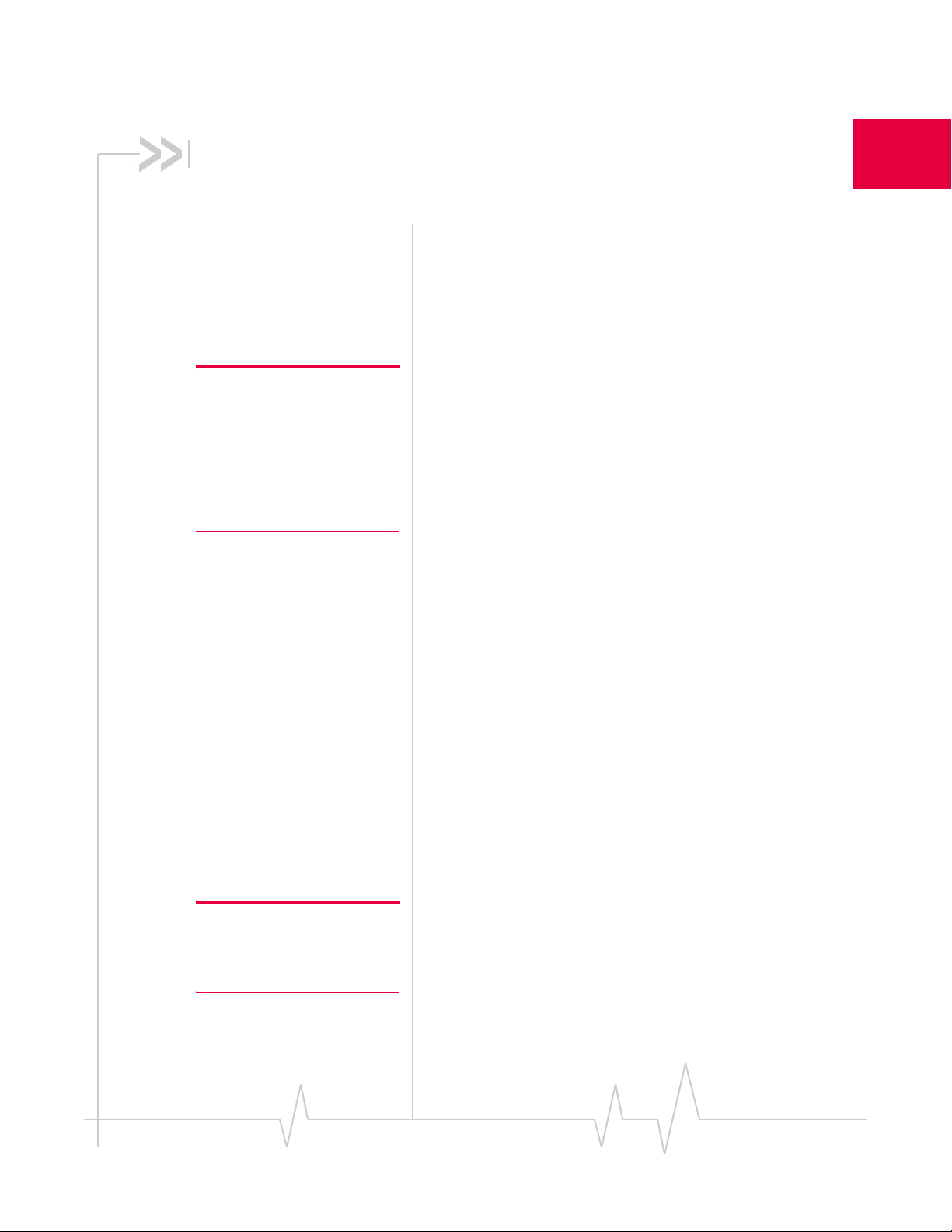
1: Introducing the AirCard® 580 Wireless Modem
•Welcome
• Package contents
• Feature summary
• System components
• Care and maintenance Welcome
1
Note: Do not insert the AirCard
into your PC Card slot prior to
installing the software. It is
important to install the software
and driver in the correct order.
(See Chapter 3: “Installation
Procedures”, beginning on page
9).
The AirCard® 580 wireless modem is a dual-band wireless
PC Card that provides true wireless Internet access leveraging
Verizon Wireless’ premier high-speed data networks, Broad-
bandAccess
functionality of your notebook PC by adding access to high-
speed wireless data.
The AirCard 580 functions as a wireless modem with WWAN
(Wireless Wide Area Network) connectivity. This card allows
you to connect to the Internet, send and receive e-mail, and
connect to a corporate network (VPN) without the need of a
network cable or phone line.
SM
and NationalAccessSM. It enhances the
Package contents
Your AirCard 580 package contains the following components:
• AirCard 580 wireless modem
• Card case for portable storage
• Installation CD containing the AirCard software and this
User Guide
• Quick Start Guide
• W a rranty Card
Feature summary
Note: For step by step instructions to access features of the
AirCard 580, consult the online
help available with Watcher.
v2.1 May 04 1
The AirCard® 580 wireless modem is designed to provide a
wide range of capabilities using CDMA network technology.
Implementation of these features will depend on network
coverage availability and account features you have chosen.
Contact V er izon Wireless Customer Service for details of the
services and accounts available at
1-800-2-JOIN-IN.
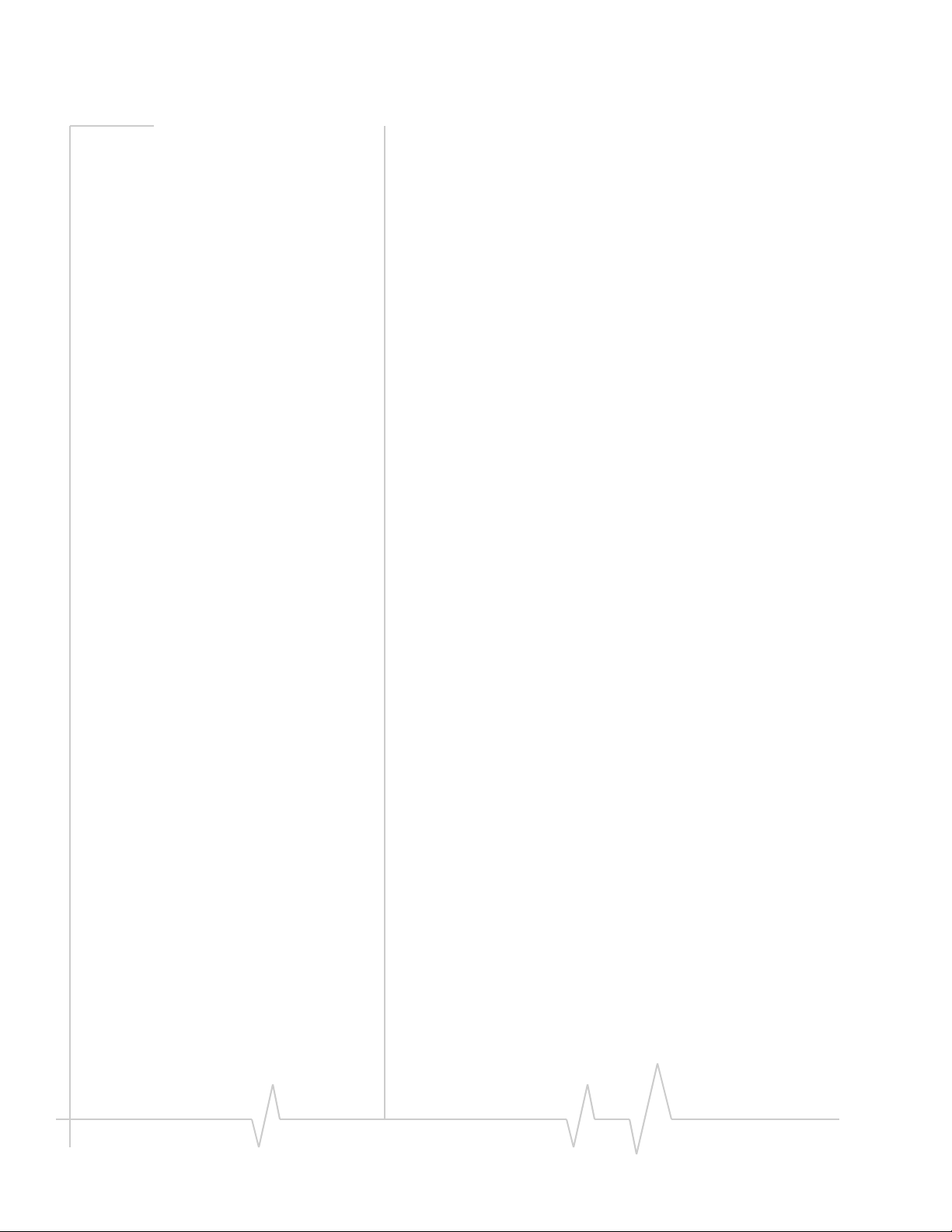
User Guide
A Type II PC card wireless modem
The AirCard fits into the standard (Type II) PC Card slot
available on most notebook PCs. Once installed and
configured, the AirCard 580 connects to the high-speed third
generation (3G) CDMA wireless network. You just insert the
AirCard 580, allow Watcher to autolaunch, click connect, then
launch your Internet browser—you’re on-line!
Verizon Wireless
NationalAccess/BroadbandAccess
The AirCard 580 operates on Verizon Wireless NationalAccess/
BroadbandAccess networks which leverage a 3G wireless
cellular technology called CDMA (Code Division Multiple
Access).
3G CDMA technology provides a variety of connectivity
features, depending on network coverage availabilty and
account features:
• BroadbandAccess is V erizon Wireless’ premier high -speed
wireless data network and is one of the fastest, fully
mobile wireless Internet data solutions available. Lever-
aging 3G CDMA 1xEVDO, the AirCard quickly
downloads complex files and views email attachments at
typical speeds of 300-500 kbps, capable of reaching speeds
up to 2 Mbps.
• NationalAccess is Verizon Wireless’ national wireless
Internet service that operates on 3G CDMA 1xRTT
technology. NationalAccess enables users to access the
Internet, corporate email, attachments, and business appli-
cations with a laptop at typical speeds of 40-60 kbps and
bursts up to 144 kbps. NationalAccess is available in
thousands of cities and towns across America.
SM
Once the connection is established, you can open your browser
and connect to any web site that is accessible through the
Internet, or access other Internet services (such as e-mail and
your corporate VPN).
Additional AirCard 580 features
Beyond the features of high-speed wireless connectivity, the
AirCard 580 provides additional software and hardware
features:
• PIN security code to protect your AirCard and account
from unauthorized use.
2 2130374
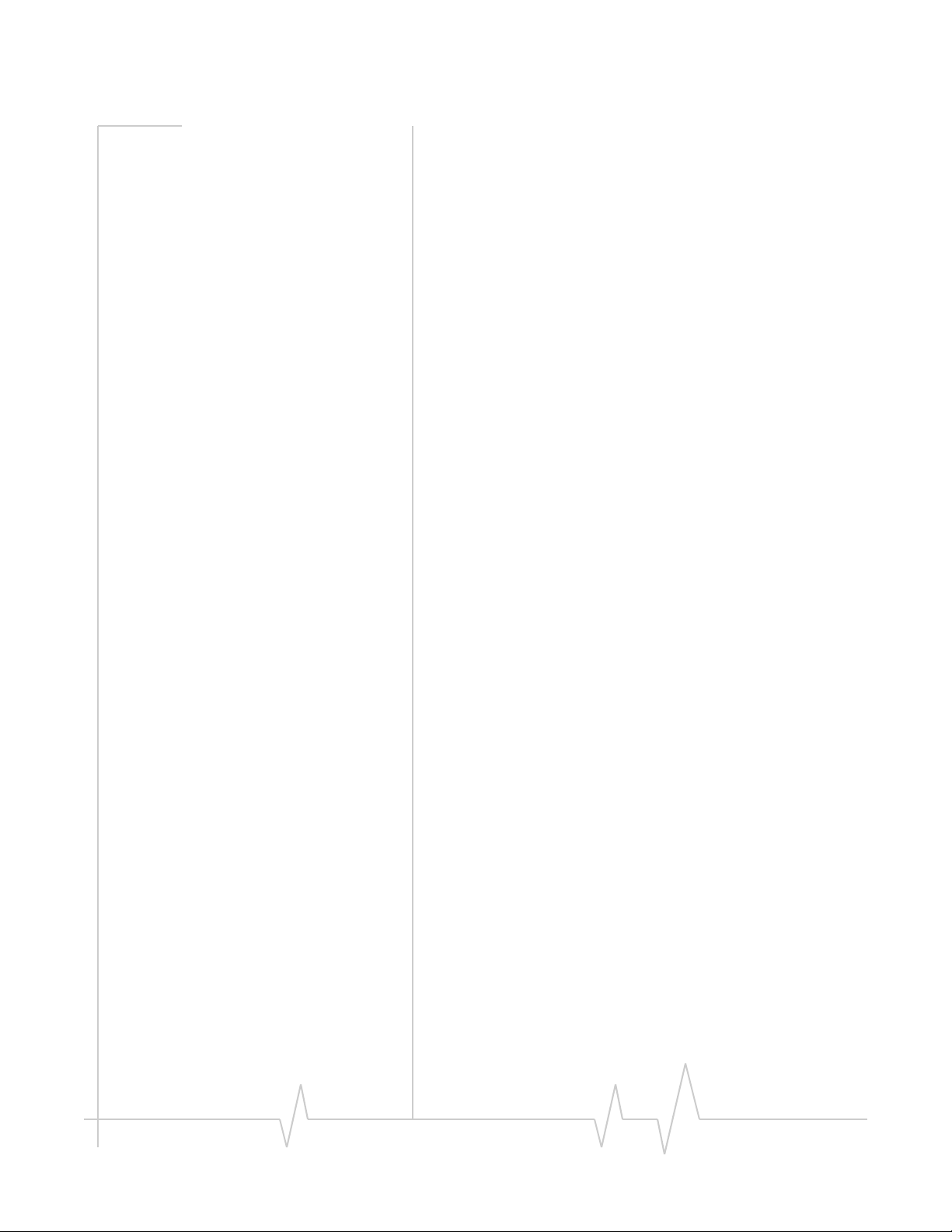
Introducing the AirCard® 580 Wireless Modem
• A 32-bit Cardbus electrical interface that extends battery
life.
• An Activation Wizard (page 14) to assist with configuring
your CDMA accounts.
• Customized settings for alerts, auto-connection, and more.
• Supports V enturi Wireless
software to boost performance while surfing the web.
TM
network optimization
System components
Your AirCard 580 wireless modem is just one part of a system
designed to provide you with a wide range of communication
features. Every component of the system is needed to enable
these capabilities.
Your host computing device
Your notebook PC hosts the AirCard hardware and runs the
communication software: your web browser and e-mail appli-
cation, and Watcher—the AirCard enabling software.
You may also have other software on your computer that can
be used wirelessly with the AirCard 580, such as: file transfer
protocol (FTP), chat or instant messaging, and VPN (Virtual
Private Network) client software for a corporate server.
The AirCard 580 wireless modem
The AirCard fits into a standard Type II PC Card slot available
on most notebook PCs.
As a dual-band product, the AirCard 580 provides all the
advantages of BroadbandAccess where it is available while
allowing you to use the widely available NationalAccess
network where BroadbandAccess has not yet been imple-
mented. The benefits to you are that you can use the AirCard
in any area that has coverage (assuming there are no account
restrictions) and you will be able to take advantage of the
fastest possible data transmission speed.
AirCard software and driver
Required to control, monitor, and manage your wireless
connections is the Sierra Wireless Watcher™ software. The
driver enables the AirCard to work with your computer’s
operating system.
v2.1 May 04 3
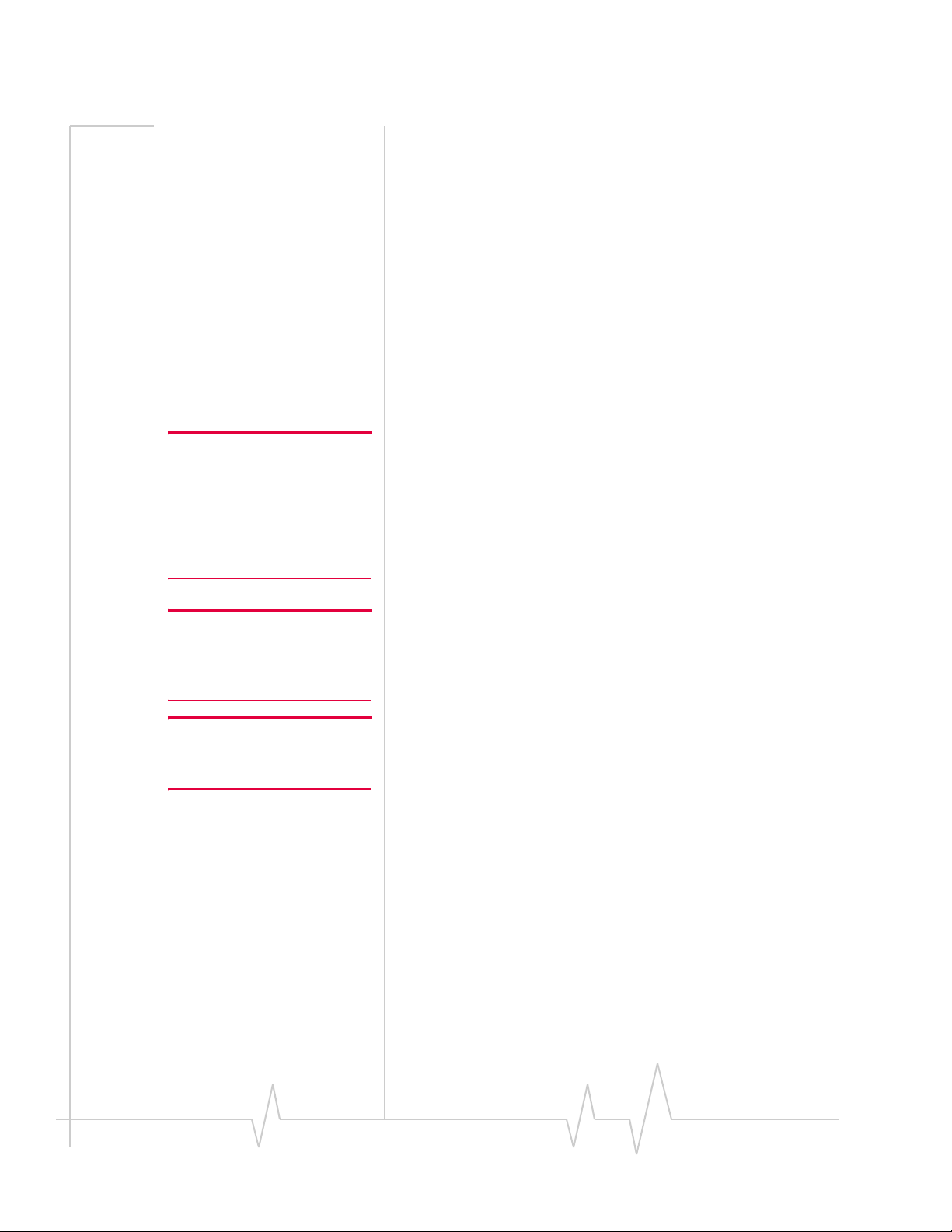
User Guide
The AirCard comes with a CD containing this software:
• The Watcher application required to manage th e A irCard
and monitor your connections. (This User Guide outlines
the details of Watcher).
• The driver software that enables communication between
the AirCard and your Windows
®
operating system.
The driver and application software must be installed before
you insert the AirCard 580 for the first time. Detailed instruc-
tions are provided in Chapter 3: “Installation Procedures”,
beginning on page 9.
A Verizon Wireless account
In order to begin using the AirCard 580, you must have an
account with Verizon Wireless.
Note: You can use the Lock
Code feature to prevent others
from using your account should
your AirCard be stolen. (See
Chapter 4: “Watcher Basics”,
page 25 for more information on
this security feature).
Note: More information about
CDMA networks is available on
the CDMA Development Group
web site, www.cdg.org.
Note: To review coverage maps
and roaming options, visit:
www.verizonwireless.com.
Each AirCard 580 has been provisioned at the factory for use
with Verizon Wireless. The process of configuring your
account is called activation. Review the various account options
available at
Customer Service at:
verizonwireless.com, or call Verizon Wireless
1-800-2-JOIN-IN.
Procedures to activate your AirCard are covered in Chapter 3.
The 3G CDMA wireless network
This is the worldwide infrastructure providing the radio
coverage that allows you to stay connected. Made up of radio
towers, and a variety of network switches, routers, and serv ers,
the network is an interconnection of many service provider
companies.
There are CDMA networks, that operate in the frequency
bands supported by the AirCard 580 throughout North
America and parts of Latin America, Asia, New Zealand, and
Australia. However, each service provider operates a network
that covers a limited geographical area within the overall
CDMA coverage area.
Most service providers have “roaming” agreements with other
service providers, so that they can offer service outside of the
coverage area of their own networks. For example, assuming
you live in Seattle, Washington and travel frequently to
Vancouver, Canada, you can obtain an account with a service
provider in Seattle that has a roaming agreement with a
service provider in Vancouver. You would then have local
service in Seattle, and roaming service in Vancouver.
4 2130374
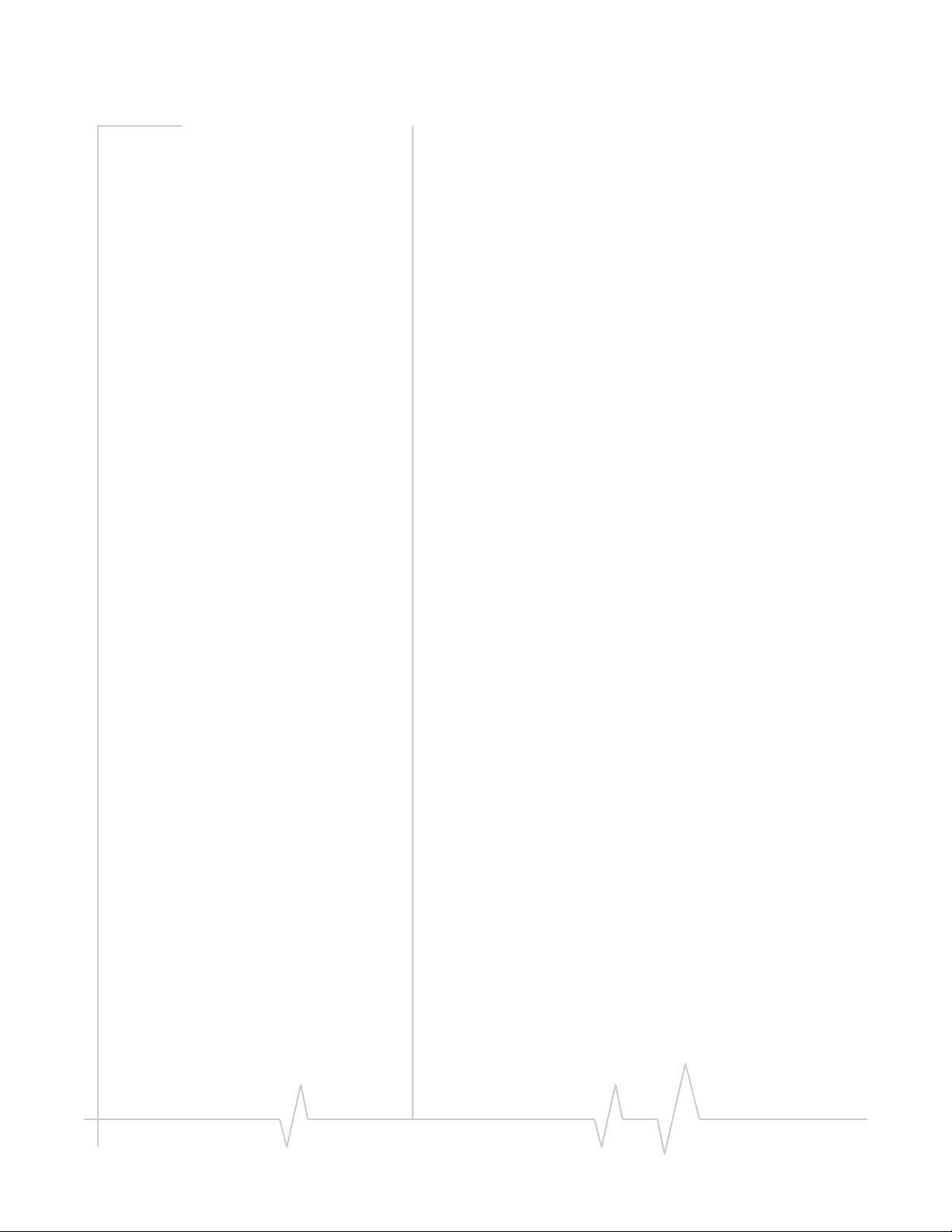
Introducing the AirCard® 580 Wireless Modem
Care and maintenance
As with any electronic device, the AirCard must be handled
with care to ensure reliable operation. Follow these guidelines
in using and storing the AirCard:
• Do not apply adhesive labels to the AirCard. This may
cause the AirCard to become jammed inside the card slot.
• Optimal signal strength is usually obtained when the
antenna is perpendicular to the modem. The antenna
should bend easily at the hinge. Do not forcefully bend the
antenna.
• When storing or transporting your PC in a case (such as a
notebook case), remove the AirCard antenna and store it in
a compartment where it cannot be crushed or broken.
• The AirCard should fit easily into your PC Card slot.
Forcing the AirCard into a slot may damage connector
pins.
• Protect the card from liquids, dust, and excessive heat.
When not installed in your computer, store the AirCard in
a safe place.
v2.1 May 04 5
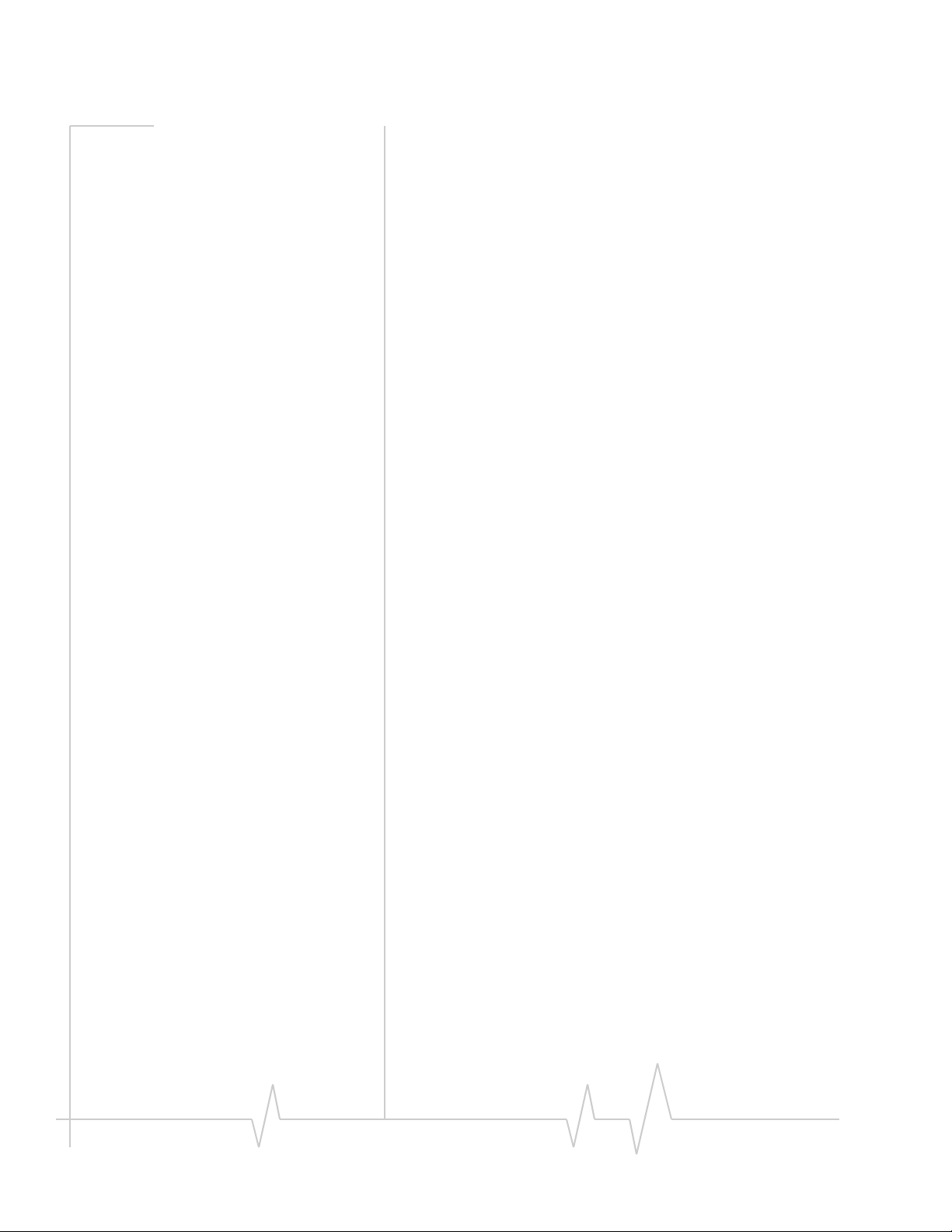
User Guide
6 2130374

2: Getting Started
• The AirCard 580
software
• Your account and
coverage area
Note: Do not insert the AirCard
580 into your notebook’s PC
card slot until you are prompted
to do so by Watcher.
Before you can begin using the AirCard 580 wireless modem,
you mus t:
1. Install the Watcher software and the AirCard drivers.
2. Obtain a CDMA account (if this wasn’t done when you
purchased the card).
3. Activate an account and configure the AirCard to use your
account (unless the AirCard has been pre-activated).
This section provides an overview of this process.
The AirCard 580 software
The AirCard comes with this software:
• An application called Watcher™ that you use to manage
the AirCard and monitor your connections.
• The driver software that forms the interface between the
network card and your Windows operating system.
The Watcher software should be installed before you insert the
AirCard 580 for the first time. Detailed instructions are
provided in Chapter 3: “Installation Procedures”.
2
Your account and coverage area
You must have an account with Verizon Wireless to use the
AirCard 580. The process of setting up an account is called
activation.
Before you can use the AirCard, you must install the AirCard
software and ensure that your AirCard is configured to use
your account. Instructions on completeing these steps are
provided in the chapters that follow.
Once installed and configured, you can connect to the Internet
with the AirCard in any area in which you may obtain Verizon
Wireless BroadbandAccess and/or NationalAccess service.
Your ability to obtain service depends on these factors:
• Proximity to a CDMA network - You must be within the
coverage area of a CDMA network on which 1x-EV-DO
and 1xRTT has been implemented, in order to use the
AirCard.
v2.1 May. 04 7
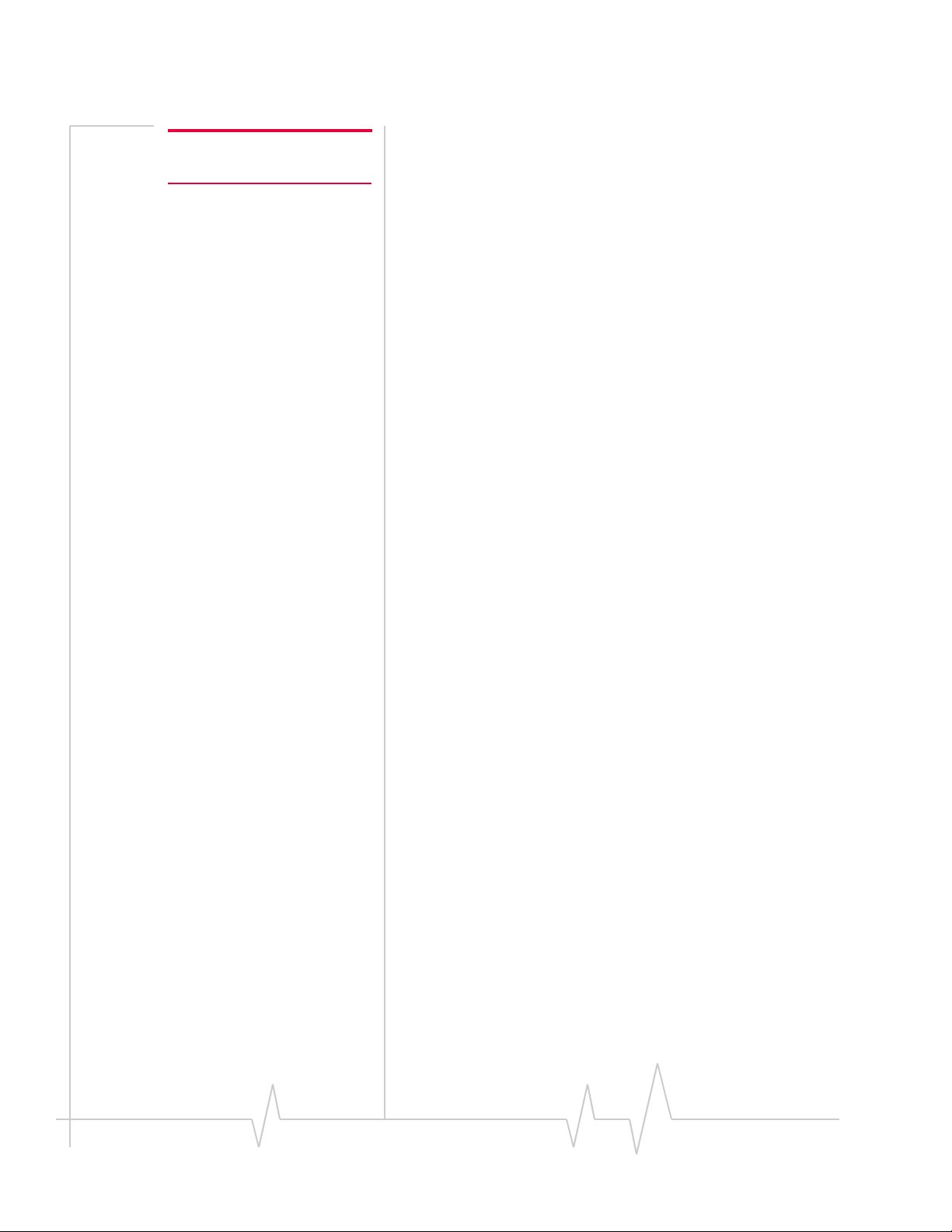
User Guide
Note: Additional fees may apply when roaming.
• Roaming agreement - If you are within the coverage area
of a network that is not operated by Verizon Wireless , you
can only obtain service if your plan includes roaming.
• Account provisions - Your account may restrict your
usage to certain networks or limit the amount of time you
can use the network.
Visit the Verizon Wireless website for coverage maps and
detailed roaming information.
Unless your AirCard has been pre-activated, Watcher automat-
ically detects that no account has been configured when you
run it for the first time. Watcher then runs the Activation
Wizard to guide you through the activation and configuration
process. (See Chapter 3 for complete steps on Activaton).
8 2130374

User Guide
3: Installation Procedures
• Overview
• Part 1: AirCard 580
software installation
• Part 2: Inserting and
removing the
AirCard 580 and
driver installation
• Part 3: Activating the
AirCard 580 with a
service provider
Note: Do not insert the
AirCard 580 into your PC Card
slot before installing the
software.
Overview
This chapter is separated into three parts that guide you
through the steps necessary to install and to begin using the
AirCard 580.
The basic steps are:
1. Insert the AirCard 580 installation CD into your CD-ROM
drive to install Watcher.
2. Insert the AirCard 580 into the PC Card slot to install the
AirCard 580 driver.
3. If the AirCard 580 has not been pre-activated, use the
Activation Wizard to configure the AirCard 580 (as
described in Part 3 of this chapter: “Activating the AirCard
580 with a service provider,” beginning on page 14).
3
Note: The AirCard 580 is not
designed to function in
Handhelds and Pocket PCs, nor
does it support SMS or voice
services.
Before you begin the installation process, ensure your PC
meets the hardware requirements described below.
System requirements
The AirCard 580 wireless modem is supported on notebook
PCs equipped with the following Windows® operating
systems:
• Windows 98 SE
• Windows Me
• Windows 2000 (with Service Pack 3 for optimal perfor-
mance)
• Windows XP
To install the AirCard 580, you require these system resources
Table 3-1: System Resource Requirements
Card Slots 1 Type II PCMCIA (PC Card) Slot
Disk Drive CD-ROM (for installation only)
v2.1 May.04 9
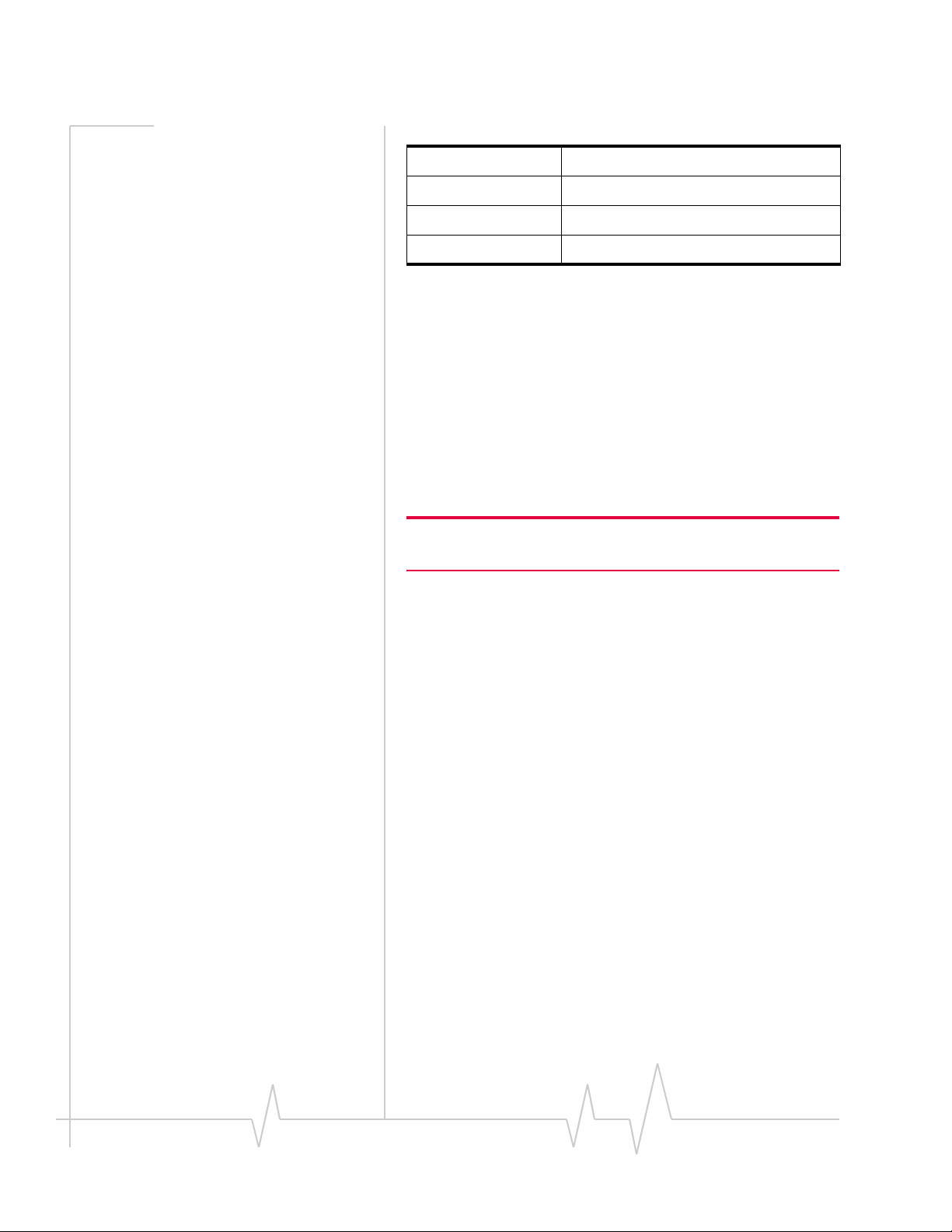
User Guide
Table 3-1: System Resource Requirements (cont.)
Processor Pentium 150 MHz or higher
Memory at least 32 MB
Disk Space at least 14 MB
Dial-up Networking DUN bound to TCP/IP
Part 1: AirCard 580 software
installation
Windows 98 SE, Me, 2000, and XP
installation procedures
To install Watcher and the AirCard 580 drivers:
Windows 2000 & XP: You may require administrative privileges to
install the AirCard 580.
1. The Installation CD launches automatically. Select Install
Watcher
2. Click
3. Use the
wizard noting the following:
· You must click
· Use the default settings for the
· To customize W atcher to launch automatically each time
· Click
and a welcome window appears.
Next on the Watcher Setup Welcome window.
Next and Back buttons to navigate through the
Yes to indicate your acceptance of the
terms of the license agreement to proceed with the
installation.
Destination Location and
Program Folder unless you have special requirements and
an advanced understanding of PC configuration. (The
Destination Location dictates where the software is
installed. The
to the software in Add/Remove Programs in the Control
Pane l. )
your notebook PC starts up, select the
Start up
desktop, providing you with the option of launching
Watcher by double clicking an icon on your desktop (as
well as from the Start menu), select the
check box. (You may select both).
Finish to close the last screen of the wizard.
Program Folder dictates the name assigned
Run Watcher at
check box. To add the Watcher shortcut to your
Desktop Shortcut
10 2130374
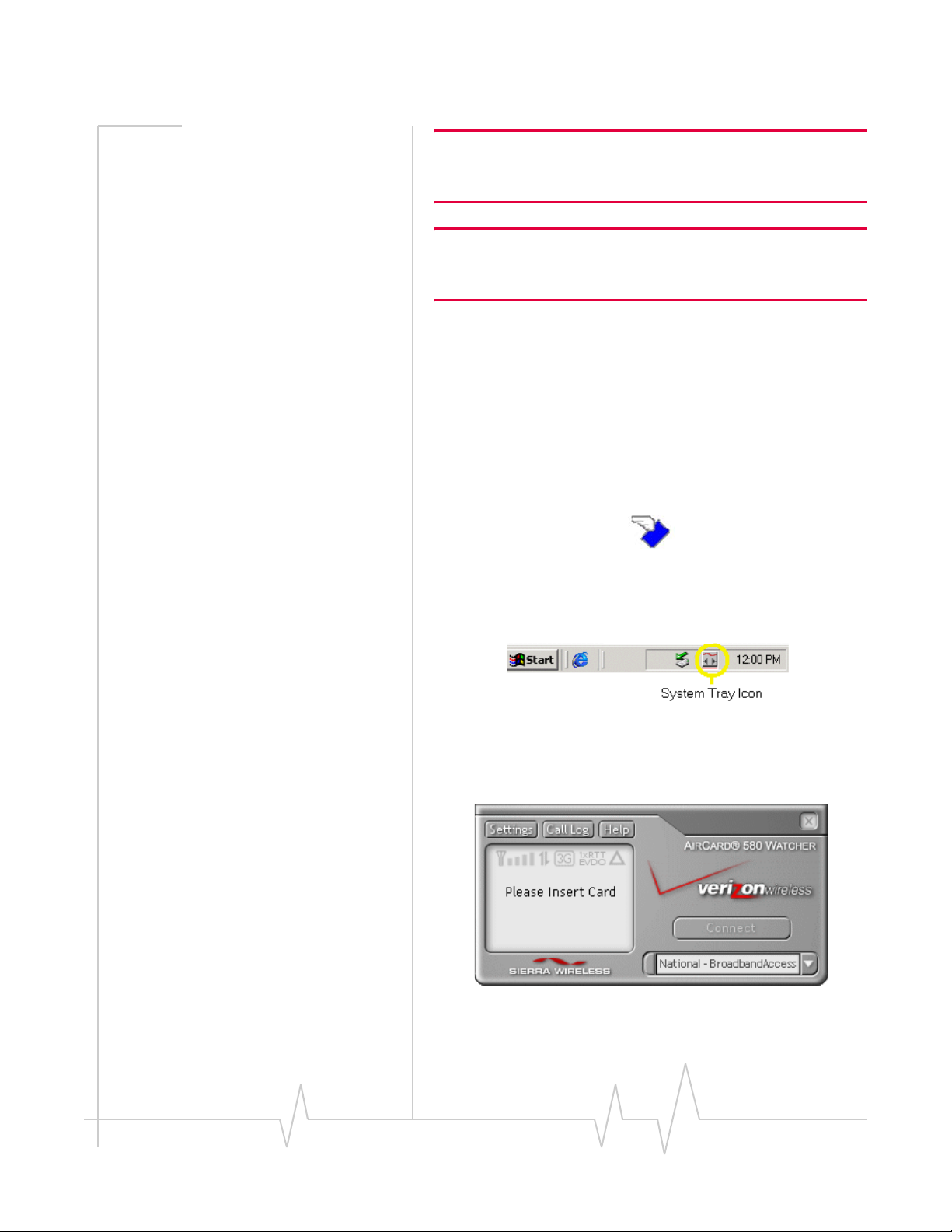
Installation Procedures
Windows Me: It is recommended that your restart your PC at this
time before proceeding with the insertion of the AirCard 580 and
driver installation.
Windows 98 SE: Allow your notebook PC to fully restart before
proceeding with the insertion of the AirCard 580 and driver installation.
4. Ski p to s tep 5 if you d id not check the option Run Watcher at
Start up
from the Setup window (refer to step 3).
Skip to step 6 if you did check the option
Start up
5. If you selected the
from the Setup window (refer to step 3).
Desktop Shortcut option only from the
Run Watcher at
Watcher Setup window (refer to step 3) in order to
manually launch Watcher, double-click the Watcher icon
located on your desktop or access Watcher from the
Windows Start menu:
Figure 3-1: AirCard 580 Watcher desktop icon
Start > Programs > Watcher.
6. W atcher launches and the system tray icon appears:
Figure 3-2: Watcher System tray icon
7. W a tcher instructs you to insert the AirCard 580. Continue
to Part 2: Inserting the AirCard 580 and driver installation.
Figure 3-3: Watcher Full Mode view - Please Insert Card
v2.1 May.04 11
