Page 1
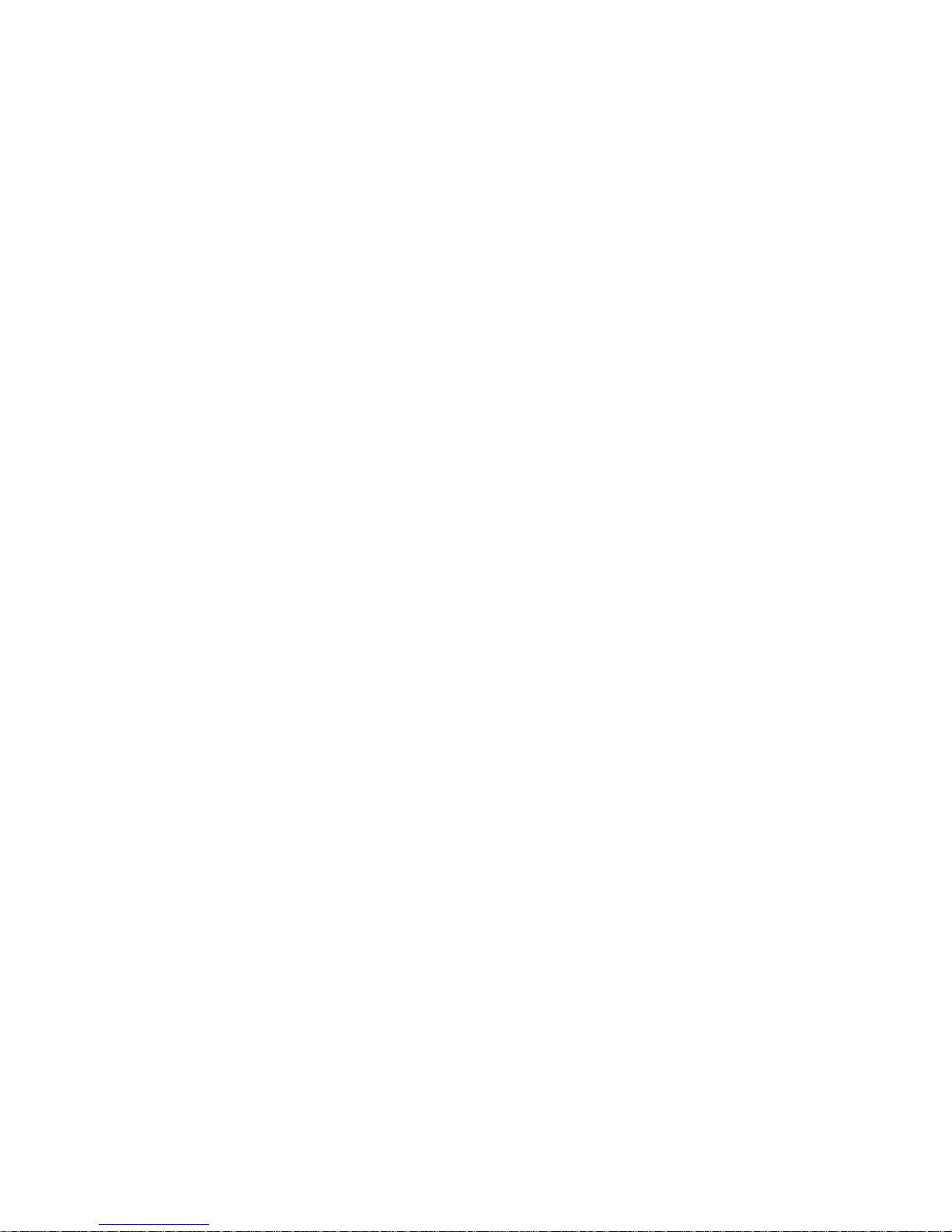
N6 Series Standalone DVR User’s Manual
Version 5.1.0
Page 2
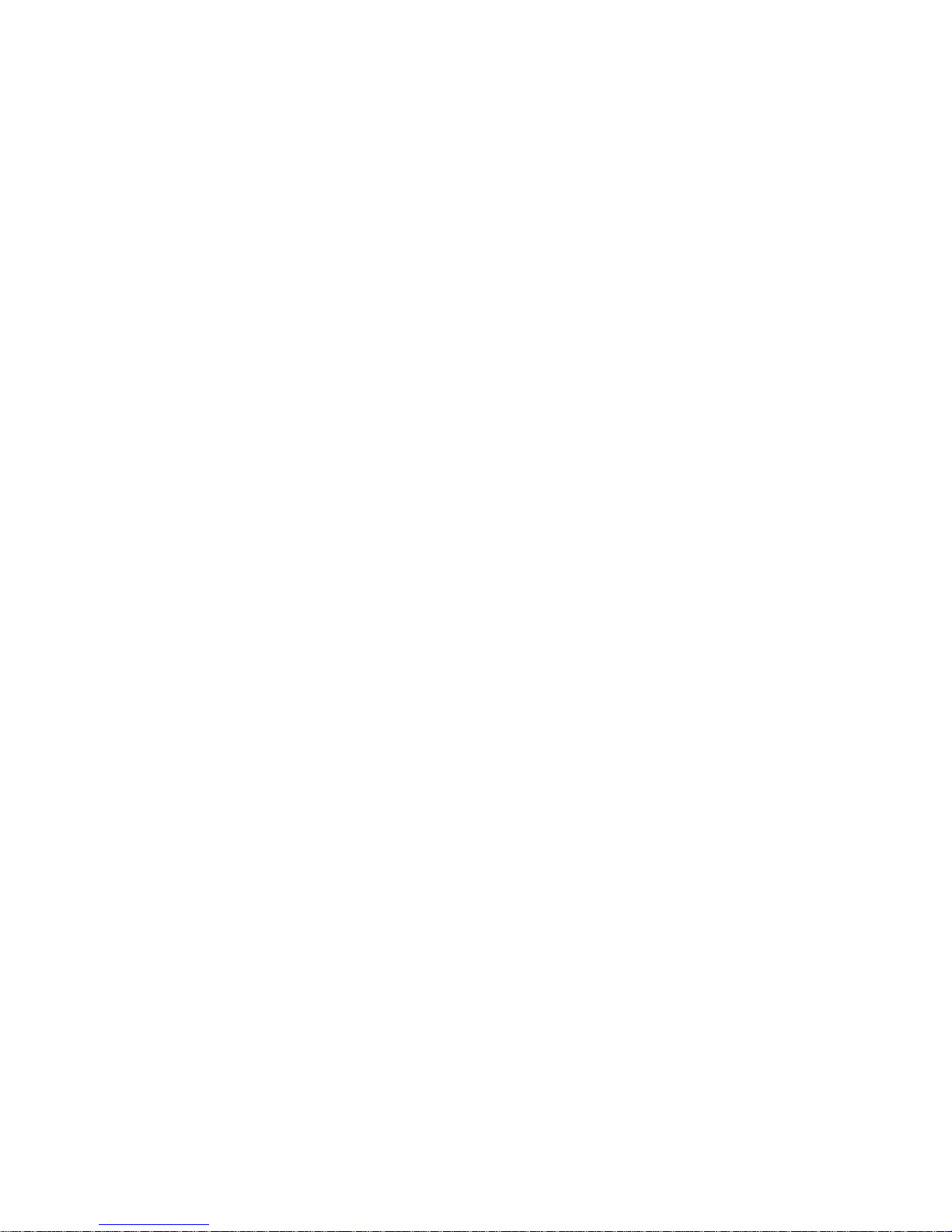
i
Table of Contents
1 FEATURES AND SPECIFICATIONS.................................................................. 1
1.1 Overview .................................................................................................................................................1
1.2 Features..................................................................................................................................................1
1.3 Specifications .........................................................................................................................................2
1.3.1 General 1U Series ............................................................................................................................2
1.3.2 960H 1U Series.................................................................................................................................6
1.3.3 Full-D1 1.5U Series .......................................................................................................................... 9
1.3.4 HD-SDI 1080P 1.5U Series...........................................................................................................12
1.3.5 Simple 1.5 U Series........................................................................................................................ 15
1.3.6 960H 4HDD 1.5U Series................................................................................................................19
1.3.7 960H 2HDD 1.5U Series................................................................................................................22
1.3.8 General 2U Series ..........................................................................................................................25
1.3.9 HD-SDI 1080P 2U Series ..............................................................................................................28
1.3.10 960H 2U Series ..........................................................................................................................32
2 OVERVIEW AND CONTROLS ......................................................................... 36
2.1 Front Panel ...........................................................................................................................................36
2.1.1 1U series ..........................................................................................................................................36
2.1.2 1.5U series.......................................................................................................................................37
2.1.3 2U series ..........................................................................................................................................39
2.2 Rear Panel............................................................................................................................................42
2.2.1 1U series ..........................................................................................................................................42
2.2.2 960H 1U Series...............................................................................................................................42
2.2.3 Full-D1 1.5U series.........................................................................................................................43
2.2.4 HD-SDI 1080P 1.5U Series...........................................................................................................44
2.2.5 Simple 1.5U Series.........................................................................................................................45
2.2.6 960H 4HDD 1.5U Series................................................................................................................46
2.2.7 960H 2HDD 1.5U Series................................................................................................................46
2.2.8 General 2U Series ..........................................................................................................................47
2.2.9 HD-SDI 1080P 2U Series .............................................................................................................49
2.2.10 960H 2U Series ..........................................................................................................................50
Page 3
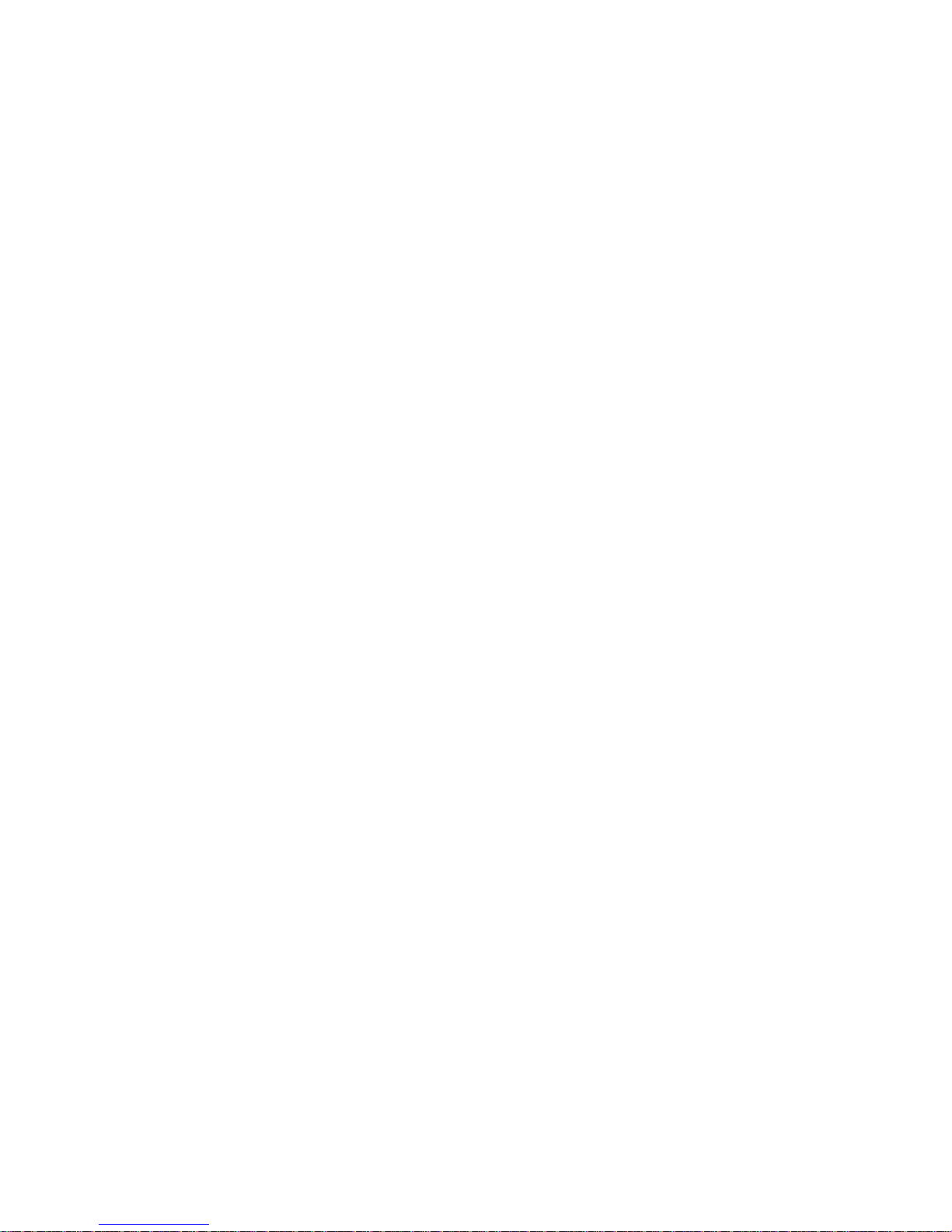
ii
2.3 Connection Sample.............................................................................................................................51
2.3.1 General 1U series...........................................................................................................................51
2.3.2 960H 1U Series...............................................................................................................................51
2.3.3 General 1.5U series........................................................................................................................52
2.3.4 HD-SDI 1.5U Series .......................................................................................................................53
2.3.5 960H 4HDD 1.5U Series................................................................................................................54
2.3.6 960H 2HDD 1.5U Series................................................................................................................55
2.3.7 General 2U series...........................................................................................................................56
2.3.4 HD-SDI 1080P 2U Series ...............................................................................................................57
2.3.4 960H 2U Series...............................................................................................................................58
2.4 Remote Control....................................................................................................................................59
2.5 Mouse Control......................................................................................................................................61
2.6 Virtual Keyboard & Front Panel.........................................................................................................63
2.6.1 Virtual Keyboard..............................................................................................................................63
2.6.2 Front Panel ......................................................................................................................................63
3 INSTALLATION AND CONNECTIONS............................................................. 64
3.1 Check Unpacked DVR........................................................................................................................64
3.2 About Front Panel and Real Panel ...................................................................................................64
3.3 HDD Installation...................................................................................................................................64
3.3.1 1U series ..........................................................................................................................................64
3.3.2 1.5U series.......................................................................................................................................65
3.3.3 2U series (HD-SDI series, 960H )...........................................................................................65
3.4 Rack Installation ..................................................................................................................................66
3.5 Connecting Power Supply..................................................................................................................66
3.6 Connecting Video Input and Output Devices ..................................................................................66
3.6.1 Connecting Video Input..................................................................................................................67
3.6.2 Connecting Video Output...............................................................................................................67
Page 4
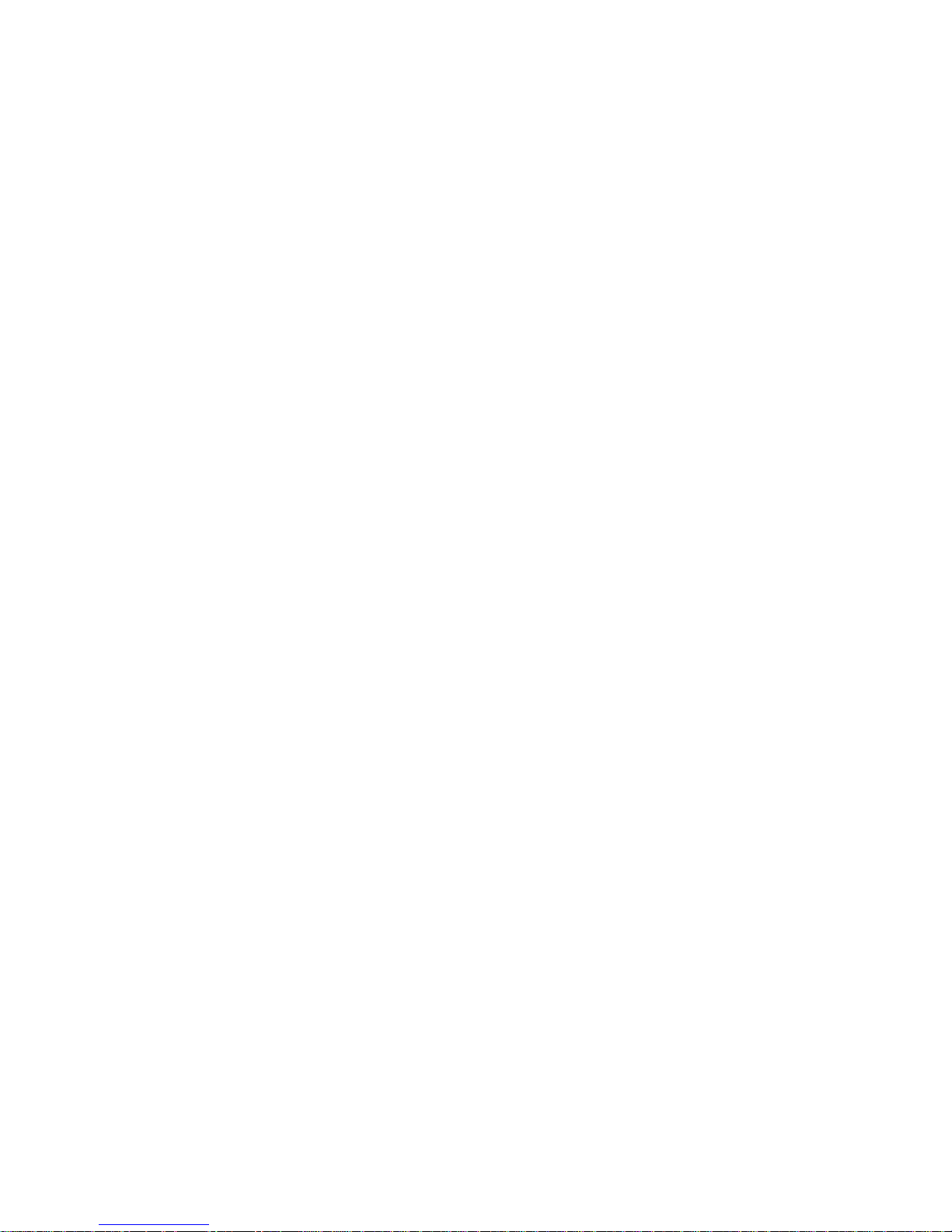
iii
3.7 Connecting Audio Input & Output, Bidirectional Audio ..................................................................67
3.7.1 Audio Input....................................................................................................................................... 67
3.7.2 Audio Output....................................................................................................................................67
3.8 Alarm Input and Output Connection .................................................................................................68
3.8.1 Alarm Input and Output Details.....................................................................................................68
3.8.2 Alarm Input Port ..............................................................................................................................74
3.8.3 Alarm Output Port ...........................................................................................................................75
3.9 RS232....................................................................................................................................................75
3.10 RS485....................................................................................................................................................75
3.11 Other Interfaces ...................................................................................................................................76
4 OVERVIEW OF NAVIGATION AND CONTROLS ............................................ 78
4.1 Login, Logout & Main Menu ...............................................................................................................78
4.1.1 Login .................................................................................................................................................78
4.1.2 Main Menu .......................................................................................................................................79
4.1.3 Logout...............................................................................................................................................79
4.1.4 Auto Resume after Power Failure ................................................................................................80
4.1.5 Replace Button Battery ..................................................................................................................80
4.2 Live Viewing .........................................................................................................................................80
4.3 Manual Record.....................................................................................................................................81
4.3.1 Manual record menu ......................................................................................................................81
4.3.2 Basic operation................................................................................................................................81
4.3.3 Enable/disable record.....................................................................................................................82
4.3.4 Enable all channel recording.........................................................................................................82
4.3.5 Stop all channel recording.............................................................................................................83
4.4 Search & Playback ..............................................................................................................................84
4.5 Schedule ...............................................................................................................................................87
4.5.1 Schedule Menu ...............................................................................................................................87
Page 5
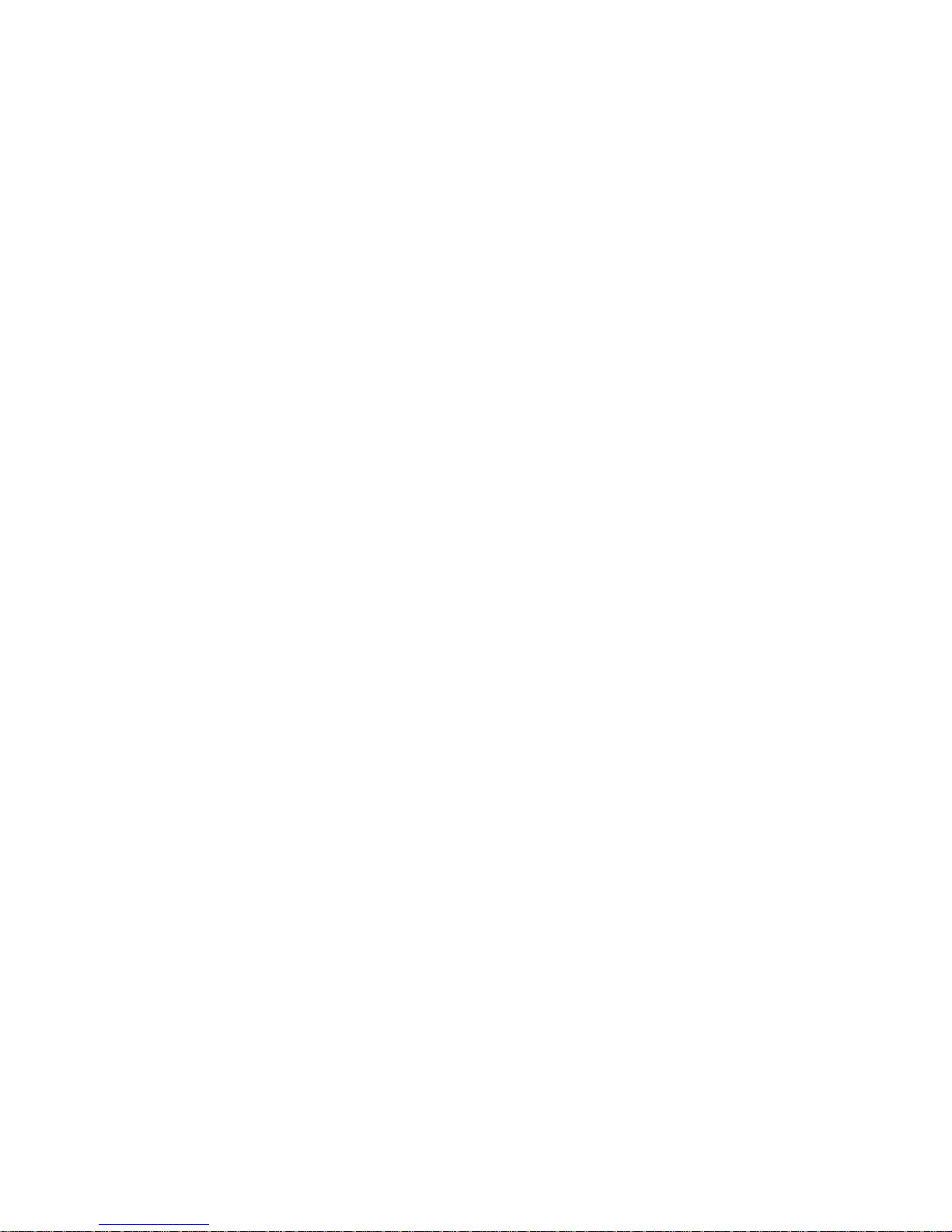
iv
4.5.2 Snapshot ..........................................................................................................................................90
4.5.3 Image FTP ....................................................................................................................................... 91
4.6 Detect ....................................................................................................................................................92
4.6.1 Go to Detect Menu..........................................................................................................................92
4.6.2 Motion Detect ..................................................................................................................................92
4.6.3 Video Loss .......................................................................................................................................94
4.6.4 Camera Masking.............................................................................................................................95
4.7 Alarm Setup and Alarm Activation ....................................................................................................96
4.7.1 Go to alarm setup interface ...........................................................................................................96
4.7.2 Alarm setup......................................................................................................................................96
4.8 Backup ..................................................................................................................................................99
4.7.1 Detect Device.......................................................................................................................................99
4.8.1 Backup..............................................................................................................................................99
4.9 PTZ Control and Color Setup ..........................................................................................................100
4.8.1 Cable Connection ..............................................................................................................................101
4.8.2 PTZ Setup...........................................................................................................................................101
4.8.3 3D Intelligent Positioning Key..........................................................................................................102
4.10 Preset/ Patrol/Pattern/Scan..............................................................................................................103
4.9.1Preset Setup .......................................................................................................................................104
4.9.2 Activate Preset...................................................................................................................................104
4.9.3 Patrol setup (Tour Setup).................................................................................................................104
4.9.4 Activate Patrol (tour) .........................................................................................................................105
4.9.5 Pattern Setup.....................................................................................................................................105
4.9.6 Activate Pattern Function.................................................................................................................105
4.9.7 Auto Scan Setup ...............................................................................................................................105
4.9.8 Activate Auto Scan............................................................................................................................105
4.11 Flip .......................................................................................................................................................105
5 UNDERSTANDING OF MENU OPERATIONS AND CONTROLS ................. 107
5.1 Menu Tree ..........................................................................................................................................107
5.2 Main Menu ..........................................................................................................................................107
Page 6
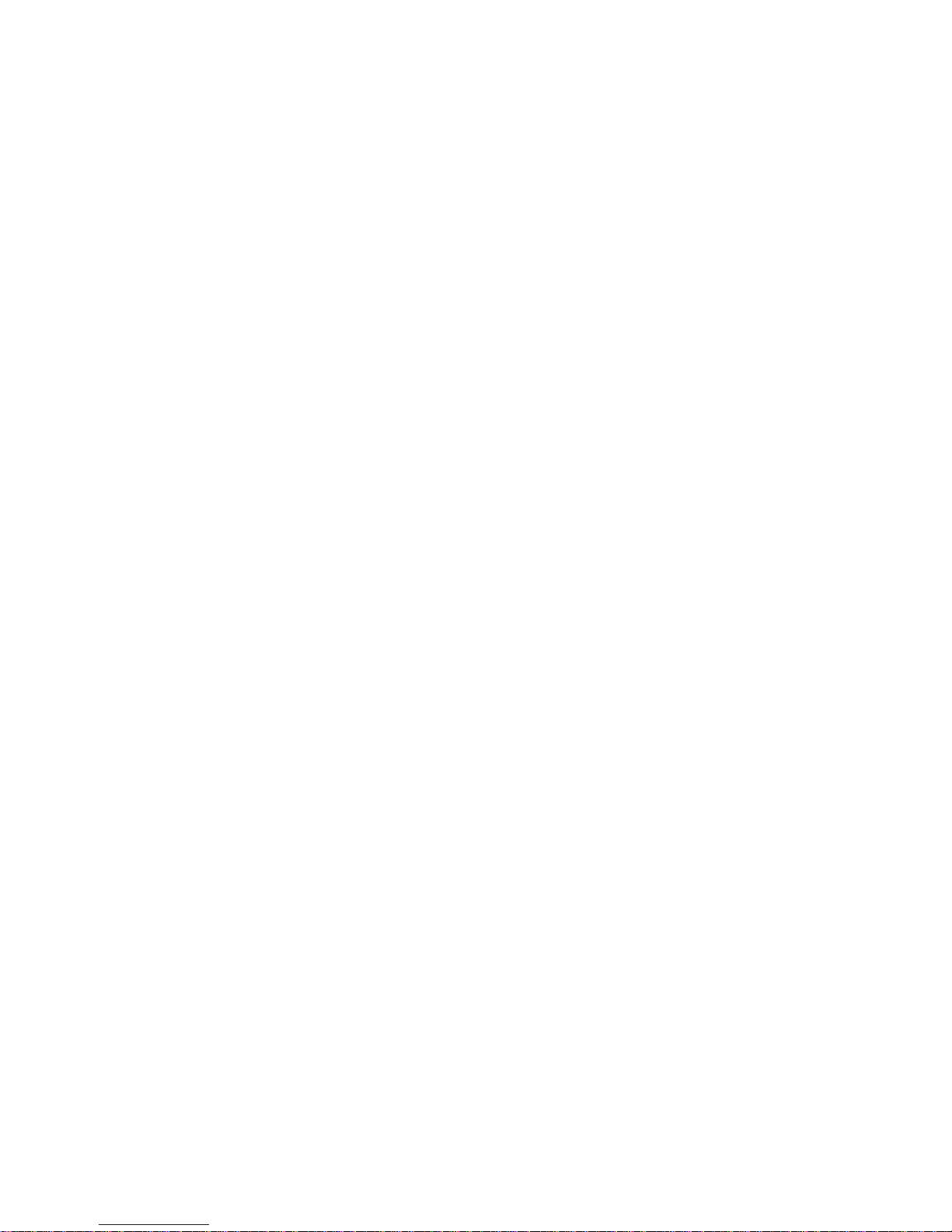
v
5.3 Setting .................................................................................................................................................108
5.3.1 General...........................................................................................................................................108
5.3.2 Encode ...........................................................................................................................................110
5.3.3 Schedule ........................................................................................................................................112
5.3.4 RS232.............................................................................................................................................112
5.3.5 Network .......................................................................................................................................... 113
5.3.6 Alarm...............................................................................................................................................128
5.3.7 Detect .............................................................................................................................................128
5.3.8 Pan/Tilt/Zoom ................................................................................................................................128
5.3.9 Display............................................................................................................................................129
5.3.10 Default........................................................................................................................................130
5.4 Search .................................................................................................................................................131
5.5 Advanced ............................................................................................................................................131
5.5.1 HDD Management........................................................................................................................132
5.5.2 Abnormity .......................................................................................................................................135
5.5.3 Alarm Output..................................................................................................................................136
5.5.4 Manual Record..............................................................................................................................136
5.5.5 Account...........................................................................................................................................136
5.5.6 Auto Maintenance.........................................................................................................................138
5.5.7 TV Adjust........................................................................................................................................139
5.5.8 Video Matrix...................................................................................................................................139
5.5.9 Card Overlay..................................................................................................................................140
5.5.10 Config File Backup...................................................................................................................141
5.6 Information..........................................................................................................................................142
5.6.1 HDD Information ...........................................................................................................................142
5.6.2 BPS.................................................................................................................................................143
5.6.3 Log ..................................................................................................................................................143
5.6.4 Version ...........................................................................................................................................144
5.6.5 Online Users..................................................................................................................................145
5.7 Shutdown............................................................................................................................................145
6 ABOUT AUXILIARY MENU ............................................................................ 147
6.1 Go to Pan/Tilt/Zoom Menu ...............................................................................................................147
6.1.1 3D Intelligent Positioning Key .....................................................................................................147
Page 7
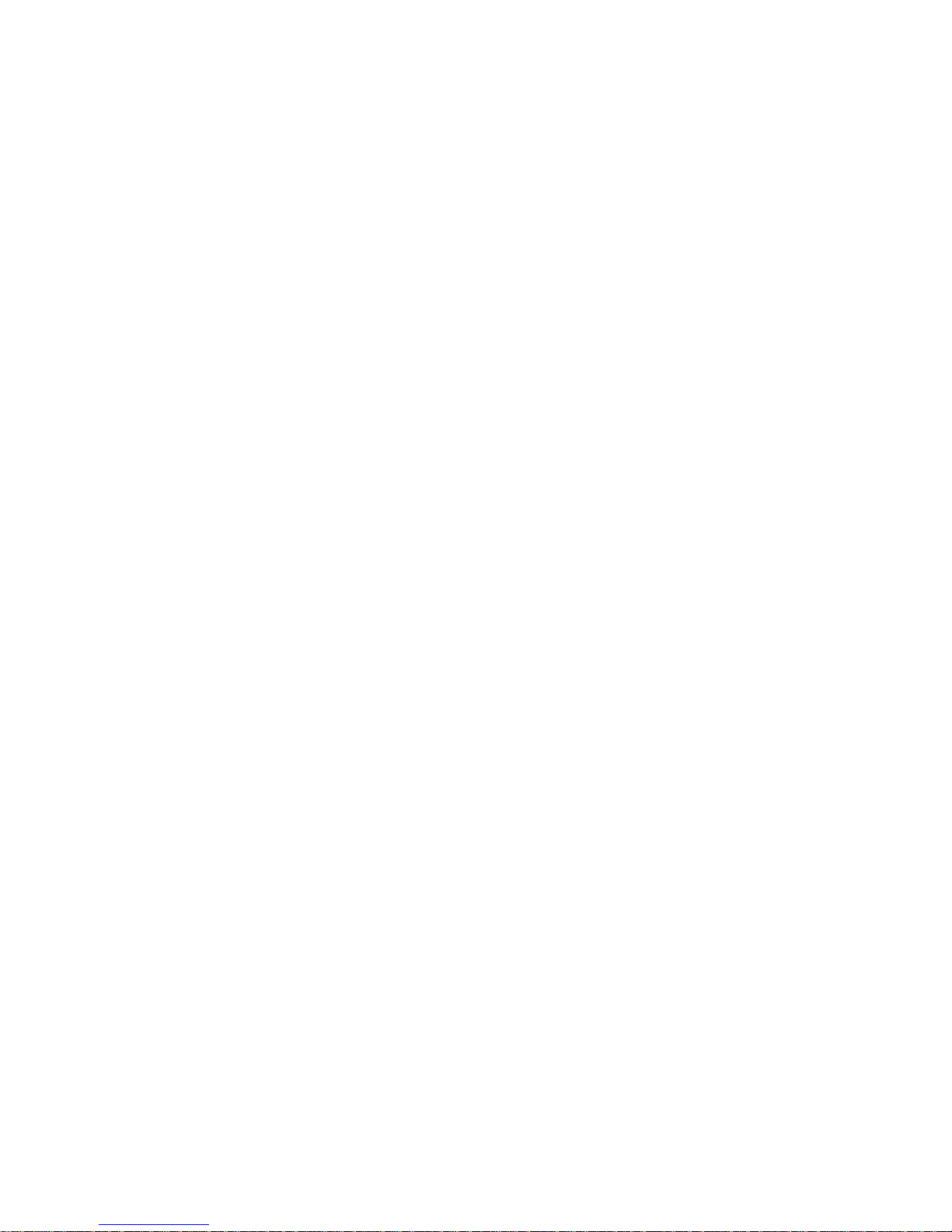
vi
6.2 Preset /Patrol / Pattern /Border Function.....................................................................................148
6.2.1 Preset Setup..................................................................................................................................149
6.2.2 Activate Preset .............................................................................................................................. 1 49
6.2.3 Patrol Setup ...................................................................................................................................149
6.2.4 Activate Patrol ...............................................................................................................................149
6.2.5 Pattern Setup.................................................................................................................................149
6.2.6 Activate Pattern Function.............................................................................................................150
6.2.7 Border Setup..................................................................................................................................150
6.2.8 Activate Border Function .............................................................................................................150
6.2.9 Flip ..................................................................................................................................................150
7 WEB CLIENT OPERATION ............................................................................ 152
7.1 Network Connection..........................................................................................................................152
7.2 Login....................................................................................................................................................152
7.3 LAN Mode...........................................................................................................................................154
7.3.1 Real-time Monitor..........................................................................................................................155
7.3.2 PTZ .................................................................................................................................................157
7.3.3 Color ...............................................................................................................................................160
7.3.4 Picture Path and Record Path ....................................................................................................160
7.4 WAN Login..........................................................................................................................................161
7.5 Configure ............................................................................................................................................163
7.5.1 System Information.......................................................................................................................163
7.5.2 System Configuration...................................................................................................................166
7.5.3 Advanced .......................................................................................................................................187
7.5.4 Additional Function .......................................................................................................................194
7.6 Search .................................................................................................................................................198
7.7 Alarm ...................................................................................................................................................201
7.8 About ...................................................................................................................................................202
Page 8
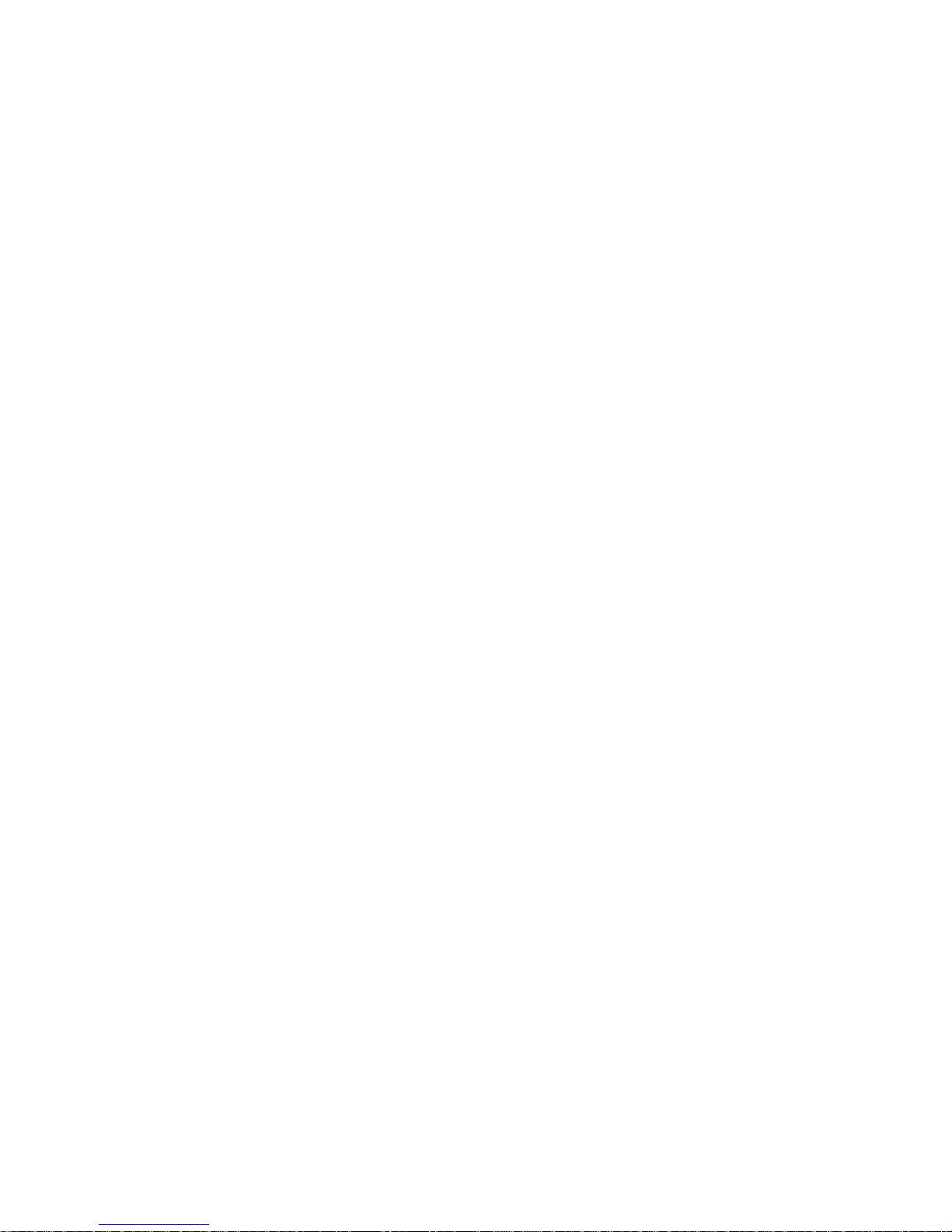
vii
7.9 Log out ................................................................................................................................................202
7.10 Un-install Web Control......................................................................................................................202
8 PROFESSIONAL SURVEILLANCE SYSTEM ................................................ 204
9 FAQ................................................................................................................. 205
APPENDIX A HDD CAPACITY CALCULATION ................................................. 210
APPENDIX B COMPATIBLE BACKUP DEVICE LIST........................................ 211
APPENDIX C COMPATIBLE CD/DVD DEVICE LIST............................................ 215
APPENDIX D COMPATIBLE DISPLAYER LIST ................................................. 216
APPENDIX E COMPATIBLE SWITCHER LIST .................................................. 217
APPENDIX F COMPATIBLE WIRELESS MOUSE LIST..................................... 218
APPENDIX G EARTHING.................................................................................... 219
APPENDIX H TOXIC OR HAZARDOUS MATERIALS OR ELEMENTS................ 224
Page 9
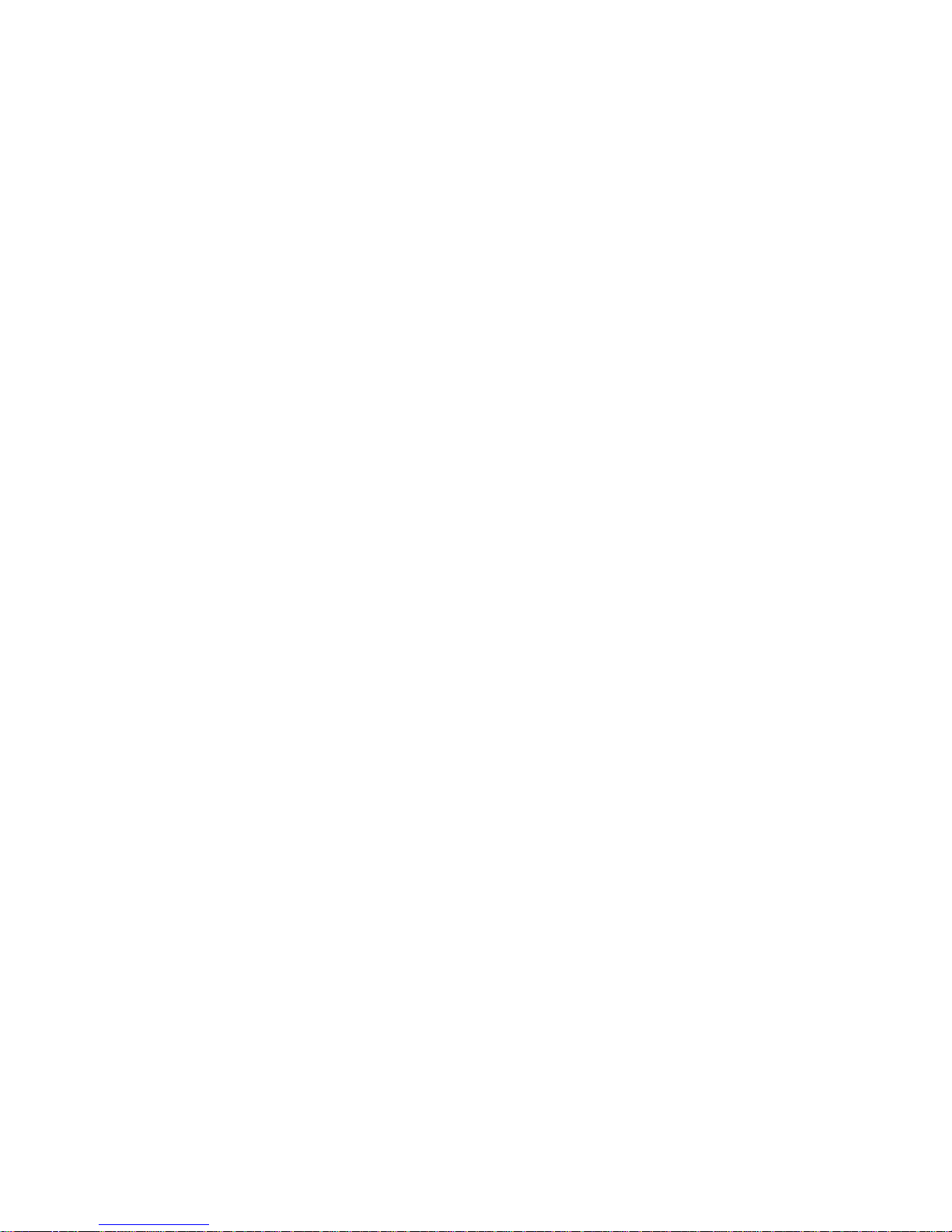
viii
Welcome
Thank you for purchasing our DVR!
This user’s manual is designed to be a reference tool for the installation and operation of your
system.
Here you can find information about this series DVR features and functions, as well as a detailed
menu tree.
Before installation and operation please read the following safeguards and warnings carefully!
Page 10
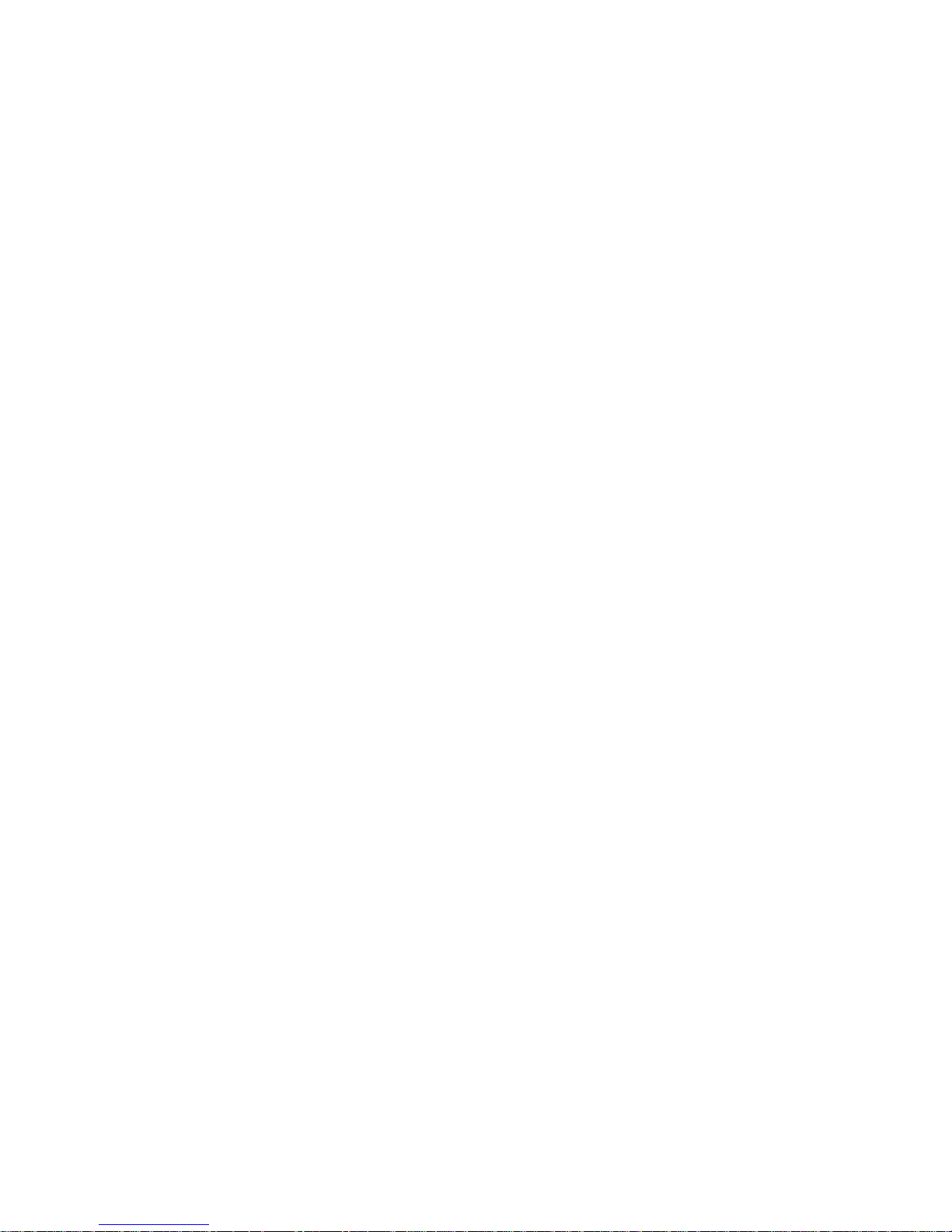
ix
Important Safeguards and Warnings
1.Electrical safety
All installation and operation here should conform to your local electrical safety codes.
We assume no liability or responsibility for all the fires or electrical shock caused by improper
handling or installation.
2.Transportation security
Heavy stress, violent vibration or water splash are not allowed during transportation, storage and
installation.
3.Installation
Keep upwards. Handle with care.
Do not apply power to the DVR before completing installation.
Do not place objects on the DVR
4.Qualified engineers needed
All the examination and repair work should be done by the qualified service engineers.
We are not liable for any problems caused by unauthorized modifications or attempted repair.
5.Environment
The DVR should be installed in a cool, dry place away from direct sunlight, inflammable,
explosive substances and etc.
This series product shall be transported, storage and used in the environment ranging from 0℃
to 55 ℃
6. Accessories
Be sure to use all the accessories recommended by manufacturer.
Before installation, please open the package and check all the components are included.
Contact your local retailer ASAP if something is broken in your package.
7. Lithium battery
Improper battery use may result in fire, explosion, or personal injury!
When replace the battery, please make sure you are using the same model!
Page 11

1
1 FEATURES AND SPECIFICATIONS
1.1 Overview
This series product is an excellent digital monitor product designed for security field. It adopts
embedded Linux OS to maintain reliable operation. Popular H.264 compression algorithm and
G.711 audio compression technology realize high quality, low bit stream. Unique frame by frame
play function is suitable for detail analysis. It has various functions such as record, playback,
monitor at the same time and can guarantee audio video synchronization. This series product
has advanced technology and strong network data transmission function.
This series device adopts embedded design to achieve high security and reliability. It can work in
the local end, and at the same time, when connecting it to the professional surveillance software
(PSS), it can connect to security network to realize strong network and remote monitor function.
This series product can be widely used in various areas such as banking, telecommunication,
electric power, interrogation, transportation, intelligent resident zone, factory, warehouse,
resources, and water conservancy.
1.2 Features
This series product has the following features:
z Real-time monitor
It has analog output port, VGA port and HDMI port. You can use monitor or displayer to realize
surveillance function.
System supports TV/VGA/HDMI output at the same time.
z Storage function
Special data format to guarantee data security and can avoid vicious data modification.
z Compression format
Support multiple-channel audio and video. An independent hardware decodes the audio and
video signal from each channel to maintain video and audio synchronization.
z Backup function
Support backup operation via USB port (such as flash disk, portable HDD, burner).
Client-end user can download the file to local HDD to backup via network.
z Record playback function
Support each channel real-time record independently, and at the same time it can support search,
forward play, network monitor, record search, download and etc.
Support various playback modes: slow play, fast play, backward play and frame by frame play.
Support time title overlay so that you can view event accurate occurred time
Support specified zone enlargement.
z Network operation
Page 12
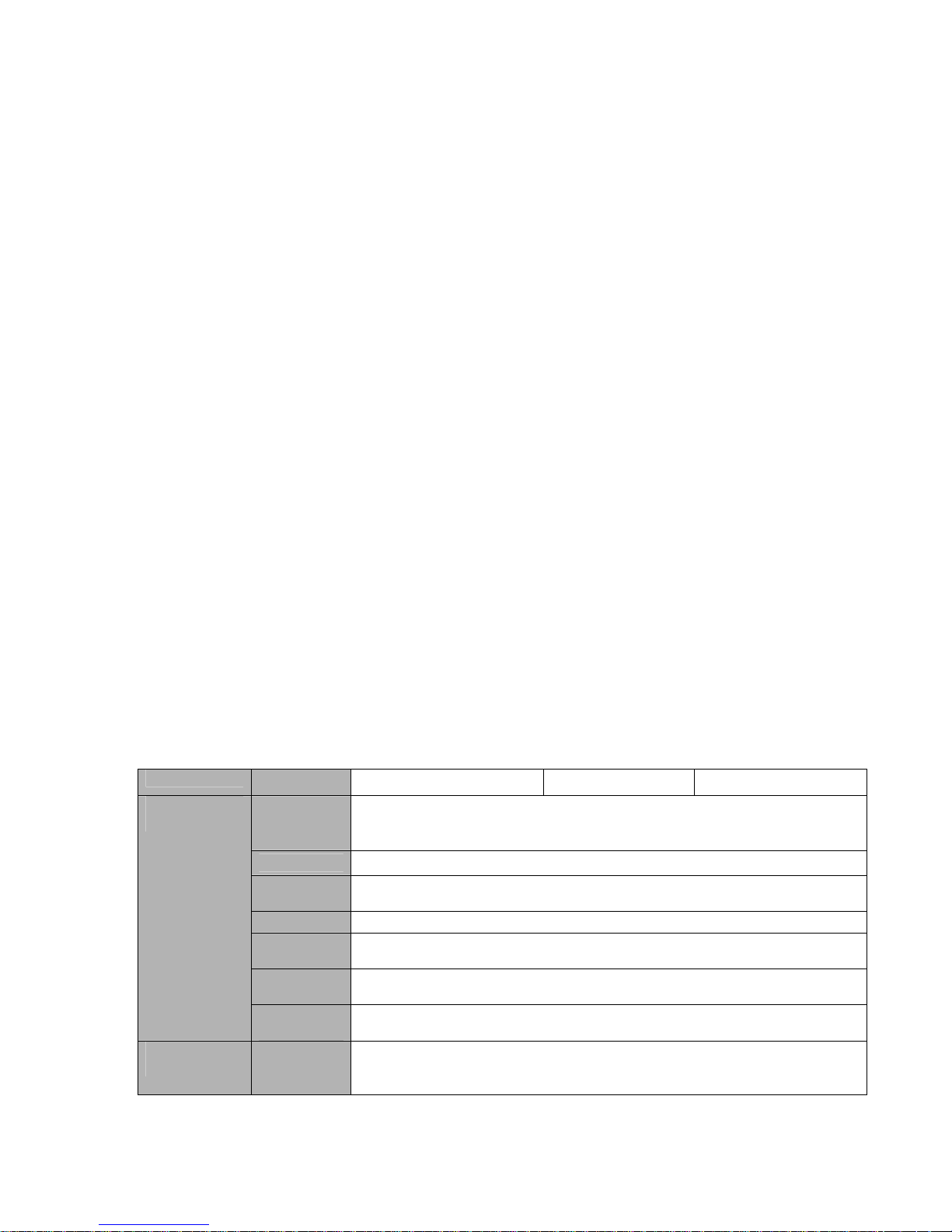
2
Support network remote real-time monitor, remote record search and remote PTZ control.
z Alarm activation function
Several relay alarm outputs to realize alarm activation and on-site light control.
The alarm input port and output has the protection circuit to guarantee device safety.
z Communication port
RS485 port can realize alarm input and PTZ control.
RS232 port can connect to keyboard to realize central control, and can also connect to PC COM
to upgrade system and realize maintenance, and matrix control.
Standard Ethernet port can realize network access function.
Dual Ethernet ports support configuration modes such as multiple access, Fault-tolerance and
load balancing.
z PTZ control
Support PTZ decoder via RS485.
Support various decode protocols to allow the PTZ to control the speed dome.
z Intelligent operation
Mouse operation function
In the menu, support copy and paste setup function
z UPnP
It is to establish the mapping relationship between the LAN and the WAN via the UPnP protocol.
Slight function differences may be found due to different series.
1.3 Specifications
1.3.1 General 1U Series
Parameter
4-ch 8-ch 16-ch
Main
Processor
High-performance industrial embedded micro controller
OS
Embedded LINUX
System
Resources
Multiplex operations: Multiple-channel record, multiple-channel playback
and network operation simultaneously
Interface
User-friendly graphical user interface
Input
Devices
Front panel, USB mouse
Input
Method
Arabic number, English character, donation and extension Chinese
(optional)
System
Shortcut
Function
Copy/paste operation, USB mouse right-key shortcut menu, double click
USB mouse to switch screen.
Compression
Standard
Video
Compressio
n
H.264
Page 13
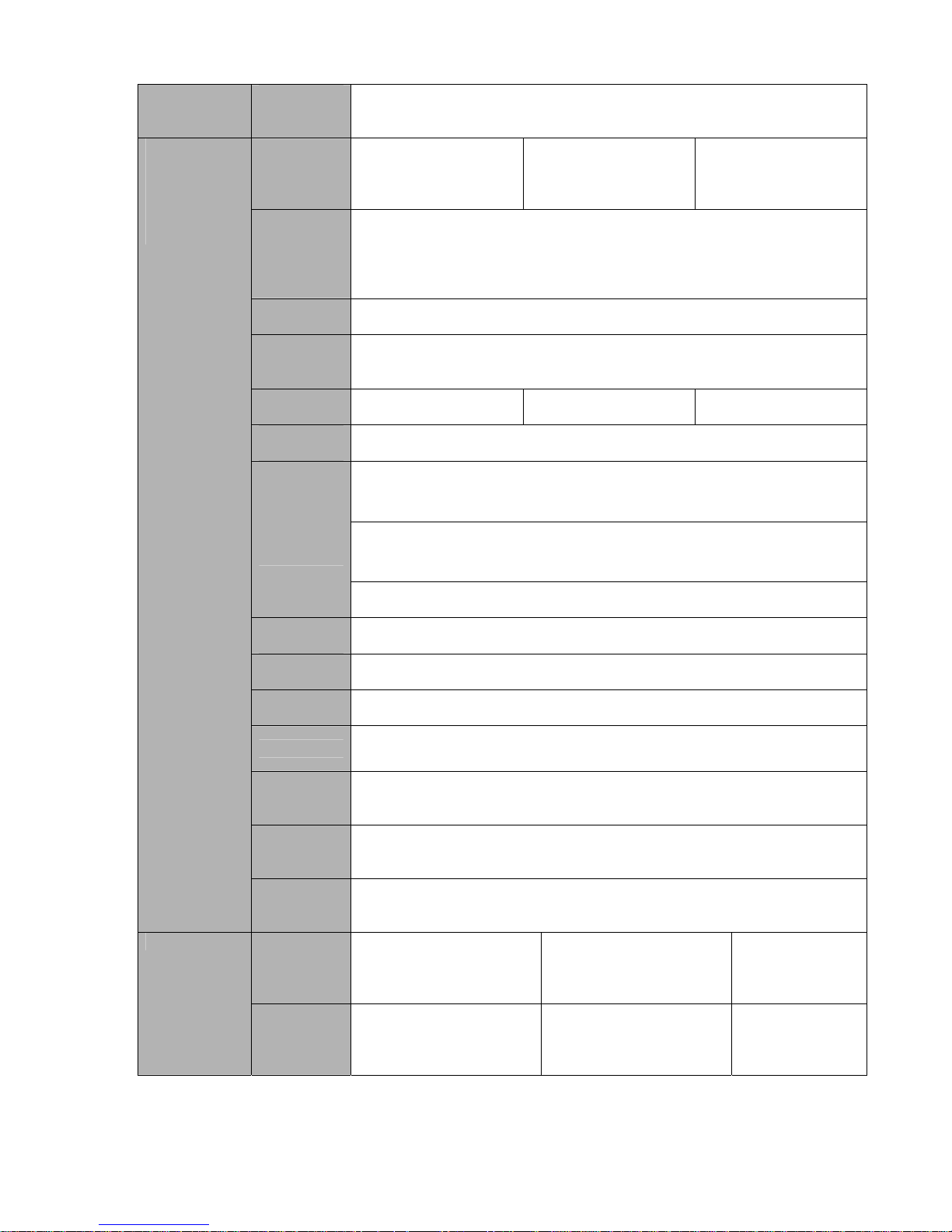
3
Audio
Compressio
n
G.711A
Video Input
4-CH composite video
input: (NTSC/PAL)
BNC (1.0V
B
P- P,
B75Ω)
8-CH composite video
input: (NTSC/PAL)
BNC (1.0VB
P- P,
B75Ω)
16-CH composite
video input:
(NTSC/PAL) BNC
(1.0V
B
P- P,
B75Ω)
Video
Output
1-ch PAL/NTSC, BNC (1.0VP- P, 75Ω) composite video signal output.
1-ch VGA output.
1-ch HDMI output.
1-ch matrix output.
Support TV/VGA/HDMI video output at the same time.
Video
Standard
PAL (625 line, 50f/s), NTSC (525 line, 60f/s)
Record
Speed
Real-time Mode: PAL 1f/s to 25f/s per channel and NTSC 1f/s to 30f/s
per channel
Video
Partition
1/4 windows(Optional) 1/4/8/9 windows 1/4/8/9 /16 windows
Monitor
Touring
Support monitor tour functions such as alarm, motion detection, and
schedule auto control.
PAL/NTSC
Real-time monitor:
D1 704×576/704×480
Playback:
1/16-ch: D1 704×576/704×480, HD1 704×288/704×240, 2CIF
352×576/352×480, CIF 352×288/ 352×240 , QCIF 176×144/176×120
Resolution
(PAL/NTSC
)
Support dual streams: extra stream resolution CIF 352×288/ 352×240,
QCIF 176×144/176×120.
Image
Quality
6-level image quality (Adjustable)
Privacy
mask
Support one privacy mask of user-defined size in full screen.
Support max 4 zones.
Image
Information
Channel information, time information and privacy mask zone.
TV Adjust Adjust TV output zone suitable to anamorphic video.
Channel
Lock
Cover secret channel with black screen though system is encoding
normally.
Screen-lock function to prevent unauthorized user seeing secret video.
Channel
Information
Channel name, recording status, screen lock status, video loss status
and motion detection status are shown on the bottom left of display
screen.
Video monitor
Color
Configuratio
n
Hue, brightness, contrast, saturation and gain setup for each channel.
Audio Input
4-ch 200-2000mv
10KΩ(BNC)
8-ch 200-2000mv
10KΩ(BNC)
4-ch 2002000mv 10KΩ
(BNC)
Audio
Audio
Output
1-ch audio output 200-
3000mv 5KΩ(BNC)
1-ch audio output 2003000mv 5KΩ(BNC)
1-ch audio output
200-3000mv
5KΩ(RCA)
Page 14
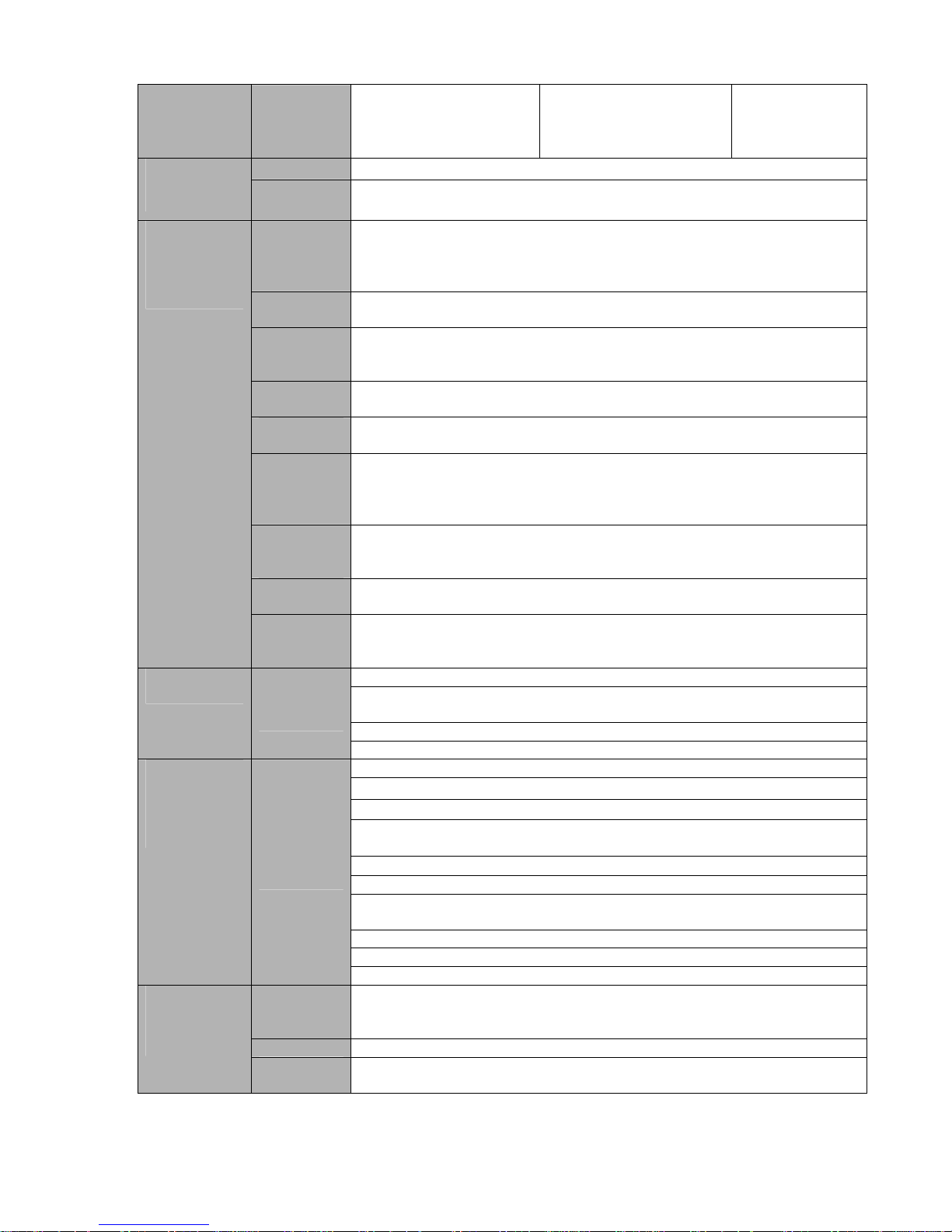
4
Bidirectional
Audio
1-ch audio talk output
200-3000mv 5KΩ(BNC)
1-ch audio talk output
200-3000mv 5KΩ(BNC)
1-ch audio talk
output 2003000mv 5KΩ
(RCA)
Hard Disk
2 built-in SATA port. Support 2 HDDs.
Hard disk
Hard Disk
Occupation
Audio:PCM 28.8MByte/h
Video:56-900MByte/h
Recording
Mode
Manual recording, motion detection recording, schedule recording and
alarm recording
Priority: Manual recording> alarm recording>motion detection
recording>schedule recording.
Recording
Length
1 to 120 minutes single record duration (Default setup is 60 minutes)
Playback
Repeat
Way
When hard disk is full, system can overwrite previous video file.
Record
Search
Various search engines such as time, type and channel.
Playback
Mode
Various fast play, slow play speeds, manual frame by frame playback
and reverse play mode.
Various File
Switch
Ways
Can switch to previous or next file or any file in current play list.
Can switch to file on other channel of the same time. (If there is a file)
Support file continuous play, when a file is end system auto plays the
next file in the current channel
Multichannel
Playback
There is 1/4/9/16-channel playback mode.
(It may vary due to different series.)
Window
Zoom
Switch between self-adaptive screen/full screen when playback
Record and
playback
Partial
Enlargemen
t
When in one-window full-screen playback mode, you can select any zone
to activate partial enlargement function.
HDD backup
Support peripheral USB backup device. (Flash disk, portable disk and
etc.)
Support peripheral USB burner.
Backup
function
Backup
Mode
Support network download and backup
View monitor channel remotely.
DVR configuration through client-end and web browser
Upgrade via client or browser to realize remote maintenance.
View alarm information such as external alarm, motion detection and
video loss via client.
Support network PTZ lens control
File download backup and playback
Multiple devices share information via corresponding software such as
professional surveillance software (PSS)
Duplex transparent COM
Network alarm input and output
Network
Function
Network
control
Bidirectional audio.
Motion
Detection
Zone setup: support 396((PAL 22×18, NTSC 22×15)) detection zones.
Various sensitivity levels.
Alarm can activate record or external alarm or screen message prompt.
Video Loss Alarm can activate external alarm or screen message prompt.
Motion
Detection and
Alarm
External
Alarm
Support record activation function or activate external alarm or screen
message in specified period.
Page 15
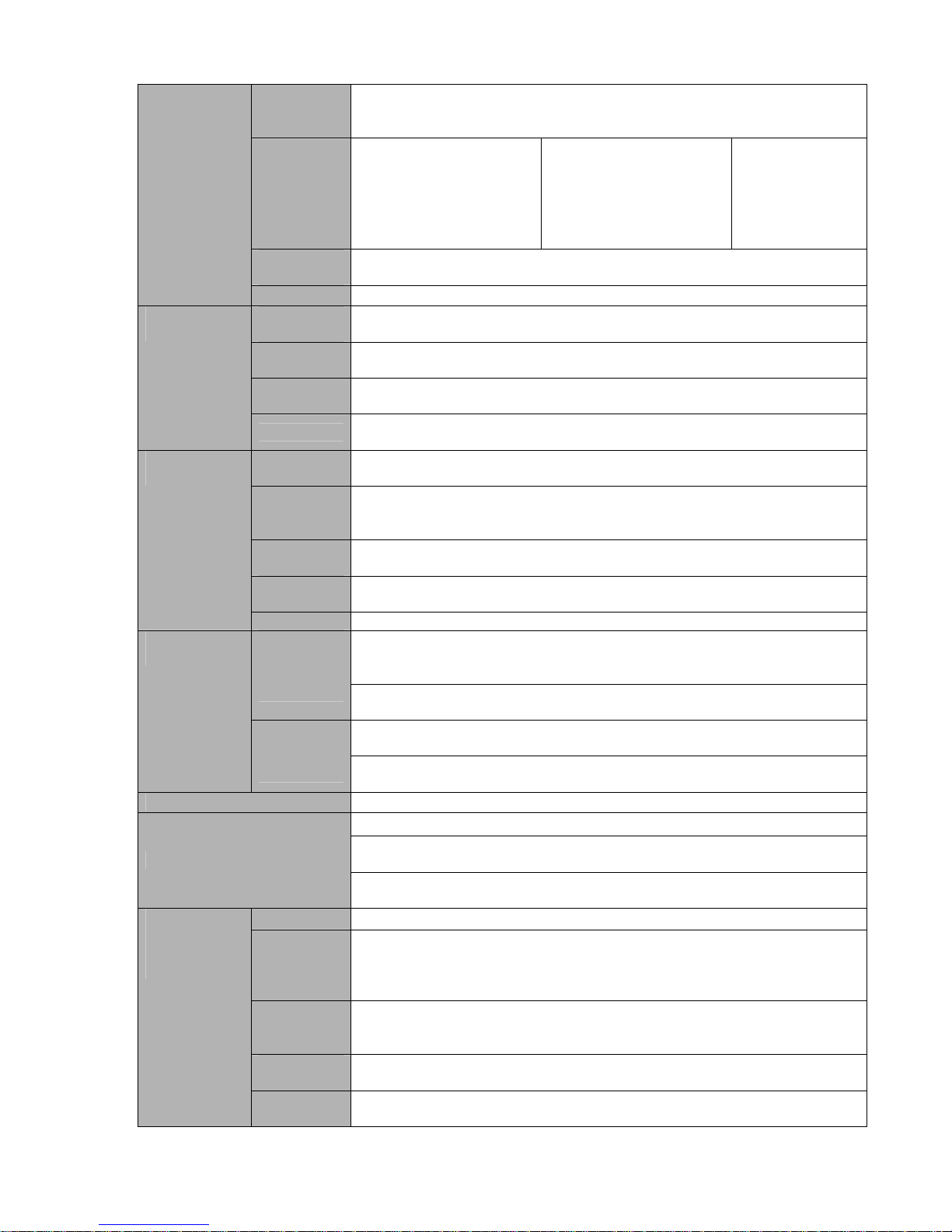
5
Manual
Alarm
Control
Enable or disable alarm input channel
Support analog alarm signal to specific alarm output channel.
Alarm Input
4-ch alarm input(You
can set normal open or
normal close type to
select the alarm type. )
8-ch alarm input(You
can set normal open or
normal close type to
select the alarm type. )
16-ch alarm input
(You can set
normal open or
normal close
type to select the
alarm type. )
Alarm
Output
3-channel relay output.
Alarm Relay
30V DC 2A,125VAC 1A(activation alarm )
USB
Interface
2 USB 2.0 ports.
Network
connection
RJ45 10M/100M/1000M self-adaptable Ethernet port
RS485
PTZ control port
Support various PTZ control protocols.
Interface
RS232
Ordinary COM (Debug),keyboard connection and transparent serial
port(COM input and output via network )
Hard Disk
Information
Display HDD current status
Data
Stream
Statistics
Data stream statistics for each channel (in wave mode)
Log
statistics
Backup to 1024 log files.
Support various search engines such as time and type.
Version
Display version information: channel amount, alarm input and output
amount, system version and release date.
System
Information
On-line user Display current on-line user
Multi-lever user management; various management modes
Integrated management for local user, serial port user and network user.
Configurable user power.
User
Manageme
nt
Support user /group and its corresponding rights modification.
No limit to the user or group amount.
Password modification
Administrator can modify other user’s password.
User
Management
Password
Authenticati
on
Account lock strategy
Five times login failure in thirty minutes may result in account lock.
Upgrade
Web browser, client-end and update tool.
Password login protection to guarantee safety
User-friendly interface when login. Provide the following options: Logout
/shutdown/ restart.
Login, Logout and Shutdown
Right authentication when shut down to make sure only those proper
people can turn off DVR
Power
DC 12V
Power
Consumptio
n
≤25W (With adapter, exclude HDD)
Working
Temperatur
e
0℃-+55℃
Working
Humidity
10%-90%
General
Parameter
Air
Pressure
86kpa-106kpa
Page 16
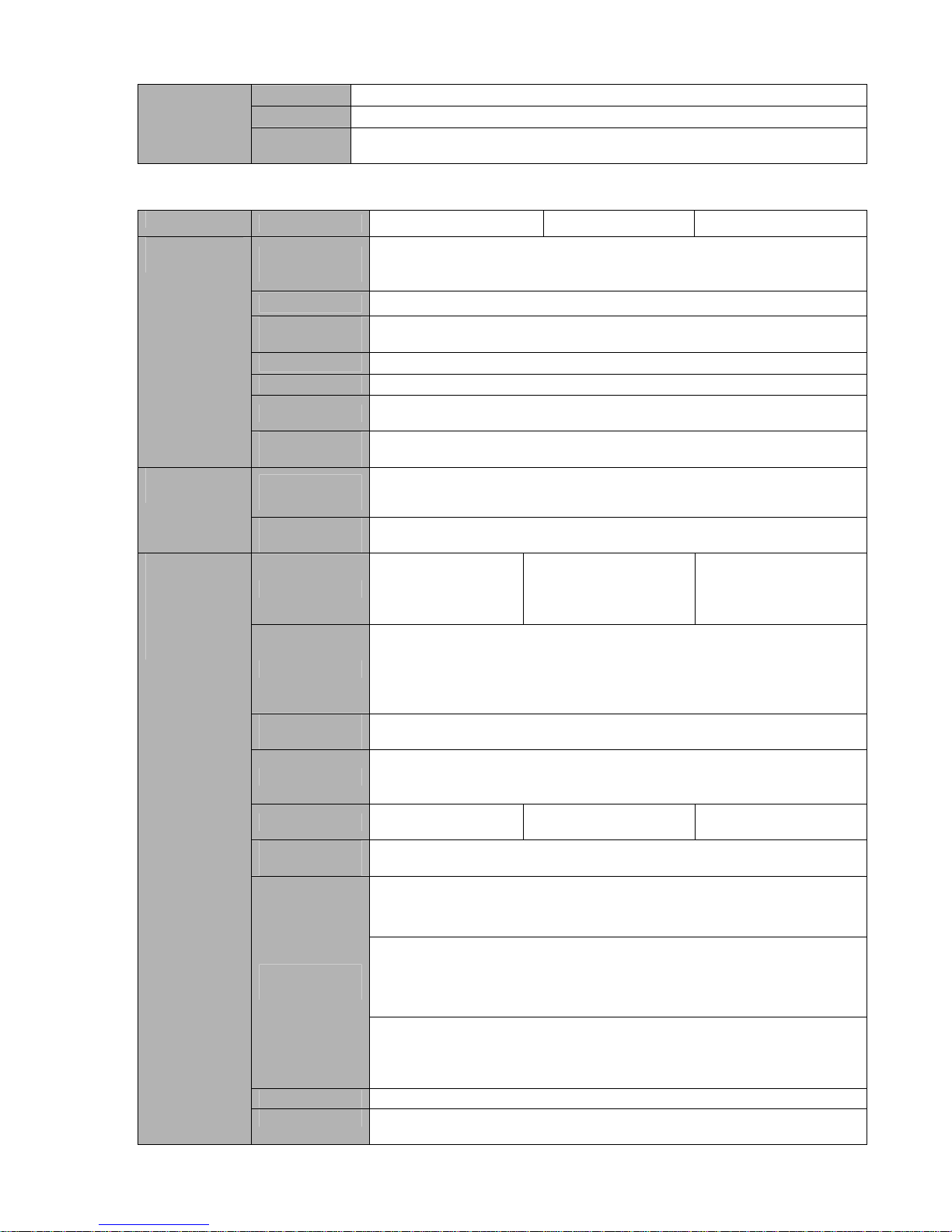
6
Dimension
1U standard industrial case. 375(W) x280 (D) x50mm(H)
Weight 1.5-2.5KG(Exclude HDD)
Installation
Mode
Desktop installation
1.3.2 960H 1U Series
Parameter
4-ch 8-ch 16-ch
Main
Processor
High-performance industrial embedded micro controller
OS
Embedded LINUX
System
Resources
Multiplex operations: Multiple-channel record, multiple-channel
playback and network operation simultaneously
Interface
User-friendly graphical user interface
Input Devices
Front panel, USB mouse, remote control
Input Method
Arabic number, English character, donation and extension Chinese
(optional)
System
Shortcut
Function
Copy/paste operation, USB mouse right-key shortcut menu, double
click USB mouse to switch screen.
Video
Compression
H.264
Compression
Standard
Audio
Compression
G711A, G711U, PCM
Video Input
4-CH composite
video input:
(NTSC/PAL) BNC
(1.0VB
P- P, B
75Ω)
8-CH composite video
input: (NTSC/PAL)
BNC (1.0VB
P- P, B
75Ω)
16-CH composite
video input:
(NTSC/PAL) BNC
(1.0VB
P- P, B
75Ω)
Video Output
1-ch PAL/NTSC, BNC (1.0VP- P, 75Ω) composite video signal output.
1-ch VGA output.
1-ch HDMI output.
1-ch matrix output.
Support TV/VGA/HDMI video output at the same time.
Video
Standard
PAL (625 line, 50f/s), NTSC (525 line, 60f/s)
Record Speed
Real-time Mode: PAL 1f/s to 25f/s per channel and NTSC 1f/s to 30f/s
per channel
Video Partition
1/4
windows(Optional)
1/4/8/9 windows 1/4/8/9 /16 windows
Monitor
Touring
Support monitor tour functions such as alarm, motion detection, and
schedule auto control.
PAL(625TVL, 50f/s)/NTSC(525TVL, 60f/s)
Real-time monitor:
960H 960 ×576/960×480
Playback channel 1/16:
960 ×576/960×480
D1 704×576/704×480 、CIF 352×288/ 352×240 、 QCIF
176×144/176×120
Resolution
(PAL/NTSC)
Support dual streams.
Extra stream resolution:
CIF 352×288/ 352×240
QCIF 176×144/176×120
Image Quality
6-level image quality (Adjustable)
Video monitor
Privacy mask Support one privacy mask of user-defined size in full screen.
Support max 4 zones.
Page 17
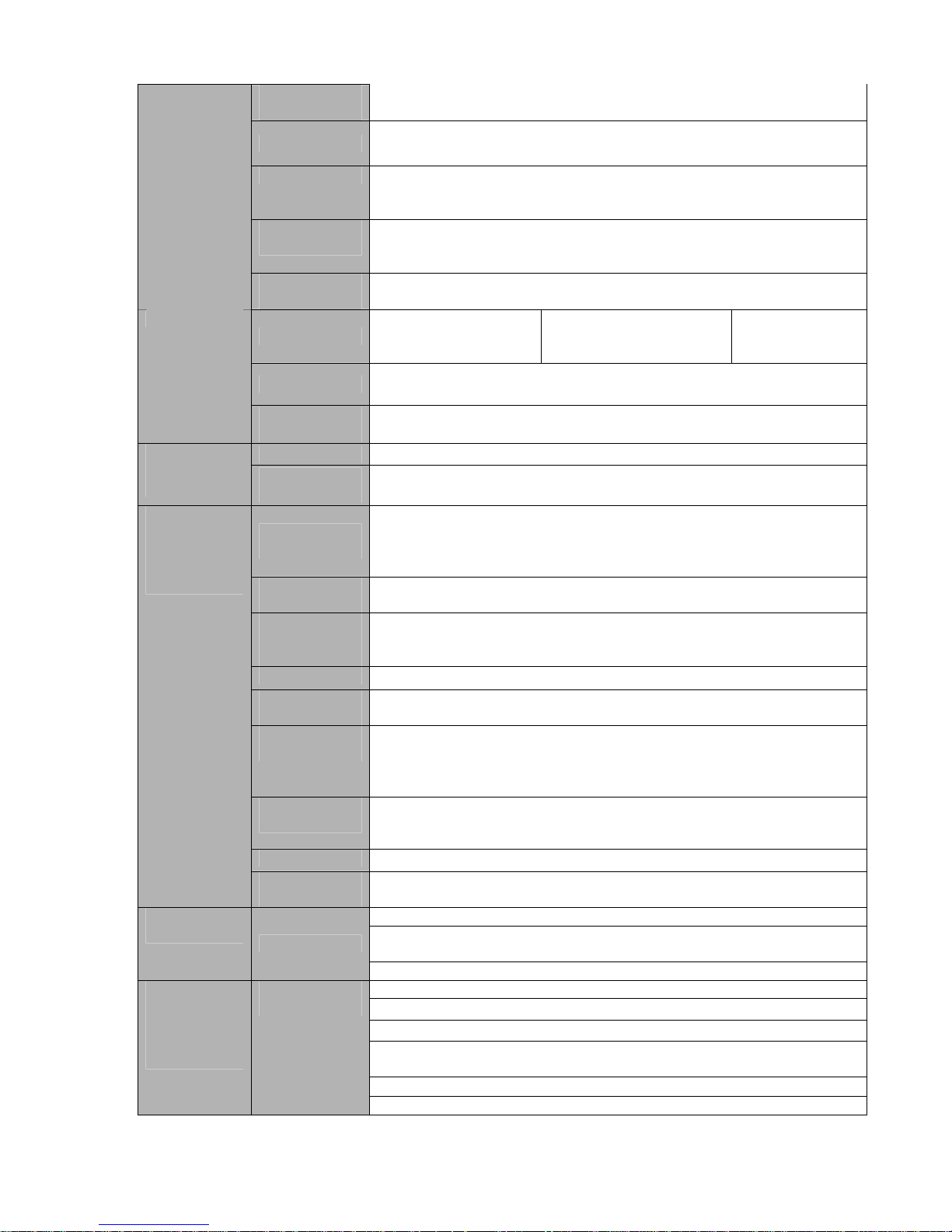
7
Image
Information
Channel information, time information and privacy mask zone.
TV Adjust Adjust TV output zone suitable to anamorphic video.
Channel Lock Cover secret channel with black screen though system is encoding
normally.
Screen-lock function to prevent unauthorized user seeing secret video.
Channel
Information
Channel name, recording status, screen lock status, video loss status
and motion detection status are shown on the bottom left of display
screen.
Color
Configuration
Hue, brightness, contrast, saturation and gain setup for each channel.
Audio Input
4-ch 200-2000mv
10KΩ(RCA)
8-ch 200-2000mv
10KΩ(RCA)
4-ch 2002000mv 10KΩ
(RCA)
Audio Output
1-ch audio output 200-3000mv 5KΩ(RCA)
Audio
Bidirectional
Audio
1-ch audio talk input 200-3000mv 10KΩ(RCA)
1-ch audio talk output 200-3000mv 5KΩ(RCA)
Hard Disk
2 built-in SATA port. Support 2 HDDs.
Hard disk
Hard Disk
Occupation
Audio:PCM 28.8MByte/h
Video:56-900MByte/h
Recording
Mode
Manual recording, motion detection recording, schedule recording and
alarm recording
Priority: Manual recording> alarm recording>motion detection
recording>schedule recording.
Recording
Length
1 to 120 minutes single record duration (Default setup is 60 minutes)
Playback
Repeat Way
When hard disk is full, system can overwrite previous video file.
Record Search Various search engines such as time, type and channel.
Playback
Mode
Various fast play, slow play speeds, manual frame by frame playback
and reverse play mode.
Various File
Switch Ways
Can switch to previous or next file or any file in current play list.
Can switch to file on other channel of the same time. (If there is a file)
Support file continuous play, when a file is end system auto plays the
next file in the current channel
Multi-channel
Playback
There is 1/4/9/16-channel playback mode.
(It may vary due to different series.)
Window Zoom Switch between self-adaptive screen/full screen when playback
Record and
playback
Partial
Enlargement
When in one-window full-screen playback mode, you can select any
zone to activate partial enlargement function.
HDD backup
Support peripheral USB backup device. (Flash disk, portable disk,
USB burner and etc.)
Backup
function
Backup Mode
Support network download and backup
View monitor channel remotely.
DVR configuration through client-end and web browser
Upgrade via client or browser to realize remote maintenance.
View alarm information such as external alarm, motion detection and
video loss via client.
Support network PTZ lens control
Network
Function
Network
control
File download backup and playback
Page 18
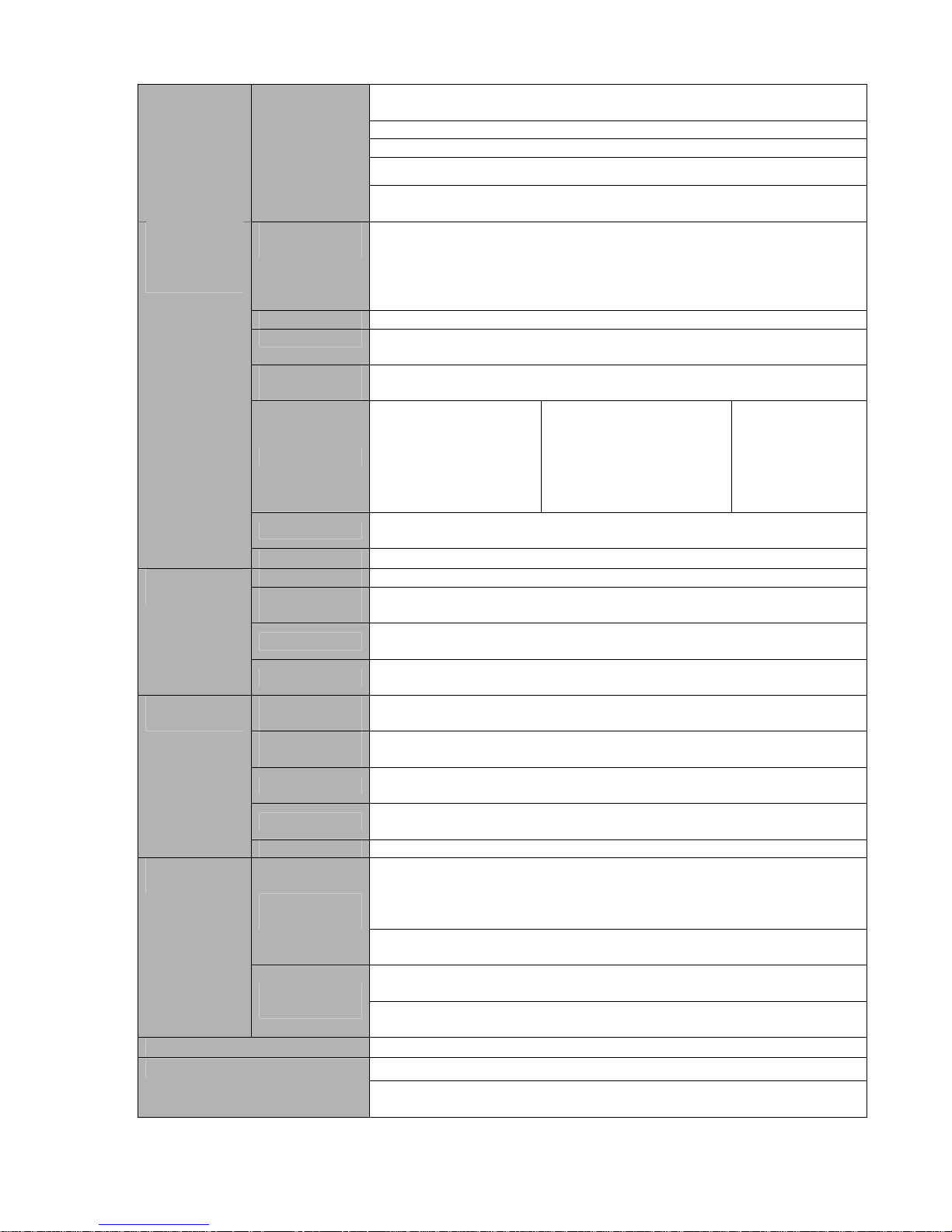
8
Multiple devices share information via corresponding software such as
professional surveillance software (PSS)
Duplex transparent COM
Network alarm input and output
Bidirectional audio.
Support dual network cards mode such as multiple-address mode,
fault-tolerance, and load balance.
Motion
Detection
Zone setup: support 396/330((PAL 22×18, NTSC 22×15)) detection
zones.
Various sensitivity levels.
Alarm can activate record or external alarm or screen message
prompt.
Video Loss Alarm can activate external alarm or screen message prompt.
External Alarm Support record activation function or activate external alarm or screen
message in specified period.
Manual Alarm
Control
Enable or disable alarm input channel
Support analog alarm signal to specific alarm output channel.
Alarm Input
4-ch alarm input(You
can set normal open
or normal close type to
select the alarm
type. )
8-ch alarm input(You
can set normal open or
normal close type to
select the alarm type. )
16-ch alarm input
(You can set
normal open or
normal close
type to select the
alarm type. )
Alarm Output
3-channel relay output, including one controllable DC +12V output
port.
Motion
Detection and
Alarm
Alarm Relay
30V DC 2A,125V AC 1A(activation alarm )
USB Interface 2 USB 2.0 ports.
Network
connection
1 RJ45 10M/100M/1000M self-adaptable Ethernet port
RS485
PTZ control port
Support various PTZ control protocols.
Interface
RS232
Ordinary COM (Debug),keyboard connection and transparent serial
port(COM input and output via network )
Hard Disk
Information
Display HDD current status
Data Stream
Statistics
Data stream statistics for each channel (in wave mode)
Log statistics
Backup to 1024 log files.
Support various search engines such as time and type.
Version
Display version information: channel amount, alarm input and output
amount, system version and release date.
System
Information
On-line user Display current on-line user
Multi-lever user management; various management modes
Integrated management for local user, serial port user and network
user.
Configurable user power.
User
Management
Support user /group and its corresponding rights modification.
No limit to the user or group amount.
Password modification
Administrator can modify other user’s password.
User
Management
Password
Authentication
Account lock strategy
Five times login failure in thirty minutes may result in account lock.
Upgrade
Web browser, client-end and update tool.
Password login protection to guarantee safety
Login, Logout and Shutdown
User-friendly interface when login. Provide the following options:
Logout /shutdown/ restart.
Page 19
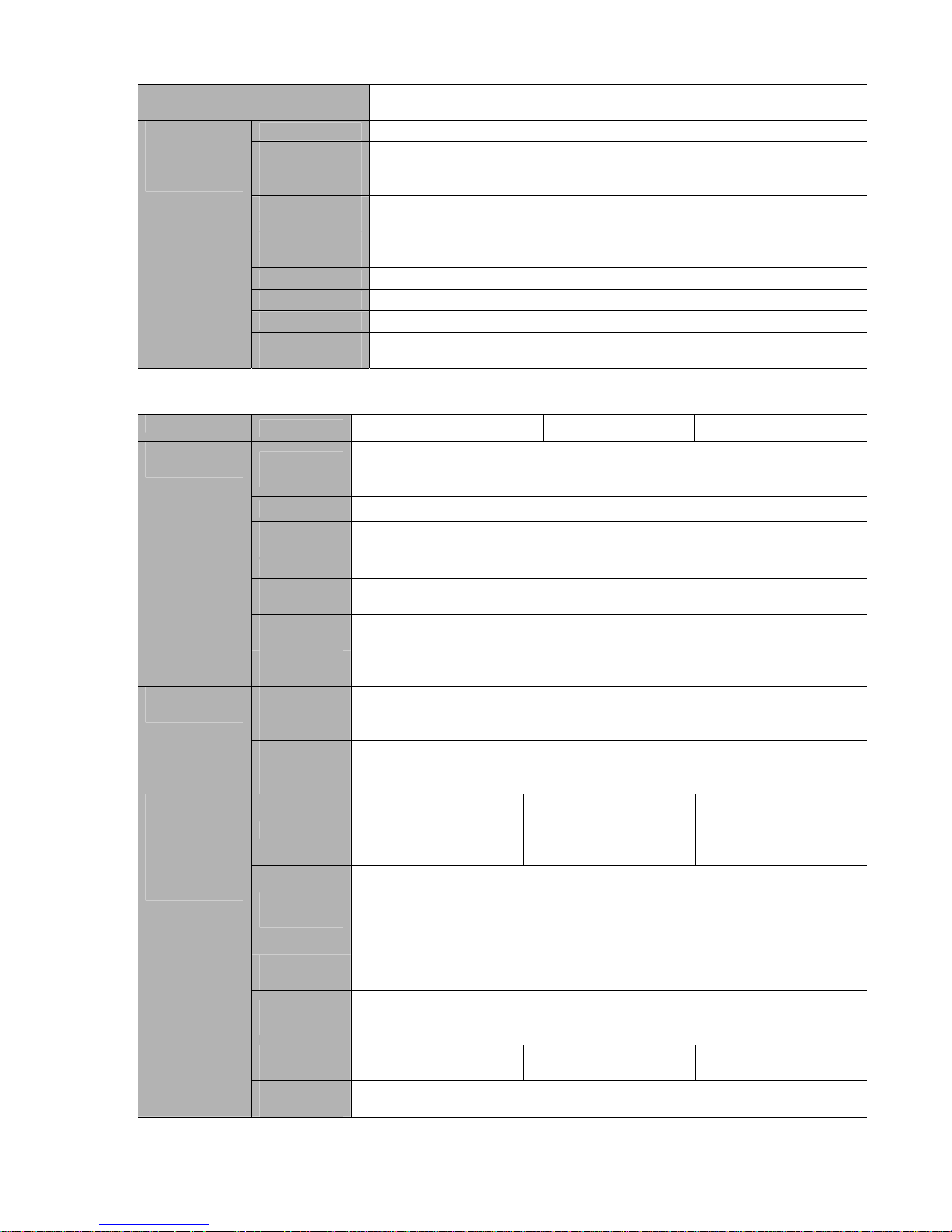
9
Right authentication when shut down to make sure only those proper
people can turn off DVR
Power
DC 12V
Power
Consumption
≤25W (With adapter, exclude HDD)
Working
Temperature
0℃-+55℃
Working
Humidity
10%-90%
Air Pressure
86kpa-106kpa
Dimension
1U standard industrial case. 375(W) x280 (D) x50mm(H)
Weight 1.5-2.5KG(Exclude HDD)
General
Parameter
Installation
Mode
Desktop installation
1.3.3 Full-D1 1.5U Series
Parameter
4-ch 8-ch 16-ch
Main
Processor
High-performance industrial embedded micro controller
OS
Embedded LINUX
System
Resources
Multiplex operations: Multiple-channel record, multiple-channel playback
and network operation simultaneously
Interface
User-friendly graphical user interface
Input
Devices
Front panel, USB mouse
Input
Method
Arabic number, English character, donation and extension Chinese
(optional)
System
Shortcut
Function
Copy/paste operation, USB mouse right-key shortcut menu, double click
USB mouse to switch screen.
Video
Compressio
n
H.264
Compression
Standard
Audio
Compressio
n
G.711A
Video Input
4-CH composite video
input: (NTSC/PAL)
BNC (1.0V
B
P- P,
B75Ω)
8-CH composite video
input: (NTSC/PAL)
BNC (1.0VB
P- P,
B75Ω)
16-CH composite
video input:
(NTSC/PAL) BNC
(1.0V
B
P- P,
B75Ω)
Video
Output
1-ch PAL/NTSC, BNC (1.0VP- P, 75Ω) composite video signal output.
1-ch VGA output.
1-ch HDMI output.
1-ch matrix output.
Support TV/VGA/HDMI video output at the same time.
Video
Standard
PAL (625 line, 50f/s), NTSC (525 line, 60f/s)
Record
Speed
Real-time Mode: PAL 1f/s to 25f/s per channel and NTSC 1f/s to 30f/s
per channel
Video
Partition
1/4 windows(Optional) 1/4/8/9 windows 1/4/8/9 /16 windows
Video monitor
Monitor
Touring
Support monitor tour functions such as alarm, motion detection, and
schedule auto control.
Page 20
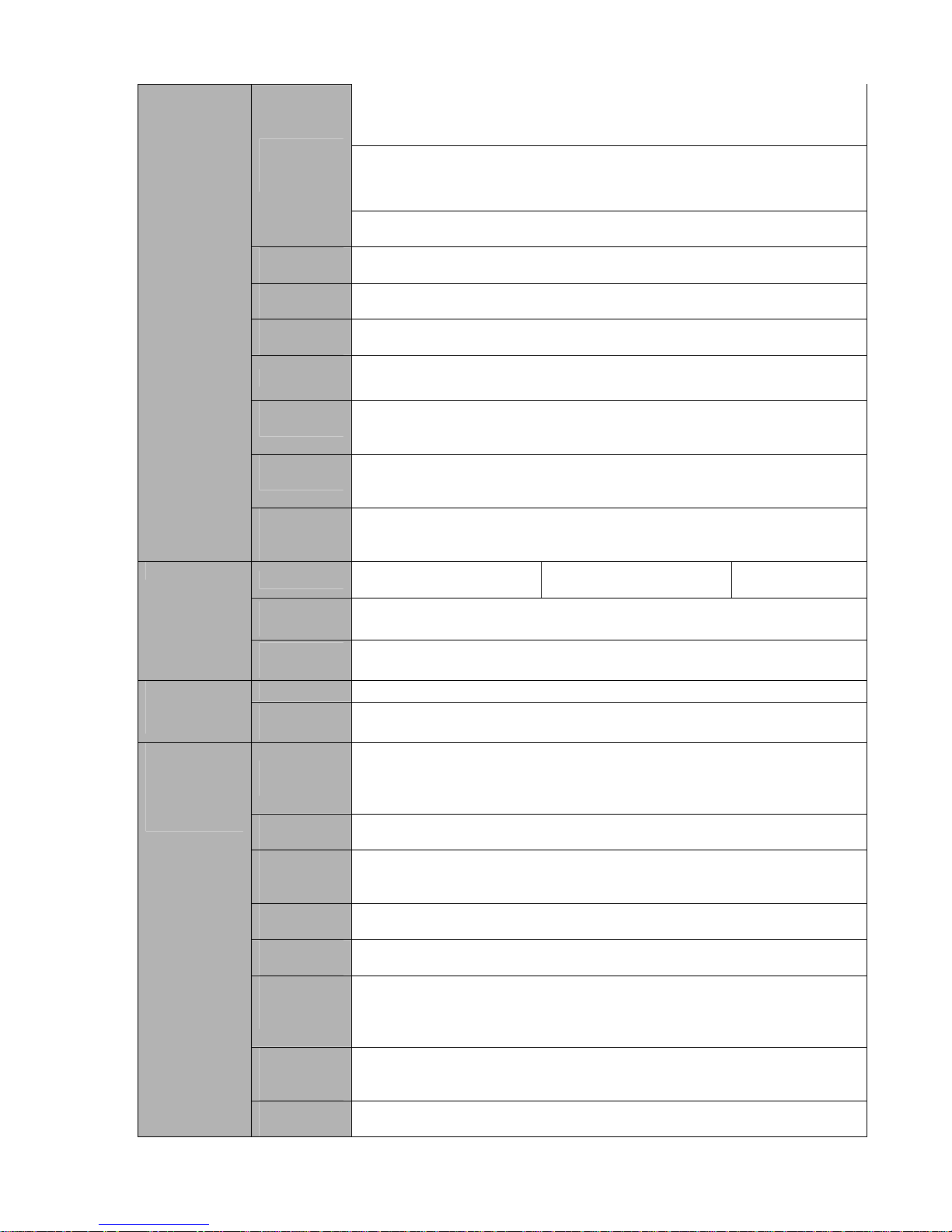
10
PAL/NTSC
Real-time monitor:
D1 704×576/704×480
Playback:
1/16-ch: D1 704×576/704×480 , CIF 352×288/ 352×240 , QCIF
176×144/176×120
Resolution
(PAL/NTSC
)
Support dual streams: extra stream resolution CIF 352×288/ 352×240,
QCIF 176×144/176×120.
Image
Quality
6-level image quality (Adjustable)
Privacy
mask
Support one privacy mask of user-defined size in full screen.
Support max 4 zones.
Image
Information
Channel information, time information and privacy mask zone.
TV Adjust Adjust TV output zone suitable to anamorphic video.
Channel
Lock
Cover secret channel with black screen though system is encoding
normally.
Screen-lock function to prevent unauthorized user seeing secret video.
Channel
Information
Channel name, recording status, screen lock status, video loss status
and motion detection status are shown on the bottom left of display
screen.
Color
Configuratio
n
Hue, brightness, contrast, saturation and gain setup for each channel.
Audio Input
4-ch 200-2000mv
10KΩ(BNC)
4-ch 200-2000mv
10KΩ(BNC)
4-ch 200-2000mv
10KΩ(BNC)
Audio
Output
1-ch audio output 200-3000mv 5KΩ(BNC)
Audio
Bidirectional
Audio
1-ch audio talk input 200-3000mv 10KΩ(BNC)
1-ch audio talk output 200-3000mv 5KΩ(BNC)
Hard Disk
4 built-in SATA port. Support 4 HDDs.
Hard disk
Hard Disk
Occupation
Audio:PCM 28.8MByte/h
Video:56-900MByte/h
Recording
Mode
Manual recording, motion detection recording, schedule recording and
alarm recording
Priority: Manual recording> alarm recording>motion detection
recording>schedule recording.
Recording
Length
1 to 120 minutes single record duration (Default setup is 60 minutes)
Playback
Repeat
Way
When hard disk is full, system can overwrite previous video file.
Record
Search
Various search engines such as time, type and channel.
Playback
Mode
Various fast play, slow play speeds, manual frame by frame playback
and reverse play mode.
Various File
Switch
Ways
Can switch to previous or next file or any file in current play list.
Can switch to file on other channel of the same time. (If there is a file)
Support file continuous play, when a file is end system auto plays the
next file in the current channel
Multichannel
Playback
There is 1/4/9/16-channel playback mode.
(It may vary due to different series.)
Record and
playback
Window
Zoom
Switch between self-adaptive screen/full screen when playback
Page 21
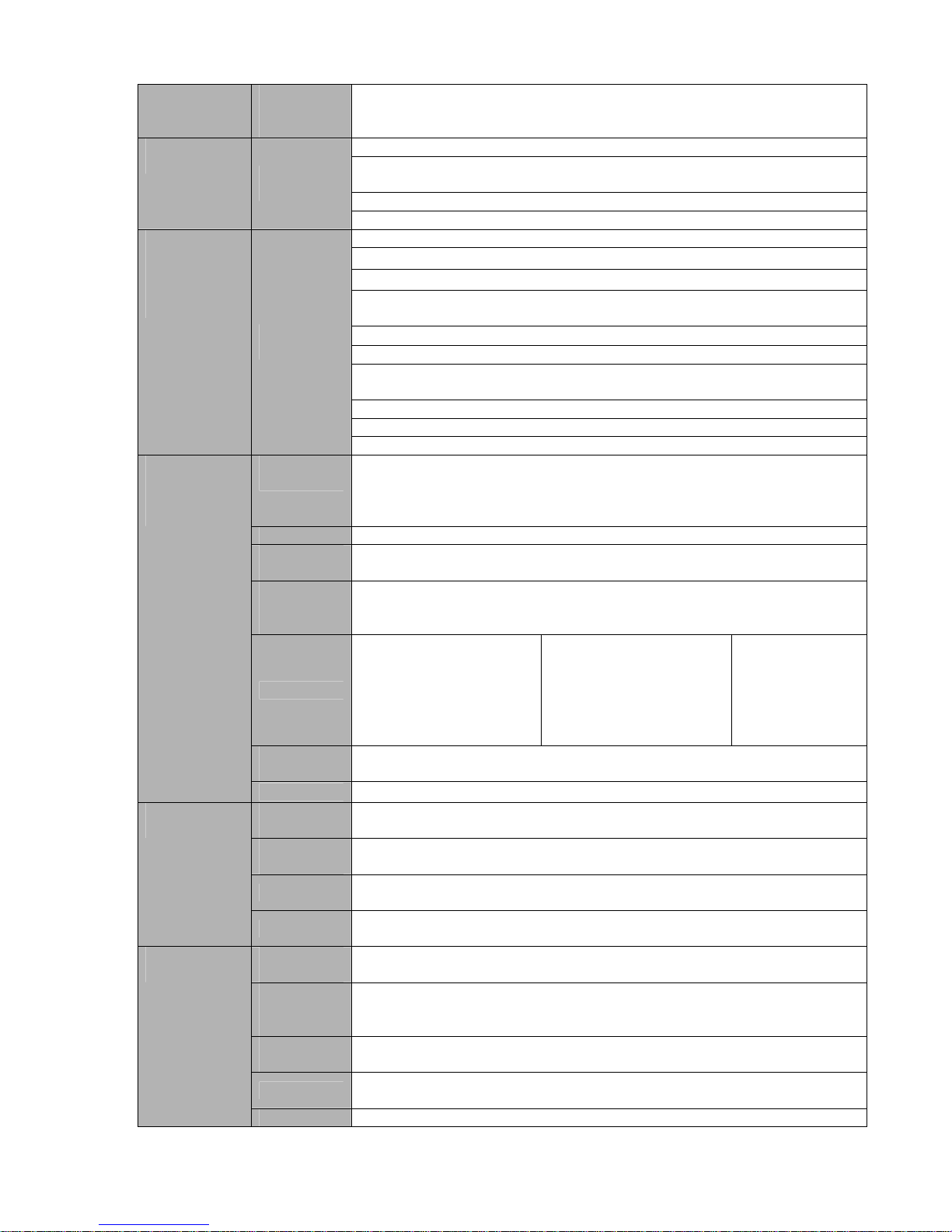
11
Partial
Enlargemen
t
When in one-window full-screen playback mode, you can select any zone
to activate partial enlargement function.
HDD backup
Support peripheral USB backup device. (Flash disk, portable disk, USB
burner and etc.)
Support peripheral eSATA backup device.
Backup
function
Backup
Mode
Support network download and backup
View monitor channel remotely.
DVR configuration through client-end and web browser
Upgrade via client or browser to realize remote maintenance.
View alarm information such as external alarm, motion detection and
video loss via client.
Support network PTZ lens control
File download backup and playback
Multiple devices share information via corresponding software such as
professional surveillance software (PSS)
Duplex transparent COM
Network alarm input and output
Network
Function
Network
control
Bidirectional audio.
Motion
Detection
Zone setup: support 396/330((PAL 22×18, NTSC 22×15)) detection
zones.
Various sensitivity levels.
Alarm can activate record or external alarm or screen message prompt.
Video Loss Alarm can activate external alarm or screen message prompt.
External
Alarm
Support record activation function or activate external alarm or screen
message in specified period.
Manual
Alarm
Control
Enable or disable alarm input channel
Support analog alarm signal to specific alarm output channel.
Alarm Input
4-ch alarm input(You
can set normal open or
normal close type to
select the alarm type. )
8-ch alarm input(You
can set normal open or
normal close type to
select the alarm type. )
16-ch alarm input
(You can set
normal open or
normal close
type to select the
alarm type. )
Alarm
Output
6-channel relay output, including one controllable DC +12V output port.
Motion
Detection and
Alarm
Alarm Relay
30V DC 2A,125V AC 1A(activation alarm )
USB
Interface
2 USB 2.0 ports.
Network
connection
RJ45 10M/100M/1000M self-adaptable Ethernet port
RS485
PTZ control port
Support various PTZ control protocols.
Interface
RS232
Ordinary COM (Debug),keyboard connection and transparent serial
port(COM input and output via network )
Hard Disk
Information
Display HDD current status
Data
Stream
Statistics
Data stream statistics for each channel (in wave mode)
Log
statistics
Backup to 1024 log files.
Support various search engines such as time and type.
Version
Display version information: channel amount, alarm input and output
amount, system version and release date.
System
Information
On-line user Display current on-line user
Page 22
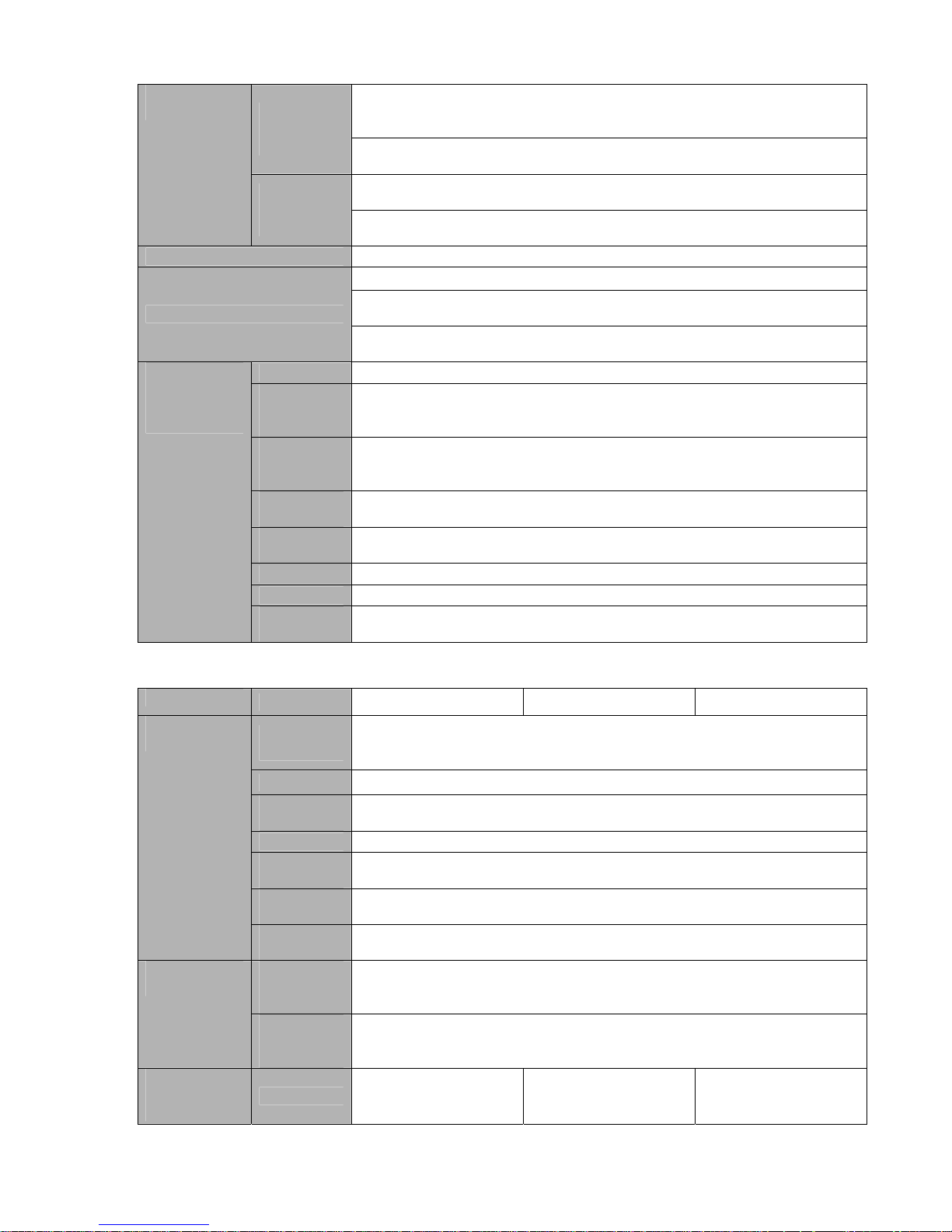
12
Multi-lever user management; various management modes
Integrated management for local user, serial port user and network user.
Configurable user power.
User
Manageme
nt
Support user /group and its corresponding rights modification.
No limit to the user or group amount.
Password modification
Administrator can modify other user’s password.
User
Management
Password
Authenticati
on
Account lock strategy
Five times login failure in thirty minutes may result in account lock.
Upgrade
Web browser, client-end and update tool.
Password login protection to guarantee safety
User-friendly interface when login. Provide the following options: Logout
/shutdown/ restart.
Login, Logout and Shutdown
Right authentication when shut down to make sure only those proper
people can turn off DVR
Power
AC90~264V 50+2% Hz (Max 75W)
Power
Consumptio
n
25W (Exclude HDD)
Working
Temperatur
e
0℃-+55℃
Working
Humidity
10%-90%
Air
Pressure
86kpa-106kpa
Dimension
1.5U standard industrial case. 440(W) x410 (D) x70mm(H)
Weight 4.5-5.5KG(Exclude HDD)
General
Parameter
Installation
Mode
Desktop/rack installation
1.3.4 HD-SDI 1080P 1.5U Series
Parameter
4-ch 8-ch 16-ch
Main
Processor
High-performance industrial embedded micro controller
OS
Embedded LINUX
System
Resources
Multiplex operations: Multiple-channel record, multiple-channel playback
and network operation simultaneously
Interface
User-friendly graphical user interface
Input
Devices
Front panel, USB mouse
Input
Method
Arabic number, English character, donation and extension Chinese
(optional)
System
Shortcut
Function
Copy/paste operation, USB mouse right-key shortcut menu, double click
USB mouse to switch screen.
Video
Compressio
n
H.264
Compression
Standard
Audio
Compressio
n
G.711A
Video Input
4-CH HD-SDI video
input: (NTSC/PAL)
BNC (0.8VP-P,75Ω)
8-CH HD-SDI video
input: (NTSC/PAL)
BNC (0.8VP-P,75Ω)
16-CH HD-SDI video
input: (NTSC/PAL)
BNC (0.8VP-P,75Ω)
Page 23
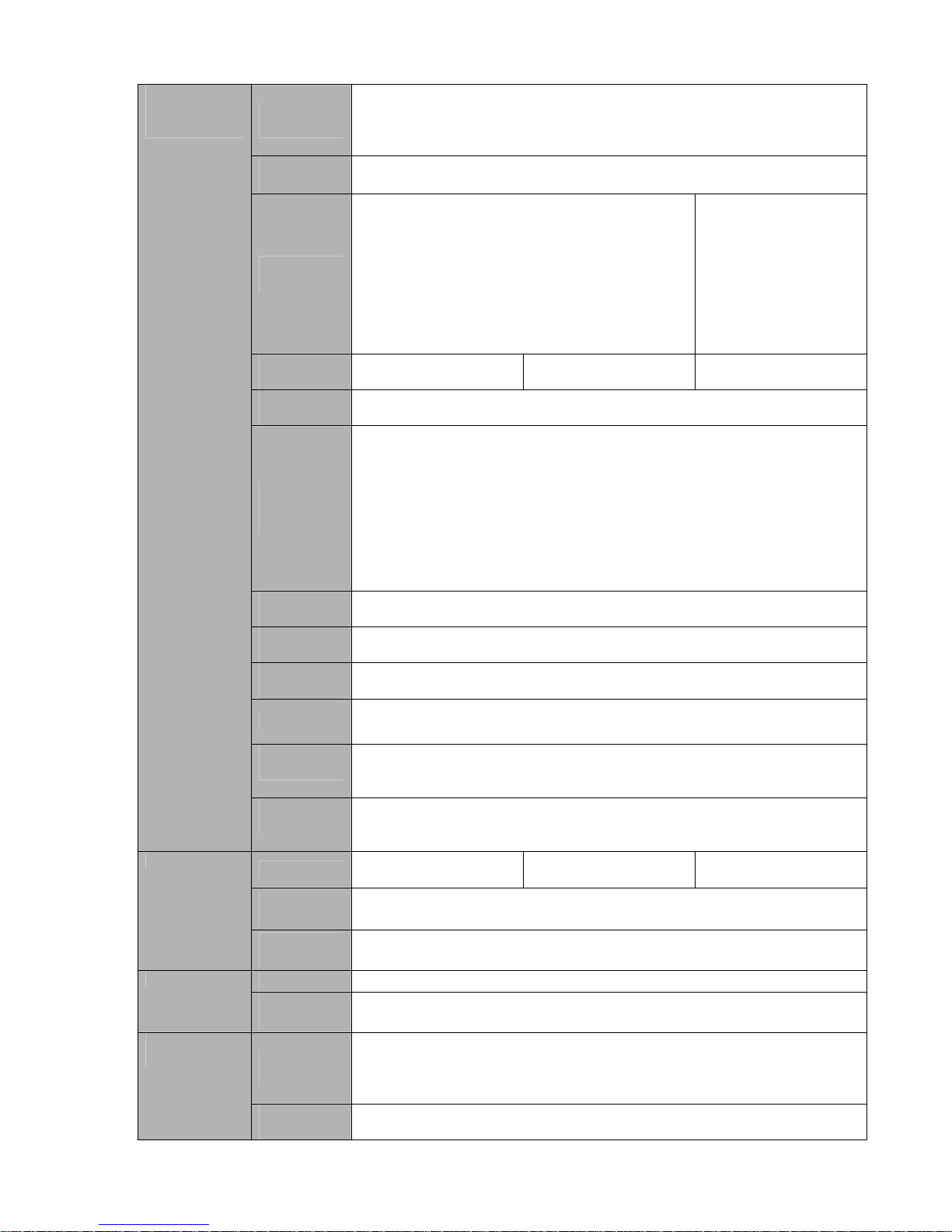
13
Video
Output
1-ch PAL/NTSC, BNC (1.0VP- P, 75Ω) composite video signal output.
1-ch VGA output.
1-ch HDMI output.
Support TV/VGA/HDMI video output at the same time.
Video
Standard
720P/25, 720P/30, 720P/50, 720P/60, 1080P/25, 1080P/30, 1080i/50、
1080i/60
Record
Speed
Real-time Mode: PAL 1f/s to 25f/s per channel
and NTSC 1f/s to 30f/s per channel
In non real-time mode:
when the resolution of
the main stream is
1080P, the 1/5/9/13/channel max supports
25f/s or 30f/s and the
resolution of the rest
channels support 12f/s
or 15f/s.
Video
Partition
1/4 windows 1/4/8/9 windows 1/4/8/9/16 windows
Monitor
Touring
Support monitor tour functions such as alarm, motion detection, and
schedule auto control.
Resolution
(PAL/NTSC
)
PAL(50f/s),NTSC(60f/s)
Real time 1080P(1920*1080)
Recording playback 1/4- channel: 1080P 1920*1080 720P 1280*720
D1 704×576/704×480 ; CIF 352×288/ 352×240;
QCIF 176×144/176×120
Dual-stream supported: Extra stream resolution:
D1 704×576/704×480 ;CIF 352×288/ 352×240 ;
QCIF 176×144/176×120
Image
Quality
6-level image quality (Adjustable)
Privacy
mask
Support one privacy mask of user-defined size in full screen.
Support max 4 zones.
Image
Information
Channel information, time information and privacy mask zone.
TV Adjust Adjust TV output zone suitable to anamorphic video.
Channel
Lock
Cover secret channel with black screen though system is encoding
normally.
Screen-lock function to prevent unauthorized user seeing secret video.
Video monitor
Channel
Information
Channel name, recording status, screen lock status, video loss status
and motion detection status are shown on the bottom left of display
screen.
Audio Input
4-ch 200-2000mv
10KΩ(BNC)
8-ch 200-2000mv
10KΩ(BNC)
4-ch 200-2000mv
10KΩ(BNC)
Audio
Output
1-ch audio output 200-3000mv 5KΩ(BNC)
Audio
Bidirectional
Audio
1-ch audio talk input 200-3000mv 10KΩ(BNC)
1-ch audio talk output 200-3000mv 5KΩ(BNC)
Hard Disk
4 built-in SATA ports. Support 4 HDDs.
Hard disk
Hard Disk
Occupation
Audio:PCM 28.8MByte/h
Video:56-3600MByte/h
Recording
Mode
Manual recording, motion detection recording, schedule recording and
alarm recording
Priority: Manual recording> alarm recording>motion detection
recording>schedule recording.
Record and
playback
Recording
Length
1 to 120 minutes single record duration (Default setup is 60 minutes)
Page 24
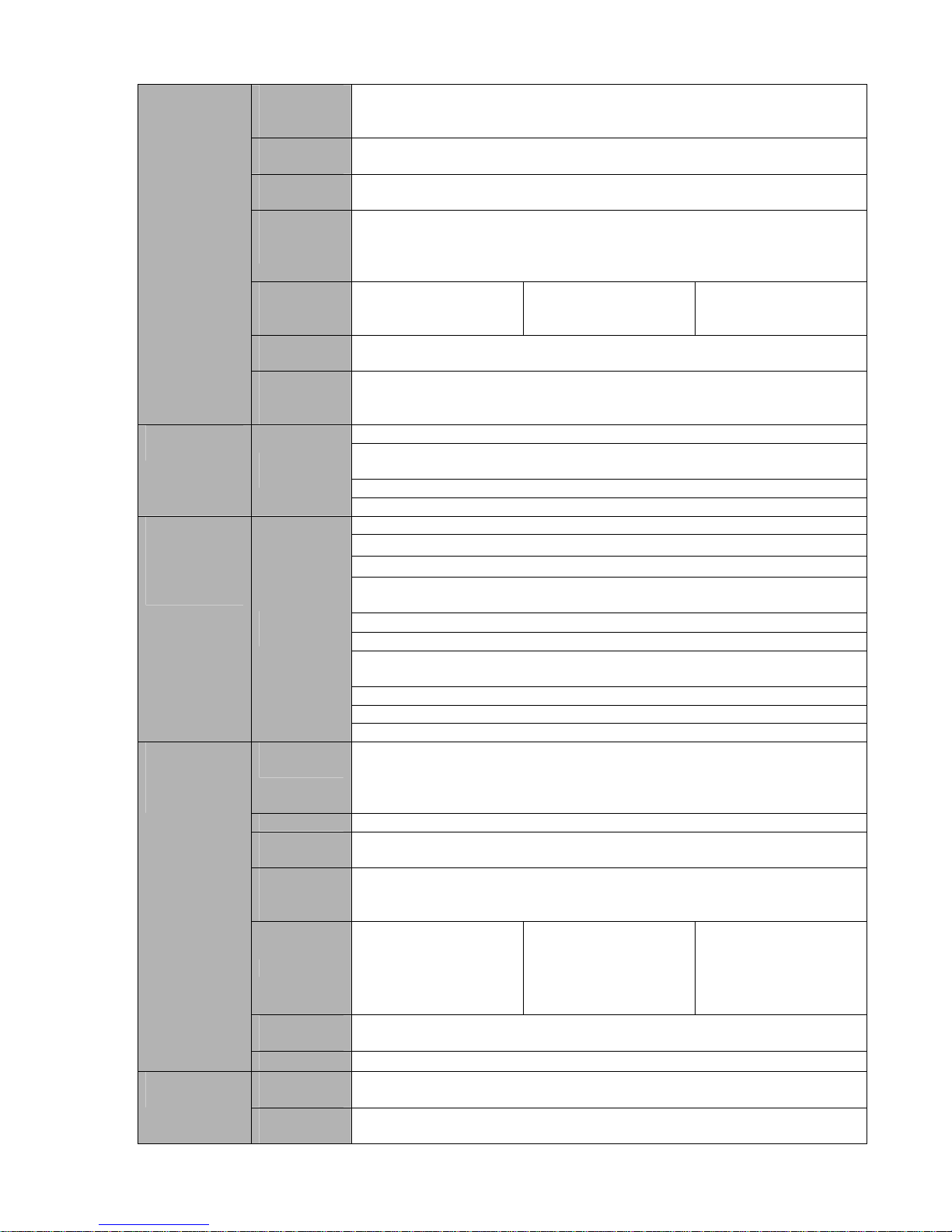
14
Playback
Repeat
Way
When hard disk is full, system can overwrite previous video file.
Record
Search
Various search engines such as time, type and channel.
Playback
Mode
Various fast play, slow play speeds, manual frame by frame playback
and reverse play mode.
Various File
Switch
Ways
Can switch to previous or next file or any file in current play list.
Can switch to file on other channel of the same time. (If there is a file)
Support file continuous play, when a file is end system auto plays the
next file in the current channel
Multichannel
Playback
There is 1/4-channel
playback mode.
There is 1/4-channel
playback mode.
There is 1/4-channel
playback mode.
Window
Zoom
Switch between self-adaptive screen/full screen when playback
Partial
Enlargemen
t
When in one-window full-screen playback mode, you can select any zone
to activate partial enlargement function.
HDD backup
Support peripheral USB backup device. (Flash disk, portable disk, USB
burner and etc.)
Support peripheral eSATA backup device.
Backup
function
Backup
Mode
Support network download and backup
View monitor channel remotely.
DVR configuration through client-end and web browser
Upgrade via client or browser to realize remote maintenance.
View alarm information such as external alarm, motion detection and
video loss via client.
Support network PTZ lens control
File download backup and playback
Multiple devices share information via corresponding software such as
professional surveillance software (PSS)
Duplex transparent COM
Network alarm input and output
Network
Function
Network
control
Bidirectional audio.
Motion
Detection
Zone setup: support 396/330((PAL 22×18, NTSC 22×15)) detection
zones.
Various sensitivity levels.
Alarm can activate record or external alarm or screen message prompt.
Video Loss Alarm can activate external alarm or screen message prompt.
External
Alarm
Support record activation function or activate external alarm or screen
message in specified period.
Manual
Alarm
Control
Enable or disable alarm input channel
Support analog alarm signal to specific alarm output channel.
Alarm Input
4-ch alarm input(You
can set normal open
or normal close type to
select the alarm
type. )
8-ch alarm input(You
can set normal open
or normal close type to
select the alarm
type. )
16-ch alarm input
(You can set normal
open or normal close
type to select the
alarm type. )
Alarm
Output
6-channel relay output, including one controllable DC +12V output port.
Motion
Detection and
Alarm
Alarm Relay
30V DC 2A,125V AC 1A(activation alarm )
USB
Interface
3 USB 2.0 ports.
Interface
Network
connection
RJ45 10M/100M/1000M self-adaptable Ethernet port
Page 25
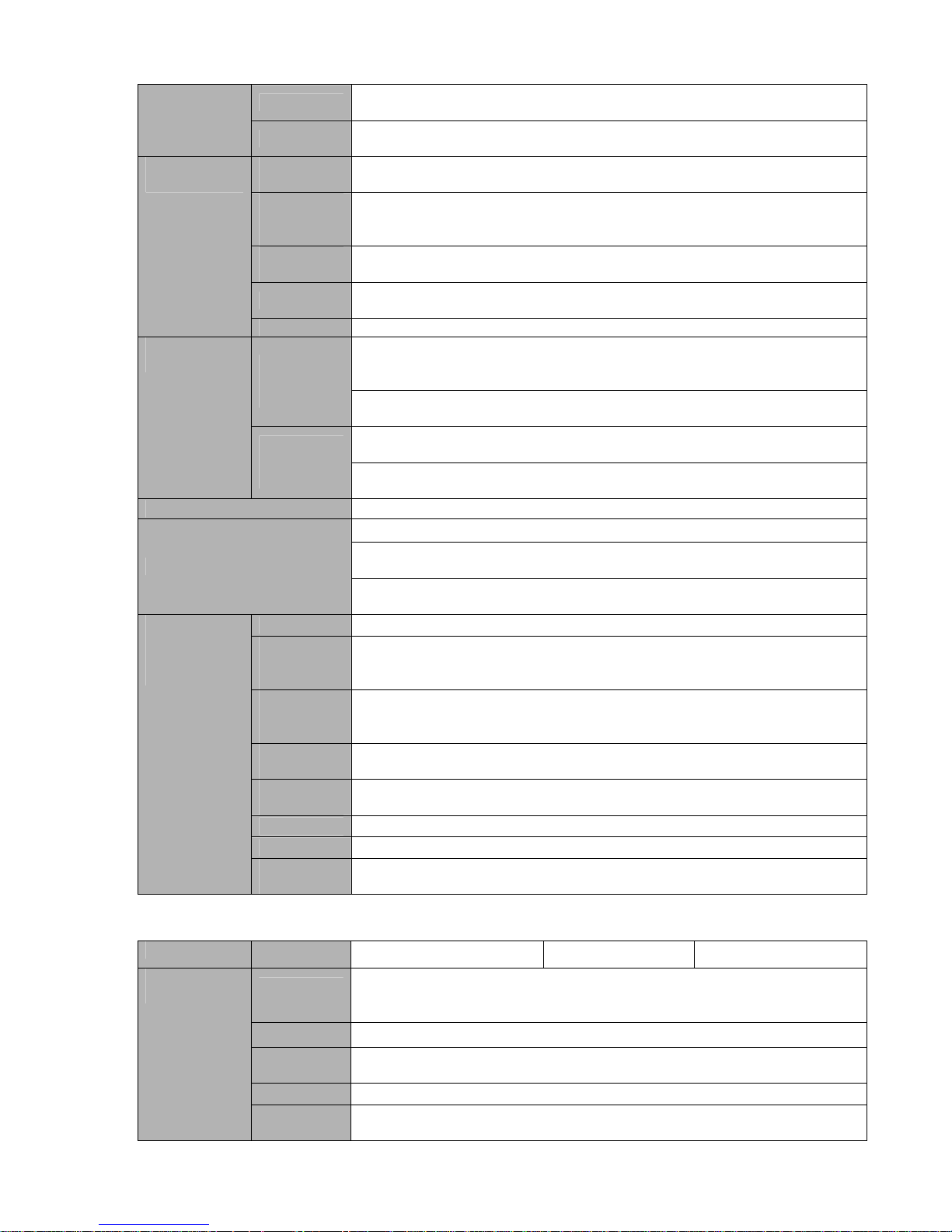
15
RS485
Two RS485 ports. PTZ control port
Support various PTZ control protocols.
RS232
Ordinary COM (Debug),keyboard connection and transparent serial
port(COM input and output via network )
Hard Disk
Information
Display HDD current status
Data
Stream
Statistics
Data stream statistics for each channel (in wave mode)
Log
statistics
Backup to 1024 log files.
Support various search engines such as time and type.
Version
Display version information: channel amount, alarm input and output
amount, system version and release date.
System
Information
On-line user Display current on-line user
Multi-lever user management; various management modes
Integrated management for local user, serial port user and network user.
Configurable user power.
User
Manageme
nt
Support user /group and its corresponding rights modification.
No limit to the user or group amount.
Password modification
Administrator can modify other user’s password.
User
Management
Password
Authenticati
on
Account lock strategy
Five times login failure in thirty minutes may result in account lock.
Upgrade
Web browser, client-end and update tool.
Password login protection to guarantee safety
User-friendly interface when login. Provide the following options: Logout
/shutdown/ restart.
Login, Logout and Shutdown
Right authentication when shut down to make sure only those proper
people can turn off DVR
Power
AC90~264V 50+2% Hz (Max 220W)
Power
Consumptio
n
40W (Exclude HDD)
Working
Temperatur
e
0℃-+55℃
Working
Humidity
10%-90%
Air
Pressure
86kpa-106kpa
Dimension
1.5U standard industrial case. 440(W) x410 (D) x70mm(H)
Weight
4.5-5.5KG (Exclude HDD)
General
Parameter
Installation
Mode
Desktop/rack installation
1.3.5 Simple 1.5 U Series
Parameter
4-ch 8-ch 16-ch
Main
Processor
High-performance industrial embedded micro controller
OS
Embedded LINUX
System
Resources
Multiplex operations: Multiple-channel record, multiple-channel playback
and network operation simultaneously
Interface
User-friendly graphical user interface
System
Input
Devices
Front panel, USB mouse
Page 26
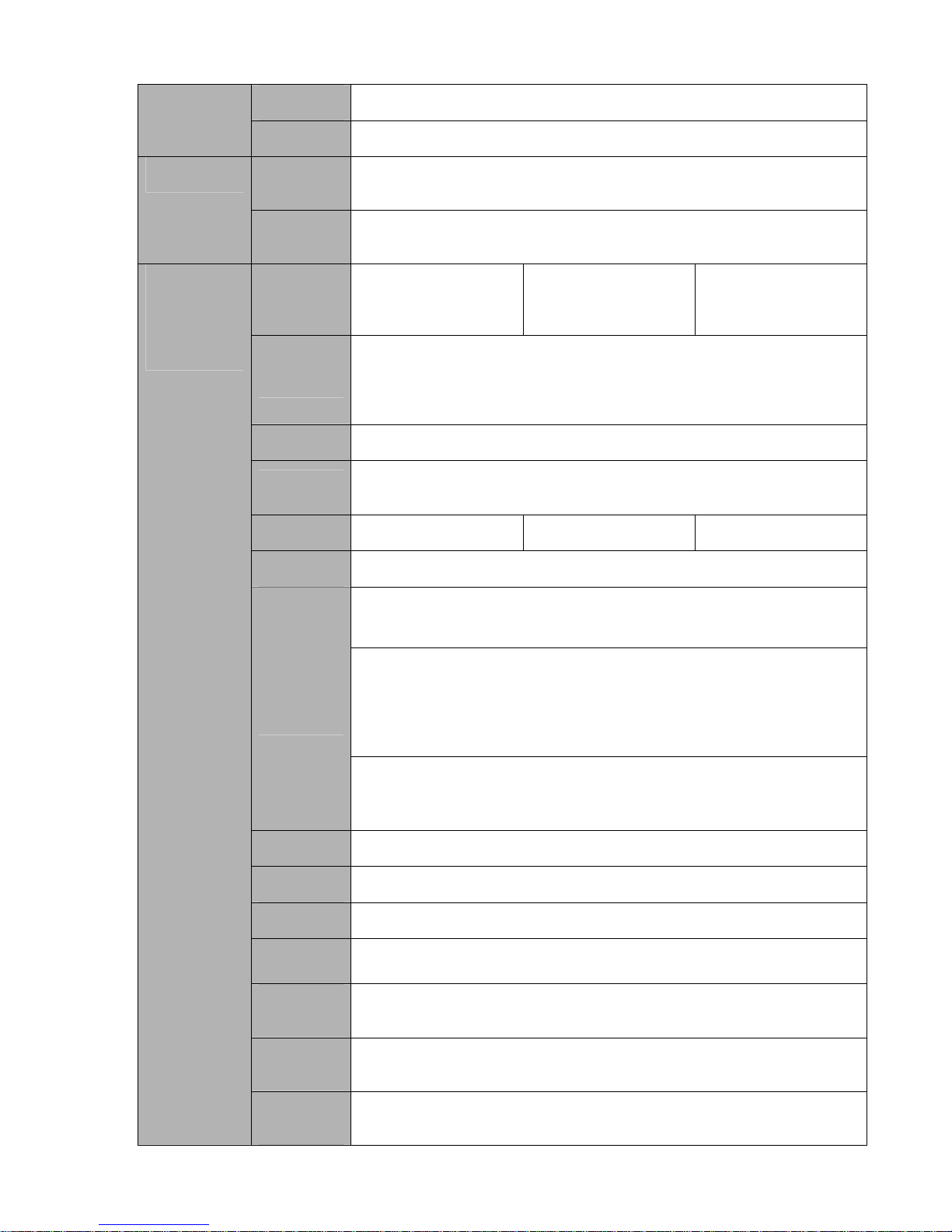
16
Input
Method
Arabic number, English character, donation and extension Chinese
(optional)
Shortcut
Function
Copy/paste operation, USB mouse right-key shortcut menu, double click
USB mouse to switch screen.
Video
Compressio
n
H.264
Compression
Standard
Audio
Compressio
n
G.711A
Video Input
4-CH composite video
input: (NTSC/PAL)
BNC (1.0V
B
P- P,
B75Ω)
8-CH composite video
input: (NTSC/PAL)
BNC (1.0V
B
P- P,
B75Ω)
16-CH composite
video input:
(NTSC/PAL) BNC
(1.0V
B
P- P,
B75Ω)
Video
Output
1-ch PAL/NTSC, BNC (1.0VP- P, 75Ω) composite video signal output.
1-ch VGA output.
1-ch HDMI output.
1-ch matrix output.
Support TV/VGA/HDMI video output at the same time.
Video
Standard
PAL (625 line, 50f/s), NTSC (525 line, 60f/s)
Record
Speed
Real-time Mode: PAL 1f/s to 25f/s per channel and NTSC 1f/s to 30f/s
per channel
Video
Partition
1/4 windows(Optional) 1/4/8/9 windows 1/4/8/9 /16 windows
Monitor
Touring
Support monitor tour functions such as alarm, motion detection, and
schedule auto control.
PAL/NTSC
Real-time monitor:
D1 704×576/704×480
Playback channel 1/16:
D1 704×576/704×480 ;
HD1 704×288/704×240;
2CIF 352×576/352×480;
CIF 352×288/ 352×240;
QCIF 176×144/176×120
Resolution
(PAL/NTSC
)
Support dual streams.
Extra stream resolution:
CIF 352×288/ 352×240
QCIF 176×144/176×120
Image
Quality
6-level image quality (Adjustable)
Privacy
mask
Support one privacy mask of user-defined size in full screen.
Support max 4 zones.
Image
Information
Channel information, time information and privacy mask zone.
TV Adjust Adjust TV output zone suitable to anamorphic video.
Channel
Lock
Cover secret channel with black screen though system is encoding
normally.
Screen-lock function to prevent unauthorized user seeing secret video.
Channel
Information
Channel name, recording status, screen lock status, video loss status
and motion detection status are shown on the bottom left of display
screen.
Video monitor
Color
Configuratio
n
Hue, brightness, contrast, saturation and gain setup for each channel.
Page 27
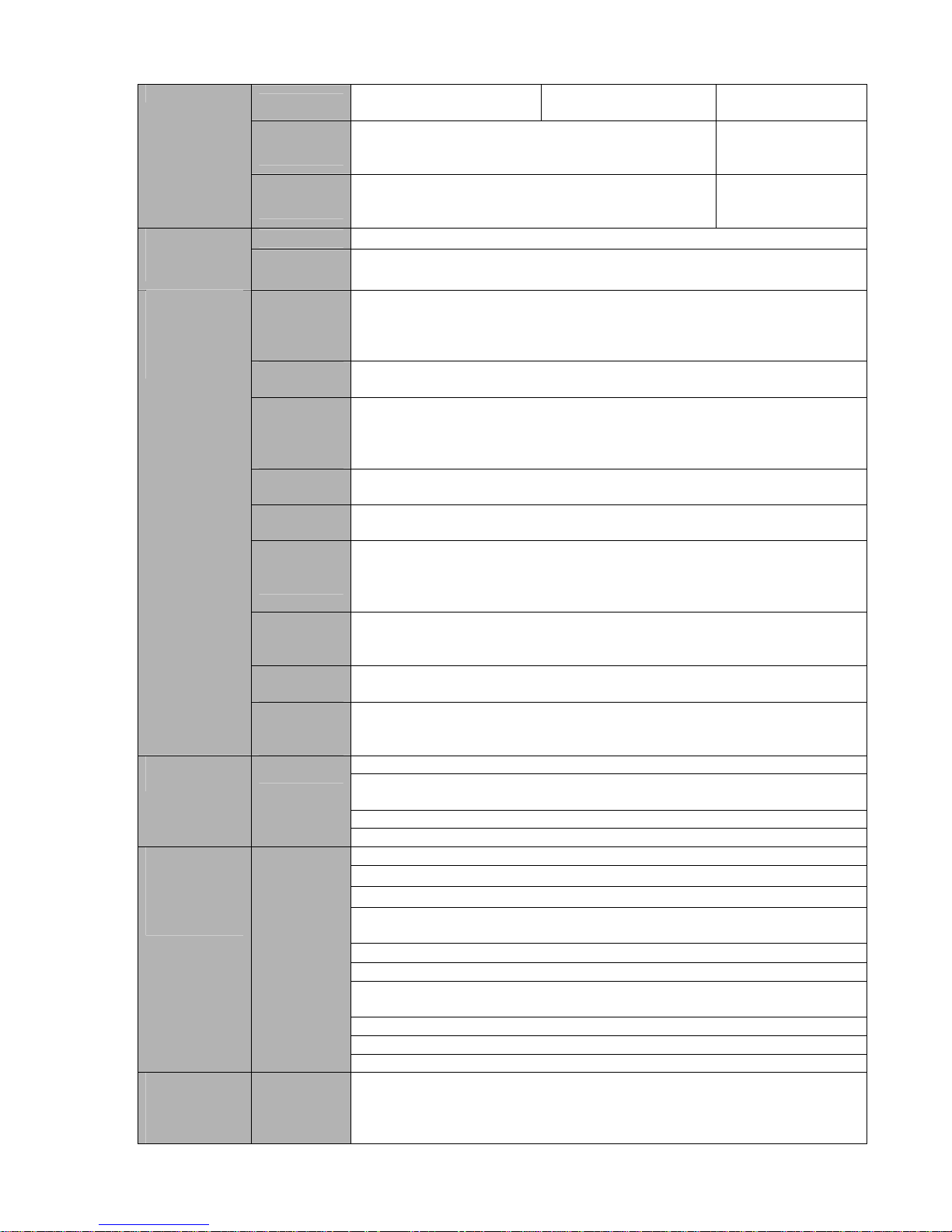
17
Audio Input
4-ch 200-2000mv
10KΩ(BNC)
8-ch 200-2000mv
10KΩ(BNC)
4-ch 200-2000mv
10KΩ (RCA)
Audio
Output
1-ch audio output 200-3000mv 5KΩ(BNC) 1-ch audio output
200-3000mv
5KΩ(RCA)
Audio
Bidirectional
Audio
1-ch audio talk output 200-3000mv 5KΩ(BNC) 1-ch audio output
200-3000mv
5KΩ(RCA)
Hard Disk
2 built-in SATA port. Support 2 HDDs.
Hard disk
Hard Disk
Occupation
Audio:PCM 28.8MByte/h
Video:56-900MByte/h
Recording
Mode
Manual recording, motion detection recording, schedule recording and
alarm recording
Priority: Manual recording> alarm recording>motion detection
recording>schedule recording.
Recording
Length
1 to 120 minutes single record duration (Default setup is 60 minutes)
Playback
Repeat
Way
When hard disk is full, system can overwrite previous video file.
Record
Search
Various search engines such as time, type and channel.
Playback
Mode
Various fast play, slow play speeds, manual frame by frame playback
and reverse play mode.
Various File
Switch
Ways
Can switch to previous or next file or any file in current play list.
Can switch to file on other channel of the same time. (If there is a file)
Support file continuous play, when a file is end system auto plays the
next file in the current channel
Multichannel
Playback
There is 1/4/9/16-channel playback mode.
(It may vary due to different series.)
Window
Zoom
Switch between self-adaptive screen/full screen when playback
Record and
playback
Partial
Enlargemen
t
When in one-window full-screen playback mode, you can select any zone
to activate partial enlargement function.
HDD backup
Support peripheral USB backup device. (Flash disk, portable disk, USB
burner and etc.)
Support peripheral eSATA backup device.
Backup
function
Backup
Mode
Support network download and backup
View monitor channel remotely.
DVR configuration through client-end and web browser
Upgrade via client or browser to realize remote maintenance.
View alarm information such as external alarm, motion detection and
video loss via client.
Support network PTZ lens control
File download backup and playback
Multiple devices share information via corresponding software such as
professional surveillance software (PSS)
Duplex transparent COM
Network alarm input and output
Network
Function
Network
control
Bidirectional audio.
Motion
Detection and
Alarm
Motion
Detection
Zone setup: support 396/330((PAL 22×18, NTSC 22×15)) detection
zones.
Various sensitivity levels.
Alarm can activate record or external alarm or screen message prompt.
Page 28
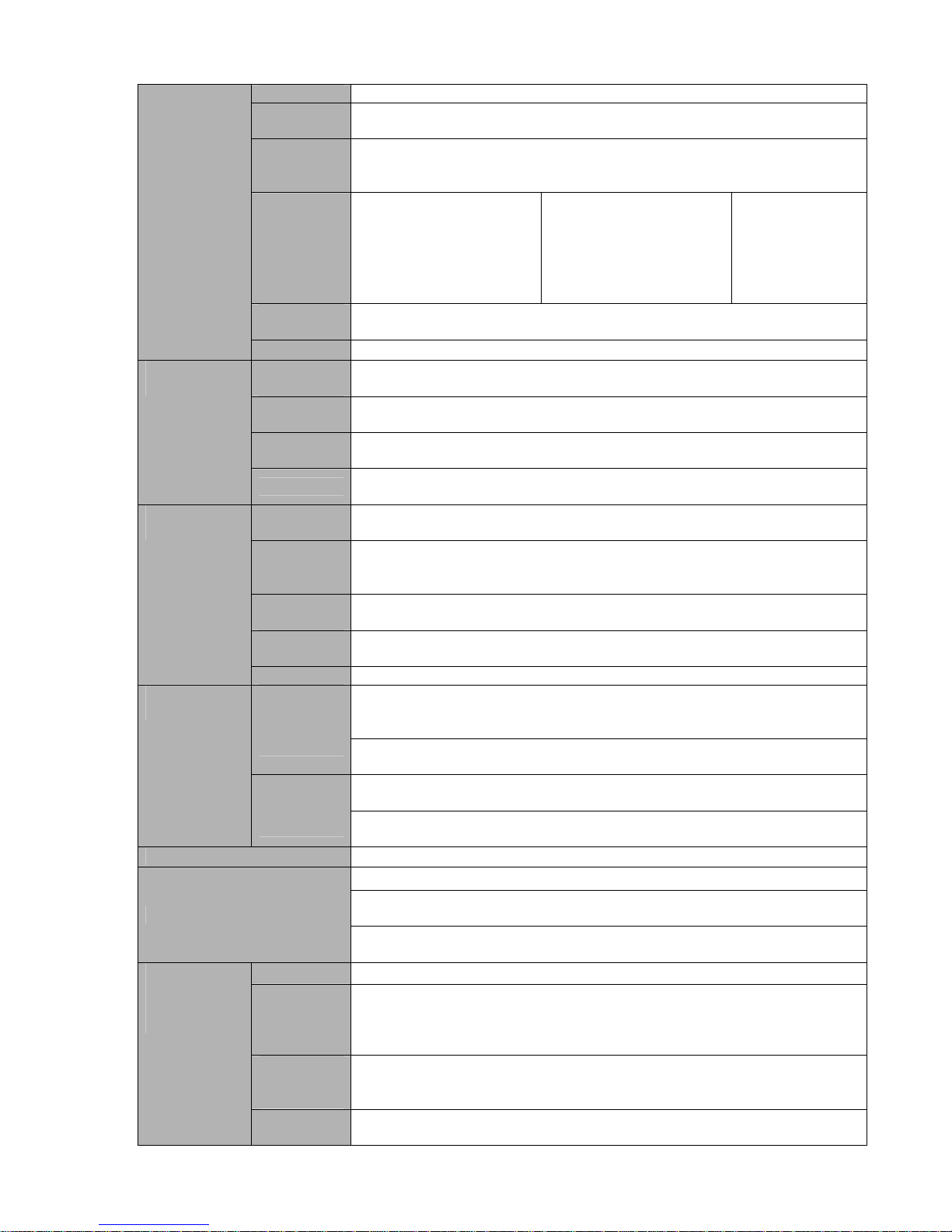
18
Video Loss Alarm can activate external alarm or screen message prompt.
External
Alarm
Support record activation function or activate external alarm or screen
message in specified period.
Manual
Alarm
Control
Enable or disable alarm input channel
Support analog alarm signal to specific alarm output channel.
Alarm Input
4-ch alarm input(You
can set normal open or
normal close type to
select the alarm type. )
8-ch alarm input(You
can set normal open or
normal close type to
select the alarm type. )
16-ch alarm input
(You can set
normal open or
normal close
type to select the
alarm type. )
Alarm
Output
3-channel relay output (The upper limit for rated current is 800mA )
Alarm Relay
30V DC 2A, 125V AC 1A(activation alarm )
USB
Interface
2 USB 2.0 ports.
Network
connection
RJ45 10M/100M/1000M self-adaptable Ethernet port
RS485
PTZ control port
Support various PTZ control protocols.
Interface
RS232
Ordinary COM (Debug),keyboard connection and transparent serial
port(COM input and output via network )
Hard Disk
Information
Display HDD current status
Data
Stream
Statistics
Data stream statistics for each channel (in wave mode)
Log
statistics
Backup to 1024 log files.
Support various search engines such as time and type.
Version
Display version information: channel amount, alarm input and output
amount, system version and release date.
System
Information
On-line user Display current on-line user
Multi-lever user management; various management modes
Integrated management for local user, serial port user and network user.
Configurable user power.
User
Manageme
nt
Support user /group and its corresponding rights modification.
No limit to the user or group amount.
Password modification
Administrator can modify other user’s password.
User
Management
Password
Authenticati
on
Account lock strategy
Five times login failure in thirty minutes may result in account lock.
Upgrade
Web browser, client-end and update tool.
Password login protection to guarantee safety
User-friendly interface when login. Provide the following options: Logout
/shutdown/ restart.
Login, Logout and Shutdown
Right authentication when shut down to make sure only those proper
people can turn off DVR
Power
DC 12V
Power
Consumptio
n
≤25W (Include adapter; Exclude HDD)
Working
Temperatur
e
0℃-+55℃
General
Parameter
Working
Humidity
10%-90%
Page 29
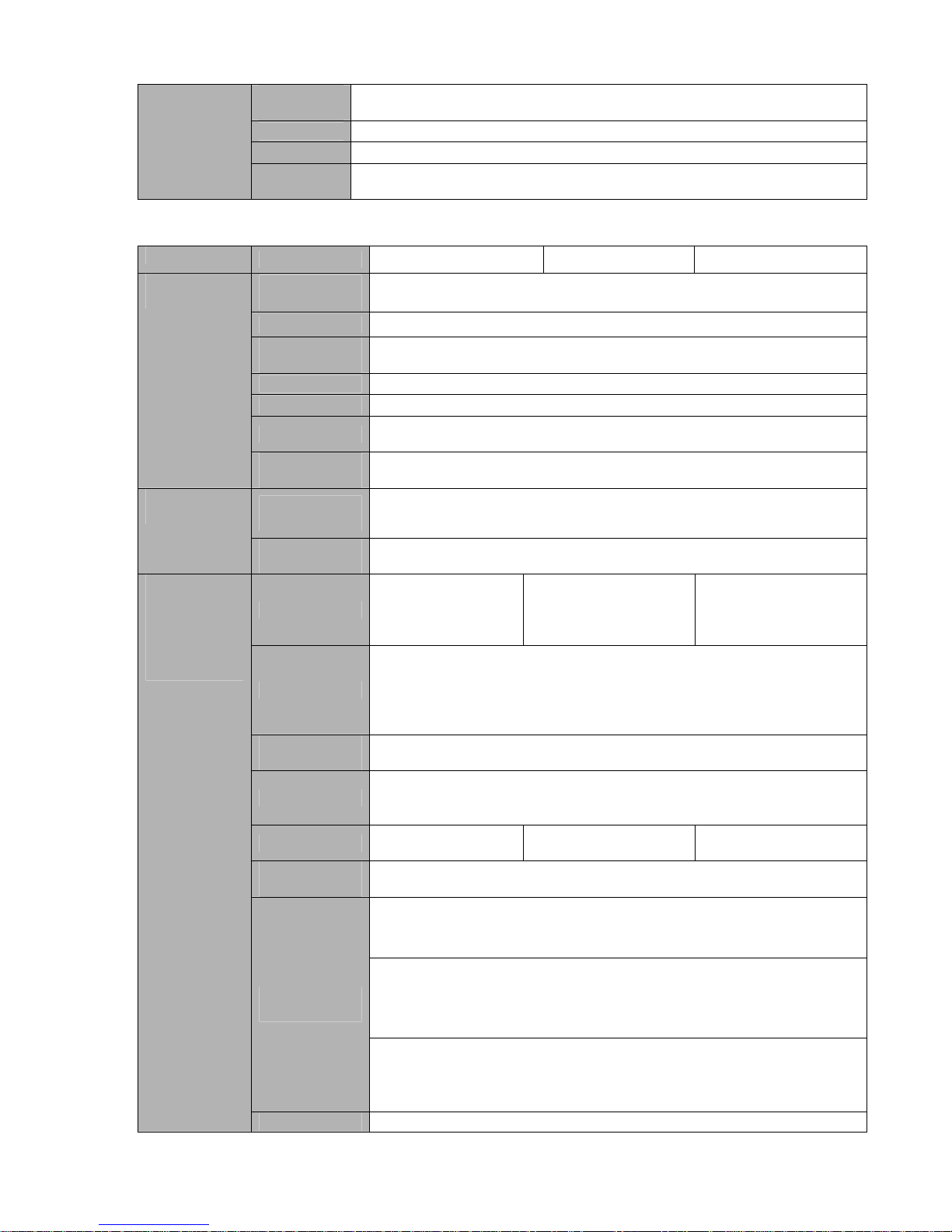
19
Air
Pressure
86kpa-106kpa
Dimension
1.5U standard industrial case. 440(W) x410 (D) x70mm(H)
Weight
3.9-4.5KG (Exclude HDD)
Installation
Mode
Desktop
1.3.6 960H 4HDD 1.5U Series
Parameter
4-ch 8-ch 16-ch
Main
Processor
High-performance industrial embedded micro controller
OS
Embedded LINUX
System
Resources
Multiplex operations: Multiple-channel record, multiple-channel
playback and network operation simultaneously
Interface
User-friendly graphical user interface
Input Devices
Front panel, USB mouse, remote control
Input Method
Arabic number, English character, donation and extension Chinese
(optional)
System
Shortcut
Function
Copy/paste operation, USB mouse right-key shortcut menu, double
click USB mouse to switch screen.
Video
Compression
H.264
Compression
Standard
Audio
Compression
G711A, G711U, PCM
Video Input
4-CH composite
video input:
(NTSC/PAL) BNC
(1.0V
B
P- P,
B75Ω)
8-CH composite video
input: (NTSC/PAL)
BNC (1.0V
B
P- P,
B75Ω)
16-CH composite
video input:
(NTSC/PAL) BNC
(1.0V
B
P- P,
B75Ω)
Video Output
1-ch PAL/NTSC, BNC (1.0VP- P, 75Ω) composite video signal output.
1-ch VGA output.
1-ch HDMI output.
1-ch matrix output.
Support TV/VGA/HDMI video output at the same time.
Video
Standard
PAL (625 line, 50f/s), NTSC (525 line, 60f/s)
Record Speed
Real-time Mode: PAL 1f/s to 25f/s per channel and NTSC 1f/s to 30f/s
per channel
Video Partition
1/4
windows(Optional)
1/4/8/9 windows 1/4/8/9 /16 windows
Monitor
Touring
Support monitor tour functions such as alarm, motion detection, and
schedule auto control.
PAL(625TVL, 50f/s)/NTSC(525TVL, 60f/s)
Real-time monitor:
960H 960 ×576/960×480
Playback channel 1/16:
960 ×576/960×480
D1 704×576/704×480 、CIF 352×288/ 352×240 、 QCIF
176×144/176×120
Resolution
(PAL/NTSC)
Support dual streams.
Extra stream resolution:
CIF 352×288/ 352×240
QCIF 176×144/176×120
Video monitor
Image Quality
6-level image quality (Adjustable)
Page 30
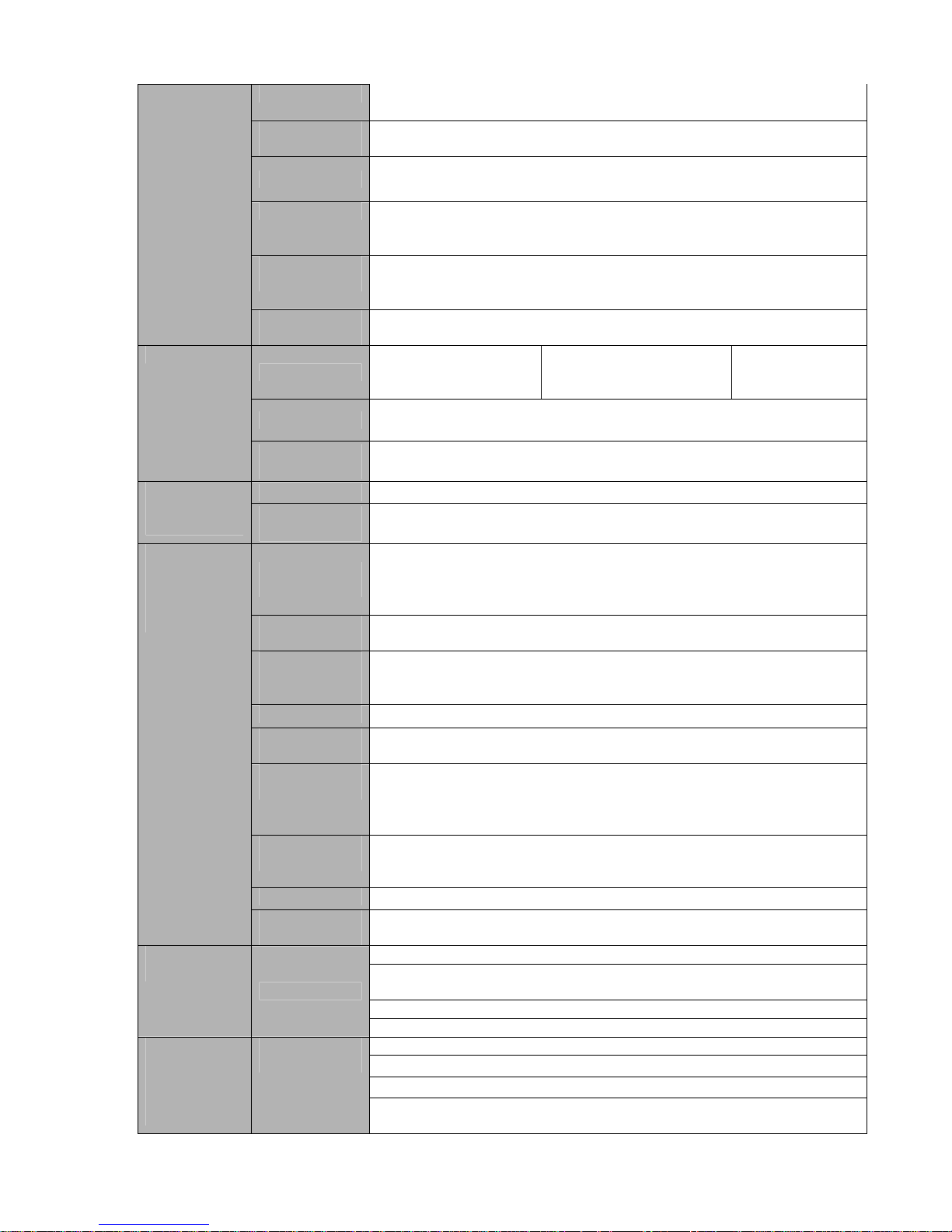
20
Privacy mask Support one privacy mask of user-defined size in full screen.
Support max 4 zones.
Image
Information
Channel information, time information and privacy mask zone.
TV Adjust Adjust TV output zone suitable to anamorphic video.
Channel Lock Cover secret channel with black screen though system is encoding
normally.
Screen-lock function to prevent unauthorized user seeing secret video.
Channel
Information
Channel name, recording status, screen lock status, video loss status
and motion detection status are shown on the bottom left of display
screen.
Color
Configuration
Hue, brightness, contrast, saturation and gain setup for each channel.
Audio Input
4-ch 200-2000mv
10KΩ(BNC)
4-ch 200-2000mv
10KΩ(BNC)
4-ch 2002000mv 10KΩ
(BNC)
Audio Output
1-ch audio output 200-3000mv 5KΩ(BNC)
Audio
Bidirectional
Audio
1-ch audio talk input 200-3000mv 10KΩ(BNC)
1-ch audio talk output 200-3000mv 5KΩ(BNC)
Hard Disk
4 built-in SATA port. Support 4 HDDs.
Hard disk
Hard Disk
Occupation
Audio:PCM 28.8MByte/h
Video:56-900MByte/h
Recording
Mode
Manual recording, motion detection recording, schedule recording and
alarm recording
Priority: Manual recording> alarm recording>motion detection
recording>schedule recording.
Recording
Length
1 to 120 minutes single record duration (Default setup is 60 minutes)
Playback
Repeat Way
When hard disk is full, system can overwrite previous video file.
Record Search Various search engines such as time, type and channel.
Playback
Mode
Various fast play, slow play speeds, manual frame by frame playback
and reverse play mode.
Various File
Switch Ways
Can switch to previous or next file or any file in current play list.
Can switch to file on other channel of the same time. (If there is a file)
Support file continuous play, when a file is end system auto plays the
next file in the current channel
Multi-channel
Playback
There is 1/4/9/16-channel playback mode.
(It may vary due to different series.)
Window Zoom Switch between self-adaptive screen/full screen when playback
Record and
playback
Partial
Enlargement
When in one-window full-screen playback mode, you can select any
zone to activate partial enlargement function.
HDD backup
Support peripheral USB backup device. (Flash disk, portable disk,
USB burner and etc.)
Support peripheral eSATA backup device.
Backup
function
Backup Mode
Support network download and backup
View monitor channel remotely.
DVR configuration through client-end and web browser
Upgrade via client or browser to realize remote maintenance.
Network
Function
Network
control
View alarm information such as external alarm, motion detection and
video loss via client.
Page 31

21
Support network PTZ lens control
File download backup and playback
Multiple devices share information via corresponding software such as
professional surveillance software (PSS)
Duplex transparent COM
Network alarm input and output
Bidirectional audio.
Support dual network cards mode such as multiple-address mode,
fault-tolerance, and load balance.
Motion
Detection
Zone setup: support 396/330((PAL 22×18, NTSC 22×15)) detection
zones.
Various sensitivity levels.
Alarm can activate record or external alarm or screen message
prompt.
Video Loss Alarm can activate external alarm or screen message prompt.
External Alarm Support record activation function or activate external alarm or screen
message in specified period.
Manual Alarm
Control
Enable or disable alarm input channel
Support analog alarm signal to specific alarm output channel.
Alarm Input
4-ch alarm input(You
can set normal open
or normal close type to
select the alarm
type. )
8-ch alarm input(You
can set normal open or
normal close type to
select the alarm type. )
16-ch alarm input
(You can set
normal open or
normal close
type to select the
alarm type. )
Alarm Output
6-channel relay output, including one controllable DC +12V output
port.
Motion
Detection and
Alarm
Alarm Relay
30V DC 2A,125V AC 1A(activation alarm )
USB Interface 4 USB 2.0 ports.
Network
connection
2 RJ45 10M/100M/1000M self-adaptable Ethernet port
RS485
PTZ control port
Support various PTZ control protocols.
Interface
RS232
Ordinary COM (Debug),keyboard connection and transparent serial
port(COM input and output via network )
Hard Disk
Information
Display HDD current status
Data Stream
Statistics
Data stream statistics for each channel (in wave mode)
Log statistics
Backup to 1024 log files.
Support various search engines such as time and type.
Version
Display version information: channel amount, alarm input and output
amount, system version and release date.
System
Information
On-line user Display current on-line user
Multi-lever user management; various management modes
Integrated management for local user, serial port user and network
user.
Configurable user power.
User
Management
Support user /group and its corresponding rights modification.
No limit to the user or group amount.
Password modification
Administrator can modify other user’s password.
User
Management
Password
Authentication
Account lock strategy
Five times login failure in thirty minutes may result in account lock.
Upgrade
Web browser, client-end and update tool.
Login, Logout and Shutdown
Password login protection to guarantee safety
Page 32

22
User-friendly interface when login. Provide the following options:
Logout /shutdown/ restart.
Right authentication when shut down to make sure only those proper
people can turn off DVR
Power
AC90~264V 50+2% Hz (Max 220W)
Power
Consumption
25W (Exclude HDD)
Working
Temperature
0℃-+55℃
Working
Humidity
10%-90%
Air Pressure
86kpa-106kpa
Dimension
1.5U standard industrial case. 440(W) x410 (D) x70mm(H)
Weight 4.5-5.5KG(Exclude HDD)
General
Parameter
Installation
Mode
Desktop/rack installation
1.3.7 960H 2HDD 1.5U Series
Parameter
4-ch 8-ch 16-ch
Main
Processor
High-performance industrial embedded micro controller
OS
Embedded LINUX
System
Resources
Multiplex operations: Multiple-channel record, multiple-channel
playback and network operation simultaneously
Interface
User-friendly graphical user interface
Input Devices
Front panel, USB mouse, remote control
Input Method
Arabic number, English character, donation and extension Chinese
(optional)
System
Shortcut
Function
Copy/paste operation, USB mouse right-key shortcut menu, double
click USB mouse to switch screen.
Video
Compression
H.264
Compression
Standard
Audio
Compression
G711A, G711U, PCM
Video Input
4-CH composite
video input:
(NTSC/PAL) BNC
(1.0V
B
P- P,
B75Ω)
8-CH composite video
input: (NTSC/PAL)
BNC (1.0V
B
P- P,
B75Ω)
16-CH composite
video input:
(NTSC/PAL) BNC
(1.0V
B
P- P,
B75Ω)
Video Output
1-ch PAL/NTSC, BNC (1.0VP- P, 75Ω) composite video signal output.
1-ch VGA output.
1-ch HDMI output.
1-ch matrix output.
Support TV/VGA/HDMI video output at the same time.
Video
Standard
PAL (625 line, 50f/s), NTSC (525 line, 60f/s)
Record Speed
Real-time Mode: PAL 1f/s to 25f/s per channel and NTSC 1f/s to 30f/s
per channel
Video Partition
1/4
windows(Optional)
1/4/8/9 windows 1/4/8/9 /16 windows
Monitor
Touring
Support monitor tour functions such as alarm, motion detection, and
schedule auto control.
Video monitor
Resolution
(PAL/NTSC)
PAL(625TVL, 50f/s)/NTSC(525TVL, 60f/s)
Real-time monitor:
960H 960 ×576/960×480
Page 33

23
Playback channel 1/16:
960 ×576/960×480
D1 704×576/704×480, CIF 352×288/ 352×240, QCIF
176×144/176×120
Support dual streams.
Extra stream resolution:
CIF 352×288/ 352×240
QCIF 176×144/176×120
Image Quality
6-level image quality (Adjustable)
Privacy mask Support one privacy mask of user-defined size in full screen.
Support max 4 zones.
Image
Information
Channel information, time information and privacy mask zone.
TV Adjust Adjust TV output zone suitable to anamorphic video.
Channel Lock Cover secret channel with black screen though system is encoding
normally.
Screen-lock function to prevent unauthorized user seeing secret video.
Channel
Information
Channel name, recording status, screen lock status, video loss status
and motion detection status are shown on the bottom left of display
screen.
Color
Configuration
Hue, brightness, contrast, saturation and gain setup for each channel.
Audio Input
4-ch 200-2000mv
10KΩ(RCA)
8-ch 200-2000mv
10KΩ(RCA)
4-ch 2002000mv 10KΩ
(RCA
Audio Output
1-ch audio output 200-3000mv 5KΩ(RCA)
Audio
Bidirectional
Audio
1-ch audio talk input 200-3000mv 10KΩ(RCA)
1-ch audio talk output 200-3000mv 5KΩ(RCA)
Hard Disk
2 built-in SATA port. Support 2 HDDs.
Hard disk
Hard Disk
Occupation
Audio:PCM 28.8MByte/h
Video:56-900MByte/h
Recording
Mode
Manual recording, motion detection recording, schedule recording and
alarm recording
Priority: Manual recording> alarm recording>motion detection
recording>schedule recording.
Recording
Length
1 to 120 minutes single record duration (Default setup is 60 minutes)
Playback
Repeat Way
When hard disk is full, system can overwrite previous video file.
Record Search Various search engines such as time, type and channel.
Playback
Mode
Various fast play, slow play speeds, manual frame by frame playback
and reverse play mode.
Various File
Switch Ways
Can switch to previous or next file or any file in current play list.
Can switch to file on other channel of the same time. (If there is a file)
Support file continuous play, when a file is end system auto plays the
next file in the current channel
Multi-channel
Playback
There is 1/4/9/16-channel playback mode.
(It may vary due to different series.)
Window Zoom Switch between self-adaptive screen/full screen when playback
Record and
playback
Partial
Enlargement
When in one-window full-screen playback mode, you can select any
zone to activate partial enlargement function.
Backup Backup Mode HDD backup
Page 34

24
Support peripheral USB backup device. (Flash disk, portable disk,
USB burner and etc.)
Support peripheral eSATA backup device.
function
Support network download and backup
View monitor channel remotely.
DVR configuration through client-end and web browser
Upgrade via client or browser to realize remote maintenance.
View alarm information such as external alarm, motion detection and
video loss via client.
Support network PTZ lens control
File download backup and playback
Multiple devices share information via corresponding software such as
professional surveillance software (PSS)
Duplex transparent COM
Network alarm input and output
Bidirectional audio.
Network
Function
Network
control
Support dual network cards mode such as multiple-address mode,
fault-tolerance, and load balance.
Motion
Detection
Zone setup: support 396/330((PAL 22×18, NTSC 22×15)) detection
zones.
Various sensitivity levels.
Alarm can activate record or external alarm or screen message
prompt.
Video Loss Alarm can activate external alarm or screen message prompt.
External Alarm Support record activation function or activate external alarm or screen
message in specified period.
Manual Alarm
Control
Enable or disable alarm input channel
Support analog alarm signal to specific alarm output channel.
Alarm Input
4-ch alarm input(You
can set normal open
or normal close type to
select the alarm
type. )
8-ch alarm input(You
can set normal open or
normal close type to
select the alarm type. )
16-ch alarm input
(You can set
normal open or
normal close
type to select the
alarm type. )
Alarm Output
3-channel relay output, including one controllable DC +12V output
port.
Motion
Detection and
Alarm
Alarm Relay
30V DC 2A,125V AC 1A(activation alarm )
USB Interface 2 USB 2.0 ports.
Network
connection
1 RJ45 10M/100M/1000M self-adaptable Ethernet port
RS485
PTZ control port
Support various PTZ control protocols.
Interface
RS232
Ordinary COM (Debug),keyboard connection and transparent serial
port(COM input and output via network )
Hard Disk
Information
Display HDD current status
Data Stream
Statistics
Data stream statistics for each channel (in wave mode)
Log statistics
Backup to 1024 log files.
Support various search engines such as time and type.
Version
Display version information: channel amount, alarm input and output
amount, system version and release date.
System
Information
On-line user Display current on-line user
User
Management
User
Management
Multi-lever user management; various management modes
Integrated management for local user, serial port user and network
user.
Configurable user power.
Page 35

25
Support user /group and its corresponding rights modification.
No limit to the user or group amount.
Password modification
Administrator can modify other user’s password.
Password
Authentication
Account lock strategy
Five times login failure in thirty minutes may result in account lock.
Upgrade
Web browser, client-end and update tool.
Password login protection to guarantee safety
User-friendly interface when login. Provide the following options:
Logout /shutdown/ restart.
Login, Logout and Shutdown
Right authentication when shut down to make sure only those proper
people can turn off DVR
Power
DC 12V
Power
Consumption
≤25W (With adapter, exclude HDD)
Working
Temperature
0℃-+55℃
Working
Humidity
10%-90%
Air Pressure
86kpa-106kpa
Dimension
1.5U standard industrial case. 440(W) x410 (D) x70mm(H)
Weight 4.5-5.5KG(Exclude HDD)
General
Parameter
Installation
Mode
Desktop/rack installation
1.3.8 General 2U Series
Parameter
4-ch 8-ch 16-ch 24-ch 32-ch
Main
Processor
High-performance industrial embedded micro controller
OS
Embedded LINUX
System
Resources
Multiplex operations: Multiple-channel record, multiple-channel
playback and network operation simultaneously
Interface
User-friendly graphical user interface
Input Devices
Front panel, USB mouse
Input Method
Arabic number, English character, donation and extension Chinese
(optional)
System
Shortcut
Function
Copy/paste operation, USB mouse right-key shortcut menu, double
click USB mouse to switch screen.
Video
Compression
H.264
Compression
Standard
Audio
Compression
G.711A
Video monitor
Video Input
4-CH
composite
video input:
(NTSC/PAL
) BNC
(1.0V
B
P- P,
B75Ω)
8-CH
composite
video input:
(NTSC/PAL
) BNC
(1.0V
B
P- P,
B75Ω)
16-CH
composite
video input:
(NTSC/PAL
) BNC
(1.0V
B
P- P,
B75Ω)
24H
composite
video input:
(NTSC/PAL
) BNC
(1.0V
B
P- P,
B75Ω)
32H
composite
video input:
(NTSC/PAL
) BNC
(1.0V
B
P- P,
B75Ω)
Page 36

26
Video Output
1-ch PAL/NTSC, BNC (1.0VP- P, 75Ω) composite video signal output.
1-ch VGA output.
1-ch HDMI output.
1-ch matrix output.
Support TV/VGA/HDMI video output at the same time.
Video
Standard
PAL (625 line, 50f/s), NTSC (525 line, 60f/s)
Record Speed
Real-time Mode: PAL 1f/s to 25f/s per channel and NTSC 1f/s to 30f/s
per channel
Video Partition
1/4
windows(O
ptional)
1/4/8/9
windows
1/4/8/9 /16
windows
1/4/8/9
/16/25
windows
1/4/8/9
/16/25/36
windows
Monitor
Touring
Support monitor tour functions such as alarm, motion detection, and
schedule auto control.
PAL/NTSC
Real-time monitor:
D1 704×576/704×480
Playback channel 1/16:
D1 704×576/704×480
CIF 352×288/ 352×240
QCIF 176×144/176×120
Resolution
(PAL/NTSC)
Support dual streams.
Extra stream resolution:
CIF 352×288/ 352×240
QCIF 176×144/176×120
Image Quality
6-level image quality (Adjustable)
Privacy mask Support one privacy mask of user-defined size in full screen.
Support max 4 zones.
Image
Information
Channel information, time information and privacy mask zone.
TV Adjust Adjust TV output zone suitable to anamorphic video.
Channel Lock Cover secret channel with black screen though system is encoding
normally.
Screen-lock function to prevent unauthorized user seeing secret video.
Channel
Information
Channel name, recording status, screen lock status, video loss status
and motion detection status are shown on the bottom left of display
screen.
Color
Configuration
Hue, brightness, contrast, saturation and gain setup for each channel.
Audio Input
4-channel
200-
2000mV
10KΩ
(BNC)
8-channel
2002000mV
10KΩ
(BNC)
16-channel
2002000mV
10KΩ
(BNC)
16-channel
2002000mV
10KΩ
(BNC)
16-channel
2002000mV
10KΩ
(BNC)
Audio Output
1-channel audio output 200-3000mv 5KΩ(BNC)
Audio
Bidirectional
Audio
1-ch audio talk input 200-3000mv 10KΩ(BNC)
1-ch audio talk output 200-3000mv 5KΩ(BNC)
Hard Disk
8 built-in SATA port. Support 8 HDDs.
Hard disk
Hard Disk
Occupation
Audio:PCM 28.8MByte/h
Video:56-900MByte/h
Record and
Recording
Mode
Manual recording, motion detection recording, schedule recording and
alarm recording
Priority: Manual recording> alarm recording>motion detection
recording>schedule recording.
Page 37

27
Recording
Length
1 to 120 minutes single record duration (Default setup is 60 minutes)
Playback
Repeat Way
When hard disk is full, system can overwrite previous video file.
Record Search Various search engines such as time, type and channel.
Playback
Mode
Various fast play, slow play speeds, manual frame by frame playback
and reverse play mode.
Various File
Switch Ways
Can switch to previous or next file or any file in current play list.
Can switch to file on other channel of the same time. (If there is a file)
Support file continuous play, when a file is end system auto plays the
next file in the current channel
Multi-channel
Playback
There is 1/4/9/16-channel playback mode.
(It may vary due to different series.)
Window Zoom Switch between self-adaptive screen/full screen when playback
playback
Partial
Enlargement
When in one-window full-screen playback mode, you can select any
zone to activate partial enlargement function.
HDD backup
Support peripheral USB backup device. (Flash disk, portable disk,
USB burner and etc.)
Support peripheral eSATA backup device.
Backup
function
Backup Mode
Support network download and backup
View monitor channel remotely.
DVR configuration through client-end and web browser
Upgrade via client or browser to realize remote maintenance.
View alarm information such as external alarm, motion detection and
video loss via client.
Support network PTZ lens control
File download backup and playback
Multiple devices share information via corresponding software such as
professional surveillance software (PSS)
Duplex transparent COM
Network alarm input and output
Network
Function
Network
control
Bidirectional audio.
Motion
Detection
Zone setup: support 396/330((PAL 22×18, NTSC 22×15)) detection
zones.
Various sensitivity levels.
Alarm can activate record or external alarm or screen message
prompt.
Video Loss Alarm can activate external alarm or screen message prompt.
External Alarm Support record activation function or activate external alarm or screen
message in specified period.
Manual Alarm
Control
Enable or disable alarm input channel
Support analog alarm signal to specific alarm output channel.
Motion
Detection and
Alarm
Alarm Input
4-ch alarm
input(You
can set
normal
open or
normal
close type
to select the
alarm
type. )
8-ch alarm
input(You
can set
normal
open or
normal
close type
to select the
alarm
type. )
16-ch alarm
input(You
can set
normal
open or
normal
close type
to select the
alarm
type. )
16-ch alarm
input(You
can set
normal
open or
normal
close type
to select the
alarm
type. )
16-ch alarm
input(You
can set
normal
open or
normal
close type
to select the
alarm
type. )
Page 38

28
Alarm Output
6-channel
relay
output,
including
one
controllable
DC +12V
output port.
6-channel
relay
output,
including
one
controllable
DC +12V
output port.
6-channel
relay
output,
including
one
controllable
DC +12V
output port.
5-channel
relay
output.,
including
one
controllable
DC +12V
output port.
5-channel
relay
output,
including
one
controllable
DC +12V
output port.
Alarm Relay
30V DC 2A,125V AC 1A(activation alarm )
USB Interface 3 USB 2.0 ports.
Network
connection
RJ45 10M/100M/1000M self-adaptable Ethernet port
RS485
PTZ control port
Support various PTZ control protocols.
Interface
RS232
Ordinary COM (Debug),keyboard connection and transparent serial
port(COM input and output via network )
Hard Disk
Information
Display HDD current status
Data Stream
Statistics
Data stream statistics for each channel (in wave mode)
Log statistics
Backup to 1024 log files.
Support various search engines such as time and type.
Version
Display version information: channel amount, alarm input and output
amount, system version and release date.
System
Information
On-line user Display current on-line user
Multi-lever user management; various management modes
Integrated management for local user, serial port user and network
user.
Configurable user power.
User
Management
Support user /group and its corresponding rights modification.
No limit to the user or group amount.
Password modification
Administrator can modify other user’s password.
User
Management
Password
Authentication
Account lock strategy
Five times login failure in thirty minutes may result in account lock.
Upgrade
Web browser, client-end and update tool.
Password login protection to guarantee safety
User-friendly interface when login. Provide the following options:
Logout /shutdown/ restart.
Login, Logout and Shutdown
Right authentication when shut down to make sure only those proper
people can turn off DVR
Power
AC90~264V 50+2% Hz (Max 220W)
Power
Consumption
25W (Exclude HDD)
Working
Temperature
0℃-+55℃
Working
Humidity
10%-90%
Air Pressure
86kpa-106kpa
Dimension
2U standard industrial case. 440(W) x460 (D) x89mm(H)
Weight 6.5-7.5KG(Exclude HDD)
General
Parameter
Installation
Mode
Desktop/rack installation
1.3.9 HD-SDI 1080P 2U Series
Page 39

29
Parameter
4-ch 8-ch 16-ch
Main
Processor
High-performance industrial embedded micro controller
OS
Embedded LINUX
System
Resources
Multiplex operations: Multiple-channel record, multiple-channel playback
and network operation simultaneously
Interface
User-friendly graphical user interface
Input
Devices
Front panel, USB mouse
Input
Method
Arabic number, English character, donation and extension Chinese
(optional)
System
Shortcut
Function
Copy/paste operation, USB mouse right-key shortcut menu, double click
USB mouse to switch screen.
Video
Compressio
n
H.264
Compression
Standard
Audio
Compressio
n
G.711A
Video Input
4-CH HD-SDI video
input: (NTSC/PAL)
BNC (0.8VP-P,75Ω)
8-CH HD-SDI video
input: (NTSC/PAL)
BNC (0.8VP-P,75Ω)
16-CH HD-SDI video
input: (NTSC/PAL)
BNC (0.8VP-P,75Ω)
Video
Output
1-ch PAL/NTSC, BNC (1.0VP- P, 75Ω) composite video signal output.
1-ch VGA output.
1-ch HDMI output.
Support TV/VGA/HDMI video output at the same time.
Video
Standard
720P/25, 720P/30, 720P/50, 720P/60, 1080P/25, 1080P/30, 1080i/50、
1080i/60
Record
Speed
Real-time Mode: PAL
1f/s to 25f/s per
channel and NTSC
1f/s to 30f/s per
channel
Real-time Mode: PAL
1f/s to 25f/s per
channel and NTSC
1f/s to 30f/s per
channel
In non real-time mode:
when the resolution of
the main stream is
1080P, the 1/5/9/13/channel max supports
25f/s or 30f/s and the
resolution of the rest
channels support 12f/s
or 15f/s.
Video
Partition
1/4 windows 1/4/8/9 windows 1/4/8/9/16 windows
Monitor
Touring
Support monitor tour functions such as alarm, motion detection, and
schedule auto control.
Resolution
(PAL/NTSC
)
Real time 1080P(1920*1080)
Recording playback channel1/4: 1080P 1920*1080 720P 1280*720
D1 704×576/704×480 ; CIF 352×288/ 352×240;
QCIF 176×144/176×120
Dual-stream supported: Extra stream resolution:
D1 704×576/704×480 ;CIF 352×288/ 352×240 ;
QCIF 176×144/176×120
Image
Quality
6-level image quality (Adjustable)
Video monitor
Privacy
mask
Support one privacy mask of user-defined size in full screen.
Support max 4 zones.
Page 40
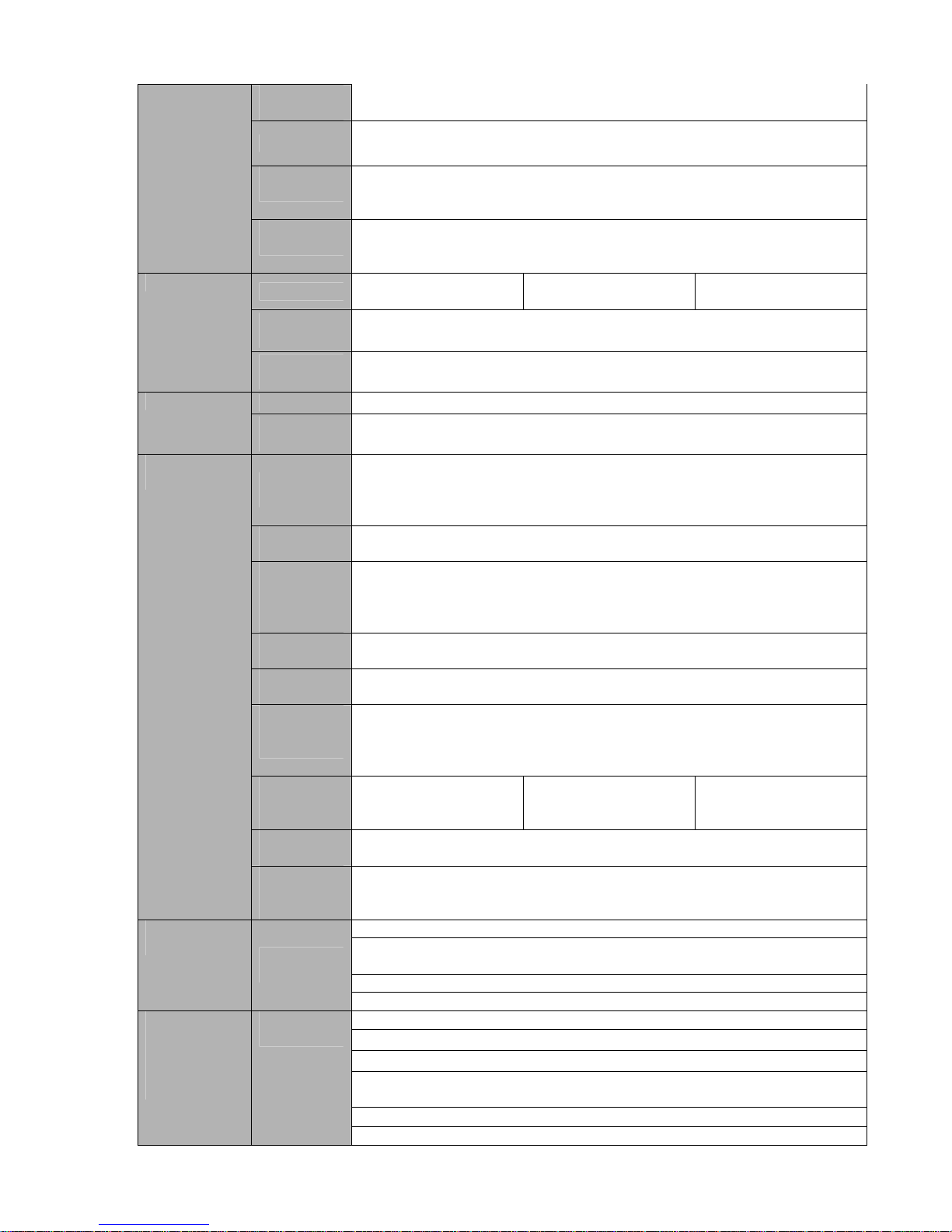
30
Image
Information
Channel information, time information and privacy mask zone.
TV Adjust Adjust TV output zone suitable to anamorphic video.
Channel
Lock
Cover secret channel with black screen though system is encoding
normally.
Screen-lock function to prevent unauthorized user seeing secret video.
Channel
Information
Channel name, recording status, screen lock status, video loss status
and motion detection status are shown on the bottom left of display
screen.
Audio Input
4-ch 200-2000mv
10KΩ(BNC)
8-ch 200-2000mv
10KΩ(BNC)
16-ch 200-2000mv
10KΩ(BNC)
Audio
Output
1-ch audio output 200-3000mv 5KΩ(BNC)
Audio
Bidirectional
Audio
1-ch audio talk input 200-3000mv 10KΩ(BNC)
1-ch audio talk output 200-3000mv 5KΩ(BNC)
Hard Disk
8 built-in SATA port. Support 8 HDDs.
Hard disk
Hard Disk
Occupation
Audio:PCM 28.8MByte/h
Video:56-3600MByte/h
Recording
Mode
Manual recording, motion detection recording, schedule recording and
alarm recording
Priority: Manual recording> alarm recording>motion detection
recording>schedule recording.
Recording
Length
1 to 120 minutes single record duration (Default setup is 60 minutes)
Playback
Repeat
Way
When hard disk is full, system can overwrite previous video file.
Record
Search
Various search engines such as time, type and channel.
Playback
Mode
Various fast play, slow play speeds, manual frame by frame playback
and reverse play mode.
Various File
Switch
Ways
Can switch to previous or next file or any file in current play list.
Can switch to file on other channel of the same time. (If there is a file)
Support file continuous play, when a file is end system auto plays the
next file in the current channel
Multichannel
Playback
There is 1/4-channel
playback mode.
There is 1/4-channel
playback mode.
There is 1/4-channel
playback mode.
Window
Zoom
Switch between self-adaptive screen/full screen when playback
Record and
playback
Partial
Enlargemen
t
When in one-window full-screen playback mode, you can select any zone
to activate partial enlargement function.
HDD backup
Support peripheral USB backup device. (Flash disk, portable disk, USB
burner and etc.)
Support peripheral eSATA backup device.
Backup
function
Backup
Mode
Support network download and backup
View monitor channel remotely.
DVR configuration through client-end and web browser
Upgrade via client or browser to realize remote maintenance.
View alarm information such as external alarm, motion detection and
video loss via client.
Support network PTZ lens control
Network
Function
Network
control
File download backup and playback
Page 41

31
Multiple devices share information via corresponding software such as
professional surveillance software (PSS)
Duplex transparent COM
Network alarm input and output
Bidirectional audio.
Motion
Detection
Zone setup: support 396/330((PAL 22×18, NTSC 22×15)) detection
zones.
Various sensitivity levels.
Alarm can activate record or external alarm or screen message prompt.
Video Loss Alarm can activate external alarm or screen message prompt.
External
Alarm
Support record activation function or activate external alarm or screen
message in specified period.
Manual
Alarm
Control
Enable or disable alarm input channel
Support analog alarm signal to specific alarm output channel.
Alarm Input
4-ch alarm input(You
can set normal open
or normal close type to
select the alarm
type. )
8-ch alarm input(You
can set normal open
or normal close type to
select the alarm
type. )
16-ch alarm input
(You can set normal
open or normal close
type to select the
alarm type. )
Alarm
Output
6-channel relay output, including one controllable DC +12V output port.
Motion
Detection and
Alarm
Alarm Relay
30V DC 2A,125V AC 1A(activation alarm )
USB
Interface
4 USB 2.0 ports.
Network
connection
RJ45 10M/100M/1000M self-adaptable Ethernet port
RS485
Two RS485 ports. PTZ control port
Support various PTZ control protocols.
Interface
RS232
Ordinary COM (Debug),keyboard connection and transparent serial
port(COM input and output via network )
Hard Disk
Information
Display HDD current status
Data
Stream
Statistics
Data stream statistics for each channel (in wave mode)
Log
statistics
Backup to 1024 log files.
Support various search engines such as time and type.
Version
Display version information: channel amount, alarm input and output
amount, system version and release date.
System
Information
On-line user Display current on-line user
Multi-lever user management; various management modes
Integrated management for local user, serial port user and network user.
Configurable user power.
User
Manageme
nt
Support user /group and its corresponding rights modification.
No limit to the user or group amount.
Password modification
Administrator can modify other user’s password.
User
Management
Password
Authenticati
on
Account lock strategy
Five times login failure in thirty minutes may result in account lock.
Upgrade
Web browser, client-end and update tool.
Password login protection to guarantee safety
User-friendly interface when login. Provide the following options: Logout
/shutdown/ restart.
Login, Logout and Shutdown
Right authentication when shut down to make sure only those proper
people can turn off DVR
Power
AC90~264V 50+2% Hz (Max 220W)
Page 42

32
Power
Consumptio
n
50W (Exclude HDD)
Working
Temperatur
e
0℃-+55℃
Working
Humidity
10%-90%
Air
Pressure
86kpa-106kpa
Dimension
2U standard industrial case. 440(W) x460 (D) x89mm(H)
Weight
7.0-8.0KG (Exclude HDD)
General
Parameter
Installation
Mode
Desktop/rack installation
1.3.10 960H 2U Series
Parameter
4-ch 8-ch 16-ch
Main
Processor
High-performance industrial embedded micro controller
OS
Embedded LINUX
System
Resources
Multiplex operations: Multiple-channel record, multiple-channel
playback and network operation simultaneously
Interface
User-friendly graphical user interface
Input Devices
Front panel, USB mouse
Input Method
Arabic number, English character, donation and extension Chinese
(optional)
System
Shortcut
Function
Copy/paste operation, USB mouse right-key shortcut menu, double
click USB mouse to switch screen.
Video
Compression
H.264
Compression
Standard
Audio
Compression
G.711A
Video Input
4-CH composite
video input:
(NTSC/PAL) BNC
(1.0V
B
P- P,
B75Ω)
8-CH composite video
input: (NTSC/PAL)
BNC (1.0V
B
P- P,
B75Ω)
16-CH composite
video input:
(NTSC/PAL) BNC
(1.0V
B
P- P,
B75Ω)
Video Output
1-ch PAL/NTSC, BNC (1.0VP- P, 75Ω) composite video signal output.
1-ch VGA output.
1-ch HDMI output.
1-ch matrix output.
Support TV/VGA/HDMI video output at the same time.
Video
Standard
PAL (625 line, 50f/s), NTSC (525 line, 60f/s)
Record Speed
Real-time Mode: PAL 1f/s to 25f/s per channel and NTSC 1f/s to 30f/s
per channel
Video Partition
1/4
windows(Optional)
1/4/8/9 windows 1/4/8/9 /16 windows
Monitor
Touring
Support monitor tour functions such as alarm, motion detection, and
schedule auto control.
Video monitor
Resolution
(PAL/NTSC)
PAL(625TVL, 50f/s)/NTSC(525TVL, 60f/s)
Real-time monitor:
960H 960 ×576/960×480
Page 43

33
Playback channel 1/16:
960 ×576/960×480
D1 704×576/704×480 、CIF 352×288/ 352×240 、 QCIF
176×144/176×120
Support dual streams.
Extra stream resolution:
CIF 352×288/ 352×240
QCIF 176×144/176×120
Image Quality
6-level image quality (Adjustable)
Privacy mask Support one privacy mask of user-defined size in full screen.
Support max 4 zones.
Image
Information
Channel information, time information and privacy mask zone.
TV Adjust Adjust TV output zone suitable to anamorphic video.
Channel Lock Cover secret channel with black screen though system is encoding
normally.
Screen-lock function to prevent unauthorized user seeing secret video.
Channel
Information
Channel name, recording status, screen lock status, video loss status
and motion detection status are shown on the bottom left of display
screen.
Color
Configuration
Hue, brightness, contrast, saturation and gain setup for each channel.
Audio Input
4-ch 200-2000mv
10KΩ(BNC)
8-ch 200-2000mv
10KΩ(BNC)
16-ch 2002000mv 10KΩ
(BNC)
Audio Output
1-ch audio output 200-3000mv 5KΩ(BNC)
Audio
Bidirectional
Audio
1-ch audio talk input 200-3000mv 10KΩ(BNC)
1-ch audio talk output 200-3000mv 5KΩ(BNC)
Hard Disk
8 built-in SATA port. Support 8 HDDs.
Hard disk
Hard Disk
Occupation
Audio:PCM 28.8MByte/h
Video:56-900MByte/h
Recording
Mode
Manual recording, motion detection recording, schedule recording and
alarm recording
Priority: Manual recording> alarm recording>motion detection
recording>schedule recording.
Recording
Length
1 to 120 minutes single record duration (Default setup is 60 minutes)
Playback
Repeat Way
When hard disk is full, system can overwrite previous video file.
Record Search Various search engines such as time, type and channel.
Playback
Mode
Various fast play, slow play speeds, manual frame by frame playback
and reverse play mode.
Various File
Switch Ways
Can switch to previous or next file or any file in current play list.
Can switch to file on other channel of the same time. (If there is a file)
Support file continuous play, when a file is end system auto plays the
next file in the current channel
Multi-channel
Playback
There is 1/4/9/16-channel playback mode.
(It may vary due to different series.)
Window Zoom Switch between self-adaptive screen/full screen when playback
Record and
playback
Partial
Enlargement
When in one-window full-screen playback mode, you can select any
zone to activate partial enlargement function.
Backup Backup Mode HDD backup
Page 44

34
Support peripheral USB backup device. (Flash disk, portable disk,
USB burner and etc.)
Support peripheral eSATA backup device.
function
Support network download and backup
View monitor channel remotely.
DVR configuration through client-end and web browser
Upgrade via client or browser to realize remote maintenance.
View alarm information such as external alarm, motion detection and
video loss via client.
Support network PTZ lens control
File download backup and playback
Multiple devices share information via corresponding software such as
professional surveillance software (PSS)
Duplex transparent COM
Network alarm input and output
Network
Function
Network
control
Bidirectional audio.
Motion
Detection
Zone setup: support 396/330((PAL 22×18, NTSC 22×15)) detection
zones.
Various sensitivity levels.
Alarm can activate record or external alarm or screen message
prompt.
Video Loss Alarm can activate external alarm or screen message prompt.
External Alarm Support record activation function or activate external alarm or screen
message in specified period.
Manual Alarm
Control
Enable or disable alarm input channel
Support analog alarm signal to specific alarm output channel.
Alarm Input
4-ch alarm input(You
can set normal open
or normal close type to
select the alarm
type. )
8-ch alarm input(You
can set normal open or
normal close type to
select the alarm type. )
16-ch alarm input
(You can set
normal open or
normal close
type to select the
alarm type. )
Alarm Output
6-channel relay output, including one controllable DC +12V output
port.
Motion
Detection and
Alarm
Alarm Relay
30V DC 2A,125V AC 1A(activation alarm )
USB Interface 3 USB 2.0 ports.
Network
connection
2 RJ45 10M/100M/1000M self-adaptable Ethernet port
RS485
PTZ control port
Support various PTZ control protocols.
Interface
RS232
Ordinary COM (Debug),keyboard connection and transparent serial
port(COM input and output via network )
Hard Disk
Information
Display HDD current status
Data Stream
Statistics
Data stream statistics for each channel (in wave mode)
Log statistics
Backup to 1024 log files.
Support various search engines such as time and type.
Version
Display version information: channel amount, alarm input and output
amount, system version and release date.
System
Information
On-line user Display current on-line user
Multi-lever user management; various management modes
Integrated management for local user, serial port user and network
user.
Configurable user power.
User
Management
User
Management
Support user /group and its corresponding rights modification.
No limit to the user or group amount.
Page 45

35
Password modification
Administrator can modify other user’s password.
Password
Authentication
Account lock strategy
Five times login failure in thirty minutes may result in account lock.
Upgrade
Web browser, client-end and update tool.
Password login protection to guarantee safety
User-friendly interface when login. Provide the following options:
Logout /shutdown/ restart.
Login, Logout and Shutdown
Right authentication when shut down to make sure only those proper
people can turn off DVR
Power
AC90~264V 50+2% Hz (Max 220W)
Power
Consumption
25W (Exclude HDD)
Working
Temperature
0℃-+55℃
Working
Humidity
10%-90%
Air Pressure
86kpa-106kpa
Dimension
2U standard industrial case. 440(W) x460 (D) x89mm(H)
Weight 6.5-7.5KG(Exclude HDD)
General
Parameter
Installation
Mode
Desktop/rack installation
Page 46

36
2 Overview and Controls
This section provides information about front panel and rear panel. When you install this series
DVR for the first time, please refer to this part first.
2.1 Front Panel
2.1.1 1U series
The front panel is shown as in Figure 2-1.
Figure 2-1
Please refer to the following sheet for front panel button information.
Name Icon Function
Power button
Power button, press this button for three seconds to boot up
or shut down DVR.
Shift Shift
In textbox, click this button to switch between numeral,
English(Small/Capitalized),donation and etc.
Activate current control, modify setup, and then move up
and down.
Increase/decrease numeral.
Assistant function such as PTZ menu.
Up/1
Down/4
S、T
In text mode, input number 1/4 (English character G/H/I)
Shift current activated control,
Left/2
Right/3
W X
When playback, click these buttons to control playback bar.
In text mode, input number 2(English character A/B/C)
/3(English character D/E/F)
Go to previous menu, or cancel current operation.
ESC ESC
When playback, click it to restore real-time monitor mode.
Confirm current operation
Go to default button
Enter ENTER
Go to menu
Record REC
Manually stop/start recording, working with direction keys
or numeral keys to select the recording channel.
Slow play/8
Multiple slow play speeds or normal playback.
In text mode, input number 8 (English character T/U/V).
Assistant Fn
One-window monitor mode, click this button to display
assistant function: PTZ control and image color.
Page 47
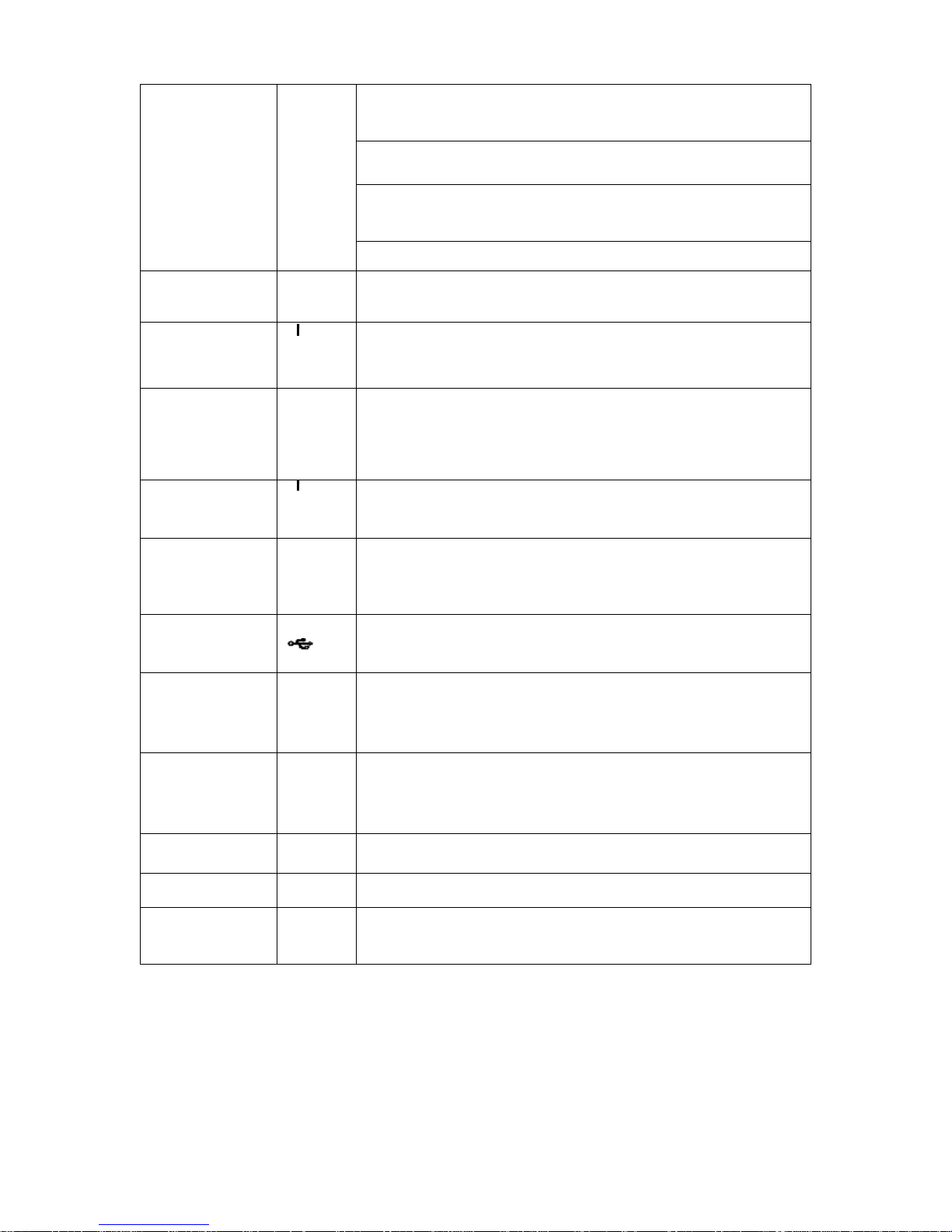
37
Backspace function: in numeral control or text control, press
it for 1.5seconds to delete the previous character before the
cursor.
In motion detection setup, working with Fn and direction
keys to realize setup.
In text mode, click it to switch between numeral, English
character(small/capitalized) and etc.
Realize other special functions.
Fast play/7
Various fast speeds and normal playback.
In text mode, input number 7 (English character P/Q/R/S).
Play
previous/0
_
In playback mode, playback the previous video
In text mode, input number 0.
Reverse/Pau
se/6
W
In normal playback or pause mode, click this button to
reverse
playback
In reverse playback, click this button to pause playback.
In text mode, input number 6 (English character M/N/O)
Play Next/9
f
In playback mode, playback the next video
In menu setup, go to down ward of the dropdown list.
In text mode, input number 9 (English character W/X/Y/Z)
Play/Pause /5
f
In normal playback click this button to pause playback
In pause mode, click this button to resume playback.
In text mode, input number 5(English character J/K/L).
USB port
To connect USB storage device, USB mouse.
Network
abnormal
indication
light
Net
Network error occurs or there is no network connection, the
light becomes red to alert you.
HDD
abnormal
indication
light
HDD
HDD error occurs or HDD capacity is below specified
threshold value, the light becomes red to alert you.
Record light 1-16
System is recording or not. It becomes on when system is
recording.
IR Receiver IR
It is to receive the signal from the remote control.
Alarm
indication
light
Alarm
Here you can view there is external alarm input or not. The
light becomes on when there is an external alarm. The light
become off when the external alarm stops.
2.1.2 1.5U series
The front panel is shown as below. See Figure 2-2.
Page 48

38
Figure 2-2
Please refer to the following sheet for front panel button information.
Name Icon Function
Power button
Power button, press this button for three seconds to boot up
or shut down DVR.
USB port
To connect USB storage device, USB mouse.
Activate current control, modify setup, and then move up
and down.
Increase/decrease numeral.
Assistant function such as PTZ menu.
Up/
Down
S、T
Input number 1/4.
Shift current activated control, and then move left and right.
When playback, click these buttons to control playback bar.
Left/
Right
W X
Input number 2/3.
Confirm current operation
Go to default button
Enter ENTER
Go to menu
Reverse/Pau
se
W
In normal playback or pause mode, click this button to
reverse Playback
Input number 5.
Play/Pause
f
In normal playback click this button to pause playback
In pause mode, click this button to resume playback.
Input number 6.
Slow play
Multiple slow play speeds or normal playback.
Input number 8.
Fast play
Various fast speeds and normal playback.
Input number 7.
Play previous
I_
In playback mode, playback the previous video.
Input number 9.
Play Next
`I
In playback mode, playback the next video
Input number 0.
Go to previous menu, or cancel current operation.
ESC ESC
When playback, click it to restore real-time monitor mode.
Assistant Fn
One-window monitor mode, click this button to display
assistant function: PTZ control and image color.
Page 49

39
Backspace function: in numeral control or text control, press
it for 1.5 seconds to delete the previous character before the
cursor.
In motion detection setup, working with Fn and direction
keys to realize setup.
In text mode, click it to switch between numeral, English
character(small/capitalized) and etc.
In HDD management interface, you can click it to switch
HDD record information and other information (Menu
prompt)
Realize other special functions.
Shift
In textbox, click this button to switch between numeral,
English(Small/Capitalized),donation and etc.
Record REC
Manually stop/start recording, working with direction keys
or numeral keys to select the recording channel.
Remote
control
indication
light
ACT Remote control indication light
Status
indication
light
Status
If there is Fn indication light, current status indication light is
null.
Power
indication
light
Power Power indication light
Record light 1-16
System is recording or not. It becomes on when system is
recording.
IR Receiver IR
It is to receive the signal from the remote control.
CD-ROM
button
Pop-up or insert the CD.
2.1.3 2U series
The Front panel is shown as follows. See Figure 2-3.
Figure 2-3
Please refer to the following sheet for front panel button information.
Name Icon Function
Power button
Power button, press this button for three seconds to boot up
or shut down DVR.
0
In text mode, input number 0.
It is the space button.
Number and
Character
1,. In text mode, input number 1 and denotation.
Page 50

40
2ABC
In text mode, input number 2(English character A/B/C)
3DEF
In text mode, input number 3(English character D/E/F)
4GHI
In text mode, input number 4 (English character G/H/I)
5JKL In text mode, input number 5(English character J/K/L).
6MNO
In text mode, input number 6 (English character M/N/O)
7PQRS In text mode, input number 7 (English character P/Q/R/S).
8TUV In text mode, input number 8 (English character T/U/V).
9WXYZ
In text mode, input number 9 (English character W/X/Y/Z)
-/--
If you want to input a number more than 10, please click this
button and then input.
Shift
In textbox, click this button to switch between numeral,
English(Small/Capitalized),donation and etc.
Activate current control, modify setup, and then move up
and down.
Increase/decrease numeral.
Up
Down
S、T
Assistant function such as PTZ menu.
Shift current activated control,
Left
Right
W X
When playback, click these buttons to control playback bar.
Go to previous menu, or cancel current operation.
ESC ESC
When playback, click it to restore real-time monitor mode.
Confirm current operation
Go to default button
Enter ENTER
Go to menu
Record REC
Manually stop/start recording, working with direction keys
or numeral keys to select the recording channel.
Window switch Mult Click it to switch one-window/multiple-window.
Slow play/8
Multiple slow play speeds or normal playback.
One-window monitor mode, click this button to display
assistant function: PTZ control and image color.
Backspace function: in numeral control or text control, press
it for 1.5seconds to delete the previous character before the
cursor.
In motion detection setup, working with Fn and direction
keys to realize setup.
Assistant Fn
In text mode, click it to switch between numeral, English
character(small/capitalized) and etc.
Page 51

41
Realize other special functions.
Fast play
Various fast speeds and normal playback.
Play previous
_
In playback mode, playback the previous video
Reverse/Pau
se
W
In normal playback or pause mode, click this button to
reverse
playback
In reverse playback, click this button to pause playback.
Play Next
f
In playback mode, playback the next video
In menu setup, go to down ward of the dropdown list.
Play/Pause
f
In normal playback click this button to pause playback
In pause mode, click this button to resume playback.
USB port
To connect USB storage device, USB mouse.
Status
indication
light
Status
If there is Fn indication light, current status indication light is
null.
HDD
abnormal
indication
HDD
HDD error occurs or HDD capacity is below specified
threshold value, the light becomes red to alert you.
Remote
control
indication
light
ACT Remote control indication light
Power
indication
light
Power Power indication light
Record light 1-16
System is recording or not. It becomes on when system is
recording.
For this series product, the last 12 lights are null since there
is only four channels.
IR Receiver IR
It is to receive the signal from the remote control.
Shuttle(outer
ring)
In real-time monitor mode it works as left/right direction key.
Playback mode, counter clockwise to forward and clock wise
to backward.
Jog(inner
dial)
Up/down direction key.
Playback mode, turn the inner dial to realized frame by
frame playback. (Only applies to some special versions.)
CD-ROM
button
Pop-up or insert the CD.
Page 52

42
2.2 Rear Panel
2.2.1 1U series
The 4/8-channel series DVR rear panel is shown as below. See Figure 2-4.
Figure 2-4
The 16-channel series DVR rear panel is shown as below. See Figure 2-5.
Figure 2-5
Please refer to the following sheet for detailed information.
1 Video input
2 Audio input
3 Video spot output
4 Video CVBS output
5 Bidirectional talk input
6 Audio output
7 Network port
8 USB port
9 HDMI port
10 Video VGA output
11 RS232 port
12 Alarm input/alarm output/RS485 port
13 Power socket
14 GND port
15 On/off button
2.2.2 960H 1U Series
The 8-channel series DVR rear panel is shown as below. See Figure 2-6.
Page 53

43
Figure 2-6
Please refer to the following sheet for detailed information.
1 Video input
2 Video output
3 Audio input
4 Audio output
5 RS232 port
6 Alarm input/alarm output
7 Video SPOT output
8 Bidirectional talk input
9 Video VGA output
10 HDMI port
11 USB port
12 Network port
13 RS485 port
14 Power input port
15 Power button
16 GND port
2.2.3 Full-D1 1.5U series
The rear panel is shown as in Figure 2-7.
The following figure is based on the 16-channel series product.
Figure 2-7
Please refer to the following sheet for detailed information.
1 GND port
2 Power input port
3 Power button
4 Fan
5 Audio input /Matrix video output/Loop video
output
6 Video input
Page 54

44
7 Video CVBS output
8 Bidirectional talk input port
9 Bidirectional talk output port
10 Audio output
11 Alarm input/Alarm output/RS485 port
12 Video VGA output
13 HDMI port
14 RS232 port
15 eSATA port
16 USB port
17 Network port
2.2.4 HD-SDI 1080P 1.5U Series
The rear panel of 4/8-channel series product is shown as in Figure 2-8.
Figure 2-8
Please refer to the following sheet for detailed information.
1 GND port
2 Power input port
3 Video input
4 Bidirectional talk input port
5 Video output
6 Network port
7 Video VGA output
8 RS232 port
9 HDMI port
10 eSATA port
11 USB port
12 Power button
13 Fan
14 Audio input
15 Bidirectional talk output port
16 Audio output
17 Alarm input/Alarm output/RS485 port
The rear panel of the 16-channel series product is shown as in Figure 2-9.
Page 55

45
Figure 2-9
Please refer to the following sheet for detailed information.
1 GND port
2 Power input port
3 Video input
4 Network port
5 Video VGA output
6 RS232 port
7 HDMI port
8 eSATA port
9 USB port
10 Power on/off button
11 Fan
12 Audio input
13 Bidirectional talk input port
14 Bidirectional talk output port
15 Audio output
16 Video output
17 Alarm input/Alarm output/RS485 port
2.2.5 Simple 1.5U Series
This series DVR rear panel is shown as below. See Figure 2-10.
Figure 2-10
Please refer to the following sheet for detailed information.
1 Video input
2 Video spot output
3 Video CVBS output
4 Audio input
5 Bidirectional talk input
6 Audio output
Page 56

46
7 Network port
8 USB port
9 HDMI port
10 Video VGA output
11 RS232 port
12 Alarm input/alarm output/RS485 port
13 On/off button
14 Power socket
15 GND port
2.2.6 960H 4HDD 1.5U Series
The 16-channel series DVR rear panel is shown as in Figure 2-11.
Figure 2-11
Please refer to the following sheet for detailed information.
1 Power button
2 Power
3 Video input
4 Audio output
5 Bidirectional talk output port
6 Bidirectional talk input port
7 Alarm input/Alarm output/RS485 port
8 GND port
9 Power input port
10 Audio input /Matrix video output/Loop video
output
11 Video SPOT output
12 Video VGA output
13 HDMI port
14 eSATA port
15 USB port
16 RS232 port
17 Network port
2.2.7 960H 2HDD 1.5U Series
This series DVR rear panel is shown as below. See Figure 2-12.
Please note the following figure is based on the 8-channel series product.
Page 57

47
Figure 2-12
Please refer to the following sheet for detailed information.
1 Video input
2 Video output
3 Audio input
4 Audio output
5 RS232 port
6 Power button
7 Video SPOT output
8 Bidirectional talk input
9 Video VGA output
10 HDMI output
11 USB port
12 Network port
13 RS485 port
14 Power socket
15 Alarm input/alarm output/RS485 port
16 GND port
2.2.8 General 2U Series
This series DVR rear panel is shown as below. See Figure 2-13.
Please note the following figure is based on the 16-channel series product.
Figure 2-13
Please refer to the following sheet for detailed information.
1 GND port
2 Power input port
3 Power button
4 Fan
Page 58
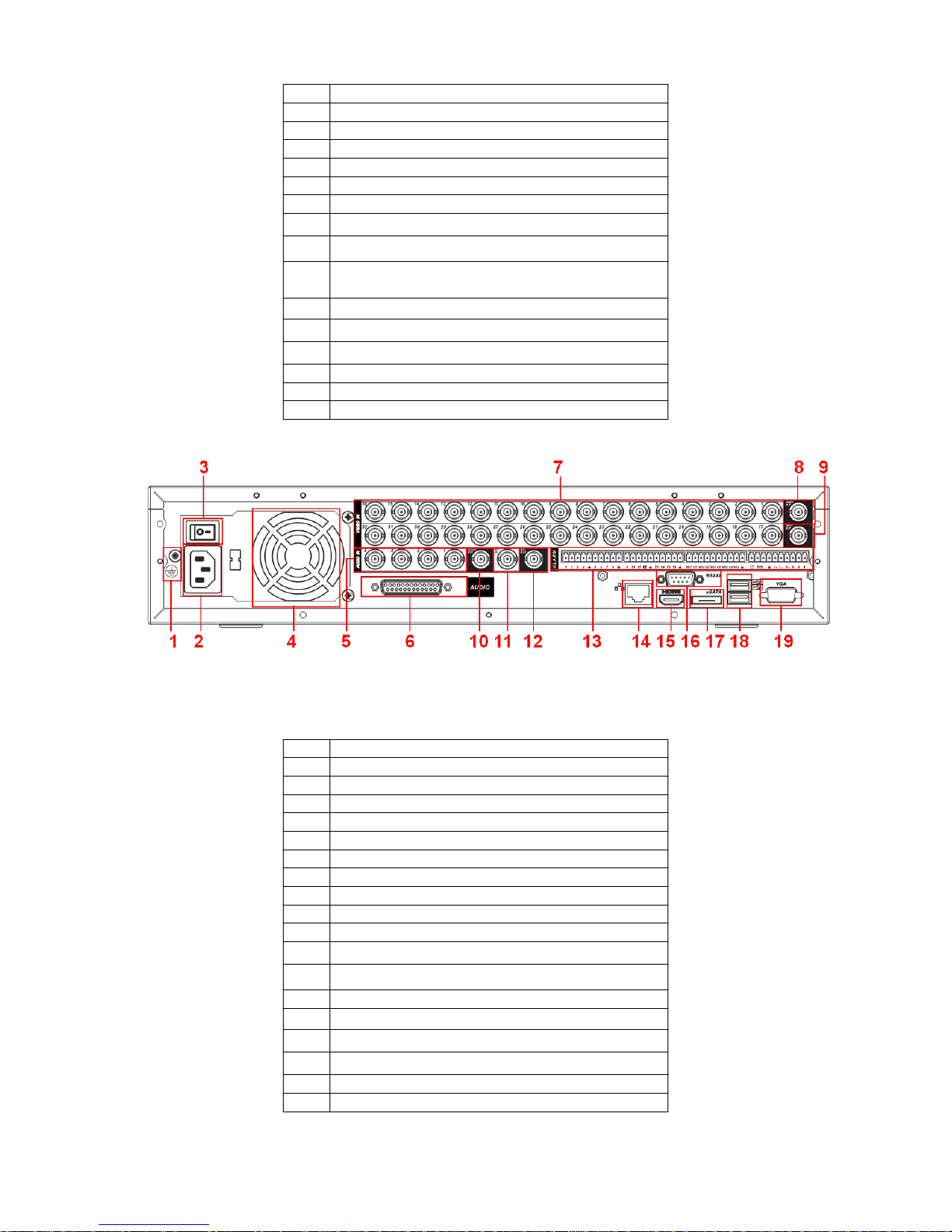
48
5 DB25 port ( 5th to 16th-channel audio input port)
6 1st to 4th-channel audio input
7 Loop video output
8 Video input
9 Video CVBS output
10 Matrix video output
11 Audio output
12 Bidirectional talk input port
13 Bidirectional talk output port
14 Alarm input/Alarm output/RS485 port HDMI
port
15 Video VGA output
16 HDMI port
17 Video CVBS output RS232 port
18 Video matrix output eSATA port
19 USB port
20 Network port
The 32-channel series DVR rear panel is shown as below. See Figure 2-14.
Figure 2-14
Please refer to the following sheet for detailed information.
1 GND port
2 Power input port
3 Power button
4 Fan
5 1st to 4th-channel audio input
6 DB25 port ( 5th to 16th-channel audio input port)
7 Video input
8 Video CVBS output
9 Matrix video output
10 Audio output
11 Bidirectional talk input port
12 Bidirectional talk output port
13 Alarm input/Alarm output/RS485 port
14 Network port
15 HDMI port
16 RS232 port
17 eSATA port
18 USB port
19 Video VGA output
Page 59

49
2.2.9 HD-SDI 1080P 2U Series
The rear panel 4/8-channel series product is shown as in Figure 2-15.
Figure 2-15
Please refer to the following sheet for detailed information.
1 GND port
2 Power input port
3 Video input
4 Bidirectional talk input port
5 Video output
6 Network port
7 Video VGA output
8 RS232 port
9 HDMI port
10 eSATA port
11 USB port
12 Power button
13 Fan
14 Audio input
15 Bidirectional talk output port
16 Audio output
17 Alarm input/Alarm output/RS485 port
The rear panel of the 16-channel series product is shown as in Figure 2-16.
Figure 2-16
Please refer to the following sheet for detailed information.
1 GND port
Page 60

50
2 Power input port
3 Video input
4 Bidirectional talk input port
5 Video output
6 Network port
7 Video VGA output
8 RS232 port
9 HDMI port
10 eSATA port
11 USB port
12 Power on/off button
13 Fan
14 Audio input
15 Bidirectional talk output port
16 Audio output
17 Alarm input/Alarm output/RS485 port
2.2.10 960H 2U Series
The rear panel is shown as in Figure 2-17.
Please note the following figure is based on the 16-channel series product.
Figure 2-17
Please refer to the following sheet for detailed information.
1 GND port
2 Power input port
3 Power button
4 Fan
5 DB25 port (5-16 channel audio input)
6 1-4channel audio input
7 Loop video output
8 Video input
9 Video CVBS output
10 Matrix video output
11 Audio output
12 Bidirectional talk input port
13 Bidirectional talk output port
14 Alarm input/Alarm output/RS485 port
15 Video VGA output
16 HDMI port
17 RS-232
18 eSATA port
Page 61

51
19 USB port
20 Network port
When connect the Ethernet port, please use crossover cable to connect the PC and use the
straight cable to connect to the switcher or router.
2.3 Connection Sample
2.3.1 General 1U series
Please refer to Figure 2-18 for connection sample.
The following figure is based on the 8-channel series product.
Figure 2-18
2.3.2 960H 1U Series
Please refer to Figure 2-19 for connection sample.
The following figure is based on the 8-channel series product.
Page 62

52
Figure 2-19
2.3.3 General 1.5U series
Please refer to Figure 2-20 for connection sample.
Page 63

53
Figure 2-20
Note: There are slight differences for simple 1.5U connection.
2.3.4 HD-SDI 1.5U Series
Please refer to Figure 2-21 for connection sample.
The following figure is based on the 16-channel series product.
Page 64

54
Figure 2-21
2.3.5 960H 4HDD 1.5U Series
Please refer to Figure 2-22 for connection sample.
The following figure is based on the 16-channel series product.
Page 65

55
Figure 2-22
2.3.6 960H 2HDD 1.5U Series
Please refer to Figure 2-23 for connection sample.
The following figure is based on the 8-channel series product.
Page 66

56
Figure 2-23
2.3.7 General 2U series
Please refer to Figure 2-24 for connection sample.
The following figure is based on the 16-channel series product.
Page 67

57
Figure 2-24
2.3.4 HD-SDI 1080P 2U Series
Please refer to the following figure for detailed information. See Figure 2-25.
The following figure is based on the 4-channel series product.
Page 68

58
Figure 2-25
2.3.4 960H 2U Series
Please refer to the following figure for detailed information. See Figure 2-26.
The following figure is based on the 16-channel series product.
Page 69

59
Figure 2-26
2.4 Remote Control
The remote control interface is shown as in Figure 2-27.
Please note remote control is not our standard accessory and it is not included in the accessory
bag.
Page 70

60
Figure 2-27
Please refer to the following sheet for detailed information.
Serial Number Name Function
1 Power button Click it to boot up or shut down
the device.
2 Address Click it to input device number,
so that you can control it.
3 Forward Various forward speeds and
normal speed playback.
4 Slow play Multiple slow play speeds or
normal playback.
5
Next record In playback mode, playback the
next video.
6
Previous record In playback mode, playback the
previous video.
In pause mode, click this button
to realize normal playback.
In normal playback click this
button to pause playback.
7 Play/Pause
In real-time monitor mode, click
this button to enter video search
menu.
Reverse playback pause mode,
click this button to realize normal
playback.
8
Reverse/pause
In reverse playback click this
button to pause playback.
Page 71

61
9
Cancel Go back to previous menu or
cancel current operation (close
upper interface or control)
10 Record Start or stop record manually
In record interface, working with
the direction buttons to select the
record channel.
Click this button for at least 1.5
seconds, system can go to the
Manual Record interface.
11 Direction keys Switch current activated control,
go to left or right.
In playback mode, it is to control
the playback process bar.
Aux function(such as switch the
PTZ menu)
12 Confirm /menu key go to default button
go to the menu
13 Multiple-window switch Switch between multiple-window
and one-window.
In 1-ch monitor mode: pop up
assistant function:PTZ control
and Video color.
Switch the PTZ control menu in
PTZ control interface.
14 Auxiliary key
In motion detection interface,
working with direction keys to
complete setup.
Input password, channel or
switch channel.
15 0-9 number key
Shift is the button to switch the
input method.
2.5 Mouse Control
System pops up password input dialogue box if you have not logged in.
In real-time monitor mode, you can go to the main menu.
When you have selected one menu item, left click mouse to view menu
content.
Implement the control operation.
Modify checkbox or motion detection status.
Left click
mouse
Click combo box to pop up drop down list
Page 72
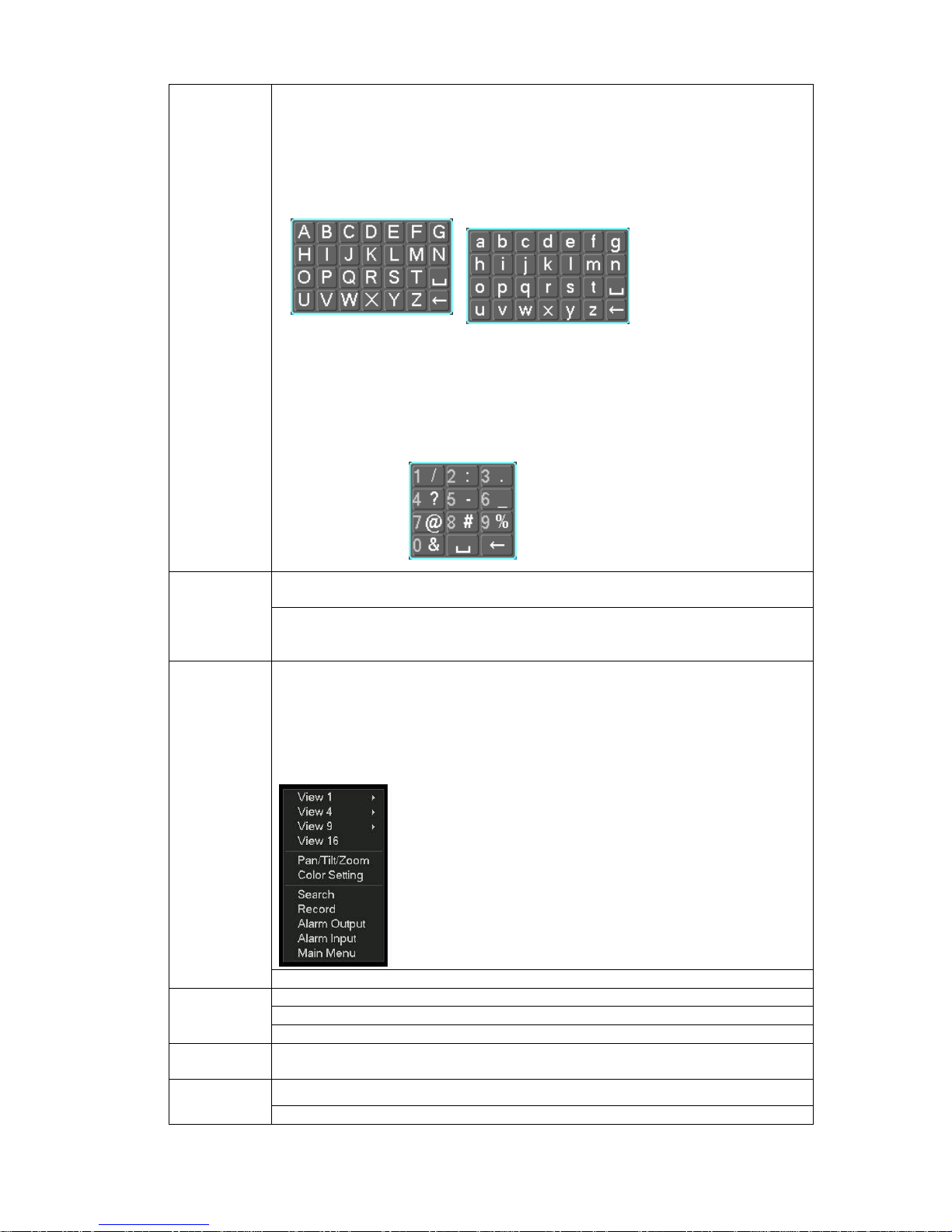
62
In input box, you can select input methods. Left click the corresponding
button on the panel you can input numeral/English character
(small/capitalized). Here ← stands for backspace button. _ stands for space
button.
In English input mode: _stands for input a backspace icon and ← stands for
deleting the previous character.
In numeral input mode: _ stands for clear and ← stands for deleting the
previous numeral.
When input special sign, you can click corresponding numeral in the front
panel to input. For example, click numeral 1 you can input“/” , or you can click
the numeral in the on-screen keyboard directly.
Implement special control operation such as double click one item in the file
list to playback the video.
Double left
click mouse
In multiple-window mode, double left click one channel to view in full-window.
Double left click current video again to go back to previous multiple-window
mode.
In real-time monitor mode, pops up shortcut menu: one-window, four-window,
nine-window and sixteen-window, Pan/Tilt/Zoom, color setting, search,
record, alarm input, alarm output, main menu.
Among which, Pan/Tilt/Zoom and color setting applies for current selected
channel.
If you are in multiple-window mode, system automatically switches to the
corresponding channel.
Right click
mouse
Exit current menu without saving the modification.
In numeral input box: Increase or decrease numeral value.
Switch the items in the check box.
Press
middle
button
Page up or page down
Move
mouse
Select current control or move control
Select motion detection zone Drag mouse
Select privacy mask zone.
Page 73

63
2.6 Virtual Keyboard & Front Panel
2.6.1 Virtual Keyboard
The system supports two input methods: numeral input and English character (small and
capitalized) input.
Move the cursor to the text column, the text is shown as blue, input button pops up on the right.
Click that button to switch between numeral input and English input (capitalized and small), Use
> or < to shift between small character and capitalized character.
2.6.2 Front Panel
Move the cursor to the text column. Click Fn key and use direction keys to select number you
wanted. Please click enter button to input.
Page 74

64
3 Installation and Connections
Note: All the installation and operations here should conform to your local
electric safety rules.
3.1 Check Unpacked DVR
When you receive the DVR from the forwarding agent, please check whether there is any visible
damage. The protective materials used for the package of the DVR can protect most accidental
clashes during transportation. Then you can open the box to check the accessories.
Please check the items in accordance with the list. Finally you can remove the protective film of
the DVR.
3.2 About Front Panel and Real Panel
The model label in the front panel is very important; please check according to your purchase
order.
The label in the rear panel is very important too. Usually we need you to represent the serial
number when we provide the service after sales.
3.3 HDD Installation
You can refer to the Appendix for recommended HDD brand.
Please follow the instructions below to install hard disk.
3.3.1 1U series
This series DVR has two SATA HDDs. Please use HDD of 7200rpm or higher.
1. Loosen the screws of the
u
pp
er cover and side panel.
2. Fix four screws in the HDD
(
Turn just three rounds).
3. Place the HDD in accordance with
the four holes in the bottom.
4. Turn the device upside down
and then turn the screws in
firml
y
.
5. Fix the HDD firmly.
6. Connect the HDD cable and
power cable.
Page 75

65
3.3.2 1.5U series
This series DVR has four SATA HDDs. Please use HDD of 7200rpm or higher.
3.3.3 2U series (HD-SDI series, 960H )
This series DVR max supports 8 SATA HDDs. Please use HDD of 7200rpm or higher.
7. Put the cover in accordance
with the clip and then place the
upper cover back.
8. Secure the screws in the
rear panel and the side panel.
1. Loosen the screws of the
u
pp
er cover.
2. Line up the HDD to the four
holes of the HDD bracket.
3. Use four screws to fix HDD.
4. Unfasten the HDD power
cable.
5. Use the special data cable to
connect the HDD and the SATA
port
6. Insert the HDD power cable.
Close the chassis and fix the
screws to secure firmly.
2. Remove the HDD upper
bracket
3. Now you can see the bottom
bracket
1. Loosen the screws of the
u
pp
er cover.
Page 76

66
Important:
If the HDD amount is less than four, you do not need to install the HDD bracket.
When there is a bracket, please make sure the installation direction of HDDs is the same.
3.4 Rack Installation
Please note this installation mode is for 1.5U/2U series product.
Please follow the steps listed below.
z Use twelve screws to fix the unit
z Please make sure the indoor temperature is below 35℃ (95°f).
z Please make sure there is 15cm (6 inches) space around the device to guarantee sound
ventilation.
z Please install from the bottom to the top.
z If there are more accessories connected in the rack, please take precaution measures in
case the rack power is overload.
3.5 Connecting Power Supply
Please check input voltage and device power button match or not.
We recommend you use UPS to guarantee steady operation, DVR life span, and other peripheral
equipments operation such as cameras.
3.6 Connecting Video Input and Output Devices
4. Line up the HDD to the
four holes of the HDD
bracket.
5. Use screws to fix HDD.
6. Install the upper bracket and then
Use screws to fix HDD in the
bracket.
7. Unfasten the HDD power
cable.
9. Use the special data cable to
connect the HDD and the SATA
port. Close the chassis and fix
the screws to secure firmly.
8. Insert the HDD power
cable.
Page 77

67
3.6.1 Connecting Video Input
The video input interface is BNC. The input video format includes: PAL/NTSC BNC(1.0VB
P- P ,
B75Ω.); For HD-SDI series product: BNC(0.8VP-P,75Ω)
The video signal should comply with your national standards.
The input video signal shall have high SNR, low distortion; low interference, natural color and
suitable lightness.
Guarantee the stability and reliability of the camera signal:
The camera shall be installed in a cool, dry place away from direct sunlight, inflammable,
explosive substances and etc.
The camera and the DVR should have the same grounding to ensure the normal operation of the
camera.
Guarantee stability and reliability of the transmission line
BTTTB
Please use high quality, sound shielded BNC. Please select suitable BNC model according to the
transmission distance.
If the distance is too long, you should use twisted pair cable, and you can add video
compensation devices or use optical fiber to ensure video quality.
You should keep the video signal away from the strong electromagnetic interference, especially
the high tension current.
Keep connection lugs in well contact
BTTTB
The signal line and shielded wire should be fixed firmly and in well connection. Avoid dry joint,
lap welding and oxidation.
BTTTB
3.6.2 Connecting Video Output
Video output includes a BNC(PAL/NTSC1.0V
P-P
,75Ω)output ,a VGA output and HDMI output.
System supports BNC, VGA and HDMI output at the same time.
When you are using pc-type monitor to replace the monitor, please pay attention to the following
points:
z To defer aging, do not allow the pc monitor to run for a long time.
z Regular demagnetization will keep device maintain proper status.
z Keep it away from strong electromagnetic interference devices.
Using TV as video output device is not a reliable substitution method. You also need to reduce
the working hour and control the interference from power supply and other devices. The low
quality TV may result in device damage.
3.7 Connecting Audio Input & Output, Bidirectional Audio
3.7.1 Audio Input
These series products audio input port adopt BNC port.
Due to high impedance of audio input, please use active sound pick-up.
Audio transmission is similar to video transmission. Try to avoid interference, dry joint, loose
contact and it shall be away from high tension current.
3.7.2 Audio Output
The audio output signal parameter is usually over 200mv 1KΩ (BNC). It can directly connect to
low impedance earphone, active sound box or amplifier-drive audio output device.
Page 78

68
If the sound box and the pick-up cannot be separated spatially, it is easy to arouse squeaking. In
this case you can adopt the following measures:
z Use better sound pick-up with better directing property.
z Reduce the volume of the sound box.
z Using more sound-absorbing materials in decoration can reduce voice echo and improve
acoustics environment.
z Adjust the layout to reduce happening of the squeaking.
3.8 Alarm Input and Output Connection
Please refer to the following sheet for alarm input and output connection.
There are two alarm input types for you to select: normal open (NO) and normal close (NC).
1. Alarm input
a. Please make sure alarm input mode is grounding alarm input.
b. Grounding signal is needed for alarm input.
c. Alarm input needs the low level voltage signal.
d. Alarm input mode can be either NC (normal Open) or NO (Normal Close)
e. When you are connecting two DVRs or you are connecting one DVR and one other device,
please use a relay to separate them,
2. Alarm output
The alarm output port should not be connected to high power load directly (It shall be less than
1A) to avoid high current which may result in relay damage. Please use the co contactor to
realize the connection between the alarm output port and the load.
3. How to connect PTZ decoder
a. Ensure the decoder has the same grounding with DVR, otherwise you may not control the PTZ.
Shielded twisted wire is recommended and the shielded layer is used to connect to the grounding.
b. Avoid high voltage. Ensure proper wiring and some thunder protection measures.
c. For too long signal wires, 120Ω should be parallel connected between A, B lines on the far end
to reduce reflection and guarantee the signal quality.
d. “485 A, B” of DVR cannot parallel connect with “485 port” of other device.
e. The voltage between of A,B lines of the decoder should be less than 5v.
4. Please make sure the front-end device has soundly earthed.
Improper grounding may result in chip damage.
3.8.1 Alarm Input and Output Details
You can refer to the following sheet X for alarm input and output information.
Important
Please refer to the specifications for the alarm input and output channel amount. Do not
merely count the alarm input and out channel amount according to the ports on the rear
panel.
3.8.1.1 General 1U Series
The 4/8-channel series product interface is shown as below. See Figure 3-1.
Page 79

69
Figure 3-1
Please refer to the following sheet and Figure 3-1 for detailed information.
In the second line,
from the left to the
right,: 1,2,3,4,
5,6,7,8.
ALARM 1 to ALARM 8. The alarm becomes active in low voltage.
In the first line, from
the left to the right:
1-NO C,2-NO C,
3-NO C
There are three groups of normal open activation output (on/off
button)
Earth cable.
485 A/B 485 communication port. They are used to control devices such as
PTZ. Please parallel connect 120TΩ between A/B cables if there are
too many PTZ decoders.
The 16-channel interface is shown as in Figure 3-2.
Figure 3-2
Please refer to the following sheet and Figure 3-2 for detailed information.
In the second line,
from the left to the
right,: 1,2,3,4,
5,6,7,8.and the
first line from the left
to the right : 9,10,
11,12,13,14,
15,16
ALARM 1 to ALARM 16. The alarm becomes active in low voltage.
In the first line, from
the left to the right:
3-NO C,and the
second line from the
left to the right 1NO C,2-NO C.
There are three groups of normal open activation output (on/off
button)
Earth cable.
AB cable
connection
AB cable
connection
Page 80

70
485 A/B 485 communication port. They are used to control devices such as
PTZ. Please parallel connect 120TΩ between A/B cables if there are
too many PTZ decoders.
3.8.1.2 960H 1U Series
The interface is shown as below. See Figure 3-3.
Figure 3-3
Please refer to the following sheet and Figure 3-3 for detailed information.
1,2,3,4,5,
6,7,8,9,10,
11,12,13,14,
15,16
ALARM 1 to ALARM 8. The alarm becomes active in low voltage.
NO1 C1,
NO2 C2,
NO3 C3
There are three groups of normal open activation output (on/off
button)
Earth cable.
3.8.1.3 Full-D1 1.5U and Simple 1.5U Series
The 1.5U series product interface is shown as in Figure 3-4.
Figure 3-4
You can refer to the following sheet and Figure 3-4 for alarm input and output information.
In the first line, from
the left to the right,:
1,2,3,4,5,
6,7,8,9,10,
11,12,13,14,
15,16
ALARM 1 to ALARM 16. The alarm becomes active in low voltage.
In the second line,
from the left to the
right:
NO1 C1,
NO2 C2,
NO3 C3,
NO4 C4,
NO5 C5 NC5
The first four are four groups of normal open activation output
(on/off button)
NO5 C5 NC5 is a group of NO/NC activation output (on/off button)
AB cable
connection
Page 81

71
CTRL 12V Control power output. The power output is off when the alarm is
canceled.
+12V It is rated power output.
Earth cable.
485 A/B 485 communication port. They are used to control devices such as
PTZ. Please parallel connect 120TΩ between A/B cables if there are
too many PTZ decoders.
3.8.1.4 HD-SDI 1080P 1.5U Series
The HD-SDI 1080P 1.5U series product interface is shown as in
Figure
3-5.
Figure 3-5
You can refer to the following sheet for alarm input and output information.
1,2,3,4,5,
6,7,8,9,10,
11,12,13,14,
15,16
ALARM 1 to ALARM 16. The alarm becomes active in low voltage.
NO1 C1,
NO2 C2,
NO3 C3,
NO4 C4,
NO5 C5 NC5
The first four are four groups of normal open activation output
(on/off button)
NO5 C5 NC5 is a group of NO/NC activation output (on/off button)
CTRL 12V Control power output. The power output is off when the alarm is
canceled.
+12V It is rated power output.
Earth cable.
485 A/B 485 communication port. They are used to control devices such as
PTZ. Please parallel connect 120TΩ between A/B cables if there are
too many PTZ decoders.
T+, T-, R+, R-
4-pin full-duplex RS485 port. T+,T- are the output cable and R+,
R- are input cable.
3.8.1.5 960H 4HDD 1.5U Series
The 960H 4HDD 1.5U series product interface is shown as in Figure 3-6.
Page 82

72
Figure 3-6
You can refer to the following sheet and Figure 3-4 for alarm input and output information.
1,2,3,4,5,
6,7,8,9,10,
11,12,13,14,
15,16
ALARM 1 to ALARM 16. The alarm becomes active in low voltage.
NO1 C1,
NO2 C2,
NO3 C3,
NO4 C4,
NO5 C5 NC5
The first four are four groups of normal open activation output
(on/off button)
NO5 C5 NC5 is a group of NO/NC activation output (on/off button)
CTRL 12V Control power output. The power output is off when the alarm is
canceled.
+12V It is rated power output.
Earth cable.
485 A/B 485 communication port. They are used to control devices such as
PTZ. Please parallel connect 120TΩ between A/B cables if there are
too many PTZ decoders.
3.8.1.6 960H 2HDD 1.5U Series
The 960H 2HDD 1.5U series product interface is shown as in Figure 3-7.
The following interface is based on the 16-channel series product.
Figure 3-7
You can refer to the following sheet and Figure 3-4 for alarm input and output information.
1,2,3,4,5,
6,7,8,9,10,
11,12,13,14,
15,16
ALARM 1 to ALARM 16. The alarm becomes active in low voltage.
NO1 C1,
NO2 C2,
NO3 C3,
There are three groups of normal open activation output (on/off
button).
Earth cable.
3.8.1.7 General 2U Series
The general 2U series product interface is shown as in
Figure 3-8.
Page 83

73
Figure 3-8
You can refer to the following sheet for alarm input and output information.
1,2,3,4,5,
6,7,8,9,10,
11,12,13,14,
15,16
ALARM 1 to ALARM 16. The alarm becomes active in low voltage.
NO1 C1,
NO2 C2,
NO3 C3,
NO4 C4,
NO5 C5 NC5
The first four are four groups of normal open activation output
(on/off button)
NO5 C5 NC5 is a group of NO/NC activation output (on/off button)
CTRL 12V Control power output. The power output is off when the alarm is
canceled.
+12V It is rated power output.
Earth cable.
485 A/B 485 communication port. They are used to control devices such as
PTZ. Please parallel connect 120TΩ between A/B cables if there are
too many PTZ decoders.
3.8.1.8 HD-SDI 1080P 2U Series
HD-SDI 1080P 2U series interface is shown as below. See Figure 3-9.
Figure 3-9
You can refer to the following sheet for alarm input and output information.
1,2,3,4,5,
6,7,8,9,10,
11,12,13,14,
15,16
ALARM 1 to ALARM 16. The alarm becomes active in low voltage.
NO1 C1,
NO2 C2,
NO3 C3,
NO4 C4,
NO5 C5 NC5
The first four are four groups of normal open activation output
(on/off button)
NO5 C5 NC5 is a group of NO/NC activation output (on/off button)
CTRL 12V Control power output. The power output is off when the alarm is
canceled.
+12V It is rated power output.
Earth cable.
485 A/B 485 communication port. They are used to control devices such as
PTZ. Please parallel connect 120TΩ between A/B cables if there are
too many PTZ decoders.
AB cable
connection
Page 84

74
T+, T-, R+, R-
4-pin full-duplex RS485 port. T+,T- are the output cable and R+,
R- are input cable.
485 A/B 485 communication port. They are used to control devices such as
PTZ. Please parallel connect 120TΩ between A/B cables if there are
too many PTZ decoders.
3.8.1.9 960H 2U Series
960H 2U series product interface is shown as in Figure 3-10.
Figure 3-10
You can refer to the following sheet for alarm input and output information.
1,2,3,4,, 5, 6, 7,
8, 9, 10, 11, 12, 13,
14, 15, 16
ALARM 1 to ALARM 16. The alarm becomes active in low voltage.
NO1 C1,
NO2 C2,
NO3 C3,
NO4 C4,
NO5 C5 NC5
The first four are four groups of normal open activation output
(on/off button)
NO5 C5 NC5 is a group of NO/NC activation output (on/off button)
CTRL 12V Control power output. The power output is off when the alarm is
canceled.
+12V It is rated power output.
Earth cable.
T+, T-, R+, R-
4-pin full-duplex RS485 port. T+,T- are the output cable and R+,
R- are input cable.
485 A/B 485 communication port. They are used to control devices such as
PTZ. Please parallel connect 120TΩ between A/B cables if there are
too many PTZ decoders.
3.8.2 Alarm Input Port
Please refer to the following sheet for more information.
z Normal open or Normal close type.
z Please parallel connect COM end and GND end of the alarm detector (Provide external
power to the alarm detector).
z Please parallel connect the Ground of the DVR and the ground of the alarm detector.
z Please connect the NC port of the alarm sensor to the DVR alarm input(ALARM)
z Use the same ground with that of DVR if you use external power to the alarm device.
Page 85

75
Figure 3-11
3.8.3 Alarm Output Port
z Provide power to peripheral alarm device.
z To avoid overloading, please read the following relay parameters sheet carefully.
z RS485 A/B cable is for the A/B cable of the PTZ decoder.
Relay Specification
Model:
JRC-27F
Material of the
touch
Silver
Rated switch capacity 30VDC 2A, 125VAC 1A
Maximum switch power 125VA 160W
Maximum switch voltage 250VAC, 220VDC
Rating
(Resistance
Load)
Maximum switch currency 1A
Between touches with same
polarity
1000VAC 1minute
Between touches with different
polarity
1000VAC 1minute
Insulation
Between touch and winding 1000VAC 1minute
Surge voltage
Between touches with same
polarity
1500V (10×160us)
Length of open
time
3ms max
Length of close
time
3ms max
Mechanical 50×106 times (3Hz)
Longevity
Electrical 200×103 times (0.5Hz)
Temperature
-40℃ ~+70℃
3.9 RS232
You can connect the DVR with POS or Keyboard through RS232.
With POS system, the DVR can communicate through RS232 and network. For the POS system, the
DVR can integrate the text content and even search the record through the info.
The series DVR also support NKB operation. You can operate the DVR from the keyboard controls
instead of using the control pad on the front panel of the unit.
To connect a NKB keyboard to the DVR:
1. Assemble the KBD keyboard according to the instructions in its accompanying installation manual.
2. Connect the KBD keyboard into one of the RS232 ports on the DVR or through network.
3.10 RS485
When the DVR receives a camera control command, it transmits that command up the coaxial cable
to the PTZ device. RS485 is a single-direction protocol; the PTZ device can’t return any data to the
unit. To enable the operation, connect the PTZ device to the RS485 (A,B) input on the DVR. See
X289H289H289HFigure 3-8X.
Page 86

76
Since RS485 is disabled by default for each camera, you must enable the PTZ settings first. This
series DVRs support multiple protocols such as Pelco-D, Pelco-P.
To connect PTZ devices to the DVR:
1. Connect RS485 A,B on the DVR rear panel.
2. Connect the other end of the cable to the proper pins in the connector on the camera.
3. Please follow the instructions to configure a camera to enable each PTZ device on the DVR.
3.11 Other Interfaces
There are still other interfaces on the DVR, such as USB ports. You can refer to the Figure 3-12 for
more information.
1U series
Page 87

77
1.5U Series
2U Series
Figure 3-12
Page 88

78
4 Overview of Navigation and Controls
Note:
All the operations listed below are based on the 2U series product.
Before operation, please make sure:
z You have properly installed HDD and all the cable connections.
z The provided input power and the device power are matched.
z The external power shall be DC 12V (For 1U series product only) or AC90~264V 50+2% Hz.
For 1.5U and 2U series product).
z Always use the stable current, if necessary UPS is a best alternative measure.
4.1 Login, Logout & Main Menu
4.1.1 Login
After system booted up, system pops up the startup wizard.
Click the Cancel button; you can go to the system login interface.
Click the Next Step button; you can go to the startup wizard interface. Here you can set the
system basic information. See Figure 4-1.
Figure 4-1
The system login interface is shown as in Figure 4-2.
System consists of four accounts:
z Username: admin. Password: admin. (administrator, local and network)
z Username: 888888. Password: 888888. (administrator, local only)
z Username: 666666. Passwords: 666666(Lower authority user who can only monitor, playback,
backup and etc.)
z Username: default. Password: default(hidden user)
You can use USB mouse, front panel, or keyboard to input. About input method: Click
to
switch between numeral, English character (small/capitalized) and denotation.
Note:
For security reason, please modify password after you first login.
Within 30 minutes, three times login failure will result in system alarm and six times login failure
will result in account lock!
Page 89

79
Figure 4-2
4.1.2 Main Menu
After you logged in, the system main menu is shown as below. See Figure 4-3.
There are total six icons: search, information, setting, backup, advanced and shutdown.
You can move the cursor to highlight the icon, and then double click mouse to enter the sub-
menu.
Figure 4-3
4.1.3 Logout
There are two ways for you to log out.
One is from menu option:
In the main menu, click shutdown button, you can see an interface is shown as below. See
Figure 4-4.
Figure 4-4
There are several options for you. See Figure 4-5.
Figure 4-5
Page 90

80
The other ways is to press power button on the front panel for at least 3 seconds, system will
stop all operations. Then you can click the power button in the rear panel to turn off the DVR.
4.1.4 Auto Resume after Power Failure
The system can automatically backup video and resume previous working status after power
failure.
4.1.5 Replace Button Battery
Please make sure to use the same battery model if possible.
We recommend replace battery regularly (such as one-year) to guarantee system time
accuracy.
Note:
Before replacement, please save the system setup, otherwise, you may lose the data
completely!
4.2 Live Viewing
After you logged in, the system is in live viewing mode. You can see system date, time and
channel name. If you want to change system date and time, you can refer to general settings
(Main Menu->Setting->General). If you want to modify the channel name, please refer to the
display settings (Main Menu->Setting->Display).
Preview Control
The preview control function has the following features.
z Support preview playback.
In the preview desktop, system can playback previous 5-60 minutes record of
current channel. Please go to the Main Menu->General to set real-time playback
time.
Support drag and play function. You can use your mouse to select any playback
start time.
Support playback, pause and exit function.
Right now, system does not support slow playback and backward playback function.
z Support digital zoom function.
z Support real-time backup function.
You can follow the contents listed below for the operation instruction.
Preview control interface
Move you mouse to the top centre of the video of current channel, you can see system pops
up the preview control interface. See Figure 4-6. If your mouse stays in this area for more
than 6 seconds and has no operation, the control bar automatically hides.
Figure 4-6
1
Recording status
3
Video loss
2
Motion detection
4
Camera lock
1 2 3 4
Page 91

81
You can refer to the following sheet for detailed information.
SN Name Function
1 Realtime playback It is to playback the previous 5-60 minutes
record of current channel.
Please go to the Main Menu->General to set
real-time playback time.
System may pop up a dialogue box if there is no
such record in current channel.
2 Digital zoom It is to zoom in specified zone of current
channel. It supports zoom in function of multiplechannel.
The selected area has an icon as
and the
free area is shown as an icon as .
3 Real-time backup
function
It is to backup the video of current channel to
the USB device. System can not backup the
video of multiple-channel at the same time.
Current selected backup channel has an icon as
and the free channel is shown as an icon as
..
Once the backup started, you can see the free
channel is shown as an icon as
.
4 Exit
Playback control
The playback control has the following features.
z Support play, pause, and exit and drag function.
z During the preview playback process, you can not see the channel title and record status
of current channel. It will display the channel title and the record status once you exit the
preview playback.
z During the preview playback, you can not switch the displayed channel or change
current window-display mode.
z Please note, the tour function has the higher priority than the preview playback. System
automatically exits the preview playback function and its corresponding interface when
the tour function started. You can not control the preview playback until the tour function
ended.
4.3 Manual Record
Note:
You need to have proper rights to implement the following operations. Please make sure the
HDD has been properly installed.
4.3.1 Manual record menu
There are two ways for you to go to manual record menu.
z Right click mouse or in the main menu, Advanced->Manual Record.
z In live viewing mode, click record button in the front panel or record button in the remote
control.
Manual record menu is shown as in Figure 4-7.
4.3.2 Basic operation
Page 92

82
There are three statuses: schedule/manual/stop. Please highlight icon“○” to select
corresponding channel.
z Manual: The highest priority. After manual setup, all selected channels will begin ordinary
recording.
z Schedule: Channel records as you have set in recording setup (Main Menu->Setting-
>Schedule)
z Stop: All channels stop recording.
Figure 4-7
4.3.3 Enable/disable record
Please check current channel status: “○” means it is not in recording status, “●” means it is in
recording status.
You can use mouse or direction key to highlight channel number. See Figure 4-8.
Figure 4-8
4.3.4 Enable all channel recording
Highlight ○ below All, you can enable all channel recording.
z All channel schedule record
Please highlight “ALL” after “Schedule”. See Figure 4-9.
When system is in schedule recording, all channels will record as you have previously set
(Main menu->Setting->Schedule).
The corresponding indication light in front panel will turn on.
Page 93

83
Figure 4-9
z All channel manual record
Please highlight “ALL” after “Manual.” See Figure 4-10.
When system is in manual recording, all scheduled set up you have set in will be null ((Main
menu->Setting->Schedule)).
You can see indication light in front panel turns on, system begins manual record now.
Figure 4-10
4.3.5 Stop all channel recording
Please highlight “ALL” after “Stop”. See Figure 4-11.
System stops all channel recording no matter what mode you have set in the menu (Main
menu->Setting->Schedule)
Figure 4-11
Page 94
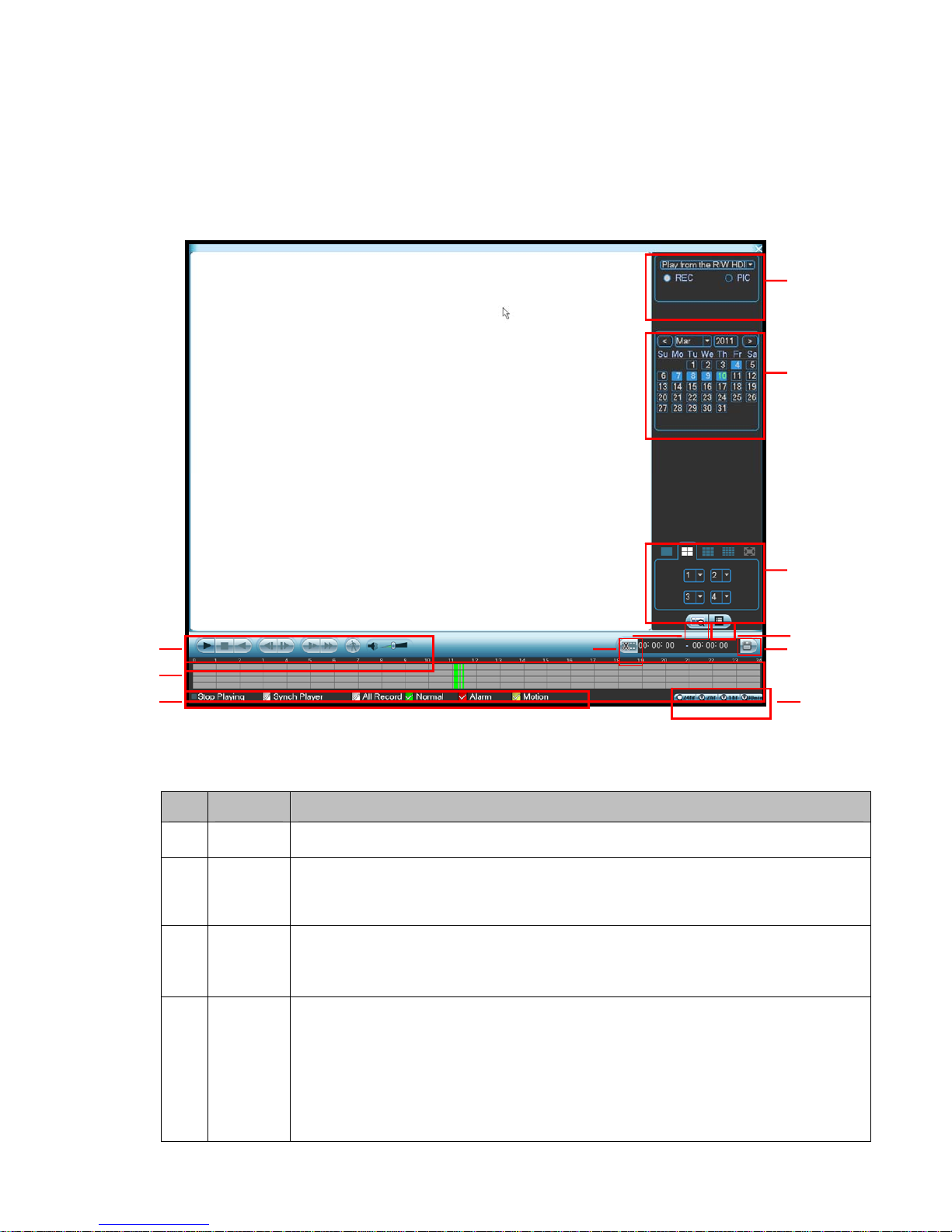
84
4.4 Search & Playback
Click search button in the main menu, search interface is shown as below. See Figure 4-12.
Usually there are three file types:
z R: Regular recording file.
z A: External alarm recording file.
z M: Motion detection recording file.
Figure 4-12
Please refer to the following sheet for more information.
SN Name Function
1
Display
window
zHere is to display the searched picture or file.
zSupport 1/4/9/16-window playback.
2
Search
type
zHere you can select to search the picture or the recorded file.
zYou can select to play from the read-write HDD or the connected external
device.
3 Calendar
zThe blue highlighted date means there is picture or file. Otherwise, there is no
picture or file.
zIn any play mode, click the date you want to see, you can see the corresponding
record file trace in the time bar.
4
Playback
mode
and
channel
selection
pane.
zPlayback mode:1/4/9/16. (It may vary due to different series.)
In 1-window playback mode: you can select 1-16 channels.
In 4-window playback mode: you can select 4 channels according to your
requirement.
In 9-window playback mode, you can switch between 1-8 and 9-16 channels.
In 16-window playback mode, you can switch between1-16 and 17-32
channels.
zThe time bar will change once you modify the playback mode or the channel
1
2
3
4
56
7
8
12 9
10
11
Page 95

85
option.
5
File list
switch
button
zDouble click it, you can view the picture/record file list of current day.
zThe file list is to display the first channel of the record file.
zThe system can display max 128 files in one time. Use the S/T or the mouse to
view the file. Select one item, and then double click the mouse or click the ENTER
button to playback.
zYou can input the period in the following interface to begin accurate search.
zFile type:R—regular record; A—external alarm record ; M—Motion detect
record.
zLock file. Click the file you want to lock and click the button to lock. The file
you locked will not be overwritten.
zSearch locked file: Click the button
to view the locked file.
zReturn: Click button , system goes back to the calendar and channel setup
interface.
Please note:
zSystem max locks 16 files. The size of the locked file shall be less than the 1/4 of
the HDD total space. The first 16G of each partition can not be locked.
zSystem can only lock one file at one time and can not lock the extra stream. For
the file that is writing or overwriting, it can not be locked.
6
Card
number
search
The card number search interface is shown as below. Here you can view card
number/field setup bar. You cam implement advanced search.
►/
Play/Pause
There are three ways for you to begin playback.
z The play button
z Double click the valid period of the time bar.
z Double click the item in the file list.
In slow play mode, click it to switch between play/pause.
■ Stop
W
Backward play
In normal play mode, left click the button, the file begins backward play.
Click it again to pause current play.
In backward play mode, click ►/ to restore normal play.
│W/
X│
In playback mode, click it to play the next or the previous section. You can
click continuously when you are watching the files from the same channel.
In normal play mode, when you pause current play, you can click W│ and
│X to begin frame by frame playback.
In frame by frame playback mode, click ►/ to restore normal playback.
►
Slow play
In playback mode, click it to realize various slow play modes such as slow
play 1, slow play 2, and etc.
Fast forward
In playback mode, click to realize various fast play modes such as fast
play 1,fast play 2 and etc.
Note: The actual play speed has relationship with the software version.
Smart search
The volume of the playback
7
Playback
control
pane.
Click the snapshot button in the full-screen mode, the system can snapshot
Page 96

86
1 picture per second.
8 Time bar
zIt is to display the record type and its period in current search criteria.
zIn 4-window playback mode, there are corresponding four time bars. In other
playback mode, there is only one time bar.
zUse the mouse to click one point of the color zone in the time bar, system begins
playback.
zThe time bar is beginning with 0 o'clock when you are setting the configuration.
The time bar zooms in the period of the current playback time when you are
playing the file.
zThe green color stands for the regular record file. The red color stands for the
external alarm record file. The yellow stands for the motion detect record file.
9
Time bar
unit
●The option includes: 24H, 12H, 1H and 30M. The smaller the unit, the larger the
zoom rate. You can accurately set the time in the time bar to playback the record.
zThe time bar is beginning with 0 o'clock when you are setting the configuration.
The time bar zooms in the period of the current playback time when you are
playing the file.
10 Backup
Select the file(s) you want to backup from the file list. System max supports files
from four channels. Then click the backup button, now you can see the backup
menu. Click the start button to begin the backup operation.
Check the file again you can cancel current selection.
System max supports to display 32 files from one channel.
11 Clip
zIt is to edit the file.
●Please play the file you want to edit and then click this button when you want to
edit. You can see the corresponding slide bar in the time bar of the corresponding
channel. You can adjust the slide bar or input the accurate time to set the file end
time. Click this button again and then save current contents in a new file. .
12
Record
type
In any play mode, the time bar will change once you modify the search type.
13
Smart
search
Click the
button, system begins smart search. System supports 396(22*18
PAL) and 330(22*15 NTSC) zones. See Figure 4-13.
Figure 4-13
Click the , you can go to the smart search playback. Click it again, system stops
smart search playback.
Please note:
z When system is playing, you can select a zone in the window to begin motion
detect. Click the motion detect button to begin play.
z Once the motion detect play has begun, click button again will terminate
current motion detect file play.
z The system will take the whole play zone as the motion detect region by
Page 97

87
default.
z If you select to play other file in the file list, system switches to motion detect
play pf other file.
z During the motion detect play process, you can not implement operations such
as change time bar, begin backward playback or frame by frame playback. .
Important
System does not support motion detect zone setup during the full-screen
mode.
Other Functions
14
Other channel
synchronization switch to
play when playback
When playing the file, click the number button, system can
switch to the same period of the corresponding channel to
play.
15 Digital zoom
When the system is in full-screen playback mode, left click
the mouse in the screen. Drag your mouse in the screen to
select a section and then left click mouse to realize digital
zoom. You can right click mouse to exit.
Note:
All the operations here (such as playback speed, channel, time and progress) have
relationship with hardware version. Some series DVRs do not support some functions or
playback speeds.
4.5 Schedule
After system booted up, it is in default 24-hour regular mode. You can set record type and
time in schedule interface.
4.5.1 Schedule Menu
In the main menu, from setting to schedule, you can go to schedule menu. See Figure 4-14.
z Channel: Please select the channel number first. You can select “all” if you want to set for
the whole channels.
z Week day: There are eight options: ranges from Saturday to Sunday and all.
z Pre-record: System can pre-record the video before the event occurs into the file. The value
ranges from 1 to 30 seconds depending on the bit stream.
z Redundancy: System supports redundancy backup function. It allows you backup recorded
file in two disks. You can highlight Redundancy button to activate this function. Please note,
before enable this function, please set at least one HDD as redundant. (Main menu-
>Advanced->HDD Management) Please refer to chapter 4.5.1.2 for detailed information.
Please note this function is null if there is only one HDD. The 4/8-channel HD-SDI
1080P 1.5U series product and the 4/8-channel HD-SDI 2U series product do not
support redundancy function.
z Snapshot: You can enable this function to snapshoot image when alarm occurs.
z Record types: There are four types: regular, motion detection (MD), Alarm, MD & alarm.
z Holiday setting: Click it you can see an interface shown as in Figure 4-15. Here you can set
holiday date. Check the box, it means current channel shall record as your holiday setup.
Please go to the Period interface to set the holiday date record setup.
Please highlight icon
to select the corresponding function. After completing all the setups
please click save button, system goes back to the previous menu.
Page 98

88
At the bottom of the menu, there are color bars for your reference. Green color stands for
regular recording, yellow color stands for motion detection and red color stands for alarm
recording. The white means the MD and alarm record is valid. Once you have set to record
when the MD and alarm occurs, system will not record neither motion detect occurs nor the
alarm occurs.
Figure 4-14
Figure 4-15
4.5.1.1 Quick Setup
Copy function allows you to copy one channel setup to another. After setting in channel 1, click
Copy button, you can go to interface Figure 4-16. You can see current channel name is grey
such as channel 1. Now you can select the channel you wan to paste such as channel 5/6/7. If
you wan to save current setup of channel 1 to all channels, you can click the first box “ALL”. Click
the OK button to save current copy setup. Click the OK button in the Encode interface, the copy
function succeeded.
Please note, if you select ALL in Figure 4-16, the record setup of all channels are the same and
the Copy button becomes hidden.
Page 99

89
Figure 4-16
4.5.1.2 Redundancy
Redundancy function allows you to memorize record file in several disks. When there is file
damage occurred in one disk, there is a spare one in the other disk. You can use this
function to maintain data reliability and safety.
In the main menu, from Setting to Schedule, you can highlight redundancy button to enable
this function. See Figure 4-14.
In the main menu, from Advanced to HDD management, you can set one or more disk(s) as
redundant. You can select from the dropdown list. See Figure 4-17. System auto overwrites
old files once hard disk is full.
Please note only read/write disk or read-only disk can backup file and support file search
function, so you need to set at least one read-write disk otherwise you can not record video.
Note
About redundancy setup:
z If current channel is not recording, current setup gets activated when the channel begin
recording the next time.
z If current channel is recording now, current setup will get activated right away, the current file
will be packet and form a file, then system begins recording as you have just set.
After all the setups please click save button, system goes back to the previous menu.
Figure 4-17
Playback or search in the redundant disk.
There are two ways for you to playback or search in the redundant disk.
Page 100

90
z Set redundant disk(s) as read-only disk or read-write disk (Main menu->Advanced->HDD
management). See Figure 4-17.System needs to reboot to get setup activated. Now you can
search or playback file in redundant disk.
z Dismantle the disk and play it in another PC.
4.5.2 Snapshot
4.5.2.1 Schedule Snapshot
In Encode interface, click snapshot button to input snapshot mode, size, quality and
frequency. See the interface on the left of Figure 4-18.
Note:
The HD-SDI 1080P 1.5U series product and the HD-SDI 2U series product support 1080P,
720P, D1, HD1, 2CIF, CIF, QCIF resolution.
The 960H supports 960H, D1, HD1, 2CIF, CIF, QCIF resolution.
In FTP (Main Menu->Network->Network Setting) interface, please input upload interval. See
the interface in the middle of Figure 4-18.
In Schedule interface, please enable snapshot function. See interface on the right of Figure
4-18.
Please refer to the following figure for detailed information. See Figure 4-18.
Figure 4-18
4.5.2.2 Activation Snapshot
Please follow the steps listed below to enable the activation snapshot function. After you
enabled this function, system can snapshot when the corresponding alarm occurred.
