Page 1
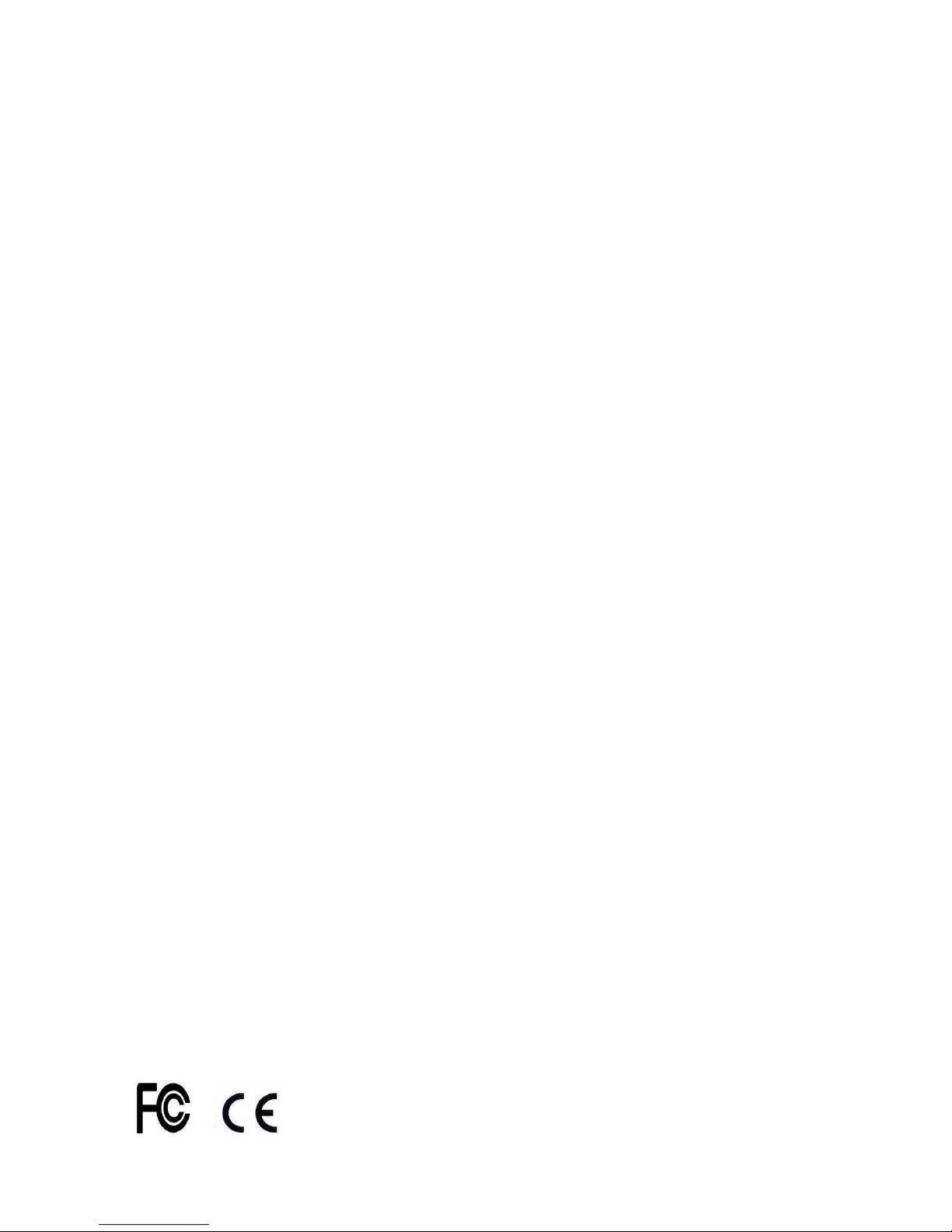
Installation and user manual of Standalone
DVR
ET-DVR-04100 / ET-DVR-08200
V1.0
Page 2
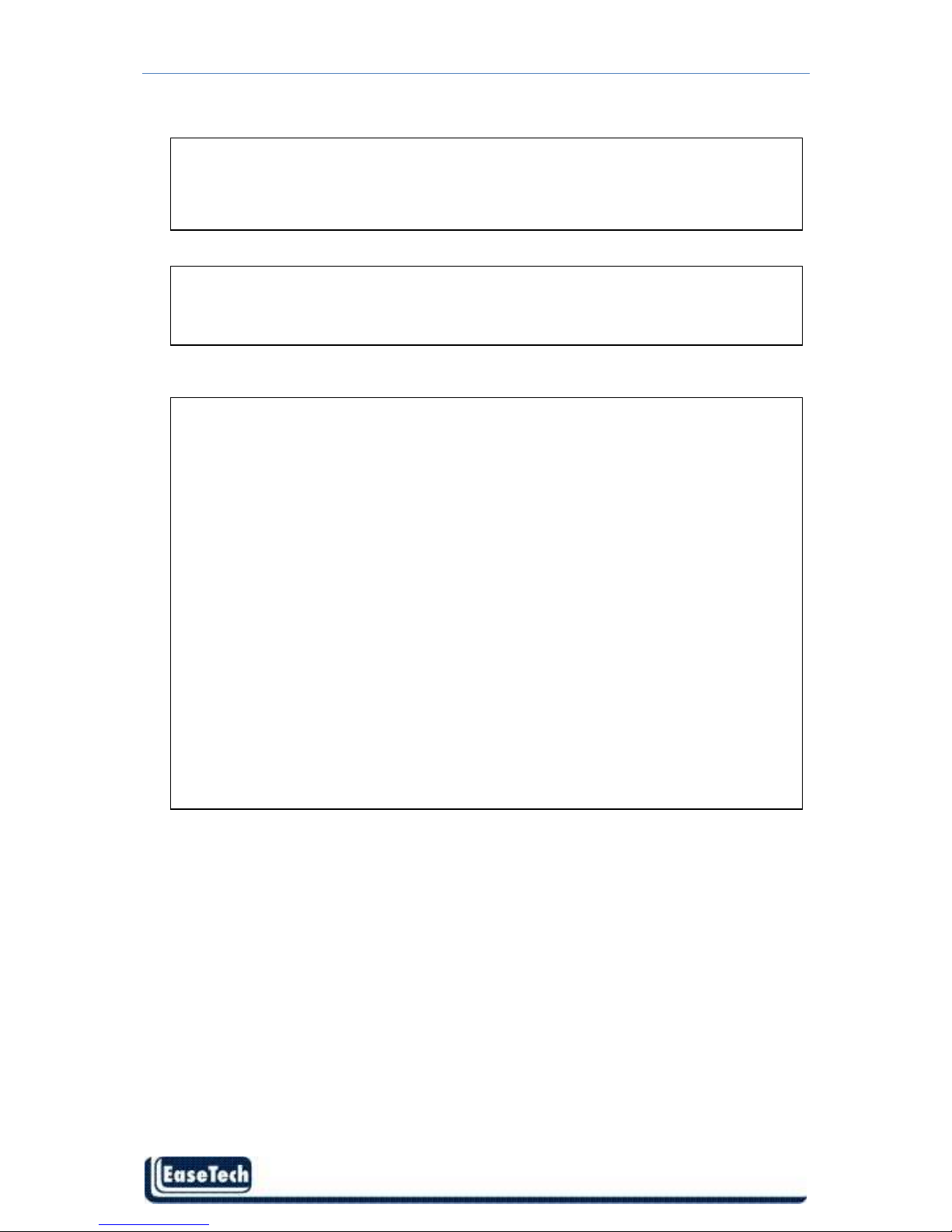
ET-DVR-04100, ET-DVR-08200 User/Installation manual
- 1 -
CAUTION
TO REDUCE THE RISK OF ELECTRIC SHOCK, DO NOT REMOVE COVER.
NO USER SERVICEABLE PARTS INSIDE.
PLEASE REFER SERVICING TO QUALIFIED SERVICE PERSONNEL.
NOTE: This equipment has been tested and found to comply with the limits for a
Class “A” digital device, pursuant to Part 15 of the FCC Rules. These limits are
designed to provide reasonable protection against harmful interference when the
equipment is operated in a commercial environment. This equipment generates,
uses and can radiate radio frequency energy and, if not installed and used in
accordance with the instruction manual, may cause harmful interference to radio
communications. Operation of this equipment in a residential area is likely to
cause harmful interference in which case the users will be required to correct the
interference at their own expense.
FCC Caution: To assure continued compliance, use only shielded interface cables
when connecting to computer or peripheral devices. Any changes or
modifications not expressly approved by the party responsible for compliance
could void the user’s authority to operate this equipment.
This Class A digital apparatus meets all the requirements of the Canadian
Interference Causing Equipment Regulations.
WARNING
TO PREVENT FIRE OR ELECTRIC SHOCK HAZARD, DO NOT EXPOSE THIS
APPLIANCE TO RAIN OR MOISTURE.
Page 3

ET-DVR-04100, ET-DVR-08200 User/Installation manual
- 2 -
LIMITATION OF LIABILITY
THIS PUBLICATION IS PROVIDED “AS IS” WITHOUT WARRANTY OF ANY
KIND, EITHER EXPRESS OR IMPLIED, INCLUDING BUT NOT LIMITED TO, THE
IMPLIED WARRANTIES OF MERCHANTIBILITY, FITNESS FOR ANY
PARTICULAR PURPOSE, OR NON-INFRINGEMENT OF THE THIRD PARTY’S
RIGHT.
THIS PUBLICATION COULD INCLUDE TECHNICAL INACCURACIES OR
TYPOGRAPHICAL ERRORS. CHANGES ARE ADDED TO THE INFORMATION
HEREIN, AT ANY TIME, FOR THE IMPROVEMENTS OF THIS PUBLICATION
AND/OR THE CORRESPONDING PRODUCT(S).
DISCLAIMER OF WARRANTY
IN NO EVENT SHALL THE SUPPLIER BE LIABLE TO ANY PARTY OR ANY PERSON,
EXCEPT FOR REPLACEMENT OR REASONABLE MAINTENANCE OF THE
PRODUCT, FOR THE CASES, INCLUDING BUT NOT LIMITED TO THE
FOLLOWINGS:
ANY DAMAGE OR LOSS, INCLUDING BUT WITHOUT LIMITATION, DIRECT OR
INDIRECT, SPECIAL, CONSEQUENTIAL OR EXEMPLARY, ARISING OUT OF OR
RELATING TO THE PRODUCT;
PERSONAL INJURY OR ANY DAMAGE CAUSED BY INAPPROPRIATE USE OR
NEGLIGENT OPERATION OF THE USER;
UNAUTHORIZED DISASSEMBLE, REPAIR OR MODIFICATION OF THE
PRODUCT BY THE USER;
ANY PROBLEM, CONSEQUENTIAL INCONVENIENCE, OR LOSS OR DAMAGE,
ARISING OUT OF THE SYSTEM COMBINED WITH THE DEVICES OF THE
THIRD PARTY;
ANY CLAIM OR ACTION FOR DAMAGES, BROUGHT BY ANY PERSON OR
ORGANIZATION BEING A PHOTOGENIC SUBJECT, DUE TO VIOLATION OF
PRIVACY WITH THE RESULT OF THAT SURVEILLANCE-CAMERA’S PICTURE,
INCLUDING SAVED DATA, FOR SOME REASON, BECOMES PUBLIC OR IS USED
FOR THE PURPOSE OTHER THAN SURVEILLANCE.
Page 4
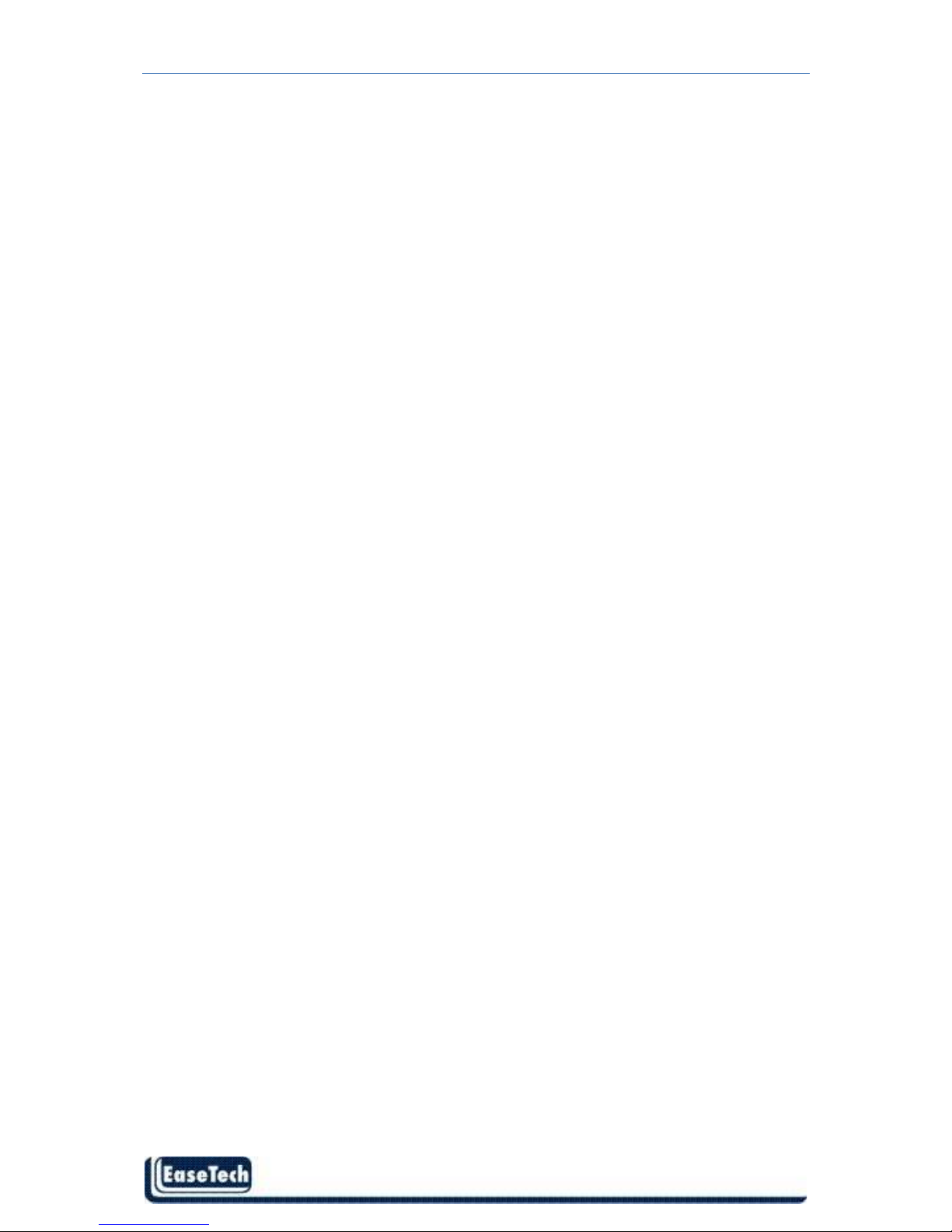
ET-DVR-04100, ET-DVR-08200 User/Installation manual
- 3 -
PRECAUTIONS
Please refer all work related to the installation of this product to qualified service
personnel or system installers.
Do not operate the appliance beyond its specified temperature, humidity or power
source ratings.
Use the appliance at temperatures between 0oC ~ +45oC (32oF ~ 113oF) and humidity
below 85%.
The input power source for this appliance is between 90 ~ 264 VAC, 47 ~ 63 Hz.
Performance and lifetime of hard disk drives are easily affected by heat (used at high
temperature). It is recommended to use this appliance at temperature between +20oC ~
+30oC (68oF ~ 86oF)
Handle the hard disk drives with care.
It is possible to damage them if they are moved while their motors are still running. Do
not move them just after turning the power on or off (for around 30 seconds).
Protect the hard disk drives from static electricity.
Do not stack them or keep them upright.
Do not use an electric screwdriver to fix them.
Clean only with dry cloth.
Do not block any ventilation openings.
Do not use the appliance near any heat sources such as radiators, heat registers, stoves or
other apparatus that produce heat.
Protect the power cord from being stepped on or pinched particularly at plugs, convenient
receptacles and the points where they exit from the apparatus.
Do not drop metallic parts through slots. This could permanently damage the appliance.
Turn the power off immediately and contact qualified service personnel for service.
Handle the appliance with care. Do not strike or shake, as this may damage the
appliance.
Do not expose the appliance to water or moisture, nor try to operate it in wet areas. Do
take immediate action if the appliance becomes wet. Turn the power off and refer
servicing to qualified service personnel. Moisture may damage the appliance and also
cause electric shock.
Do not use strong or abrasive detergents when cleaning the appliance body. When the
dirt is hard to remove, use a mild detergent and wipe gently.
Do not overload outlets and extension cords as this may result in a risk of fire or electric
shock.
Please make a note of your settings and save them. This will help when you are required
to change the system configuration, or when unexpected failure or trouble occurs.
Distributing, copying, disassembling, reverse compiling, reverse engineering, and also
exporting in violation of export laws of the software provided with this product, is
expressly prohibited.
Page 5
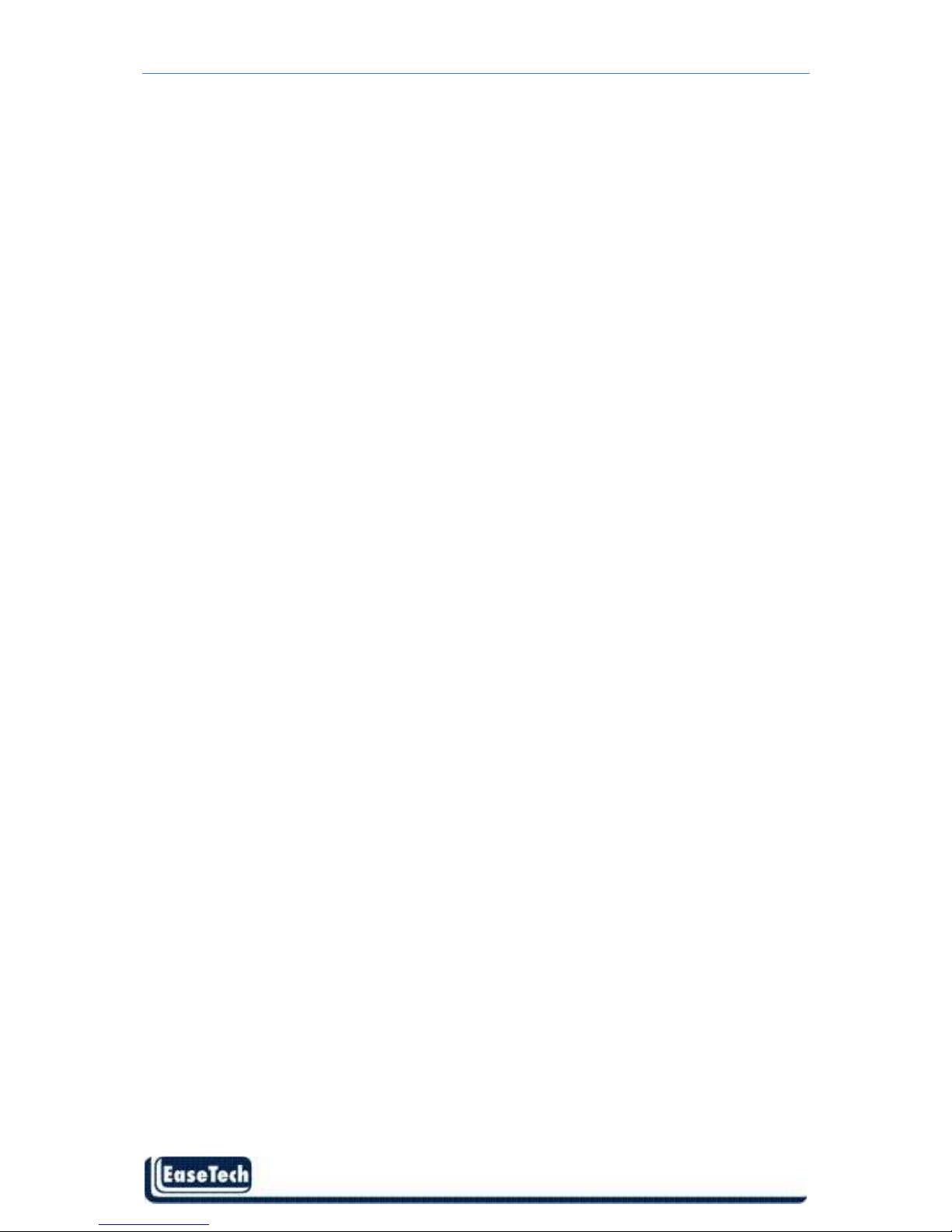
ET-DVR-04100, ET-DVR-08200 User/Installation manual
- 4 -
Table of Content
0.Quick Referenc
e to Start this DVR
·····················
·····
········
·
·····················
1.Product Overview····················································································
1.1Features·······························································································
2. Panels And Remote Controller······························································
2.1 Front Panel·························································································
2.2 Back Panel·························································································
2.3 Remote Controller·············································································
3. Hardware Installations···········································································
3.1 Basic Connections··············································································
3.2 Hard Disk Installation········································································
3.3 PTZ Control Connections··································································
4. Power-on DVR and Quck Start·····························································
4.1 Live View Screen···············································································
4.2 Main Menu(Tools Bar)······································································
4.3 Format HDD······················································································
4.4 Video Record·····················································································
4.5 Video Playback··················································································
4.6 Video Backup·····················································································
4.7 Play Backup Video on PC··································································
4.8 PTZ Control·······················································································
5. DVR Setting····························································································
5.1 Menu Tree & Operate········································································
5.2 System Setting···················································································
5.2.1 Language····················································································
5.2.2 Video Standard···········································································
5.2.3 Record Resolution······································································
5.2.4 VGA Setting···············································································
5.2.5 Time Format···············································································
5.2.6 Time Setting···············································································
5.2.7 Password Setting········································································
5.2.8 User Authority(System-Advanced Setting)·······························
5.3 Record Setting····················································································
5.3.1 Video Channel············································································
5.3.2 Record Schedule········································································
5.3.3 Video Qaulity·············································································
5.3.4 Record Fram Rate······································································
5.3.5 Record Source············································································
5.3.6 OSD Setting···············································································
5.3.7 Dual streaming for network(Record-Advanced Setting)···········
5.4 Camera Setting···················································································
5.4.1 Camera Channel·········································································
5.4.2 PTZ Protocol··············································································
5.4.3 PTZ Buad Rate
···················
······················
·
·········
···················
·····
6
8
8
9
9
10
11
12
12
13
13
14
15
15
16
18
20
22
23
23
26
26
28
28
28
28
28
28
29
29
29
30
30
30
31
31
31
31
31
32
33
33
33
Page 6

ET-DVR-04100, ET-DVR-08200 User/Installation manual
- 5 -
5.4.4 PTZ ID
··················
··························
···············
·
···························
5.4.5 Color Setting··············································································
5.4.6 Motion Detection & Region······················································
5.4.7 Privacy Mask(Mosaic)······························································
5.4.8 Motion and Video Lost(Camera-Advanced Settin)···················
5.5 Net Setting·························································································
5.5.1 Network(Static IP/DHCP)·························································
5.5.2 Http Port·····················································································
5.5.3 Command Port···········································································
5.5.4 Media Port··················································································
5.5.5 PPPoE/DDNS(Net-Second Page)··············································
5.5.6 E-Mail Server (Net-Third Page)················································
5.6 Alarm Input/Output Setting ······························································
5.6.1 Alarm Input Channel··································································
5.6.2 Alarm Input Type·······································································
5.6.3 Event Handling··········································································
5.6.4 Alarm Schedule(Alarm-Advanced)···········································
5.7 Maintenance ······················································································
5.7.1 Log View····················································································
5.7.2 Software Upgrade······································································
5.7.3 HDD Manage·············································································
5.7.4 HDD Capacity············································································
5.7.5 Hardware Version·······································································
5.7.6 Software Version········································································
5.7.7 Software Release Date·······························································
5.8 Save & Exit ·······················································································
6. Web Browser Operation(IE Browser Only)·········································
6.1 Enable Download Un-Signed ActiveX control··································
6.2 Web Browser Main Screen································································
6.3 Alarm Notification·············································································
6.4 Device Parameters Setting·································································
6.5 Video Files Playback & Download····················································
6.5.1 Video Files Playback··································································
6.5.2 Download Video Files································································
6.5.3 Device Log·················································································
7. Mobile Phone Support ··········································································
8.Appendix··································································································
Appendix A – HDD Capacity Estimater···················································
Appendix B – Compatible HDD List·······················································
Appendix C – Compatible USB portable DVD Burner List····················
33
33
33
34
34
35
35
36
36
36
36
38
39
39
39
40
40
41
41
42
42
43
43
43
43
44
45
45
45
47
48
52
52
53
53
54
57
57
58
58
Page 7

ET-DVR-04100 ET-DVR-08200 User/Installation manual
- 6 -
0. Quick Reference to Start this DVR
Please Refer to the Manual inside the CD for details, the hard
copy is only for reference
Before Turning On The System
Please install SATA HDD in the Hard Disk Tray. (Chapter 3.2 and Appendix B)
Please refer to Chapter 3 for all connections.
To use the remote controller (Chapter 2.3)
After Turning On The System
Please wait for about 40 seconds for the system to start up.
Please login the system (Chapter 4), and then physically format the HDDs
(Chapter 4.3). (Please note that the HDDs cannot be used for recording if they
are not formatted yet.)
Please refer to Chapter 4 for all basic operations.
Please refer to Chapter 5.2 to setup the system correctly, esp. for NTSC/PAL, Record
Resolution, Time & Language.
Please refer to Chapter 4.4 and Chapter 5.3 for recording setting.
Please refer to Chapter 4.5, Chapter 4.6, Chapter 4.7 to search, playback, and archive
the recorded video/audio.
Please refer to Chapter 5.4.6/5.4.8 for motion Detection, Chapter 5.4.7 for Privacy
Mask(Mosaic), and Chapter 5.6 for Alarm setting
Please refer to Chapter 3.3 for PTZ camera connection, Chapter 4.8 and Chapter 5.4
to set up and control the PTZ cameras correctly.
Please refer to Chapter 5.5 for Network Setting including DHCP/Static IP/PPPoE, ports
no., DDNS and E-mail Server
Please refer to Chapter 6 for remote access via internet or intranet from PC/Laptop
Please refer to Chapter 7 for remote access via internet or intranet from mobile phone
Please refer to Appendix A for the estimated recording time.
Please refer to Appendix B and Appendix C for the compatible HDD/USB portable DVD
Burner List
Login/Logout The System
Logout : MENU(Setting) →SAVE→Logout
Login: Power on or after Logout
Setup The System
Format HDD : MENU(Setting) → <Maintenance> → <HDD Manage>→Click〖>>〗→
【Formatting】to start HDD format..
Change Language, Time, NTSC/PAL, Record Resolution, Password, User Auority :
MENU(Setting) →<System>
Setup PTZ: MENU(Setting) →<Camera>
Setup Network: MENU(Setting) →<Net> →<Network> Static IP/DHCP, or
MENU(Setting)
→<Net> →<Next Page> for PPPoE/DDNS
Change Network Port: MENU(Setting) →<Net> →<Network> for
Http/Command/Media Ports, MENU(Setting) →<Net> →<Next Page> for Mobile Port
Page 8
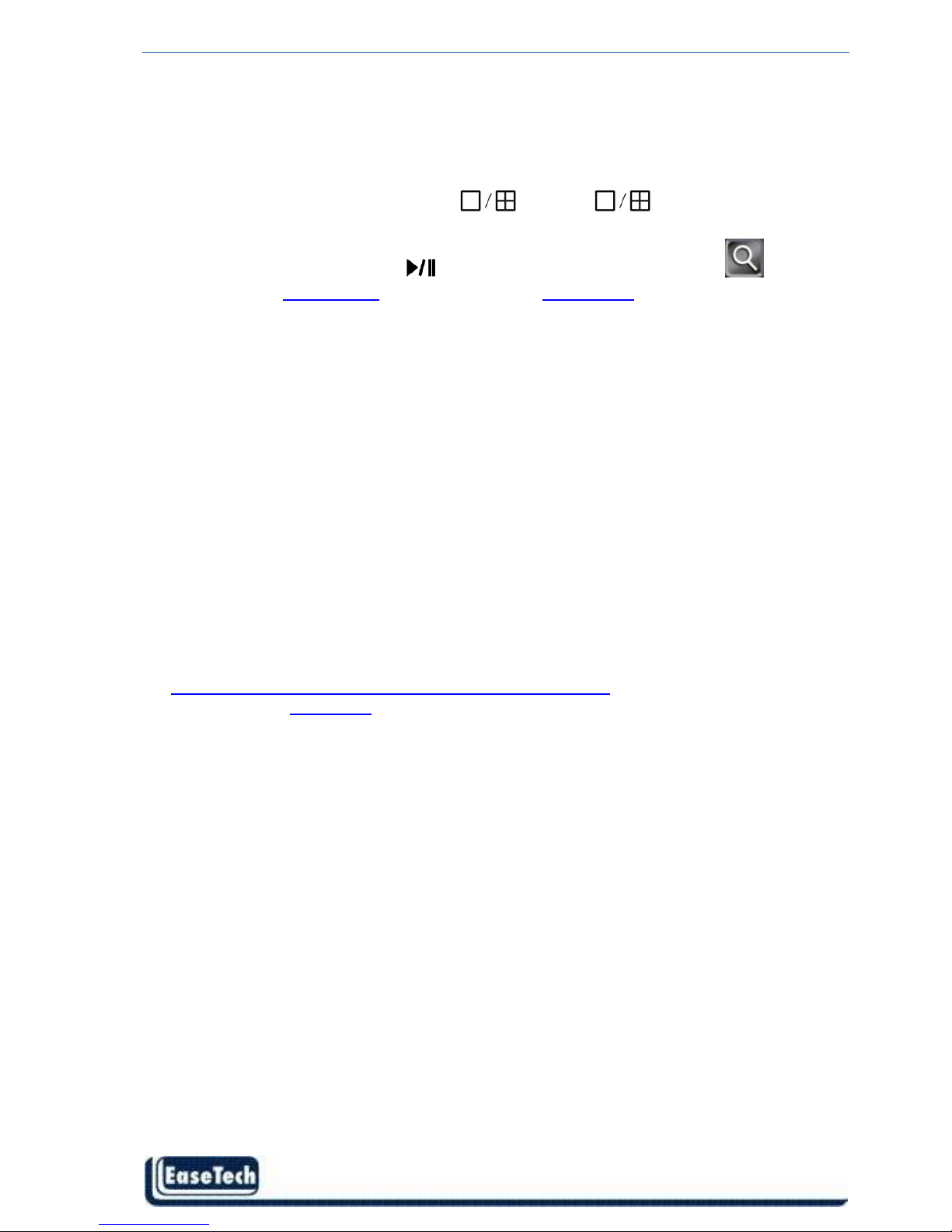
ET-DVR-04100 ET-DVR-08200 User/Installation manual
- 7 -
Set up E-mail Server: MENU(Setting) →<Net> →<Network> →<Next Page>→<Next
Page>
Basic Operations
Change Split Window : CH1 ~ Ch4 / , or 1 ~ 8/ in the remote control
Move Focus : ▲, ▼, ◄, ►
Search/Playback/Backup : for faceplate/remote control, and for OSD,
please refer to Chapter 4.5 Video playback and Chapter 4.6 Video Backup
Remote Access -> Before Logging On
User’s computer need download ActiveX components for web access at the first time
connect to DVR. If user’s Internet explorer prohibits the download action then please
manually enable the download of un-signed ActiveX in IE.
Download unsigned ActiveX controls Enable or Prompt
Initialized and script ActiveX controls not marked as safe Enable or Prompt
If the PC has used I.E. to access earlier software version of DVR, please go to
Tools->Options->General in your I.E. to delete “Temporary Internet files” and all
offline contents.
Remote Access -> IE Operations
Please note that the PC user must have system administrator password for the PC;
otherwise, the process will fail, and an error dialog will be shown.
For the Windows Vista, please turn off the UAC function, source info:
http://technet.microsoft.com/en-us/library/cc709691.aspx
Please refer to Chapter 6 for details
Page 9
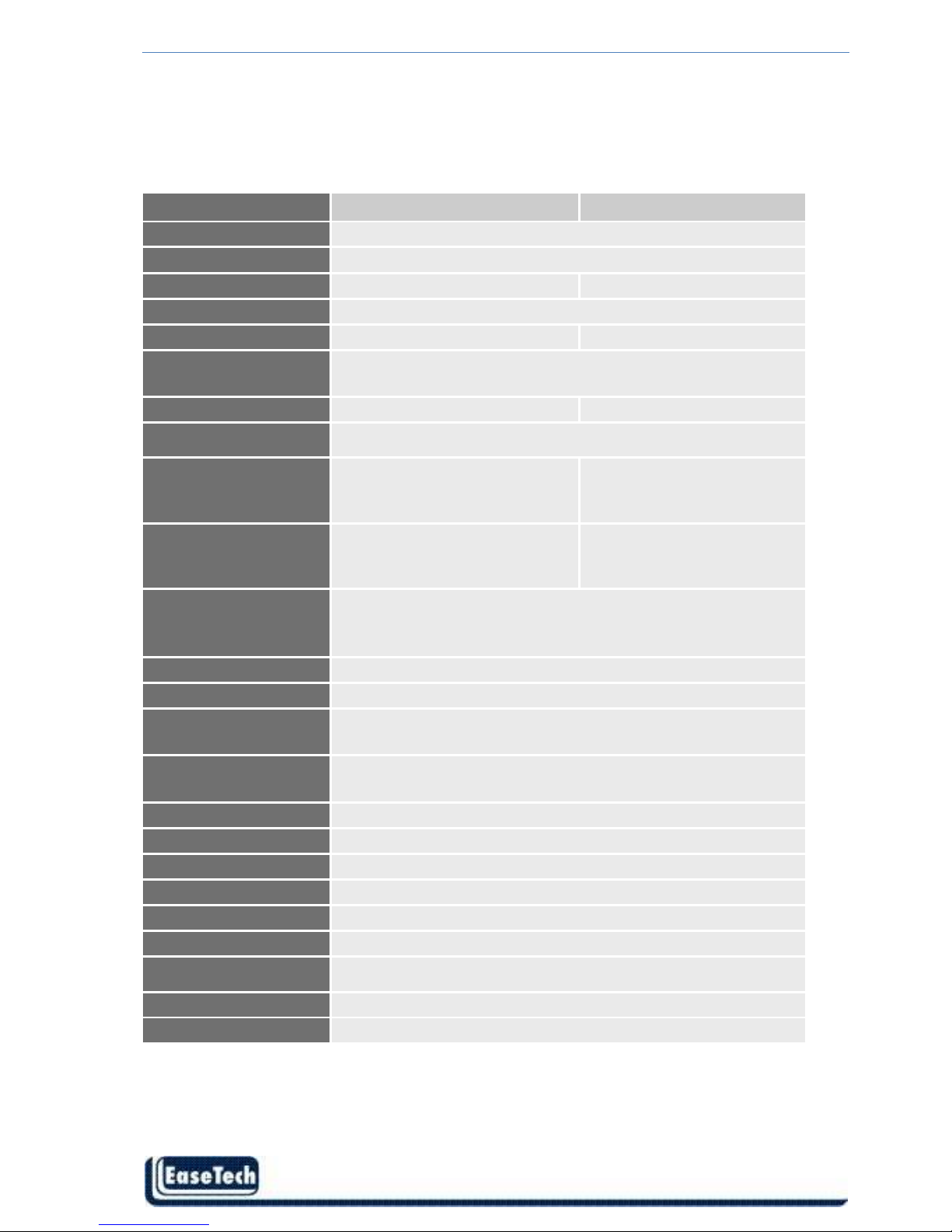
ET-DVR-04100 ET-DVR-08200 User/Installation manual
- 8 -
1. Product Overview
1.1 Features
Model
4
Channel
8
Channel
Video Format PAL/NSTC
Video Format H.264 Baseline Compression
Video Input BNC 4 Input / 1 Output BNC 8 Input / 1 Output
Audio Format G.726 8Kx16bit ADPCM Mono
Audio Input RCA 4 Input / 1 Output RCA 8 Input / 1 Output
Alarm Type
Motion detection, Sensor Input, Relay Output ,
Video Lost
Sensor In/Out 4CH Input / 1CH Output 4CH Input / 1CH Output
Display Frame Rate
Each Channel PAL:25 FPS, NTSC:30 FPS
Playback Resolution
PAL:CIF (352×288)
NTSC:CIF(352×240)
PAL:CIF(352×288)
NTSC:CIF(352×240)
Record Frame Rate
PAL:100 FPS @ CIF
NTSC:120 FPS @ CIF
PAL:200 FPS @ CIF
NTSC:240 FPS @ CIF
Record method
Power-on Auto Record, Schedule Record
(Manual Record, Motion Detection, Sensor Trigger)
Support Privacy Mask(Mosaic)
HDD Interface SATA Interface support 2000GB
Network Protocol TCPIP/ DHCP/DNNS/PPPoE/E-Mail
Network Function
IE Browser Live Monitor, Configuration, Download
Video, Playback, and Mobile Phone Surveillance
USB 2.0 Interface
Mouse / Potable Mobile HDD/ Flash Drive/ DVD
Burner/ Firmware Upgrade
Playback method Normal Play, Fast Forward, Backward, Single Step
Network Interface RJ45 10M/ 100M Ethernet Auto Detect
PTZ Protocol PELCO-P ,PELCO-D, Samsung, Panasonic
Video Backup AVI, MPEG4 or H.264 Raw
Power Adapter DC 12V Adapter/3A
consumption 10~15W
Temperature 10℃~+40℃
Humidity 10%~90%
Dimension 315(W) x 224 (D) x 52 (H) mm
Page 10
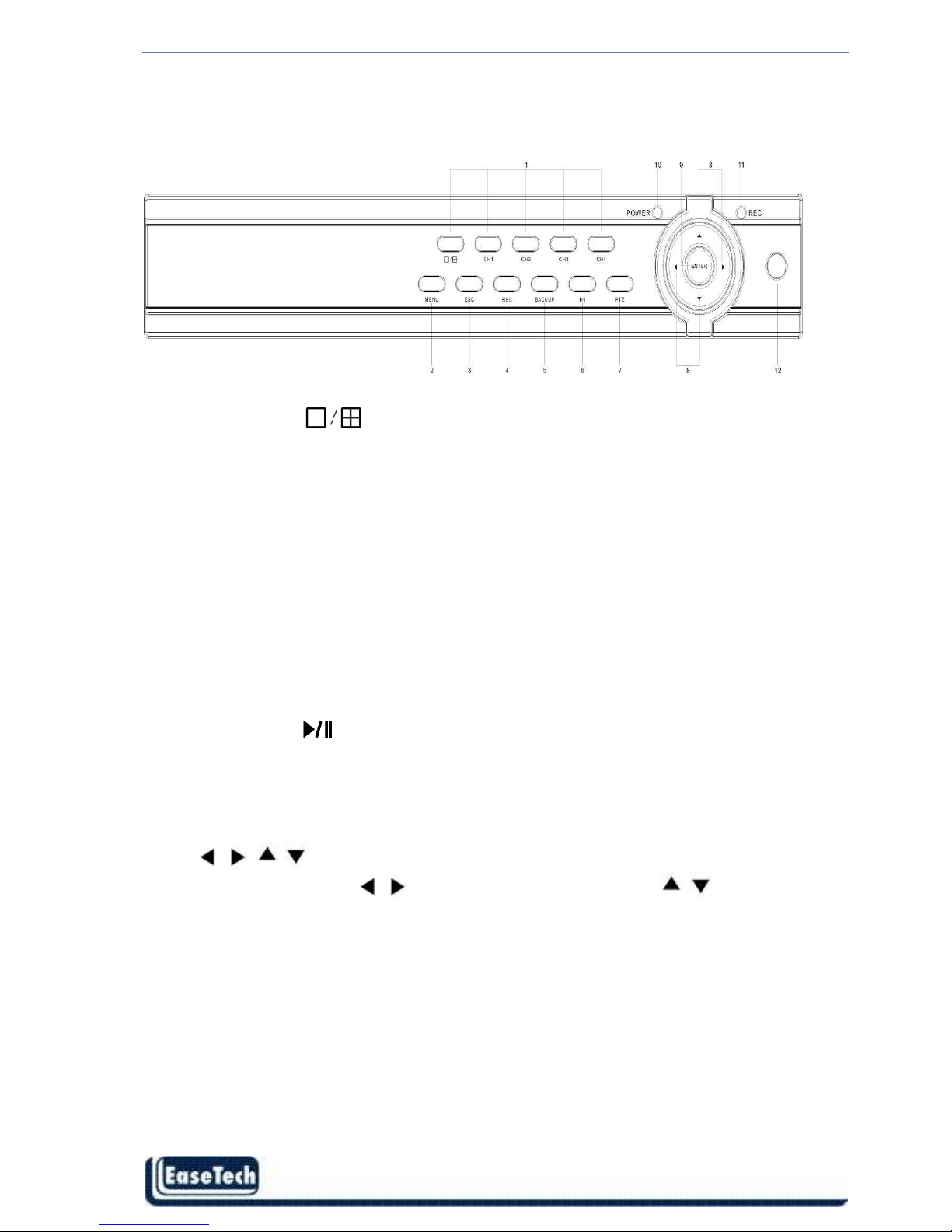
ET-DVR-04100 ET-DVR-08200 User/Installation manual
- 9 -
2. Panels and Remote Controller
2.1 Front Panel:
Oth
er
simi
lar
pan
els
wou
ld
hav
e
same buttons and functions as below:
1. CH1 ~ Ch4 /
Direct switch to single camera window or 4/9 camera windows
2. MENU
Press this button to display the main menu.
3. ESC
Exit window or switch the tool bar(main menu) and status bar
4. REC
Start or Stop manual record function.
5. Backup
Open video search and backup menu
6. Play/Pause ( )
Open video search and playback menu. press to pause playback.
7. PTZ
Open camera selected with PTZ operation menu.
8. , , ,
Arrow Buttons. Press , to move to selection box, press , to select submenu
parameters.
9. Enter
Confirm operation.
10. Power LED
11. REC LED
12. IR Window
Page 11
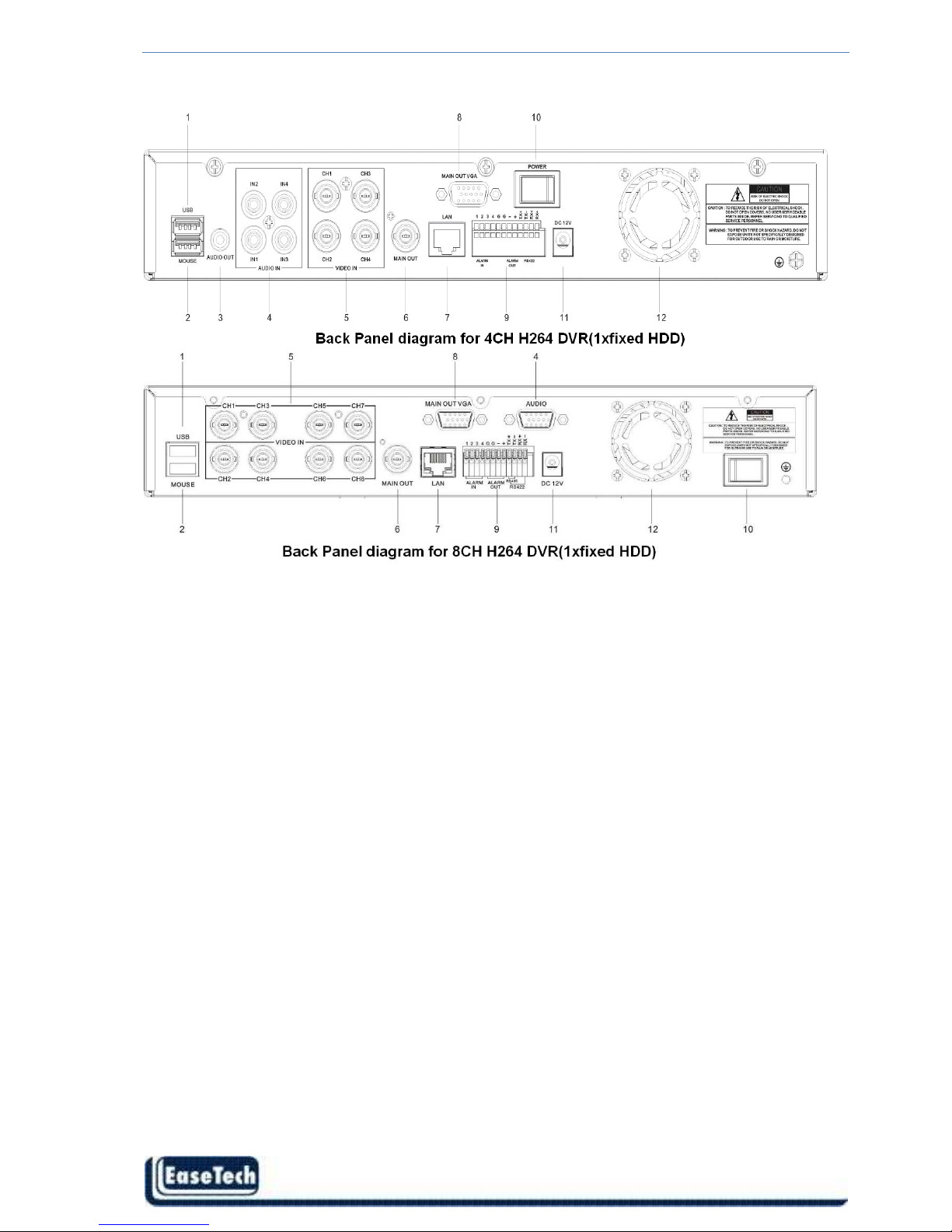
ET-DVR-04100 ET-DVR-08200 User/Installation manual
- 10 -
2.2 Back Panel
1. USB connector
Connect backup devices like flash drive, portable HDD or DVD burner
2. Mouse Connector
Connect USB mouse.
3. Audio Output Connectors
1 channel audio output, RCA (2Vp-p,600Ω) for 4CH DVR
4. Audio Input Connectors (AUDIO IN 1-4/1-8)
4 channel audio input, RCA (2Vp-p,600Ω) for 4CH H264 DVR; or connector for 8CH H264
DVR to connect Audio cable(8CH Audio Input+ 1CH Audio Output)
5. Video Input Connectors (1-4/1-8)
4 or 8 channel video input, BNC (1Vp-p,75Ω)
6. Video Main Output Connector
DVR system screen output, BNC (1Vp-p,75Ω)
7. Ethernet Connector
RJ-45 10/100 Base-T Ethernet network.
8. VGA Connector (optional for 4CH)
Connect VGA/LCD monitor
9. Alarm Input Connectors (ALARM IN 1-4, 5-6 Ground)
Connect to external sensor device
Alarm Output Connectors (ALARM OUT 7-8)
Page 12
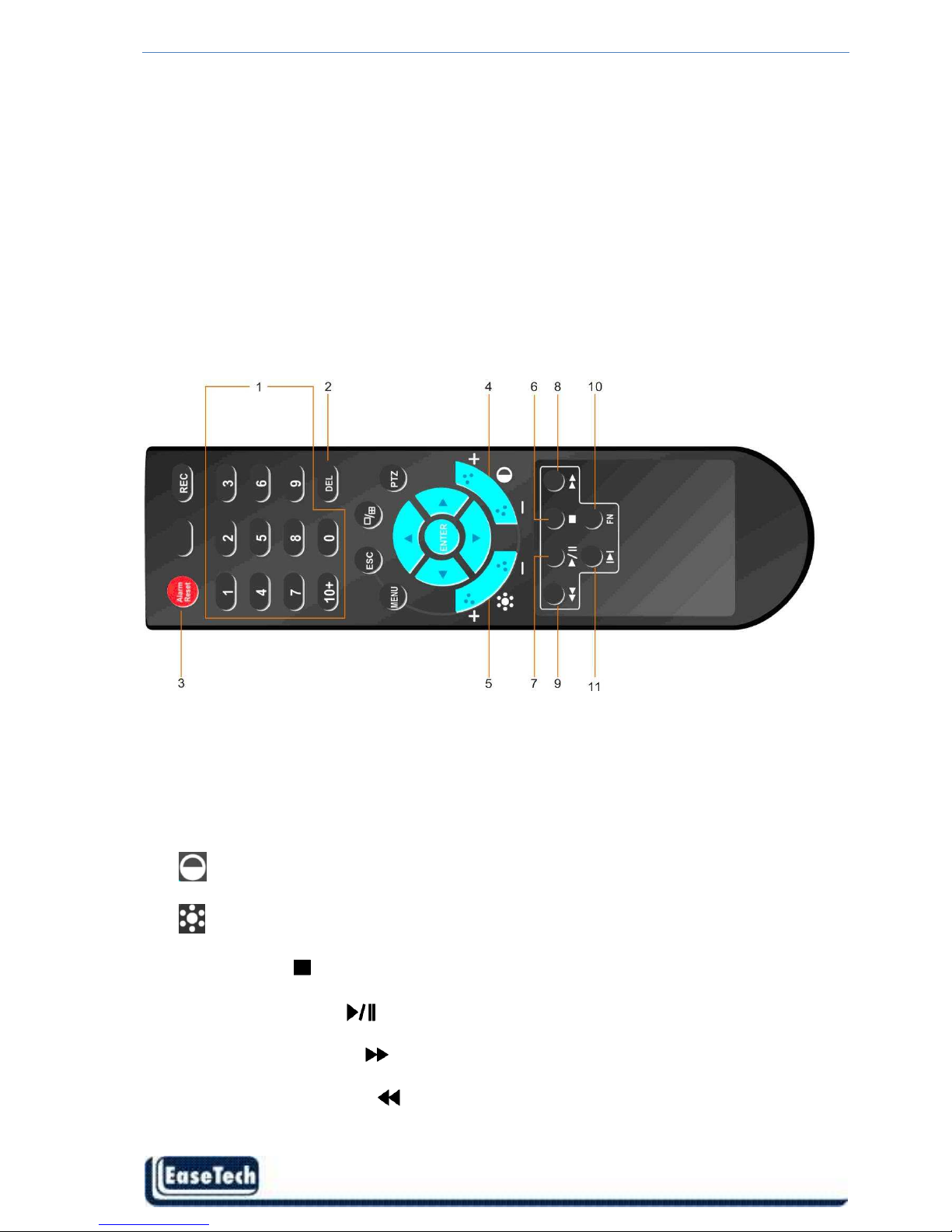
ET-DVR-04100 ET-DVR-08200 User/Installation manual
- 11 -
Connect to external sensor device
RS-422 Connector (9-12)
Support PTZ camera control
10. Power Switch
11. Power Input Socket (12V DC)
12. Fan
2.3 Remote Controller
The remote controller is an accessory to ease the user’s operations. You can do all the operations
by the remote controller instead of the buttons on the front panel.
1. Alpha-numeric Buttons (1-9, 0, 10+)
Press these buttons for camera selection in most circumstances. These buttons can also be
used to enter text and number
2. DEL Button (DEL)
In text editing mode, this button is used as “del” key.
3. Alarm Reset Button
Press this button to cancel alarm activation; click this button will pop a message to show
the present alarm information.
4. Contrast Button
Adjust image contrast up(+)/down(-).
5. Brightness Button
Adjust image brightness up(+)/down(-).
6. Stop Button ( )
Press this button to stop the playback.
7. Play/Pause Button ( )
Press this button to search and play the recorded images, or pause the playback.
8. Fast Forward Button ( )
Press this button for fast forward playback.
9. Fast Backward Button (
)
Press this button for fast backward playback.
10. Function Key(FN)
Page 13
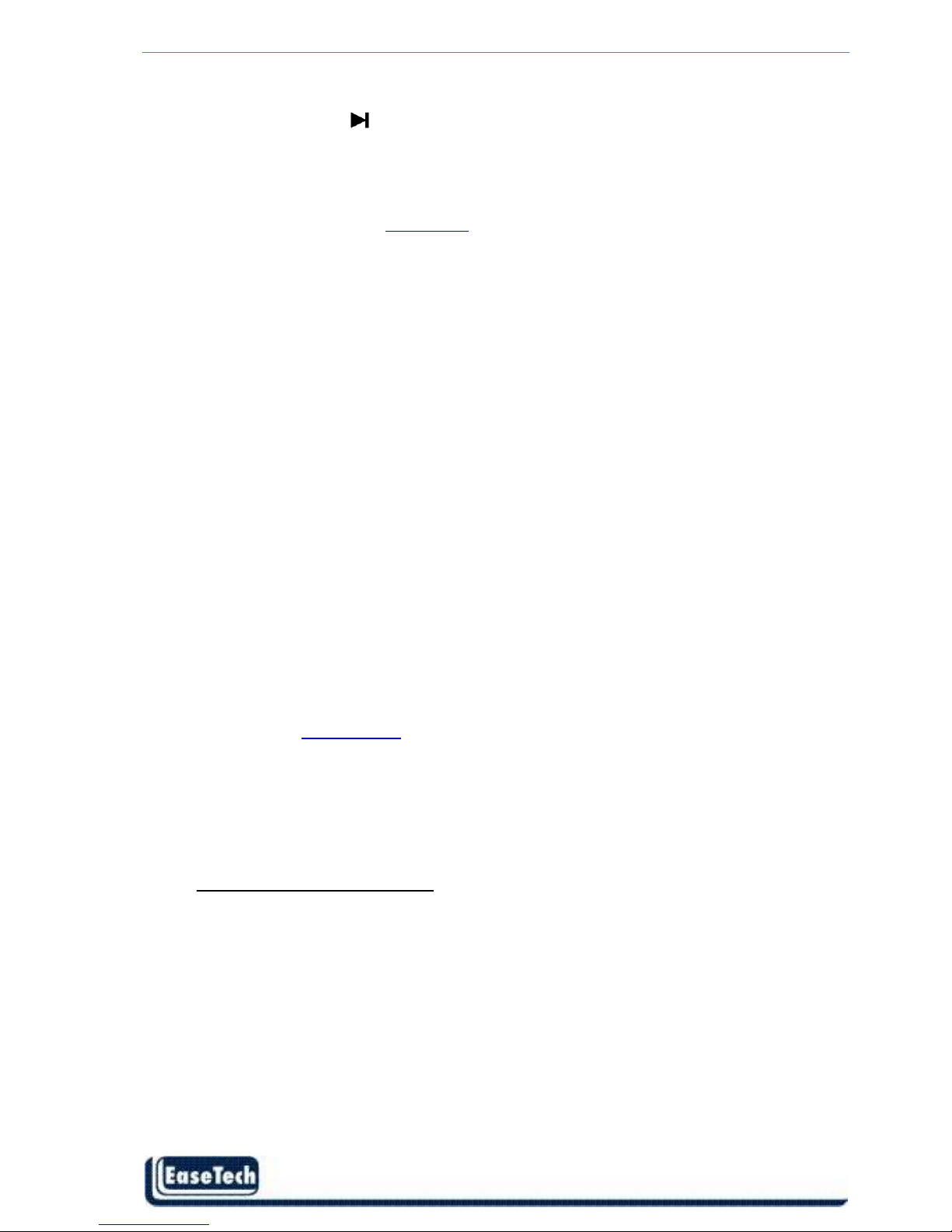
ET-DVR-04100 ET-DVR-08200 User/Installation manual
- 12 -
Reservered
11. Single Step Button ( )
Press this button to play the recorded images frame by frame.
The Other Buttons
Each of the other buttons corresponds to one of those buttons on the front panel. Please
refer to the descriptions in Section 2.1. Front Panel
3. Hardware Installation
3.1 Basic Connections
Cameras
Connect the camera output to video input connector in real panel of the DVR.
The video input interface is standard BNC connector, 1Vp-p, 75 Ω.
Audio Connector
The audio input interface is standard RCA socket, 2Vp-p, 600 Ω.
The audio input resistance is a little bit high; please use active sound collection device
or active microphone. And the audio signal cable should keep away from the interference
of strong electromagnetism and electric field.
Monitor
Connect the main output connector to a monitor. Use BNC-to-RCA connector to work with
Audio/Video RCA cable.
Power
Use adapter come along with DVR, plug 12VDC output connector into the power socket.
Alarm Input/output
Please refer to Chapter 5.6.2.
Ethernet
Connect the Ethernet connector to a standard twisted-pair Ethernet cable for remote access
via LAN or internet
USB 2.0
Support Mouse, USB Flash Drive, USB portable HDD, USB portable DVD Burner.
Only support FAT32 file system.
Page 14
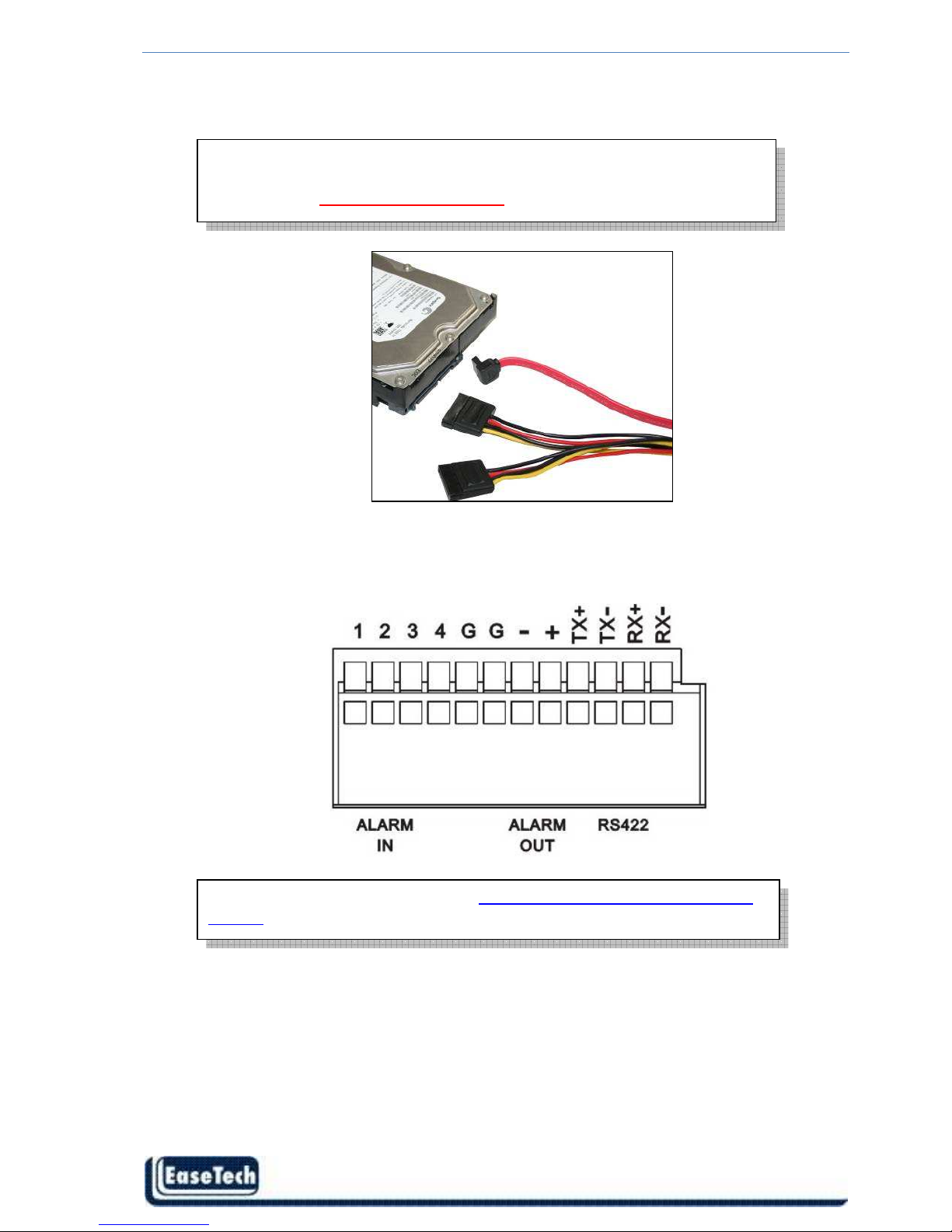
ET-DVR-04100 ET-DVR-08200 User/Installation manual
- 13 -
3.2 Hard Disk Install
3.3 PTZ Control Connections
Connect the PTZ control interface to RS422 TX+ and TX- interfaces of rear panel.
HDD must be formatted by DVR system before it can be used to record.
PS. Do not format HDD by PC.
Please refer to Section 4.3 Format HDD to format the HDD.
Please refer to PTZ setting section for 5.4.2 ~5.4.4 PTZ protocols, baud rates
and IDs
Page 15

ET-DVR-04100 ET-DVR-08200 User/Installation manual
- 14 -
4. Power-on DVR and Quick Start
Power-on the DVR and wait for system program loading. The DVR will buzz and “NO Hard
Disk” appears when no hard disk installed in DVR.
First window will request to select user account and password to operate DVR system.
Status Bar
Tools Bar
DVR system status bar at the bottom of the screen. Right-click mouse key or press
【Enter】
at front panel will open【Tools Bar】for system setting and operating.
Default password of Admin is [888888] User is [666666]
Page 16
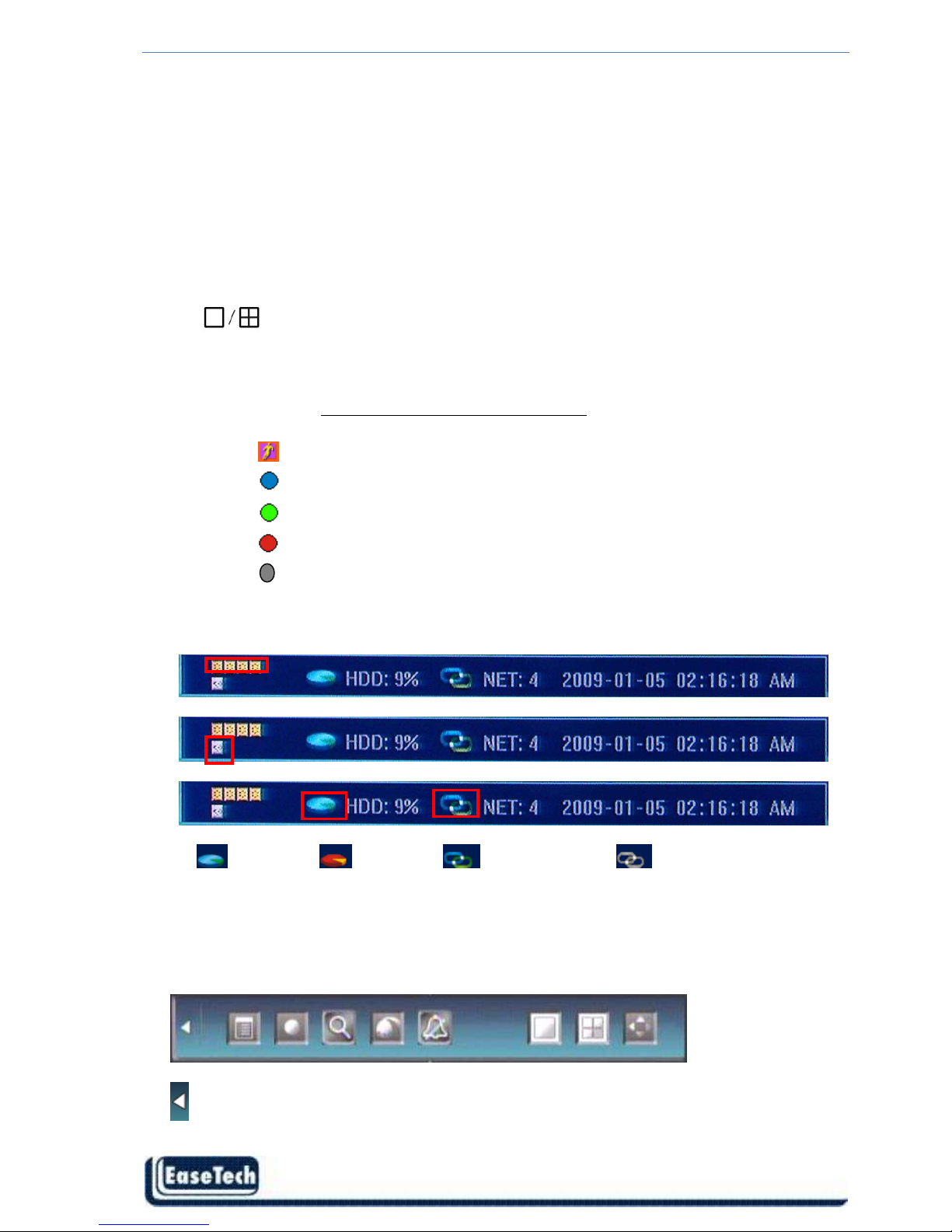
ET-DVR-04100 ET-DVR-08200 User/Installation manual
- 15 -
4.1 Live view screen
Single Channel display
When in 4/9 splits view mode, the window with highlight green border is the current
selected one. User can use mouse or press 【Direction】 buttons to switch to another
channel. If the audio output device is connected, the audio can also be monitor together
with video. User can select to display a single particular channel by pressing the
corresponding 【Numbers】buttons 1~8.
When in single split view mode, user can enter into 4/9 splits view mode by pressing
button directly, or reverse.
Channel Status Display
Indication of “motion detection” / “common recording” / “alarm recording” and etc. will be
displayed on the right upper corner of each split screen. The details are as follows:
Indicates “ motion detection” .
Blue indicates “ common recording”
Green indicates “ motion detection triggered recording”
Red indicates “ alarm triggered recording”
Grey indicates “ manual recording”
Peripheral alarm input / alarm output/HDD/Network display
Indication will be displayed on system status bar:
The four icons indicate the alarm input status. When alarming, it changes into red color
The last icon indicates alarm output. When alarming outputs, it changes into red color.
HDD normal HDD Failure Network connected Network disconnected
4.2 Main Menu(Tools Bar)
Right click mouse or press 【Enter】 button in preview mode, the Tool Bar shown as below will
appear:
: Hide the tool bar.
Page 17
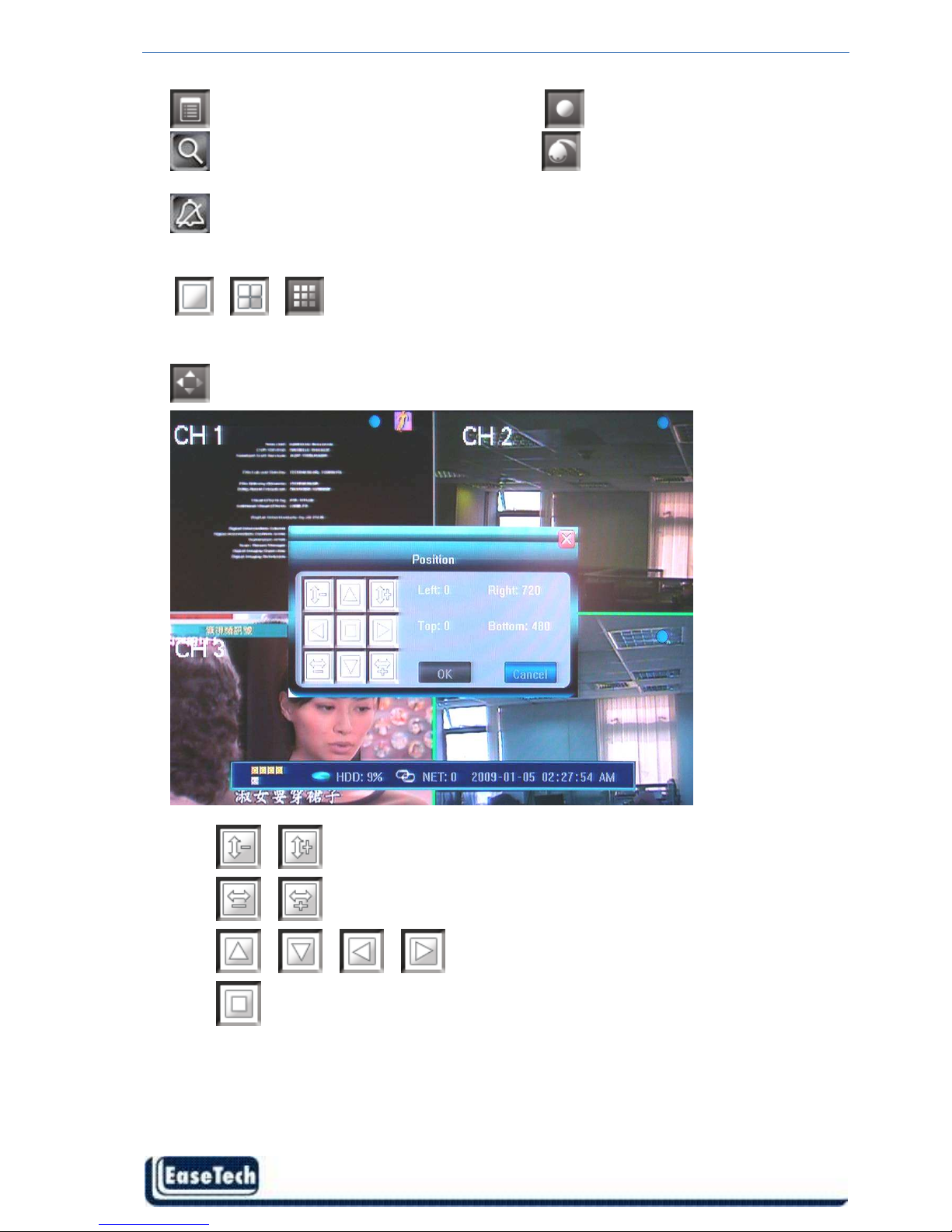
ET-DVR-04100 ET-DVR-08200 User/Installation manual
- 16 -
: System configuration : Manual record
: Search, playback and backup record files : PTZ operation
: Cancel alarm notification. Click this button will pop a message to show the present alarm
information.
. 、 、 :To switch screen display mode - “Single camera” “Quad 4 camera”
”9 camera”
:To adjust the screen, 8 pixels per unit can be adjusted as follows:
、 :To reduce or increase screen in vertical direction.
、 :To reduce or increase screen in horizontal direction.
、 、 、 :To move the screen up, down, left, right
:To zoom out the screen to largest and show in central.
4.3 Format HDD
Login DVR system as【【【【Admin】】】】account.
Page 18
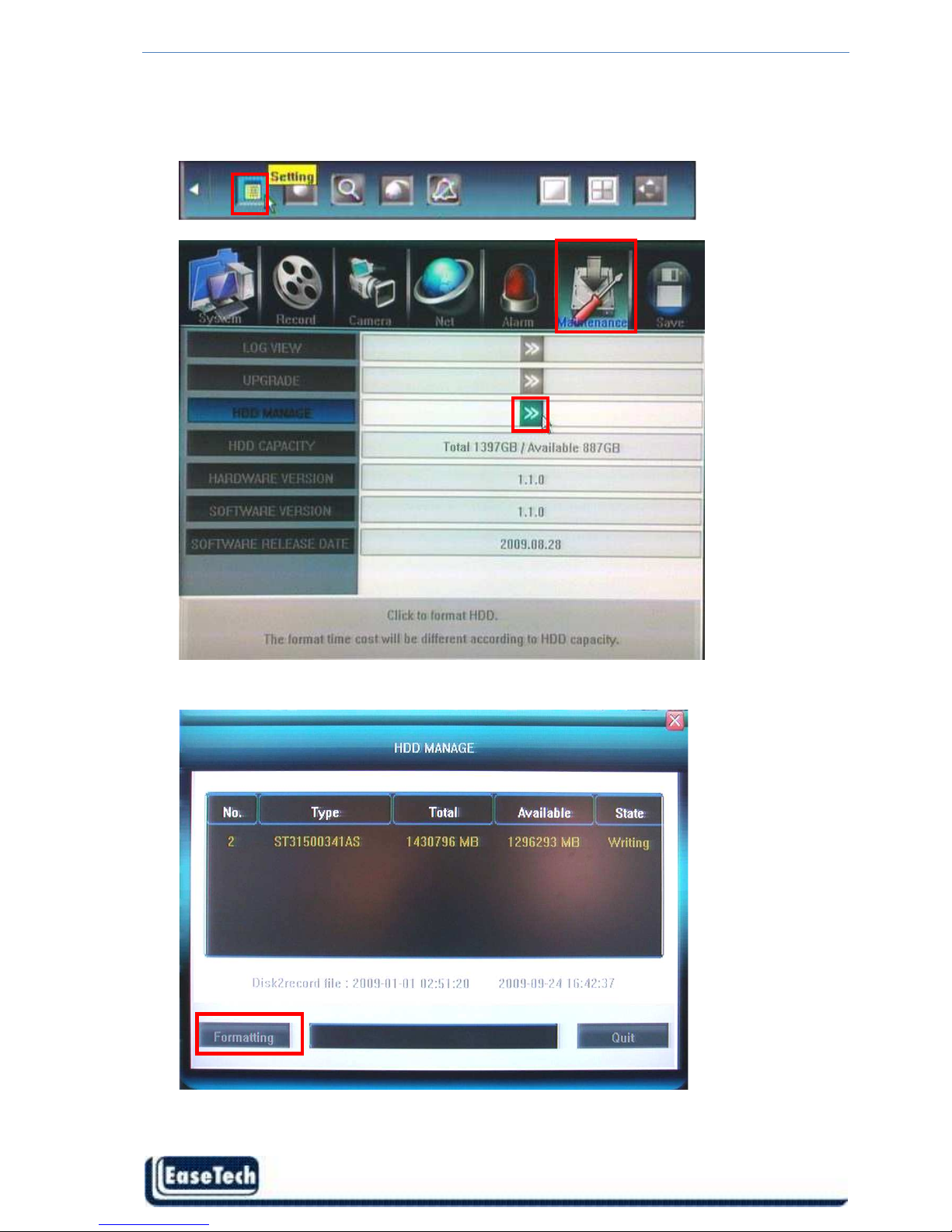
ET-DVR-04100 ET-DVR-08200 User/Installation manual
- 17 -
Select <Tool Bar> → <Setting> → <Maintenance> → <HDD Manage> item.
Click〖>>〗to open HDD Mange window.
HDD information will display on the windows if DVR detection HDD correctly.
Click 【Formatting】to start HDD format.
Page 19
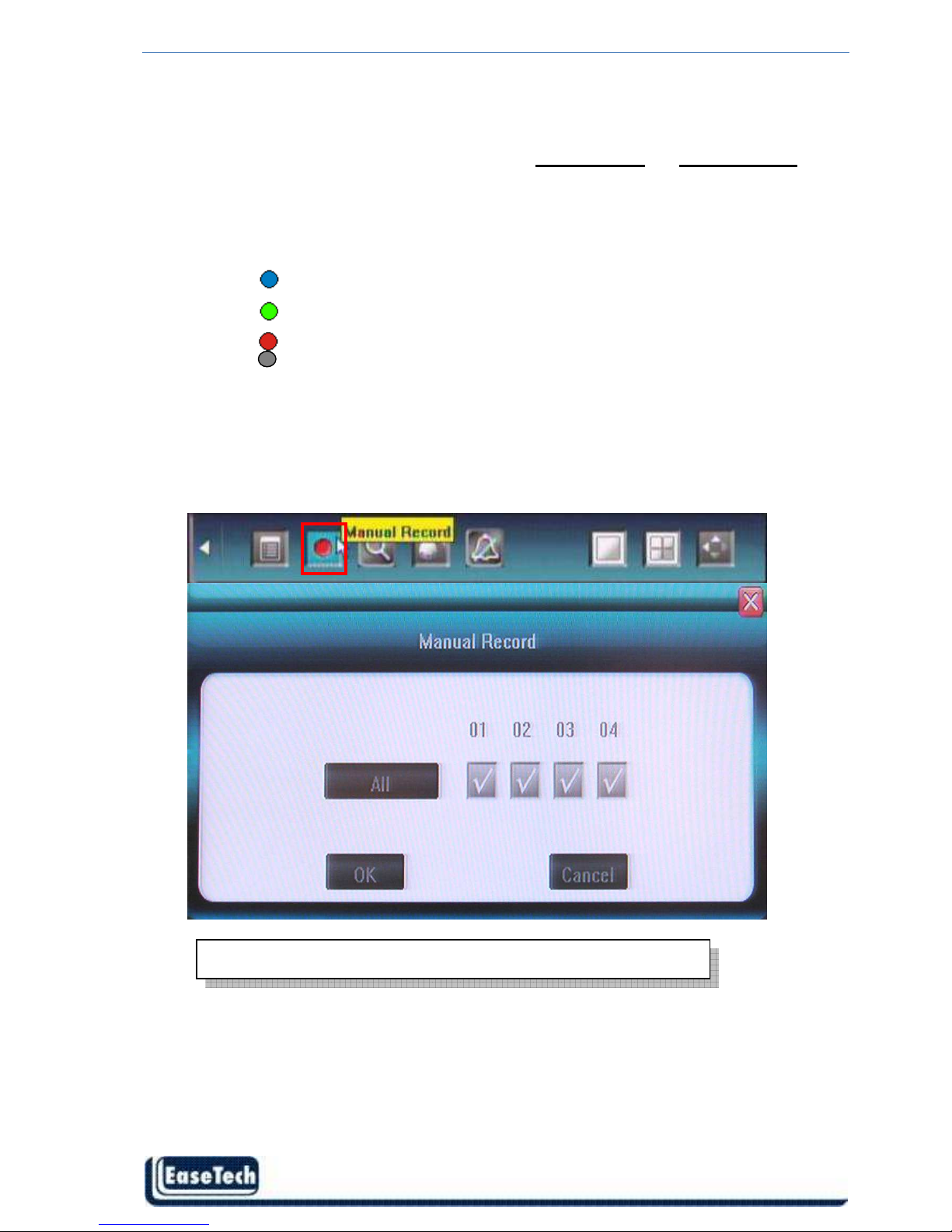
ET-DVR-04100 ET-DVR-08200 User/Installation manual
- 18 -
4.4 Video Record
There are two methods to precede record in DVR, manual record and schedule record.
The priority of manual record is higher than schedule. If the record schedule is conflict
with manual record, the manual record will be processed firstly until the manual record being
canceled. Record types include “common recording” / “alarm triggered recording” / “motion
detection triggered recording” / “alarm & motion detection triggered recording”.
Blue indicates “ common recording”
Green indicates “ motion detection triggered recording”
Red indicates “ alarm triggered recording”
Grey indicates “ manual recording”
Manual Record
Please select <Tool Bar>→<Manual Record> to let the specific channel record or not.
Press【●】 button to start/stop recording manually.
The video recorded manually is named “common recording”
Page 20

ET-DVR-04100 ET-DVR-08200 User/Installation manual
- 19 -
Schedule Record
Please select <Tool Bar> → < Setting > → <Record> → < Record Schedule> to set.
The setting screen is shown as the figure below:
①. The current recording channel number
②. The record schedule
③. Description of record type
System provides a recording option for 24 hours every day and Sunday through Saturday
every week. Unit is hour. One grid indicates one hour.
Move highlight icon to a time grid using 【Direction】 buttons.
Specify the recording type by repeat pressing 【Enter】 button or double left clicking
mouse,(the color of the grid will change relevantly).
Select OK to confirm settings. The settings will take effect after being saved.
When motion detection & alarm recording is selected, the motion
detection sensitivity and area should be set ahead. Please refer to 5.4.6
Motion Detection Settings for details.
When alarm recording is selected, the alarm triggering settings should
be set ahead. Please refer to 5.4.7 Event Handling for details.
Page 21

ET-DVR-04100 ET-DVR-08200 User/Installation manual
- 20 -
4.5 Video Playback
Specify the date/time and channel number by selecting <Tool Bar>→<Record Search>.
The searching results will be list on the screen in responding different colors so as to
distinguish different record types.
Date & time search by Panel
Move highlight icon to relevant selection box using 【 】,【 】buttons.
Move highlight icon to date/time selection box, modify time using 【▲】,【▼】 buttons.
Move highlight icon to channel selection box, press【Enter】 button to select it or cancel
selection.
After setting time, channel number , move highlight icon to Search using 【 】,【 】
buttons, and press 【Enter】 button to start searching recorded video.
Move highlight icon to , press 【Enter】 button to zoom in/zoom out timeline.
If the timeline is out of screen, please move highlight icon to and press 【Enter】
button to display the part out of screen.
After searching over, press 【CH1~CH4】 button will move to timeline for selecting start
time and stop time . Press 【 】,【 】 buttons to move timeline, press 【Enter】 to confirm
selection. After all settings, move highlight icon to Play using 【 】,【 】 buttons, and
Page 22
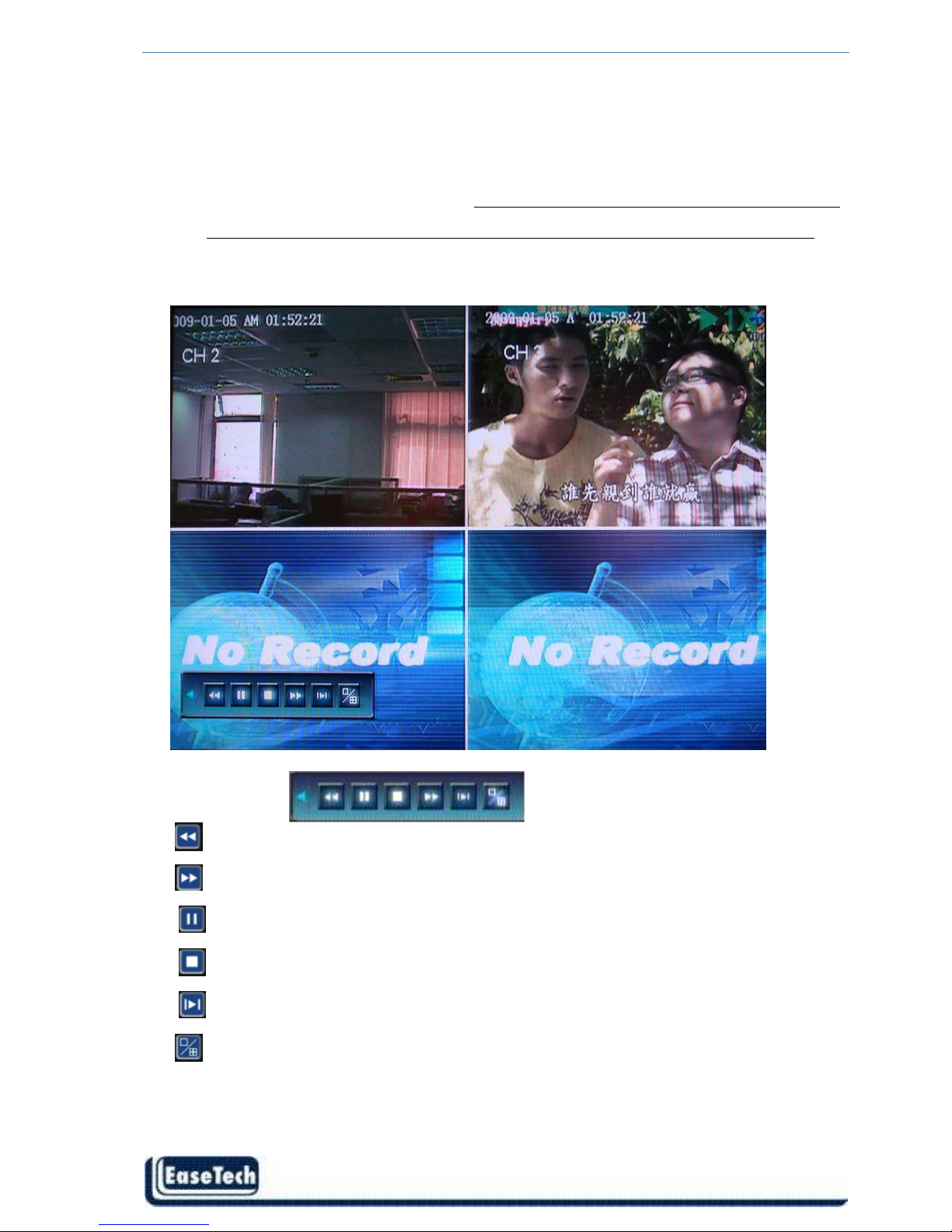
ET-DVR-04100 ET-DVR-08200 User/Installation manual
- 21 -
press 【Enter】button to start playing.
Date & time search by Mouse
User can mouse click to specify time. First left-click on timeline will mark 【start time】
and there will have a vertical line show up , second left-click will mark 【stop time】.
Mouse right-click will clear all marked time.
Playback Control
:Back
backwards, the available speeds are 8X, 16X
:Fast forward, the available speeds are 1X, 8X, 16X, 1/2X and 1/4X.
:Pause
:Stop playing.
:Go to next frame.
:Click to switch from single camera to 4/9 camera.
Page 23

ET-DVR-04100 ET-DVR-08200 User/Installation manual
- 22 -
4.6 Video Backup
Select <Tool Bar>→<Record Search> to search, backup and playback the specific record files
you needs. Set the start time and stop time as describe in 4.5 Video Playback
Click [Backup] to enter into the backup screen. System will detect all the backup devices
Page 24

ET-DVR-04100 ET-DVR-08200 User/Installation manual
- 23 -
available and display them. Backup device can use USB flash drive, USB portable HDD
and USB DVD Burner.
Please select the suitable device and record type according to requirement first, and click
[Backup] to start save audio/video. If there is no backup device found, a prompt tip will appear
to remind users of connecting USB device well.
The types of record video include H.264 Raw, MPEG4 and AVI
**
** **
** When backup in MPEG4 types, the special video decoder components will also be backed
up into USB & DVD Disc together automatically. After player plug is installed, the stored video
files can be played only by Windows Media Player.
4.7 Play Backup Video on PC
** MPEG-4 format playback:
Before playback the backup video files, user must install decoder components for windows media
player. User can find the compressed files “WMP_MediaFilter.rar” inside USB flash disk or
CD/DVD. Uncompressed the WMP_MediaFilter.rar and execute “InstallFilter.bat” to install the
decoder components.
** H.264 format playback
PC goes on www.videolan.org/vlc download vlc binaries according to your operation system.
After install the decoder components, user can use Windows Media Player to playback the video;
please note you don’t have to install this component for playback every time, it is one time
installation.
4.8 PTZ Control
Local Operate
Select single camera view and press <PTZ> button in front panel. Press direction key to
move highlight and press <Enter> to set the action. Press icon to open more menu, and
please refer to next page for functions descriptions
Only support FAT32 file system for USB flash and HDD
Page 25

ET-DVR-04100 ET-DVR-08200 User/Installation manual
- 24 -
Internet explorer web browser Operate
NO. Name
Description
○
,1
Direction
Click the arrow icons to control direction of
PTZ. Click the center icon to call
sequence or run scanning. Please refer to the
PTZ manual for details of PTZ scanning
mode.
○
,2
Speed
Set the turning speed of PTZ camera.
○
,3
Zoom
Click to zoom in/zoom out (it is disabled for
cameras with automatic focus).
○
,4
Iris
Click to make the image brighter or darker
(it is disabled for cameras with automatic iris
adjustment).
○
,5
Focus
Click to focus-in and focus-out (it is disabled
for cameras with automatic focus).
○
,6
Auxiliary
Open/close auxiliaries.
Click to open and click to close.
Different functions respond to different
protocols. The auxiliaries include light, rain
brash, and power etc. please refer to PTZ
manual for details.
○
,7
Preset
Preset
is to set camera position, focus,
zooming, and iris position, and then mark
them in numbers for later calling.
Close
More menu
⑧
Cruise
Page 26

ET-DVR-04100 ET-DVR-08200 User/Installation manual
- 25 -
1. Select the preset number you want to
name as.
2. Position the camera as desired position
including direction, focus, iris and zoom
value.
3. Click on the set button .
call preset:
1. Select the preset number you want to
call.
2. Click on the go-to button .
Clear/reset preset:
Select the preset number you want to
clear/reset. Click on the clear button .
⑧
Cruise
(Sequence)
Cruise is a running route of camera that
passes through multiple presets.
Set sequence:
1. Select preset number you want to call.
2. Click on set button .
3. Repeat step 1 and 2 to add the other
presets till finishing.
4. Click on run button .
Clear sequence:
Click on button to clear sequence.
⑨
Track
Track is a continuous running route of
camera.
Set track:
1. Click on to start setting.
2. Move camera as the track and
pattern you want it to run.
3. Click on again to finish setting.
4. Click on to run track and click
again to stop running.
NOTE: Whether Track is supported or
not is depending on the type of PTZ.
Page 27

ET-DVR-04100 ET-DVR-08200 User/Installation manual
- 26 -
5. DVR Setting
5.1 Menu Tree & Operate
System
System
setting
Record
setting
Camera
setting
Network
setting
Alarm
setting
Maintenance
Save
setting
? ? /Language
VideoStandard
RecordResolution
VGASetting
TimeFormat
VideoChannel
Recordschedule
Videoquality
Recordframe rate
OSDsetting
PTZBaudrate
PTZID
Network
IPaddress
Subnetmask
Gateway
HTTPport
Commandport
Mediaport
Log view
FormatHDD
HDDcapacity
Firmware version
Softwareversion
Releasedate
Upgrade
Time Setting
Password Setting
CameraChannel
PTZ Protocol
ColorSetting
Motion Detection
Alarminput channel
Alarminput type
Save&exit
Exit
Restoredefaults
Manual
Record
Playback
PTZ
Control
Clear
Alarm
Shut
down
Status
4CH
Alarminput
1CH
Alarmoutput
ToolBar
Record source
EventHandling
Lockscreen
Hardware vers io n
Language
HDD Manage
Logo ut
Record
Se a rch
Setting
Page 28
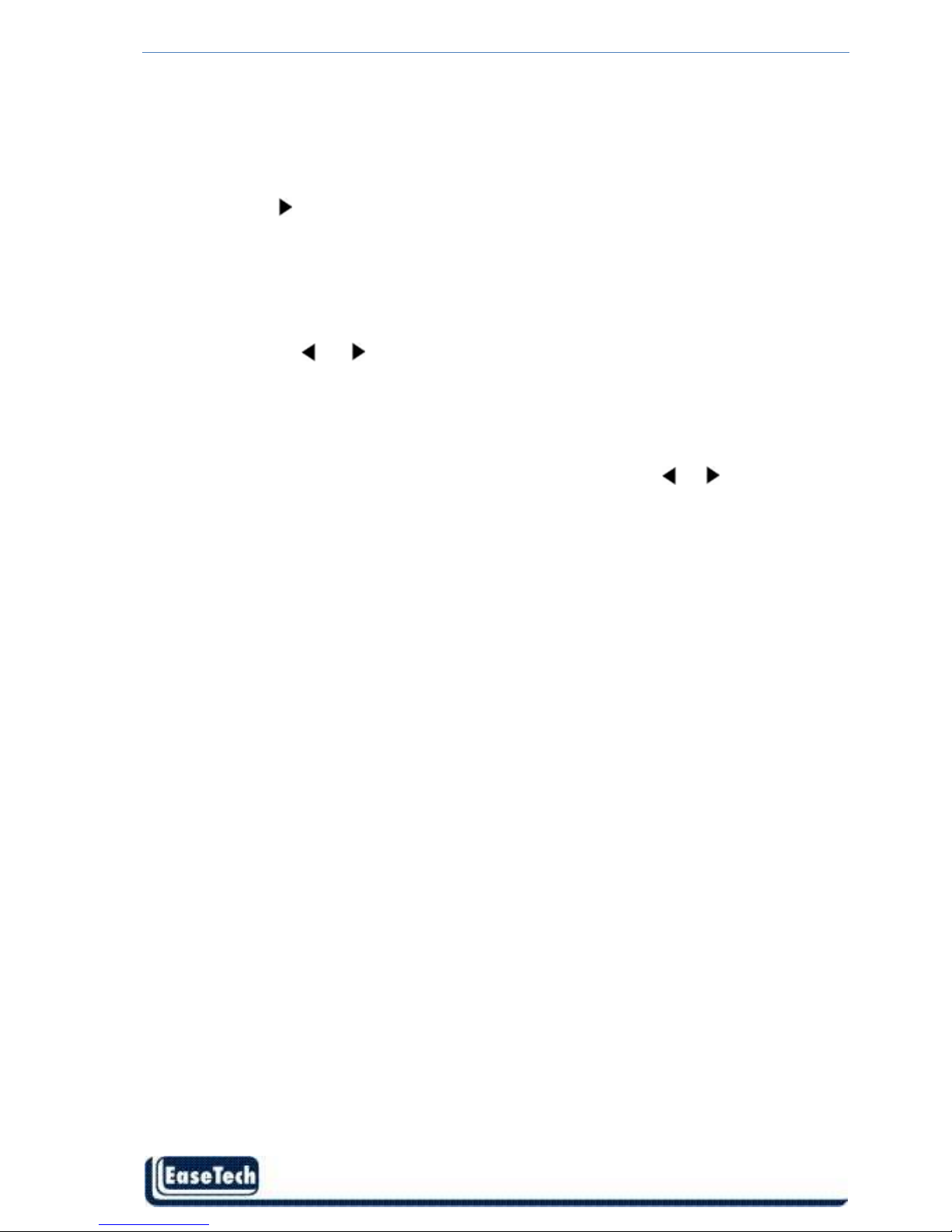
ET-DVR-04100 ET-DVR-08200 User/Installation manual
- 27 -
General Operations
Press 【MENU】 button to enter into system setting screen.
Press 【●】 button to start/stop recording manually.
Press 【 】 button to play record file.
Press【PTZ】 button to enter into PTZ control screen.
Menu Selection
The highlight menu is the current active one. User can move highlight icon to the menu
needed using 】,【 】 button, and press 【Enter】 button to confirm selection, or press
【ESC】to return to upper menu.
Menu Operation
Use 【▲】, 【▼】to move highlight for configure items. Press 【 】,【 】button to change
parameter. Use mouse to input via on-screen keyboard or input value from remote
controller.
Press【>>】open sub menu, and 【ESC】return upper menu.
Save/Exit
User can click × button on the right upper corner, or single right click mouse, or press
【ESC】 button to enter into the Save & Exit screen. You can select exit directly or exit
after being saved.
Page 29

ET-DVR-04100 ET-DVR-08200 User/Installation manual
- 28 -
5.2 System Setting
5.2.1 Language
Change DVR menu text and OSD language.
**Take effect immediately **
5.2.2 Video Standard
Change DVR and camera video system, NTSC or PAL system.
**Take effect after being saved. **
5.2.3 Record Resolution
Only CIF Resolution Supported. NTSC:CIF(352×240) PAL:CIF (352×288)
5.2.4 VGA Setting
Switch different VGA output resolution.
5.2.5 Time Format
Switch time format between 12-Hours or 24-Hours.
**Take effect immediately **
Page 30

ET-DVR-04100 ET-DVR-08200 User/Installation manual
- 29 -
5.2.6 Time Setting
Adjust date and time of DVR.
**Take effect immediately **
5.2.7 Password Setting
Chang password of “Admin” and “User” account.
5.2.8 User Authority(System- Advanced Setting)
Authority Manage
Operation of DVR for “User” account can be defined by system. There are two conditions
to apply restriction, local operation and remote access. By default the user account is not
allow to operate DVR setting.
Default password of Admin is [888888] User is [666666]
In order to avoid record files’ time confusion,
you’d better stop recording before modifying
system time
Page 31

ET-DVR-04100 ET-DVR-08200 User/Installation manual
- 30 -
5.3 Record Setting
5.3.1 Video Channel
Select channel number for apply record setting. Select [ALL] for apply to all channels.
5.3.2 Record Schedule
Page 32

ET-DVR-04100 ET-DVR-08200 User/Installation manual
- 31 -
①. The current recording channel number
②. The record schedule
③. Description of record type
System provides a recording option for 24 hours every day and Sunday through Saturday
every week. Unit is hour. One grid indicates one hour.
Move highlight icon to a time grid using 【Direction】 buttons.
Specify the recording type by repeat pressing 【Enter】 button or double left clicking
mouse,(the color of the grid will change relevantly).
Select OK to confirm settings. The settings will take effect after being saved.
5.3.3 Video Quality
Select quality level for record audio/video. The pre-define selection from Best 768kbps
High 640kbps Mid 512kbps Low 384kbps or user define. User can manually input bit
rate for recording. (Kbit/s)
5.3.4 Record Frame Rate
When motion detection & alarm recording is selected, the motion
detection sensitivity and area should be set ahead. Please refer to
5.4.6 Motion Detection Settings for details. When alarm recording
is selected, the alarm triggering settings should be set ahead.
Please refer to 5.4.7 Event Handling for details; the recording time
would be 30 sec. when motion detect or alarm happened.
Page 33
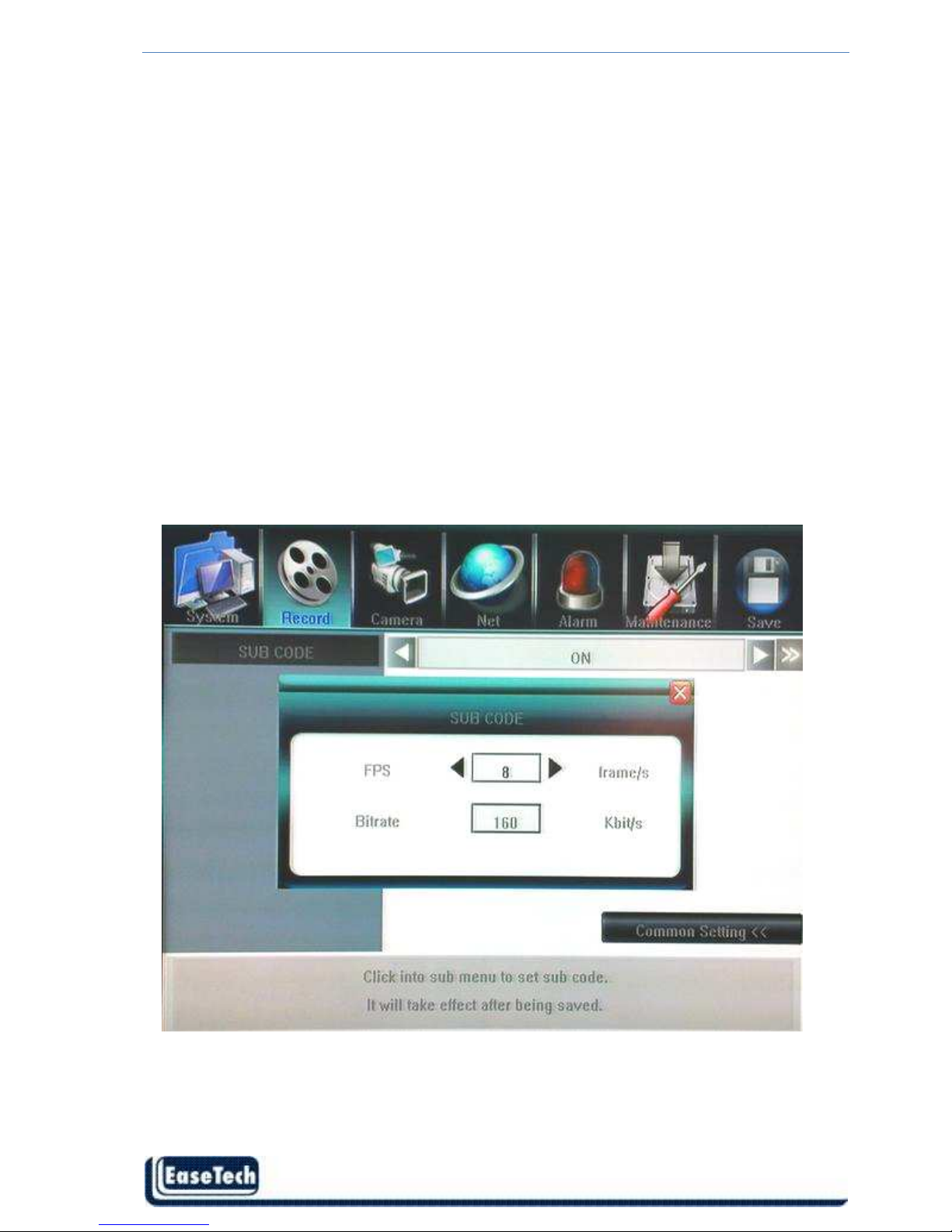
ET-DVR-04100 ET-DVR-08200 User/Installation manual
- 32 -
Select recording frame rate per second. The pre-define selection from Full (30/25fps) 15 fps
7fps 3fps 1 fps or user define.
5.3.5 Record Source
Two type selection of recording, Video with audio or Video only.
5.3.6 OSD Setting
Define OSD (On Screen Display) string. The options have as following
1) Camera’s Name and Time Stamp
2) Camera Name
3) Time Stamp
4) None
5.3.7 Dual Streaming for Network(Record- Advanced Setting)
SUB CODE
By default, DVR use recording streaming for IE Browser viewer and mobile streaming.
Enable sub code can customize the frame rate and bitrate for IE client viewer and mobile
streaming in case of limited upload bandwidth, and they can be setup independently for
every channel.
5.4 Camera Setting
Page 34

ET-DVR-04100 ET-DVR-08200 User/Installation manual
- 33 -
5.4.1 Camera Channel
Select camera channel for apply camera setting. Select [ALL] for apply to all channels.
5.4.2 PTZ Protocol
Select PTZ device protocol. Support Pelco-D, Pelco-P, Panasonic, Samsung.
5.4.3 PTZ Baud Rate
Select PTZ device baud rate. Support 1200, 2400, 4800, 9600.
5.4.4 PTZ ID
Select PTZ device ID. From 1~100.
5.4.5 Color Setting
Adjust camera color attribute, by default the value is 8.
Brightness: 1 ~ 16
Contrast: 1 ~ 16
Hue: 1 ~ 16
Saturation: 1 ~ 16
5.4.6 Motion Detection & Region
Sensitivity of motion detection
Page 35

ET-DVR-04100 ET-DVR-08200 User/Installation manual
- 34 -
There are three level sensitivity of motion detection.
Highest Normal Low or Disable
Configure motion detection by region.
Press 【>>】on screen to pop up sub windows for region setting.
There are totally 16 x 12 individual blocks for a camera view. Each block can be turn on or
off by single mouse left-click.
Page 36

ET-DVR-04100 ET-DVR-08200 User/Installation manual
- 35 -
5.4.7 Privacy Mask(Mosaic)
Each camera can define multiple regions for privacy protection. Click 〖>>〗open sub windows
and use mouse define the privacy regions. Each privacy region will show only gray color in live
view windows and being recorded. Support Maximum 4 regions.
5.4.8 Motion and Video Lost(Camera- Advanced Setting)
Motion Handling
Video Lost handling
Page 37

ET-DVR-04100 ET-DVR-08200 User/Installation manual
- 36 -
User can pre-define correspond action while DVR handling the event such as motion
detection, video list, alarm input trigger. Following is the action list,
Record: Start record immediately
Alarm Out: Set the Alarm output enable
Buzzer: Set the Buzzer enable
E-mail: Send E-mail with Snapshot picture
UPLOAD: upload these events to PC server(Future growth)
5.5 Net Setting
5.5.1 Network(Static IP/DHCP)
DVR support two methods to acquire IP address,
Automatic acquire IP address by DHCP client model.
Manual assign IP address by Static IP model.
PPPoE for ADSL dial-up network are supported, please click Next Page.
Page 38

ET-DVR-04100 ET-DVR-08200 User/Installation manual
- 37 -
5.5.2 Http Port
By default is port:80, user can specify different port number.
5.5.3 Command Port
By default is port:5050, user can specify different port number.
5.5.4 Media Port
By default is port:6050, user can specify different port number.
5.5.5 PPPoE/DDNS(Net- Second Page]
PPPoE Setting
Click 〖>>〗to open sub window and input ADSL account and password from Internet
Service Provider.
If DVR installed behind a Router to share a single public IP address. Be
sure to configure the “Port Forwarding” or “Virtual Server” for those three
network port and Mobile surveillance Port:7050; y
ou may surf
http://portforward.com for more information.
Http port:80, Command port:5050, Media port:6050 and surveillance
port:7050 must open/allow to upload to WAN interface if DVR installed
behind a Firewall server; for port no., please refer to
http://www.iana.org/assignments/port-numbers for more information
Page 39

ET-DVR-04100 ET-DVR-08200 User/Installation manual
- 38 -
DDNS
Click 〖>>〗to open sub window and input DDNS account and password from DDNS
Service Provider. User must apply DDNS service account at first.
Page 40

ET-DVR-04100 ET-DVR-08200 User/Installation manual
- 39 -
www.sedvr.com www.easydns.com
www.justlinux.com www.dyns.cx
www.hn.org www.zoneedit.com
members.3322.org members.dyndns.org
www.EZ-IP.net www.penguinpowered.com
members.dhs.org
Auto Register
Select to activate Auto Register function, click to Auto Register interface, management host
IP address, host port, register interval time is required to input; they are for DNS server that
this DVR connected(not necessary setup)
File Sharing
Check to activate files sharing function, then able to visit video files in DVR HDD via network
neighborhood.
How to visit shared files:
Double click network neighborhood, input \\ IP address, such as \\192.168.10.220 , to enter
the login page, type in the super authority “Admin” and password, the shared files can be
accessible now, click into folder of “videoout” to check video files.
Page 41

ET-DVR-04100 ET-DVR-08200 User/Installation manual
- 40 -
MOBILE PORT
By default is port: 7050, user can specify different port number, please refer to 7. Mobile
Phone Support for details.
5.5.6 E-Mail Server(Net- Third Page]
User can add multiple e-mail address of recipients for alarm notification. Input standard
SMTP mail server IP address. Please make sure you have user account and password in
advance.
5.6 Alarm Input/output Setting
5.6.1 Alarm Input Channel
Page 42

ET-DVR-04100 ET-DVR-08200 User/Installation manual
- 41 -
Select alarm input channel for apply record setting. Select [ALL] for apply to all channels.
5.6.2 Alarm Input Type
The alarm input attribution includes N/O. and N/C.
Each camera has one input pin on Terminal Block at the real panel.
User must use voltage output type sensor to connect alarm input interface.
Sensor device output POSITIVE (+) pin connect to DVR’s input pin (1~4 pin)
Sensor device output GROUND (----) pin connect to DVR’s G pin (5~6) pin
N/O.: Normally open. Sensor must constant output low level voltage. If output voltage
change from Low level to High level then DVR will be triggered.
N/C.: Normally connected. Sensor must constant output High level voltage. If output voltage
change from High level to Low level then DVR will be triggered.
5.6.3 Event Handling
The alarm triggered event handling include: record/alarm output/PTZ preset /Buzzer sound
output.
Note1: if user wants to set alarm triggered record, please set the record schedule first at “Record Schedule”.
Maximum high level voltage is 5VDC
Page 43

ET-DVR-04100 ET-DVR-08200 User/Installation manual
- 42 -
Note2: if user wants to set alarm triggered PTZ, please select the channel number first, and then to set (only
preset 1 can be selected)
Note3: Event handling sound / report to alarm center need to be set in IE explorer. Please refer to Chapter 6.3
5.6.4 Alarm Schedule(Alarm-Advanced)
Alarm E-mail
Check “E-mail” box will enable the e-mail notification when alarm triggered.
Alarm Schedule
Click 〖>>〗to open sub window for alarm schedule setting.
User can enable/disable alarm output by weekly schedule.
Page 44
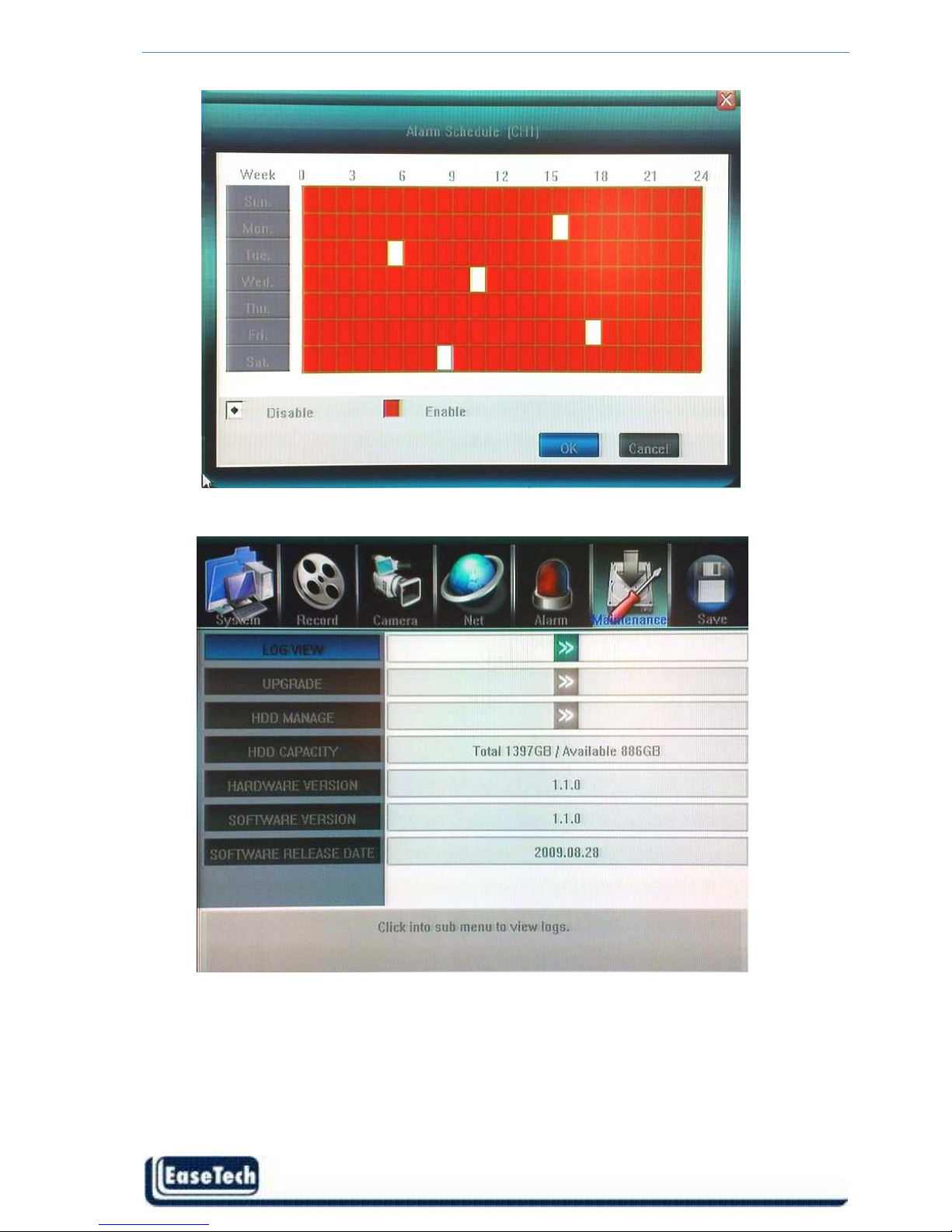
ET-DVR-04100 ET-DVR-08200 User/Installation manual
- 43 -
5.7 Maintenance
5.7.1 Log View
1. Select the type of log to be searched: All/ Operation/ Exception/ Alarm.
2. Select the time scope to be searched.
3. Click Search to display the detail information of log.
Page 45
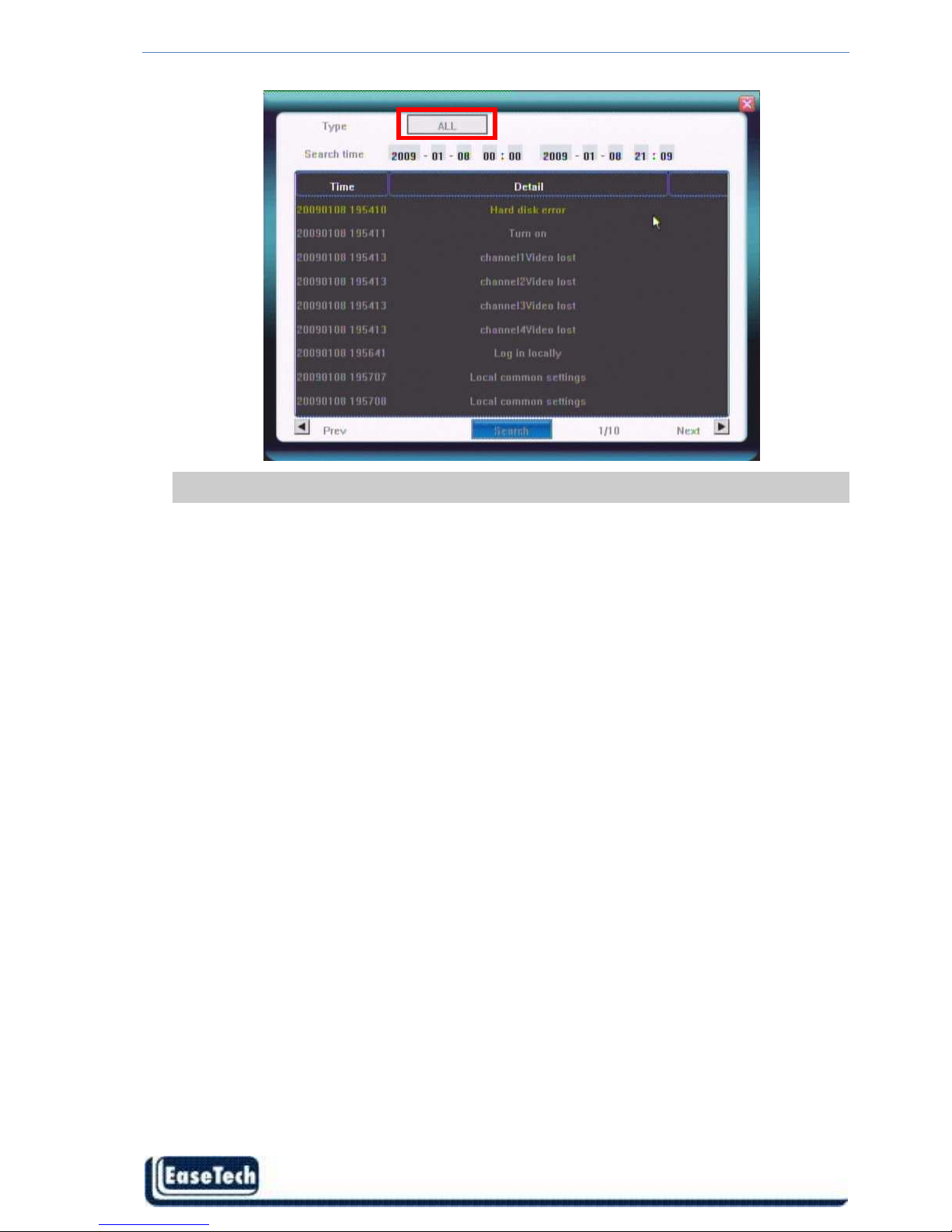
ET-DVR-04100 ET-DVR-08200 User/Installation manual
- 44 -
Note: The maximum number of logs supported currently is 3000. The storage mode adopts overwrite mode:
continuously overwrite the oldest data when the database is full.
5.7.2 Software Upgrade
The upgrade modes supported now are USB & IE Remote Software:
USB:Please make sure the USB device is connected correctly and the upgrade applications
have already being copied into USB root directory. Please follow the prompts to operate. After
accomplishing upgrade, press confirm button to restart.
5.7.3 HDD Manage
HDD must be formatted by DVR before start recording audio/video.
Click 〖>>〗to open sub window and format the HDD by DVR.
Page 46

ET-DVR-04100 ET-DVR-08200 User/Installation manual
- 45 -
HDD information will display on the windows if DVR detection HDD correctly.
Click 【Formatting】to start HDD format.
HDD information will display on the windows if DVR detection HDD correctly.
Click 【Formatting】to start HDD format
5.7.4 HDD Capacity
Show DVR current HDD capacity status.
5.7.5 Hardware Version
Show DVR current hardware version.
Page 47

ET-DVR-04100 ET-DVR-08200 User/Installation manual
- 46 -
5.7.6 Software Version
Show DVR current software version.
5.7.7 Software Release Date
Show DVR current software release date.
Page 48

ET-DVR-04100 ET-DVR-08200 User/Installation manual
- 47 -
5.8 Save Setting
5.8.1 Save & Exit
Save all setting and exit menu.
5.8.2 Exit
Exit menu without save setting.
5.8.3 Restore defaults
Reset all configuration to factory default
5.8.4 Logout
Save all setting and exit menu.
The system language, time, camera PAL/NTSC system, and
network settings (IP address, subnet mask, gateway, HTTP port)
will not be recovered by restoring to factory defaults.
Page 49

ET-DVR-04100 ET-DVR-08200 User/Installation manual
- 48 -
6. Web Browser Operation (IE Browser only)
6.1 Enable Download Un-singed ActiveX Control
User’s computer need download ActiveX components for web access at the first time connect to
DVR. If user’s Internet explorer prohibits the download action then please manually enable the
download of un-signed ActiveX in IE.
Download unsigned ActiveX controls Enable or Prompt
Initialized and script ActiveX controls not marked as safe Enable or Prompt
6.2 Web Browser Main Screen
Open IE browser, input IP address of the DVR, the Login windows will appear.
Check “Automation Open All Preview” to wathc all cameras after login.
Page 50

ET-DVR-04100 ET-DVR-08200 User/Installation manual
- 49 -
Camera view window , 1 camera/ 4 cameras / 8 cameras
Camera view is previewing
Camera view tools
:Adjust image contrast up/down.
:Adjust brightness up/down.
:Start/stop voice monitoring. The icon will turn to green when recording.
:Start/stop recording. The icon will turn to green when recording.
:Click to snapshot.
:Stop preview.
Click to set the storage directory of record files and pictures captured.
Camera view is idle.
Available Camera list
Tools Bar
The description of icons from left to right is:
Configure device parameters.
Search and playback record files.
View logs and export them.
Set the storage directory of record files.
Click to switch camera view modes among full-screen, single split view mode and 4/9
splits view mode.
Current Account, Log-out, restart device, Clear alarm
PTZ Control
Please refer to 4.8 PTZ Control
Page 51

ET-DVR-04100 ET-DVR-08200 User/Installation manual
- 50 -
6.3 Alarm Notification
When network connection is broken or abnormal, the alarm notification of “No heartbeat of
device, please check the network!” will be displayed in the right up side of the main
screen. After recovery of network, the preview will be displayed automatically.
When alarms of remote notification occur, the alarm notification with alarm input number
contained such as “Device alarm: IO alarm, IO input x” will be displayed in the right up side of
the main screen. Enable this function in Device Parameters setting.
When alarms of motion detection with remote notification occur, the alarm notification with the
alarm channel number contained such as “Device alarm: motion detection, channel 1” will be
displayed in the right up side of the main screen.
When alarms of video loss with uploading to center occur, the alarm notification with the alarm
channel number contained such as “Device alarm: video loss, channel x” will be displayed in
the right up side of the main screen.
Page 52
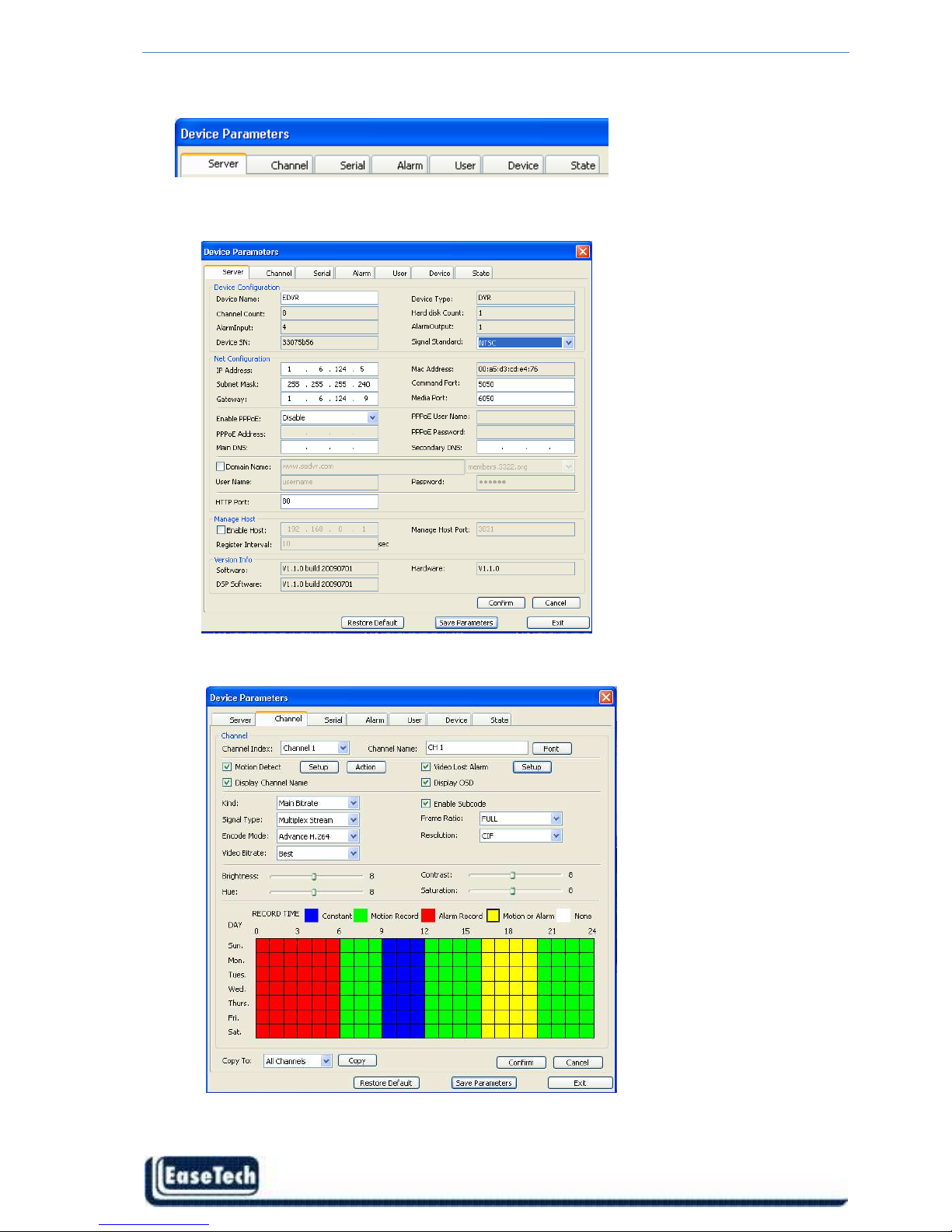
ET-DVR-04100 ET-DVR-08200 User/Installation manual
- 51 -
6.4 Device Parameters Settings
Please refer to Chapter 5 for DVR parameters configure.
ServerNetwork setting, video system
Channel Camera setting, Record setting
SerialPTZ Setting
Page 53
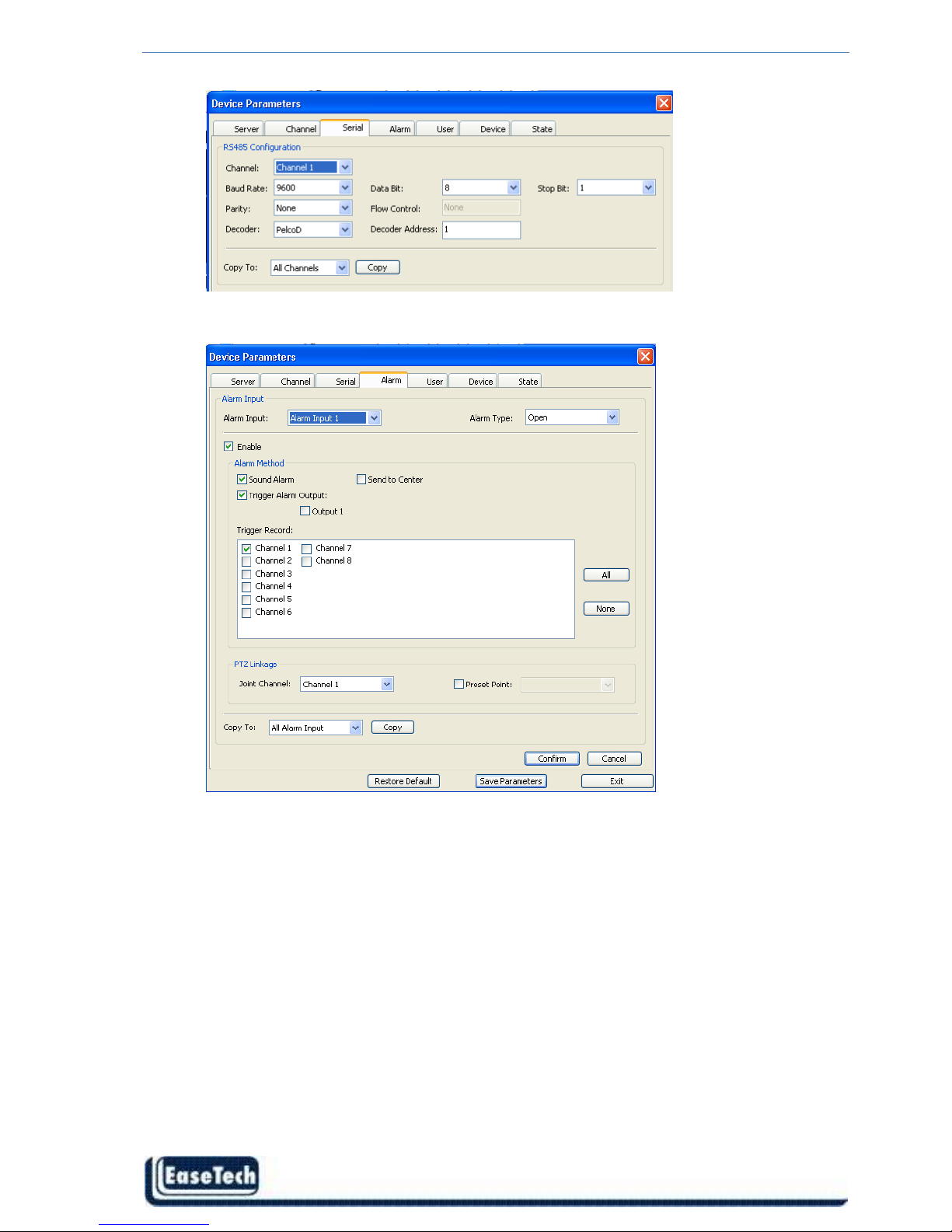
ET-DVR-04100 ET-DVR-08200 User/Installation manual
- 52 -
Alarm alarm input / output setting
Page 54

ET-DVR-04100 ET-DVR-08200 User/Installation manual
- 53 -
DeviceFirmware upgrade , time synchronize
UserUser account and authority setting
Page 55

ET-DVR-04100 ET-DVR-08200 User/Installation manual
- 54 -
State
Page 56

ET-DVR-04100 ET-DVR-08200 User/Installation manual
- 55 -
6.5 Video Files Playback & Download
6.5.1 Video Files Playback
Click , the playback screen will appear. It includes video files search, playback and
video files download.
Video Files Search
The file search part is on the right upper side of the screen, please set target, type, start
time and end time there. Then click Qurey to start searching. The result will list on the
table. Specify the files in the table list and click on the playing control button or download
button to do the relevant operations.
Video File Playback
The play control screen is on the left side of the screen. It includes image display area, play
control bar, and channel information.
Click Play, the record files selected will be displayed in time order. The progress of
playing is shown as the figure below:
Page 57

ET-DVR-04100 ET-DVR-08200 User/Installation manual
- 56 -
The playing control bar is shown as the figure below. The descriptions of all these icons
from left to right are as follows:
Play; Pause; Stop; Go to next frame; Fast play option (The speed of playing will be
doubled by each clicking. It includes: 2X, 4X, 8X, and 16X); Slow play option (The speed
of playing will be half down by each clicking. It includes 1/2X, 1/4X, 1/8X, and 1/16X);
Enhance contrast; Reduce contrast; Enhance brightness; Reduce brightness;
Open/close voice; Go to previous file; Go to next file
( and is enabled only when multiple record files being selected to play); Snapshot
(the storage directory can be set on the pop-up screen by clicking ).
The information of the record file selected will be displayed in the area shown as the
figure below. It includes device’s IP address, current play speed, channel number and
start/end time of the record file.
6.5.2 Download Video Files
Click to set the storage directory of the video file. Click Download to start
downloading.
Please refer to Chapter 4.6 for playback downloaded video by Windows Media player.
6.5.3 Device Log
Click , the screen of device logs will appear. There are four options for choosing:
All, according to time, according to type, according to time and type.
To search logs, please select the search mode and channel number needed first and then
click Query to progress.
Click Export to export logs in html format.
Page 58

ET-DVR-04100 ET-DVR-08200 User/Installation manual
- 57 -
7. Mobile Phone Support
Windows Mobile PDA
Open accessory CD and find the “xxx.cab” for the surveillance software.
Please refer to PDA user manual, copy *.cab into windows mobile pda
Double click on *.cab can start install software into PDA. After install completed, user can
find QQEYE in the application list.
Execute QQEYE program and click setting to setup IP address of remote DVR.
Note: User’s mobile phone must apply internet connection service at first, such as 3G or
3.5G service. Please contact mobile company for detail.
Input user name 〖Admin〗and password.
IP address of DVR and port:7050 for
streaming data.
Click ok to save the setting.
In the main windows, click “connect” to
login DVR and watch the steaming video
from DVR.
At the bottom is the PTZ control and picture
snapshot.
Page 59

ET-DVR-04100 ET-DVR-08200 User/Installation manual
- 58 -
Nokia Symbian S60 3rd Phone
Open accessory CD and find the “xxx.sisx” for surveillance software.
Please refer to user manual of mobile phone to install the software into mobile phone.
After installation competed, user can find the QQEYE icons at the application list.
Note: User’s mobile phone must apply internet connection service at first, such as 3G or
3.5G service. Please contact mobile company for detail.
Execute QQEYE, First step is configuring the IP address of DVR, username, password.
Click icon to show the setup windows,
Server Address: DVR IP address
Serer Port:: 7050
Username: 〖Admin〗
Password: By default are 888888
Save and return to main windows
Click icon to connect DVR immediately, after login DVR successfully, user can watch the
remote video from mobile phone.
switch channel,click show another 4 channel list
Control PTZ camera direction, Zoom, Focus. , Iris.
Picture Snapshot.
Exit QQEYE
iPhone
Use “App Store” to search software name " APlayer " .
Page 60
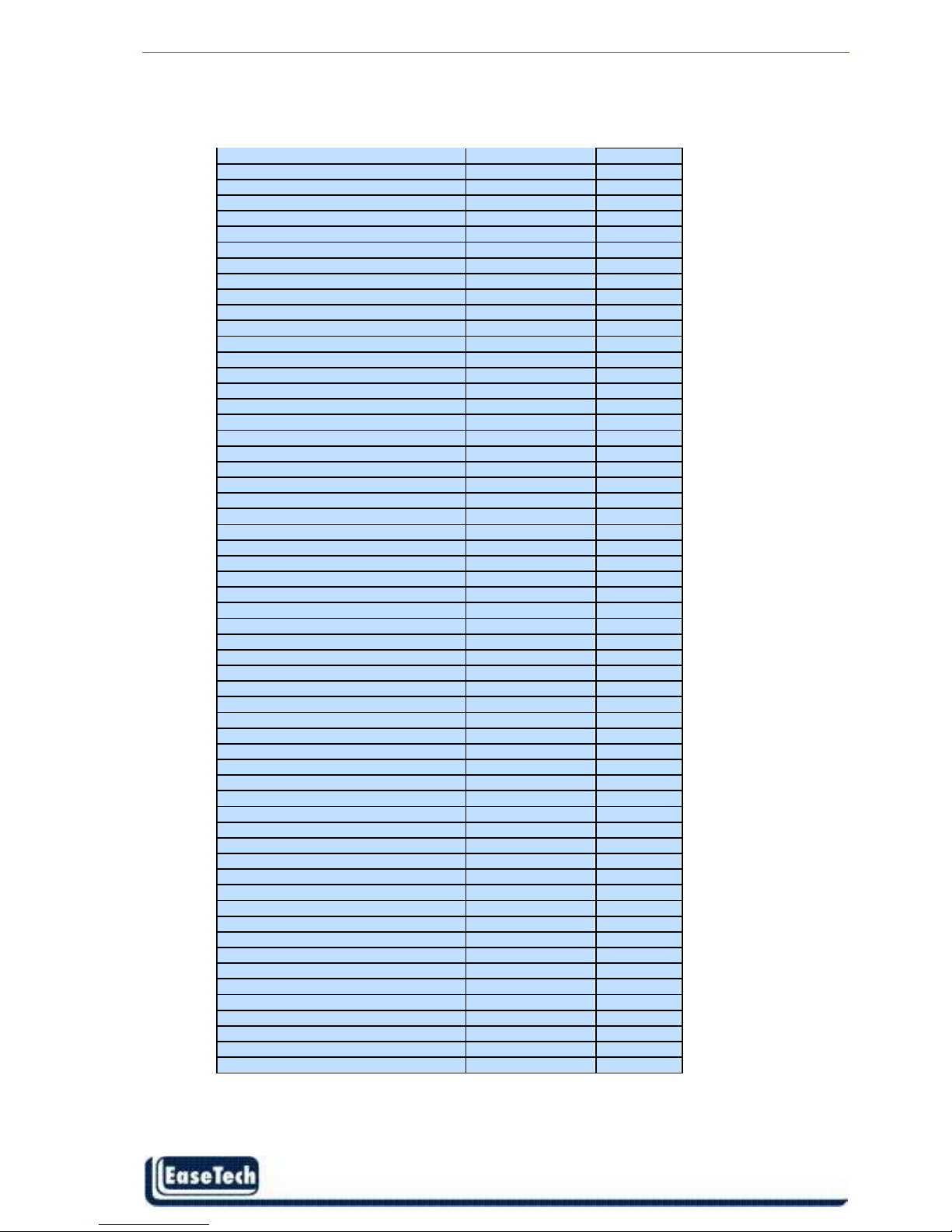
ET-DVR-04100 ET-DVR-08200 User/Installation manual
- 59 -
Mobile phone reference list of Symbian S60
Nokia 5730 XpressMusic S60 3rd_FP2 11-Mar-09
Nokia N86 8MP S60 3rd_FP2 17-Feb-09
Nokia E55 S60 3rd_FP2 16-Feb-09
Nokia E75 S60 3rd_FP2 16-Feb-09
Nokia 6710 Navigator S60 3rd_FP2 16-Feb-09
Nokia 6720 Classic S60 3rd_FP2 16-Feb-09
Nokia 5630 XpressMusic S60 3rd_FP2 10-Feb-09
Nokia E63 S60 3rd_FP1 12-Nov-08
LG-KT615 S60 3rd_FP1 30-Oct-08
Samsung I7110 S60 3rd_FP2 20-Oct-08
Nokia N79 S60 3rd_FP2 21-Aug-08
Nokia N85 S60 3rd_FP2 21-Aug-08
Samsung INNOV8 S60 3rd_FP2 25-Jul-08
Nokia E66 S60 3rd_FP1 16-Jun-08
Nokia E71 S60 3rd_FP1 16-Jun-08
Samsung SGH-L870 S60 3rd_FP2 28-May-08
Nokia 5320 XpressMusic S60 3rd_FP2 22-Apr-08
Samsung SGH-G810 S60 3rd_FP1 11-Feb-08
Nokia 6220 S60 3rd_FP2 11-Feb-08
Nokia N78 S60 3rd_FP2 11-Feb-08
Nokia N96 S60 3rd_FP2 11-Feb-08
Nokia 6210 Navigator S60 3rd_FP2 11-Feb-08
LG-KT610 S60 3rd_FP1 10-Feb-08
Nokia N82 S60 3rd_FP1 14-Nov-07
Samsung SGH-i560 S60 3rd_FP1 16-Oct-07
Samsung SGH-i550 S60 3rd_FP1 15-Oct-07
Samsung SGH-i450 S60 3rd_FP1 14-Oct-07
Nokia E51 S60 3rd_FP1 18-Sep-07
Nokia N95 8GB S60 3rd_FP1 29-Aug-07
Nokia N81 S60 3rd_FP1 29-Aug-07
Nokia N81 8GB S60 3rd_FP1 29-Aug-07
Nokia 6121 S60 3rd_FP1 18-Jun-07
Samsung SGH-i400 S60 3rd_FP1 26-Apr-07
Nokia 6120 S60 3rd_FP1 17-Apr-07
Nokia 5700 S60 3rd_FP1 29-Mar-07
Nokia N77 S60 3rd_INIT 12-Feb-07
Nokia E90 S60 3rd_FP1 11-Feb-07
Nokia E61i S60 3rd_INIT 10-Feb-07
Nokia E65 S60 3rd_INIT 09-Feb-07
Nokia 6110 Navigator S60 3rd_FP1 08-Feb-07
Nokia N76 S60 3rd_FP1 08-Jan-07
Nokia N93i S60 3rd_INIT 08-Jan-07
Nokia 6290 S60 3rd_FP1 28-Nov-06
LG KS10 S60 3rd_FP1 09-Oct-06
Samsung SGH-i520 S60 3rd_FP1 09-Oct-06
Nokia N75 S60 3rd_INIT 27-Sep-06
Nokia N95 S60 3rd_FP1 26-Sep-06
Nokia E62 S60 3rd_INIT 09-Sep-06
Nokia 5500 Sport S60 3rd_INIT 09-May-06
Nokia N93 S60 3rd_INIT 09-Apr-06
Nokia N73 S60 3rd_INIT 09-Apr-06
Nokia N92 S60 3rd_INIT 09-Nov-05
Nokia N71 S60 3rd_INIT 09-Nov-05
Nokia N80 S60 3rd_INIT 09-Nov-05
Nokia E70 S60 3rd_INIT 09-Oct-05
Nokia E61 S60 3rd_INIT 09-Oct-05
Nokia E60 S60 3rd_INIT 09-Oct-05
Nokia 3250 S60 3rd_INIT 13-Sep-05
Nokia N91 S60 3rd_INIT 14-Apr-05
Page 61

ET-DVR-04100 ET-DVR-08200 User/Installation manual
- 60 -
8. Appendix
Appendix A-HDD Capacity Estimate
1) Calculate the maximum capacity of the build-in hard disk.
Timing Recording:
Step 1: Calculate the maximum capacity of the hard disk needed in selected channel per hour,
suppose as Si (MByte) (i is the channel number), and suppose the bit rate of the channel
selected as D (Kbit/s). The formula of calculation is:
Si =(D*3600)/(8*1024)= D * 0.439453125 MB
Step 2: Confirm the storage time length, suppose as T hours. The total maximum capacity of the
hard disk needed in selected channel for T hours, suppose as St is:
St = T * S1
Step 3: Confirm the total numbers of the channels, suppose as n. The total maximum capacity
of the hard disk needed, suppose as Sc is:
Sc = S1 + S2 + … + Sn
Alarm Recording
Suppose the rate of alarming as α%. The capacity of the hard disk needed in alarm recording
supposed as Sa is:
Sa = Sc * α%
2) Calculate the compression bit rate for recording T hours.
Timing Recording
Step 1: Suppose the capacity of the hard disk as S, the total numbers of the channel as n. The
capacity of hard disk needed per channel supposed as Di is:
Di = S / n
Step 2: Suppose the total recording time as T hours. The capacity of the hard disk needed per
hour per channel supposed as Dt is:
Dt = Di / T
Step 3: The bit rate of all the channels supposed as Dc is:
Dc = Dt *(8*1024)/ 3600 = Dt * 2.2756 (Kbit/s)
Alarm Recording
Step 1: Suppose the rate of alarming as α%, capacity of hard disk as S, the total numbers of the
channel as n. The capacity of hard disk needed per channel supposed as Di is:
Di = (S / n) * α%
Step 2: Suppose the time length of recording as T (hours). The capacity of hard disk needed per
hour per channel supposed as Dt is:
Dt = Di / T
Step 3: The bit rate of all channels supposed as Dc is:
Dc = Dt *(8*1024)/ 3600 = Dt * 2.2756 (Kbit/s)
Page 62

ET-DVR-04100 ET-DVR-08200 User/Installation manual
- 61 -
Appendix B– Compatible HDD List
The other brand or model, please test by yourselves
Item
ItemItem
Item
Model Number
Model NumberModel Number
Model Number Size(GB)
Size(GB)Size(GB)
Size(GB) Drive
DriveDrive
Drive
WD WD5001ABYS 500 SATA
WD WD5000AVVS 500 SATA
WD WD7500AACS 750 SATA
WD WD10EADS 1000 SATA
WD WD15EADS 1500 SATA
WD WD20EADS 2000 SATA
HITACHI HDS721075KLA330 750 SATA
HITACHI HDT721010SLA360 1000 SATA
Maxtor 6V16010 160 SATA
Seagate ST3250310SV 250 SATA
Seagate ST3500320SV, ST3500320AS 500 SATA
Seagate ST31000528AS 1000 SATA
Seagate ST31500341AS 1500 SATA
Samsung HD161HJ 160 SATA
Samsung HD501LJ 500 SATA
Appendix C– Compatible USB portable DVD Burner List
The other brand or model, please test by yourselves
* Sony DRX-S70U-R
* HUGE USB Slim Portable Optical Drive
* LG GE20LU10
* Lite On eSAU108
* Buffalo DVSM-P58U2/B
