Stalker VUE, Body-Worn VUE Operator's Manual

S
VUE
Body-Worn
®
Video Camera / Recorder
Operator’s Manual
PROPRIETARY – COPYING AND REPRODUCING RESTRICTED
applied concepts, inc.
2609 Technology Drive
Plano, TX 75074
Phone (972) 398-3780
Fax (972) 398-3781
Toll Free Sales 1-800-STALKER
Toll Free Service 1-877-STALKER
sales@stalkerradar.com
www.stalkerradar.com
011-0121-00 Rev D

Dear Valued Stalker Customer:
Thank you for choosing the StalkerVUE Standalone Wearable Digital Camera.
We sincerely appreciate you purchasing the StalkerVUE and giving us the
opportunity to serve. You will find the StalkerVUE to be an invaluable tool in
recording and presenting digital video evidence. Moreover, we care about you,
our customer, and want you to be completely satisfied. Our success as a
company depends upon your satisfaction and experience with the StalkerVUE.
Applied Concepts, Inc. believes that the StalkerVUE offers more than superior
performance and versatility. StalkerVUE is backed 100% with reliable,
professional, and experienced sales and service support, ready to assist you.
Please do not hesitate to let us know if there is anything we may do to add to
your product satisfaction. Thanks again!
Sincerely,
Applied Concepts, Inc.

TABLE OF CONTENTS
THE STALKER VUE WEARABLE CAMERA ....................................................................................................................................... 2
Introduction to Your StalkerVUE .................................................................................................................................................................................. 2
How will you use your StalkerVUE? ............................................................................................................................................................................ 2
WHAT’S IN THE BOX? ........................................................................................................................................................................ 3
Contents and Unpacking Your StalkerVUE ................................................................................................................................................................. 3
COLOR DISPLAY ................................................................................................................................................................................ 4
LCD Panel Information ................................................................................................................................................................................................ 4
CONTROL PANELS ............................................................................................................................................................................. 5
Control Panel Features and Buttons ........................................................................................................................................................................... 5
FRONT AND BACK PANEL COMPONENTS ...................................................................................................................................... 6
LCD Panel ................................................................................................................................................................................................................... 6
Camera Panel .............................................................................................................................................................................................................. 6
INSTALLING THE BATTERY ............................................................................................................................................................... 7
Remove Battery Cover ................................................................................................................................................................................................ 7
Insert battery ................................................................................................................................................................................................................ 7
Replace Battery Cover ................................................................................................................................................................................................ 7
CHARGING THE BATTERIES ............................................................................................................................................................. 8
Charging the Camera .................................................................................................................................................................................................. 8
Charging the Remote Control ...................................................................................................................................................................................... 8
TURNING THE CAMERA ON AND OFF .............................................................................................................................................. 9
Powering On the Camera ............................................................................................................................................................................................ 9
Powering Down the Camera ........................................................................................................................................................................................ 9
TIME AND DATE ................................................................................................................................................................................ 10
Setting the Time and Date ......................................................................................................................................................................................... 10
USING THE IR FILTER AND IR ILLUMINATORS ............................................................................................................................. 11
Daylight Recording .................................................................................................................................................................................................... 11
Night / Low-Light Recording ...................................................................................................................................................................................... 11
RECORDING VIDEO (VIDEO/AUDIO CAPTURE) ............................................................................................................................ 12
Selecting Video Record Resolution ........................................................................................................................................................................... 12
Start Recording .......................................................................................................................................................................................................... 13
Stop Recording .......................................................................................................................................................................................................... 13
TAKING A SNAPSHOT (IMAGE CAPTURE) ..................................................................................................................................... 14
Taking Pictures .......................................................................................................................................................................................................... 14
RECORDING AUDIO ONLY (AUDIO CAPTURE) .............................................................................................................................. 15
Recording Stand-Alone Audio ................................................................................................................................................................................... 15
PLAYING BACK VIDEOS, SNAPSHOTS, AND AUDIO FILES .......................................................................................................... 16
Playing Back Recorded Videos and Snapshots ........................................................................................................................................................ 16
Change the Volume Level During Video Playback .................................................................................................................................................... 18
Fast-forward or Fast-Reverse Playback Video .......................................................................................................................................................... 18
WIRELESS REMOTE CONTROL ...................................................................................................................................................... 19
STALKERVUE TO REMOTE SYNC .................................................................................................................................................. 20
Synching the Remote to the StalkerVue .................................................................................................................................................................... 20
USING THE STALKER VUE WITH YOUR COMPUTER ................................................................................................................... 21
General Information and Requirements .................................................................................................................................................................... 21
Minimum Hardware Requirements ............................................................................................................................................................................ 21
The StalkerVUE Computer Connection ..................................................................................................................................................................... 22
Windows Operating Systems .................................................................................................................................................................................... 23
Apple/MAC Operating Systems ................................................................................................................................................................................. 23
Operating System Examples ..................................................................................................................................................................................... 24
Troubleshooting Windows USB Connection Issues: ................................................................................................................................................. 26
Apple/MAC Operating Systems ................................................................................................................................................................................. 27
Troubleshooting Apple/MAC Connection Issues: ...................................................................................................................................................... 27
FILE STORAGE SPACE REQUIREMENTS ...................................................................................................................................... 28
Camera Flash Storage Table .................................................................................................................................................................................... 28
Network or PC Storage Requirements ...................................................................................................................................................................... 28
Sample Calculation @ 1024x768 Video .................................................................................................................................................................... 28
TROUBLESHOOTING ....................................................................................................................................................................... 29
WARRANTY COVERAGE .................................................................................................................................................................. 30
TECHNICAL INFORMATION ............................................................................................................................................................. 31
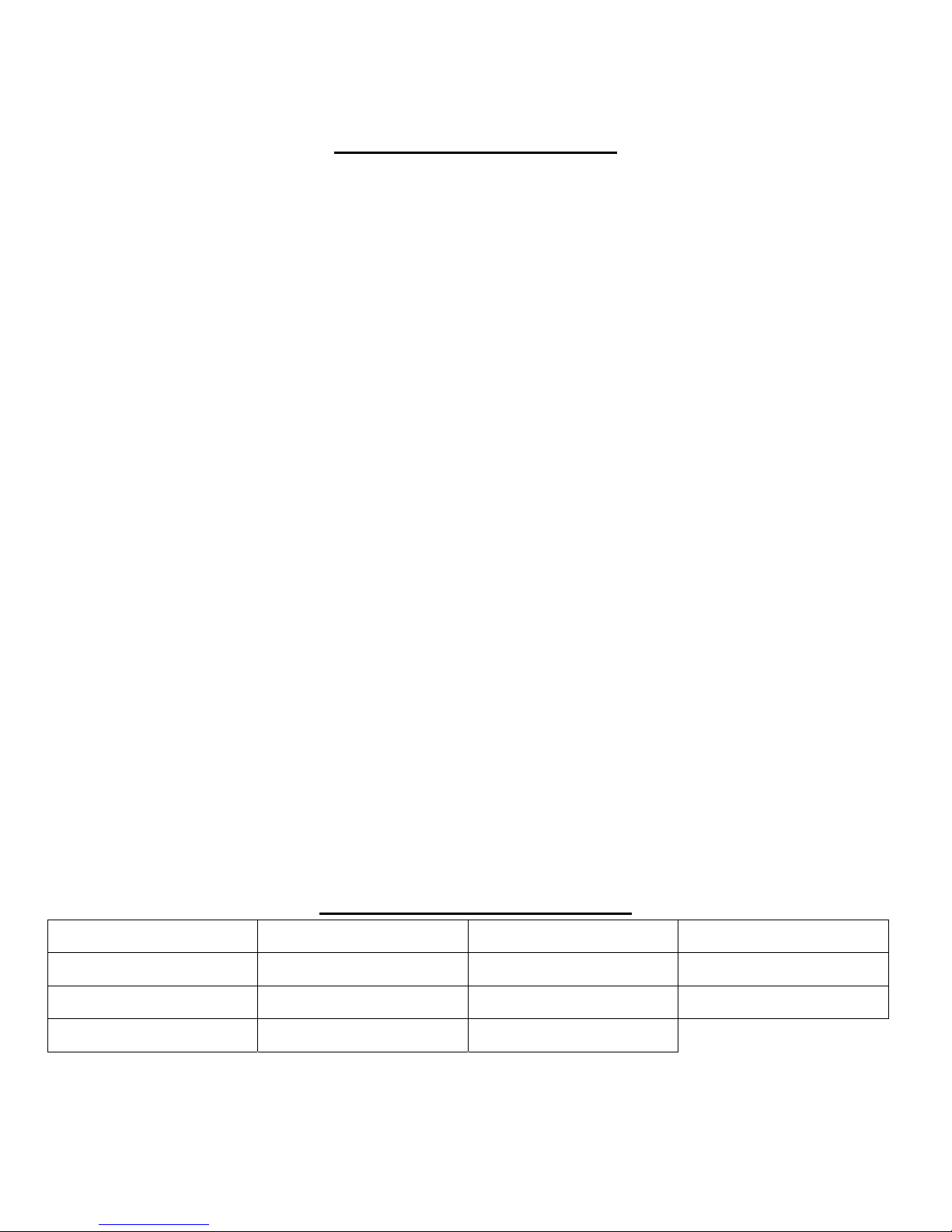
THE STALKER VUE WEARABLE CAMERA
Introduction to your StalkerVUE
Video evidence is important to security and law enforcement agencies. Security cameras are utilized in
buildings, parking lots, highways and in homes. Until recently having a body wearable camera was not
practicable for many reasons. Disk storage, size, weight, battery life, picture quality and reliability are some of
the technical aspects that had to be worked out.
Today is the beginning of a new era of video evidence recording and storage. With the StalkerVUE you have a
unique body wearable camera with features not available on other products.
Built-in 8GB or optional 32GB flash drive.
Record live video/audio.
Take snapshots.
Record audio only feature.
Record in daylight in full color.
Record at night using the built-in IR LEDs and the sliding IR filter.
Wide angle lens allows more information to be recorded.
Play back Video/Audio, Snapshots, and Audio Only recordings using the built-in Color LCD.
Files can only be moved or deleted via your computer, eliminating inadvertent file deletion.
Set Date and Time to your local time zone using the built-in clock.
Date and Time stamp is overlaid onto the Video and Snapshots.
Wear on your shirt or mount on an optional window mount.*
Connect to any computer from Vista/XP to all OSX and Linux variations. No special hardware drivers
are required with across the board compatibility for all modern operating systems.
* See your Sales Representative for the latest options and accessories.
With the excellent video and audio quality you will be able to use this device for applications in security and
law enforcement. In addition, training of officers and security agents is greatly enhanced by using the
StalkerVUE during training sessions.
How will you use your StalkerVUE?
Building Security Personnel Training Body Wearable Busses and Trains
Law Enforcement In-car Video Monitor Insurance Investigators Self-assessment
Evidence Gathering Park Surveillance Accident Investigation Equipment surveillance
Court Cases Night Work with IR Officer Training
2
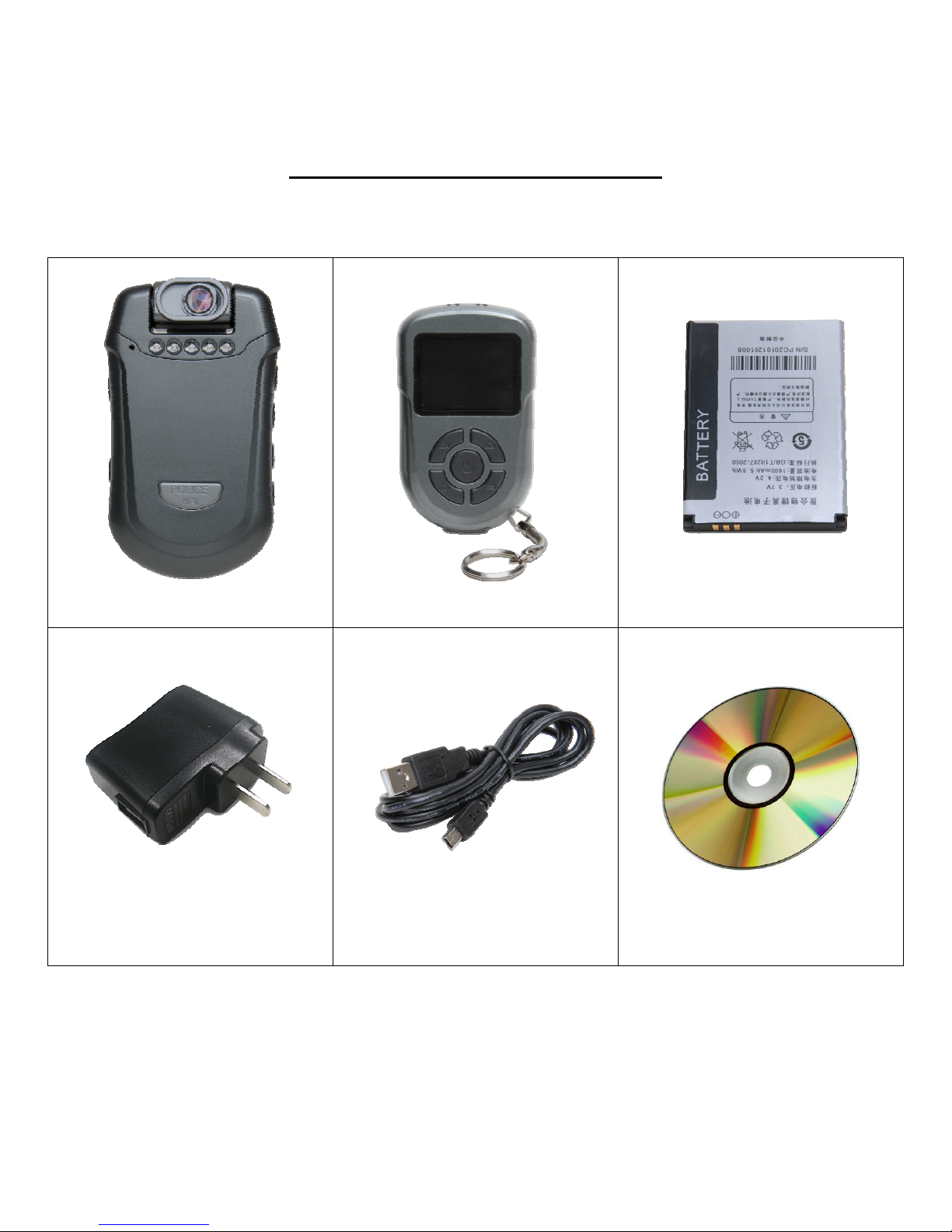
WHAT’S IN THE BOX?
Contents and Unpacking Your StalkerVUE
When you open your StalkerVUE package make sure that it contains the six items shown below:
Wearable Camera Wireless Remote Control Camera Battery
AC Charger Adapter USB Docking Cable CDROM with user manual
3
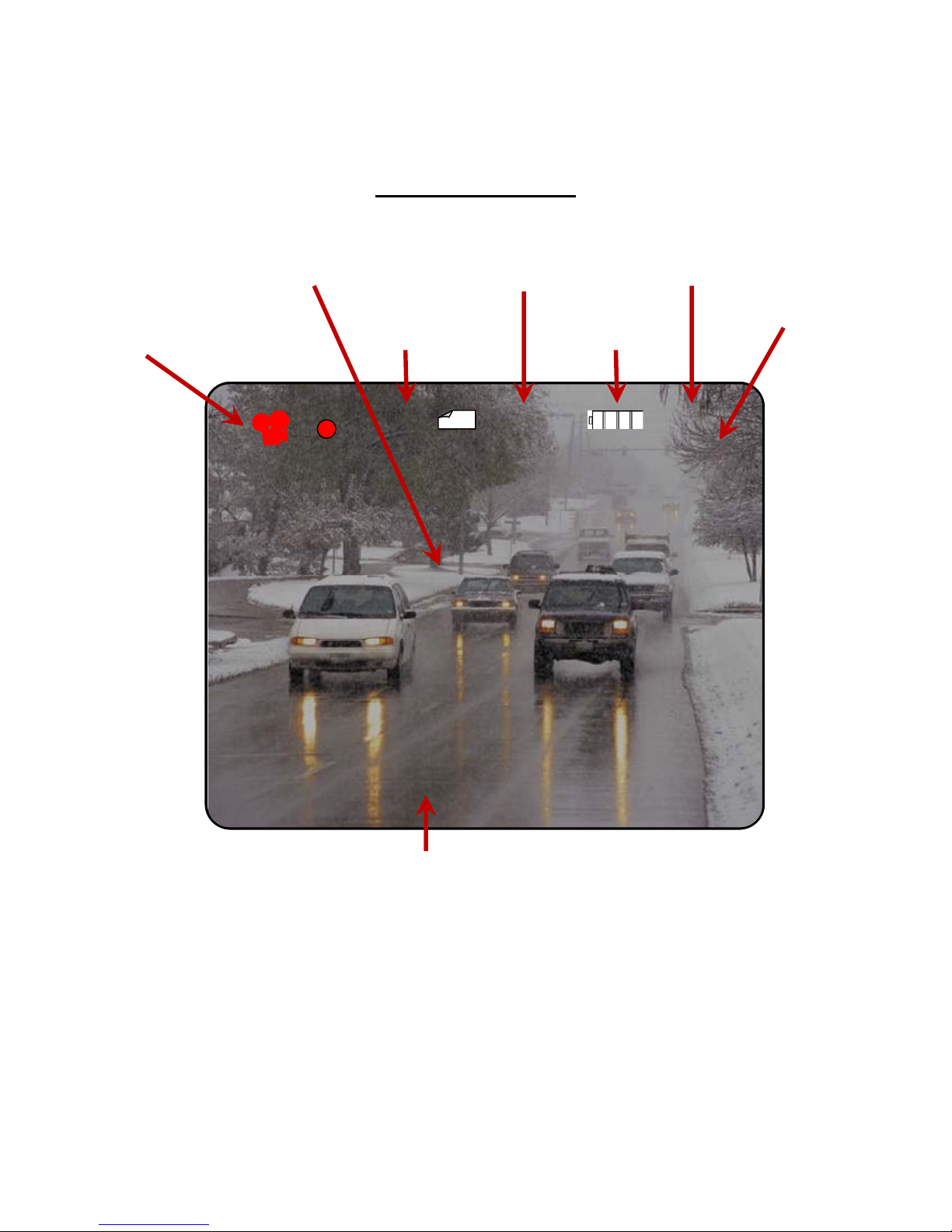
COLOR DISPLAY
LCD Panel Information
Camera and
Blinking Dot When
Video Recording
Recording
Resolution
Remaining Memory
Storage Status
Battery Level
7545MB 06:33D1
7545MB 06:33D1
Status
Current Time Live Video Image
01:00
01:00
06:33
Record Time *
000000 2011 / 12 / 19 06 : 40 : 43
000000 2011 / 12 / 19 06 : 40 : 43
Date and Time Stamp
Year / Month / Date Hours : Minutes : Seconds
* Record Time: Shows the actual time in minutes for each contiguous file recorded. The recording time for each
file is determined by the resolution setting.
For example, if the recording resolution is set for 640x480, each file will be up to ~20 minutes in time.
If you record continuously for one hour, you would have a total of three files approx 20 minutes each.
Each file will have a Date/Time stamp identifying when that file was saved to the Flash Disk.
At 1024x768, the maximum record time per file would be approximately 10 minutes each. If you record
for one hour, there would be 6 files saved to the flash
In essence, this is a function of the MPEG-4 recording codec that is used in throughout the media
industry.
4

CONTROL PANELS
Control Panel Features and Buttons
Left Side Buttons
Microphone
Not used
IR Emitter LEDs
Button 5
On / Off
Button 1
Power OR
Video Capture
Button 2
Photo Capture OR
OK/Select
Button 3
Cursor Up OR
Event Playback Menu
Button 4
Cursor Down OR
Time Date Setting
Resolution Select Menu
Right Side Buttons
5
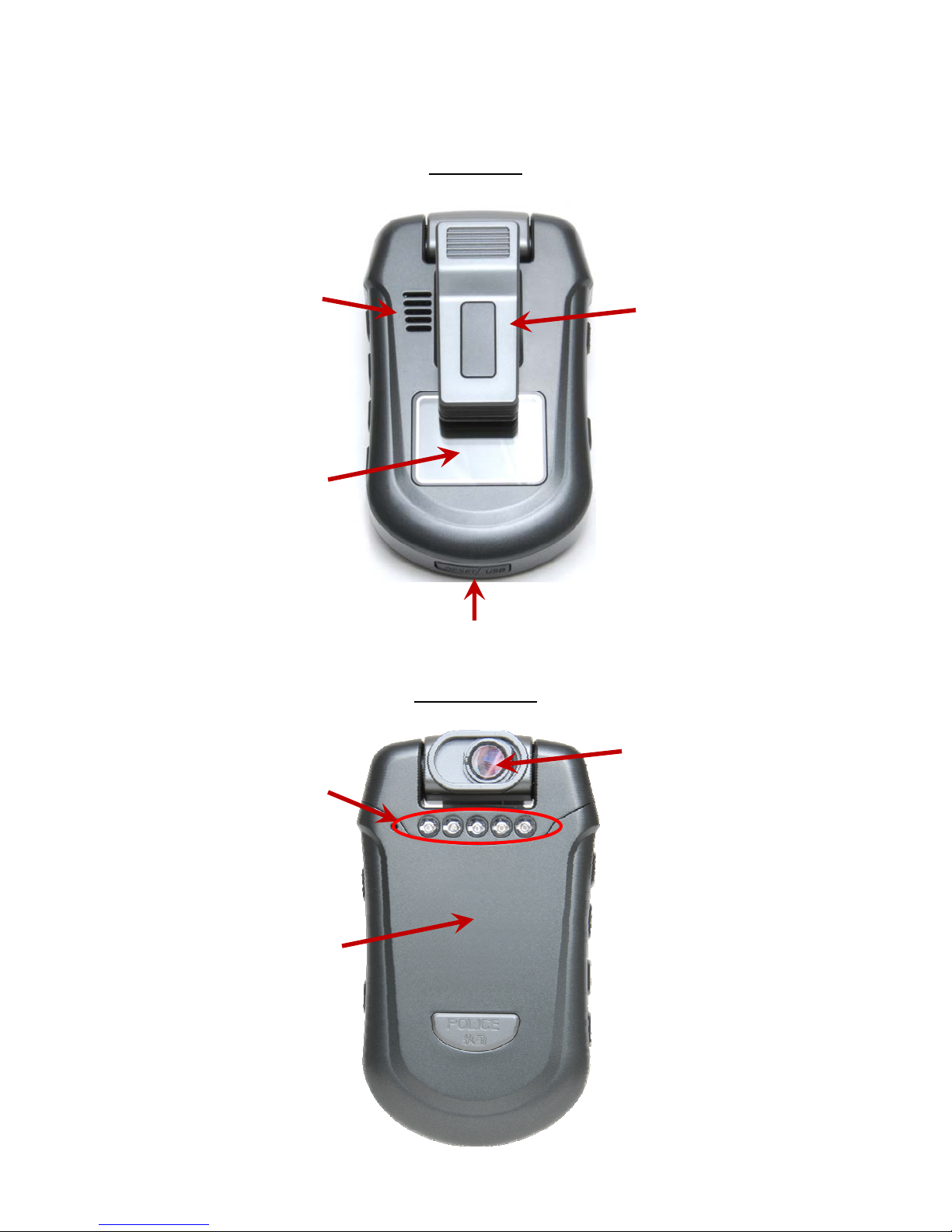
FRONT AND BACK PANEL COMPONENTS
LCD Panel
Speaker
360°RotatableClip
ColorLCDMonitor
andUserInterface
USBCover
Camera Panel
InfraredLEDsfor
nighttimeimaging
CameraandDay/Night
Filter
BatteryCover
6

INSTALLING THE BATTERY
The first step to preparing your StalkerVUE for use is to install the battery. The battery is located underneath
the front cover of the StalkerVUE.
Remove Battery Cover
Place one or both thumbs underneath the IR emitters and apply gentle downward pressure while sliding the
cover downward to remove the cover.
Insert battery
Insert the battery as shown below and ensure that the connectors on the battery match the connectors in the
battery compartment.
TIP: The two notches on the battery slide under the catches in the battery compartment.
Replace Battery Cover
Replace the cover and gently slide it back into place keeping it aligned in the track on the case.
TIP: Charge the battery before using the camera for the first time. See “Charging the Battery” on the next page.
7
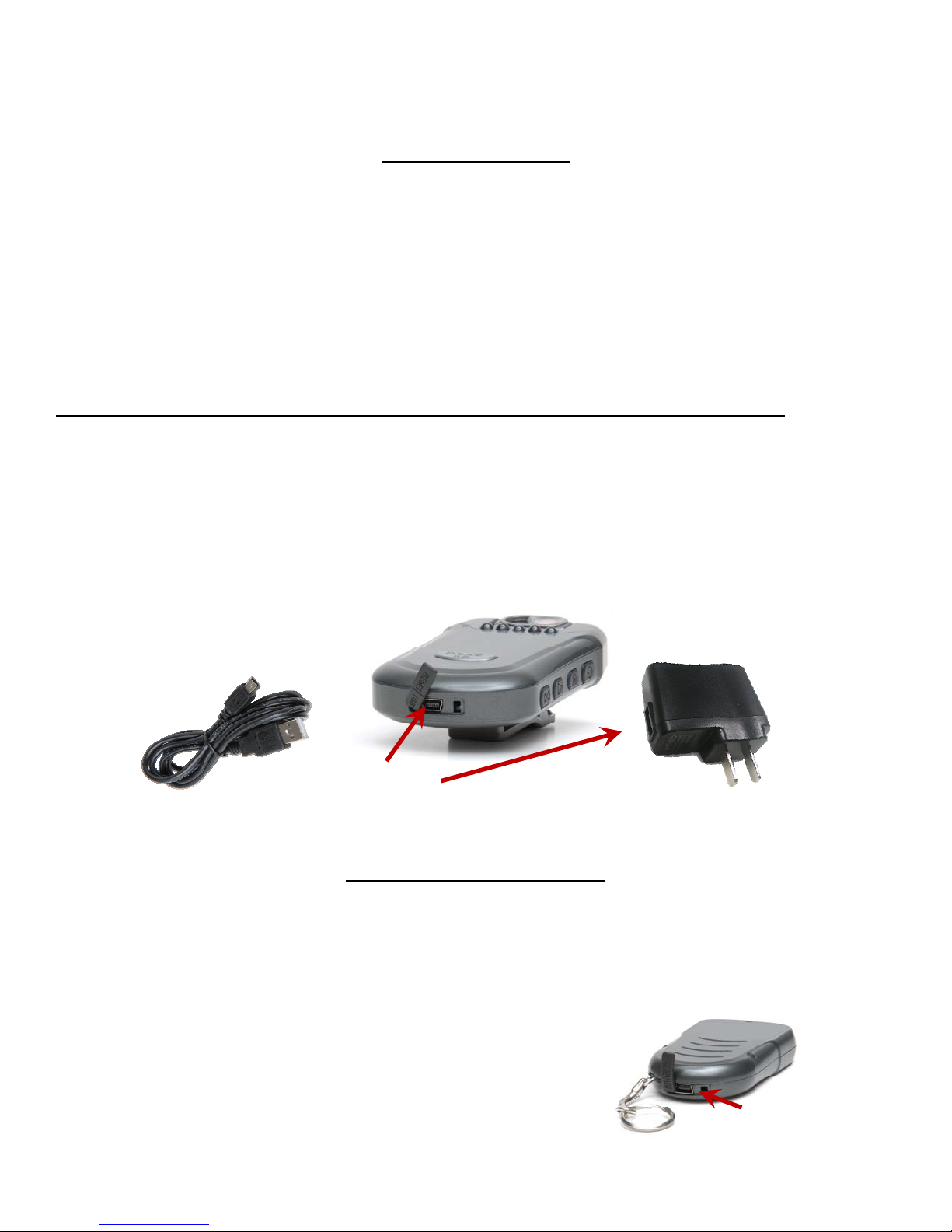
CHARGING THE BATTERIES
Before use, the batteries in the camera and remote control must be fully charged.
Charging the Camera
The StalkerVUE battery is charged while in the unit like a cell phone and takes 4 to 5 hours to complete a full
charge the first time. The camera battery can be charged two ways:
1. Use the USB cable to connect to the camera, connect the USB connector into the 110v USB wall adapter.
a. Use this method for initial charging.
2. Alternatively, use the USB cable to connect to the camera and to a computer's USB port. The computer
must be powered on in order to charge the unit.
TIP: Use the AC wall charger unless there is no AC Power available. This will ensure that the StalkerVUE will
get fully charged and independent on whether a computer is powered on or off.
The indicator light will change from slowly flashing red, to a steady red when fully charged.
Step 1- Locate the USB port on the bottom of the camera.
Step 2 - The USB port is protected by a waterproof cover. Pull it back and rotate to expose the USB receptacle.
The cover opens from the side imprinted with “RESET”. If needed, use a small pin knife or a paperclip and pop
it open from the far side, but not from the middle of the flap. Do not try to remove the cover completely.
Step 3 - Insert the USB mini-connector into the StalkerVUE's USB port and the standard USB connector into
the AC adapter.
USB Port
Charging the Remote Control
The wireless remote control is charged in the same way the camera battery is charged:
Using the USB cable to connect to the remote control, connect the USB connector into the 110v USB
wall adapter.
The indicator light will show blue while charging and go out when it is fully charged.
USB Port
8
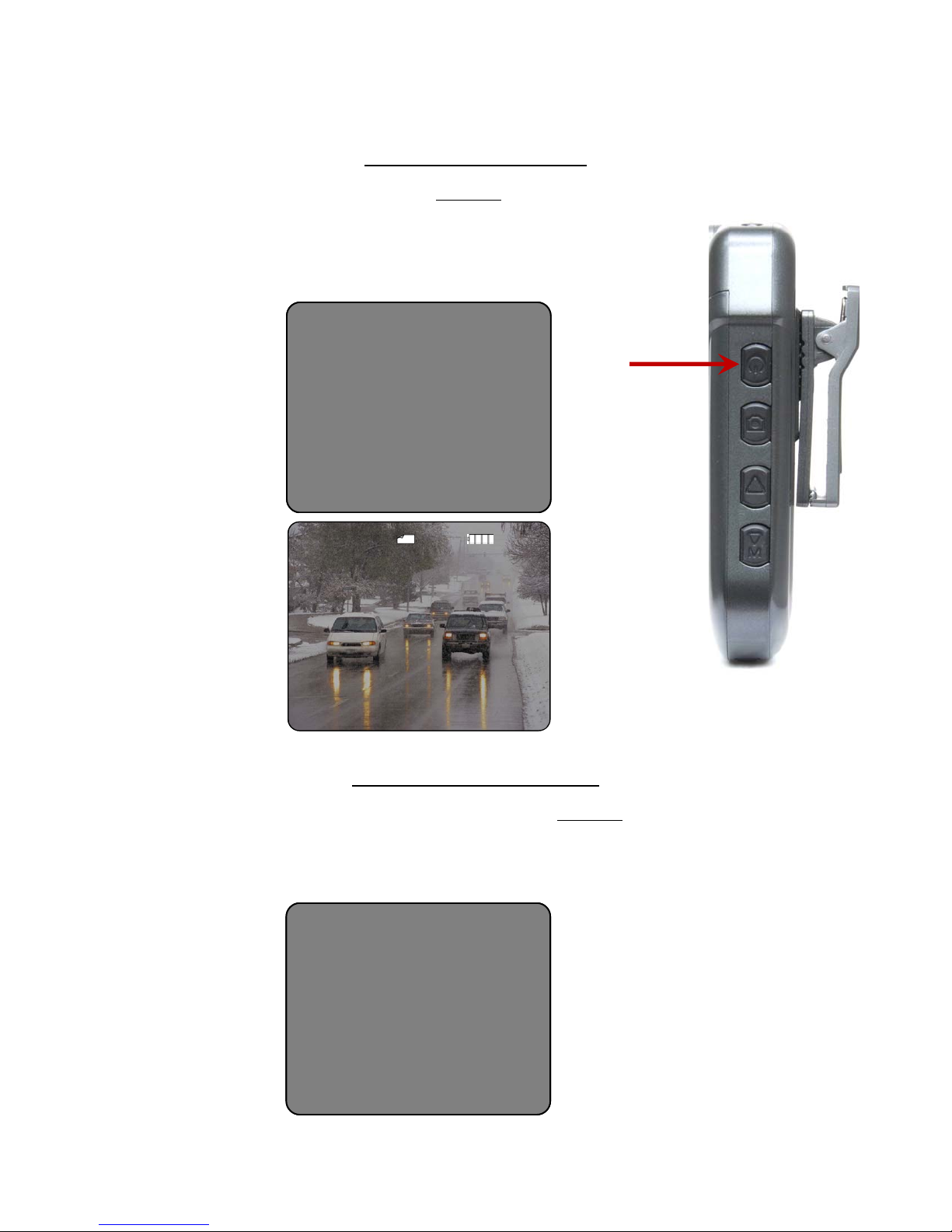
TURNING THE CAMERA ON AND OFF
Powering On the Camera
To power the camera ON, press the Power button (Button 1.)
The unit will acknowledge with 1 beep while powering on.
The LCD screen will display:
Powering On
Police Camera RecordPolice Camera Record
Button 1
7545MB 06:33D1
7545MB 06:33D1
Live Video Image
000000 2011 / 12 / 19 06 : 40 : 43
000000 2011 / 12 / 19 06 : 40 : 43
Powering Down the Camera
To power down the StalkerVUE, press and hold the Power button (Button 1) until you hear 3 beeps and
then release.
The LCD screen will display the following message just before the
screen goes blank:
Powering Down
Power OffPower Off
9
