Page 1
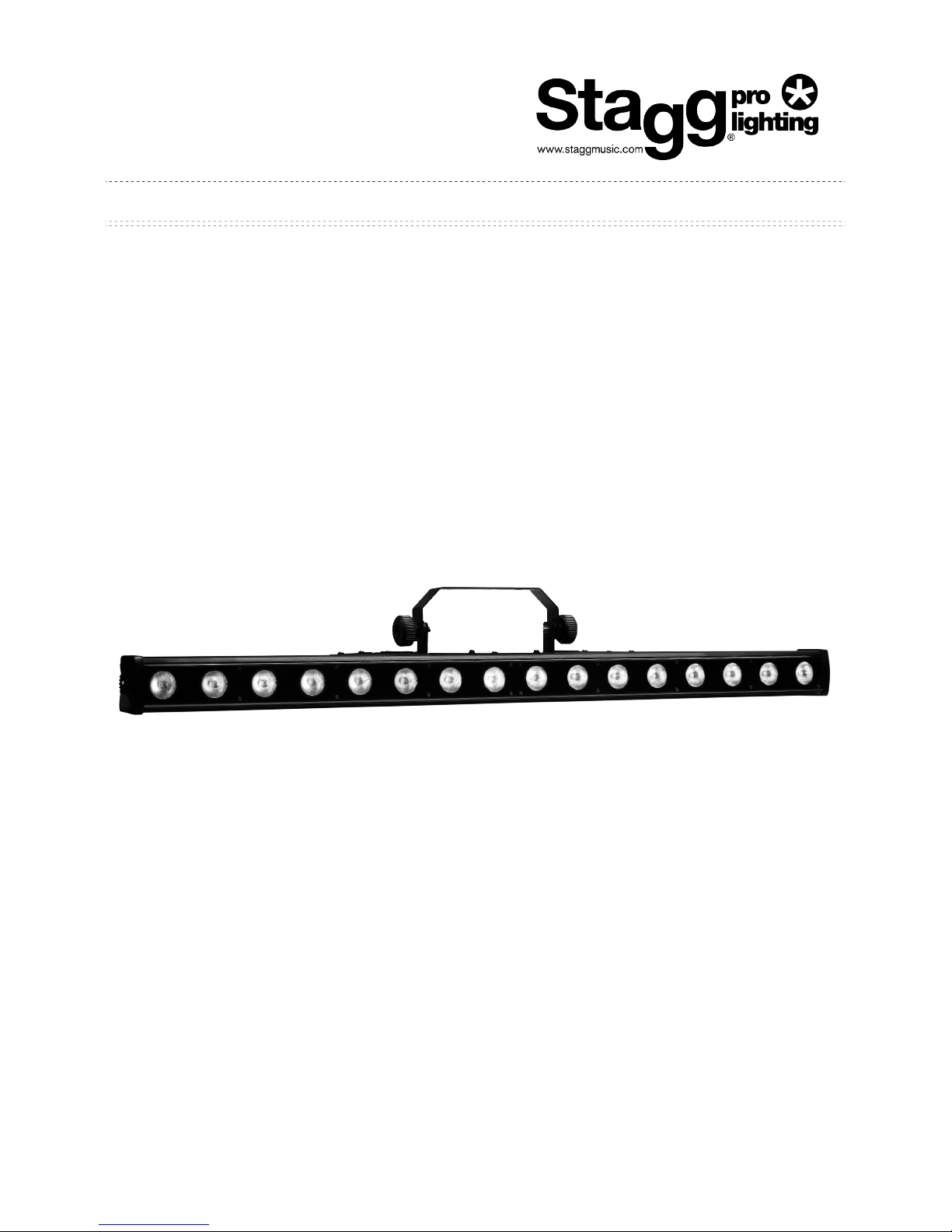
!
User Manual
BARYONIC
SARI-BARIO1
Page 2
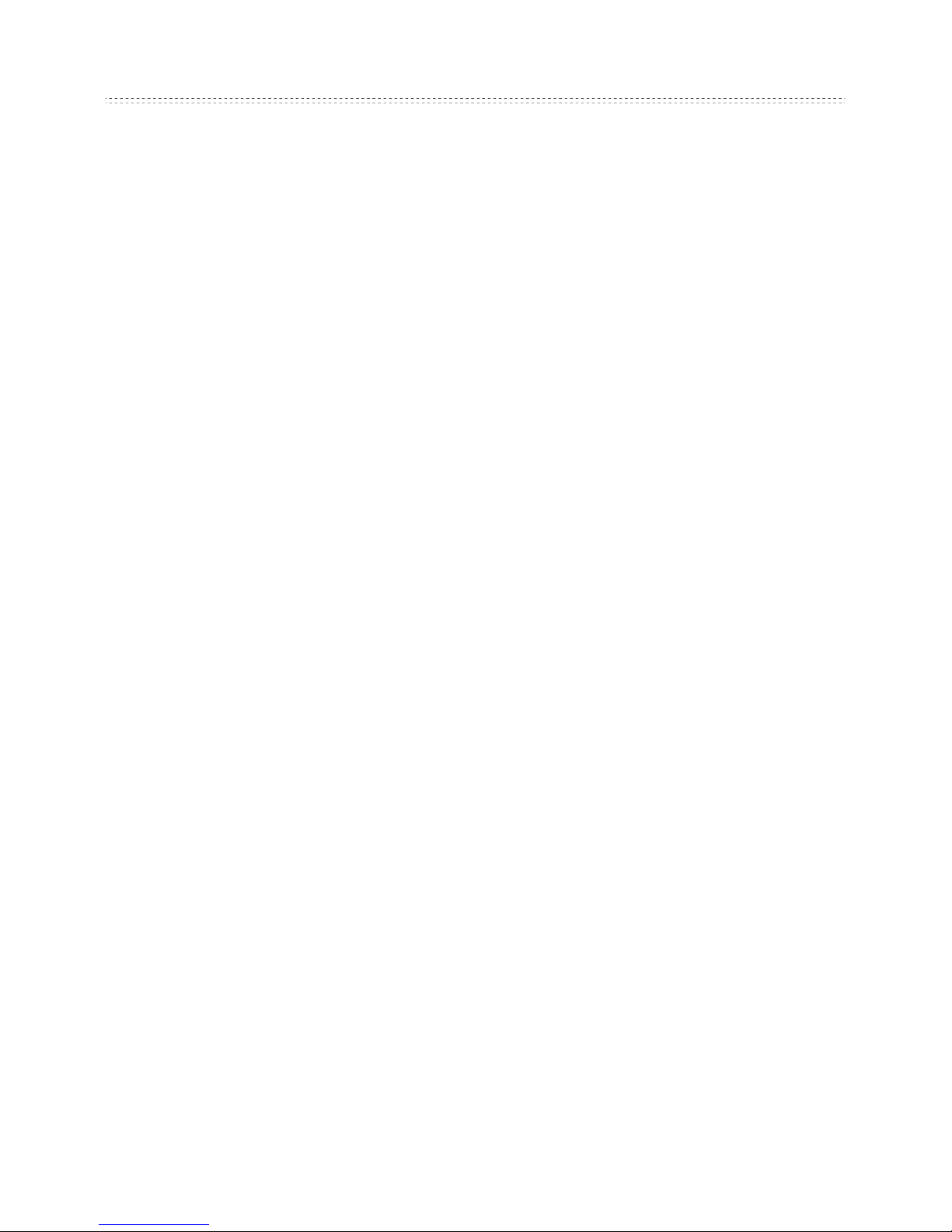
!
Unpacking: Thank you for purchasing this product. Every model has been
thoroughly tested and has been shipped in perfect operating condition.
Carefully check the shipping carton for damage that may have occurred during
shipping. If the packaging appears to be damaged, carefully inspect your product
for any damage and be sure all equipment necessary to operate the unit has
arrived intact.
Introduction: This product has six DMX modes. It can operate in three different
modes: DMX control, sound-active, or in a master/slave configuration. This
product comes with several built-in programs that can be used, while operating
as a dimmer unit or when used in multiples linked in a master/slave
configuration. For best results, use in conjunction with fog or special effects
machines to enhance the beam projections.
Warning! To prevent or reduce the risk of electrical shock or fire, do not expose
this unit to rain or moisture.
Warning! Avoid looking directly into the light source at all times! This may
cause severe eye damage.
Features
• RGB Colour Mixing
• Colour Strobe Effect
• Colour Mix Effect
• LED Chases (Adjustable Speeds)
• Electronic Dimming 0-100%
• Built-in Microphone
• DMX-512 protocol
• Six DMX Modes (See below)
• 3 Operating Modes: Sound Active, Master/slave Mode or DMX Control
• DMX-512 Protocol Compatible (Uses three, five, eight, fourteen, twenty-four
or twenty-six DMX channels)
• Digital Display for Address and Function Setting
Page 3
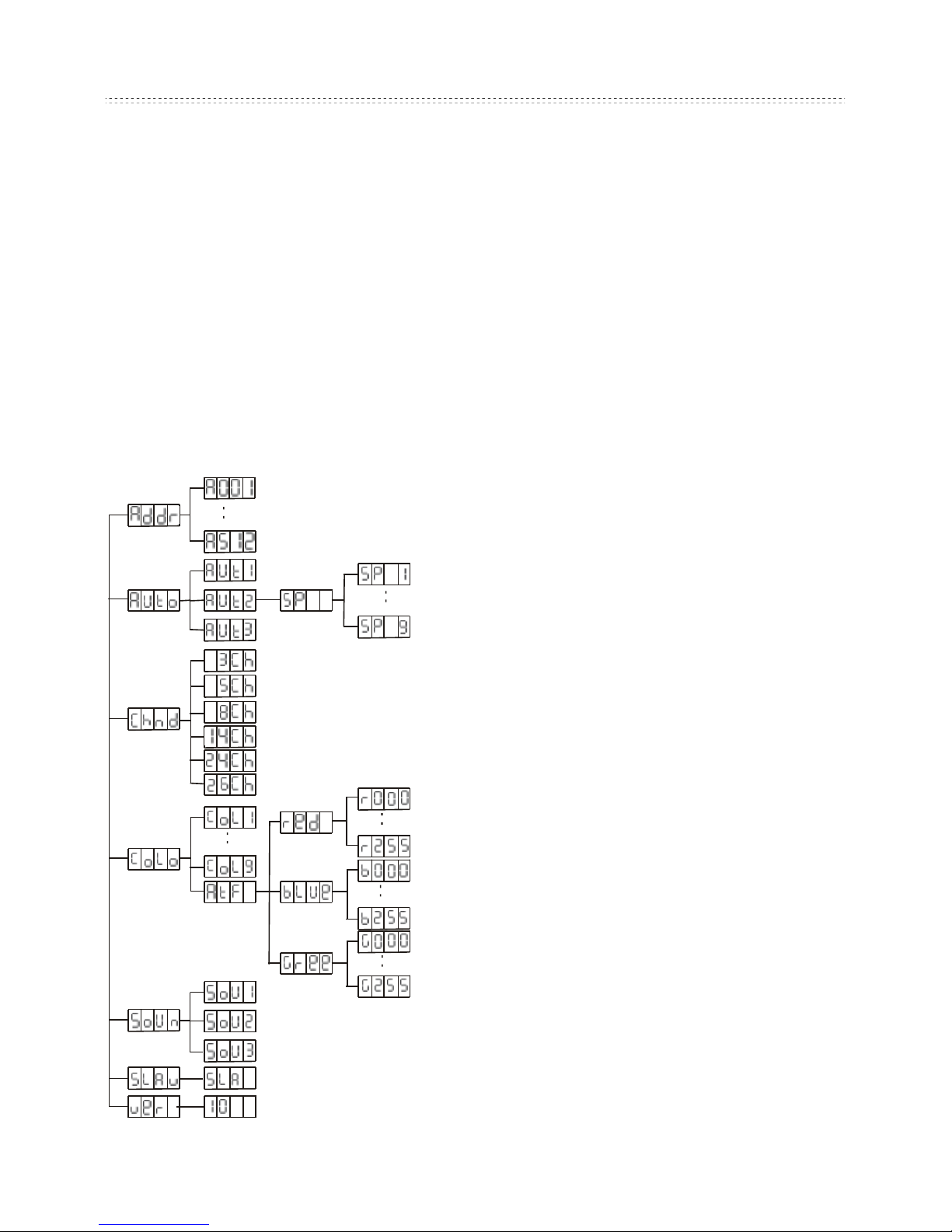
!
On-Board System Menu.
This model comes with an easy-to-navigate system menu.
This section will detail the functions of each command in the system menu.
Please read this section thoroughly.
To access the main menu press the ESC button. Tap the UP or DOWN button
until you reach the function you wish to change. When you reach the function
you wish to change, press the ENTER button. When a function is selected use
the UP or Down button to change the function settings. Once your changes are
made press the ENTER button.
Addr - DMX address setting via control board and motor setting
1. Tap the ESC button and UP button or
DOWN button until “Addr” is displayed,
then press ENTER.
2. “Axxx” will now be displayed, “x”
representing the address displayed.
Press the UP or DOWN button to find
your desired address.
Auto - This menu will let you select
your desired auto mode
1. Tap the ESC button and UP button or
DOWN button until “Auto” is displayed,
then press ENTER.
2. “Autx” will now be displayed, You can
confirm three modes by pressing UP or
DOWN for auto mode.
Page 4

!
Chnd - This menu will let you select your desired DMX Channel mode.
1. Tap the ESC button and UP button or DOWN button until “Chnd” is displayed,
then press ENTER.
2. “X Ch” will now be displayed, “X” representing the displayed DMX channel
mode. Press the UP or DOWN button to find your desired C
Colo - This menu will let you select your desired sound mode
1. Tap the ESC button and UP button or DOWN button until “CoLo” is displayed,
then press ENTER.
2.Either “CoL X”, “X” representing a number between 1-9, or “AtF ” will be
displayed. Press the UP or DOWN button to select either a static colour or the
“AtF” mode. If you select a static colour, press ENTER and it will be confirmed.
3. “AtF” Make your own colour by mixing and adjusting the red, blue and green
manually. Select “AtF”, press ENTER; ”red”, ”green” or ”blue” will be displayed.
Red appears first; press ENTER ,then you can adjust it between 1-255; press
ESC: you can select another colour by pressing UP or DOWN and then pressing
ENTER to adjust it.
Soun - This menu will let you select your desired sound mode
1. Tap the MENU button until “Soun” is displayed, then press ENTER.
2. “Soux” will now be displayed; you can confirm three modes by pressing UP
or DOWN for sound mode.
SLav- This menu will let you select your desired Master/slave mode
1. Tap the MENU button until “SLav” is displayed, press ENTER.
2. “Sla ” will now be displayed; slave mode is confirmed. It will be slaved by auto
mode, sound mode, and chase mode.
VER - This will display the software version
1. Tap the MENU button until “VER” is displayed. Press the ENTER button and
the software version will be displayed.
2. Press the MENU button to leave this function.
Page 5

!
DMX control mode
This function will allow you to control each individual fixtures trait with a standard
DMX-512 controller.
Universal DMX Control: This function allows you to use a universal DMX-512
controller to control head movement. A DMX controller allows you to create
unique programs tailored to your individual needs.
1. This machine uses six DMX channel modes. See below for detailed
description of the DMX traits.
2. This will allow you to create your own programs.
3. Follow the instruction below to find out to set the DMX address.
DMX channel and function
Page 6

!
Model: SARI BARYO1
Voltage: 100V~240V, 50Hz~60Hz
LEDs : 16 x 3W 3-in-1 LEDs
Power Consumption: 110W
Fuse : 1Amp
Weight: 5.3kg
Dimensions : 965 x 64 x 153mm
Colours : RGB Colour Mixing
DMX Channels : 3, 5, 8, 14, 24, & 26 DMX channel mode
Page 7

!
Page 8

!
!
IMPORTANT SAFETY INSTRUCTIONS
READ AND KEEP THESE INSTRUCTIONS. HEED ALL WARNINGS.
• If, after you have followed the instructions outlined above, this device fails to function, please
contact your dealer. Under no circumstances should this device be opened. Leave all servicing to
qualified personnel.
•Electrical appliances must never be used in conditions of high humidity or heat. To prevent any risk
of fire or electric shock, never spill or splash liquids on this device. Should this happen, unplug the
power cable from the mains outlet and switch off the mixer immediately.
MARKING & CONFORMITY
1. The CE mark on this product means it conforms to the EMC Directive (2004/108/CE), CE marking
Directive (93/68/EEC) and Low Voltage Directive (2006/95/EC).
2. The «Crossed-out Wheeled Bin» is to draw your attention to the WEEE (Waste Electric &
Electronic Equipment) Directive (2002/96/EC). It means this apparatus must be collected separately
for recycling.
3. «RoHS compliant» means this device conforms to the Directive (2002/95EC) on the restriction of
the use of certain hazardous substances in electrical and electronic equipments, such as: Mercury,
Lead, Cadmium, Hexavalent Chromium, Polybrominated Buphenyl (PBB) and Polybrominated
Diphenyl Ethers (PBDE).
