
Isolated Digital Recording Systems
IDRS 1000 • User Manual
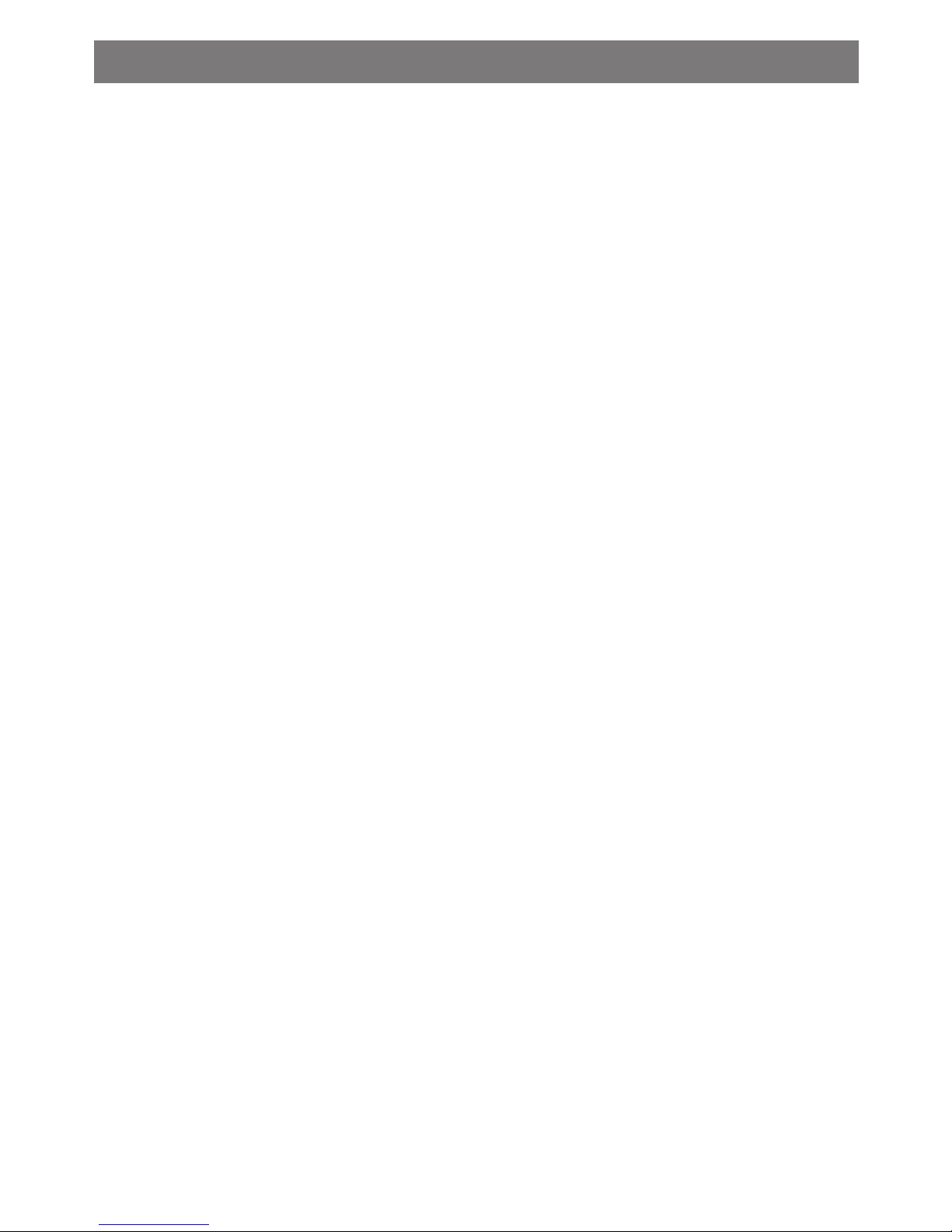
Important Audio Codec Information
Playing recorded video from PC: You can playback your transferred MPEG-4 (video)
from Windows Media Player on your PC. Note: You will also need to download or install
the supplied Audio Codec (G726 tag 45 Audio Codec) to play your recorded video from
Windows Media Player.
To download Windows Media Player, please go to www.microsoft.com

Isolated Digital Recording Systems
User Manual
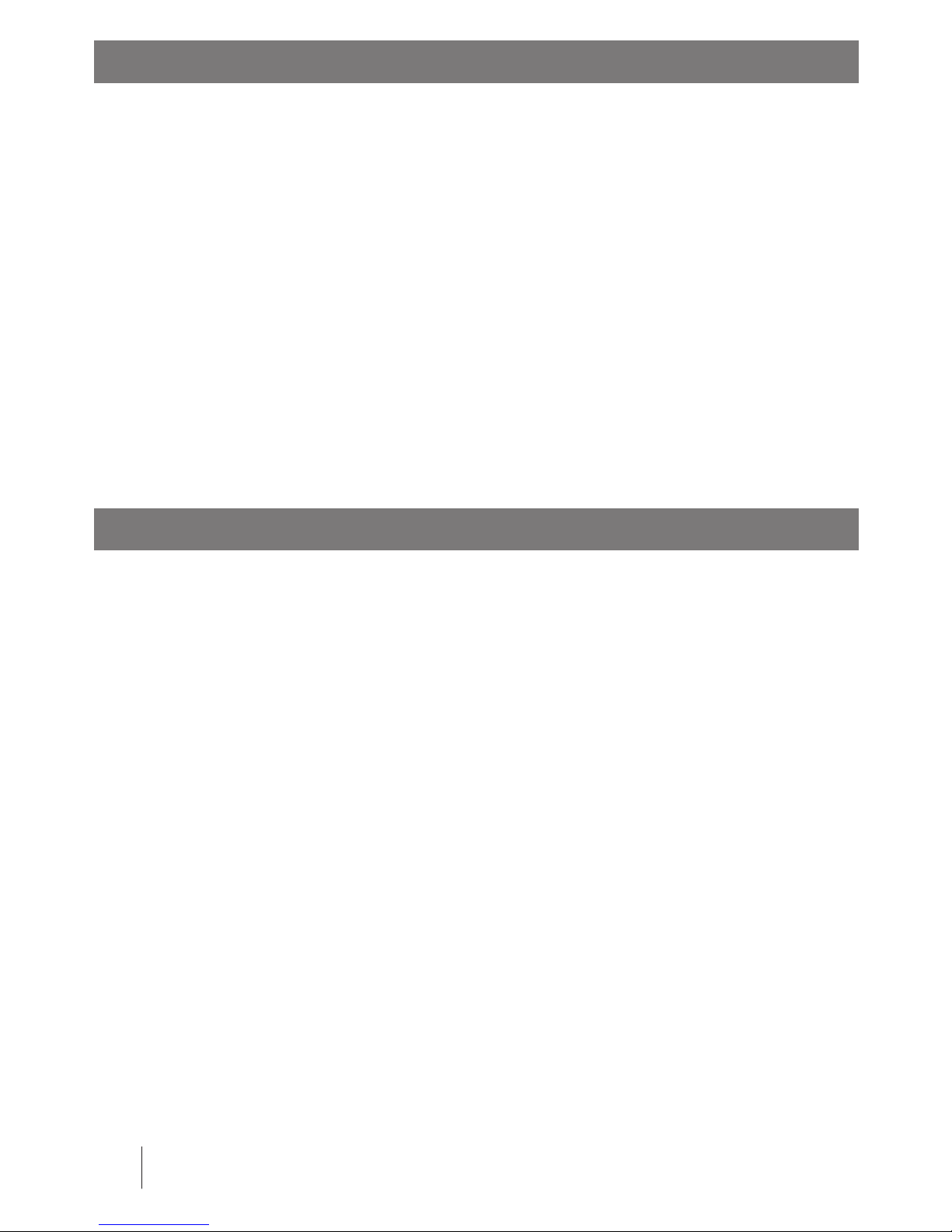
Copyright Announcement
Responsibility Announcement
4 Copyright
The author of this user manual is Stable Imaging Solutions, LLC. The copyright
proprietor Stable Imaging Solutions, LLC. owns the copyright and all rights reserved.
Any unauthorized use including adding, deleting, editing, excerpting, printing or
copying or otherwise dealing with this manual or any part thereof is strictly prohibited.
All other product names referenced herein are trademarks of their respective
companies.
The contents of this manual are here to explain the operation methods of multimedia
MPEG-4 video recorder of the proprietor. The proprietor will not take any responsibility
of any clear indication’s or hint’s assurance. Although this manual has been thoroughly
checked, it is still possible that it may contain errors. We appreciate the help from
consumers and pioneers in this eld to correct and modify this manual in order to
pursue the accuracy of the referred contents.
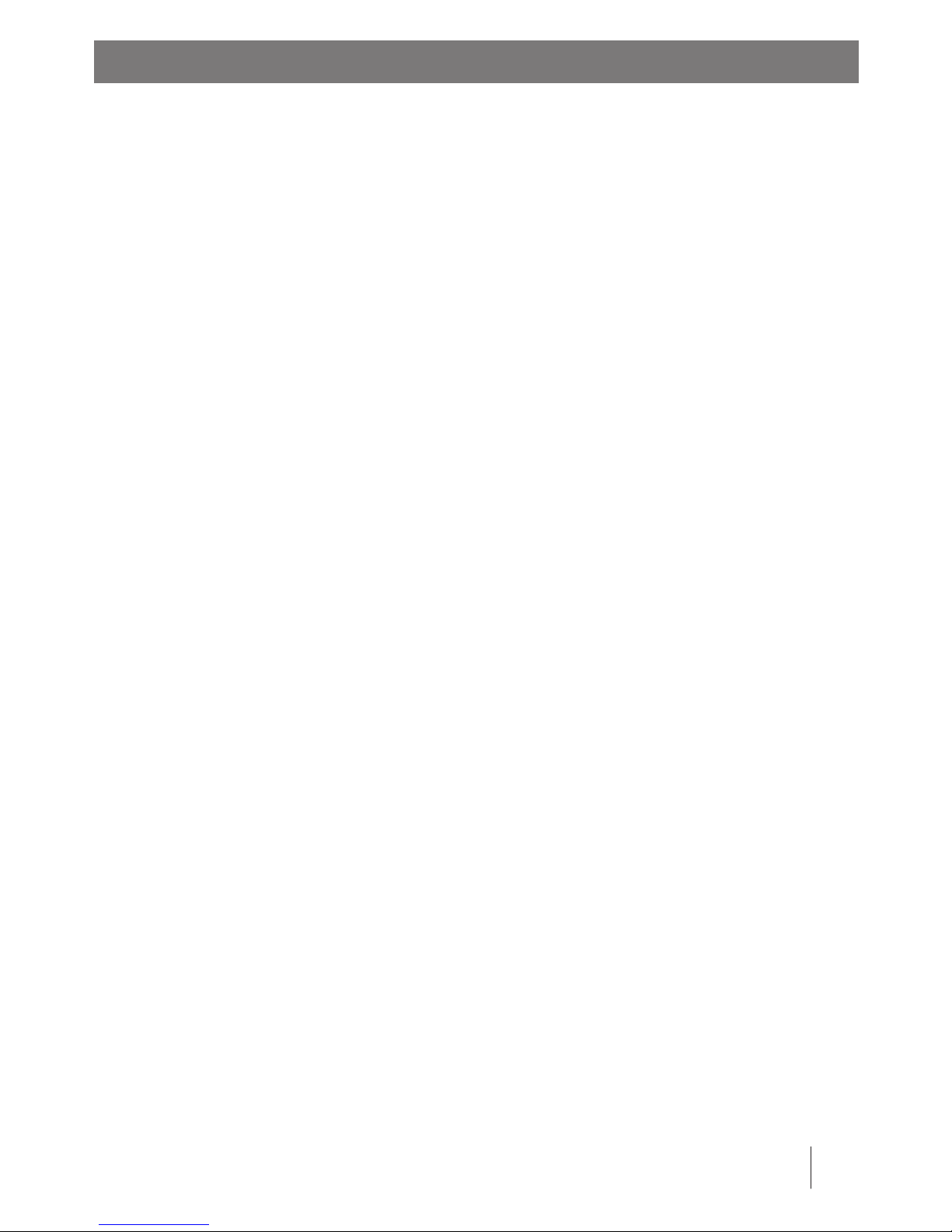
Preface . . . . . . . . . . . . . . . . . . . . . . . . . . . . . . . . . . . . . . . . . . . . . . . . . . . 6
Recorder Contents . . . . . . . . . . . . . . . . . . . . . . . . . . . . . . . . . . . . . . . . . . . 7
Introduction . . . . . . . . . . . . . . . . . . . . . . . . . . . . . . . . . . . . . . . . . . . . . . . 8
Basic Operation . . . . . . . . . . . . . . . . . . . . . . . . . . . . . . . . . . . . . . . . . . . . .10
Connecting with Other Devices . . . . . . . . . . . . . . . . . . . . . . . . . . . . . . . . . . .16
Battery Charging . . . . . . . . . . . . . . . . . . . . . . . . . . . . . . . . . . . . . . . . . . . .20
IDRS 1000 Version . . . . . . . . . . . . . . . . . . . . . . . . . . . . . . . . . . . . . . . . . . . .20
Introduction to Video Playback Mode . . . . . . . . . . . . . . . . . . . . . . . . . . . . . . .21
Introduction to Video Recording Mode . . . . . . . . . . . . . . . . . . . . . . . . . . . . . .23
SIS Camera Setup & Recording . . . . . . . . . . . . . . . . . . . . . . . . . . . . . . . . . . . .23
Introduction to Music Playback Mode . . . . . . . . . . . . . . . . . . . . . . . . . . . . . . .26
Introduction to Photo Browsing Mode . . . . . . . . . . . . . . . . . . . . . . . . . . . . . . .28
How to use Unit Properly . . . . . . . . . . . . . . . . . . . . . . . . . . . . . . . . . . . . . . .32
How to use Power Charger . . . . . . . . . . . . . . . . . . . . . . . . . . . . . . . . . . . . . .33
Safety and Warnings . . . . . . . . . . . . . . . . . . . . . . . . . . . . . . . . . . . . . . . . . .34
Troubleshooting . . . . . . . . . . . . . . . . . . . . . . . . . . . . . . . . . . . . . . . . . . . . .35
Warning for External Storage Media . . . . . . . . . . . . . . . . . . . . . . . . . . . . . . . .36
Warning for External Hard Drive Installation . . . . . . . . . . . . . . . . . . . . . . . . . . .36
Attachment 1: Compatible External Memory Cards . . . . . . . . . . . . . . . . . . . . . .39
Attachment 2: Compatible File Formats . . . . . . . . . . . . . . . . . . . . . . . . . . . . . .40
Product Specication . . . . . . . . . . . . . . . . . . . . . . . . . . . . . . . . . . . . . . . . .41
System Requirements . . . . . . . . . . . . . . . . . . . . . . . . . . . . . . . . . . . . . . . . .42
Notes . . . . . . . . . . . . . . . . . . . . . . . . . . . . . . . . . . . . . . . . . . . . . . . . . . . .43
5Table of Contents
Table of Contents
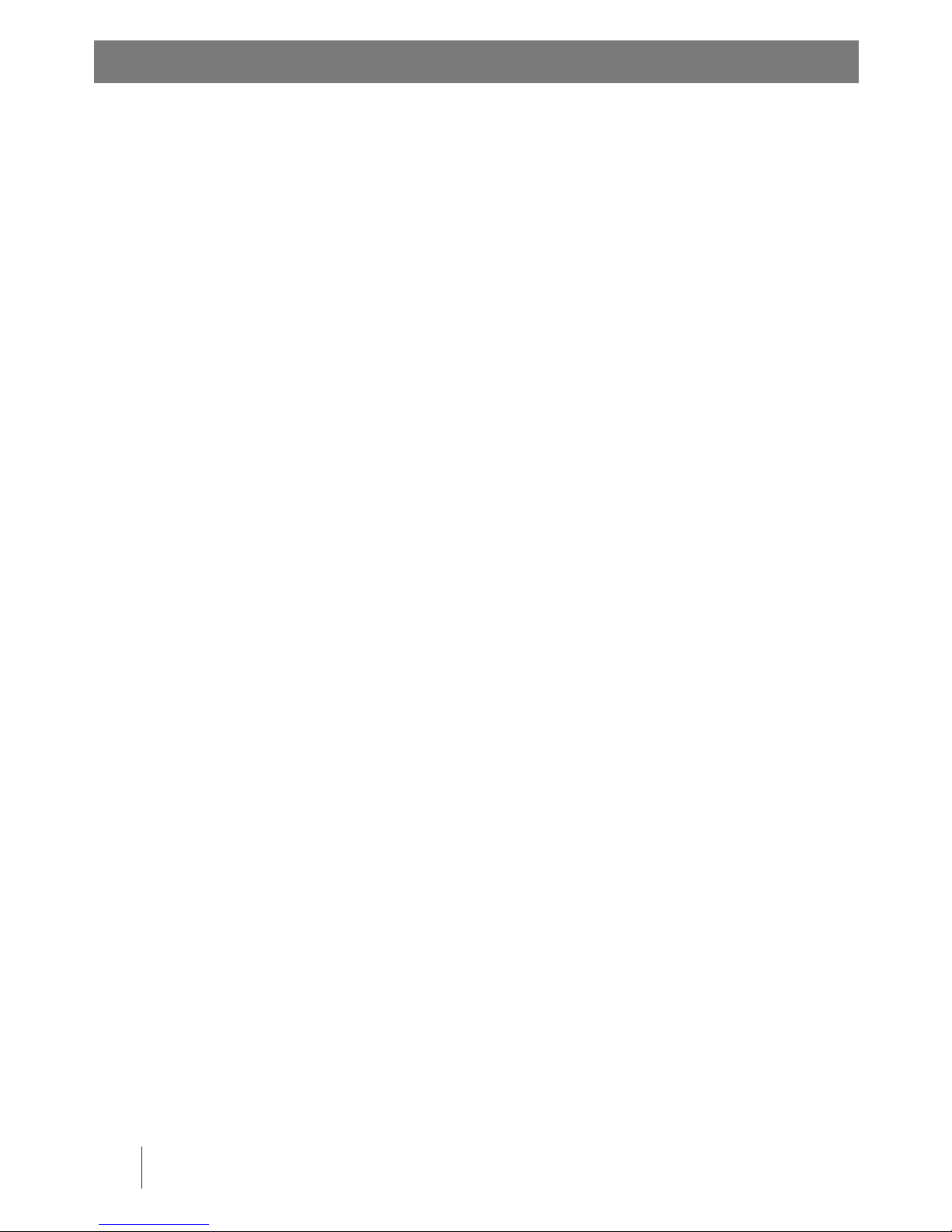
Preface
6 Preface
The IDRS 1000 product is a personal AV Recorder/Player. It can play .AVI MPEG-4 and
.ASF MPEG-4 video formats, play MP3 audio format and JPEG digital images. It can also
record from compatible Stable Imaging Solutions, LLC. AV (audio/video) cameras.
The product saves movies as .ASF MPEG-4 format which can be easily played not only
on the IDRS 1000 but also on a computer.
Using a USB 2.0 port to connect this product to a computer allows the transfer of
images and data quickly.
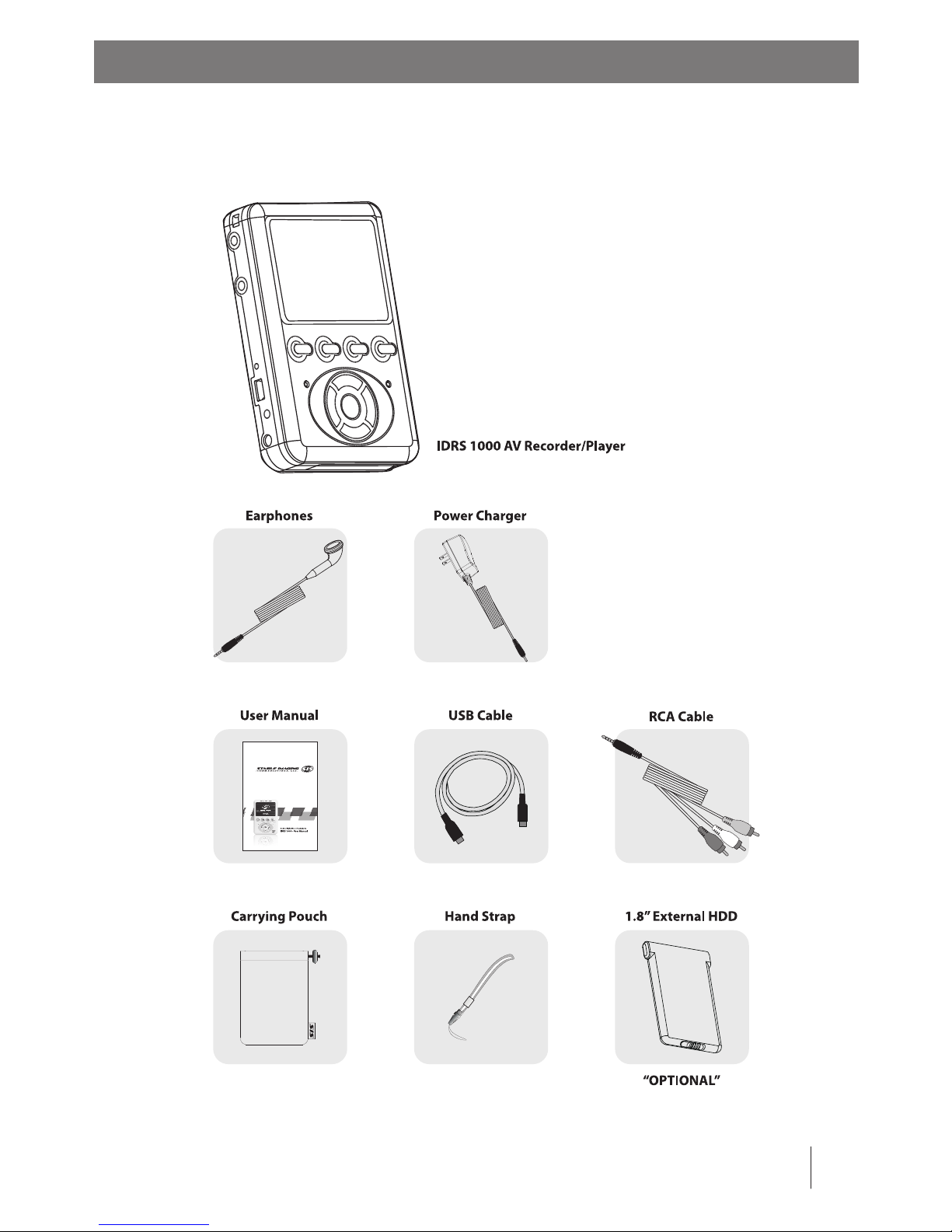
After unpacking the IDRS 1000, you will see the following accessories. If any of these
accessories are missing, please contact Stable Imaging Solutions, LLC.
7Recorder Contents
Recorder Contents

Introduction
8 Introduction
Please refer to the picture below to become familiar with the appearance and
functions of your IDRS 1000.
Snap Hook Clip
POWER On/O
Button
AV Out Port
AV In Port
ESC Button
RESET Button
USB Mini Port
Power (DC IN 5V) Port
LCD Screen
SETUP Button
ENTER, PLAY, &
PAUSE Button
MARK Button
RECORD/HOLD
Switch
VOLUME
Control Button
Charging Status
Indicator
Recording Status Indicator
CF Card (Type 1) Slot
CF ~ HDD Button

SETUP: From main menu to any function’s settings and initial settings.
STORAGE MEDIA SWITCHING DEVICE: between CF Card and HDD switch.
SELECT FILE: By selecting the le you want to edit. Mark it and then you
can repeat , copy and delete les, etc.
EXIT: Leave the current running menu, and go back to the previous menu.
Select functions and ENTER button
9Control Panel
Introduction to the Control Panel Functions
Video playback: You can play .AVI and .ASF formats for MPEG-4 video.
(For details please refer to Page 21.)
Music playback: You can play (MP3) Mpeg-1 Layer-3 formatted music.
(For details please refer to Page 26.)
Photo browsing: You can view JPEG les.
(For details please refer to Page 28.)
Video recording: You can record .ASF format for MPEG-4 video.
(For details please refer to Page 23.)
Note: You can playback all of the functions from the IDRS 1000 through
a TV via the AV Out port.
Introduction to Operation - Main Menu
There are four functions to choose: Video playback, MP3 playback, photo browsing
and video recording.
Function
Indicator
Date & Time Indicator
Music Playback
Photo Browsing
Power
(Battery or Plug)
Video Playback
Video Recording
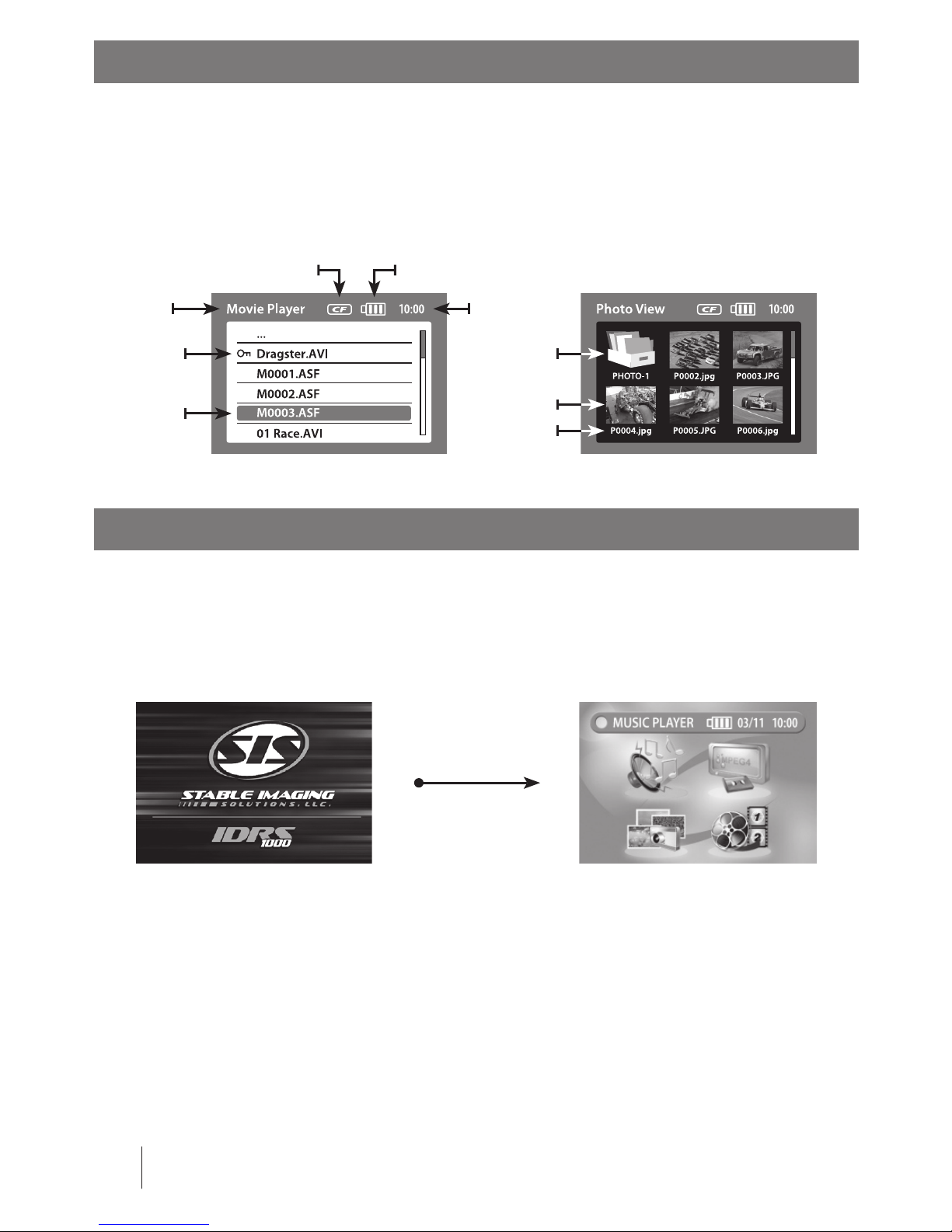
Introduction of Operation - File Management
Power on Screen
10 Main Menu
There are two methods to manage les. One is to list item by item (Video MPEG-4
playback, Audio MP3 playback) and the other in is to browse photos (Photo browsing).
Under le management you can run le editing functions. For details please refer to
related function explanation:
To turn on the device: Please press the IDRS 1000’s POWER On/O button for 2
seconds. Initially a SIS Stable Imaging Solutions, LLC. welcome image will appear on
the screen, and then prompt to the main function selection menu.
Main Function Selection MenuSIS Welcome Image
External Drive Icon
(CF or HDD)
Function
Indicator
Locked File
Selected File
Time Indicator
Power
(Battery or Plug)
Directory
Selected File
File Name

Setup menu: You can use the UP, DOWN, RIGHT and LEFT arrow buttons to select
functions. After selection, please press the PLAY/PAUSE ”ENTER” button.
11Basic Setup
Basic Operation - Setup Menu
Basic Operation - Setup IDRS 1000 Function Settings
Setup menu function settings: Under main function selection menu, you can press the
SETUP button to set up basic functions in the IDRS 1000 setup menu.
Time settings: In the setup menu you can set the Date & Time. Select Date & Time >
After entering the Date & Time menu screen, please use the UP/DOWN arrow buttons
to choose the related item and use the RIGHT/LEFT arrow buttons to set the correct
date and time.
Entering Function Settings
Using 4 way Directional -
Select Function Keys

Basic Operation - Setup IDRS 1000 Function Settings
12 Basic Setup
Display: Switch between the recorders’ LCD and external TV monitor. Use the
UP/DOWN arrow buttons to choose the related item and use the RIGHT/LEFT arrow
buttons to set the intended display output. When chosen, your LCD screen will go
black and your TV screen will show the picture
Language selection: Change the recorders’ default language. Use the UP/DOWN
arrow buttons to choose the related item and use the RIGHT/LEFT arrow buttons to
set the intended language.
Format (storage media): Switch between the recorders’ optional storage media. Use
the UP/DOWN arrow buttons to choose the related item and use the RIGHT/LEFT
arrow buttons to set the intended storage media.
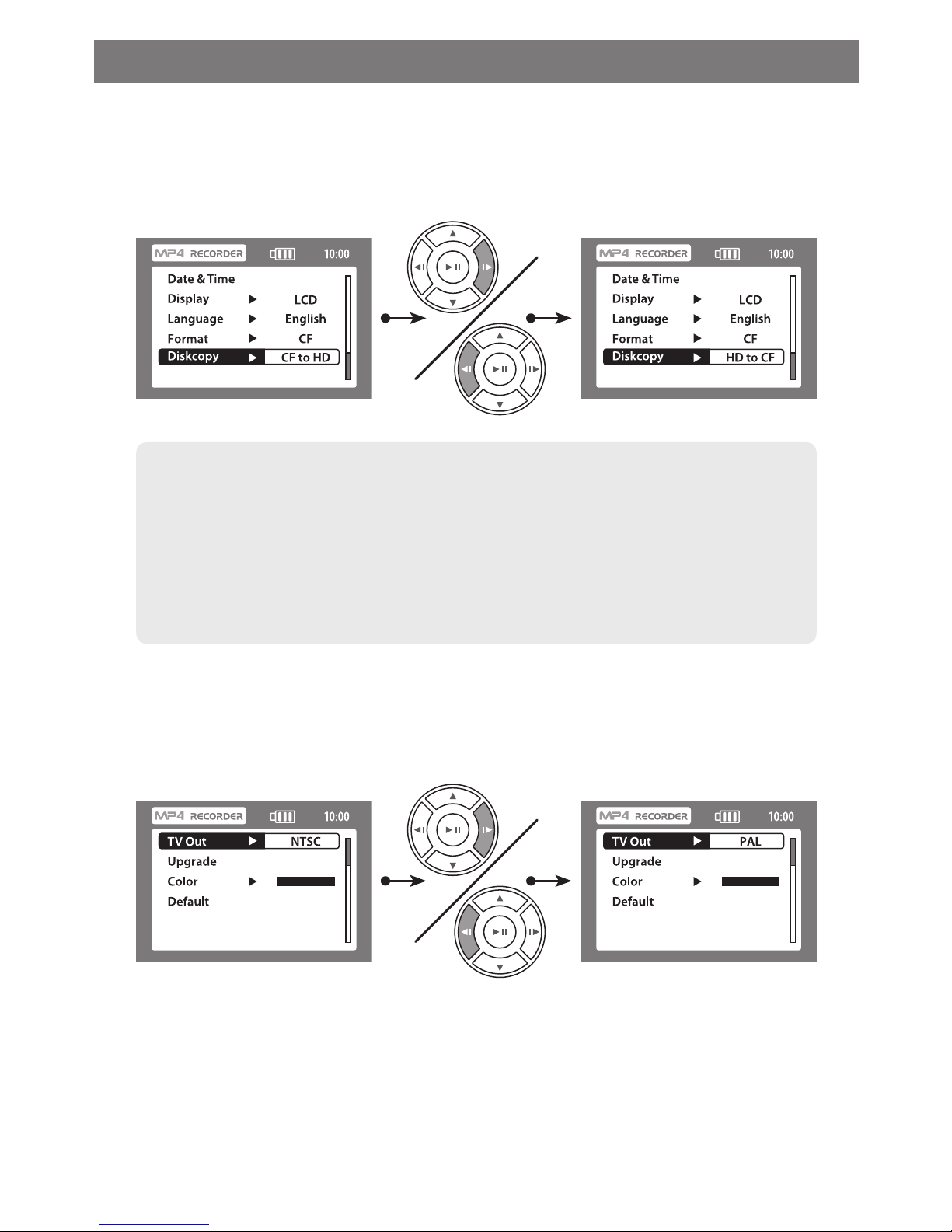
Diskcopy: Drive to drive copying between the recorders’ optional storage media. Use
the UP/DOWN arrow buttons to choose the related item and use the RIGHT/LEFT
arrow buttons to copy from the storage media: CF card to HDD or HDD to CF card.
13Basic Setup
Basic Operation - Setup IDRS 1000 Function Settings
Warning: During drive to drive copying, please conrm the size of the les and the available
drive’s capacity rst. If the drive’s free capacity is not large enough, it may cause the transferred
les to not be copied or may copy partially.
After drive to drive copying, the lenames will appear as a
DCP_CF or DCP-HDD
directory on the related drive. After additional copying, the lename will be shown as DCP_
CF02 or DCP-HDD02 in a sequence on the related drive and so on.
TV out signal: Change the recorders’ default TV output signal. Use the UP/DOWN
arrow buttons to choose the related item and use the RIGHT/LEFT arrow buttons to
set the intended TV out signal, NTSC or PAL.
Note: NTSC and PAL refer to television broadcast standards. Your television may use
either of these, depending on the region where it was purchased. If your are not sure
which your television uses, check the documentation that came with your television.
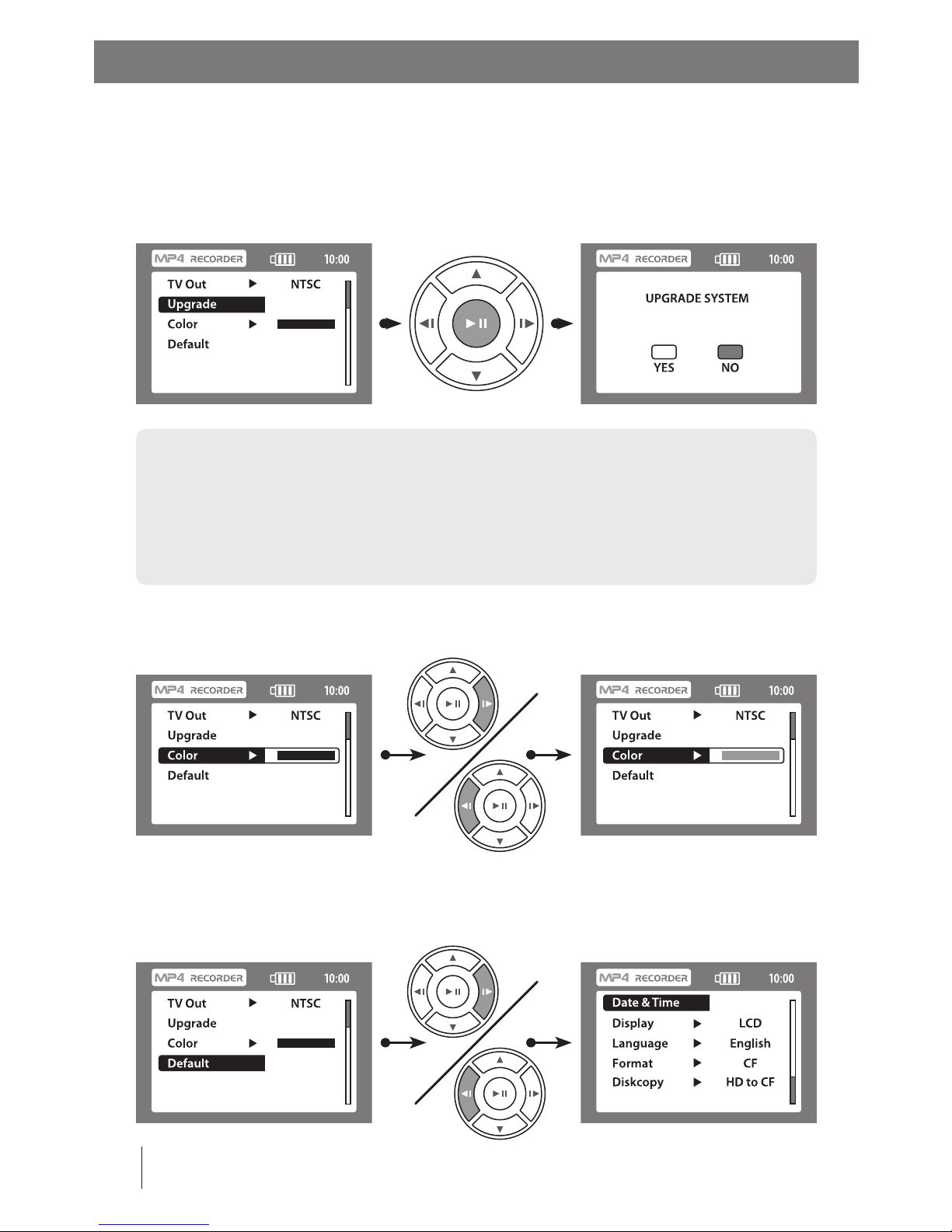
Basic Operation - Setup IDRS 1000 Function Settings
14 Basic Setup
Software upgrade: Using the software upgrade menu option you can upgrade the
IDRS 1000 OS (operating system). To upgrade please plug a CF card which contains the
Main.hex le into the product, and then select upgrade system YES. After pressing the
PLAY/PAUSE “ENTER” button (if upgrade is successful), the system will reboot.
Color: Change the color of the system fonts.
(Built-in 7 colors, the default color is set to black)
Warning: Before upgrading the IDRS 1000 OS please make sure to connect the IDRS 1000 to
the supplied power charger, during upgrade please do not shut down or reboot the unit. The
upgrade will take about 3 to 5 minutes.
During upgrade please do not unplug the power charger or remove the CF card, or
it will cause data corruption or permanent damage to the IDRS 1000.
Default settings: Change the recorder back to the default settings. After pressing the
PLAY/PAUSE “ENTER” button the system will return to the factory default settings and
prompt directly to the setup menu.

At any time, you can press the CF~HDD button to switch between the CF card and
HDD. In play mode, pressing the CF~HDD button will prompt you out of the playing
interface and switch the storage device.
15File Selection
Basic Operation - Switch Between Storage Devices
Under le selection, you can press the MARK button to choose one or more les:
Under browsing pictures (Photo Browsing) mode, the selected les will appear with
white frames. In item by item mode, the selected le names will turn red.
Basic Operation - File Selection
Selected Files Appears With
White Frames
Selected File File Name
Will Turn Red
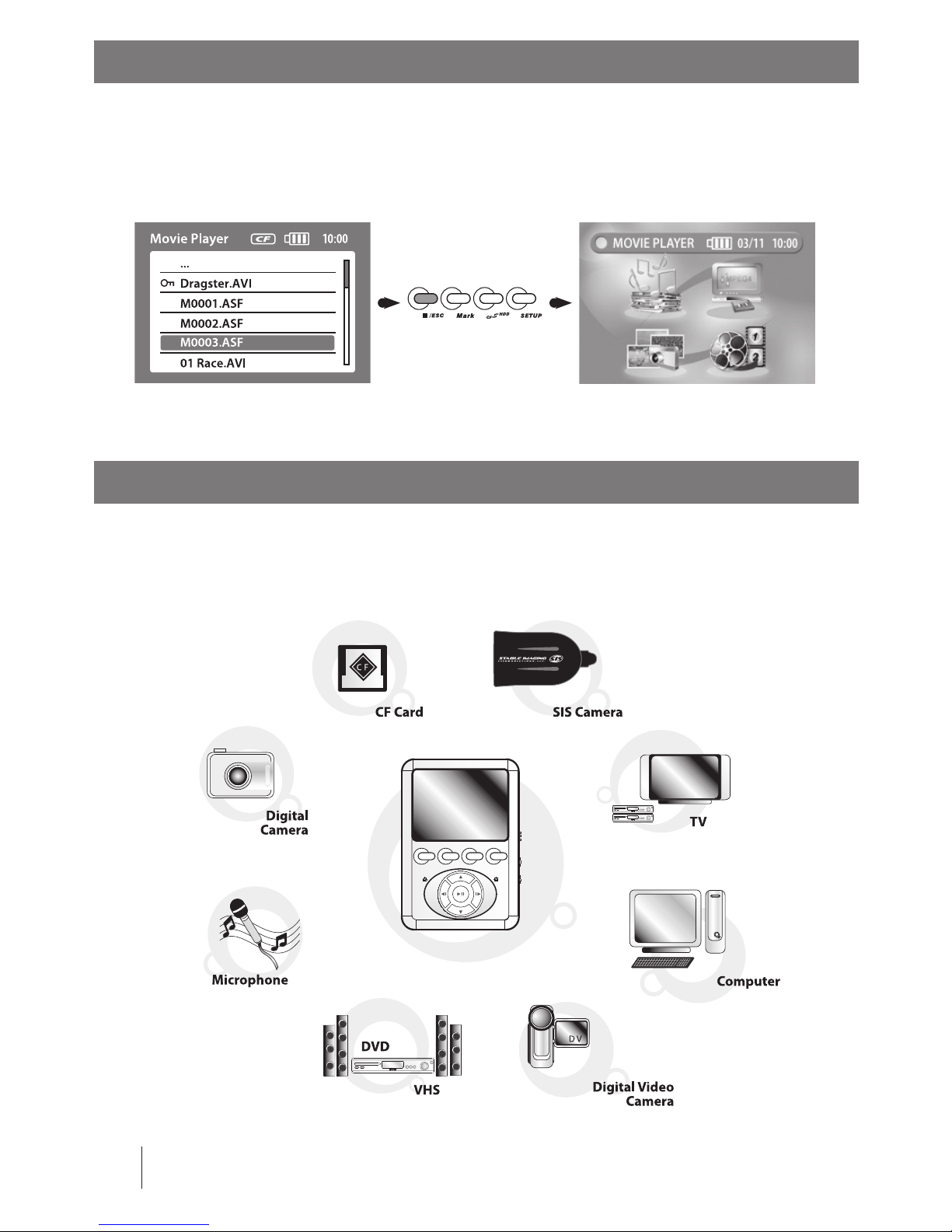
Basic Operation - Back to Previous Screen
Basic Operation - Connecting to Other Devices
16 Connecting to Devices
/ESC: Leave the current running menu, back to the previous menu. During le playing
process, pressing the /ESC button, will return the playing interface back to the le
selection list.
Connecting to other devices: The IDRS 1000 can connect to other devices such as the
items suggested below to expand its functionality.

Connecting to TV: Please connect TV Audio/Video out with the IDRS 1000, you can
record a TV program as .ASF MPEG-4 format: Connect TV Audio/Video In with the IDRS
1000 AV Out you can play MPEG-4 video directly to your TV.
17Connecting to Devices
Basic Operation - Connecting to Other Devices
Warning: You can also connect the IDRS 1000 to other compatible TV’s (Not
recommended: Flat Screen TV, Plasma Display , LCD TV, consult a AV professional
to ensure compatibility. Use at your own risk). Some TV’s may need to change the
refresh rate to be viewed properly with the IDRS 1000. If you want to record from
a TV, there must be an AV Out terminal on the TV.
You can record a TV
program as MPEG-4 Video.
You can play MPEG-4 Video
from your recorder to your TV.

Basic Operation - Connecting to Other Devices
18 Connecting to Devices
Connect to VCD or DVD player: The IDRS 1000 can connect with VCD or DVD players or
related products. It will save the video as .ASF MPEG-4 format.
Connect to a SIS camera, DV camera, Digital camera or Microphone: Through
the IDRS 1000 AV In terminal you can connect to a DV camera, Digital camera or
Microphone to record video and sound as .ASF MPEG-4 format.
TV / DVD / VCD
DVD / VCR
DV
Audio OutVideo Out
Yellow Red White

Connecting to PC: Through the supplied USB 2.0 cable, you can connect the IDRS
1000 to your PC and you can transfer your PC’s MPEG-4 (video), MP3 (music) and JPEG
(photos) directly to either the CF card or the optional 20GB external HDD and play it on
the IDRS 1000.
19Connecting to Devices
Basic Operation - Connecting to Other Devices
Warning: Only certain video formats are playable on the IDRS 1000. Please refer
to Attachment 2.
Because there are so many dierent brands, types, and kinds of external
memory cards, Stable Imaging Solutions, LLC., can not assure that all external
memory cards will be compatible to the IDRS 1000. To check compatibility of
external memory cards please refer to Attachment 1.
When connecting both external storage devices (CF card and HDD)
with your IDRS 1000, your PC can not identify multiple external storage devices
at the same time. Before connecting the IDRS 1000 to your PC, please make sure
there is only one external storage device connected.
Playing recorded video from PC: You can playback your transferred MPEG-4 (video)
from Windows Media Player on your PC. Note: You will also need to download or install
the supplied Audio Codec (G726 tag 45 Audio Codec) to play your recorded video from
Windows Media Player.
To download Windows Media Player, please go to www.microsoft.com

20 Charging
The IDRS 1000 has a built-in LI-Battery and it will take about 4 hours to recharge.
For playing time please refer to Attachment 1. When the battery is low, the
IDRS 1000 will display an alert message, at this moment, please shut down the unit
immediately and then recharge the battery. The LED will turn red when charging, then
it will turn green when fully charged.
Battery Charging Mode
Warning: If the charging status indicator LED turns orange, this indicates that the
Li-Battery’s temperature is too high, at this moment please stop charging the unit,
but the IDRS 1000 still can be operated normally. If the LED continues to turn red
when the battery is not being charged, this indicates that the Li-Battery can not
work any longer, at this moment please contact Stable Imaging Solutions, LLC.
Check Software Version
The IDRS 1000’s built-in software can be continually upgraded. Before upgrading
please check the software version on your unit rst, according to the following steps:
During charging,
LED will turn red

21Video Playback
Video Playback Mode
Video playing mode is one of the main functions on your IDRS 1000. It can play several
kinds of MPEG-4 compatible formats. The introduction below will explain how the IDRS
1000 will bring you to the multimedia world.
Video playback function:
1. Under main menu, you can use arrow buttons to
choose video playing mode, after selection, press the
PLAY/PAUSE “ENTER” button.
2. Enter video le selection menu.
3. You can use the UP/DOWN arrow buttons to select
les, after selection, press the PLAY/PAUSE “ENTER”
button.
4. Start to play the selected les.
5. While playing, press the UP/DOWN arrow buttons
to select “PREVIOUS” or “NEXT” video to play
6. While playing, press the LEFT/RIGHT arrow buttons
to select “REWIND” or “FORWARD” video.
Video formats & sources:
1. Format .ASF MPEG-4:
Comes from the recording program on your IDRS
1000. As to the recording methods please refer to
the next chapter “Video Recording“ and for the .ASF
MPEG-4 format please refer to Attachment 2.
Warning: There are many kinds of MPEG-4 formats, if you want to know more
about MPEG-4 related specications or to learn about how to transfer formats,
please refer to related Internet web sites.
There are numerous video transferring programs on the market. Stable
Imaging Solutions, LLC., can not assure that other video format transferring
programs can transfer video without having any compatibility or playing
problems on your IDRS 1000.

22 Video Playback
Video editing function:
Under video selection menu, press SETUP button, you can process the following
imaging editing jobs:
1. You can select part of or all les to set up replay function. When replaying, if the le
format is not supported by the machine, the program will prompt out automatically
and it will stop playing.
2. You can select part of or all les to lock. After locked, you can not delete or copy the
locked les. But you still can play these les normally.
3. You can select part of or all les to unlock.
4. You can select part of or all les to delete. After deletion these les can not be
recovered.
5. You can select part of or all les to copy. You can copy to the CF card or the optional
20GB external HDD. After drive to drive copying, it will appear as ” CFTOHD “ or
“HDTOCF” directory on the related drive. After additional copying, it will appear as a
directory in numbered sequence on the related drive and if you keep on copying, the
number will be ascended.
Video Playback Mode
Warning: After le deletion the les can not be recovered. Please back up your
les before deleting.
Before you copy any les, if the le name on the related drive already
exists, the le will be overwritten directly. Also before you copy any les, please
make sure that the same le name does not exist on the related drive.

23Video Recording
Video Recording Mode with a SIS Camera
Your IDRS 1000 has very powerful recording functions. Before recording you need to
connect the AV connector and power supply (see below) to your SIS (Stable Imaging
Solutions, LLC.) camera, and connect the other end to AV-IN on the IDRS 1000. After
completion, you can record .ASF MPEG-4 les using the IDRS 1000. The LED will turn
red when charging, then it will turn green when fully charged.
Video
AV In
SIS Camera
Rechargeable Battery Pack
Battery Pack
Charging
Connector
Not Used (Red)
Video Main (Yellow)
Audio Main (White)
Audio/Mic
Power Lead
Mic Power (In)
Camera Power (In)
RCA Union
BNC/RCA

24 Video Recording
Video recording function:
1. Under the main menu, you can use the arrow buttons to
select the video recording function. After selection, press
”ENTER” button.
2. Enter video recording screen.
3. Press the record button on the side of your
IDRS 1000 and start to record. At this moment “REC” will
appear in red to indicate recording.
4. To stop recording, please press ”ESC” button.
5. After recording, under the default path Video
/Movies/ will produce a le MO324D01.ASF (M+ Date 4
codes + in numbered sequence), additional recordings will
be saved sequentially in ascended order.
Video recording format and recording time:
1. The recorded video will save as .ASF MPEG-4 format.
Video will save as MPEG-4 format and audio will save as
ADPCM (single track) format.
2. For le recording time please refer to the following table.
The largest recording capacity per video le is about
1GB. Recording times that are too long and when the le
capacity reaches 1GB, the video le will be cut into 1GB
increment les, automatically and listed in sequence.
Note: Once record mode is engaged, push button to lock
front keys.
Video Recording Mode
REC
Resolution: SIF
(352x240)
Capacity
S. Fine
Fine
Normal
Economic
Resolution: QCIF
(176x144)
Capacity
S. Fine
Fine
Normal
Economic
1 GB
88 Min.
116 Min.
236 Min.
352 Min.
1 GB
364 Min.
472 Min.
944 Min.
1420 Min.

25Video Recording
Video Recording Mode
Video recording set up function:
Before video recording, press the SETUP button, you can process the following video
recording set up jobs:
1. Set up screen resolution: You can choose either SIF (352X240) or QCIF (176X144)
screen resolution.
2. Set up image quality: There are 4 kinds of quality formats. In principle the higher the
image quality, the lower compression rate you will get. So the le’s size will be large.
3. Scheduled time recording: You can set up to record every day or on a certain time.
If you choose day or time set up, it will prompt you to the time set up screen to start
recording.
4. Finish scheduled time recording: You can set up every day or a specic day and time
to nish recording.
5. Automatic recording: When the setting is ON, and if your IDRS 1000 inputs video
data, it will record automatically. The default setting is set to OFF.
6. Fast recording: You can set up recording your time quickly. It can be 1 hour, 2 hours
and 3 hours.
Warning: Recording will consume more of the IDRS 1000’s battery supply, if you
need to record for a long period of time, please connect the unit to the supplied
power adaptor.
If you need to set up a scheduled recording and automatic recording,
please switch your IDRS 1000 to the video recording screen.
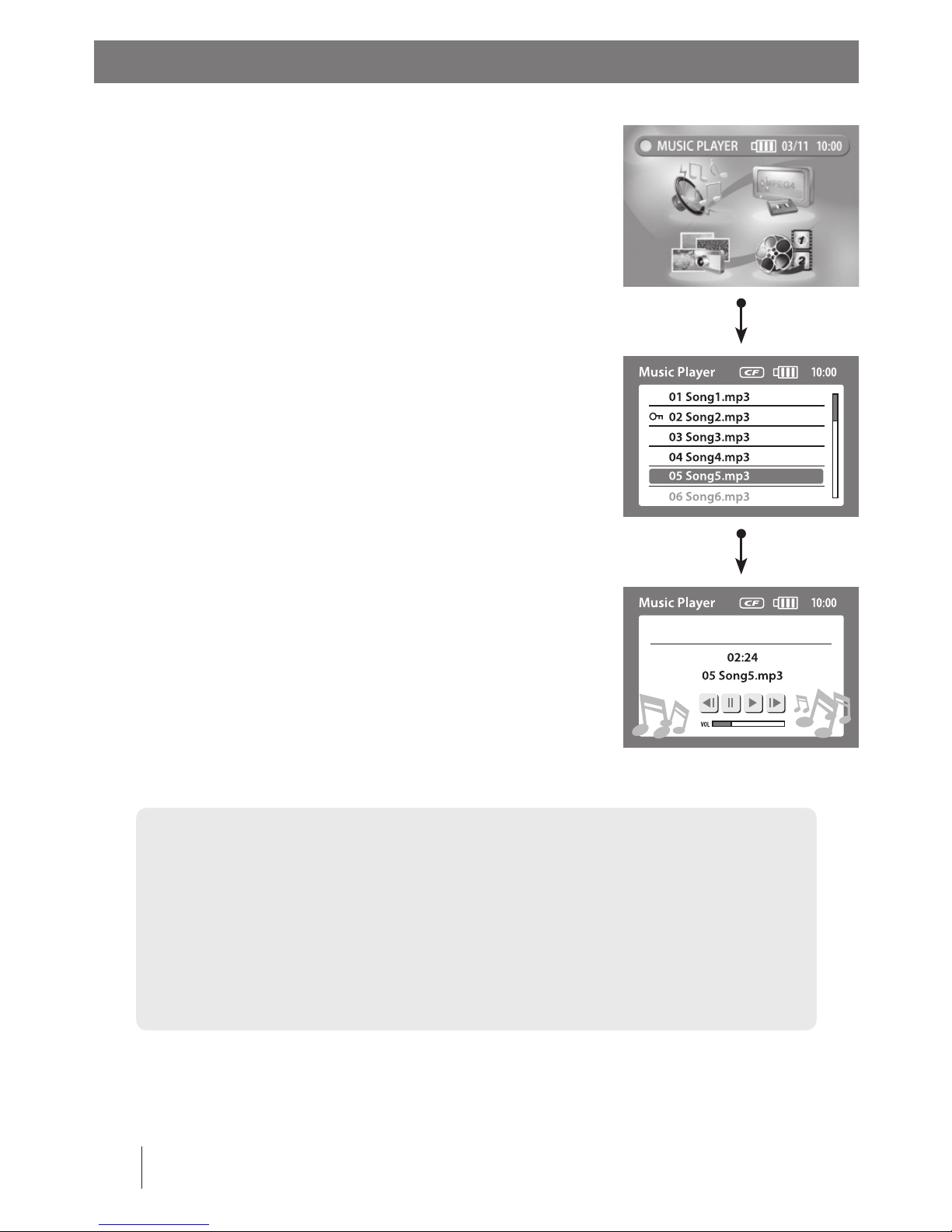
26 Music Playback
Playing MP3 music is another one of the main functions on
your IDRS 1000.
Video playback function:
1. Under the main menu, you can use the arrow buttons
to select MP3 playback function. After selection, press the
”ENTER” button.
2. Enter MP3 le selection menu.
3. You can use UP/DOWN buttons to select les. After
selection, press “ENTER” button.
4. Start to play your selected le.
5. During playing process, press UP/DOWN button, you can
choose ”PREVIOUS” or ”NEXT” song to play.
6. During playing process, press LEFT/RIGHT button to
choose ”REWIND” or “FORWARD”.
Music format and sources:
1. MP3 format: Support Mpeg-1 Layer-3 music format. As to
specication please refer to attachment two.
2. Through the legal transferring software on the market
you can transfer your legal music CD to compatible MP3
format on your IDRS 1000 or go to a legal Internet website to
download compatible MP3 songs to your IDRS 1000.
Music Playback Mode
Warning: Because there are many kinds of MP3 formats, to learn more about
MP3 related specications or to learn about how to transfer formats, please refer
to related Internet web sites.
There are many format transferring programs on the market.
Stable Imaging Solutions, LLC., can not assure that other format transferring
programs can transfer the music format without having any playing or
compatibility problems on your IDRS 1000.

27Music Playback
Music Playback Mode
MP3 editing functions:
Under the MP3 menu press the SETUP button so you can choose the following MP3
editing features:
1. You can select part of or all les to play. When playing, if the le format is not
supported by the IDRS 1000, the program will automatically stop playing.
2. You can select part of or all les to lock. After locked, you can not delete or copy the
locked les. But you still can play these les normally.
3. You can select part of or all les to unlock.
4. You can select part of or all les to delete. After deletion these les can not be
recovered.
5. You can select part of or all les to copy. You can copy to the CF card or the optional
20GB external HDD. After drive to drive copying, it will appear as ” CFTOHD “ or
“HDTOCF” directory on the related drive. After additional copying, it will appear as a
directory in numbered sequence on the related drive and if you keep on copying, the
number will be ascended.
6. You can set up a waiting time. After playing a MP3 for a certain time you can activate
the energy saving function (shut down the screen) and enter energy saving mode and
if you press any key the screen will restore to its previous state.
Warning: After le deletion, the les can not be recovered. Please back up the
les and conrm the deletion.
Before le copy, if the le name on the related drive already exists, the
le will be overwritten directly. Before copying, please make sure that the same
le name does not exist on the related drive.

28 Photo Browsing
The photo browsing function allows you to view your .JPG
les. You can also play your Digital Camera’s photos from
your IDRS 1000, please refer to the following introduction
to enjoy your digital images.
Photo browsing function:
1. Under the main menu, you can use the arrow buttons to
select the Photo Browsing function. After selection, press
the ”ENTER” button.
2. Enter photo browsing selection menu.
3. You can use the UP/DOWN buttons to select les. After
selection, press the ”ENTER” button.
4. Start to play your selected le.
5. During playback, press the UP/DOWN button, you can
choose ”PREVIOUS” or ”NEXT” photo to play.
6. During playback process, press LEFT/RIGHT button, you
can zoom in and zoom out the photo size.
(When browsing photos, the selected images will resize to
the screen dimension. Also during photo browsing, the left
button of the mouse will be functionless.)
Photo format and sources:
1. .JPG format: Support .JPG image format. For .JPG
specication please refer to the attachment two.
2. Most Digital Cameras on the market are compatible with
the IDRS 1000. Please check you camera manufacture’s user
manual for compatibility.
Photo Browsing Mode

29Photo Browsing
Photo Browsing Mode
Photo editing function:
Under the photo menu, press the SETUP button so you can process to the following
photo editing features:
1. You can select part of or all les to set up play. When playing, if the le format is not
supported by the IDRS 1000, the program will stop playing.
2. You can select part of or all les to lock. After locked, you can not delete or copy the
locked les. But you still can play these les normally.
3. You can select part of or all les to unlock.
4. You can select part of or all les to delete. After deletion these les can not be
recovered.
5. You can select part of or all les to copy. You can copy to the CF card or the optional
20GB external HDD. After drive to drive copying, it will appear as ” CFTOHD “ or
“HDTOCF” directory on the related drive. After additional copying, it will appear as a
directory in numbered sequence on the related drive and if you keep on copying, the
number will be ascended.
Warning: After le deletion, the les can not be recovered. Please back up the
les and conrm the deletion.
Before le copy, if the le name on the related drive already exists, the
le will be overwritten directly. Before copying, please make sure that the same
le name does not exist on the related drive.

30 Photo Browsing
While enjoying your photos, you can also add special eects to them. Your IDRS 1000
oers a variety of photo browsing special eects. Without modifying the original
pictures, you can apply basic eects such as scrolling, mirroring, black & white tone
eect, and so on.
Photo Browsing Mode
When photo browsing, follow these steps for set up procedures:
STEP 1: After entering selected image le, press the SETUP button.
STEP 2: Use RIGHT/LEFT button to select function keys on the lower corner of the
screen, then press the “ENTER” button.
STEP 3: The photo eect has been applied.
Horizontal mirroring: After mirror selection, you can switch the horizontal position.
Move: After le zoom in, you can use arrow button to move the image position.

31Photo Browsing
Photo Browsing Mode
Vertical mirroring: After mirror selection, you can switch vertical position.
Rotating: After rotating selection, you can rotate the image 90º at a time.
Black and white: Photo black and white eect.
(After selection, you can not restore the image).

32 Cautions and Warnings
Cautions and Warnings:
We recommend that you read this chapter carefully before using your IDRS 1000.
Please do not use your IDRS 1000 under following environments:
High humidity or dusty places.
Do not expose this product to extreme sunlight or high temperature areas, such as a
closed car in the summer time or under very cold weather. The IDRS 1000 will damage
easily under the above conditions.
High vibration or strong magnetic areas, such as a car, charger or magnet.
When user move the IDRS 1000 from cold to warm places, it will cause fog to gather in the
LCD panel, when this occurs, please switch o the player. You may switch the player back on
after 1 hour.
Please do not force the CF memory card into the CF slot, otherwise it will cause
permanent damage to the memory card or player.
It is normal for the CF memory card to become warm after extended video playback.
Inserting a CF memory card with static electricity, will cause the IDRS 1000 to shut
down immediately. When this happens, please turn on the IDRS 1000, then switch o,
and then switch on again.
If you insert the CF memory card in the wrong direction, the memory card may jam
and damage the player.
When your IDRS 1000 is connected to your PC with the supplied USB cable, please
make sure that the player has either the CF card installed or the external hard drive
attached to the player. Your PC cannot read the CF card and hard drive when attached
to the player at the same time.
While you format the storage device of the IDRS 1000, the directory (and le) will be
produced automatically. Please remove the related les to the preferred directory.
If you use the computer to format the external storage device through a
USB connection, please select the PC compatible FAT32 format.
Please do not run the les directly to your computer from the external storage device
and the IDRS 1000.
In case you want to wipe o the dust on the LCD display, please use a soft dry cloth
and wipe it gently.
Please do not use hard things to scrape o the LCD display, because the LCD display
will scratch and is easily damaged.
Use a soft dry cloth to clean the machine. Do not use any chemical cleansers which will
cause the player’s case to melt or deform.
1.
2.
3.
4.
1.
2.
3.
4.
1.
2.
3.
4.
5.
1.
2.
3.
How to Use the IDRS 1000 Properly

33Power Supply Warning
How to Use the Power Supply Properly
Cautions and Warnings: The IDRS 1000 features a rechargeable Li-Battery.
For proper use and charging methods please read the following cautions carefully.
Please make sure that the battery is fully charged before use.
When the player is not in use, please switch the unit o to maintain the battery’s charge.
In colder places, the player may consume more power. Please keep the player in warm
places in order to maintain a consistent charge.
Under normal conditions, the battery is rechargeable up to 300 cycles. If the battery
has been fully recharged and it displays insucient power, then the battery may be
exhausted and will need replacement.
It is normal for the battery to feel warm while charging or when the player is in use.
For your own safety, when the battery reaches a temperature higher than 45ºC or lower
than 5ºC, charging will automatically stop. When the temperature reaches normal
temperature, then the charging will automatically resume.
When the battery is not in use for a extended period of time, power will gradually be lost.
Please use the supplied IDRS 1000 AC power adaptor to recharge. Charging will take
about 4 to 5 hours to reach full capacity.
Do not attempt to disassemble the battery or convert it to a hold a higher capacity. This
may cause the battery to leak or explode.
In order to avoid damage to the player and battery, please do not it to extreme
temperature environments. (45ºC above)
Under low temperature environments the battery will take longer to recharge than
under normal temperature environments.
While charging, the batter y charging indicator will turn green. If the battery
temperature becomes too high, it will stop charging, at this moment your
batter y charging indicator will turn orange, but it still can operate normally.
While charging, if your battery charging indicator turns red which means your
batter y life is exhausted, please contact Stable Imaging Solutions, LLC. for a
replacement battery.
To avoid electrocution, do not use the IDRS 1000 AC power adaptor in high temperature
and high humidity places.
It is normal for the IDRS 1000 AC power adaptor to emit radio interference.
To avoid electrocution and danger, do not take apart the IDRS 1000 AC power adapter.
It is normal for the IDRS 1000 AC power adaptor to feel hot while charging.
The length of the AC power cord is 120cm, please note if children are present, to avoid
electrical hazards and choking.
Any modication made to any part of the IDRS 1000 or any included accessories are not
authorized, covered, or supported by Stable Imaging Solutions, LLC.
Stable Imaging Solutions, LLC. is not responsible for the use of unauthorized AC power
adaptors, misuse or negligence by the end-user.
1.
2.
3.
4.
5.
6.
7.
8.
9.
10.
11.
12.
13.
14.
15.
16.
17.
1.
2.

34 Safety and Warnings
Cautions and Warnings:
We recommend that you read this chapter carefully before using your IDRS 1000.
Stable Imaging Solutions, LLC. disclaims any liability for damage which may result as a
consequence of improper use or use contrary to the instructions contained herein:
Use the ocial power adaptor as supplied, or it will cause malfunction and permanent
damage to the IDRS 1000.
Improper usage may cause smoke, odor, burns or electrical shorts.
Please do not try to open the IDRS 1000 unit, it may cause electrical shock.
Any inspections, repairs or upgrades have to be conducted by Stable Imaging
Solutions, LLC.
Please do not try to heat, hit or disassemble the unit and its battery. This behavior will
cause damage to the device and electrical shock.
You should not use this device while walking, driving, or biking. This is dangerous and
may cause a trac accident.
You are not allowed to use this device while taking a bath or shower, otherwise it will
cause burns or electrical shock.
Do not recharge the unit during lightening or thunder storms.
The IDRS 1000 is not a water proof product. Turn o the device and contact Stable
Imaging Solutions, LLC. if you nd water inside the unit.
Do not place any material over the device while charging, as it may cause a re or
electrical shock.
Do not connect or charge the unit with the AC adaptor while cleaning the device.
Please put the unit in a safe place. This product may cause injury to children.
Please do not put heavy stu on the unit or it may cause permanent damage.
It is dangerous to move the unit while the power cord is connected, please unplug
power cord properly after charging.
Please do not use supplied AC adaptor if you nd a loose power connection.
Please do not attempt to modify the power cord, if power cables are damaged, please
contact Stable Imaging Solutions, LLC..
1.
2.
1.
2.
3.
1.
2.
3.
1.
2.
3.
1.
2.
3.
1.
2.
Safety and Warnings

Problem
IDRS 1000 will not
turn on
Files will not copy
Cannot access
les through USB
connection
Extended or long
charging time
Files will not read
or playback
Cannot read HDD
35Troubleshooting
Troubleshooting
If you have a question about your IDRS 1000, please refer to the following rst. If the
problem remains, please contact Stable Imaging Solutions, LLC.
Reasons
• Dead Battery
• “Hold” key locked
• Loose contact of external HDD
• Out of free space on HDD
• No external storage device
• CF card and HDD are
connected at the same time
• Battery overheating
• Files may be incompatible with
the player
• Bad connection between HDD
and the player (socket)
Solutions
• Check battery charge
• Unlock “Hold” key
• Remove external HDD and
reattach
• Reorganize HDD space
• Back up les
• Purchase a external HDD
• Remove one of the storage
devices and reconnect USB
cable to your PC
• During charging,
do not play les
• Convert le formats to
compatible versions per IDRS
1000 requirements
• Reattach the HDD to the
player and turn on the device

36 External Hard Drive Warning
For your IDRS 1000 there are two types of external storage media: CF CARD and 20G
external HDD (optional accessories) . When using the external storage device, please note
the data is saved electronically. So all data can be erased and added, always back up your
important data.
While date recording, erasing (formatting) or while a image is playing, do not remove
the external storage device (CF CARD and HDD), this kind of behavior can cause
damage to either external storage device.
To avoid loss of any data, please do not use the external storage device near a strong
static electricity environment.
Please use external memory cards that are compatible with your IDRS 1000. Using
incompatible external memory cards may cause damage to the external memory card
and the unit.
To avoid loss of data, please do not attempt to open the cover of any external
storage devices.
1.
2.
3.
4.
Warning for External Storage Media
Warning for External Hard Drive Installation
Installing external hard drive: Before connecting the external hard drive to the unit
please make sure that the unit’s power supply is o. A electrical surge will cause
permanent damage to the hard drive. The connection between the hard drive and the
unit is as following:
Hard driv e doc kin g con n e cti on
Snap in mechan ism

37External Hard Drive Warning
Warning for External Hard Drive Installation
1. Please remove the plastic protective ap from the
back of the unit.
2. At the same time please press the buttons on both
sides of the hard drive rmly.
3. Adjust the hard drive docking connection to the
unit and press slightly. If you hear a clicking sound, it
means that the hard drive is securely attached.
4. Please push the locking button to let the unit and
the hard drive align and lock together (on the bottom
of the hard drive).
Note: External Hard Drive is not recommended for high vibration/g-force
environments. Erratic recording and data loss will occur.

38 External Hard Drive Warning
1. Before removing the hard drive, please push the
locking button slightly to the left.
2. At the same time please press the buttons on both
sides of the hard drive slightly and pull back a bit so
you can remove the hard drive.
Warning for External Hard Drive Installation
Warning: Before removing the external hard drive, please note that the
machine’s power supply must be o, or it will cause damage to the hard drive.
If you use a computer to format the external storage device through a
USB connection, please select the PC compatible FAT32 format. After installation
of the external hard drive, the machine’s temperature may be higher than usual.
This is normal.

As there are so many dierent brands and types of external CF Type 1 Cards, it is
impossible for Stable Imaging Solutions, LLC. to test them all. Stable Imaging Solutions,
LLC. can only list the following cards which have been tested and deemed okay for
your reference when you purchasing. Note: Compatibility is expected to be up to 4 GB,
please check www.compactash.org/guide for certied CF Type 1 manufactures.
Attachment 1: Compatible External Memory Cards
39Attachment 1
Brand
CF Type 1 Card
Sandisk
Lexar
Kingston
Transcend
Kodak
Crucial
PNY Technologies
Viking
Pretec
Samsung
Ritek
Memory
1 GB
2 GB
1 GB
2 GB
1 GB
2 GB
1 GB
2 GB
1 GB
2 GB
1 GB
2 GB
1 GB
2 GB
1 GB
2 GB
1 GB
2 GB
1 GB
2 GB
1 GB
2 GB
CF Card Test
OK
OK
OK
OK
OK
OK
OK
OK
OK
OK
OK
OK
OK
OK
OK
OK
OK
OK
OK
OK
OK
OK
USB Test
OK
OK
OK
OK
OK
OK
OK
OK
OK
OK
OK
OK
OK
OK
OK
OK
OK
OK
OK
OK
OK
OK

40 Attachment 2
Format: AVI
Resolution: QVGA 320x240
Frame rate: up to 25fps
Bitrate: up to 800kbps
Audio Codec: Mpeg-1 Layer-3
Audio Sample Frequency: 44.1kHz
Attachment 2: Compatible File Formats
Video Playing Format
Format: ASF
Resolution: QCIF 176x144 SIF 352x240
Frame rate: up to 30fps
Bitrate: up to 1.5Mbps
Audio Sample Frequency: G.726
Audio Sample Frequency: 8000Hz mono
Bitrate: 32Kbps
Video Recording Format
Format: ASF
Resolution: SIF 352x240 QCIF 176x144
Frame rate: SIF 25fps minimum QCIF 30fps minimum
Audio Codec: G.726 (Phase 1)
Audio Sample Frequency: 8000Hz mono
Bitrate: 32Kbps
Photo Playing Format
Decoding JPEG format up to 16.0M Pixel.
Decoding JPEG format image width under 4096 pixel
Baseline JPEG
Resolution: Any resolution
For JPEG less than 3Mega-pixel will display as it is.
For JPEG larger than 3Mega-pixel will down sample to 3Mega-pixel.
Music Playing Format
Mpeg-1 Layer-3
Audio Sample Frequency 32 44.1 48kHz
Bitrate 32~320Kbps

Product Specication
Feature
TI-DSC25
Display
Storage Media
Buttons/Controls
Alert Indicators
Power Supply
Specication
CPU
DSP
2.5 inch TFT
Viewer area
Number of dot
Color
Memory Card
Headphone/AV out
AV in
USB 2.0
Power input
Power On/O switch
Hold/Record switch
5 way buttons
Menu button
Esc button
Select button
Volume buttons
Battery LED on
Recharge Li-ION
Power supply
Description
ARM7 40 MHz
C5409A 100 MHz
59.9x50.4x4.5mm LED Type
49.2x38.142mm
480(W) x 234(H)
R,G,B delta
CF type I
Push for On/O
3-position:
Hold (xed position),
no-operation,
Record (slide back to no-operation
automatically)
Navigate for le menus – Center for enter, play,
stop, pause – Right/Left for Cursor right and
left or fast-forward/rewind – Up/Down for up
and down or previous/next le pages.
Push to activate menu
Cancel and Escape
Select Files
Adjust volume up and down
Green – Battery charging
Orange – Battery Temperature High
Red – Battery fail
Capacity at least 3.75V/1560mAh
Switching 100-240V 50-60Hz
41Product Specication

NotesProduct Specication
Windows
Intel® Pentium® processor 300MHZ or higher
Microsoft® Windows® 2000 with Service Pack 2, Windows XP
128MB of RAM (256MB recommended)
460MB of available hard-disk space
1,024x768 screen resolution
CD-ROM drive, USB Port, Mouse
Macintosh
PowerPC® G4, or G5 processor or Intel® Core Duo®, Intel® Core Solo® processor
Mac OS X v.10.3 or 10.4
128MB of RAM (256MB recommended)
460MB of available hard-disk space
CD-ROM drive, USB Port, Mouse
Feature
Battery
Dimension
Weight
Specication
Movie
Music
Photo slideshow
Recording
Description
HDD – up to 120 minutes
CF card – up to 160 minutes
HDD – up to 160 minutes
CF card – up to 240 minutes
HDD – up to 120 minutes
CF card – up to 160 minutes
HDD – up to 120 minutes
CF card – up to 160 minutes
104.5MM x 72mm x 20.5mm
150g
System Requirements
42 System Requirements

NotesProduct Specication
43Notes

Stable Imaging Solutions, LLC.
3709 Old Conejo Road
Newbury Park, CA 91320
Oce & Administration
Telephone 805-480-4916
Fax 805-480-4866
Sales
Telephone 713-249-4527
Email sales@stableimaging.com
Customer Service & Technical Support
Telephone 865-386-6763
Email support@stableimaging.com
www.stableimaging.com Printed in the U.S.A.
SIS Manual Ver. 1.1
