Page 1

CAREU
U1 Lite
Vehicle Tracker
User Guide
SYSTEMS & TECHNOLOGY
Version: 0.1
Reference No.:
Date: March 09, 2012
CORP.
Page 2

General Information
If any breakdown occurs due to the operation of the described product or users’ improper handling
in accordance with the instructions of the document, S&T shall be liable for the General Conditions
based on the delivery of the described product and the content of the document. This product is not
designed for the use of life support appliances, devices or systems and thence a malfunction of the
product might reasonably be expected to make personal injury. S&T customers using or selling this
product for such applications will take the risk on their own; therefore, it must be agreed S&T will
be fully indemnified from any damages due to illegal use or resale. All information in this document
is subject to change without notice at any time.
Disclaimer
The information, specification, images and photos in this user guide are subject to change without
notice and without obligation to notify any person of such revision change.
Copyright
This user guide, including all photographs, illustrations and software, to name a few, is protected
under international copyright laws, with all rights reserved. This document contains confidential,
restricted and proprietary information that it has been exclusively prepared for the internal use of
certain designated S&T employees, and may not be duplicated or distributed, in whole or in part,
without the prior written consent of S&T’s authorized delegates. Any illegal copying and disclosure
of the document are absolutely prohibited, and violators are liable to the damages caused.
© Systems & Technology Corp. All Rights Reserved
Page 3
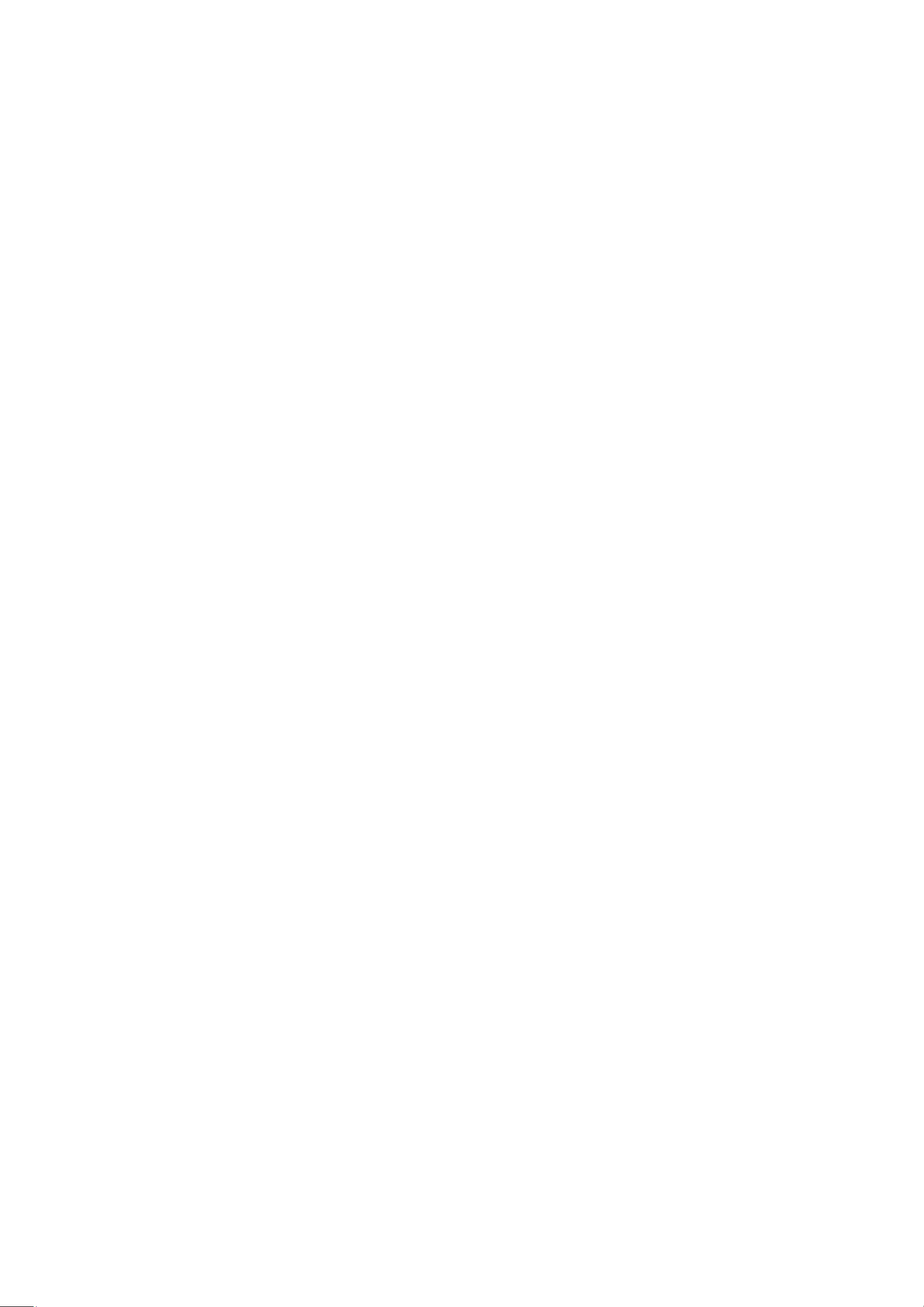
Table of Contents
Chapter 1 Introduction .................................................................................................
Chapter 2 Taking a Tour of CAREU U1 Lite .................................................................
Chapter 3 Getting Started with CAREU U1 Lite ..........................................................
1.1 Features ...........................................................................................................
1.2 Scope ...............................................................................................................
1.3 About CAREU U1 Lite .....................................................................................
1.4 Hardware Architecture .....................................................................................
1.5 Related Document ...........................................................................................
2.1 Dimensions ......................................................................................................
2.2 Front View ........................................................................................................
2.3 Rear View.........................................................................................................
3.1 Hardware Installation .......................................................................................
3.2 Connector Pin Assignment.............................................................................
3.3 LED Indicator .................................................................................................
3.4 USB Device Driver Installation .......................................................................
3.5 Device Configuration......................................................................................
3.6 Communication Settings ................................................................................
3.7 GPS Tracking Configurations.........................................................................
3.8 Firmware Upgrade .........................................................................................
Chapter 4 Technical Specification .............................................................................
Chapter 5 Regulation ..................................................................................................
Page 4
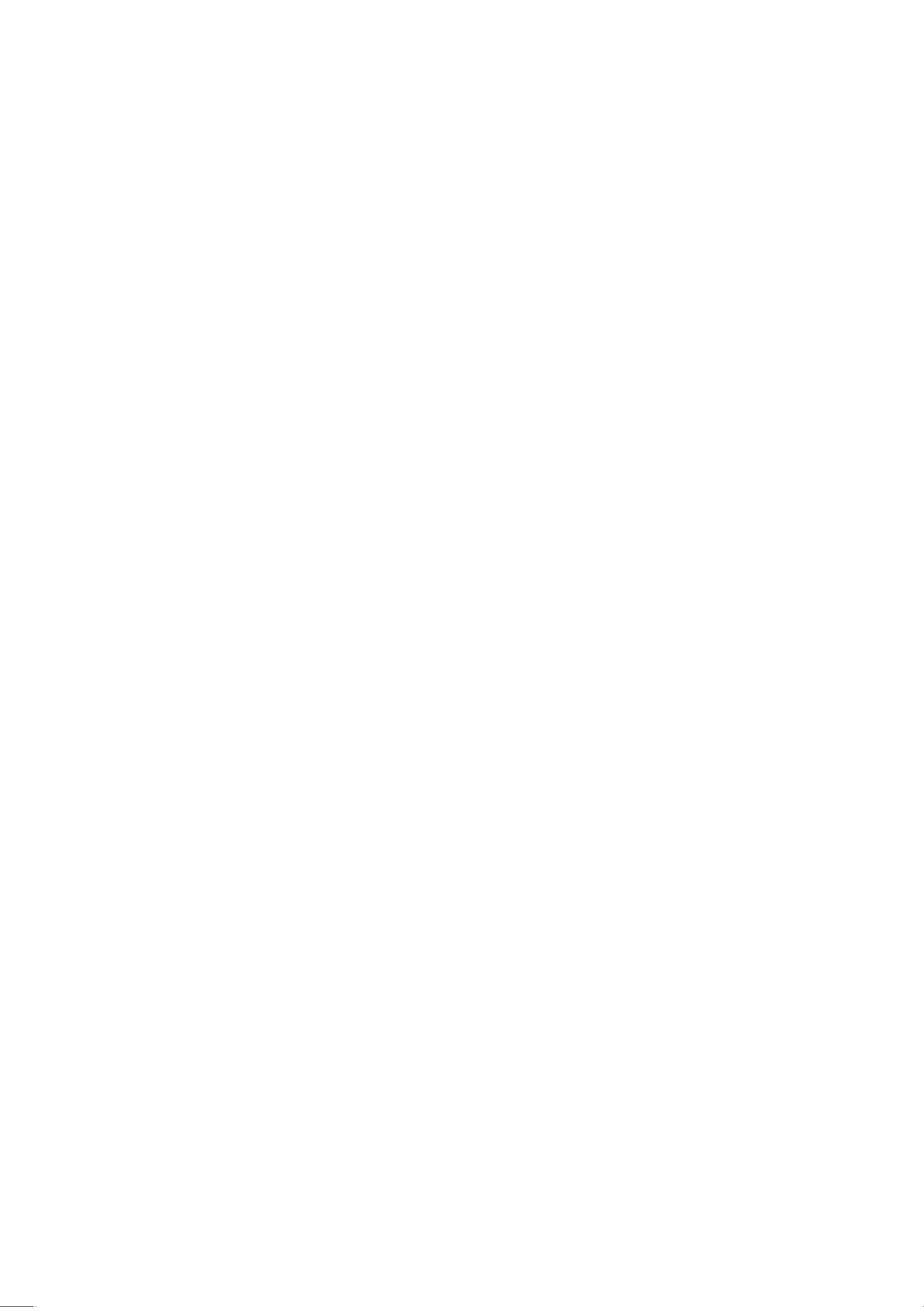
Page 5
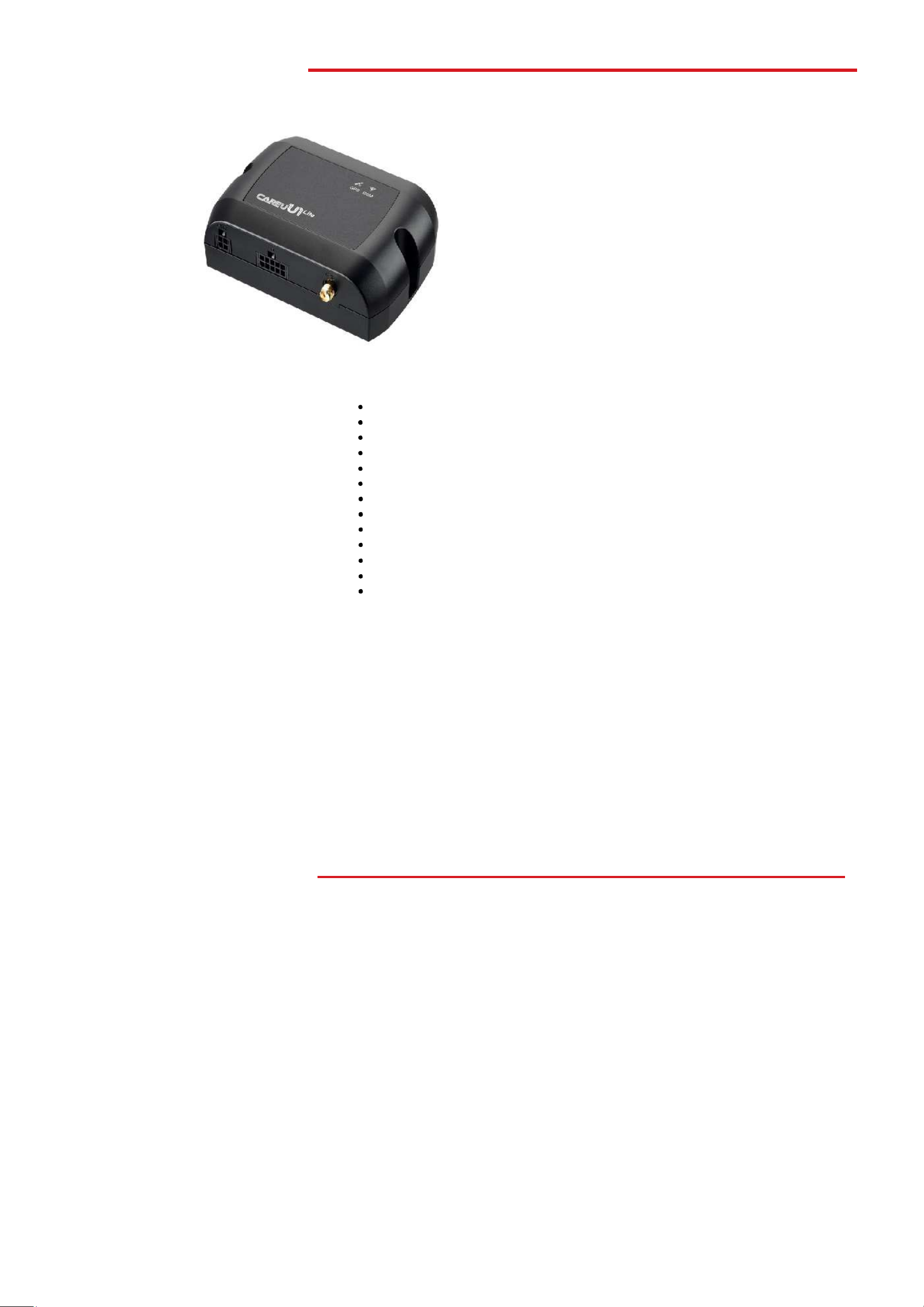
Chapter 1
Chapter 1. Introduction
1.1 Features
• Cost effective and easy installation
• SMS, GPRS TCP/ UDP, USSD, FTP communications
• Geo-fencing reports
• Remote configuration
• Real-time tracking (time, distance interval or intelligent mode, and heading)
• Intelligent power management
Power low/lost alarm
•
• Journey report wireless downloads
• GSM/GPRS simultaneously
• Mileage report
• User-defined reports
• Firmware upgrade over the air (via GPRS from FTP)
• Up to 20,000 data log capacity
CAREU U1 Lite Vehicle Tracker User
Thank you for your purchasing the CAREU U1
Lite Vehicle Tracker. We are very pleased to
introduce you our excellent product, and you will
enjoy great benefits by applying such a smart
device. The CAREU U1 Lite Vehicle Tracker is
an all-in-one device that integrates multiple
applications of GPS (Global Position System),
GSM (Global System for Mobile Communication)
and GIS (Geographic Information Systems) with
each other.
Designed with the latest GPS technology, the
CAREU U1 Lite delivers positioning message by
GSM wireless transmission to GIS platform, and
then helps back-end users proceed with the
analysis and the applications of vehicle transport,
management, anti-theft, security and tracking.
Page 6
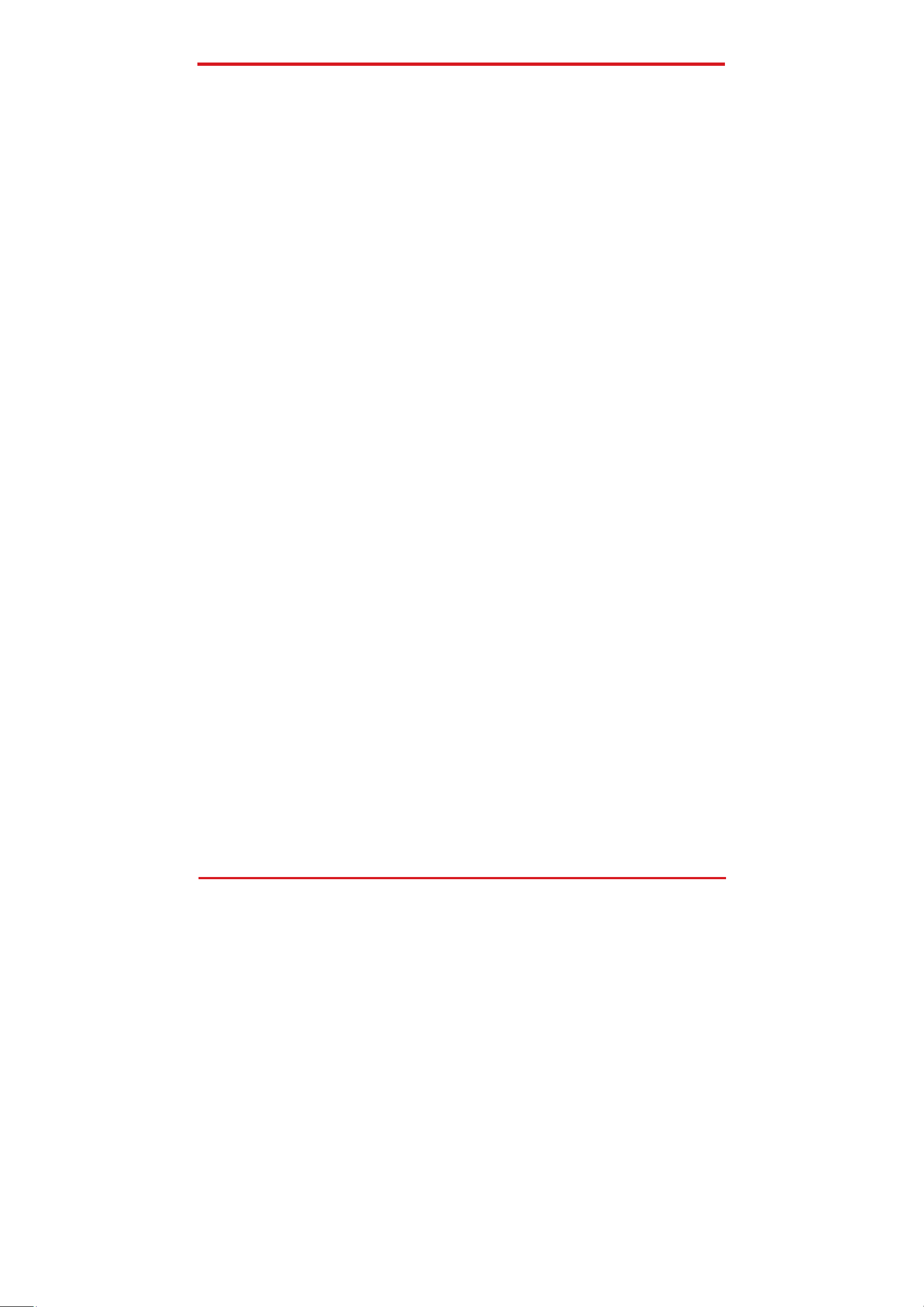
CAREU U1
Lite
V
ehicle
T
racker User
Chapter 1
1.2 Scope
This document will guides you to start the CAREU U1 Lite Vehicle Tracker. However, as
this document contains basic device configuration only, please see the CAREU U1 Lite
Protocol Document for the advanced information.
1.3 About CAREU U1 Lite
The CAREU U1 Lite Vehicle Tracker transmits the wireless signals such as location,
peripheral, and vehicle control data to a control center. The onboard GPS receiver provides
users with location data including speed, direction, mileage and altitude. It uses an
onboard GSM/ GPRS module to accomplish wireless transmission.
A microcontroller can probe location and command data at regular intervals, derive actions
from location, peripheral and control data, and execute such actions.
Among the best features of the CAREU U1 Lite Vehicle Tracker, in particular, they transmit
data in ASCII mode or binary mode.
Peripheral data indicates the status of various peripherals connected to and/or controlled by
the device. The peripherals include, but not limited to, door locks/un-locks, starter interrupt,
ignition, battery, engine and panic button.
The firmware in the device applies intelligent filtering to overcome coverage limitations for
both GPS and GSM/GPRS networks.
Motion sensor controls the status of the device, whether in sleep, idle or fully-powered
mode, and thereby controls the amount of current consumed by the device.
Backup battery and tamper sensing GPS Antennas primarily indicate the loss of Main
Power and the interruption of GPS antenna connectivity.
The device supports over-the-air firmware upgrade to deliver additional functionality without
physically touching the device once installed.
In consideration of technicality and marketability, the CAREU U1 Lite has so many
excellences to be competitive enough to stand out in the market. With regard to the
technicality, the CAREU U1 Lite saves and records more data even under inactive
communication staus, and it also provides better power management, coexistence of GPRS
and SMS modes. When it comes to the marketability, the CAREU U1 Lite users are
provided with the convenience that its firmware can be upgraded through mini USB
without disassembling the device.
Page 7
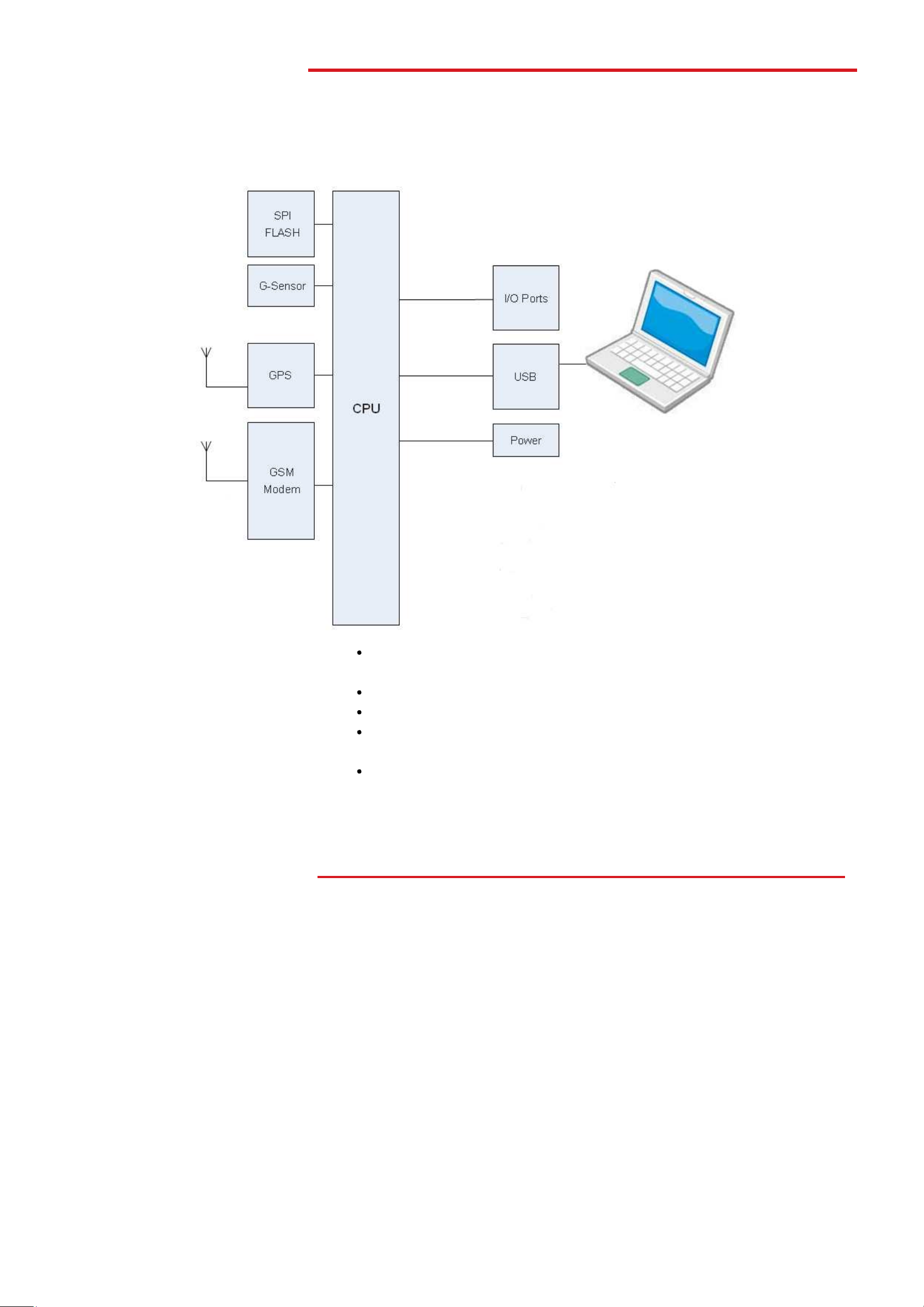
Chapter 1
1.4 Hardware Architecture
As hardware is concerned, the CAREU U1 Lite is comprised of a micro-controller,
regulator, GPS receiver, GSM/GPRS modem, G-Force sensor, flash memory data
storage,
I/Os interface and LED status indicators.
CAREU U1 Lite Vehicle Tracker User
• Users can connect PC's HyperTerminal to the Diagnostic/setting port for the AVL
configuration.
• G-Sensor for car accident prevention, car tow-away warning and power management.
• The audio interface supports hand-free phone call.
• GPIO that connects to any customer monitoring points by door switch, anti-thief or
actuators.
• The A/D input that connects the analog signal sensor to the AVL, such as the fuel or
temperature sensor.
1.5 Related Document
[1] CAREU U1 Lite Protocol Document
Page 8
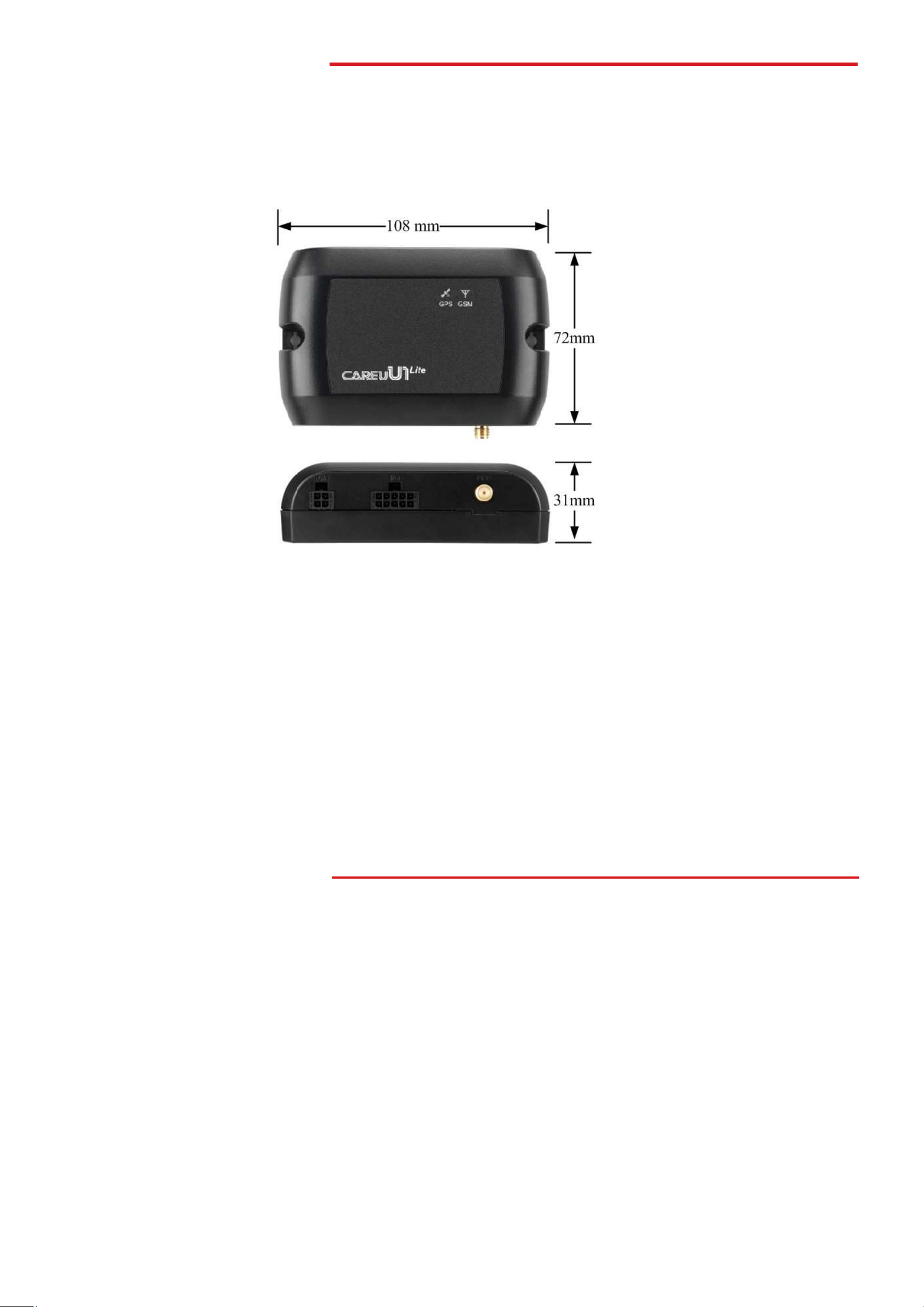
CAREU U1
Lite
V
ehicle
T
racker User
Chapter 2
Chapter 2. Taking a Tour of CAREU U1 Lite
This chapter will guide you to the major connectors of the U1 Lite device.
2.1 Dimensions
Dimensions: 108mm x 72mm x 31mm
Page 9
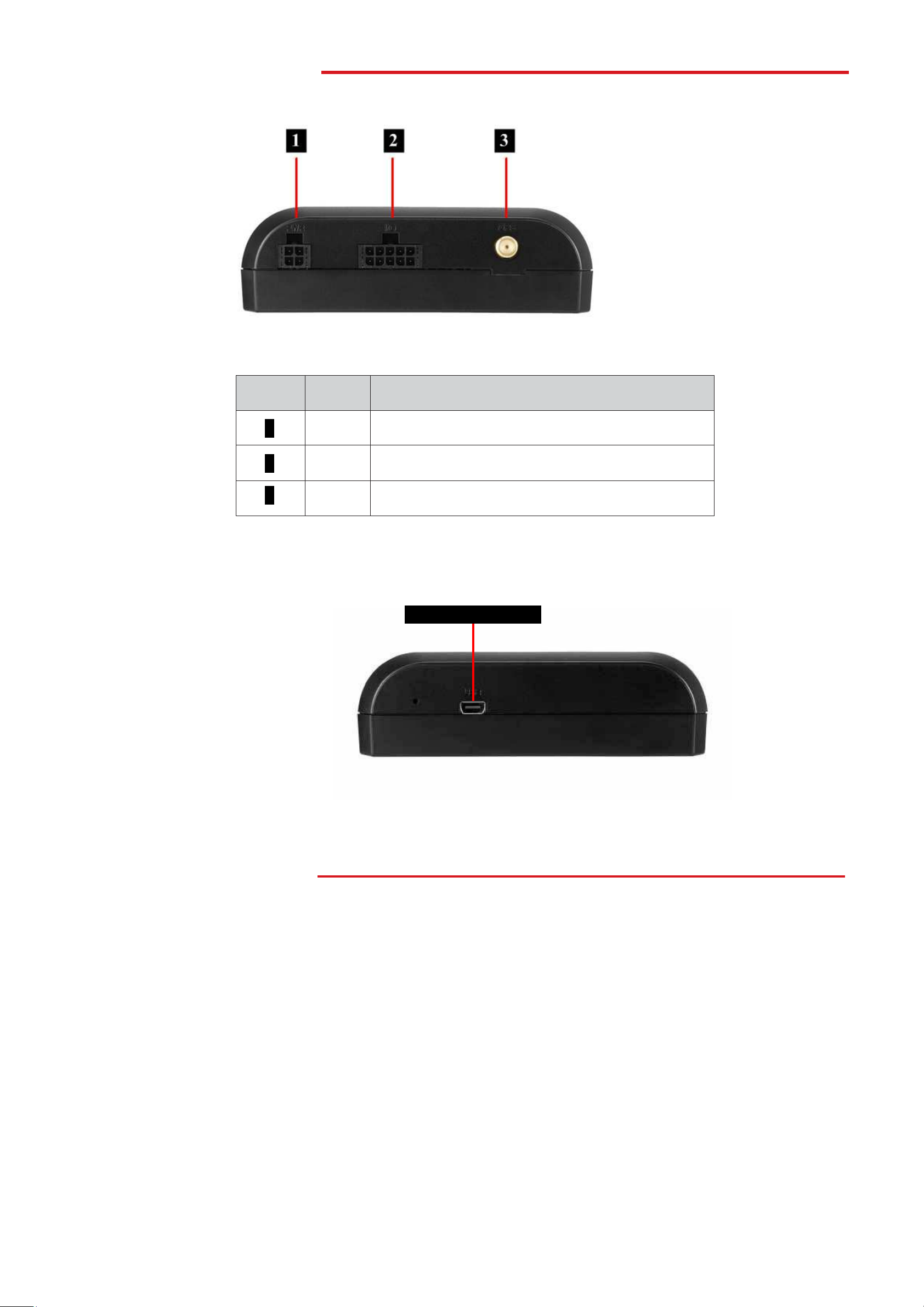
Chapter 2
2.2 Front View
CAREU U1 Lite Vehicle Tracker User
1 2
5
No.
1
2
3
2.3 Rear View
Name
PWR
I/O
GPS
Power Connector for Car Battery
Input/Output Connector including basic I/O, RS-232
SMA Connector for GPS External Antenna
Mini USB Connector
Description
Page 10
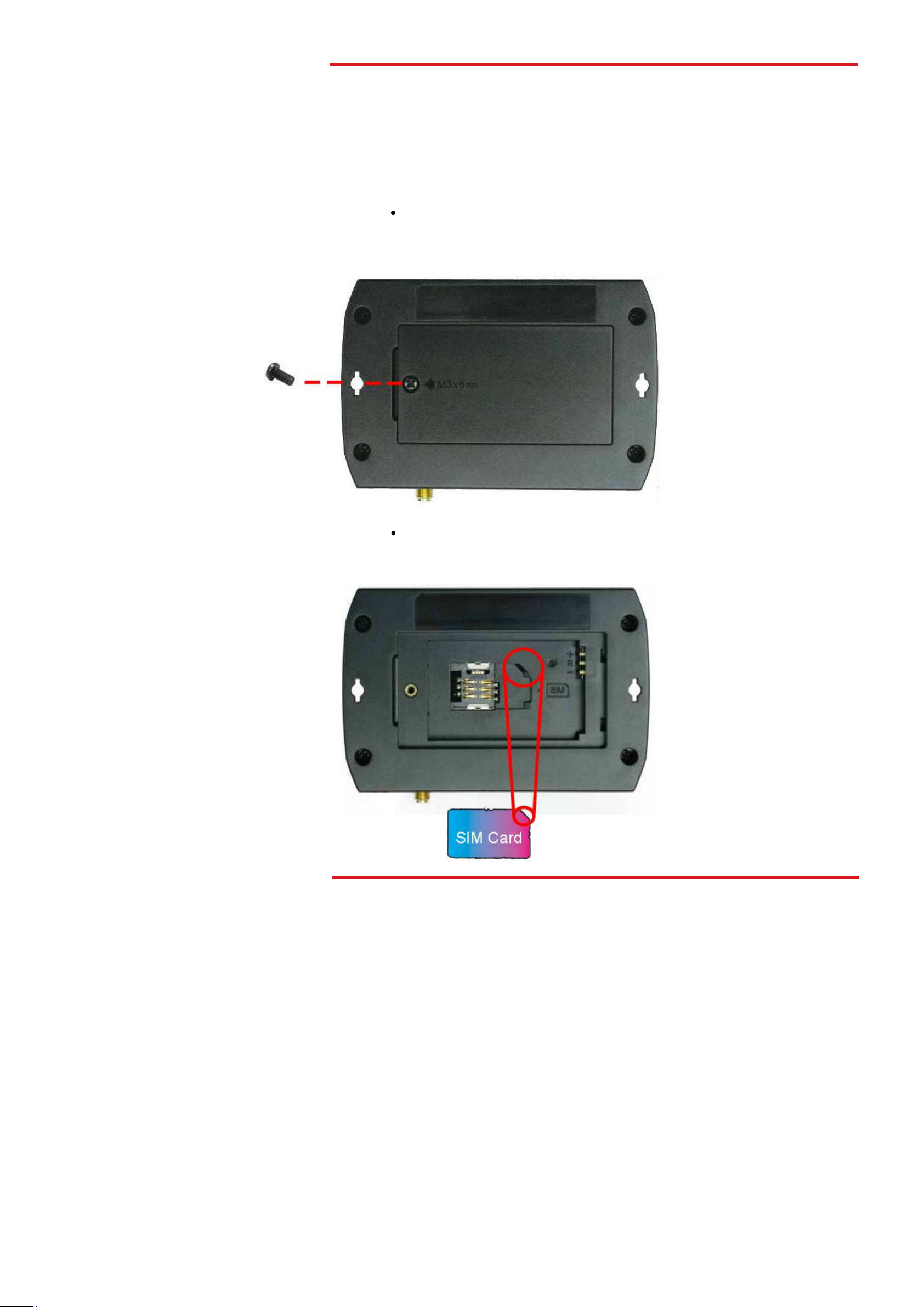
CAREU U1
Lite
V
ehicle
T
racker User
Chapter 2
Chapter 3. Getting Started with CAREU U1 Lite
To install the the CAREU U1 Lite device, follow the instructions below for basic operations.
3.1 Hardware Installation
1. SIM Card Installation
• Remove the screw at the bottom of the device to open it. Then you will find the SIM
card slot inside.
• Insert your SIM card into the device with SIM card's gold area down and the
notched corner toward the notched edge of the SIM card socket. Make sure it
is installed correctly in place. Reinstall the cover.
Page 11

Chapter 3
CAREU U1 Lite Vehicle Tracker User
2. GPS Antenna Connection
• Connect the GPS antenna to the SMA connector jack on the front side of the
device (circled as the illustration below) by completely screwing the GPS
antenna's plug connector.
• It is recommended that a matching torque 7-10 inch pounds (80-110 N.cm)
should be used for the SMA connector.
3. Power and I/O Cable Connection
• Connect 4-wire power cable to the power connector on the front side of the
CAREU U1 Lite device (8~30V)
Page 12

CAREU U1
Lite
V
ehicle
T
racker User
Chapter 2
4. I/O Cable Connection
5. Mini USB Cable Connection
7. G-Sensor Installation Consideration
The device uses a 3-axis G-Force sensor to detect the vehicle motion and the
impact on the vehicle. The X, Y and Z axis definition will be affected by the location
of device installation.
Page 13

Chapter 3
1
2
3
I
4
O
1
O
2
3
I
4
I
5
I
7
8
9
3.2 Connector Pin Assignment
Connector Pin Definition
1. PWR Connector
CAREU U1 Lite Vehicle Tracker User
Pin#
Pin#
Signal Name
DC IN
GND
Ignition
Output1
2. I/O Connector
Signal Name
Output 2
GND
Input 2
Input 1
NC
Description
Power supply input
Signal ground
Ignition(ACC) Input
Open-Collector
Output1
Description
Open-Collector
Output 2
Signal ground
Positive Trigger
input 2
Negative Trigger
input 1
Not Connected
I/O
I
—
I/O
—
Remark
DC Vin = +8 ~ +30V
Normal = 70mA @ 12V
DC Vin = +30 ~ +7V (Active high)
Imax = 300mA
Remark
Imax = 300mA
DC Vin = +30 ~ +7V (Active high)
DC VIN = +6V ~ 0V (Low Active)
Analog Input 1
6
NC
NC
NC
10
NC
Analog input 1
Not Connected
Not Connected
Not Connected
Not Connected
DC VIN = +30V ~ 0V
Page 14

CAREU U1
Lite
V
ehicle
T
racker User
Chapter 2
Power Mode
GPS Status
GPS LED
Power O
ff
N/A Off
Low Power
N/A Off
Full Power
Acquiring
Flash Red (five times/second)
Full Power
Tracking
Solid Red
Power Mode
GSM/GPRS Status
GSM LED
Power O
ff
N/A Off
Low Power
N/A Off
Full Power
Acquiring
Flash Red (three times/
Full Power
Registered
Solid Red
3.3 LED Indicator
1. GPS LED Indicator
2. GSM LED Indicator
second)
Page 15

Chapter 3
USB Device
The CAREU
In some newer editions of Windows X
COM port" device whereby the CAREU
XP's inbox USB drivers. While in some other earlier editions of Windows X
to manually install the USB driver for the CAREU
this section, you will be guided to
o install the device driver for the CAREU
to your system with an USB cable as mentioned in
section 3.1
As soon as the connection is made between the CAREU
balloon appears above the notification area saying an USB device is found.
Click on this balloon to start the
No, not this time
Driver Installation
with your host computer by either RS
, the CAREU
how the installation can be done in both cases.
[Found New Hardware]
Next
V
device can be installed as a
would automatically access Windows
device. In the following content of
U1 Lite
Mini USB Cable Connection
and your compute
3.4
interface.
"virtual
T
U1 Lite communicates
.
CAREU U1 Lite
P
U1 Lite, connect the CAREU
U1 Lite
U1 Lite
U1 Lite
U1 Lite
ehicle Tracker User
-232 or USB
P, you would need
device
on
r, a
Select
. Press the
wizard.
button to proceed.
Page 16

CAREU U1
Lite
V
ehicle
T
racker User
Chapter 2
1. Automatic Installation
If the wizard prompts to help you install the software for "STMicroelectronics Virtual
COM Port". Select Install the software automatically (Recommended). Press the
Next button to proceed.
The wizard proceeds to install the driver.
Page 17

Chapter 3
CAREU U1 Lite Vehicle Tracker User
The installation completes.
In [Device Manager], the CAREU U1 Lite device is included under Ports (COM & LPT) as
"STMicroelectronics Virtual COM Port". COM port number is displayed as well.
Page 18

CAREU U1
Lite
V
ehicle
T
racker User
Chapter 2
2. Manual Installation
After you select No, not this time, if the wizard only prompts to help you install software
for "USB device", you need to manually install the driver. Select Install from a list or
specific location (Advanced). Press the the Next button to proceed.
Page 19

Chapter 3
CAREU U1 Lite Vehicle Tracker User
Select Search for the best driver in these locations. Check Include this location
in the search. Press the Browse button to assign where your the CAREU U1 Lite
device driver locates on your local disk.
Press the OK button.
You can download the USB device driver from http://www.systech.com.tw/downloads.php.
Page 20

CAREU U1
Lite
V
ehicle
T
racker User
Chapter 2
Press the Next button to proceed.
The wizard proceeds to install the driver.
Page 21

Chapter 3
CAREU U1 Lite Vehicle Tracker User
The installation completes.
In [Device Manager], the CAREU U1 Lite device is included under Ports (COM & LPT) as
"S&T Tracker". COM port number is displayed as well.
Page 22

CAREU U1
Lite
V
ehicle
T
racker User
Chapter 2
3.5 Device Configuration
1. In Windows XP desktop, click Start | All Programs | Accessories |
Communications | HyperTerminal.
2. If you are prompted to input the information of your location, complete them to proceed.
3. On the File menu of HyperTerminal, click New Connection.
4. In the Name box, type a name that describes the connection. In the Icon box, click
an appropriate icon. Press the OK button to proceed.
5. For Com port properties, configure as follows:
Baud Rate --> 115200 bps
Data Bits --> 8
Parity --> None
Stop Bits --> 1
Flow Control --> None
Page 23

Chapter 3
CAREU U1 Lite Vehicle Tracker User
6. In the connection that you have just set up, click File | Properties. Select the
[Connect To] tab. From the [Connect using] drop down list, select the correct com
port by checking it up at Windows XP's [DeviceManager] as previously mentioned
on page 21. Go there by clicking Start | Control Panel | System | Hardware |
Device Manager.
Page 24

CAREU U1
Lite
V
ehicle
T
racker User
Chapter 2
7. In the File menu, click Properties. Click the [Settings] tab. Press the ASCII Setup
button.
8. In the [ASCII Sending] group box. Select both Send line ends with line feeds and
Echo typed characters locally. Press the OK button.
Page 25

Chapter 3
CAREU U1 Lite Vehicle Tracker User
9. Connect your the CAREU U1 Lite device to power as mentioned in Power and
I/O Cable Connection on page 12. The device startup message will be displayed.
10. In [HyperTerminal] window, type in the command "AT$VERSION?" and press the
Enter key. The hardware and firmware version will show. As long as your
[HyperTerminal] window appears as the screenshot below, a connection between the
device and your system has already been built up and working. It is time to send all
configuration commands.
Page 26

CAREU U1
Lite
V
ehicle
T
racker User
Chapter 2
3.6 Communication Settings
The CAREU U1 Lite Vehicle Tracker communicates with your control center by either
SMS or GPRS (TCP/UDP). Before the device is installed into a vehicle, communication
parameters should be set.
1. SMS Configuration
Use AT$SMSDST command to set a SMS control center phone number or short code.
For example, if the SMS control center phone number is +886123456789, the
AT$SMSDST command to be issued into HyperTerminal should be:
AT$SMSDST=+886123456789
OK
Then you can try to use cellular phone or SMS gateway to send a SMS message to
the CAREU U1 Lite device. Send a SMS message --> "AT$MODID?"
Device will response:
$MODID=101000001
OK
This proves a successful mobile phone SMS connection.
Page 27

Chapter 3
CAREU U1 Lite Vehicle Tracker User
2. GPRS Configuration
Set GPRS servers by using the folloiwng commands:
AT$APN=internet,username,password (APN=internet, Username=username,
Password=password) OK
AT$HOSTS=1,0,60.148.19.10,6000
(Server IP address = 60.148.19.10 and Port number =6000)
OK
AT$RETRY=5,10 (Message retry settings)
OK
AT$IPTYPE=1 (Using TCP/IP mode)
OK
AT$GPRSEN=1 (GPRS enable)
OK
AT$HB=60,1 (Heartbeat setting)
OK
Please refer to the CAREU U1 Lite Protocol Document for more command details.
Page 28

CAREU U1
Lite
V
ehicle
T
racker User
Chapter 2
3.7 GPS Tracking Configurations
After the device communication settings are done, the remote GPS tracking is ready to
function. The setting of GPS tracking can be done by using AT$PDSR command. For
example,
AT$PDSR=1,30,0,0,2,0,0,1,1 (Tracking through GPRS by time interval 30 seconds)
OK
For simple testing GPRS, run the TCP Server U-Series software which is provided by
S&T. It is simple server software that can wait for device connection and data.
Page 29

Chapter 3
CAREU U1 Lite Vehicle Tracker User
For advanced testing, you need the software Intelli TracerPlus. Please
request this software through your sales contact.
You can also apply for a testing account from S&T's FleetWeb solution through your sales
contact.
Page 30

CAREU U1
Lite
V
ehicle
T
racker User
Chapter 2
The main page of the Intelli FleetWeb appears as below:
Page 31

Chapter 3
Firmware Upgrade
The firmware of the CAREU
the firmware loader tool provided by S&
firmware loader runs on Windows
the procedure below:
Connect the device to your PC with the USB cable.
Connect the device to powe
Power on the device.
Run ServerUSeries.exe.
Press browse the button
Press the
After the writing progresses to 100%, it takes about 20 seconds for the update
to completes.
Firmware update completes.
can only be updated through USB interface. With
T
based systems.
window
button to run the firmware program.
V
, firmware update can be done for the device.
o upgrade the firmware, follow
browse to the firmware provided by S&
3.8
U1 Lite
CAREU U1 Lite
ehicle Tracker User
Such
-
T
1).
2).
3).
4).
A
r.
displays as follows:
5).
to
T.
6).
7).
8).
Start
Page 32

CAREU U1
Lite
V
ehicle
T
racker User
Chapter 4
Connector
Chapter 4. Technical Specification
Characteristics
Dimensions (L x W x H)
Radio Performance
GSM Functionality / GPRS
GPRS Coding Scheme
GSM Antenna Internal
SIM Interface
GPS Functionality
108 x 72 x 31mm
Weight 165g
Frequency Quad-band 850/900/1800/1900MHz
GPRS Mode
Multi-slot class 10
CS1,CS2,CS3 and CS4
SIM card 1.8V, 2.9V supported
Receiver 50 channels
Sensitivity (Tracking)
Onboard Components
-160dBm
Antenna Type External GPS active antenna, 3.3V
SMA female
GPS Protocol
NMEA 0183 Ver3.0
MCU 32-bit microcontroller
Data Memory 8 MB Flash
Motion Sensor 3-axes acceleration sensor
Led Indicator
GPS and GSM Indicator
Page 33

Chapter 4
Interface I/O
CAREU U1 Lite Vehicle Tracker User
Electrical
Environment
Operating Temperature
Battery
I/O Connector
Serial Connector
Input Ports
Output Ports
Power Source
Power Consumption
1 connector, 10pin
1 RS-232 ports (configurable) : Standard version
No RS-232 port : US version
Positive triggers: 2
Negative triggers: 1
Analog Inputs: 1 (0~30V, 12 bits)
Negative triggers: 2 (300mA)
DC 8V to 30V
72 mA @ 12V (operating mode)
8 mA @ 12V (standby mode)
6 mA @ 12V (deep sleep mode)
–20 °C to +60 °C (without backup battery)
–20 °C to +60 °C (with backup battery)
Rechargeable Backup
1050mAH
Battery
Note: The specification herein is subject to change without prior notice.
Page 34

CAREU U1
Lite
V
ehicle
T
racker User
Chapter 4
Systems & Technology Corp. (S&T), founded in 1987, is a market leader in Automatic Vehicle
Locating (AVL) solutions, Geographical Information Systems (GIS) and navigation. It has formed a
professional development team to innovate the most advanced and comprehensive GPS tracking
products for the customers and has built a global service network to provide non-stop services and
support.
With the well-established marketing networks of over 100 distributors in the world, S&T is your
trustworthy tracking solution provider. For more product information, please contact S&T by Email,
phone or fax.
Web Site http://www.systech.com.tw
Email avl@systech.com.tw
Phone
Fax
+886-2-2698-1599
+886-2-2698-1211
Page 35

Chapter 5
CAREU U1 Lite Vehicle Tracker User
Chapter 5. Regulation
FCC Regulations:
15.19(a)(3):
This device complies with part 15 of the FCC Rules. Operation is subject to the following two
conditions: (1) This device may not cause harmful interference, and (2) this device must accept any
interference received, including interference that may cause undesired operation.
15.105(b):
NOTE: This equipment has been tested and found to comply with the limits for a Class B digital
device, pursuant to part 15 of the FCC Rules. These limits are designed to provide reasonable
protection against harmful interference in a residential installation.
This equipment generates, uses and can radiate radio frequency energy and, if not installed and
used in accordance with the instructions, may cause harmful interference to radio communications.
However, there is no guarantee that interference will not occur in a particular installation. If
this equipment does cause harmful interference to radio or television reception, which can be
determined by turning the equipment off and on, the user is encouraged to try to correct the
interference by one or more of the following measures:
— Reorient or relocate the receiving antenna.
— Increase the separation between the equipment and receiver.
— Connect the equipment into an outlet on a circuit different from that to which the receiver
is connected.
— Consult the dealer or an experienced radio/ TV technician for help.
Changes or modifications not expressly approved by the party responsible for compliance could
void the user‘s authority to operate the equipment.
This device complies with FCC radiation exposure limits set forth for an uncontrolled environment.
In order to avoid the possibility of exceeding the FCC radio frequency exposure limits, human
proximity to the antenna shall not be less than 20cm (8inches) during normal operation.
The antenna(s) used for this transmitter must not be co-located or operating in conjunction with any
other antenna or transmitter.
RF Exposure Information
This device meets the government’s requirements for exposure to radio waves.
This device is designed and manufactured not to exceed the emission limits for exposure to radio
frequency (RF) energy set by the Federal Communications Commission of the U.S. Government.
