Page 1

AN3227
Application note
Developing an application with the
STARTKIT-M24LR-A
Introduction
This application note explains how to develop a Visual Basic or C/C++ application code to
drive STMicroelectronics STARTKIT-M24LR-A starter kit from a host computer. The
STARTKIT-M24LR-A is a ISO 15693 reader designed to operate with the M24LRXX dual
interface EEPROM. It is connected to the host USB port and can be used either as a I
reader connected to the transponders through an I
using the integrated RF antenna.
Figure 1. STARTKIT-M24LR-A
2
C bus cable or as an RF reader when
2
C
Reference documents
● M24LRXX datasheet
● “M24LRXX tool kit user guide” (UM0853)
● “Configuring your ISO 15693 reader to support the M24LRXX” application note
(AN3163)
September 2011 Doc ID 17575 Rev 2 1/38
www.st.com
Page 2

Contents AN3227
Contents
1 Description . . . . . . . . . . . . . . . . . . . . . . . . . . . . . . . . . . . . . . . . . . . . . . . . . 6
1.1 M24LRXX dual interface EEPROM . . . . . . . . . . . . . . . . . . . . . . . . . . . . . . 6
1.2 STARTKIT-M24LR-A . . . . . . . . . . . . . . . . . . . . . . . . . . . . . . . . . . . . . . . . . . 6
2 Installation requirements . . . . . . . . . . . . . . . . . . . . . . . . . . . . . . . . . . . . . 8
2.1 HIDdll.dll installation . . . . . . . . . . . . . . . . . . . . . . . . . . . . . . . . . . . . . . . . . . 8
2.2 Visual Basic project requirements . . . . . . . . . . . . . . . . . . . . . . . . . . . . . . . 8
2.3 C/C++ project requirements . . . . . . . . . . . . . . . . . . . . . . . . . . . . . . . . . . . . 8
3 STARTKIT-M24LR-A detection . . . . . . . . . . . . . . . . . . . . . . . . . . . . . . . . . 9
3.1 Reader detection functions . . . . . . . . . . . . . . . . . . . . . . . . . . . . . . . . . . . . . 9
3.1.1 API_USBGetConnectedDeviceNum . . . . . . . . . . . . . . . . . . . . . . . . . . . . 9
3.1.2 API_USBOpenWithNum . . . . . . . . . . . . . . . . . . . . . . . . . . . . . . . . . . . . 10
3.1.3 API_USBCloseComm . . . . . . . . . . . . . . . . . . . . . . . . . . . . . . . . . . . . . . 10
3.2 Visual Basic source code example . . . . . . . . . . . . . . . . . . . . . . . . . . . . . . 11
3.3 C/C++ source code example . . . . . . . . . . . . . . . . . . . . . . . . . . . . . . . . . . 12
4 USB API_USBALL function . . . . . . . . . . . . . . . . . . . . . . . . . . . . . . . . . . 14
4.1 API_USBALL generic description . . . . . . . . . . . . . . . . . . . . . . . . . . . . . . 14
4.1.1 Visual Basic API_USBALL prototype . . . . . . . . . . . . . . . . . . . . . . . . . . . 14
4.1.2 C/C++ source API_USBALL prototype . . . . . . . . . . . . . . . . . . . . . . . . . 15
4.2 RF ISO 15693 High-level Inventory command . . . . . . . . . . . . . . . . . . . . . 15
4.2.1 Visual Basic source code example . . . . . . . . . . . . . . . . . . . . . . . . . . . . 16
4.2.2 C/C++ source code example . . . . . . . . . . . . . . . . . . . . . . . . . . . . . . . . . 17
4.3 RF ISO 15693 Transparent commands . . . . . . . . . . . . . . . . . . . . . . . . . . 18
4.3.1 Read single block command . . . . . . . . . . . . . . . . . . . . . . . . . . . . . . . . . 18
4.3.2 Write single block command . . . . . . . . . . . . . . . . . . . . . . . . . . . . . . . . . 20
4.4 I2C commands . . . . . . . . . . . . . . . . . . . . . . . . . . . . . . . . . . . . . . . . . . . . . 23
4.4.1 I2C start command . . . . . . . . . . . . . . . . . . . . . . . . . . . . . . . . . . . . . . . . . 23
4.4.2 I
4.4.3 I
4.4.4 I
4.4.5 I
2
C send byte command . . . . . . . . . . . . . . . . . . . . . . . . . . . . . . . . . . . . 24
2
C read byte command . . . . . . . . . . . . . . . . . . . . . . . . . . . . . . . . . . . . . 24
2
C send ACK command . . . . . . . . . . . . . . . . . . . . . . . . . . . . . . . . . . . . 25
2
C send NoAck command . . . . . . . . . . . . . . . . . . . . . . . . . . . . . . . . . . . 25
2/38 Doc ID 17575 Rev 2
Page 3

AN3227 Contents
4.4.6 I2C read Ack command . . . . . . . . . . . . . . . . . . . . . . . . . . . . . . . . . . . . . 26
4.4.7 I
4.4.8 I
4.4.9 I
4.4.10 I
4.4.11 I
2
C stop command . . . . . . . . . . . . . . . . . . . . . . . . . . . . . . . . . . . . . . . . . 26
2
C read X bytes command . . . . . . . . . . . . . . . . . . . . . . . . . . . . . . . . . . 27
2
C send X bytes command . . . . . . . . . . . . . . . . . . . . . . . . . . . . . . . . . . 27
2
C read data command . . . . . . . . . . . . . . . . . . . . . . . . . . . . . . . . . . . . . 28
2
C Write data command . . . . . . . . . . . . . . . . . . . . . . . . . . . . . . . . . . . . 30
4.5 STARTKIT-M24LR-A commands . . . . . . . . . . . . . . . . . . . . . . . . . . . . . . . 33
4.5.1 LED command . . . . . . . . . . . . . . . . . . . . . . . . . . . . . . . . . . . . . . . . . . . . 33
4.5.2 Buzzer command . . . . . . . . . . . . . . . . . . . . . . . . . . . . . . . . . . . . . . . . . . 34
4.5.3 Get version command . . . . . . . . . . . . . . . . . . . . . . . . . . . . . . . . . . . . . . 34
Appendix A Useful source code zip files . . . . . . . . . . . . . . . . . . . . . . . . . . . . . . . 35
Appendix B List of error codes . . . . . . . . . . . . . . . . . . . . . . . . . . . . . . . . . . . . . . . 36
Revision history . . . . . . . . . . . . . . . . . . . . . . . . . . . . . . . . . . . . . . . . . . . . . . . . . . . . 37
Doc ID 17575 Rev 2 3/38
Page 4
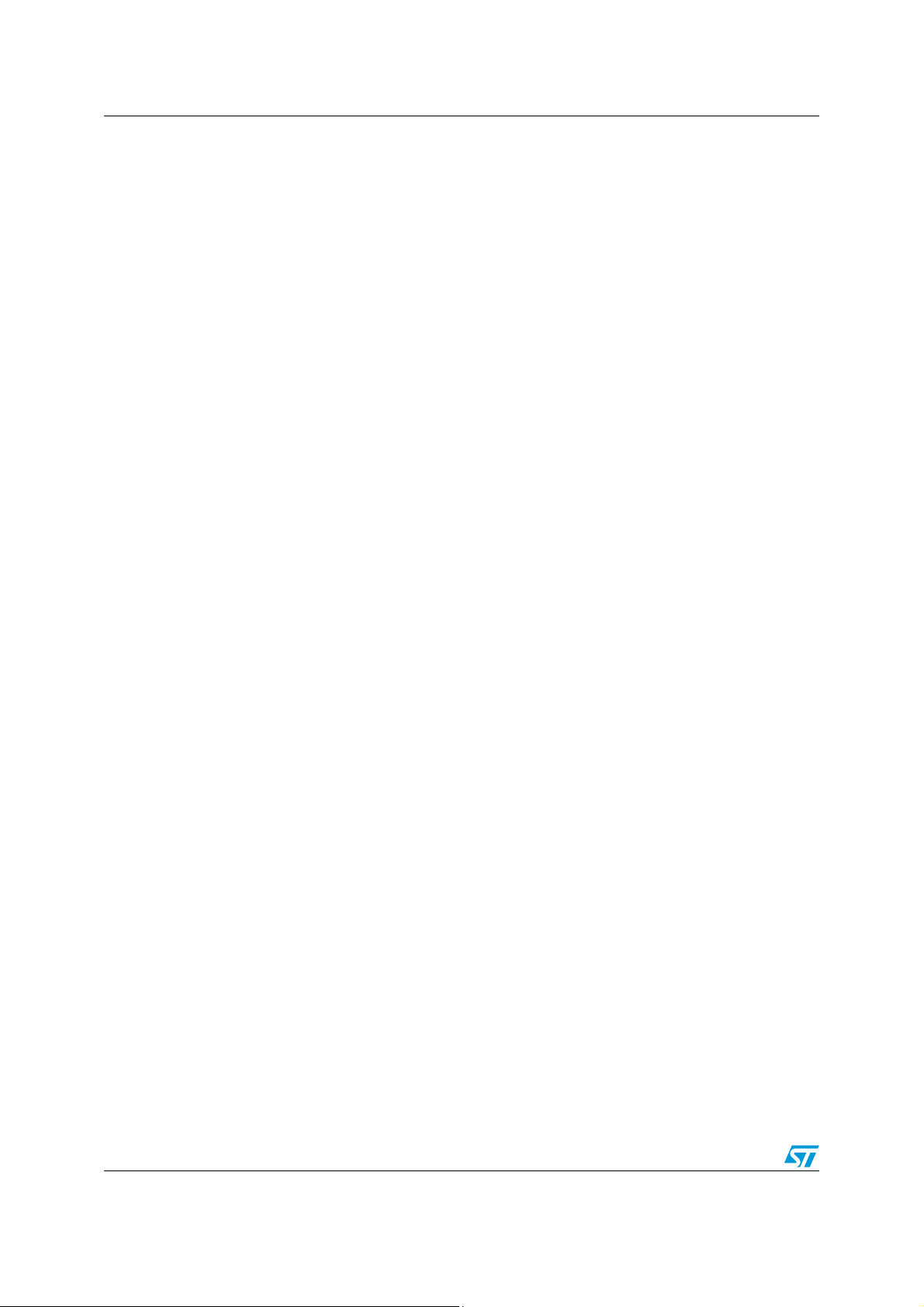
List of tables AN3227
List of tables
Table 1. API_USBGetConnectedDeviceNum Visual Basic function. . . . . . . . . . . . . . . . . . . . . . . . . . 9
Table 2. API_USBGetConnectedDeviceNum C/C++ function . . . . . . . . . . . . . . . . . . . . . . . . . . . . . . 9
Table 3. API_USBOpenWithNum Visual Basic function . . . . . . . . . . . . . . . . . . . . . . . . . . . . . . . . . . 10
Table 4. API_USBOpenWithNum C/C++ function . . . . . . . . . . . . . . . . . . . . . . . . . . . . . . . . . . . . . . 10
Table 5. API_USBCloseComm Visual Basic function. . . . . . . . . . . . . . . . . . . . . . . . . . . . . . . . . . . . 10
Table 6. API_USBCloseComm C/C++ function . . . . . . . . . . . . . . . . . . . . . . . . . . . . . . . . . . . . . . . . 11
Table 7. API_USBAll Visual Basic function . . . . . . . . . . . . . . . . . . . . . . . . . . . . . . . . . . . . . . . . . . . 14
Table 8. API_USBAll C/C++ function . . . . . . . . . . . . . . . . . . . . . . . . . . . . . . . . . . . . . . . . . . . . . . . . 15
Table 9. RF ISO15693 high-level Inventory command . . . . . . . . . . . . . . . . . . . . . . . . . . . . . . . . . . . 15
Table 10. Read single block . . . . . . . . . . . . . . . . . . . . . . . . . . . . . . . . . . . . . . . . . . . . . . . . . . . . . . . . 18
Table 11. Write single block . . . . . . . . . . . . . . . . . . . . . . . . . . . . . . . . . . . . . . . . . . . . . . . . . . . . . . . . 20
Table 12. I
Table 13. I
Table 14. I
Table 15. I
Table 16. I
Table 17. I
Table 18. I
Table 19. I
Table 20. I
Table 21. I
Table 22. I
Table 23. LED command . . . . . . . . . . . . . . . . . . . . . . . . . . . . . . . . . . . . . . . . . . . . . . . . . . . . . . . . . . 33
Table 24. Buzzer command . . . . . . . . . . . . . . . . . . . . . . . . . . . . . . . . . . . . . . . . . . . . . . . . . . . . . . . . 34
Table 25. Get version command. . . . . . . . . . . . . . . . . . . . . . . . . . . . . . . . . . . . . . . . . . . . . . . . . . . . . 34
Table 26. Document revision history . . . . . . . . . . . . . . . . . . . . . . . . . . . . . . . . . . . . . . . . . . . . . . . . . 37
2
C start. . . . . . . . . . . . . . . . . . . . . . . . . . . . . . . . . . . . . . . . . . . . . . . . . . . . . . . . . . . . . . . . 23
2
C send byte . . . . . . . . . . . . . . . . . . . . . . . . . . . . . . . . . . . . . . . . . . . . . . . . . . . . . . . . . . . 24
2
C read byte. . . . . . . . . . . . . . . . . . . . . . . . . . . . . . . . . . . . . . . . . . . . . . . . . . . . . . . . . . . . 24
2
C send Ack . . . . . . . . . . . . . . . . . . . . . . . . . . . . . . . . . . . . . . . . . . . . . . . . . . . . . . . . . . . . 25
2
C send NoAck . . . . . . . . . . . . . . . . . . . . . . . . . . . . . . . . . . . . . . . . . . . . . . . . . . . . . . . . . 25
2
C read Ack . . . . . . . . . . . . . . . . . . . . . . . . . . . . . . . . . . . . . . . . . . . . . . . . . . . . . . . . . . . . 26
2
C stop. . . . . . . . . . . . . . . . . . . . . . . . . . . . . . . . . . . . . . . . . . . . . . . . . . . . . . . . . . . . . . . . 26
2
C read X bytes . . . . . . . . . . . . . . . . . . . . . . . . . . . . . . . . . . . . . . . . . . . . . . . . . . . . . . . . . 27
2
C send X bytes . . . . . . . . . . . . . . . . . . . . . . . . . . . . . . . . . . . . . . . . . . . . . . . . . . . . . . . . . 27
2
C read data . . . . . . . . . . . . . . . . . . . . . . . . . . . . . . . . . . . . . . . . . . . . . . . . . . . . . . . . . . . 28
2
C write data . . . . . . . . . . . . . . . . . . . . . . . . . . . . . . . . . . . . . . . . . . . . . . . . . . . . . . . . . . . 30
4/38 Doc ID 17575 Rev 2
Page 5

AN3227 List of figures
List of figures
Figure 1. STARTKIT-M24LR-A . . . . . . . . . . . . . . . . . . . . . . . . . . . . . . . . . . . . . . . . . . . . . . . . . . . . . . 1
Figure 2. STARTKIT-M24LR-A application schematics. . . . . . . . . . . . . . . . . . . . . . . . . . . . . . . . . . . . 6
Doc ID 17575 Rev 2 5/38
Page 6
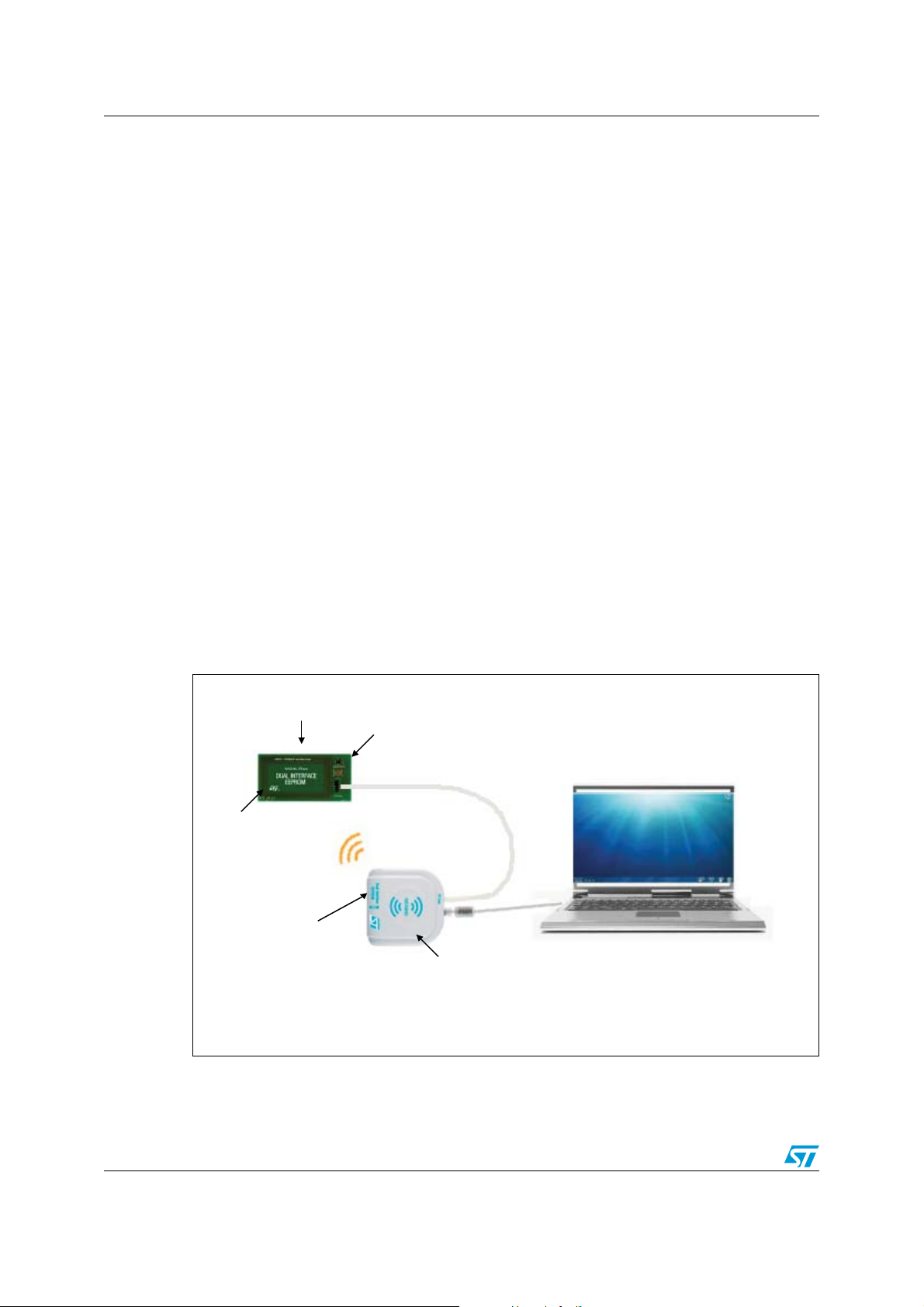
Description AN3227
Dual Interface EEPROM
M24LR64-R
M24LR64-R I²C connector board
I²C bus
USB
cable
STARTKIT-M24LR-A
(RF and I²C reader)
Computer sends RF or I²C requests
through the USB port
RF antenna
M24LR64-R on board
RF antenna
AI18038
1 Description
1.1 M24LRXX dual interface EEPROM
The M24LRXX is a dual interface EEPROM which can be accessed either through an I2C
serial bus or a contactless interface using the ISO 15693 RFID protocol.
To easily control the M24LRXX RF and I
the STARTKIT-M24LR-A.
Refer to the product datasheet and to application note AN3163 “Configuring your ISO 15693
reader to support the M24LRXX” for more in-depth information on the M24LRXX and for
explanations on the RF and I
http://www.st.com.
Application note AN3227 helps software engineers using and including the software
delivered with the STARTKIT-M24LR-A in their own application. Some examples are offered
showing how to send an RF request in Visual Basic and C/C++. These examples also show
how to manage the I
2
C protocol.
1.2 STARTKIT-M24LR-A
2
C communication protocols. Both documents are available on
2
C channels, ST offers several tools among which is
The STARTKIT-M24LR-A reader is connected to the host-computer USB port. It manages
RF ISO 15693 commands (High-level Inventory and Transparent commands) and I
2
C
commands between the reader and M24LRXX-based transponders (see Figure 2:
STARTKIT-M24LR-A application schematics).
Figure 2. STARTKIT-M24LR-A application schematics
6/38 Doc ID 17575 Rev 2
Page 7

AN3227 Description
● RF ISO 15693 commands
RF ISO 15693 commands are sent by the host computer to the transponders via the
reader RF interface. Two types of commands are available:
– High-level Inventory command (see Section 4.2: RF ISO 15693 High-level
Inventory command)
The host sends an already formatted Inventory request to the transponders via the
reader RF interface. This command launches an anticollision sequence to identify
all the transponders present in the RF field and sends back the UID information to
the host. Due to reader limitations, a maximum of two transponders can be
detected by an Inventory request.
– Transparent commands (see Section 4.3: RF ISO 15693 Transparent commands).
The host can also send RF Transparent commands to transponders via the reader
RF interface. The Transparent commands send single or multiple frames
compliant with the ISO 15693 protocol. Refer to the M24LRXX datasheet for a
detailed description of the available Dual interface EEPROM command.
The transponders answers are sent back to the computer.
2
● I
C commands (see Section 4.4: I2C commands).
2
I
C commands are sent by the host computer to the M24LRXX via the reader I2C bus.
The following sections explain how to detect the STARTKIT-M24LR-A reader and open the
communication prior to sending RF or I
then describe in details how to send RF commands to transponders and manage I
2
C commands to the M24LRXX transponders. They
2
C
communication.
Doc ID 17575 Rev 2 7/38
Page 8

Installation requirements AN3227
2 Installation requirements
Communication with the STARTKIT-M24LR-A is based on the HID USB class. To be able to
communicate with the reader, the HIDdll.dll file must be installed in your computer. This is
mandatory for sending any RF or I
Depending on whether you use Visual Basic or C/C++, other .bas or .h files must be used
for correct function declaration. These installations are outlined below.
2.1 HIDdll.dll installation
The HIDdll.dll contains all the functions allowing to drive the STARTKIT-M24LR-A.
Copy the HIDdll.dll which is delivery with the AN3227.zip available at
http://www.st.com/dualeeprom to the Windows system folder of your computer
(C:/Windows/System32). If you have installed the M24LRxx_Application_Software, then the
HIDdll.dll file is already present in your Windows system folder.
2.2 Visual Basic project requirements
2
C request using the STARTKIT-M24LR-A.
To create a Visual Basic project, the HIDdll.bas header file must be inserted in your source
code. It references all the STARTKIT-M24LR-A functions declared in the HIDdll.dll.
Insert the HIDdll.bas into your Visual Basic project. HIDdll.bas makes the link between
HIDdll.dll and the source code. HIDdll.bas contains all the functions declarations and
descriptions for whichever communication mode you choose: RF ISO 15693 or I
HIDdll.bas can be found in the AN3227.zip available at http://www.st.com/dualeeprom.
Below is an example of the command needing to be declared in your Visual Basic header
file, when operating in RF ISO15693 mode or I
Public Declare Function API_USBAll Lib "HIDdll.DLL" (ByVal
commHandle As Long, ByVal cmdSize As Long, ByRef cmd As Byte, ByRef
returnlen As Byte, ByRef pBuffer As Byte) As Long
2.3 C/C++ project requirements
To create a C/C++ project, the HIDdll.h header file and the HIDdll.lib library, are required.
HIDdll.h and HIDdll.lib files allow linking your source code to the HIDdll.dll file. HIDdll.h can
be found in the source code example AN3227.zip available at
http://www.st.com/dualeeprom.
In the source code, declare the header files as follows:
#include "HIDdll.h"
2
C mode:
2
C mode.
Below is an example of the command needing to be declared in your C/C++ header file,
when operating in RF ISO15693 mode or I
'extern "C" __declspec(dllexport) int __stdcall API_USBAll(HANDLE
commHandle,int cmdSize, unsigned char *cmd, unsigned char
*returnlen,unsigned char *pbuffer);
8/38 Doc ID 17575 Rev 2
2
C mode:
Page 9
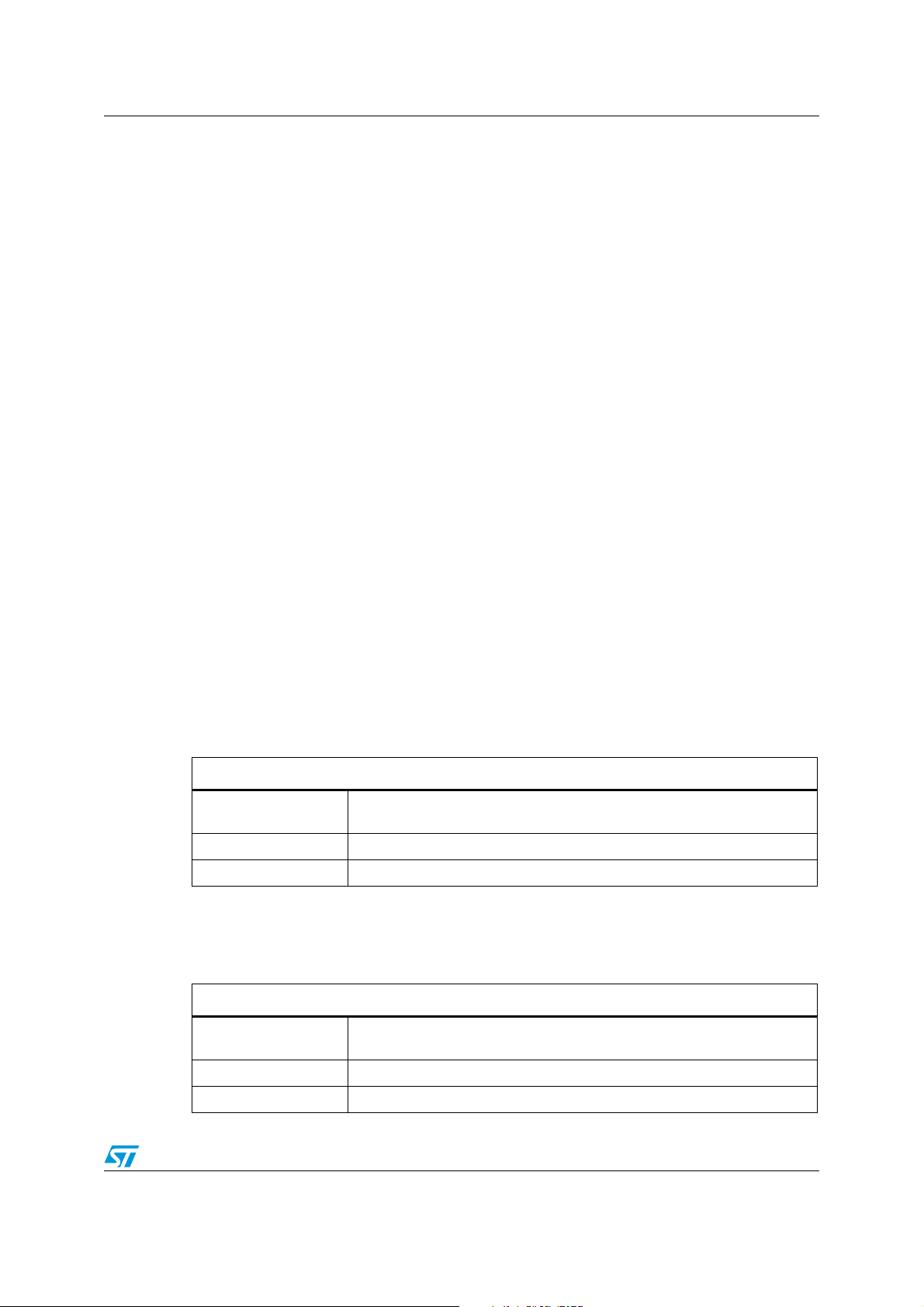
AN3227 STARTKIT-M24LR-A detection
3 STARTKIT-M24LR-A detection
To send an I2C or an RF command to the STARTKIT-M24LR-A reader, the computer must
first detect the reader. Once it is detected, a handle is randomly assigned to the reader.
This section presents all the available functions for performing reader detection. Visual
Basic and C/C++ source code examples are also provided.
3.1 Reader detection functions
The following functions are included in the HIDdll.dll file and must be called to be able to use
the reader:
● API_USBGetConnectedDeviceNum
This function detects any connected STARTKIT-M24LR-A reader, and sends back the
number of readers connected to the USB ports of your computer.
● API_USBOpenWithNum
This function returns the handle of the STARTKIT-M24LR-A identified by the index
number. This reader must have been previously detected by the
API_USBGetConnectedDeviceNum function.
● API_USBCloseComm
This function closes USB communication for the STARTKIT-M24LR-A identified by its
handle.
3.1.1 API_USBGetConnectedDeviceNum
API_USBGetConnectedDeviceNum Visual Basic prototype
Ta bl e 7 illustrates the API_USBGetConnectedDeviceNum Visual Basic function.
Table 1. API_USBGetConnectedDeviceNum Visual Basic function
Function description
Prototype
Parameters None
Returned value Number of connected USB devices minus 1
API_USBGetConnectedDeviceNum C/C++ prototype
Ta bl e 2 illustrates the API_USBGetConnectedDeviceNum C/C++ function.
Table 2. API_USBGetConnectedDeviceNum C/C++ function
Prototype
Parameters None
Public Declare Function API_USBGetConnectedDeviceNum
Lib "HIDdll.DLL" () As Long
Function description
extern "C" __declspec(dllexport) int __stdcall
API_USBGetConnectedDeviceNum(void);
Returned value Number of connected USB devices minus 1
Doc ID 17575 Rev 2 9/38
Page 10

STARTKIT-M24LR-A detection AN3227
3.1.2 API_USBOpenWithNum
API_USBOpenWithNum Visual Basic prototype
Ta bl e 3 illustrates the API_USBOpenWithNum Visual Basic function.
Table 3. API_USBOpenWithNum Visual Basic function
Function description
Public Declare Function API_USBOpenWithNum Lib
Prototype
"HIDdll.DLL" (ByRef hcomm As Long, ByVal deviceIndex As
Long, ByVal numInputBuffers As Byte) As Long
hcomm: STARTKIT-M24LR-A
Parameters
deviceIndex: device index (0x00 for one connected device)
numinputBuffers: 0x40
Returned value Error code
API_USBOpenWithNum C/C++ prototype
Ta bl e 4 illustrates the API_USBOpenWithNum C/C++ function.
Table 4. API_USBOpenWithNum C/C++ function
extern "C" __declspec(dllexport) int __stdcall
Prototype
Parameters
Returned value Error code
API_USBOpenWithNum(HANDLE * hcomm,int deviceIndex,WORD
numInputBuffers);
hcomm: STARTKIT-M24LR-A
deviceIndex: device index (0x00 for one connected device)
numinputBuffers: 0x40
3.1.3 API_USBCloseComm
API_USBCloseComm Visual Basic prototype
handle returned by the function
Function description
handle returned by the function
Ta bl e 5 illustrates the API_USBCloseComm Visual Basic function.
Table 5. API_USBCloseComm Visual Basic function
Function description
Prototype
Parameters commHandle: handle of the device to be closed
Returned value Error code
10/38 Doc ID 17575 Rev 2
Public Declare Function API_USBCloseComm Lib
"HIDdll.DLL" (ByVal commHandle As Long) As Boolean
Page 11

AN3227 STARTKIT-M24LR-A detection
API_USBCloseComm C/C++ prototype
Ta bl e 5 illustrates the API_USBCloseComm C/C++ function.
Table 6. API_USBCloseComm C/C++ function
Function description
Prototype
Parameters commHandle: handle of the device to be closed
Returned value Error code
extern "C" __declspec(dllexport) BOOL __stdcall
API_USBCloseComm(HANDLE commHandle);
3.2 Visual Basic source code example
Below is an example of reader detection Visual Basic code:
Public Function Detect_STARTKIT_M24LR_A() As Boolean
Dim lngNbStartKit As Long
Dim lngStatus As Long
Dim i As Long
Dim deviceIndex As Integer
Dim numInputBuffersInt As Integer
Dim strDataMsg As String
‘STARTKIT-M24LR-A
Dim lngReqDataLen As Long
Dim abytReqData (0 To 63) As Byte
Dim abytAnswerDataLen (0 To 63) As Byte
Dim abytAnswerData (0 To 63) As Byte
Dim strRequestData As String
Dim strAnswerData As String
'RETURN THE NUMBER OF STARTKIT-M24LR-A DEVICES CONNECTED
lngNbStartKit = API_USBGetConnectedDeviceNum()
'ONE STARTKIT-M24LR-A CONNECTED
If (lngNbStartKit > 0) Then
deviceIndex = 0
numInputBuffersInt = 64
'------> OPEN CONNECTION WITH STARTKIT-M24LR-A
‘------> GET USB HANDLE (hcomm_public)
lngStatus = API_USBOpenWithNum(hcomm_public, _
deviceIndex, _
numInputBuffersInt)
'------> GET FIRMWARE VERSION OF STARTKIT-M24LR-A
strReqData = "86"
lngReqDataLen = Len(strReqData) / 2 'lenght of request
'format request as Array of bytes for API_USBALL use
For i = 0 To lngReqDataLen - 1
abytReqData (i) = CByte("&h" & Mid(strReqData, _
(i * 2) + 1, 2))
Next i
lngStatus = API_USBAll(hcomm_public, _
lngReqDataLen,
Doc ID 17575 Rev 2 11/38
Page 12

STARTKIT-M24LR-A detection AN3227
abytReqData(0), _
abytAnswerDataLen(0),
abytAnswerData(0))
'Analyse STARTKIT-M24LR-A answer
For i = 1 To abytSTARTKITanswerSize(0)
strAnswerData = strAnswerData & _
Chr(abytSTARTKITanswer(i - 1))
Next i
'DISPLAY STARTKIT-M24LR-A ANSWER = GET INFO
txtDetectResult.Text = strAnswerData
Else
'No STARTKIT-M24LR-A CONNECTED
End If
End Function
‘STARTKIT-M24LR-A KIT CLOSE USB COMMUNICATION
Private Sub Form_terminate()
Dim booAnswer As Boolean
Dim lngCloseComm As Long
booAnswer = API_USBCloseComm(hcomm_public)
End Sub
3.3 C/C++ source code example
Below is an example of reader detection C/C++ code:
int detect_STARTKIT_M24LR_A ()
{
int iNbStartKit;
int deviceIndex;
unsigned short numInputBuffersInt;
int istatus;
int entry3;
/* RETURN THE NUMBER OF STARTKIT-M24LR-A DEVICES CONNECTED */
iNbStartKit = API_USBGetConnectedDeviceNum();
/* ONE STARTKIT-M24LR-A CONNECTED */
if (iNbStartKit > 0)
{
deviceIndex = 0;
numInputBuffersInt = 64;
/* ------> OPEN CONNECTION AND GET USB HANDLE */
istatus = API_USBOpenWithNum(&hcomm_public,
deviceIndex,
numInputBuffersInt);
if (istatus == 0)
{
/* USB connection OK */
/* hcomm_public is handle for STARTKIT-M24LR-A functions */
return 1;
12/38 Doc ID 17575 Rev 2
Page 13

AN3227 STARTKIT-M24LR-A detection
}
else
{
/* USB connection HS */
return 0;
}
}
/* NO STARTKIT-M24LR-A READER CONNECTED */
else
{
return 0;
}
}
/* CLOSE STARTKIT-M24LR-A COMMUNICATION */
int Close_STARTKIT_M24LR_A_communication (void)
{
API_USBCloseComm(hcomm_public);
hcomm_public=NULL;
return 1;
}
Doc ID 17575 Rev 2 13/38
Page 14

USB API_USBALL function AN3227
4 USB API_USBALL function
The API_USBALL is an high-level function sent by the host to the STARTKIT-M24LR-A
through the USB interface. It allows sending any RF ISO 15693 or I
2
C commands and
retrieving the M24LRXX answers.
Note: The RF ISO 15693 commands (High-level Inventory or Transparent commands) are sent via
the reader integrated RF antenna, while the I
2
C commands are sent via the I2C cable (SCL
and SDA).
4.1 API_USBALL generic description
Below are the generic description of API_USBAll function in Visual Basic and C/C++.
4.1.1 Visual Basic API_USBALL prototype
Ta bl e 7 illustrates the API_USBAll Visual Basic function.
Table 7. API_USBAll Visual Basic function
Function description
Public Declare Function API_USBAll Lib "HIDdll.DLL"
Prototype
Parameters
Returned value Error code
(ByVal commHandle As Long, ByVal cmdSize As Long, ByRef
cmd As Byte, ByRef returnlen As Byte, ByRef pBuffer As
Byte) As Long
commHandle: STARTKIT-M24LR-A handle assigned during reader
detection process
cmdSize: size of the cmd expressed in bytes
cmd: communication method between the reader and the M24LRXX
for RF ISO 15693 and 0xB8 for I2C), plus the request sent to the M24LRXX
returnlen: pbuffer size
pbuffer: M24LRXX answer, if any.
Note: The returnlen and pbuffer parameters are filled in by the reader
after USB request management.
(0xB0
14/38 Doc ID 17575 Rev 2
Page 15

AN3227 USB API_USBALL function
4.1.2 C/C++ source API_USBALL prototype
Ta bl e 8 described the API_USBAll C/C++ function.
Table 8. API_USBAll C/C++ function
Function description
extern "C" __declspec(dllexport) int __stdcall
Prototype
Parameters
Returned value Error code
API_USBAll (HANDLE commHandle, int cmdSize, unsigned
char *cmd, unsigned char *returnlen, unsigned char
*pbuffer);
commHandle: STARTKIT-M24LR-A handle assigned during reader
detection process
cmdSize: size of the cmd expressed in bytes
cmd: communication method between the reader and the M24LRXX (0xB0
for RF ISO 15693 and 0xB8 for I
returnlen: pbuffer size
pbuffer: M24LRXX answer, if any.
Note: The returnlen and pbuffer parameters are filled in by the reader
after USB request management.
2
C), plus the request sent to the M24LRXX
4.2 RF ISO 15693 High-level Inventory command
To issue a RF ISO 15693 High-level Inventory command, send the API_USBAll function
with the cmd parameter containing the ISO15693 mode header ‘0xB0’, followed by the
integrated Inventory request command ‘0x01 06 00 00’. Refer to Ta bl e 9 for a detailed
description of the corresponding API_USBAll function, and to Section 4.2.1 and
Section 4.2.2 for code examples in Visual Basic and C/C++.
Note: Due to reader limitations, a maximum of only two transponders can be detected with one
Inventory request.
Table 9. RF ISO15693 high-level Inventory command
API_USBAll parameters
commHandle: STARTKIT-M24LR-A handle assigned during reader
detection process
cmdSize: 0x05
Parameters
Returned value Error code
cmd:
0xB0 (RF mode) + 0x01 06 00 00 (high-level Inventory request)
returnlen: pbuffer size
pbuffer: The reader sends back the UID of the detected transponders. If
no transponder is detected, the ‘0x83’ error code is returned.
Doc ID 17575 Rev 2 15/38
Page 16

USB API_USBALL function AN3227
4.2.1 Visual Basic source code example
Below is an example of Visual Basic Inventory code:
Private Function Cmd_Inventory_STARTKIT_M24LR_A () As Boolean
Dim i, j As Integer
Dim lngStatus As Long
'request
Dim strReqData As String
Dim abytReqData(0 To 63) As Byte
Dim lngReqDataLen As Long
'STARTKIT-M24LR-A answer variables
Dim strAnswerData As String
Dim abytAnswerData(0 To 63) As Byte
Dim abytAnswerDataLen(0 To 63) As Byte
Dim lngTranspNumber As Long
Dim strtransponder As String
Dim strDataMsg As String
'STARTKIT-M24LR-A Inventory ISO15693 request:
‘"B0 01 06 00 00"
strReqData = "B001060000"
lngReqDataLen = Len(strReqData) \ 2
For i = 0 To lngReqDataLen - 1
abytReqData(i) = CByte("&h" & Mid(strReqData, _
(i * 2) + 1, 2))
Next i
' STARTKIT-M24LR-A INVENTORY request in Host mode
lngStatus = API_USBAll(hcomm_public, _
lngReqDataLen,
abytReqData(0), _
abytAnswerDataLen(0),
abytAnswerData(0))
'Format Answer as tring
strAnswerData = ""
For i = 0 To abytAnswerDataLen(0) - 1
strAnswerData = strAnswerData & i2hhh(CLng(abytAnswerData(i)),
2)
Next i
' RF INVENTORY REQUEST RESULT
' if(lngStatus = 0) then PASS else FAIL
' if (abytAnswerDataLen(0) = 0) then No transponder answer
' else abytAnswerData() contains the transponder(s) answer(s)
End Function
16/38 Doc ID 17575 Rev 2
Page 17

AN3227 USB API_USBALL function
4.2.2 C/C++ source code example
Below is an example of C/C++ Inventory code:
/* INVENTORY COMMAND + ANTI COLLISION PROCESS */
int Cmd_Inventory_STARTKIT_M24LR_A (void)
{
byte sReqData[1024];
byte sRspData[1024];
int iReqLen;
unsigned char iRspLen;
int iResult;
int iResult2;
int entry3;
int i;
/* Inventory request ISO15693 command : */
/* B0 + 01060000 */
sReqData[0] = 0x05; /* Nb of bytes of all bytes request for
API_USBAll function */
sReqData[1] = 0xB0;
sReqData[2] = 0x01;
sReqData[3] = 0x06;
sReqData[4] = 0x00;
sReqData[5] = 0x00;
/* STARTKIT-M24LR-A Write Single Block request */
iResult = API_USBAll(hcomm_public,
sReqData[0],sReqData+1,
&iRspLen,sRspData);
printf("\n --> answer : ");
if (iResult == 1)
printf("No tag answer received");
else
for (i=0; i<iRspLen; i++)
printf("%.2X",sRspData[i]);
/* RF INVENTORY REQUEST RESULT */
/* if(iResult == 0) PASS else FAIL */
/* if (iRspLen == 0) No transponder answer */
/* else sRspData contains the transponder(s) answer(s) */
if (iResult != 0)
{
/* No Tag detected in the Antenna Field */
}
else
{
/* 1 or more transponders are in Antenna Field */
}
return iResult;
}
Doc ID 17575 Rev 2 17/38
Page 18

USB API_USBALL function AN3227
4.3 RF ISO 15693 Transparent commands
To issue RF ISO 15693 Transparent commands, send the API_USBAll function with the
cmd parameter containing the ISO15693 mode header ‘0xB0’ and ‘0xFF’ to select the
Transparent mode, followed by the M24LRXX request frame.
All the requests described in the M24LRXX datasheet can be issued by using this method.
Section 4.3.1 and Section 4.3.2 illustrate two examples of requests, the Read single block
and write single block request, which allow to read and write a single block of Dual interface
memory.
4.3.1 Read single block command
Ta bl e 1 0 describes the parameters that must be passed to the API_USBAll function, in order
to read a block of four bytes from the M24LRXX memory.
Following are the corresponding code examples in Visual Basic and C/C++.
Table 10. Read single block
API_USBAll parameters
commHandle: STARTKIT-M24LR-A handle assigned during reader
detection process
cmdSize: 0x07
cmd
0xB0FF: RF Transparent command
0x04: Number of bytes of the request.
Parameters
Returned value Error code
Example
0x0A: RF protocol request flag
0x20: Read single block request
Address (2 bytes): Block number where the reader reads the data. The
target block number is obtained by inverting the 2-byte code.
returnlen: pbuffer size
pbuffer: The reader sends back either the read data in pbuffer or the error
flag if the read operation has failed (refer to the datasheet for the list of all
possible error flags).
cmd = B0 FF 04 0A 20 FA 01 reads a 4-byte data block from address
0x01FA.
Visual Basic source code example
Read 4 bytes from address
Private Function RFReadsingleBlock() As Boolean
Dim i As Integer
Dim lngStatus As Long
'request
Dim strReqData As String
Dim abytReqData(0 To 63) As Byte
Dim lngReqDataLen As Long
'anwer
18/38 Doc ID 17575 Rev 2
Page 19

AN3227 USB API_USBALL function
Dim strAnswerData As String
Dim abytAnswerData(0 To 63) As Byte
Dim abytAnswerDataLen(0 To 63) As Byte
'----RF READ SINGLE BLOCK request
' STARTKIT-M24LR-A reader parameters : 0xB0FF
' Number of bytes of request : 0x04
' Flag 0x0A
' RF Read command : 0x20
' Address (send FA01 = LSB BYTE first): 0x01FA
strReqData = "B0FF040A20FA01"
lngReqDataLen = Len(strReqData) / 2
For i = 0 To lngReqDataLen - 1
abytReqData(i) = CByte("&h" & Mid(strReqData, (i * 2) + 1, 2))
Next i
lngStatus = API_USBAll(hcomm_public, _
lngReqDataLen,
abytReqData(0), _
abytAnswerDataLen(0),
abytAnswerData(0))
For i = 0 To abytAnswerDataLen(0) - 1
strAnswerData = strAnswerData & _
i2hhh(CLng(abytAnswerData(i)), 2)
Next i
' RF READ REQUEST RESULT
' if(lngStatus = 0) then PASS else FAIL
' if (lngRespDataLen = 0) then No transponder answer
' else strRespData contains the transponder answer
End Function
C/C++ source code example
/* READ SINGLE BLOCK COMMAND SENT IN Transparent mode */
/* TRANSPONDER's ANSWER IS READ LIKE ANSWER */
int RFReadsingleBlock (void)
byte sReqData[1024];
byte sRspData[1024];
int iReqLen;
unsigned char iRspLen;
int iResult;
int entry3;
int i;
/* RF READ SINGLE BLOCK request format */
/* STARTKIT-M24LR-A reader param : B0FF */
/* STARTKIT-M24LR-A reader param Nb Bytes : 04 */
/* Flag RF request : 0A */
/* RF Read single block command : 20 */
/* Address : 01FA (send FA01 = LSB BYTE first) */
/* request = B0FF + 04 + 0A20FA01 */
sReqData[0] = 0x07;/* Number of bytes of all bytes request for
API_USBAll function */
sReqData[1] = 0xB0;
sReqData[2] = 0xFF;
sReqData[3] = 0x04;
Doc ID 17575 Rev 2 19/38
Page 20

USB API_USBALL function AN3227
sReqData[4] = 0x0A;
sReqData[5] = 0x20;
sReqData[6] = 0xFA;
sReqData[7] = 0x01;
/* STARTKIT-M24LR-A Write Single Block request */
iResult = API_USBAll(hcomm_public,
sReqData[0],sReqData+1,
&iRspLen,sRspData);
printf("\n --> answer : ");
if (iResult == 1)
printf("No tag answer received");
else
for (i=0; i<iRspLen; i++)
printf("%.2X",sRspData[i]);
/* RF REQUEST RESULT */
/* if(iResult == 0) PASS else FAIL */
/* if (iRspLen == 0) No transponder answer */
/* else sRspData contains the transponder answer */
return iResult;
}
4.3.2 Write single block command
Ta bl e 1 1 describes the parameters that must be passed to the API_USBAll function, in order
to write a 4-byte data block to the M24LRXX memory starting.
Following are code examples in Visual Basic and C/C++.
Table 11. Write single block
API_USBAll parameters
commHandle: STARTKIT-M24LR-A handle assigned during reader
detection process
cmdSize: 0x0B
cmd
0xB0FF: RF Transparent command
0x08: Number of bytes of the request.
Parameters
Returned value Error code
Example
0x0A: RF protocol request flag
0x21: Write single block request
Address (2 bytes): Block number where the reader reads the data. The
target block number is obtained by inverting the 2-byte code.
4 bytes: bytes to be programmed in the M24LRXX memory.
returnlen: pbuffer size
pbuffer: The reader sends back the request status (refer to the datasheet
for the list of all possible values).
cmd = B0 FF 08 0A 21 FA 01 AA BB CC DD writes a block containing
‘0xAA BB CC DD’ to address 0x01FA.
20/38 Doc ID 17575 Rev 2
Page 21

AN3227 USB API_USBALL function
Visual Basic source code example
Private Function WriteSingleBlockRF() As Boolean
Dim i As Integer
Dim lngStatus As Long
'request
Dim strReqData As String
Dim abytReqData(0 To 63) As Byte
Dim lngReqDataLen As Long
'STARTKIT-M24LR-A answer
Dim strAnswerData As String
Dim abytAnswerData(0 To 63) As Byte
Dim abytAnswerDataLen(0 To 63) As Byte
'----RF WRITE SINGLE BLOCK request
' STARTKIT-M24LR-A reader parameters : 0xB0FF
' Number of bytes of request : 0x08
' Flag 0x0A
' RF Write command : 0x21
' Address (send FA01 = LSB BYTE first): 0x01FA
' Data 0xAABBCCDD : AABBCCDD
strReqData = "B0FF080A21FA01AABBCCDD"
lngReqDataLen = Len(strReqData) / 2
For i = 0 To lngReqDataLen - 1
abytReqData(i) = CByte("&h" & Mid(strReqData, (i * 2) + 1, 2))
Next i
lngStatus = API_USBAll(hcomm_public, _
lngReqDataLen,
abytReqData(0), _
abytAnswerDataLen(0),
abytAnswerData(0))
For i = 0 To abytAnswerDataLen(0) - 1
strAnswerData = strAnswerData & _
i2hhh(CLng(abytAnswerData(i)), 2)
Next i
' RF WRITE REQUEST RESULT
' if(lngStatus = 0) then PASS else FAIL
' if (lngRespDataLen = 0) then No transponder answer
' else strRespData contains the transponder answer
End Function
C/C++ source code example
/* WRITE SINGLE BLOCK COMMAND SENT IN Transparent mode */
/* TRANSPONDER's ANSWER IS WRITE LIKE ANSWER (ANSWER AFTER TPROG
TIME) */
int WriteSingleBlockRF (void)
{
byte sReqData[1024];
byte sRspData[1024];
int iReqLen;
unsigned char iRspLen;
int iResult;
int entry3;
Doc ID 17575 Rev 2 21/38
Page 22

USB API_USBALL function AN3227
int i;
/* RF WRITE SINGLE BLOCK request format */
/* STARTKIT-M24LR-A reader param : B0FF */
/* STARTKIT-M24LR-A reader param Nb Bytes : 08 */
/* Flag RF request : 0A */
/* RF Write single block command : 21 */
/* Address : 01FA (send FA01 = LSB BYTE first) */
/* Data : AABBCCDD */
/* request = B0FF + 08 + 0A21FA01AABBCCDD */
sReqData[0] = 0x0B;/* Number of bytes of all bytes request for
API_USBAll function */
sReqData[1] = 0xB0;
sReqData[2] = 0xFF;
sReqData[3] = 0x08;
sReqData[4] = 0x0A;
sReqData[5] = 0x21;
sReqData[6] = 0xFA; /* address inverted */
sReqData[7] = 0x01;
sReqData[8] = 0xAA; /* data */
sReqData[9] = 0xBB;
sReqData[10] = 0xCC;
sReqData[11] = 0xDD;
/* STARTKIT-M24LR-A Write Single Block request */
iResult = API_USBAll(hcomm_public,
sReqData[0],sReqData+1,
&iRspLen,sRspData);
printf("\n --> answer : ");
if (iResult != 0)
printf("No tag answer received");
else
for (i=0; i<iRspLen; i++)
printf("%.2X",sRspData[i]);
/* RF REQUEST RESULT */
/* if(iResult == 0) PASS else FAIL */
/* if (iRspLen == 0) No transponder answer */
/* else sRspData contains the transponder answer */
return iResult;
}
22/38 Doc ID 17575 Rev 2
Page 23

AN3227 USB API_USBALL function
4.4 I2C commands
To issue I2C commands, send the API_USBAll function with the cmd parameter containing
2
the I
C mode header ‘0xB8’, followed by the M24LRXX request frame. All the I2C requests
described in the M24LRXX datasheet can be issued by using this method.
The following commands are available:
2
● I
C start (see Section 4.4.1)
2
● I
C send byte (see Section 4.4.2)
2
● I
C read byte (see Section 4.4.3)
2
● I
C send Ack (see Section 4.4.4)
2
● I
C send NoAck (see Section 4.4.5)
2
● I
C read ACK (see Section 4.4.6)
2
● I
C stop (see Section 4.4.7)
2
● I
C read bytes (see Section 4.4.8)
2
● I
C send bytes (see Section 4.4.9)
2
● I
C read data (see Section 4.4.10)
2
● I
C write data (see Section 4.4.11)
4.4.1 I2C start command
Ta bl e 1 2 describes the parameters that must be passed to the API_USBAll function, to issue
2
an I
C start command.
Table 12. I2C start
Parameters
Returned value Error code
API_USBAll parameters
commHandle: STARTKIT-M24LR-A handle assigned during reader
detection process
cmdSize: 0x02
cmd
2
0xB8: I
0x01: Sends I
C command
2
C start on SDA/SCL lines.
returnlen: don’t care
pbuffer: don’t care
Doc ID 17575 Rev 2 23/38
Page 24

USB API_USBALL function AN3227
4.4.2 I2C send byte command
Ta bl e 1 3 describes the parameters that must be passed to the API_USBAll function, to issue
2
an I
C send byte command.
Table 13. I2C send byte
API_USBAll parameters
commHandle: STARTKIT-M24LR-A handle assigned during reader
detection process
cmdSize: 0x03
cmd
2
Parameters
0xB8: I
0x02: Sends a byte on the SDA line.
0xXX: Byte to be sent
returnlen: don’t care
pbuffer: don’t care
Returned value Error code
Example cmd = B8 02 AA, sends data byte ‘0xAA’ on the I
C command
2
C bus.
4.4.3 I2C read byte command
Ta bl e 1 4 describes the parameters that must be passed to the API_USBAll function, to issue
2
an I
C read byte command.
Table 14. I2C read byte
commHandle: STARTKIT-M24LR-A handle assigned during reader
detection process
cmdSize: 0x02
Parameters
Returned value Error code
cmd
0xB8: I
0x03: Sends back the byte value read on the SDA line.
returnlen: pbuffer size
pbuffer: read byte
API_USBAll parameters
2
C command
24/38 Doc ID 17575 Rev 2
Page 25

AN3227 USB API_USBALL function
4.4.4 I2C send ACK command
Ta bl e 1 5 describes the parameters that must be passed to the API_USBAll function, to issue
2
an I
C send an acknowledge (Ack) command.
Table 15. I2C send Ack
API_USBAll parameters
commHandle: STARTKIT-M24LR-A handle assigned during reader
detection process
cmdSize: 0x02
Parameters
cmd
2
0xB8: I
C command
0x04: Sends I
2
C Acknowledge on SDA/SCL I2C bus.
returnlen: don’t care
pbuffer: don’t care
Returned value Error code
4.4.5 I2C send NoAck command
Ta bl e 1 6 describes the parameters that must be passed to the API_USBAll function, to issue
2
an I
C send a non-acknowledge (NoAck) command.
Table 16. I2C send NoAck
commHandle: STARTKIT-M24LR-A handle assigned during reader
detection process
cmdSize: 0x02
Parameters
cmd
0xB8: I
2
C command
0x05: Sends I2C NoAck on SDA/SCL I2C bus.
returnlen: don’t care
pbuffer: don’t care
Returned value Error code
API_USBAll parameters
Doc ID 17575 Rev 2 25/38
Page 26

USB API_USBALL function AN3227
4.4.6 I2C read Ack command
Ta bl e 1 7 describes the parameters that must be passed to the API_USBAll function, to issue
2
an I
C read Ack command. The reader sends an Ack on the I2C bus (one clock cycle
followed by the read SDA value).
Table 17. I2C read Ack
API_USBAll parameters
commHandle: STARTKIT-M24LR-A handle assigned during reader
detection process
cmdSize: 0x02
cmd
2
Parameters
0xB8: I
0x09: Reads ACK value on the SDA line.
returnlen: pbuffer size
pbuffer:
Returned value Error code
C command
0x80: if Ack (SDA=0)
0x81: if NoAck (SDA=1).
4.4.7 I2C stop command
Ta bl e 1 8 describes the parameters that must be passed to the API_USBAll function, to issue
2
an I
C send stop command.
Table 18. I2C stop
Parameters
Returned value Error code
API_USBAll parameters
commHandle: STARTKIT-M24LR-A handle assigned during reader
detection process
cmdSize: 0x02
cmd
2
0xB8: I
0x06: Sends I
C command
2
C stop on SDA/SCL I2C bus.
returnlen: don’t care
pbuffer: don’t care
26/38 Doc ID 17575 Rev 2
Page 27

AN3227 USB API_USBALL function
4.4.8 I2C read X bytes command
Ta bl e 1 9 describes the parameters that must be passed to the API_USBAll function to issue
2
an I
C read X bytes command. The reader reads the bytes from the I2C bus and sends an
Ack after each byte read.
Table 19. I2C read X bytes
API_USBAll parameters
commHandle: STARTKIT-M24LR-A handle assigned during reader
detection process
cmdSize: 0x03
cmd
2
Parameters
0xB8: I
0x0A: Read X bytes on SDA/SCL I
0x0X: Number of bytes to be read
returnlen: pbuffer size
pbuffer: read bytes
Returned value Error code
Example cmd= B8 0A 04 reads 4 bytes on the
C command
2
C bus, and sends Ack between bytes
2
C bus.
4.4.9 I2C send X bytes command
Ta bl e 2 0 describes the parameters that must be passed to the API_USBAll function to issue
2
an I
C send X bytes command. The reader sends the bytes on the I2C bus and reads an
Ack after each byte sent.
Table 20. I2C send X bytes
commHandle: STARTKIT-M24LR-A handle assigned during reader
detection process
cmdSize: size of the command (depends on the number of bytes to be
written)
cmd
2
0xB8: I
Parameters
0x0B: Sends X bytes on SDA/SCL I
0x0X: Number of bytes to be read
X Bytes: bytes to be sent
returnlen: pbuffer size
pbuffer:
Returned value Error code
Example
cmd= B8 0B 04 AA 55 AA 55 sends the 4 bytes ‘0xAA 55 AA 55’ on the
bus.
C command
0x80: if Ack (SDA=0) received for all the transmitted bytes
0x81: if at least one NoAck (SDA=1) received
API_USBAll parameters
2
C bus, and reads Ack between bytes
2
C
Doc ID 17575 Rev 2 27/38
Page 28

USB API_USBALL function AN3227
4.4.10 I2C read data command
Ta bl e 2 1 describes the parameters that must be passed to the API_USBAll function to issue
2
an I
C read data command. The reader sends a complete I2C read data sequence.
Following are code examples in Visual Basic and C/C++.
Table 21. I
Parameters
2
C read data
API_USBAll parameters
commHandle: STARTKIT-M24LR-A handle assigned during reader
detection process
cmdSize: 0x07
cmd
2
0xB8: I
0x08: complete I
0x0X: Number of bytes to be read
0x01: STARTKIT-M24LR-A mandatory parameter
0x0A: Device select code
Address (2 bytes): Address of the data to be read. The I
address bytes are not inverted.
returnlen: pbuffer size
pbuffer: read bytes if command successful, ‘0x81’ otherwise
C command
2
C read data sequence
2
C protocol
Returned value Error code
Example cmd= B8 08 04 01 A0 00 08 read 4 bytes from address 0x00 08
Visual Basic source code example
Public Function I2C_Read() As Long
Dim i As Long
Dim lngReqDataLen As Long
Dim abytReqData (0 To 63) As Byte
Dim abytAnswerDataLen (0 To 63) As Byte
Dim abytAnswerData (0 To 63) As Byte
Dim strReqData As String
Dim lngstatus As Long
'----I
' STARTKIT-M24LR-A reader parameters : 0xB8
' I
' Number of bytes to read : 0x04
' Parameter : 0x01
' Device ID : 0xA0
' Address : 0x0008
strReqData = "B8080401A0008"
lngReqDataLen = Len(strReqData) \ 2
For i = 0 To lngReqDataLen - 1
abytReqData(i) = CByte("&h" & Mid(strReqData, _
(i * 2) + 1, 2))
Next i
' STARTKIT-M24LR-A I
2
C READ command
2
C read command : 0x08
2
C READ command
28/38 Doc ID 17575 Rev 2
Page 29

AN3227 USB API_USBALL function
lngStatus = API_USBAll(hcomm_public, _
lngReqDataLen,
abytReqData(0), _
abytAnswerDataLen(0),
abytAnswerData(0))
For i = 0 To abytAnswerDataLen(0) - 1
strAnswerData = strAnswerData & _
i2hhh(CLng(abytAnswerData(i)), 2)
Next i
2
' I
C READ REQUEST RESULT
' if(lngStatus = 0) then PASS else FAIL
' if (abytAnswerDataLen = 0) then No transponder answer
' else abytAnswerData contains the transponder answer
End Function
C/C++ source code example
/* I2C READ COMMAND [0xB8][0x08] COMMANDS */
2
int I
{
byte sReqData[1024];
byte sRspData[1024];
int iReqLen;
unsigned char iRspLen;
int iResult;
int entry3;
int i;
/* I
/* STARTKIT-M24LR-A reader param : B8 */
/* I
/* Number of bytes to be written : 04 */
/* parameter : 01 */
/* Device ID : A0 */
/* Address : 0008 */
/* request = B8 07 04 01 A0 0008 */
sReqData[0] = 0x07;/* Number of bytes of all bytes request for
API_USBAll function */
sReqData[1] = 0xB8;
sReqData[2] = 0x08;
sReqData[3] = 0x04;
sReqData[4] = 0x01;
sReqData[5] = 0xA0;
sReqData[6] = 0X00;
sReqData[7] = 0X08;
iReqLen = 8;
/* STARTKIT-M24LR-A I
iResult = API_USBAll(hcomm_public,
sReqData[0],sReqData+1,
&iRspLen,sRspData);
printf("\n --> answer : ");
if (iResult == 1)
C_read (void)
2
C READ request format */
2
C read command : 08 */
2
C READ command */
printf("No I
2
C Acknowledge received");
Doc ID 17575 Rev 2 29/38
Page 30

USB API_USBALL function AN3227
else
for (i=0; i<iRspLen; ai++)
printf("%.2X",sRspData[i]);
2
/* I
C READ REQUEST RESULT */
/* if(iResult == 0) PASS else FAIL */
/* if (iRspLen == 0) No transponder answer */
/* else sRspData contains the transponder answer */
return iResult;
}
4.4.11 I2C Write data command
Ta bl e 2 1 describes the parameters that must be passed to the API_USBAll function to issue
2
an I
C write data command. The reader sends a complete I2C write data sequence.
Following are code examples in Visual Basic and C/C++.
Table 22. I
Parameters
2
C write data
API_USBAll parameters
commHandle: STARTKIT-M24LR-A handle assigned during reader
detection process
cmdSize: size of the command (depends on the number of bytes to be
written)
cmd
2
0xB8: I
0x07: I
0x0X: Number of bytes to be written
0x01: STARTKIT-M24LR-A mandatory parameter
0x0A: Device select code
Address (2 bytes): Address where the data will be written. The I
address bytes are not inverted.
AA BB CC DD: Data bytes to be written
returnlen: pbuffer size
pbuffer:
C command
2
C write data sequence
0x80: if Ack (SDA=0) received for all the transmitted bytes
0x81: if at least one NoAck (SDA=1) received
2
C protocol
Returned value Error code
Example
cmd= B8 07 04 01 A0 00 08 AA 55 AA 55 writes 4 bytes (0xAA 55 AA 55’
at address 0x00 08.
Visual Basic source code example
Public Function I2C_Write() As Long
Dim i As Long
Dim lngReqDataLen As Long
Dim abytReqData (0 To 63) As Byte
Dim abytAnswerDataLen (0 To 63) As Byte
Dim abytAnswerData (0 To 63) As Byte
30/38 Doc ID 17575 Rev 2
Page 31

AN3227 USB API_USBALL function
Dim strReqData As String
Dim lngstatus As Long
'----I
' STARTKIT-M24LR-A reader parameters : 0xB8
' I
2
C WRITE command
2
C write command : 0x07
' Number of bytes to read : 0x04
' Parameter : 0x01
' Device ID : 0xA0
' Address : 0x0008
' Data : 0xAABBCCDD
strReqData = "B8070401A00008AABBCCDD"
lngReqDataLen = Len(strReqData) \ 2
For i = 0 To lngReqDataLen - 1
abytReqData(i) = CByte("&h" & Mid(strReqData, _
(i * 2) + 1, 2))
Next i
' STARTKIT-M24LR-A USB I
2
C WRITE command
lngStatus = API_USBAll(hcomm_public, _
lngReqDataLen,
abytReqData(0), _
abytAnswerDataLen(0),
abytAnswerData(0))
For i = 0 To abytAnswerDataLen(0) - 1
strAnswerData = strAnswerData & _
i2hhh(CLng(abytAnswerData(i)), 2)
Next i
2
' I
C WRITE REQUEST RESULT
' if(lngStatus = 0) then PASS else FAIL
' if (abytAnswerDataLen = 0) then No transponder answer
' else abytAnswerData contains the transponder answer
End Function
C/C++ source code example
/* I2C WRITE COMMAND [0xB8][0x07] COMMANDS */
2
int I
{
byte sReqData[1024];
byte sRspData[1024];
int iReqLen;
unsigned char iRspLen;
int iResult;
int entry3;
int i;
/* I
/* STARTKIT-M24LR-A reader param : B8 */
/* I
/* Number of bytes to be written : 04 */
/* parameter : 01 */
/* Device ID : A0 */
/* Address : 0008 */
/* Data : AABBCCDD */
/* request = B8 07 04 01 A0 0008 AABBCCDD */
C_write (void)
2
C WRITE request format */
2
C write command : 07 */
Doc ID 17575 Rev 2 31/38
Page 32

USB API_USBALL function AN3227
sReqData[0] = 0x0B;/* Number of bytes of all bytes request for
API_USBAll function */
sReqData[1] = 0xB8;
sReqData[2] = 0x07;
sReqData[3] = 0x04;
sReqData[4] = 0x01;
sReqData[5] = 0xA0;
sReqData[6] = 0x00;
sReqData[7] = 0x08;
sReqData[8] = 0xAA;
sReqData[9] = 0xBB;
sReqData[10] = 0xCC;
sReqData[11] = 0xDD;
iReqLen = 12;
/* STARTKIT-M24LR-A I
2
C Write command */
iResult = API_USBAll(hcomm_public,
sReqData[0],sReqData+1,
&iRspLen,sRspData);
printf("\n --> answer : ");
if (iResult == 1)
printf("No I
2
C Acknowledge received");
else
for (i=0; i<iRspLen; ai++)
printf("%.2X",sRspData[i]);
2
/* I
C READ REQUEST RESULT */
/* if(iResult == 0) PASS else FAIL */
/* if (iRspLen == 0) No transponder answer */
/* else sRspData contains the transponder answer */
return iResult;
}
32/38 Doc ID 17575 Rev 2
Page 33

AN3227 USB API_USBALL function
4.5 STARTKIT-M24LR-A commands
The STARTKIT-M24LR-A can be controlled by the host computer using a set of USB
dedicated commands:
● LED command
● Buzzer command
● Get version command
4.5.1 LED command
The LED command activates the STARTKIT-M24LR-A on-board LED. This command can be
used by programmers to follow up application execution by making the LED blink when the
application is running.
Refer to Ta bl e 2 3 for a detailed description of the LED command.
Table 23. LED command
API_USBAll parameters
commHandle: STARTKIT-M24LR-A handle assigned during reader
detection process
cmdSize: 0x03
cmd
Parameters
Returned value Error code
0x88: LED blinking command
0xXX: LED blinking duration where 0x01 is the shortest and 0xFF is the
longest duration.
0xYY: Number of times the LED blinks
returnlen: don’t care
pbuffer: don’t care
Example cmd= 88 18 0A makes the LED blink 10 times (0x0A) during 0x18
Doc ID 17575 Rev 2 33/38
Page 34

USB API_USBALL function AN3227
4.5.2 Buzzer command
The Buzzer command drives the STARTKIT-M24LR-A on-board buzzer. This command can
be used to signal the end of application execution or an application failure by generating one
or multiple buzzes.
Refer to Ta bl e 2 4 for a detailed description of the Buzzer command.
Table 24. Buzzer command
API_USBAll parameters
commHandle: STARTKIT-M24LR-A handle assigned during reader
detection process
cmdSize: 0x03
cmd
Parameters
Returned value Error code
0x89: Buzzer management command
0xXX: Buzz duration where 01 is the shortest and 0xFF is the longest
duration.
0xYY: Number of buzzes ranging from 1 (0x01) to 255 (0xFF)
returnlen: don’t care
pbuffer: don’t care
Example cmd= 89 18 0A makes the LED blink 10 times (0x0A) during 0x18
4.5.3 Get version command
The Get version command can be used to retrieve the version of the STARTKIT-M24LR-A
used in the application.
Refer to Ta bl e 2 5 for a detailed description of the Get version command.
Table 25. Get version command
commHandle: STARTKIT-M24LR-A handle assigned during reader
detection process
cmdSize: 0x01
Parameters
Returned value Error code
cmd
0x86: Retrieves the version of the STARTKIT-M24LR-A.
returnlen: don’t care
pbuffer: don’t care
API_USBAll parameters
34/38 Doc ID 17575 Rev 2
Page 35

AN3227 Useful source code zip files
Appendix A Useful source code zip files
The AN3227.zip package contains two simple projects to test the RF ISO 15693 and I2C
commands:
● AN3227_VB_sourcecode folder contains the Visual Basic project
● AN3227_C_sourcecode folder contains the C/C++ project,
● AN3227_software folder contains a PC software allowing to send I
commands to the STARTKIT-M24LR-A through a simple user interface
These projects help users understand how to develop an application to communicate with
the STARTKIT-M24LR-A.
The AN3227.zip package can be downloaded from http://www.st.com/dualeeprom.
2
C and RF
Doc ID 17575 Rev 2 35/38
Page 36

List of error codes AN3227
Appendix B List of error codes
The error codes which are returned by the RF ISO 15693 and I2C commands are the
following:
#define HID_DEVICE_SUCCESS 0x00
#define HID_DEVICE_NOT_FOUND 0x01
#define HID_DEVICE_NOT_OPENED 0x02
#define HID_DEVICE_ALREADY_OPENED 0x03
#define HID_DEVICE_TRANSFER_TIMEOUT 0x04
#define HID_DEVICE_TRANSFER_FAILED 0x05
#define HID_DEVICE_CANNOT_GET_HID_INFO 0x06
#define HID_DEVICE_HANDLE_ERROR 0x07
#define HID_DEVICE_INVALID_BUFFER_SIZE 0x08
#define HID_DEVICE_SYSTEM_CODE 0x09
#define HID_DEVICE_UNKNOWN_ERROR 0xFF
36/38 Doc ID 17575 Rev 2
Page 37

AN3227 Revision history
Revision history
Table 26. Document revision history
Date Revision Changes
30-Jul-2010 1 Initial release.
14-Sep-2011 2
Replaced part number “M24LR64-R” with “M24LRXX” throughout
the document.
Doc ID 17575 Rev 2 37/38
Page 38

AN3227
Please Read Carefully:
Information in this document is provided solely in connection with ST products. STMicroelectronics NV and its subsidiaries (“ST”) reserve the
right to make changes, corrections, modifications or improvements, to this document, and the products and services described herein at any
time, without notice.
All ST products are sold pursuant to ST’s terms and conditions of sale.
Purchasers are solely responsible for the choice, selection and use of the ST products and services described herein, and ST assumes no
liability whatsoever relating to the choice, selection or use of the ST products and services described herein.
No license, express or implied, by estoppel or otherwise, to any intellectual property rights is granted under this document. If any part of this
document refers to any third party products or services it shall not be deemed a license grant by ST for the use of such third party products
or services, or any intellectual property contained therein or considered as a warranty covering the use in any manner whatsoever of such
third party products or services or any intellectual property contained therein.
UNLESS OTHERWISE SET FORTH IN ST’S TERMS AND CONDITIONS OF SALE ST DISCLAIMS ANY EXPRESS OR IMPLIED
WARRANTY WITH RESPECT TO THE USE AND/OR SALE OF ST PRODUCTS INCLUDING WITHOUT LIMITATION IMPLIED
WARRANTIES OF MERCHANTABILITY, FITNESS FOR A PARTICULAR PURPOSE (AND THEIR EQUIVALENTS UNDER THE LAWS
OF ANY JURISDICTION), OR INFRINGEMENT OF ANY PATENT, COPYRIGHT OR OTHER INTELLECTUAL PROPERTY RIGHT.
UNLESS EXPRESSLY APPROVED IN WRITING BY TWO AUTHORIZED ST REPRESENTATIVES, ST PRODUCTS ARE NOT
RECOMMENDED, AUTHORIZED OR WARRANTED FOR USE IN MILITARY, AIR CRAFT, SPACE, LIFE SAVING, OR LIFE SUSTAINING
APPLICATIONS, NOR IN PRODUCTS OR SYSTEMS WHERE FAILURE OR MALFUNCTION MAY RESULT IN PERSONAL INJURY,
DEATH, OR SEVERE PROPERTY OR ENVIRONMENTAL DAMAGE. ST PRODUCTS WHICH ARE NOT SPECIFIED AS "AUTOMOTIVE
GRADE" MAY ONLY BE USED IN AUTOMOTIVE APPLICATIONS AT USER’S OWN RISK.
Resale of ST products with provisions different from the statements and/or technical features set forth in this document shall immediately void
any warranty granted by ST for the ST product or service described herein and shall not create or extend in any manner whatsoever, any
liability of ST.
ST and the ST logo are trademarks or registered trademarks of ST in various countries.
Information in this document supersedes and replaces all information previously supplied.
The ST logo is a registered trademark of STMicroelectronics. All other names are the property of their respective owners.
© 2011 STMicroelectronics - All rights reserved
STMicroelectronics group of companies
Australia - Belgium - Brazil - Canada - China - Czech Republic - Finland - France - Germany - Hong Kong - India - Israel - Italy - Japan -
Malaysia - Malta - Morocco - Philippines - Singapore - Spain - Sweden - Switzerland - United Kingdom - United States of America
www.st.com
38/38 Doc ID 17575 Rev 2
