Page 1
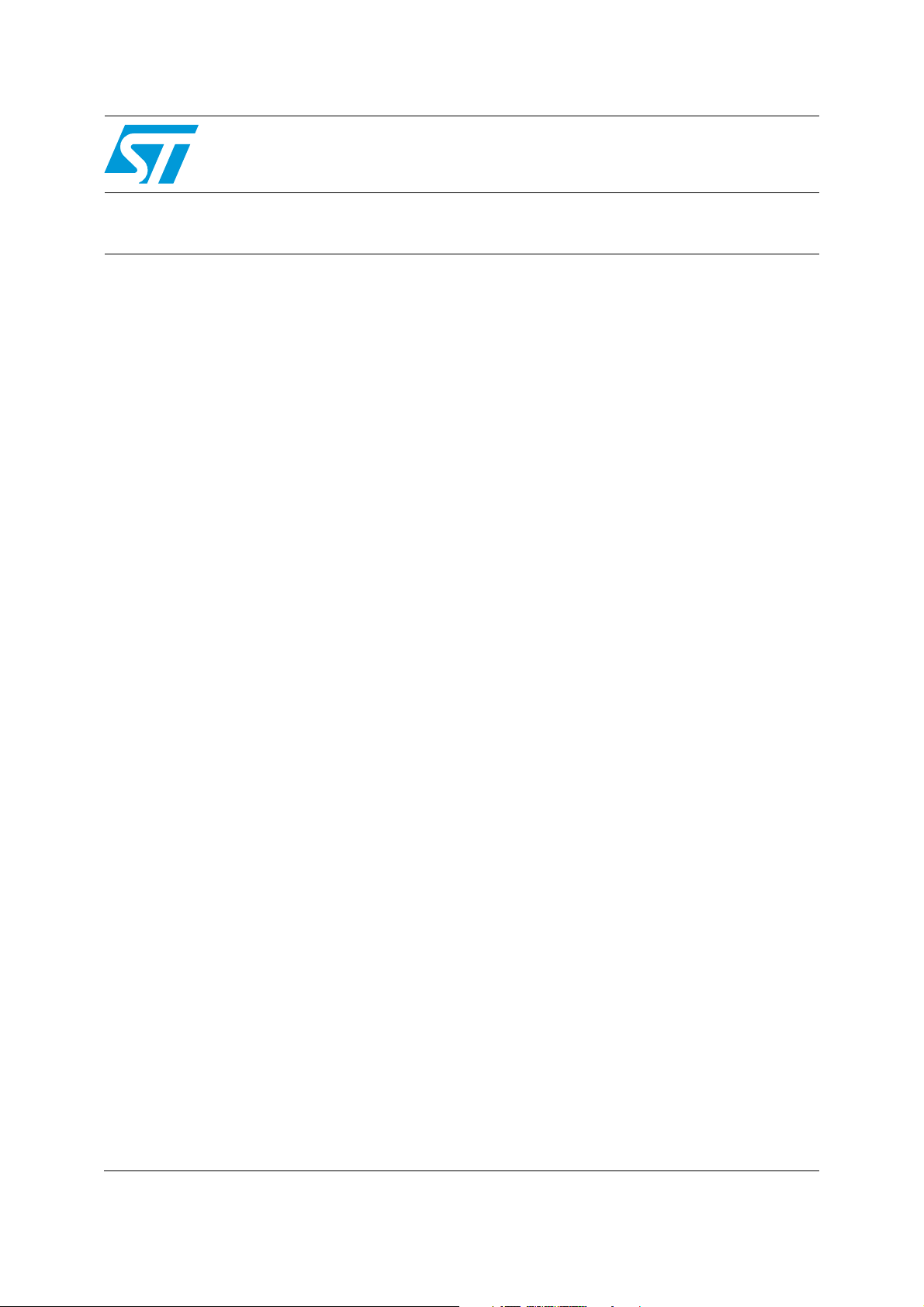
AN3012
Application note
Getting started with uClinux™
for STM32F10x high-density devices
Introduction
uClinux, pronounced “you-see-Linux”, literally means “microcontroller (µC) Linux®”.
uClinux is a Linux kernel fork for microcontrollers (MCUs, embedded systems). It does not
have a memory management unit (MMU). Originally derived from version 2.0 (1996) of the
Linux kernel, it now has ports based on Linux 2.6. Since version 2.6, the major parts of
uClinux have been integrated with the mainline kernel for a number of processor
architectures. The project continues to develop patches and supporting tools to use Linux
on microcontrollers. uClinux supports many architectures, and this new version supports the
STM3210E-EVAL evaluation board.
The purpose of this application note is to explain you how to:
1. Install the uClinux operating system, the toolchain, and configure the kernel for the
STM3210E-EVAL board
2. Build a uClinux image and download it to the STM3210E-EVAL board
3. Add applications to the kernel
September 2009 Doc ID 16051 Rev 2 1/36
www.st.com
Page 2
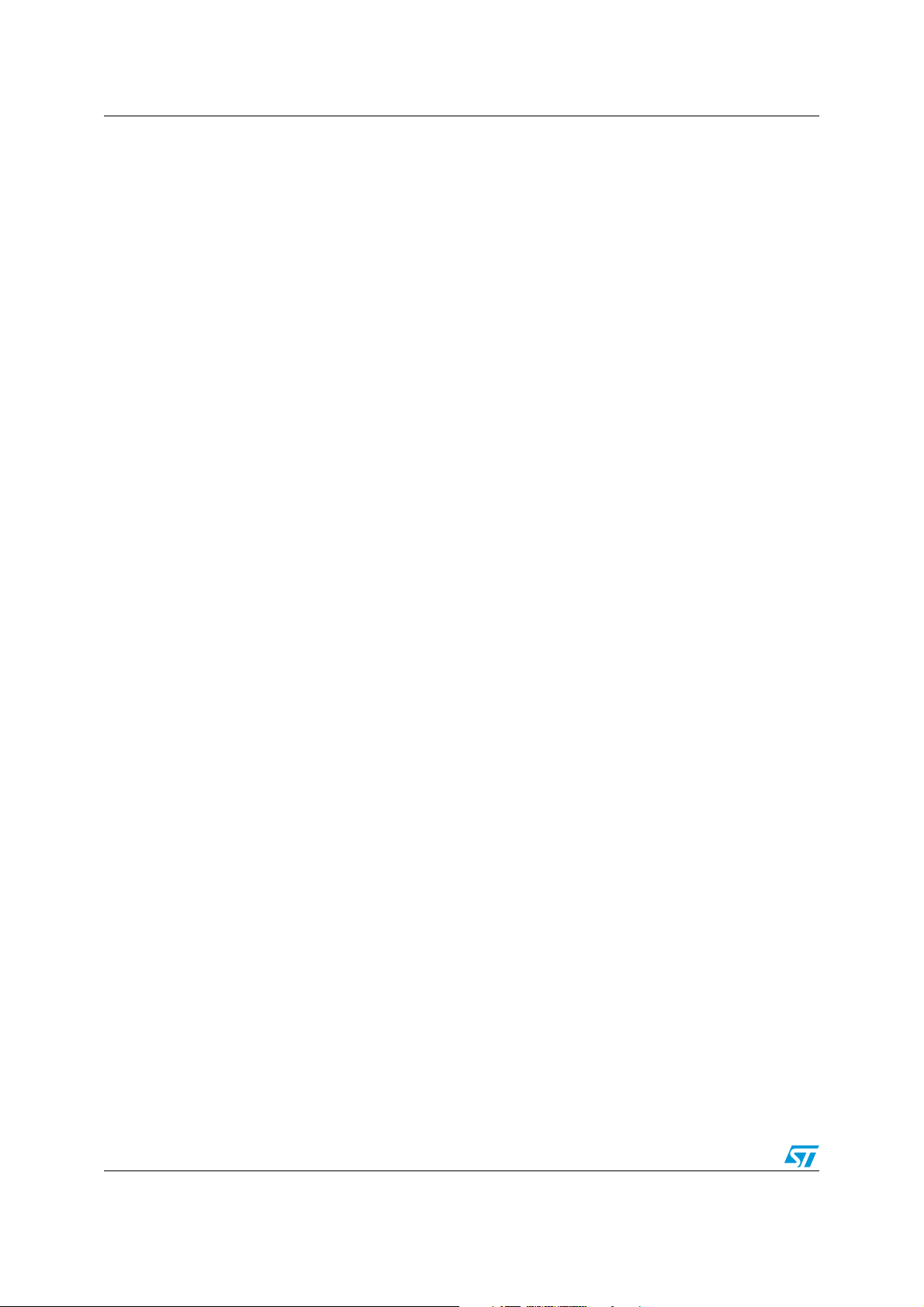
Contents AN3012
Contents
1 Package description . . . . . . . . . . . . . . . . . . . . . . . . . . . . . . . . . . . . . . . . . 6
2 Hardware description . . . . . . . . . . . . . . . . . . . . . . . . . . . . . . . . . . . . . . . . 7
3 Getting the tools . . . . . . . . . . . . . . . . . . . . . . . . . . . . . . . . . . . . . . . . . . . . 9
3.1 uClinux package . . . . . . . . . . . . . . . . . . . . . . . . . . . . . . . . . . . . . . . . . . . . . 9
3.1.1 Standard distribution . . . . . . . . . . . . . . . . . . . . . . . . . . . . . . . . . . . . . . . . 9
3.1.2 STM3210E-EVAL uClinux software kit . . . . . . . . . . . . . . . . . . . . . . . . . . . 9
3.2 GNU toolchain . . . . . . . . . . . . . . . . . . . . . . . . . . . . . . . . . . . . . . . . . . . . . . 9
3.3 DFuSe & Flash loader demonstrator . . . . . . . . . . . . . . . . . . . . . . . . . . . . . 9
3.3.1 DFuSe applet . . . . . . . . . . . . . . . . . . . . . . . . . . . . . . . . . . . . . . . . . . . . . 10
3.3.2 Flash loader demonstrator . . . . . . . . . . . . . . . . . . . . . . . . . . . . . . . . . . . 10
4 Building the uClinux image . . . . . . . . . . . . . . . . . . . . . . . . . . . . . . . . . . 11
4.1 Installing the toolchain . . . . . . . . . . . . . . . . . . . . . . . . . . . . . . . . . . . . . . . 11
4.2 Preparing the source code tree . . . . . . . . . . . . . . . . . . . . . . . . . . . . . . . . 12
4.3 Configure uClinux for STM3210E-EVAL . . . . . . . . . . . . . . . . . . . . . . . . . . 13
4.3.1 Configuring the kernel . . . . . . . . . . . . . . . . . . . . . . . . . . . . . . . . . . . . . . 15
4.3.2 Application/library settings . . . . . . . . . . . . . . . . . . . . . . . . . . . . . . . . . . . 17
4.4 Running the build process . . . . . . . . . . . . . . . . . . . . . . . . . . . . . . . . . . . . 18
5 Loading the images to the board . . . . . . . . . . . . . . . . . . . . . . . . . . . . . . 19
5.1 Loading the “kernel loader / software updater” . . . . . . . . . . . . . . . . . . . . . 19
5.1.1 Software installation . . . . . . . . . . . . . . . . . . . . . . . . . . . . . . . . . . . . . . . . 19
5.1.2 Hardware installation . . . . . . . . . . . . . . . . . . . . . . . . . . . . . . . . . . . . . . . 19
5.1.3 Load the hex file to the Flash memory . . . . . . . . . . . . . . . . . . . . . . . . . . 20
5.2 Loading the kernel/root file system images . . . . . . . . . . . . . . . . . . . . . . . 21
5.2.1 DfuSe demonstration installation . . . . . . . . . . . . . . . . . . . . . . . . . . . . . . 21
5.2.2 Generating the .dfu image and upgrading the board . . . . . . . . . . . . . . . 22
6 First run . . . . . . . . . . . . . . . . . . . . . . . . . . . . . . . . . . . . . . . . . . . . . . . . . . 25
7 Command examples/tutorials . . . . . . . . . . . . . . . . . . . . . . . . . . . . . . . . 27
2/36 Doc ID 16051 Rev 2
Page 3
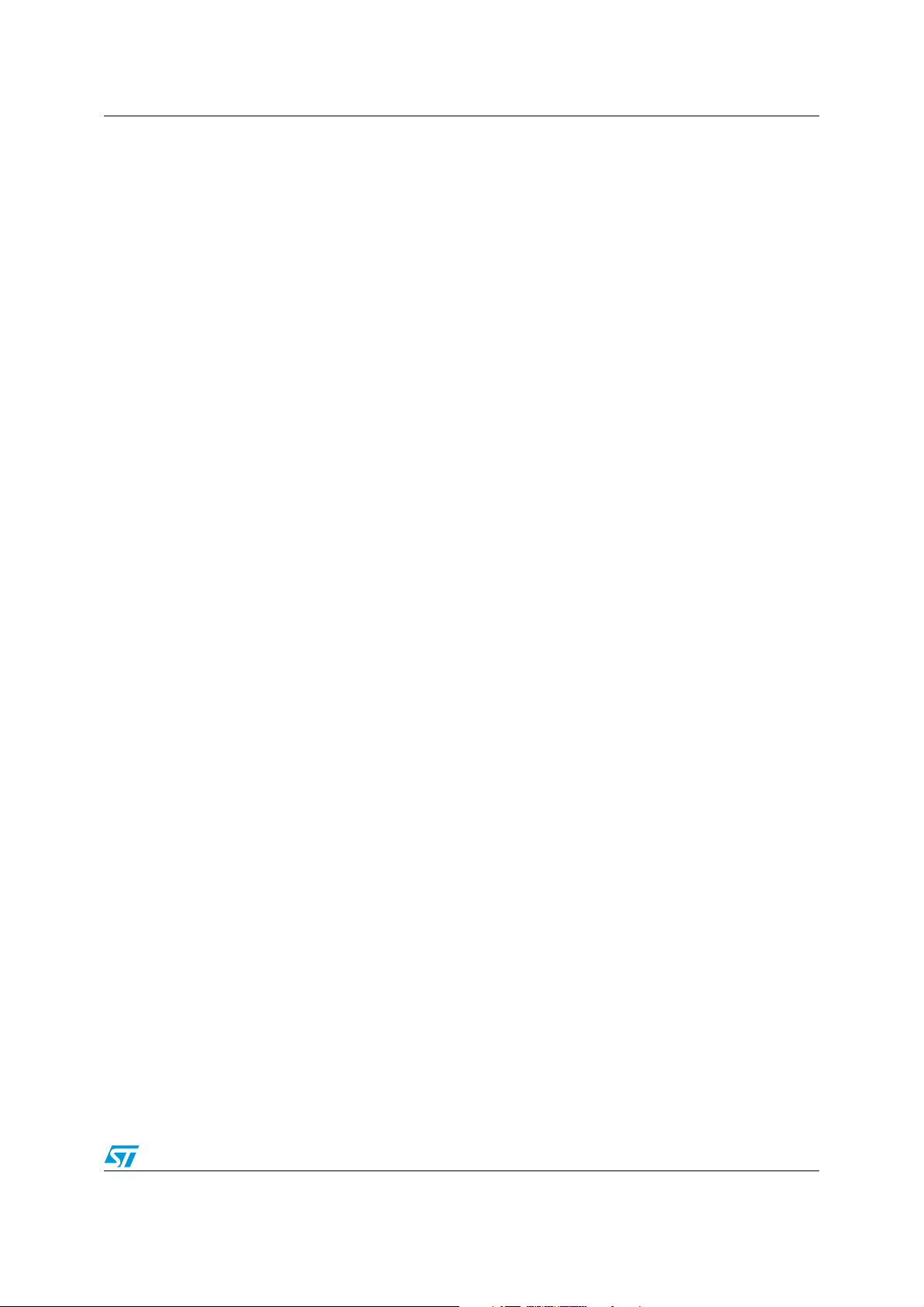
AN3012 Contents
8 How to add new features . . . . . . . . . . . . . . . . . . . . . . . . . . . . . . . . . . . . 29
8.1 How to add a new hardware driver . . . . . . . . . . . . . . . . . . . . . . . . . . . . . . 29
8.1.1 References . . . . . . . . . . . . . . . . . . . . . . . . . . . . . . . . . . . . . . . . . . . . . . . 29
8.1.2 Example of a kernel driver . . . . . . . . . . . . . . . . . . . . . . . . . . . . . . . . . . . 29
8.2 How to add a new application . . . . . . . . . . . . . . . . . . . . . . . . . . . . . . . . . 34
9 Revision history . . . . . . . . . . . . . . . . . . . . . . . . . . . . . . . . . . . . . . . . . . . 35
Doc ID 16051 Rev 2 3/36
Page 4
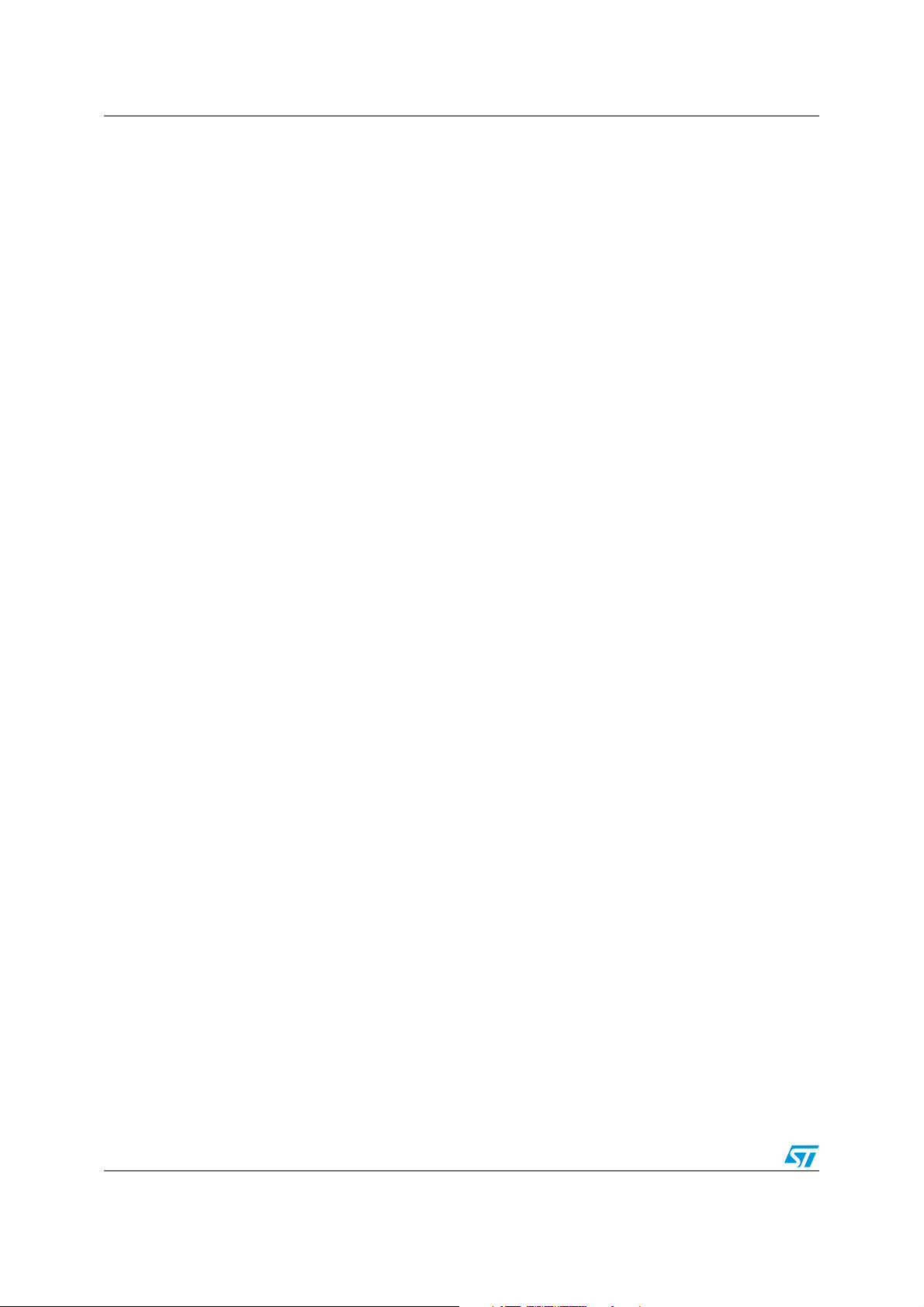
List of tables AN3012
List of tables
Table 1. Document revision history . . . . . . . . . . . . . . . . . . . . . . . . . . . . . . . . . . . . . . . . . . . . . . . . . 35
4/36 Doc ID 16051 Rev 2
Page 5
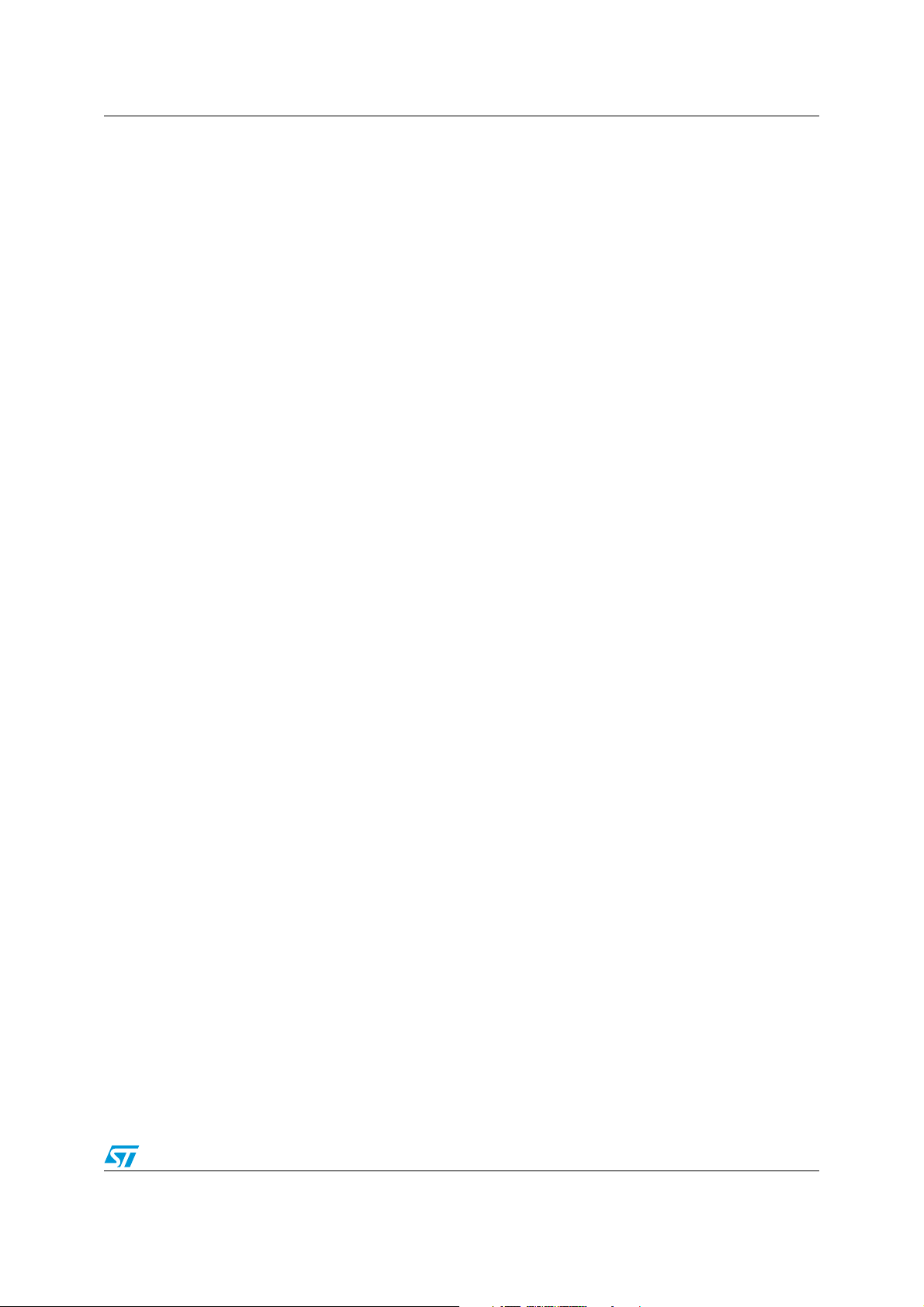
AN3012 List of figures
List of figures
Figure 1. STM3210E-EVAL board . . . . . . . . . . . . . . . . . . . . . . . . . . . . . . . . . . . . . . . . . . . . . . . . . . . . 8
Figure 2. Configuring the installation parameters . . . . . . . . . . . . . . . . . . . . . . . . . . . . . . . . . . . . . . . 11
Figure 3. uClinux-dist directory. . . . . . . . . . . . . . . . . . . . . . . . . . . . . . . . . . . . . . . . . . . . . . . . . . . . . . 12
Figure 4. uClinux kernel directory. . . . . . . . . . . . . . . . . . . . . . . . . . . . . . . . . . . . . . . . . . . . . . . . . . . . 13
Figure 5. uClinux configuration main menu . . . . . . . . . . . . . . . . . . . . . . . . . . . . . . . . . . . . . . . . . . . . 14
Figure 6. Vendor & Product selection . . . . . . . . . . . . . . . . . . . . . . . . . . . . . . . . . . . . . . . . . . . . . . . . 14
Figure 7. Kernel / Library / Defaults selection . . . . . . . . . . . . . . . . . . . . . . . . . . . . . . . . . . . . . . . . . . 15
Figure 8. System Type configuration . . . . . . . . . . . . . . . . . . . . . . . . . . . . . . . . . . . . . . . . . . . . . . . . . 16
Figure 9. STM3210-EVAL demonstration menu . . . . . . . . . . . . . . . . . . . . . . . . . . . . . . . . . . . . . . . . 17
Figure 10. Device Manager window. . . . . . . . . . . . . . . . . . . . . . . . . . . . . . . . . . . . . . . . . . . . . . . . . . . 19
Figure 11. Flash loader demonstrator download configuration . . . . . . . . . . . . . . . . . . . . . . . . . . . . . . 21
Figure 12. Multi Bin injection window (STM3210E-EVAL-jffs configuration) . . . . . . . . . . . . . . . . . . . . 22
Figure 13. Multi Bin injection window (STM3210E-EVAL-MCU_Flash configuration) . . . . . . . . . . . . . 23
Figure 14. DfuSe demonstration window . . . . . . . . . . . . . . . . . . . . . . . . . . . . . . . . . . . . . . . . . . . . . . . 24
Figure 15. Example of MS HyperTherminal . . . . . . . . . . . . . . . . . . . . . . . . . . . . . . . . . . . . . . . . . . . . . 25
Figure 16. uClinux boot log . . . . . . . . . . . . . . . . . . . . . . . . . . . . . . . . . . . . . . . . . . . . . . . . . . . . . . . . . 26
Figure 17. Linux device driver architecture . . . . . . . . . . . . . . . . . . . . . . . . . . . . . . . . . . . . . . . . . . . . . 29
Figure 18. STM3210E-EVAL uart_driver struct . . . . . . . . . . . . . . . . . . . . . . . . . . . . . . . . . . . . . . . . . . 30
Figure 19. STM3210E-EVAL uart_port struct . . . . . . . . . . . . . . . . . . . . . . . . . . . . . . . . . . . . . . . . . . . 30
Figure 20. STM3210E-EVAL uart_ops struct. . . . . . . . . . . . . . . . . . . . . . . . . . . . . . . . . . . . . . . . . . . . 30
Figure 21. STM3210E-EVAL console struct . . . . . . . . . . . . . . . . . . . . . . . . . . . . . . . . . . . . . . . . . . . . 31
Figure 22. STM3210E-EVAL console Init function. . . . . . . . . . . . . . . . . . . . . . . . . . . . . . . . . . . . . . . . 31
Figure 23. Simple GPIO file_operations struct. . . . . . . . . . . . . . . . . . . . . . . . . . . . . . . . . . . . . . . . . . . 32
Figure 24. Simple GPIO write operation . . . . . . . . . . . . . . . . . . . . . . . . . . . . . . . . . . . . . . . . . . . . . . . 33
Doc ID 16051 Rev 2 5/36
Page 6
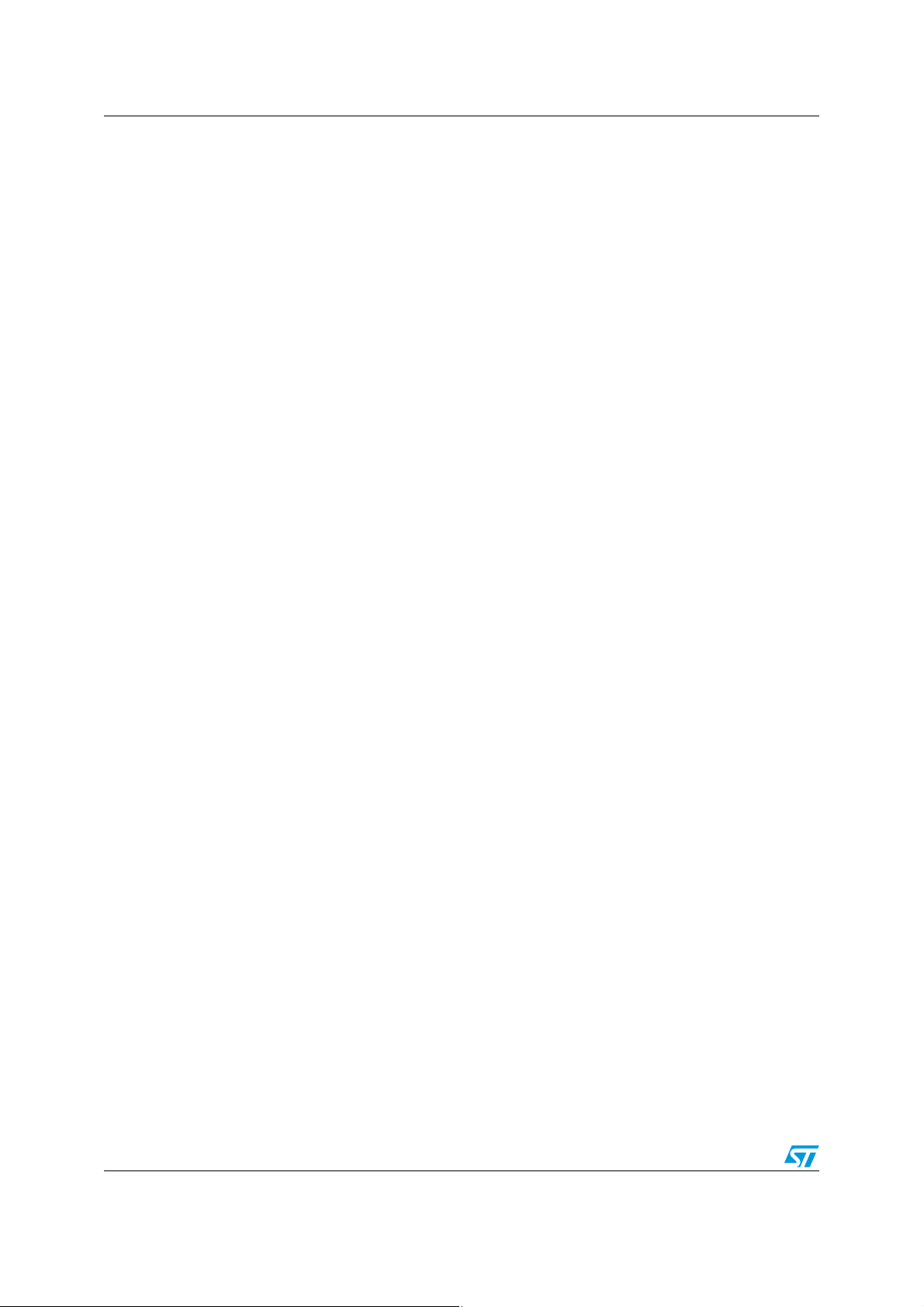
Package description AN3012
1 Package description
This section presents all the files in the package, that are needed to get started with uClinux
on STM32F101xC/D/E and STM32F103xC/D/E devices.
● uClinux_on_stm32.patch.gz: the uClinux patch, using which the ARM Cortex-M3 CPU
and STM3210E-EVAL board are supported.
● AN3012.pdf: the purpose of this guide is to show all the steps necessary to
successfully configure, build and run uClinux on the board. It also presents the
procedure to add new hardware driver and applications to the kernel.
● Tiny_kernel_boot_loader.hex / kernel_boot_loader.hex: these are the boot loaders
required to boot up the board and load uClinux (kernel loader / firmware updater).
● uClinux_on_stm32-jffs.dfu / uClinux_on_stm32-MCU_Flash.dfu: these are the binary
image files that can immediately be downloaded to the board to get uClinux running.
6/36 Doc ID 16051 Rev 2
Page 7
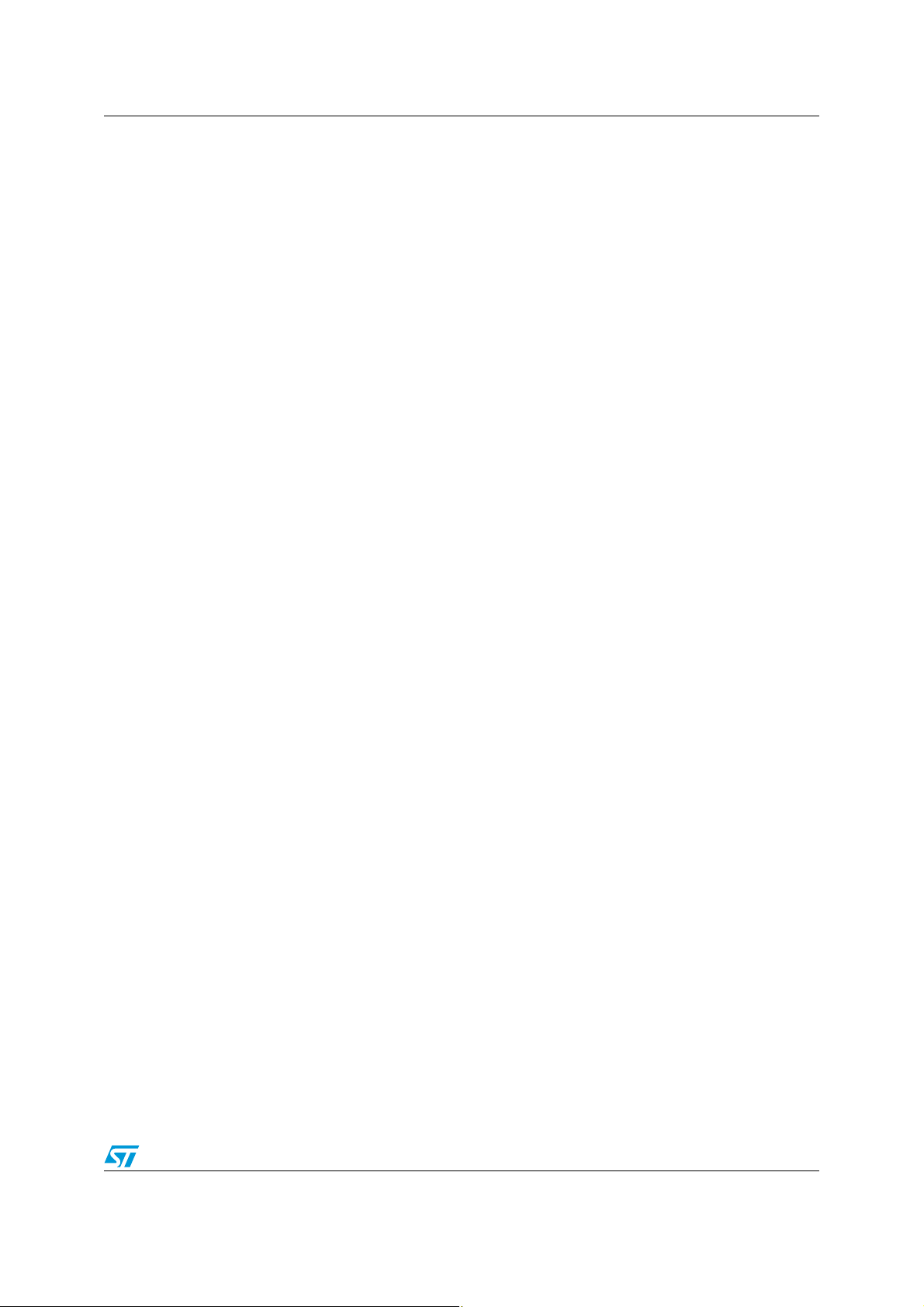
AN3012 Hardware description
2 Hardware description
The STM3210E-EVAL evaluation board is designed as a complete development platform for
STMicroelectronics's ARM™ Cortex
delivered in 144-pin packages. This device features: full speed USB2.0, CAN2.0A/B
compliant interface, two I
2
S channels, two I2C channels, five USART channels with
®
-M3 core-based STM32F103xx microcontrollers
Smartcard support, three SPI channels, two DAC channels, FSMC interface, SDIO, 64
Kbyte of internal SRAM and 512 Kbyte of Flash memory, JTAG and SWD debug support.
The STM3210E-EVAL has the following onboard hardware features:
● Three 5 V power supply options: power jack, USB connector or daughterboard
● Boot from user Flash memory, system memory or SRAM
● I2S audio DAC, stereo audio jack
● 128 Mbyte MicroSD card
● A- and B-type Smartcard support
● 64 or 128 Mbit serial Flash memory, 512 Kbit × 16 SRAM, 512 Mbit or 1 Gbit NAND
Flash and 128 Mbit NOR Flash memory
● I2C/SMBus compatible serial interface temperature sensor
● Two RS-232 channels with RTS/CTS handshake support on one channel
● IrDA transceiver
● USB2.0 full speed connection
● CAN2.0A/B compliant connection
● Inductor motor control connector
● JTAG and trace debug support
● 240 × 320 TFT color LCD
● Joystick with 4-direction control and selector
● Reset, wakeup, tamper and user buttons
● 4 color LEDs
● RTC with backup battery
Doc ID 16051 Rev 2 7/36
Page 8
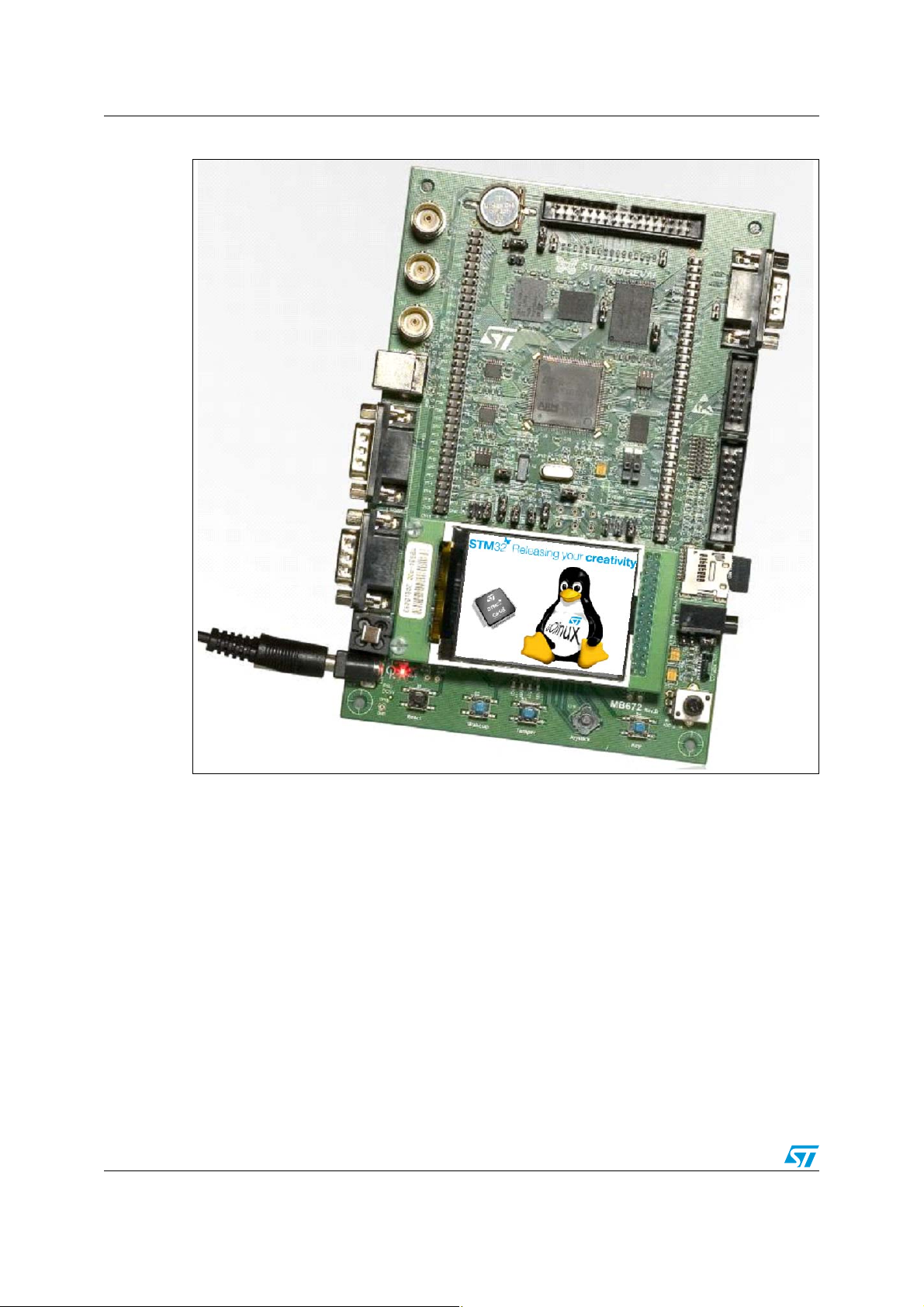
Hardware description AN3012
Figure 1. STM3210E-EVAL board
8/36 Doc ID 16051 Rev 2
Page 9
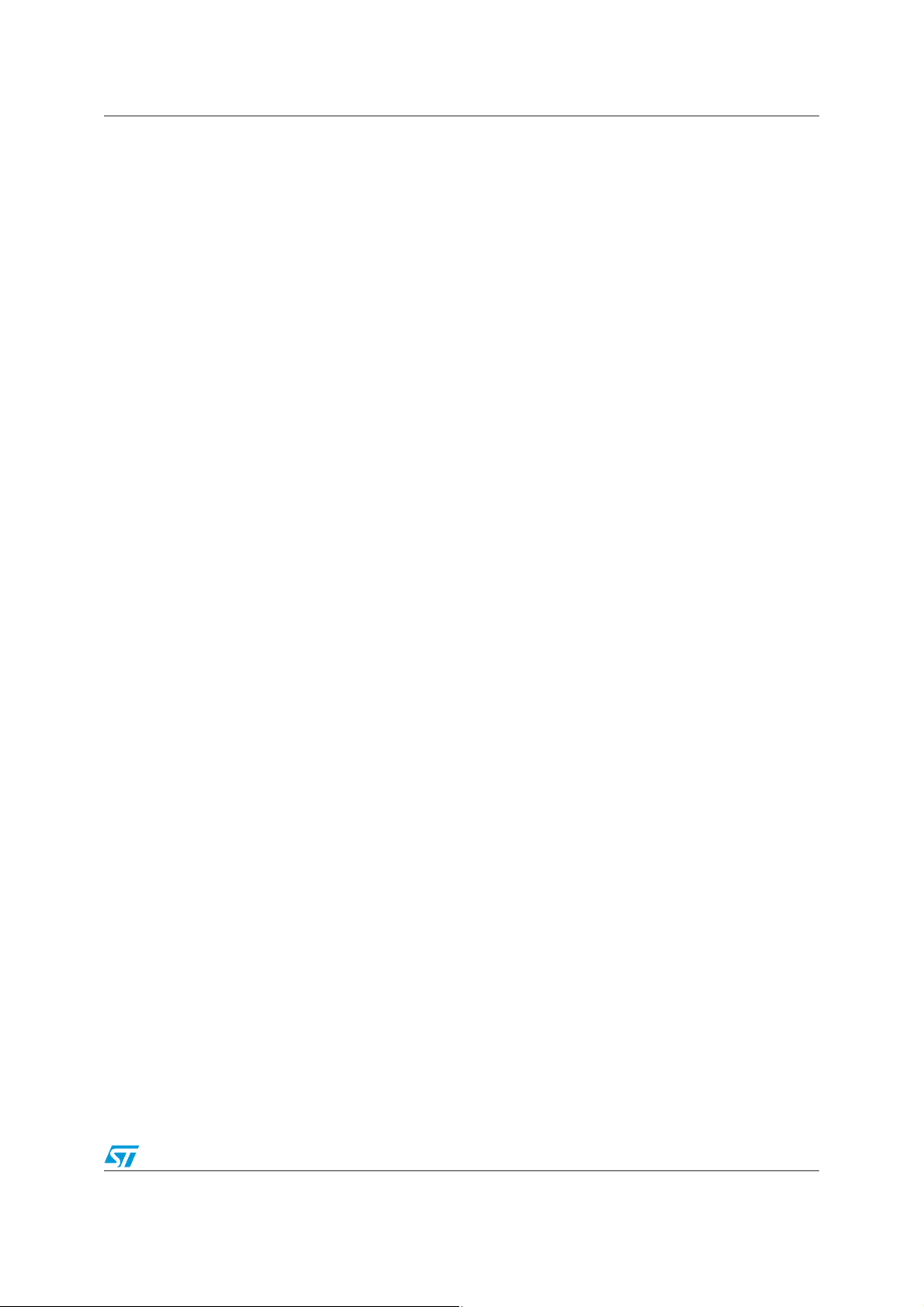
AN3012 Getting the tools
3 Getting the tools
This section explains how to get the software tools that are required to build and run uClinux
on the STM3210E-EVAL evaluation board.
3.1 uClinux package
3.1.1 Standard distribution
You should first download the original uClinux source files from the uClinux project page
(http://www.uclinux.org/), or simply follow the following direct link:
http://www.uclinux.org/pub/uClinux/dist/uClinux-dist-20080808.tar.bz2
To get the uClinux-dist-20080808.tar.bz2 file (281Mbytes), which is compatible with the
STM3210E-EVAL uClinux kit.
Porting is based on the latest stable version of uClinux which implements the Linux kernel
2.6.26-uc0.
You also need the uClinux distribution update patch file: uClinux-dist-20080808-
20090112.patch.gz (47.1 Mbytes) available from:
http://www.uclinux.org/pub/uClinux/dist/patches/uClinux-dist-20080808-20090112.patch.gz
3.1.2 STM3210E-EVAL uClinux software kit
This package contains the kernel patch (update of 399 files) and the kernel boot loader (see
Section 1: Package description). The package is available from http://www.st.com/stm32.
3.2 GNU toolchain
A toolchain known to successfully build the kernel for ARM Cortex-M3 targets can be
downloaded from the CodeSourcery web site http://www.codesourcery.com/, or using the
following link: http://www.codesourcery.com/sgpp/lite/arm/portal/release827
The G++ Lite 2009q1 toolchain is a free version of the CodeSourcery G++ toolchain, which
is an improvement of the GNU toolchain for ARM processors. It supports ARM, thumb and
thumb-2 compilation for all architectures, including Version 7 of the ARM Architecture.
Note: 1 This application note only shows how to Install the “easy-to-install recommended
packages”.
2 You need a PC running on the Linux operating system to be able to install and compile
uClinux. The Linux distribution (Fedora, Mandriva, Ubuntu, etc.) should have the kernel
development kit.
3.3 DFuSe & Flash loader demonstrator
These two tools are needed to load the final binary images to the board.
Doc ID 16051 Rev 2 9/36
Page 10
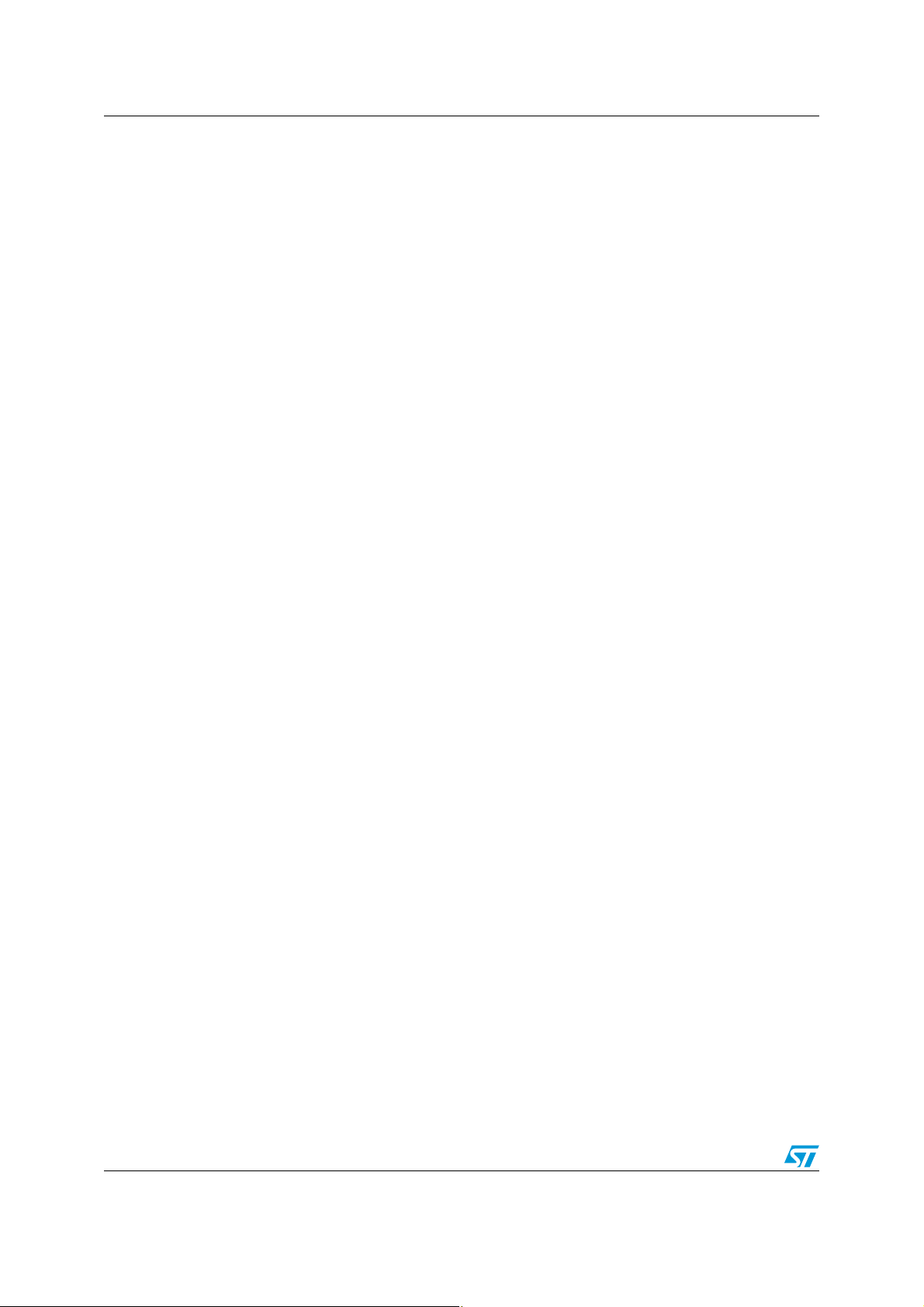
Getting the tools AN3012
3.3.1 DFuSe applet
DFuSe stands for Device firmware upgrade application. This applet, coupled to the kernel
boot loader firmware, allows the upgrade of the final .dfu file to the on-board Flash memory.
It can be downloaded from the STMicroelectronics website or directly, using the following
link: http://www.st.com/stonline/products/support/micro/files/um0412.zip.
3.3.2 Flash loader demonstrator
This applet, together with the System memory boot loader capabilities, is used to upgrade
kernel_boot_loader.hex to the STM32F101/103xC/D/E’s 512-Kbyte internal Flash memory.
The Flash loader demonstrator is available from st.com at:
http://www.st.com/stonline/products/support/micro/files/um0462.zip
Note: You need a PC running on the Microsoft
use these two applets.
®
Windows® operating system to be able to run and
10/36 Doc ID 16051 Rev 2
Page 11
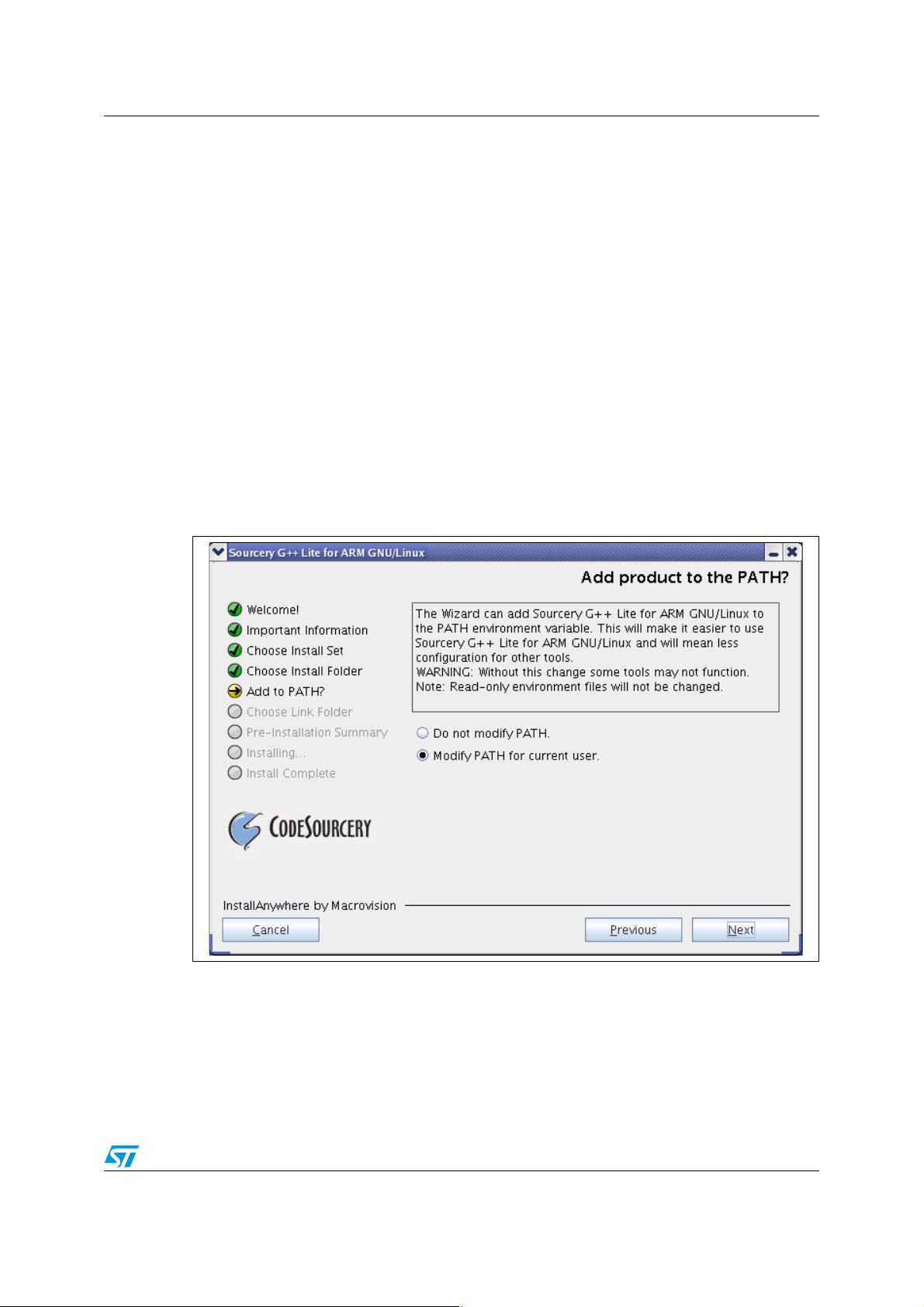
AN3012 Building the uClinux image
4 Building the uClinux image
This section shows the kernel building process from scratch; to successfully build the
uClinux image, you have to Install GNU toolchain, extract the uClinux source files, apply the
path to the source, configure uClinux for the STM3210E-EVAL board and finally run the
build process.
4.1 Installing the toolchain
On a host PC running with the Linux OS:
1. Move to the directory containing the previously downloaded arm-2009q1-163-arm-
uclinuxeabi.bin file.
2. Execute the installer by double clicking on the bin file or from the command line by
typing:
#./arm-2009q1-163-arm-uclinuxeabi.bin
3. Follow the installer Wizard to install the typical toolchain settings.
Figure 2. Configuring the installation parameters
Note: When no windowing server is running you can use the console installation mode, which is
enabled with the “-i console” parameter:
# ./arm-2009q1-163-arm-uclinuxeabi.bin -i console
Doc ID 16051 Rev 2 11/36
Page 12

Building the uClinux image AN3012
4.2 Preparing the source code tree
Let us assume that all the downloaded files are present under the ~/sources directory.
Make a new workspace directory, where the build process will take place.
# mkdir ~/workspace
1. Extract the original uClinux distribution files: make sure you have enough free space
(more than 2 Gbytes).
# cd ~/workspace
# tar -xjvf ~/sources/uClinux-dist-20080808.tar.bz2
Figure 3 shows what is under the uClinux-dist directory.
Figure 3. uClinux-dist directory.
2. Update the uClinux distribution with the uClinux-dist-20080808-20090112.patch.gz
patch:
# cd ~/workspace/uClinux-dist/
# zcat ~/sources/uClinux-dist-20080808-20090112.patch.gz | patch -p1
3. To enable support of STM32 MCUs, patch the uClinux distribution with
uClinux_on_stm32.patch.gz from the STM3210E-EVAL uClinux kit:
# zcat ~/sources/uClinux_on_stm32.patch.gz | patch -p1
12/36 Doc ID 16051 Rev 2
Page 13

AN3012 Building the uClinux image
Figure 4. uClinux kernel directory.
4.3 Configure uClinux for STM3210E-EVAL
Now that you have enabled support of the STM3210E-EVAL evaluation board by uClinux,
you need to set up the configuration for the kernel and the final application. Many types of
kernel binary images can be built depending on how you configure uClinux.
In this section you will see how to configure the uClinux kernel to run from the STM32’s
internal Flash memory or the external NOR Flash memory.
# make menuconfig
From the main menu, select the vendor / product as shown in Figure 5.
Doc ID 16051 Rev 2 13/36
Page 14

Building the uClinux image AN3012
Figure 5. uClinux configuration main menu
Select “STMicroelectronics” for “Vendor” and, depending on the type of kernel image you
want to build, select “STM3210E-EVAL-jffs” or “STM3210E-EVAL-MCU_Flash” for
“Product”.
By selecting “STM3210E-EVAL-jffs” you apply the default configuration that enables support
of an external Flash memory, and boot from it.
If you choose the “STM3210E-EVAL-MCU_Flash” configuration, the compilation script will
build a mini image that runs from the microcontroller’s internal Flash memory.
Figure 6. Vendor & Product selection
Return to the main menu (with the “Exit” button or the “ESC“ key).
14/36 Doc ID 16051 Rev 2
Page 15

AN3012 Building the uClinux image
Under the Kernel / Library / Defaults Selection menu, choose Linux-2.6.x for the “kernel
version” and “none” for the “libc version” and toggle the next three menus as shown in
Figure 7:
● “Default all settings” will apply the default vendor/product configuration to the kernel
and application.
● “Customize Kernel Settings” is used to edit the kernel configuration.
● “Customize Application/Library Settings” is used to choose the application that will
be add to the root file system.
● Finally “Update Default Vendor Settings” is used to save the new configuration as the
vendor default configuration for future use.
Figure 7. Kernel / Library / Defaults selection
You can now exit the configuration menu. When prompted to save, choose “yes”.
4.3.1 Configuring the kernel
The Linux kernel has many configuration items. If you have followed the above described
steps, the kernel should be configured to meet the STM3210E-EVAL evaluation board
specifications. Let us now look into some of the main configuration menus.
● The System Type menu (see Figure 8) shows the MMU setting, ARM System type,
processor type, Flash and SRAM settings. All these options should coincide with the
board specifications.
Doc ID 16051 Rev 2 15/36
Page 16

Building the uClinux image AN3012
Figure 8. System Type configuration
● The boot options menu is used to enable the XIP (execute in place) mode and set the
physical location of the kernel xipImage. You can also specify the default kernel
command line. The “XIP Kernel Physical Location” parameter points to the Flash
memory address where the kernel image is located.
For example, if “STM3210E-EVAL-jffs” was selected, the kernel binary will be written to
the external Flash memory address 0x6400 0000 set in the configuration menu (as
described in Section 5.2.2: Generating the .dfu image and upgrading the board).
If “STM3210E-EVAL-MCU_Flash” was chosen, the XIP setting will point to
0x0800 3000.
[ *
] Kernel Execute-In-Place from ROM
(0x6400 0000) XIP Kernel Physical Location
or
(0x0800 3000) XIP Kernel Physical Location
● For console input/output, enter “Device Drivers” -> “Character Device” -> “Serial
Drivers”. Set the two following options:
[ *
] STM3210E-EVAL USART Port
[ *
] Support for console on STM3210E-EVAL USART Port
● Many file systems are supported by the uClinux kernel and can be enabled from the
“File systems” menu. You can determine which file system will be supported according
to your product memory size. For example if you need the jffs2 file system you have to
enable it.
In the case of the STM3210E-EVAL-jffs configuration, this file system is mandatory
because it is used as the root file system.
Under the “File systems” -> “Miscellaneous File system” submenu, toggle JFFS2 fs
(with fs standing for file system).
[ *
] Journalling Flash File System v2 (JFFS2) support
16/36 Doc ID 16051 Rev 2
Page 17

AN3012 Building the uClinux image
4.3.2 Application/library settings
In this menu, leave the vendor default settings. In “Miscellaneous Applications” ->
“STM3210E-EVAL Demo(s)”, you will find a few applications examples exploiting the
STM32 hardware and the uClinux features and drivers.
Applications under development will also appear there.
Figure 9. STM3210-EVAL demonstration menu
1. If you use the STM3210E-EVAL-MCU_Flash configuration, the Show Logo application will not be selected
because the LCD is not initialized during the boot process hardware initialization.
When exiting the configuration menu, save the settings.
Doc ID 16051 Rev 2 17/36
Page 18

Building the uClinux image AN3012
4.4 Running the build process
You are now ready to start building the uClinux system. Depending on the previously
selected configuration (“STM3210E-EVAL-jffs” or “STM3210E-EVAL-MCU_Flash”), you will
use one of the two following processes to build the kernel image:
● If you chose the STM3210E-EVAL-jffs configuration:
Simply type the “make” command and wait the end of the build process. At this step,
the kernel and the selected application are built.
After this operation, the xipImage.bin, rootfs.img.bin and logo.bin files are generated
and copied to the “uClinux-dist/images/” folder.
● If you chose the STM3210E-EVAL-MCU_Flash configuration:
To build the minimal image, proceed as follows:
a) Run the “make ucfront” command to prepare tools to build user applications.
b) Run the “make user_only” command to prepare user applications.
c) Run the “make romfs” command to build the initramfs folder tree.
d) Run the “make image” command to copy the kernel image to the “uClinux-
dist/images/” folder.
At the end of this step a single xipImage.bin file is generated.
Whatever the configuration you used (“STM3210E-EVAL-jffs” or “STM3210E-EVALMCU_Flash”), now all you need to do is copy the generated image(s) and jump to the next
step: Loading the images to the board.
18/36 Doc ID 16051 Rev 2
Page 19

AN3012 Loading the images to the board
5 Loading the images to the board
5.1 Loading the “kernel loader / software updater”
On a host PC running with a recent version of Microsoft Windows, you need to verify that
you have an available COM port to communicate with the board.
To check that you have an available communication port, right-click on the “My Computer”
icon on the desktop and select “Properties” from the pop-up menu. The “System Properties”
dialog box appears. Click on the “Hardware” tab, and then on the “Device manager” button
to display the system hardware configuration. Available COM ports are grouped under the
“Ports (COM & LPT)” node in the hardware tree as shown in Figure 10.
Figure 10. Device Manager window
5.1.1 Software installation
Run the Flash_Loader_Demonstrator_VX.Y_Setup.exe file: the InstallShield Wizard will
guide you through the installation of the Flash loader demonstrator application on your
computer. Once the software has been successfully installed, click on the “Finish” button.
5.1.2 Hardware installation
Connect the device to a spare COM port on your PC.
Doc ID 16051 Rev 2 19/36
Page 20

Loading the images to the board AN3012
5.1.3 Load the hex file to the Flash memory
Before loading the file, move the boot jumpers to “System Memory Mode” then power up the
board. Run the Flash loader demonstrator application from the “Programs” menu.
1. The first step consists in selecting the connection settings: UART port, baud rate and
timeout.
2. In the second step, the connection is established and communication has started. This
step consists in displaying the Flash memory status. If this status is read-protected, the
“Next” button is disabled until the read protection is removed by clicking on the
“Remove protection” button. Removing the read protection causes all the Flash
memory pages to be erased.
3. At this step the Wizard displays the available device information such as the target ID,
the firmware version, the supported device, the memory map and the memory
protection status. Select the target from the target combobox and click on “Next”.
4. At this step, select the Download operation and set the related parameters as shown in
Figure 11. “Download from file” should point to the Kernel boot loader file from the
STM3210E-EVAL uClinux kit.
Depending on the board configuration selected in Section 4.3: Configure uClinux for
STM3210E-EVAL when booting from the STM32’s internal Flash memory, you require
a tiny boot loader to preserve some Flash pages for the kernel. In the case when the
kernel is placed in an external Flash memory you can use a standard boot loader.
– Use Tiny_kernel_boot_loader.hex (< 12 Kbytes) when booting from the STM32’s
Flash memory (with the “STM3210E-EVAL-MCU_Flash” configuration).
– Use Kernel_boot_loader.hex when booting from the NOR Flash memory (with the
STM3210E-EVAL-jffs configuration).
20/36 Doc ID 16051 Rev 2
Page 21

AN3012 Loading the images to the board
Figure 11. Flash loader demonstrator download configuration
5. The last Wizard page shows the operation page. It gives the size of the data to be
downloaded, the percent completed and the duration of the operation.
Note: If an error message appears, you can consult the Flash Loader demonstrator user manual
available from the “Programs” menu.
5.2 Loading the kernel/root file system images
Move the boot jumpers to select the “User Flash” boot mode, set the JP14 board jumper to
connected mode and reset the board.
5.2.1 DfuSe demonstration installation
Software Installation
Run the DfuSe_Demo_VX.Y.Z_Setup.exe file: the InstallShield Wizard will guide you to
install DfuSe applications and source code on your computer. When the software is
successfully installed, click on the “Finish” button. You can then explore the driver directory.
The driver files are in the “Driver” folder located at your install path (C:\Program
files\STMicroelectronics\DfuSe).
Doc ID 16051 Rev 2 21/36
Page 22

Loading the images to the board AN3012
Hardware installation
● Connect the device to a spare USB port on your PC.
● The “Found New Hardware Wizard” then starts. Follow the wizard to install the new
hardware driver available in the “Driver” folder at your install path.
5.2.2 Generating the .dfu image and upgrading the board
Let us assume that the files generated from Running the build process have been copied to
a local folder on the MS Windows host (e.g. C:\Workspace\Images).
DFU file manager
Start the DFU file manager application (Start -> All Programs -> STMicroelectronics ->
DfuSe-> DFU File Manager), select “i want to GENERATE a DFU file from S19, HEX or
BIN files” then click on “OK”.
1. Set an unused Targ et ID number.
2. Fill the VID, PID, Version and target name fields
3. Click on the “Multi Bin” button to show the “Multi Bin Injection” dialog box.
If you chose the “STM3210E-EVAL-jffs” configuration in Section 4.3: Configure uClinux
for STM3210E-EVAL you have to:
– Set the start address in the Address field to “6400 0000”.
– Click the Browse button to select the xipImage.bin file at
C:\Workspace\Images\xipImage.bin.
– Click on the Add to list button to add the selected binary file at the given address.
– Redo the same sequence to add C:\Workspace\Images\rootfs.img.bin at address
“6410 0000”, and C:\Workspace\Images\logo.bin at address “6416 0000”.
– Click on “OK” to validate.
Figure 12. Multi Bin injection window (STM3210E-EVAL-jffs configuration)
22/36 Doc ID 16051 Rev 2
Page 23

AN3012 Loading the images to the board
If you chose the “STM3210E-EVAL-MCU_Flash” configuration in Section 4.3:
Configure uClinux for STM3210E-EVAL you have to:
– Set the start address in the Address field to “0800 3000”.
– Click the Browse button to select the xipImage.bin file at
C:\Workspace\Images\xipImage.bin.
– Click on the Add to list button to add the selected binary file at the given address.
– Click on “OK” to validate.
Figure 13. Multi Bin injection window (STM3210E-EVAL-MCU_Flash configuration)
4. To create the DFU file, click on “Generate”.
How to download a DFU file
Run the “DfuSe demonstration” application (Start -> All Programs ->STMicroelectronics ->
DfuSe -> DfuSe Demonstration).
1. Click on the “Choose” button to select the previously generated DFU file. The displayed
Information such as VID, PID, Version and target number is read from the DFU file.
2. Choose “NOR Flash” or “internal Flash” in the “Select target(s)” area.
3. Check the “Verify after download” checkbox if you want to launch the verification
process after downloading data (this step is optional).
4. Click on the “Upgrade” button to start upgrading the file content to the memory.
5. Wait until the end of the upgrade process.
Doc ID 16051 Rev 2 23/36
Page 24

Loading the images to the board AN3012
Figure 14. DfuSe demonstration window
24/36 Doc ID 16051 Rev 2
Page 25

AN3012 First run
6 First run
After completing the previous steps, you should be able to boot up uClinux on your board.
● Connect the board’s USART1 to the PC COM port.
● Open a serial terminal on you PC (e.g.: MS HyperTherminal) and configure it as shown
in Figure 15:
– Bits per second: 19200
– Data bits: 8
– Parity: None
– Stop bits: 1
– Flow control: none
● Reset the board. You should then be able to see the boot log (see Figure 16) and
finally, the shell prompt.
Figure 15. Example of MS HyperTherminal
Doc ID 16051 Rev 2 25/36
Page 26

First run AN3012
platform Initialisation finished jumping to kernel.
Linux version 2.6.26-uc0 (stm32@localhost.localdomain) (gcc
version 4.3.3 (Sourcery G++ Lite 2009q1-163) ) #1 Fri Jul 3
11:17:34 UTC 2009
CPU: ARMv7-M Processor [411fc231] revision 1 (ARMv?(11)M)
Machine: STM3210E-EVAL
SRAM Config: bank[0] @ 0x68000000 (size: 1024KB) - bank[1] @
0x20000000 (size: 64KB).
Built 1 zonelists in Zone order, mobility grouping off. Total
pages: 254
Kernel command line: noinitrd root=mtd1 ro rootfstype=jffs2
init=/linuxrc console=ttyS0
PID hash table entries: 16 (order: 4, 64 bytes)
console [ttyS0] enabled
Dentry cache hash table entries: 1024 (order: 0, 4096 bytes)
Inode-cache hash table entries: 1024 (order: 0, 4096 bytes)
Memory: 1MB 0MB = 1MB total
Memory: 980KB available (436K code, 55K data, 8K init)
Mount-cache hash table entries: 512
JFFS2 version 2.2. „¦. 2001-2006 Red Hat, Inc.
simple-gpio: now handling 16 GPIOs: 0 - 15
ttyS0 at MMIO 0x40013800 (irq = 37) is a STM32 USART1 Port
Probed and found the STM3210E-EVAL NOR flash chip
Creating 4 MTD partitions on "M29W128F NOR FLASH":
0x00000000-0x00100000 : "Kernel raw data"
0x00100000-0x00160000 : "rootfs"
0x00160000-0x00190000 : "rawdata"
0x00190000-0x001c0000 : "cramfs_partition"
rtc-stm3210e_eval rtc-stm3210e_eval.0: rtc core: registered rtcstm3210e_eval as rtc0
rtc-stm3210e_eval rtc-stm3210e_eval.0: setting system clock to
2009-07-03 12:00:26
VFS: Mounted root (jffs2 filesystem) readonly.
Freeing init memory: 8K
Mounting proc fs
Mounting sysfs
Welcome to
For further information check:
http://www.uclinux.org/
http://www.st.com/stm32
/ #
___ _ _
/ __| ||_|
_ _| | | | _ ____ _ _ _ _
| | | | | | || | _ \ | | |\ \/ /
| |_| | |__| || | | | | |_| |/ \
| ___ \____|_||_|_| |_|\____|\_/\_/
| |
|_|
Figure 16. uClinux boot log
26/36 Doc ID 16051 Rev 2
Page 27
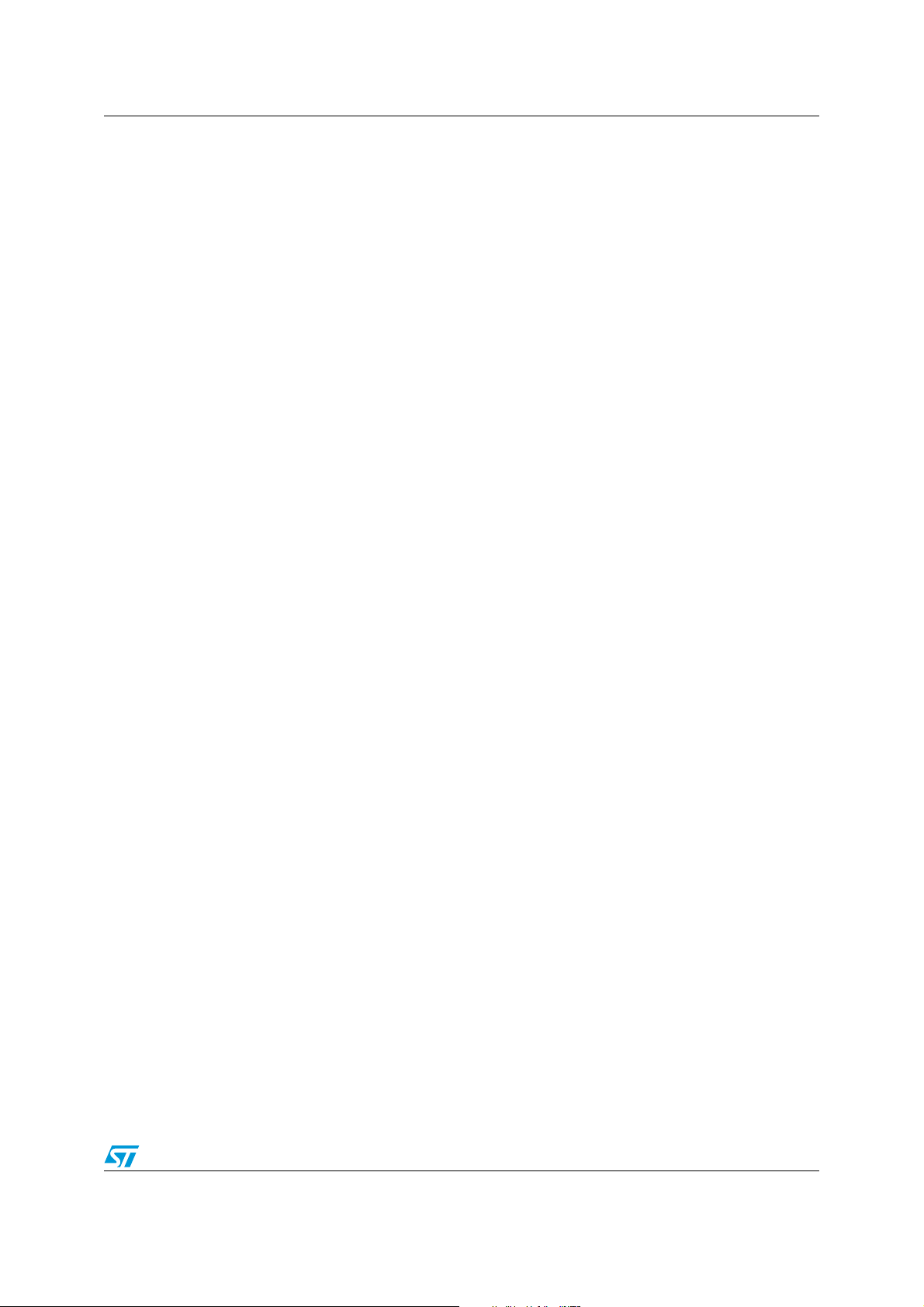
AN3012 Command examples/tutorials
7 Command examples/tutorials
1)
/ # ls -l
drwxr-xr-x 2 0 0 0 Jul 3 2009 bin
drwxr-xr-x 2 0 0 0 Jul 3 2009 dev
drwxr-xr-x 2 0 0 0 Jul 3 2009 etc
drwxr-xr-x 2 0 0 0 Jul 3 2009 home
drwxr-xr-x 2 0 0 0 Jul 3 2009 lib
-rwxr-xr-x 1 0 0 153 Jul 3 2009 linuxrc
drwxr-xr-x 2 0 0 0 Jul 3 2009 mnt
dr-xr-xr-x 19 0 0 0 Jan 1 1970 proc
drwxr-xr-x 2 0 0 0 Jul 3 2009 root
drwxr-xr-x 2 0 0 0 Jul 3 2009 sbin
drwxr-xr-x 9 0 0 0 Jan 1 1970 sys
drwxr-xr-x 3 0 0 0 Jul 3 2009 usr
2)
/ # cat /proc/meminfo
MemTotal: 988 kB
MemFree: 272 kB
Buffers: 0 kB
Cached: 128 kB
SwapCached: 0 kB
Active: 104 kB
Inactive: 8 kB
SwapTotal: 0 kB
SwapFree: 0 kB
Dirty: 0 kB
Writeback: 0 kB
AnonPages: 0 kB
Mapped: 0 kB
Slab: 0 kB
SReclaimable: 0 kB
SUnreclaim: 0 kB
PageTables: 0 kB
NFS_Unstable: 0 kB
Bounce: 0 kB
WritebackTmp: 0 kB
CommitLimit: 492 kB
Committed_AS: 0 kB
VmallocTotal: 0 kB
VmallocUsed: 0 kB
VmallocChunk: 0 kB
Doc ID 16051 Rev 2 27/36
Page 28

Command examples/tutorials AN3012
3)
/ # ps
PID USER VSZ STAT COMMAND
1 0 148 R /bin/sh
2 0 0 SW< [kthreadd]
3 0 0 SWN [ksoftirqd/0]
4 0 0 SW< [events/0]
5 0 0 SW< [khelper]
6 0 0 SW [pdflush]
7 0 0 SW [pdflush]
8 0 0 SW< [kswapd0]
9 0 0 SW< [aio/0]
15 0 32 S Led_Show
16 0 132 R ps
4)
/# kill -ALRM 15
Pause signal received
/# kill -ALRM 15
Resume signal received
Using the Linux signal to interact with process 15: pauses and
resumes the animation
5)
/ # kill -TERM 15: Ends the task with PID 15 (Led_Show application),
/ # ps
PID USER VSZ STAT COMMAND
1 0 172 S /bin/sh
2 0 0 SW< [kthreadd]
3 0 0 SWN [ksoftirqd/0]
4 0 0 SW< [events/0]
5 0 0 SW< [khelper]
6 0 0 SW [pdflush]
7 0 0 SW [pdflush]
8 0 0 SW< [kswapd0]
9 0 0 SW< [aio/0]
18 0 132 R ps
28/36 Doc ID 16051 Rev 2
Page 29

AN3012 How to add new features
Applications
System call layer
FileSystem
Device drivers
Hardware
ai17173
8 How to add new features
8.1 How to add a new hardware driver
The kernel device driver is the software support which allows the application to interact with
the hardware via the kernel system call interface. It implements the “what capabilities are to
be provided” mechanism and the “how these capabilities can be used” policy while
respecting higher-layer specifications.
Figure 17. Linux device driver architecture
8.1.1 References
● A typical book is the third edition of “Linux Device Drivers”:
http://lwn.net/Kernel/LDD3/
● Also refer to the “uClinux-dist/linux-2.6.x/Documentation/“ and “uClinux-dist/linux-
2.6.x/Documentation/driver-model/” folders.
8.1.2 Example of a kernel driver
The purpose of this section is to present Linux device drivers, and to give two examples of
drivers: the STM3210E-EVAL evaluation board’s USART driver and the GPIO port driver.
USART driver
This section gives an overview of UART drivers.
First, you must know that serial drivers are not accessed directly by applications but through
a software stack which exports the whole functionality of the driver (TTY Layer). You should
therefore implement all the APIs needed by the higher layer, and register the driver.
The main structures needed for this purpose are:
● struct uart_driver: in this data struct you need to fill the name, major/minor numbers
and the number of UARTs supported by the driver. The console file is only needed
when you enable console Input/Output over the serial port.
Doc ID 16051 Rev 2 29/36
Page 30

How to add new features AN3012
Figure 18. STM3210E-EVAL uart_driver struct
● struct uart_port: this struct exports the low-level configuration data of the hardware, like
the memory base, IRQ number, I/O type, etc.
Figure 19. STM3210E-EVAL uart_port struct
● struct uart_ops: the information stored in this data struct allows the higher layer to
interact with the hardware. Most of the functions exported by this data struct are
hardware dependent and should take care of hardware requirements.
Figure 20. STM3210E-EVAL uart_ops struct
30/36 Doc ID 16051 Rev 2
Page 31

AN3012 How to add new features
All these structures are declared and well commented in “include/linux/serial_core.h”.
● struct console: in order to implement console support over the serial port, you have to
fill this struct with the necessary data, like the name, the write function used to print the
kernel message, various console flags, etc.
Figure 21. STM3210E-EVAL console struct
See the “include/linux/console.h” header file for more details.
Once you have implemented all the needed functions you have to call the:
● uart_register_driver: to bind the low-level driver with the SERIAL CORE
● uart_add_one_port: that lets the TTY layer know that a new device has been added
Note: 1 These two functions can be called from the module Init function.
● register_console: to insert the console in the list of active consoles. It can be exported
with the console_initcall macro to be called during the initial stage of the kernel startup.
Figure 22. STM3210E-EVAL console Init function
Doc ID 16051 Rev 2 31/36
Page 32

How to add new features AN3012
config SERIAL_STM3210E_EVAL_USART
bool “STM3210E-EVAL USART port.”
depends on CONFIG_ARCH_STM3210E_EVAL
select SERIAL_CORE
help
This selects the STM3210E-EVAL USART port support.
config SERIAL_STM3210E_EVAL_CONSOLE
bool “Support for console on STM3210E-EVAL USART port.”
depends on SERIAL_STM3210E_EVAL_USART=y
select SERIAL_CORE_CONSOLE
help
This selects the console support on STM3210E-EVAL USART port.
obj-$(CONFIG_SERIAL_STM3210E_EVAL_USART) += stm32_usart.o
The following configuration lines should now be added to the drivers/serial/Kconfig file to
enable the driver selection from the kernel configuration menu.
Finally you need to add the following line to the drivers/serial/Makefile file, to ensure that
the driver will be compiled when selected from the kernel configuration menu.
Simple GPIO driver
This is another example of a character (char) device driver. It differs from the serial driver
because it directly implements system calls on the device node (e.g. open, read, write, and
so on).
The major struct is the file_operations data structure used to link the device node (major,
minor numbers) to the driver. Each field in the structure points to a function in the driver that
implements a specific operation.
Figure 23. Simple GPIO file_operations struct
An example of implementation is the write operation. It consists in identifying the pin on
which the changes will take effect via the device node minor number, then in parsing the
buffer sent by the user application, and in applying the result to the hardware.
32/36 Doc ID 16051 Rev 2
Page 33

AN3012 How to add new features
Figure 24. Simple GPIO write operation
Conclusion
An easy way of developing new device drivers is to avoid starting from scratch when
possible, and to try and find some similar drivers in linux-2.6.x/drivers so that you can port
them.
Doc ID 16051 Rev 2 33/36
Page 34

How to add new features AN3012
OBJS = file1.o file2.o
PROG = myexec
all: $(PROG)
$(PROG): $(OBJS)
$(CC) $(LDFLAGS) -o $@ $(OBJS) $(LDLIBS)
romfs:
$(ROMFSINST) /bin/$(PROG)
clean:
-rm -f $(PROG) *.gdb *.o
menu “Miscellaneous Applications”
menu “STM3210E-EVAL Demo(s)”
config USER_myprog
bool “my new application.”
help
this is how to add a new application.
dir_$(CONFIG_USER_myprog) += myprog
# make user_only
# make romfs
# make image
8.2 How to add a new application
To add a new application to the uClinux image:
1. Create a new folder named myprog in the uClinux-dist/user/ directory for your
application files.
2. Put your source and header files (*.c, *.h) in the new directory: uClinux-
dist/user/myprog.
3. Create a new Makefile for your application like the one shown below:
4. Add a block to uClinux-dist/user/Kconfig under the STM3210E-EVAL Demo(s) menu
as shown below:
5. Add a line to uClinux-dist/user/Makefile, which adds myprog to the list of directories
to be built:
6. To build your application and to add it to the rootfs (root file system) image, run the
following commands:
34/36 Doc ID 16051 Rev 2
Page 35

AN3012 Revision history
9 Revision history
Table 1. Document revision history
Date Revision Changes
15-Sep-2009 1 Initial release.
Section 3.3.1: DFuSe applet updated.
Addresses corrected in DFU file manager.
29-Sep-2009 2
Figure 12: Multi Bin injection window (STM3210E-EVAL-jffs
configuration) modified.
Bits per second modified in Section 6: First run.
Doc ID 16051 Rev 2 35/36
Page 36

AN3012
Please Read Carefully:
Information in this document is provided solely in connection with ST products. STMicroelectronics NV and its subsidiaries (“ST”) reserve the
right to make changes, corrections, modifications or improvements, to this document, and the products and services described herein at any
time, without notice.
All ST products are sold pursuant to ST’s terms and conditions of sale.
Purchasers are solely responsible for the choice, selection and use of the ST products and services described herein, and ST assumes no
liability whatsoever relating to the choice, selection or use of the ST products and services described herein.
No license, express or implied, by estoppel or otherwise, to any intellectual property rights is granted under this document. If any part of this
document refers to any third party products or services it shall not be deemed a license grant by ST for the use of such third party products
or services, or any intellectual property contained therein or considered as a warranty covering the use in any manner whatsoever of such
third party products or services or any intellectual property contained therein.
UNLESS OTHERWISE SET FORTH IN ST’S TERMS AND CONDITIONS OF SALE ST DISCLAIMS ANY EXPRESS OR IMPLIED
WARRANTY WITH RESPECT TO THE USE AND/OR SALE OF ST PRODUCTS INCLUDING WITHOUT LIMITATION IMPLIED
WARRANTIES OF MERCHANTABILITY, FITNESS FOR A PARTICULAR PURPOSE (AND THEIR EQUIVALENTS UNDER THE LAWS
OF ANY JURISDICTION), OR INFRINGEMENT OF ANY PATENT, COPYRIGHT OR OTHER INTELLECTUAL PROPERTY RIGHT.
UNLESS EXPRESSLY APPROVED IN WRITING BY AN AUTHORIZED ST REPRESENTATIVE, ST PRODUCTS ARE NOT
RECOMMENDED, AUTHORIZED OR WARRANTED FOR USE IN MILITARY, AIR CRAFT, SPACE, LIFE SAVING, OR LIFE SUSTAINING
APPLICATIONS, NOR IN PRODUCTS OR SYSTEMS WHERE FAILURE OR MALFUNCTION MAY RESULT IN PERSONAL INJURY,
DEATH, OR SEVERE PROPERTY OR ENVIRONMENTAL DAMAGE. ST PRODUCTS WHICH ARE NOT SPECIFIED AS "AUTOMOTIVE
GRADE" MAY ONLY BE USED IN AUTOMOTIVE APPLICATIONS AT USER’S OWN RISK.
Resale of ST products with provisions different from the statements and/or technical features set forth in this document shall immediately void
any warranty granted by ST for the ST product or service described herein and shall not create or extend in any manner whatsoever, any
liability of ST.
ST and the ST logo are trademarks or registered trademarks of ST in various countries.
Information in this document supersedes and replaces all information previously supplied.
The ST logo is a registered trademark of STMicroelectronics. All other names are the property of their respective owners.
© 2009 STMicroelectronics - All rights reserved
STMicroelectronics group of companies
Australia - Belgium - Brazil - Canada - China - Czech Republic - Finland - France - Germany - Hong Kong - India - Israel - Italy - Japan -
Malaysia - Malta - Morocco - Philippines - Singapore - Spain - Sweden - Switzerland - United Kingdom - United States of America
www.st.com
36/36 Doc ID 16051 Rev 2
