

To ensure safety while driving
and to comply with laws,
drivers should not watch video or
operate the video device while driving.

PRECAUTION
Class 1 laser product
This car multimedia player is a class 1 laser product. However
This car multimedia player uses a visible/invisible laser beam
which could cause . Hazardous radiation exposure if directed.
Be sure to operate the car multimedia player correctly as
instructed. Use of controls or adjustments or performance of
procedures other than those specified herein may result in
hazardous radiation exposure. Do not open covers and do not
repair yourself. Refer servicing to qualified personnel.
-1-

-2-
Content
Precaution.........................................................................................
Content.............................................................................................
Installation diagram...........................................................................
Wiring diagram..................................................................................
Remote control..................................................................................
Controls on main unit........................................................................
Remote control description................................................................
Universal functions............................................................................
Radio operation................................................................................
Bluetooth operation..........................................................................
Disc/USB/Card operation..................................................................
1. Loading or unloading a Disc, USB or Card....................................
1.1 Loading a Disc, USB or Card......................................................
1.2 Unloading a Disc, USB or Card...................................................
2.
Function Icons............................................................................
2.1 Function Icons-board of Digital Video/CD(Video)/MPEG4/Image
/MP3/WMA.................................................................................
2.2 CD interface..............................................................................
3. Function of controls on the touch screen/main unit/remote
control........................................................................................
* Region Code...............................................................................
* Parental Control..........................................................................
AUX IN operation..............................................................................
External iPod operation....................................................................
Rear View Camera.............................................................................
Troubleshooting...............................................................................
Specification....................................................................................
1
2
3
4
5
6
7
8
11
14
17
17
17
18
18
18
19
20
29
30
31
32
33
34
35

-3-
MOUNTING BRACKET
MOUNTING BRACKET
MOUNTING BOLTS
Installation diagram
HEX NUT
SPRING WASHER
PLAIN WASHER
TAP PIN G SCREW
DASH BOARD
METAL MOUNTING
STRAP
CONSOLE
HEX BOLT
PLASTIC FRAME

-4-
Wiring diagram
IGNITION SWITCH
RED
WHITE
WHITE/BLACK
GREY
GREY/BLACK
GREEN
GREEN/BLACK
VIOLET
VIOLET/BLACK
YELLOW
CONSTANT 12 VOLTS
BLACK
GROUND(B-)
BLUE
AUTO ANTENNA
Front Left
BROWN
(B-) PA RKING BRAKE
PINK
RADIO ANTENNA
(B+) 12V
REAR CAMERA SWITCH
REAR CAMERA INPUT
YELLOW
GREY
SUB WOOFER
Front Output White(L)
VIDEO OUTPUT (brown)
FUSE
ISO CONNECTOR
Front Output Red(R)
Rear Left
Front Right
Rear Right
NOTE:
1. Must use 4 ohm speakers.
2. After connecting parking brake input line, video on screen of control panel
will be displayed only after
3. Before finishing wiring, do not attach control panel onto chassis.
applying parking brake.

-5-
1 . Removing insulating sheet
If
)
)
)
.
)
)
)
.
)
)
using remote control for the first time, you
can see an insulating sheet at the bottom
side of remote control as right.
you must remove the insulating sheet as right.
Otherwise, the remote control is disabled.
2. Replace battery
If the electric energy of battery is weak,
replace it.
1 Press and hold the movable block as direction
indicated by arrow 1 as right, at one time pull
batteryl
holder out of remote control as
direction indicated by arrow 2 as right.
2 Replace the old battery by a new one with (+)
polarity side upward as right.
3 Insert the battery holder into remote control
again as right.
3 Note about using
remote control
1 Yo u should face the emitting window of remote control towards the sensor
window of the unit.
2 Operation angle for front panel: About 30 degree
3 The distance between the emitting window of remote control and the sensor
window of the unit : <
5M .
4 Battery Warning
leakage may cause damage to remote control.1 Battery
2Do not throw batteries into fire.
.
3.To avoid risk of accident, keep batteries out of reach of children.
REMOTE CONTROL

-6-
Controls on Main Unit
Control Panel
1. POWER or SRC BUTTON
2.
4.
MUTE BUTTON
>|| or CH1~6 BUTTON
3. RESET BUTTON
SEL BUTTON and VOL KNOB
5. OPEN BUTTON
6. USB PORT and COVER
7. AUX IN JACK
8.
9. EQ
BUTTON
10. BAND BUTTON
11. MICROPHONE
12. REL BUTTON
13. IR SENSOR WINDOW
14. DISC SLOT
15. EJECT BUTTON
16. CARD SLOT
Top Front Vi ew Dr a wi ng after Flipping do wn Control Panel
Front View Dr awing after Removing Control Panel
15
14
16
1
7
2
3
4
6
9
8
10
11
12
13
5
MIC

1
2
6
10
11
3
20
21
33
9
12
17
34
23
4
5
7
8
13
14
15
16
18
19
22
24
25
26
27
28
29
30
31
32
Remote Control Description
16. VOL- BUTTON
17. SEL BUTTON
18. SETUP BUTTON
19. GOTO or * BUTTON
20. >|| BUTTON
21. STOP BUTTON
22. AUDIO or MO/ST BUTTON
23. ANGLE BUTTON
24. EQ or LOUD BUTTON
25. CLK BUTTON
26. ^ BUTTON
29. > BUTTON
30. V BUTTON
31. |<< BUTTON
32. INT BUTTON
33. NUMBER(0~9) BUTTON
34. +10 or
# BUTTON
35. AF BUTTON
36. TA BUTTON
37. RPT BUTTON
27. >>| BUTTON
28. ENTER BUTTON
1. POWER or SRC BUTTON
2. MUTE BUTTON
3. HANG UP or REDIAL BUTTON
4. ZOOM BUTTON
5. CALL or PAIR BUTTON
6. MENU or SW BUTTON
7. >> BUTTON
8. SUBTITLE or LO/DX BUTTON
9. < BUTTON
BAND
or OSD
<< BUTTON
12. A/PS or TITLE/PBC BUTTON
13. TOP BUTTON
14. VOL+ BUTTON
15. RDM BUTTON
10. BUTTON
11.
-7-
35
36
37

-8-
Universal functions
1. POWER button or icon
In power off mode, pressing POWER button on remote control or pressing POWER button on
control panel powers on main unit.
In power on mode, long pressing POWER button on remote control or long pressing POWER
button on control panel or touching icon on source menu(see Source menu fig.on next
page) powers off main unit.
2. VOL knob & VOL+/VOL- buttons
To adjust volume level, rotate VOL knob on control panel or
press or hold VOL+ or VOL- button
on remote control.
3. SEL button
To switch between BASS,TREBLE,BALANCE, FADE,COLOR,BRIGHTNESS,CONTRAST, TINT
and VOLUME, briefly and repeatedly press SEL button.
After switching on the desired mode above, rotate VOL knob or press
VOL+/VOL- buttons to set it.
To switch between BLUETOOTH, REG, PI, TA, AF, LOUD, SWF, EQ, DX/LOCAL(in radio mode),
STEREO/MONO(in radio mode), TIME 12H/24H, CLOCK, BUZZ,EUR/USA FREQ,ANIMATION and
BG, long press SEL button to switch on Bluetooth, then briefly and repeatedly press
SEL button.
After switching on the desired mode above, rotate VOL knob or press VOL+/VOL- buttons to set it.
4. MUTE button
To switch MUTE mode on or off, press MUTE button on remote control or press MUTE button on
control panel.
5. EQ button
To select a desired preset EQ mode from JAZZ, CLASSIC, POP, ROCK and USER, press EQ
button on remote control or on control panel continuously.
6. LOUD button
To switch on or off LOUD mode, long press LOUD button
on remote control .
7. SW button
To switch on or off SUBWOOFER mode, long press SW button on remote control.
8. CLK button
Press CLK button on remote control to display clock time .
9. SRC button and source menu
To switch
work source between RADIO, DISC(after inserting a disc), USB(after inserting a USB
storage), CARD(after inserting a card), AUX and BLUETOOTH MUSIC, press SRC button on
remote control or press SRC button on control panel continuously.
During disc(non-CD)/USB/card playback, touch screen to pop up Function Icons-board
and then
touch the icon in the Function Icons-board to enter the source menu(refer to Disc/USB/Card
Operation) .
During AUX playback, touch screen to pop up AUX interface and then touch icon to enter the
source menu(refer to AUX Operation operation).
In radio, bluetooth music or CD mode, touch icon to enter the source menu(refer to Radio
Operation, Bluetooth Operation and Disc/USB/Card Operation).
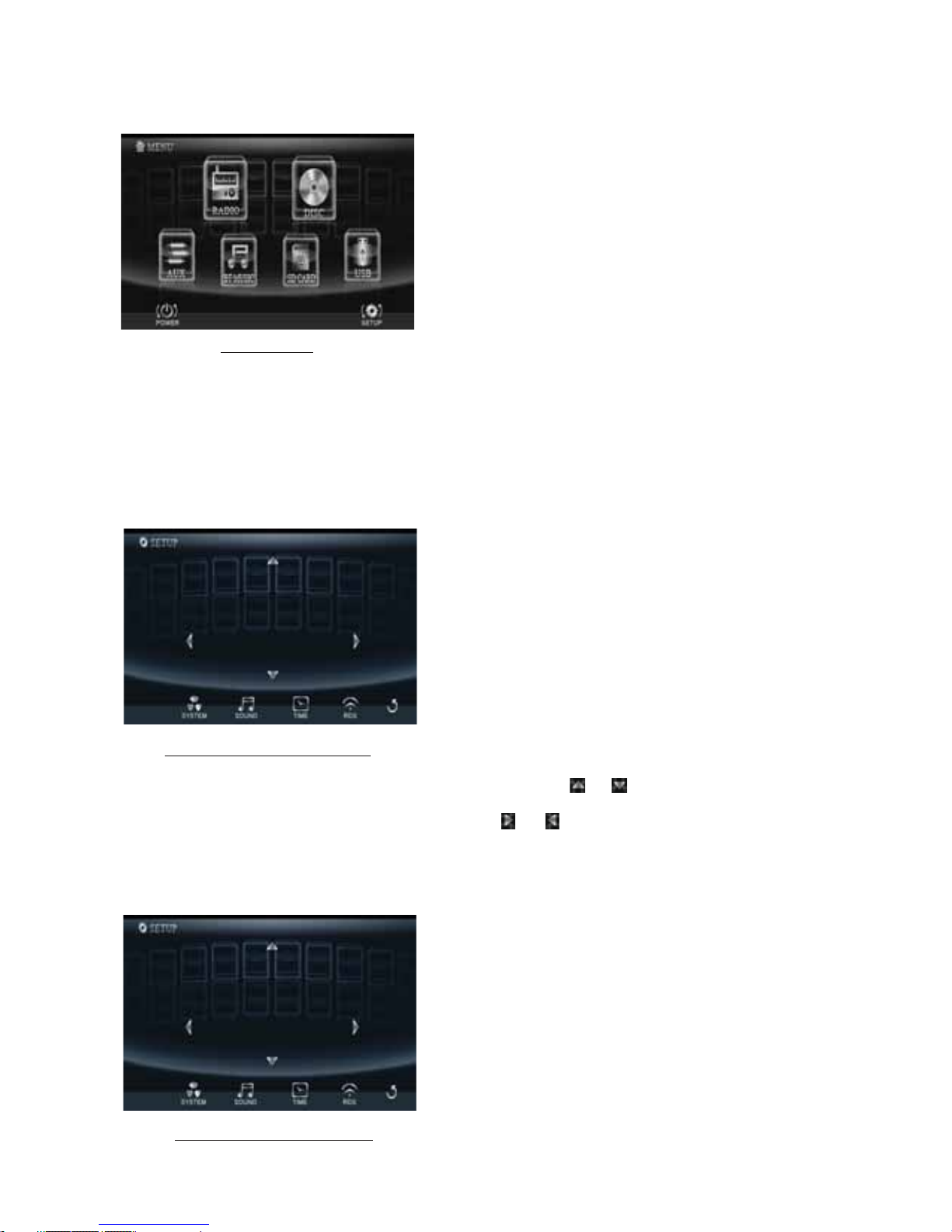
-9-
The source menu displays as follows:
In source menu, touch one icon of RADIO, DISC, BLUETOOTH MUSIC, AUX, SD CARD and USB
to enter one work source of RADIO, DISC, BLUETOOTH MUSIC, AUX, SD CARD and USB.
10.SETUP icon
1) SETTINGS SYSTEM
In source menu, touch SETUP icon to display SYSTEM page of SETUP menu as follows:
In the SYSTEM page of SETUP menu, repeatedly touch the or icon to highlight one setting
item of BRIGHTNESS, CONTRAST, COLOR, TINT, ANIMATION, WALLPAPER
and BLUETOOTH.
After highlighting a desired setting item, touch the or icon to set it.
2) SETTING SOUND
In SOUND menu, touch SOUND icon to display SOUND page of SETUP menu as follows:
Source Menu
System page of SETUP menu
Sound page of SETUP menu
COLOR
TINT
CONTRAST
16
BASS
TREBLE
+03
BALANCE

In the SOUND page of SETUP menu, repeatedly touch the or icon to highlight one setting
item of TREBLE, BASS, BALANCE, FA D E, SUBWOOFER, LOUDNESS, RADIO LOC/DX(entering
Source Menu in radio mode), RADIO STEREO(entering Source Menu in radio mode) and BUZZER
ON/OFF. After highlighting a desired setting item, touch the or icon to set it.
3) SETTING TIME
In CLOCK menu, touch TIME icon to display TIME page of SETUP menu as follows:
In the TIME page of
SETUP menu, repeatedly touch the or icon to highlight one setting item
of HOUR, MINUTE and 24H/12H. After highlighting a desired setting item, touch the or
icon to set it.
4) SETTING RDS
In
RDS menu, touch RDS icon to display RDS page of SETUP menu as follows:
In the RDS page of SETUP menu, repeatedly touch the or icon to highlight one setting item
of REGION and PI SOUND/MUTE. After highlighting a desired setting item,
touch the or
icon to set it.
After finishing setting, touch icon to return back to normal playback.
11.OPEN button
press OPEN button on control panel to flip down the control panel.
12.REL button
Press
REL button on control panel to detach the control panel, then hold the right part of the
control panel to lift up a little and pull it rightwards to remove it.
13.RESET button
When LCD displays wrongly or some buttons are not available or sound is distorted,
use the
sharp end of a pointed object to press RESET button to reset the program to zero.
-10-
Tim e page of SETUP menu
HOUR
MINUTE
24H/12H
08:13 AM
RDS page of SETUP menu
REGION
PI SOUND/MUTE
MUTE

-11-
Radio Operation
1. To enter RADIO mode(SRC button or RADIO icon)
When you use SRC button or source menu (tapping RADIO icon) to enter RADIO
mode, it will display radio interface as follows:
* Some icons on radio interface correspond with the buttons
on remote control or control
panel as follows:
MUTE icon = MUTE button
& icons = VOL- and VOL+ buttons = VOL knob
EQ icon = EQ button
icon : To pop up BLUETOOTH PHONE interface.
icon: To enter source menu.
2. To switch between bands (BAND)
The BAND icon or button can switch between bands of FM1, FM2, FM3, MW1 and MW2,
and the word FM1,FM2,FM3,MW1 or MW2 will be displayed on screen.
3. To search for a station ( and icons or v and ^ buttons)
1) Long touching or icon or long pressing v or ^ button on
remote control can
automatically search down or up for an available station beginning from the current
frequency.
2) Briefly touching or icon or briefly pressing v or ^ button on remote control can
manually search down
or up for a your desired station beginning from the current
frequency.
4. To preset and scan all memory stations (APS icon or A/PS buttons)
1) When long touching APS icon or long pressing A/PS button on remote control , the radio
searches from the
lowest frequency and checks the signal strength level until 1 cycle
search is finished, and the 6 strongest stations are preset to corresponding preset number
memory bank for the current band.
The presetting function can be implemented in selected FM or MW band.
(It can presets
3x6 stations for FM and 2x6 stations for MW in all)
2) When briefly touching APS icon or briefly pressing A/PS button, the radio scans
for each preset station in FM or MW band from NO.1 bank, each preset station broad-
casts for 5 seconds. After finishing a circle of scanning, it will resume broadcasting the
station in NO.1 bank.
NOTE: In FM band, FM1,FM2 and FM3 are preset and scaned as one band at a time;
In MW band, MW1 and MW2
are preset and scaned as one band at a time.
DX
DX
ST
USER
1
2
3
6
5
4
87.50
90.00
98.00
89.50
89.50
107.00
107.00
106.00
FM1
107.00
107.00
MHZ
MHZ
AF

-12-
5. To preset and listen to a memory station(1~6 icons or 1~6 buttons or CH1-6 button )
1) Long touching one of 6 number(1~6) icons or long pressing one of 6 number(1~6)
buttons can preset the current broadcasting station of the current band in the number
memory bank; .
2) Briefly touching one of 6 number(1~6) icons or briefly pressing one of 6 number(1~6)
buttons can listen to the memory station in the current band preset in the number
memory bank.
* CH1-6 button:
1)To preset a station in a
memory bank with CH1-6 button, first select a desired
band; then press CH1-6 button to select a desired memory bank; and then search
for a desired station; finally long press CH1-6 button to store the station in the
memory bank.
2)To listen to
a preset station with CH1-6 button, first switch on a desired band, then
continuously press CH1-6 button highlight and listen to it.
6. To switch on between stereo and mono mode (MO/ST button)
Press MO/ST button on remote control to select STEREO or MONO mode for
FM band.
When the STEREO mode is activated, it can get better audio effect; when the
MONO mode is activated, it can get clearer audio signal.
7. To switch on between local and distance mode (LO/DX button)
Press LO/DX button to turn LOC on to tune for local stations with weak interference;
Press LO/DX button to turn DX on to tune for distance stations with stronger signal.
8. To search for a RDS station that is broadcasting a typed program (PTY)
Continuously touching PTY icon on touch screen switches between
the program
types such as: NEWS ...and so on.
After selecting a desired program type, no operation for a while, it displays PTY
SEEK and automatically searches for a station that is broadcasting the selected
type of program.
If
the station that is broadcasting the selected type of program does not exist, it will
display NO PTY and return back to the previous normal station.
9. To automatically alternate a stronger signal of frequency for the current RDS station(AF)
During broadcasting a typed program
of a RDS station, use the AF icon in the RADIO
interface or SEL and VOL buttons to set AF mode on or long press AF button on remote
control to switch on AF mode, then AF icon flashes on screen.
After switching on
AF mode, the radio checks the signal strength of AF(alternate
frequency) all the time. Whenever a new AF is stronger than the current frequency,

It switches over to the AF for a short time, and the AF icon is light on screen(not
flash).
* In FM mode, when switching on AF mode, the radio auto searches for or preset
only those RDS stations.
* In FM
mode, when switching on AF and TA modes, the radio auto searches for
only those RDS stations broadcasting traffic announcement.
10. REGION mode
use the RDS page of the SETUP MENU or the SEL and VOL buttons to set
REGION mode on or off.
In REGION on mode, when switching on AF mode, the radio can’t switch over to
those AF stations which have a different regional program content.
In REGION off mode, when switching on AF mode, the radio can switch over to
those AF
stations which have a different regional program content.
11. PI mode
use the RDS page of the SETUP MENU or the SEL and VOL buttons to set PI
SOUND or PI MUTE mode.
In PI SOUND mode, when switching on AF mode, if a car
cruises that critical area
back and forth, an oscillation phenomenon can be occurred, because the different
PI code can be receive from a same AF. when the different PI sound (DIP) is heard
once in a while, the different PI sound will be
heard for less than 1 second.
In PI MUTE mode, when switching on AF mode and under above same situation,
a mute sound will be heard for less than 1 second.
12.
To automatically search for traffic announcements (TA)
In any mode, use the TA icon or SEL and VOL buttons to set TA mode on or long press
TA button on remote control to switch on TA mode, then TA: ON will display on screen
for a while and begin to search for those RDS radio stations transmitting traffic an nouncement.
When an RDS radio station transmits traffic announcement and is received by the
radio, temporarily switch the current work source to an RDS radio station broad casting traffic announcement, and TRAFFIC will be displayed on screen.
When the traffic announcement is over,
it will return back to previous work source.
-13-

-14-
Bluetooth Operation
1. Pairing and Connecting
Prior to using the bluetooth device named SSL as a handfree system for a
bluetooth-enabled mobile phone for the first time, you must
as follows:
* Prior to pairing and connecting, when displaying No Vi de o interface of radio,
CD,
AUX IN or Bluetooth music, the logo Bluetooth flashes in the touch screen.
* During using the Bluetooth device named SSL as a handfree system for a
bluetooth-enabled mobile phone, place the bluetooth-enabled mobile phone in
3 meters from the Car
A/V System;
1) Long press PA IR button on remote control to enter pairing mode and flash the
logo of the Bluetooth with blue frame(pressing BAND button can exit pairing mode).
2).Switch on the bluetooth mode of your mobile phone; then s
bluetooth device and enter it;
b device car
SSL , select it and enter it; then it will show an
interface that asks you to input a password, input 8888 and enter it; then i
with the bluetooth device SSL of the car A/V system, Confirm it,
then the frame of the bluetooth logo will be filled by blue color and they are light
all the time.
* finishing pairing and ing
or the mobile phone
plays music
2. BLUETOOTH PHONE
1) Make a call
(1) Dial with
mobile phone directly;
(2)Dial with the controls on BLUETOOTH PHONE interface or on remote control or
on control panel
a. Long press button on remote control or touch icon to pop up BLUETOOTH
PHONE interface as follows:
pair and connect
them
elect the item to find a
When it finds the luetooth of the A/V
system, the name will be displayed
t will
pair and connect
When connect , the audio of the mobile phone transfers
to the car audio system whenever a call is made or received
.
: Same as MUTE button.
& : Same as VOL+ and VOL- or
VOL knob.
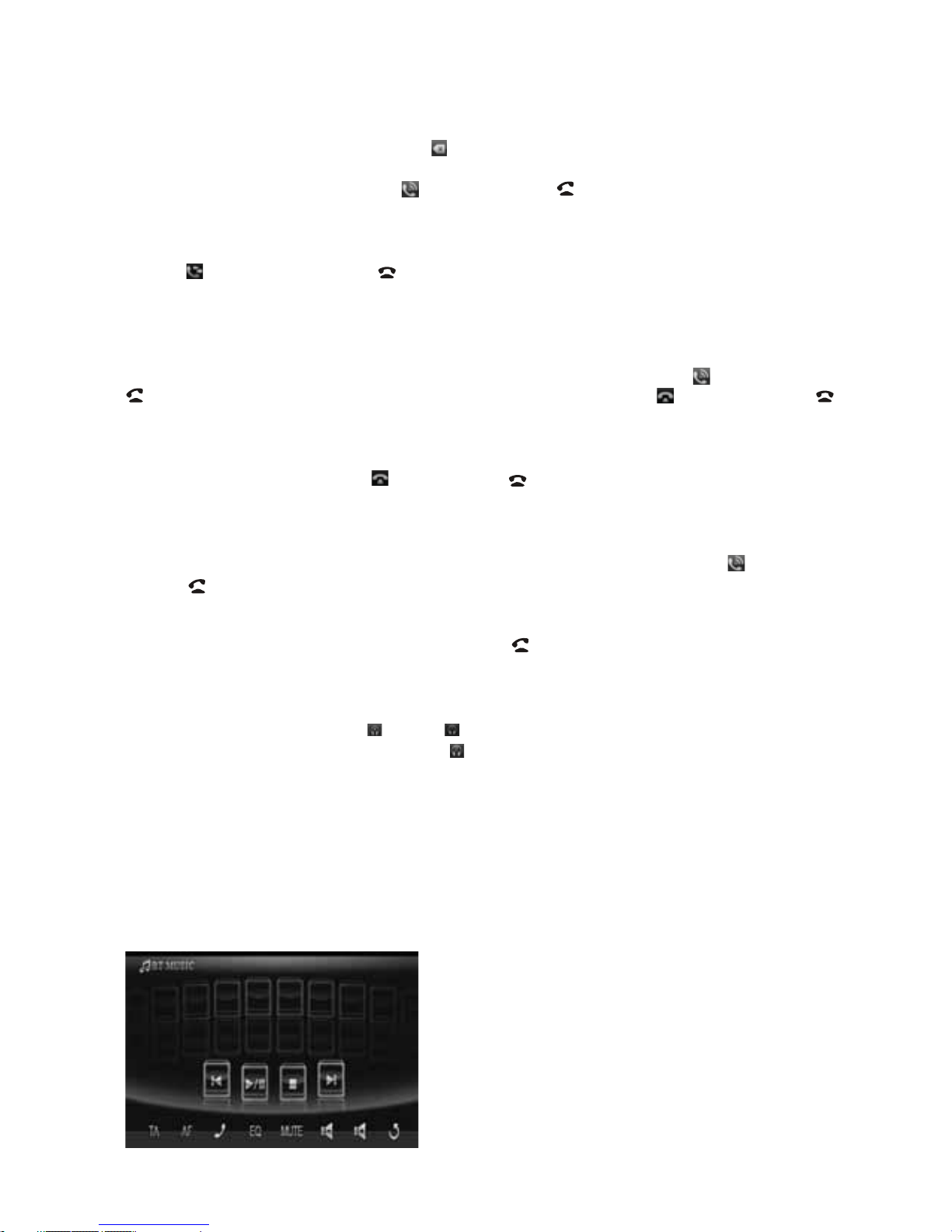
-15-
b. Use the number icons or buttons to input your desired phone number;
* When inputting a wrong digit, use icon or < button to delete it.
c. After finishing inputting, touch icon or press button on remote control
to
dial out.
2) Redial last dialed phone number
Touch icon or long press button on remote control to dial out the last dialed
phone number.
3) Answer a call
During an incoming
call, the incoming telephone number displays in the the
BLUETOOTH PHONE interface. If you want to receive it, touch icon or press
button on remote control; if you want to reject it, touch
icon or press
button on remote control.
4) End a call
When ending a call, touch icon or use button.
5) Switch the audio between the unit and your device
During
phone luetooth handfree system of the car A/V system,
if you want to change the phone audio to your mobile phone, touch icon or
press button on remote control.
During phone talking using the mobile phone, if
you want to change the phone
audio to the the car A/V system again, use button.(only for some mobile
phone)
6)
During phone + and - icon or
; use icon or
MUTE button to mute sound
* * / # icons and buttons
they perform as * / # buttons on mobile phone.
3 BLUETOOTH MUSIC
1 Touching BLUETOOTH MUSIC on source menu or pressing SRC button can pop
up BLUETOOTH MUSIC interface as follows:
talking using the
b
Adjusting the volume during a call
talking, use VOL knob or VOL+ and VOL-
buttons to adjust volume level .
.
)
USER SWF
USER SWF
Bluetooth
MUSIC
Bluetooth
M USIC

-16-
and icons = VOL- and VOL+ buttons = VOL knob
MUTE icon = MUTE button
EQ icon = short pressing EQ/LOUD button
icon : Popping up BLUETOOTH PHONE interface(after pairing and connecting
a mobile phone with Bluetooth function).
icon = button
icon = button
and icons
= and button
icon: To enter source menu.
TA icon : To switch TA mode on or off.
AF icon : To switch AF mode on or off.
) using your mobile phone with the bluetooth function to audio/video if
it the audio of the mobile phone will change
into .
The SSL(DD889B) supports A2DP, which enables the user to stream audio from
their device
) T the car A/V system
so these icons on
the BLUETOOTH MUSIC interface except Bluetooth Music and their
buttons on control panel or on remote control are available for audio/video play back of your mobile phone during playback. But n
for
/ icon and / buttons, and the function of resume playback after
pausing or stopping is available only for some mobile phone
to display BT, to
Bluetooth
2 When play ,
is paired and connected to the unit,
the car
A/V system
3he Bluetooth device of supports AVRCP,
corresponding
o fast forward/backward functions
.
* If you don’t want to use the Bluetooth function of the car A/V system , long press
SEL button then use VOL knob or VOL+ and VOL- buttons switch
off .

-17-
Disc/USB/Card Operation
1. Loading or unloading a Disc, USB or Card
1.1 Loading a Disc, USB or Card
To play files in a disc, press OPEN button on control panel to flip down the control
panel, then insert a disc with label surface up
into disc slot, then flip up the control
panel and attach onto chassis till hear a click sound, finally it will automatically play.
* Caution of Disc Handeling
1) Handle a disc by its edge, do not touch the surface of play side.
2) Before inserting a disc, wipe the disc outwards from the disc
center with a clean, soft, dry, lint-free cloth. Do not use solvents
/thinner
such as petrol/benzine, cleaner.
3) After ejecting a disc, place the disc inside of a disc case.
USB: To use a USB function, open the port cover, insert the USB flash drive
and the unit will begin to play the files automatically.
SD: To use a SD function, remove the control panel, insert the SD card. Re attach the control panel and the unit will begin to play the files automatically.
Label
surface up
MIC

-18-
1.2 Unloading a Disc, USB or Card
To unload the disc in disc slot, use STOP button to stop playback and then press
OPEN button to flip down the control panel, then press EJECT button to eject disc,
then remove it.
*
During MP3/WMA playback, the information of file, folder, title, artist and album
will be scrolling on LCD display. As long as the current playing MP3/WMA music
contains relevant ID3 tag information in version 1.0/2.0 format, the 3 items
underlined above will be scrolling
on LCD display; otherwise, they will not.
* There is ESP function for all formats of discs.
2. Function Icons
2.1 Function Icons-board of Digital Video/CD(Video)/MPEG4/Image/MP3/WMA
During Digital Video/CD(Video)/MPEG4/Image playback, tapping any place on
touch screen can pop up Function Icons-board 1 as
next page, then tap icon
to pop up Function Icons-board 2 as next page.
During MP3/WMA playback, tapping any place except folder area, track area and
MP3/WMA&Image&MPEG4 icons can pop up Function Icons-board 1 same as one
of Digital Video/CD(Video)/MPEG4/Image, then tap icon to pop up Function
Icons-board 2 same as one of Digital Video/CD(Video)/MPEG4/Image.
To remove the USB flash drive or SD card, press STOP and you may now remove
the respective media.
WMA
WMA
Mp3
Mp3
[MP3]
ITLE / SONG: TRACK 03 /
ITLE / SONG: TRACK 03 /
001
001
002
002
003
003
004
004
005
005
006
006
007
007
008
008
007
001
002
003
Folder area Track area
MP3/WMA icon Image icon MPEG4 icon

Function Icons-board 1 Function Icons-board 2
The Function Icons-boards display as follows:
* Some icons on the Function Icons-boards descript as follows:
: Same as MUTE button.
: Same as VOL- button or rotating
VOL knob with anti-clock wise.
: Same as VOL+ button or rotating
VOL knob with clock wise.
: Poping up source Menu.
: Poping up Function Icons-board 2.
: To redial the last dialed number.
: To pop up BLUETOOTH MUSIC interface.
2.2 CD interface
During CD playback, the CD interface displays as follows:
* Some icons on the CD interface descript as follows:
: Poping up source Menu.
: Same as VOL+ button or rotating
VOL knob with clock wise.
: Same as VOL- button or rotating
VOL knob with anti-clock wise.
MUTE : Same as MUTE button.
: Same as EQ button.
: Same as CLK button.
: Same as long pressing EQ button.
: Same as SW button.
: Poping up Function Icons-board 1.
:To switch AF mode on or off.
: To switch TA mode on or off.
EQ : Same as EQ button.
: To pop up BLUETOOTH PHONE
interface.
AF : To switch AF mode
on or off.
TA : To switch TA mode on or off.
-19-
4/26
0:00:16
USER SWF
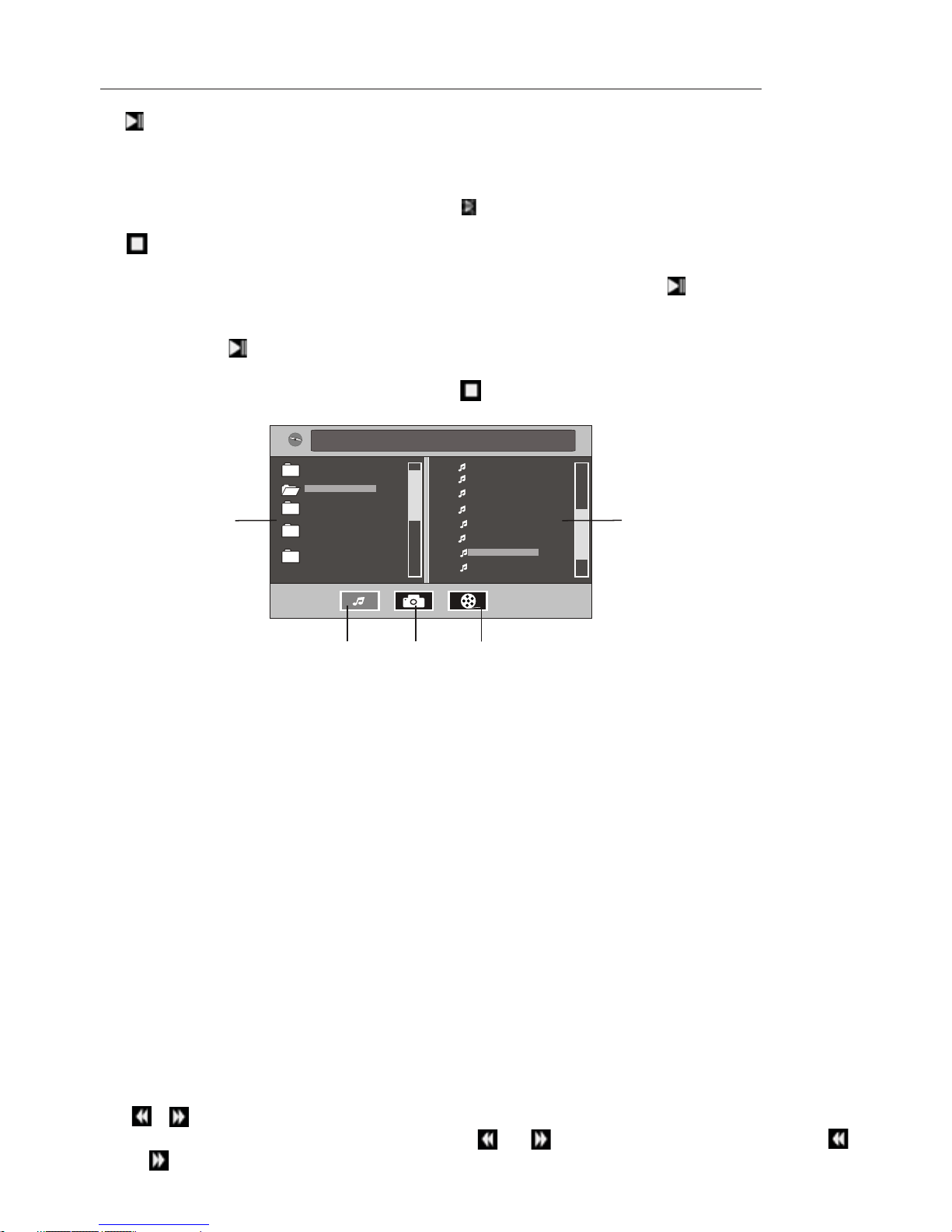
3. Function of controls on the touch screen/main unit/remote control
1. icon or button
During playback, use it to pause playback; in pause mode, use it to resume play back.
In CD interface, the icon displays as .
2. icon or button
During Digital Video/CD(Video)/CD/MP3/WMA playback, tapping or pressing it
pre-stop or pause playback; in pre-stop or pause mode, use icon or button to
resume playback.
During playback, tapping or pressing it twice
to fully stop playback; in fully stop
mode, use icon or button to start playback from the beginning of the media.
During MPEG4/image playback, use icon or button to display root menu as
follows:
During MP3/WMA playback, the root menu above displays all the time.
/chapter
* Tapping folder icon, track icon or kind icon can execute the operation above.
3. / icons or buttons
During playback, continuously tapping or
icon or continuously pressing
or button can fast backwards or forwards at the following multiple of normal
When displaying root menu, use < or > button to highlight the current chapter/
track, the current folder or the kind icons.
* If there are no track for a kind icon, you can’t highlight the kind icon.
When highlighting a kind icon, press ENTER button to enter it.
When highlighting the current folder, use v or ^ button to highlight other folders
and then press ENTER button to enter it.
When highlighting the current track, use v or ^button to highlight other tracks and
then press ENTER button to play it.
* For image, after highlighting a track, press ENTER button to display only the high-
lighted track; press >|| button to display all tracks step by step from the highlighted
track.
WMA
Mp3
[MP3]
[MP3]
ITLE / SONG: TRACK 03 /
ITLE / SONG: TRACK 03 /
001
001
002
002
003
003
004
005
005
006
007
007
008
008
007
001
002
003
Folder area Track area
MP3/WMA icon Image icon MPEG4 icon
-20-

MENU
PBC
MENU
PBC
MENU
PBC
PBC
MENU
MENU
PBC
MENU
PBC
speed: x2, x4, x8, x20, x1.
During fast playback, use icon or button to resume normal playback.
For image files, no this function.
4. / icons or buttons
During playback, use one of
them to play previous or next chapter/track.
5. Number buttons
During Digital Video/CD(Video)(PBC OFF)/MPEG4/Image/CD/MP3/WMA playback,
use number buttons to input chapter/track SN. , then it will play or display it.
digit in splace digit
in
6.
icon and MENU button
During Digital Vide o playback, use MENU icon or button to display the current
chapter list, then use direction buttons to select your desired chapter and then
press ENTER button to play it.
For CD(Video), the MENU function
is disabled, track list is displayed on the monitor
screen by pressing TITLE/PBC button or tapping icon.
t
7. icon and TITLE/PBC button
During Digital Vide o playback, use TITLE/PBC button to display title list; then
use
direction buttons to select your desired title and then press ENTER button to open
the chapter list of the title; then use direction buttons to select your desired chapter
and then press ENTER button to play.
* You can also tap a
desired title and then chapter to play.
During CD(Video) playback, use icon or TITLE/PBC button to switch PBC mode
on or off. When PBC mode is switched on, it will play from the beginning of media till
it displays a
track list. When a track list is displayed, use the number buttons to
select your desired track to play.
For CD, the TITLE/PBC button is disabled.
To input a chapter/track with an SN that is equal to or bigger than 10, use the +10
button to input the ten and then use 0-9 button to input the
units order.
I.e. +10 ~ 1 = 11 (number 11 chapter/track will be displayed/played.)
During CD(Video) playback, when it is in PBC ON mode, the number buttons are
disabled.
For MPEG4/image, MENU
button and icon are disabled, root menu is displayed
on the monitor screen by pressing button or tapping icon.
For MP3/WMA, MENU button and icon are disabled, root menu displays on
the monitor screen all the time.
Root menu of MP3/WMA is same as the one of
MPEG4/image.
For CD, he MENU function is disabled.
For MP3/WMA/MPEG4/image, icon and TITLE/PBC button are disabled.
-21-
MENU
MENU
PBC
PBC
MENU
PBC
PBC

8. icon and GOTO button
For Digital Video/MPEG4/CD(Video)/image/MP3/WMA, you can use , , ,
number and ENTER icons or GOTO, <, >, number and ENTER buttons to select
a chapter/track or from a playback
time point to play.
During playback, tap icon or press GOTO button to display changeable
playback information bar as follows:
Digital Video:
MPEG4:
CD(Video):
Image:
MP3/WMA:
* During playback, tapping
icon can also display the Goto Function icons-board
as follows:
When displaying the changeable playback information bar, use / icon or
< or > button to highlight title SN.(only for Digital Video) , chapter/track SN. or
elapsed time of current chapter/track(disabled for image).
When highlighting title SN. or chapter/track SN. , use number icons or buttons to
input desired SN. of title or chapter/track, then use ENTER icon or button to play
the selected chapter/track.
When highlighting elapsed time of current chapter/track(disabled for image), use
number icons or buttons to input desired playback time point for the playback time
of the whole media
for Digital Video/CD(Video) and of the current chapter/track for
MPEG4/MP3/WMA, then use ENTER icon or button to play from the playback time
point.
9. icon or ZOOM button
During Digital Video/CD(Video)/MPEG4/image playback, use icon or
ZOOM
button to switch zoom mode between ZOOM 2, ZOOM 3, ZOOM 4, ZOOM ½,
ZOOM 1/3, ZOOM 1/4 and ZOOM OFF.
When zooming in video/image, use direction buttons to move video/image
upwards, downwards, rightwards or leftwards.
For CD,
GOTO button is disabled.
When not zooming in image, direction buttons can switch on 4 fixed rotated
angles between >=90 deg cw, <=90 deg ccw, ^=UP-DOWN and LEFT-RIGHT.
-22-

icon and are
For CD, the ZOOM button is disabled.
10. OSD icon or button
During Digital Video /MPEG4/Image/MP3/WMA playback, use OSD
icon or button to display playback information bar as bellows:
Digital Video:
MPEG4:
CD(Video):
Image:
MP3/WMA:
11. icon or REPEAT button
During Digital Vide o playback, use icon or long press RPT button to switch
repeat mode between REP CHAPTER, REP TITLE, REP ALL and REP OFF.
use icon or
long press
to E1
For MP3/WMA, ZOOM button disabled.
/CD(Video)
For CD , OSD button is disabled.
During CD(Video)(PBC OFF)/CD playback, RPT button
switch repeat mode between RP , REP ALL or REP OFF.
-23-

During MP3/WMA/MPEG4/image playback, use icon or long press RPT button
to switch repeat mode between REP1,REP FOLDER(or DIR),REP ALL or REP OFF.
During CD(Video)(PBC ON) playback, icon and RPT button are disabled.
2
For MPEG4/image/CD(Video)(PBC ON) playback, RDM button
disabled.
14
During CD(Video) playback, use button to switch audio channels
between MONO L, MONO R, MIX MONO and STEREO.
For MPEG4/MP3/WMA image, button disabled.
For CD(Video)/MP3/WMA/MPEG4/image, button disabled.
1. icon or RDM button
During Digital Video/CD(Video)(PBC OFF)/CD/MP3/WMA playback, tapping
icon or long pressing RDM button switches random mode on or off.
icon and are
13. icon or INT button
During CD(Video)/CD playback, tapping icon or long pressing INT button
switches intro mode
on or off.
For Digital Video/MP3/WMA/MPEG4/image, icon and INT button are disabled.
. icon or button
During Digital Vide o playback, use icon or button to switch between audio tracks
(depending on the current playing media).
/CD icon or
/ icon and are
15. icon or button
During Digital Vide o playback, use icon or button to switch subtitle languages
on or off(depending on the current playing media).
icon and are
For CD, the button is disabled.
16. ANGLE icon or button
During Digital Video playback, use ANGLE icon or press ANGLE button to
play in different angles (depending on the current playing media).
For
CD(Video)/MP3/WMA/MPEG4/image, the ANGLE icon and button are
disabled.
For CD, the ANGLE button is disabled.
-24-

17. icon or SETUP button
Use icon or SETUP button to enter Media Setup Menu for setting up all media
parameter values.
Use icon or SETUP button to display Media Setup Menu(the default page
is
SYSTEM SETUP);
Media Setup Menu has 4 pages in all. When highlighting a page, tap the aim page
icon or press > or < button to highlight another page;
After selecting a page, tapping the aim item icon or
press ^ or v button to highlight
a setup item in the selected page;
After selecting a setup item, tapping the aim value; or press > button to enter the
setup item, then press v or ^ button to select a desired
value, finally press ENTER
button to confirm it.
After finishing setting, tapping EXIT icon or press SETUP button to exit Media
Setup Menu to resume normal playback.
1) SYSTEM SETUP
TV SYSTEM
This setup item is for setting up video system in NTSC, PAL or AUTO .
If you set a non-matched video system for playing a video, the playing video will
display white-black or flash.
SCREEN SAVER
This setup
item is for switching screen saver on or off.
TV TYPE
This setup item is for setting up video display size.
Description of the 4 pages:
TV SYSTEM
SCREEN SAVER
TV TYPE
PASSWORD
RATING
DEFAULT
SYSTEM SETUP
EXIT
-25-

(1) 4:3 PS: Choose this item when connecting a monitor with 4:3 screen. When
playing video with 16:9 size, the left and right part of video will be cut out, and
video will display in full screen.
(2) 4:3 LB: Choose this item
when connecting a monitor with 4:3 screen. When
playing video with 16:9 size, the top and bottom part of the monitor screen will
be turned into a black square .
(3) 16:9: Choose this item when connecting a monitor with 16:9 wide screen.
PASSWORD
This setup item is for locking or unlocking parental control. The default mode
is locked. The default unlocking password is 0000.
To lock or unlock parental control:
(1) Highlight PASSWORD item and then press > or ENTER button to enter it;
(2) Input password 0000;
(3) Press ENTER button to confirm, then it will unlock or lock parental control.
* eof the PASSWORD
RATING
This setup item is for setting a new rating level of parental control.
(1) First highlight PASSWORD item to see whether parental control is locked or not.
If it is in locked mode, unlock parental control referring to PASSWORD above.
(2) Highlight RATING item and press > or ENTER button to enter it, then use ^ or v
button to select your desired rating level, and then press ENTER button to
confirm.
(3) Highlight PASS W ORD item again and then press > or ENTER
button to enter it,
then input password 0000, and press ENTER button to lock parental control
again.
DEFAULT
This setup item is to change all parameter back to the default factory values.
2) LANGUAGE SETUP
Remove th section of the User Manual to keep this sensitive
information confidential.
OSD LANGUAGE
AUDI O LANG
SUBTITLE LANG
MENU LANG
LANGUAGE SETUP
EXIT
-26-

OSD LANGUAGE
This item is for selecting the type of language displayed on the screen except for
subtitle language and menu language(depending on current playing media).
AUDIO LANG
This item is for selecting
the type of audio language(depending on current playing
media).
SUBTITLE LANG
This item is for selecting the type of subtitle language(depending on current
playing media).
MENU LANG
This item is
for selecting the type of menu language(depending on current playing
media).
3) VIDEO SETUP
BRIGHTNESS
For adjusting brightness of video output.
CONTRAST
For adjusting contrast of video output.
HUE
For adjusting hue of video output.
SATURATION
For adjusting saturation of video output.
SHARPNESS
For adjusting sharpness of video output.
BRIGHTNESS
CONTRAST
HUE
SATURATION
SHARPNESS
VIDEO SETUP
EXIT
-27-

4 ) DIGITAL SETUP
DYNAMIC RANGE
This item is for adjusting linear compression ratio. If you set it to FULL,
Peak-to-Peak value of audio signal is minimum; if you set it to OFF, Peak-to
-Peak value is maximum.
DYNAMIC RANGE
DIGITAL SETUP
EXIT
-28-

* Region Code
Appendix: Region code of D
Motion Picture Association of America (MPAA) divided the world into 6 regions, and
gave every region a region code for locking and unlocking D playback.
Please
Region codes and the countries or areas represented by region codes are as follows:
Region 1: America, Canada, East-Pacific Inlands;
Region 2: Japan, Wes t Europe, North Europe, Egypt, South Africa, Middle East;
Region 3: Taiwan, Hong Kong, South Korea,
Thailand, indonesia, etc.;
Region 4: Australia, New Zealand, Central South America, South Pacific Inlands;
Region 5: Russia, Mongolia, Indian Peninsula, Middle Asia, East Europe, North
Korea, North Africa, North-west Asia etc.;
Region 6: China mainland.
If you insert a disc into the disc slot and REGION ERROR is displayed, the car
multimedia system can not play the disc. The reason is that the region codes
of the car multimedia system and the used disc do not match each other.
igital Vid eo
igital Video
igital Video
as the code of the igital Video
igital Video igital Vi de o
impose this restriction. igital
Video igital Video -
has motivated the
igital Video igital Video
-
Basically, a coded D player can play only the discs if its region code is the
same D player. Otherwise, it cannot play the disc.
note that only the D discs and D players produced by
the 8 biggest film-making companies of America The D
discs and D players not
produced by the 8 biggest film making
companies of America are not restricted by the rule of region code. Generally, they
are called Free Region Code or Full Region Code.
The problems caused by area code inconsistency production of
unlocked version D players and recodable
D players .
South-east Asian countries include
The 8 biggest film making companies of America are as follows:
1. WarnerBros;
2. Columbia;
3. 20thCenturyFOX;
4. Paramount;
5. Universal;
6. UA(UnitedArtist);
7. MGM(MetroDogwynMayer);
8. WaltDisney
-29-

* Parental Control
Q: After inserting a Digital Video disc into the disc slot,
?
A: The playing disc is locked by a rating level of parental control. If the current
rating level of parental control of the Digital Vi deo
player is lower than the one
of current disc, you must input the correct password of parental control to
unlock the parental control and enter a rating level one
* For factory preset password of parental control of Digital
Video player,
part of Media Setup Menu
Appendix: Parental Control
Parental Control function of a Digital Vi deo player can control playback of
movie ratings on a disc. You can set the Digital Video player to be a certain
rating level of parental control using the Media Setup Menu. If the rating level
of parental control of a disc is higher than the one of the Digital Video player,
the Digital Video player cannot play the disc.
The Digital Video movie can be designed so that the Digital Video player can
play different versions of content of a particular movie according to the different
rating levels of parental control. Depending on igital Video , the
scenes
that are not suitable for children will be cleared or replaced by suitable
scenes automatically.
The rating levels of Parental Control are as follows:
1 Kid Safe
2 G
3 PG
4 PG 13
5 PG R
6 R
7 NC 17
8 Adult
if
a dialogue box pops up
and asks you to input a password, what should you do
equal to or higher than
of the current disc in order to play the disc.
the D features
please
see the .
-30-
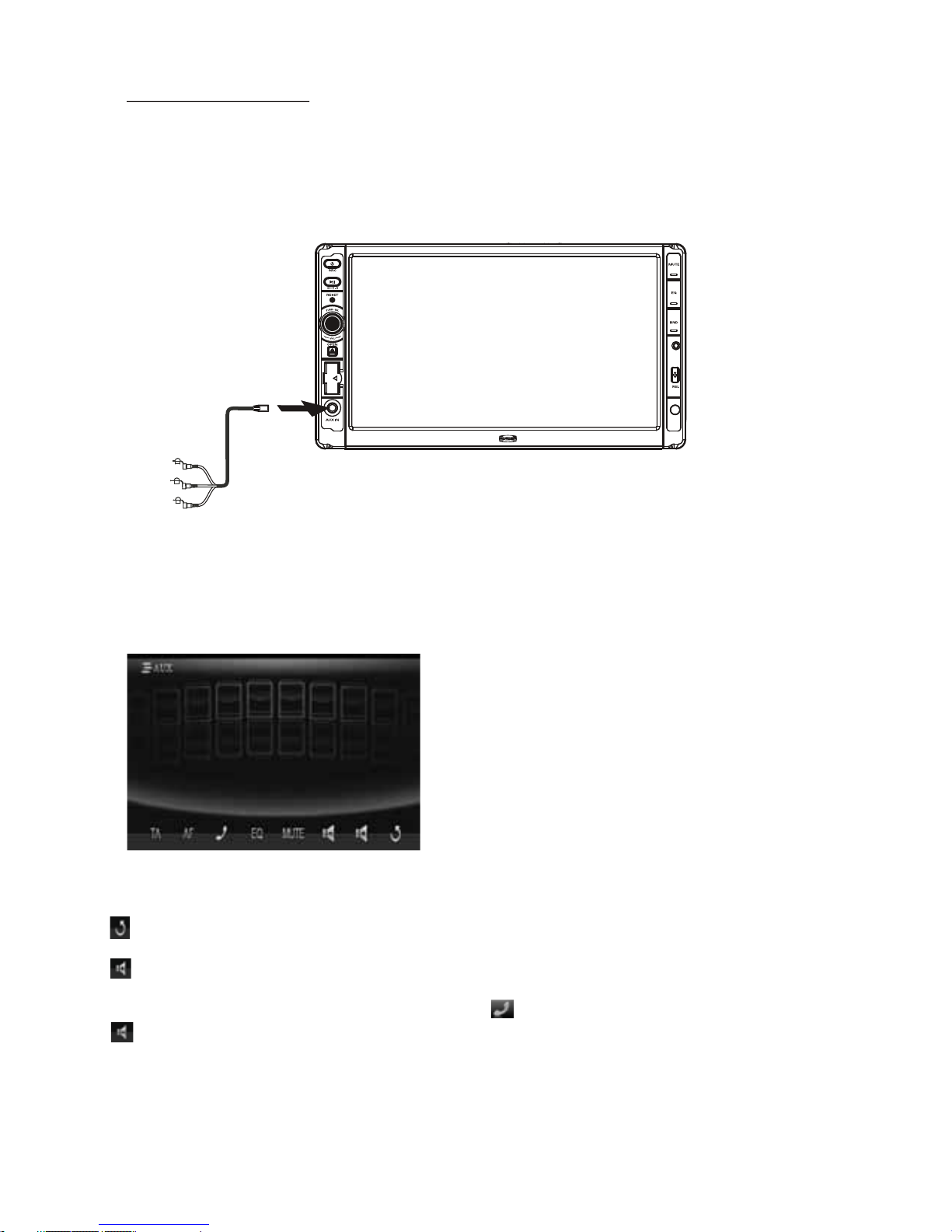
AUX IN operation
An external AV system can use the car AV system as monitor and amplifier.
1. Use an AV cable to make the car AV system and the external AV system connected
through the AUX IN jack on control panel of the car AV system and the
AV Out jacks
of the external AV system.
2. Play the external AV system, then use SRC button or Source Menu to enter AUX
IN mode for the car AV system. By now, the program played by the external AV
system can be output
through the monitor of the car AV system and the speakers
connected to the car AV system.
* The icons on the AUX interface descript as follows:
: Popping up Source Menu.
: Same as VOL+ button or
rotating
VOL knob with clock wise.
: Same as VOL- button or rotating
VOL knob with anti-clock wise.
3. In AUX IN mode, you can use SEL, +, -, VOL, MUTE, EQ , SW and LOUD buttons
or icons to adjust audio and video.
MUTE : Same as MUTE button.
EQ : Same as EQ button.
: To pop up BLUETOOTH PHONE
interface.
AF : To switch AF mode on or off.
TA : To switch TA mode on or off.
-31-
AUX1 IN
USER SWF
MOD
3.5 mm A/V Cable
MIC
* AUX IN printed on front panel, but its function is AV IN, and no AV IN cable in the package.

External iPod operation
An external iPod can use the car AV system as a monitor and amplifier.
1. Use the iPod cable to make the car AV system and the external iPod connected
through the AUX IN jack on control panel of the car
AV system and the headphone
port of the external iPod.
2. Play the external iPod, then use SRC button to enter AUX IN mode for the car AV
system. By now, the program played by the external iPod can be output through the
monitor
of the car AV system and the speakers connected to the car AV system.
* The icons on the AUX interface descript as follows:
: Popping up Source Menu.
: Same as VOL+ button or rotating
VOL knob with clock wise.
: Same as VOL- button or rotating
VOL knob with anti-clock wise.
3. In AUX IN mode, you can use SEL, +, -, VOL, MUTE, EQ , SW and LOUD buttons
or icons to adjust
audio and video.
pn
oHeadhoeprt
-32-
MUTE : Same as MUTE button.
EQ : Same as EQ button.
: To pop up BLUETOOTH PHONE
interface.
AF : To switch AF mode on or off.
TA : To switch TA mode on or off.
AUX1 IN
USER SWF
MIC

REAR VIEW CAMERA
The car AV system can make you look at the actual status behind your car when
you change the gear level to the back position.
1. Use an video cable to make the car AV system and
the rear view camera con nected through the REAR CAMERA INPUT jack in the rear cabinet of the car AV
system and the VIDEO OUTPUT jack of the rear view camera.
Make the REAR CAMERA SWITCH line in the rear cabinet of the
car AV system
connected to (B+)12V power supply.
2. When you change the gear level to the back position, the screen of the car AV
system will display the actual status behind your car.
* Note : the external monitor can
not display the actual status behind your car.
-33-

-34-
Troubleshooting
Please read the user manual carefully before using the DD889B car A/V system. If you
have any difficulty using the DD889B car A/V system, .
If you still after using all the suggestions, please
contact
NO PICTURE, SOUND
* Ensure that the power switch is on.
* Ensure that the power cord is not damaged or the fuse is not blown.
No sound
* Ensure that the player’s audio output
speaker’s audio
input.
* Check whether the audio connector is damaged.
* Check whether you have turned down the volume.
* Ensure that the audio is not in MUTE mode.
BLACK AND WHITE PICTURE OR SCREEN
ROLLING
* Ensure that you have set right mode of video system (e.g. PAL, NTSC).
Distorted Picture/Sound
* Check whether disc is scratched or stained.
* Check whether AV connector and output terminal is stained.
* Check whether
there is condensation inside the lens. If so, power on the player and do
not work for an hour or so, then try again.
No Disc/Bad Disc Displayed
* Ensure that you have inserted a disc into the disc slot.
*
Check whether disc is inserted with label side upwards.
* Check whether disc is bent.
* Check whether disc is stained or scratched badly.
* Ensure that disc format is compatible to the player.
* Ensure that temperature inside
the car is not too high. If so, cool off until the ambient
temperature returns to normal.
* Insert another disc into the disc slot.
Remote Control functions intermittently
* Check whether the lithium cell of the remote control is
powerful and working properly.
* Direct the IR emitting window of the remote control to the IR sensor of main unit.
* Check whether there are some obstacles between remote control and main unit.
SOME FUNCTION BUTTONS DO NOT WORK
*
Turn off ACC power, then turn on again.
* Reset the unit, then turn on again.
* Remove control panel from chassis, reattach it onto the chassis and then turn it on again.
Intermittent radio reception
* Check whether
antenna cable is connected firmly.
* Manually tune for a station.
refer to the troubleshooting guide
are unable to resolve the problem
your dealer or an authorised service centre .
is properly connected to the

-35-
Specification
General
Power Supply
......................................................................DC 12V
Current consumption........................................................10A MAX.
Audio
Preamp.............................................Front, Rear, & Subwoofer Output
Frequency Response
...................................................20 Hz - 20 KHz
S/N Ratio
...................................................................................90 dB
Wow and Flutter
............................................Below measurable limits
TFT Monitor
Monitor Screen Size.................................................................7 Inch
Color System
.....................................................................NTSC/PAL
Disc/USB/Card
Compatible Format.....
DVD-R/RW, CD-R/RW (Audio & Video), MP3, WMA, Mp4
Radio
FM
Frequency range......................................87.5
MHz - 107.9 MHz(US)
87.5 MHz - 108.0 MHz(EU)
Usable sensitivity..................................................................15dBu
I.F Frequency...................................................................10.7
MHz
M
W
Frequency..................................................5
30 KHz - 1710 KHz(US)
522 KHz - 1620 KHz(EU)
Usable sensitivity..................................................................40dBu
I.F Frequency....................................................................450
KHz
Bluetooth:
B
luetooth specification..........................................Version: 1.2, Class 2
Bluetooth profile support...............................A2DP,AVRCP, HSP, HFP
Range..................
.............................................................33 ft (10 m)
NOTE:
Specifications are subject to change without notice.
Made in china
