SRS Labs MPROX, MPROX - MF, MPROX – MF - KP, UPR - DOOR ENTRY DIRECT, HID PROXIMITY READERS Installation And Hardware Manual
...Page 1
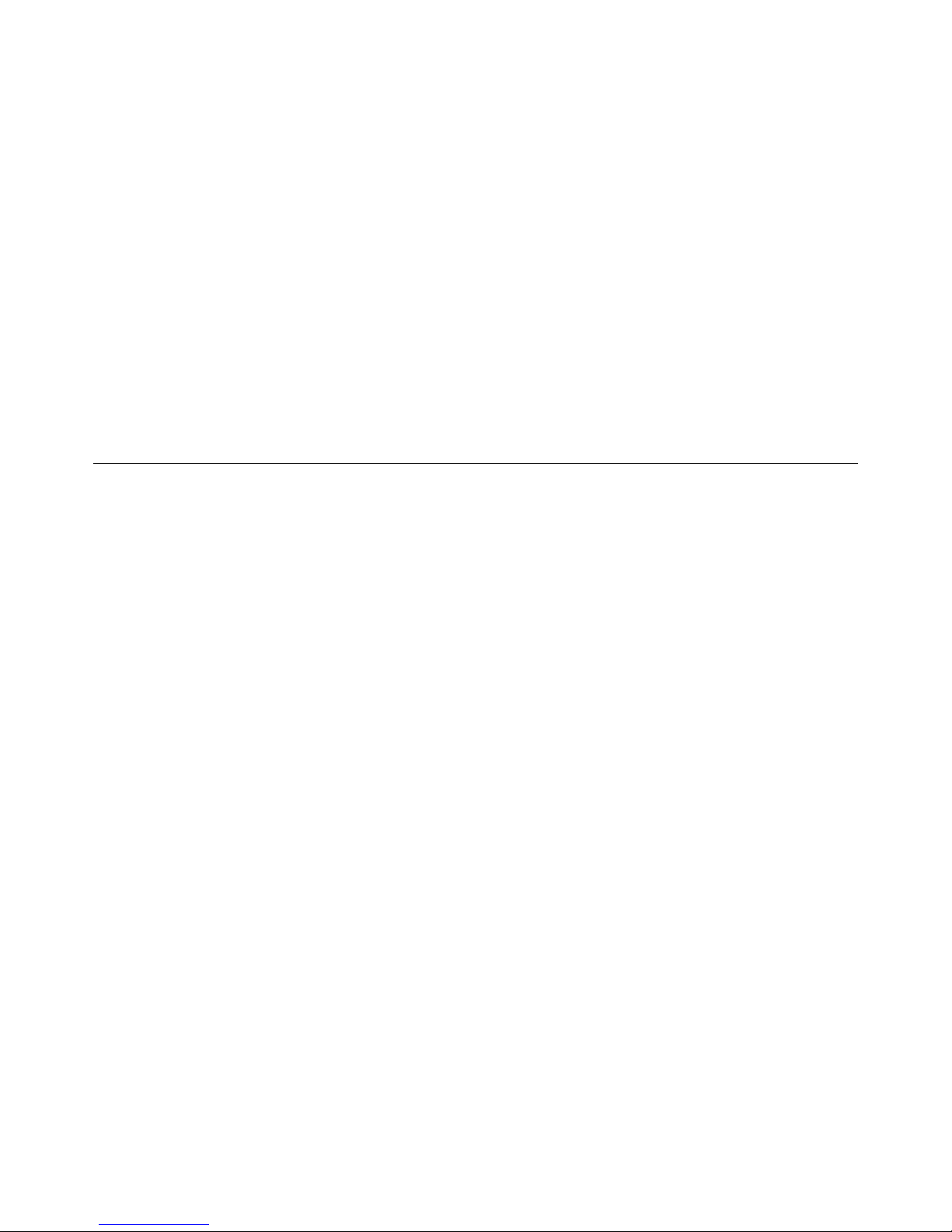
Smart.Netv2
PC BASED DOOR ACCESS CONTROL
DESKTOP – WEB – MOBILE
I N S T A L L A T I O N & H A R D W A R E G U I D E : I S S U E 2 0 1 7 / 3
Page 2
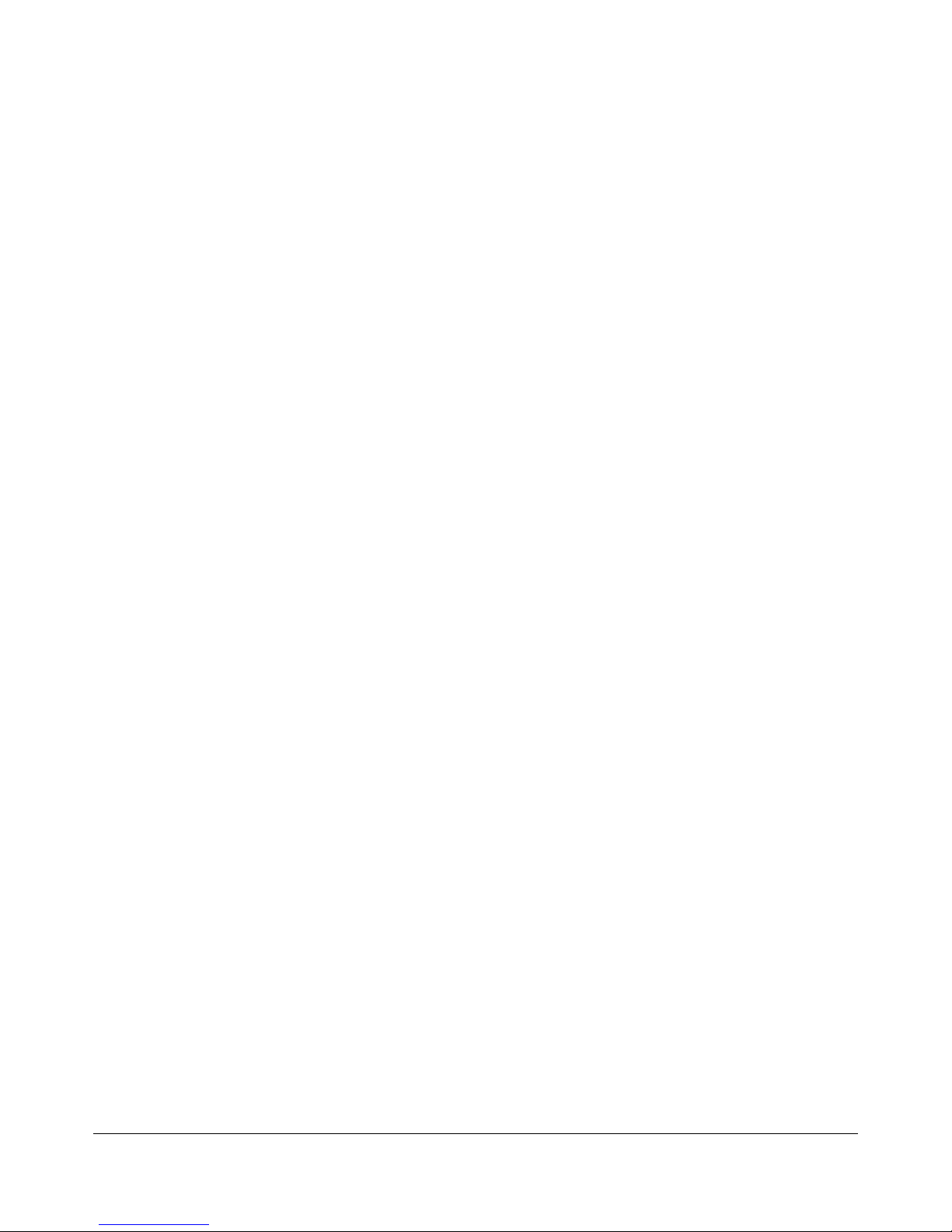
Door Control Unit Installation..............................................................................................4
Planning.......................................................................................................................4
Power Supply................................................................................................................. 4
Cable & Wiring Choices..................................................................................................... 4
End of Line Termination....................................................................................................5
Door Monitor Contact Input................................................................................................ 5
Alarm Relay Output......................................................................................................... 5
Exit Request Input...........................................................................................................6
Door Reader Connections.................................................................................................. 6
Testing a DCU Door Control Unit Installation Locally .................................................................7
Door Control Unit Serial Address.......................................................................................... 7
Door Control Unit Wiring Diagram........................................................................................ 8
USB-485-ISO-TB Boxed Isolated Network Adapter Interface.........................................................9
Power Source................................................................................................................. 9
Connections.................................................................................................................. 9
Interface Commissioning...................................................................................................9
USB-485-RPI-TB Boxed Network Adapter Interface..................................................................10
Power Source............................................................................................................... 10
Connections................................................................................................................. 10
Interface Commissioning..................................................................................................10
LAN-IP-485-TB Boxed Isolated Network Adapter Interface.........................................................11
Power Source............................................................................................................... 11
Connections................................................................................................................. 11
Status LED’s.................................................................................................................11
Removable PCB Links...................................................................................................... 12
Adapter IP Addressing..................................................................................................... 12
Firewall Considerations................................................................................................... 12
LAN IP Device Installer Utility............................................................................................13
Advanced LAN Setup.......................................................................................................14
LAN Adapter Serial Settings..............................................................................................14
Installing System Doors in Remote Locations..........................................................................15
Router & Port Forwarding Considerations..............................................................................15
Multiple Adapters at Remote Locations................................................................................ 15
Private Cloud & Remote Management..................................................................................15
Activating the Private Cloud Web Service.............................................................................. 15
Working Over The Internet...............................................................................................15
Starting the Private Cloud Service at Boot Time......................................................................15
Private Security Key Coded Access Credentials....................................................................... 16
Standard PSK Coding....................................................................................................... 16
Customer Specific PSK Coding............................................................................................16
Disabling PSK System Coding............................................................................................. 16
USB Desktop Enrolment Reader..........................................................................................17
Installing.................................................................................................................... 17
Testing....................................................................................................................... 17
PSK Coded Access Credentials........................................................................................... 17
Secure Login................................................................................................................ 17
2
Page 3

Access Control System Schematics .....................................................................................18
Access Control Door Equipment..........................................................................................18
USB-485 Adapter Networking............................................................................................. 19
USB-485 + LAN-IP-485 Adapter Networking............................................................................19
3
Page 4
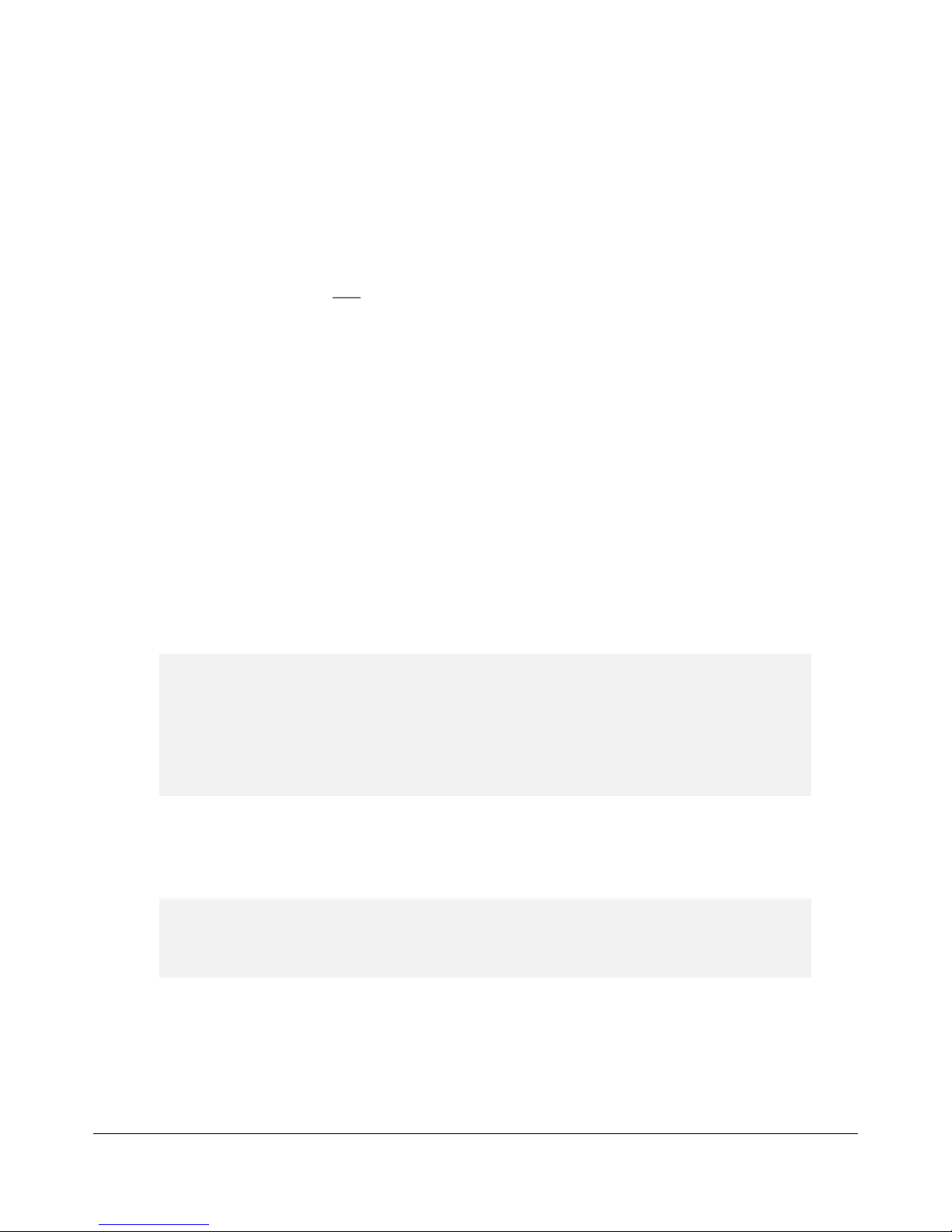
The following manual details information relating to the Door Access Control System hardware installation only.
They replicate and collate instructions that may also be provided with the appropriate electronic devices or subsystems. Details on how to program and configure your installation are provided through web pages reachable
from the Desktop Administration Console software by selecting the 'help online' feature.
DoorControl Unit Installation
Best results will be achieved when following these instructions as they describe the planning and installation of a
single Access Control Door or Entrance. A wiring diagram with notes is shown below, that states clearly all the
common associated devices that may be required for each single door installation. The main circuit board can be
removed during enclosure installation but must be stored and handled with care.
Planning
The DCU Single Door Control Unit is designed to be installed locally to the door or entrance it will serve in a dry
internal location. This allows all cable connections to be short and efficiently run. All connections are made by
removable side-entry polarised screw terminals designed for multi-stranded cable types. All cables entering the
door control unit housing must not be coiled up inside but routed efficiently through the various edge and rear
cable entry knock-outs and drill points of the enclosure. Cable tidy anchor points are provided with suitable cable
ties provided. Please ensure that the rear enclosure mounting screws do not foul the PCB or terminals.
Power Supply
The DCU can be powered from a single low voltage DC regulated supply only. The voltage input range must be
between 8-16 Volts DC; ratings outside of these may cause damage to the control unit and / or its associated
devices. The DCU single door control unit has been designed for low power operation. Its quiescent current is
only 80mAmp rising to 300mAmp with both proximity readers connected and the lock and alarm relays
energised.
Always use an individual power supply to power each door and its associated local
components in isolation. Never share the power supply between adjacent door control unit
as ground loops may be created that can cause communication bus faults over the RS485
interconnecting network. The current capacity of the PSU should be greater than the locking
peak current consumption by at least 300mAmp (0.3A).
Cable & Wiring Choices
The correct choice of cable types will affect the overall performance and cost of the system installation so care
and understanding of the types and when to use them is important.
The use of CAT5/6 or similar cable is not recommended as its solid core construction breaks
easily under mild mechanical stress and will make service & repair difficult.
4
Page 5

The differing types ofcable and when to use them areexplained in the table below:
Application Cable Type Max Distance Notes
Communication BELDEN 8132
BELDEN 9842
6CORE SECURITY
Readers BELDEN 9535
6 CORE SECURITY
Power & Lock 4-6 CORE SECURITY 50 M Any suitable unscreened power hook
Egress & Contact 4-6 CORE SECURITY 50M Any suitable unscreened hook up cable
1200 M
1200 M
50 M
50 M
10 M
Use Belden equivalents if required.
Screen is connected to
communications terminal G from
Adapter tothe door control unit
Connect the screen to OV reader input
up cable can be used with sufficient
conductor area for the current drawn
can be used
The total networking communication length must not exceed 1.2KM (1200M) from a single USB-485 or LAN-IP485 Adapter and must not contain any spurs or star points. You can connect up to 128 DCU Door Control Units on
one continuous network cable installation from one USB-485 or across multiple LAN-IP-485 Adapters (segments).
End of Line Termination
In the last door control unit which is the one furthest away from the USB or LAN-IP interface connection you must
employ end-of-line resistor termination. Connect the two 120-Ohm resistors provided with the USB-485 or LANIP-485 Adapters, one across the last door control unit terminals T+ & T- and the other across R+ & R-. To check
that the termination is correct, disconnect the USB-485 or LAN-IP-485 interface from the computer or network
switch and measure with a multi-meter set on the resistance range that you can read between 60 to 70 ohms
across the T pair and again across the R pair. The exact readings will depend on the total networking cable length
and its resistance.
Door Monitor Contact Input
The Door Monitor Contact input is used to monitor the physical state of the door in its frame or closed position.
This is normally achieved with a standard intruder alarm magnetic contact set. The type required is single-pole
normally closed when the door is closed. The Door Monitor Contact will only monitor the physical state of the
door and not the locked or security status of the lock. The Door Monitor Contact will activate the Alarm Relay
Output (Relay 2) when one of the following two conditions are met. If the doors lock mechanism is defeated and
the door is opened by force or if the door is opened through a valid access, but then not closed correctly
afterwards. The timing or delay of these events is programmable through the Desktop Administration Console
software.
Alarm Relay Output
The Alarm Relay Output (Relay 2) can be used locally to the door or entrance to indicate if the door or entrance is
in the alarm state. An alarm state condition is generated when the door monitor contact is fitted and the door is
5
Page 6
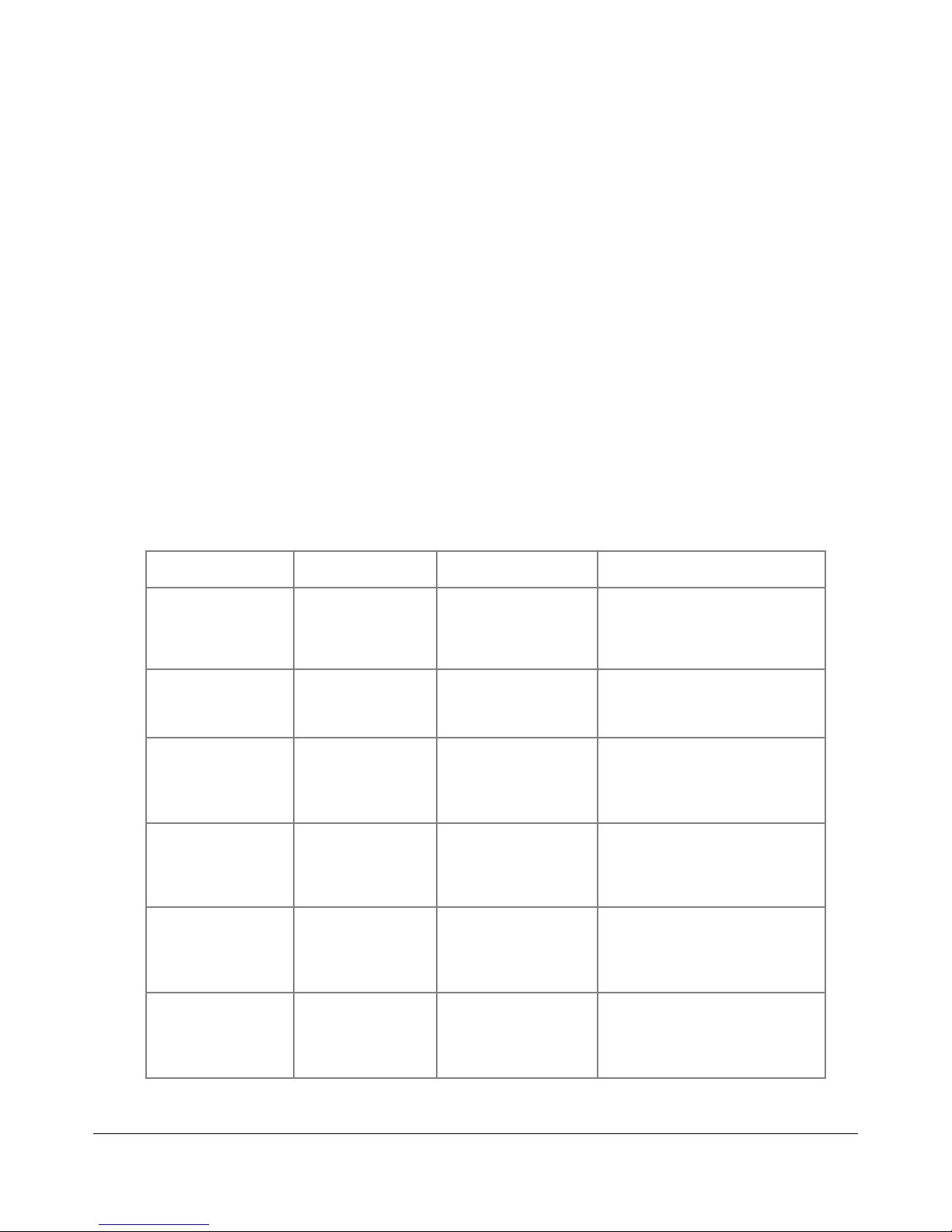
forced open or left open too long. Any general purpose sounder or other device may be switched with a rating
not greater that 24VDC at 2A. The relay has normally open and closed volt free contact set (Form C). If the
magnetic door contact is not fitted to any door control unit then this condition is automatically detected and
disabled (no need to link out).
Exit Request Input
The Exit Request Input is normally used if an button is required to exit through the controlled door or entrance. It
can be reassigned on the software to be used as a general purpose input for other purposes if required.
Configurable options available are, intruder alarm set detect, power supply fault detect, general tamper input
detect and release (free access) all system doors on a single closing contact. By default (factory) the operation is
as an Exit Request Button utilised with a push-to-make momentary switch. If the exit button function input is
later reassigned by the software application all functions are normally open with a closing circuit for an active
state. If the release (free access) all system doors function is required only a single connection at one door control
unit is required as the Host Computer running the software, will manage the command for the rest of the system.
Never apply a voltage of any kind to this input as damage to the control electronics will occur.
Door Reader Connections
Reader connections are generally of a short distance and so you may use standard intruder alarm connection
cable. Please observe the above cable choices table for exact types depending on distance to the appropriate
reader input on the door control unit. Below are the wiring colours for the standard reader types you may
encounter:
Reader Model Type Connections Notes
MPROX 125KHZ ASK 26 Bit
Wiegand
MPROX + PIN 125KHZ ASK 26 Bit
Wiegand with 4 Bit PIN
Function
MPROX -MF 13.56MHZ Smart Card
Serial Number Reader
(CSN)
MPROX – MF - KP 13.56MHZ Smart Card
Serial Number Reader
(CSN) c/w PIN Keypad
UPR - DOOR ENTRY DIRECT 125KHZ Universal
Proximity Reader
HIDPROXIMITY READERS 125KHZ WIEGAND
FAMILY
RED = 12V
BLACK = 0V
GREEN = D0
WHITE = D1
BLUE = GLED
RED = 12V
BLACK = 0V
GREEN = D0
WHITE = D1
RED = 12V
BLACK = 0V
GREEN = D0
WHITE = D1
YELLOW = GLED
RED = 12V
BLACK = 0V
GREEN = D0
WHITE = D1
YELLOW = GLED
RED = 12V
BLACK = 0V
GREEN = D0
WHITE = D1
BLUE = GLED
RED = 12V
BLACK = 0V
GREEN = D0
WHITE = D1
ORANGE = GLED
Usescreened Belden9535 over10M
Use screened Belden 9535 over 10M. Set
door control unit reader type toMPROX+PIN
at the software
Usescreened Belden9535 over10M
Usescreened Belden9535 over10M
Usescreened Belden9535 over10M
Usescreened Belden9535 over10M
6
Page 7

Testing a DCU Door Control Unit Installation Locally
The majority of each individual door control unit installation can be tested in isolation to confirm correct
installation before connecting to a network of doors and the control computer. This is recommended as it will
ensure a smooth flow to the next stage of networking the doors and connecting to the control computer.
The Lock, Exit Button, Magnetic Door Contact, Relay 1, Relay 2 and both Proximity Door Readers if fitted, can be
simply checked for correct operation.
1) To test that the Door Lock (Relay 1) is operating correctly briefly press the Request to Exit Button. The Door
Lockshould unlock for approximately 5 seconds and then relock.
2) To test the Door Lock (Relay 1) and the Alarm Output (Relay 2) briefly press the Request to Exit Button and
then open the door thus opening the Magnetic Door Contact. The Door Lock should relock within about 5
seconds. After 20 seconds, if the door is still open (ajar) then the Alarm Output Relay 2 will operate until the door
is closed and secure.
3) To test for Door Forced Open you will need to disable the door locking mechanism and without pressing the
Request to Exit Button open the door which in turn opens the Magnetic Door Contact. The Alarm Output Relay 2
will operate until the door is closed and secure once again.
Other readers are available but their feedback signals may differ. The DCU control unit is
fitted with two industry standard 26 Bit Wiegand interfaces so many readers of all types
including bio-metrics may be used.
4) To test each Proximity Reader present a card or tag at each unit installed. The reader should beep and flash
green briefly to indicate the reader has read the presented compatible token. After about 2 seconds the door
control unit will flash the red light to green 6 times to indicate that this token has been read and processed but is
unknown to the Door Control Unit (access denied).
It is not possible to test the correct operation of the RS485 network at this stage.
Door Control Unit Serial Address
It is recommended at this stage that the unique serial number located on white label is recorded along with a
descriptive name for the door location. The serial number provides the unique address required to find it on the
multi-drop RS485 network or network segments. This information will be required when the software is installed
on the control computer and door records are to be defined, addressed and commissioned.
7
Page 8

Door Control Unit Wiring Diagram
8
Page 9

USB-485-ISO-TB Boxed Isolated Network Adapter Interface
Best results will be achieved when following these instructions as they describe the installation and
best practice for this adapter product. The USB-485-ISO-TB Adapter has been designed to simplify
the connection of a multi-drop network of DCU Door Control Units. You can use this product to
connect the control computer to up-to 128 Door Control Units from a single USB connection. This
adapter variant has been improved to achieve galvanic isolation between the control computer and
the access control network. This promotes improved multi-drop RS485 networking performance and
the reduction in possible ground loop communication errors.
Power Source
The USB-485-ISO-TB Adapter derives its power source from the standard USB port it is connected to.
It does not require any additional power sources. This interface consists of two parts, the USB
Connector Cable with 6 coloured terminations and the Interface Circuit Board. You will need to first
terminate the USB Connector Cable ends to the Interface Circuit Board at the fixed miniature 6-way
USB Lead terminal connections. The main access control network is connected at the Door Network
removable 5-way connector. A small housing is provided with cable strain reliefs to enclose the
terminations.
Connections
The access control network connection will allow the network connection of up to 128 Door Control
Units with single continuous multi-drop door network installation. The connections from the Door
Network output to the first control unit and on to the next are shown below:
Network Adapter First Control Unit Next Control Unit…
T+ T+ T+
T- T- T-
R+ R+ R+
R- R- R-
G (Screen) G (Screen) G (Screen)
Two LED’s are embedded in the USB connector body. When at least one door is defined and the
system software is actively communication with the door(s) then the Red LED indicates a
transmission to the door network and the Green LED a reply. With these LED’s and the 'Online LED' in
each Door Control Unit any network cabling errors can be easily diagnosed and remedied.
Additionally, there are two jumper links (LK1 & LK2) on the Interface Circuit Board which provide
receive channel input bias. These should always be connected as supplied.
Interface Commissioning
The adapter software driver must be installed prior to the connection of the device to your PC. The
application driver software is installed automatically when you fully install the Access Control
Software Suite application which is available to download from our website. You can also download
9
Page 10
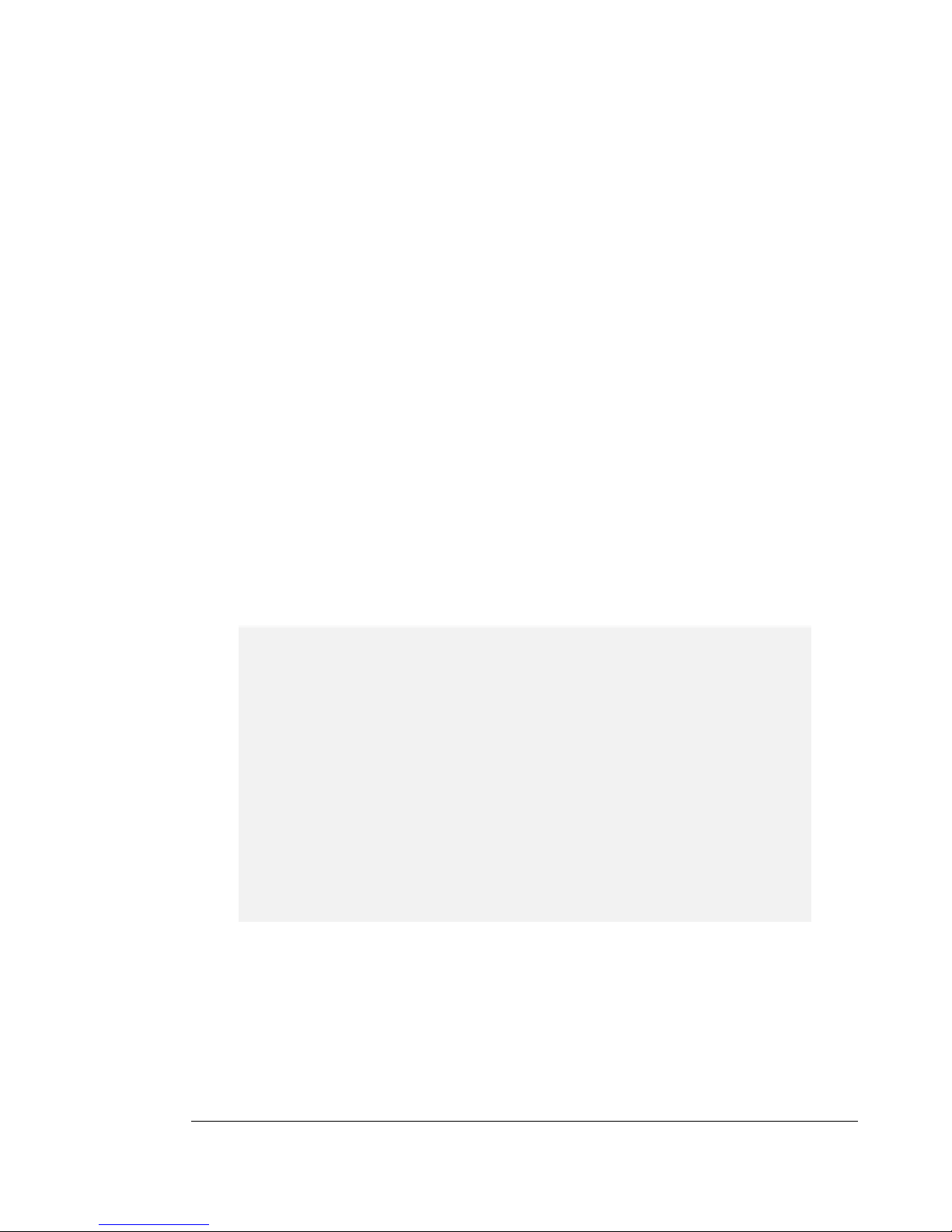
a separate stand alone installer of the driver if you wish. Once all the network connections have been
terminated and the software or device driver has been installed you are ready to plug in the adapter
to a spare USB port on your PC. Once the device is recognised messages on your screen will prompt
you on the progress of the automatic configuration of this adapter. If the software or driver has been
installed correctly prior to the physical connection then this will result in your PC informing you that
“The device has been installed correctly” or similar. If you have fully installed the Access Control
Software Suite, the adapter should be detected automatically and no further configuration is needed.
USB-485-RPI-TB Boxed Network Adapter Interface
Best results will be achieved when following these instructions as they describe the installation and
best practice for this adapter product. The USB-485-RPI-TB Adapter has been designed to simplify
the connection of a single, multi-drop cluster or complete network of Door Control Units. You can
use this product to connect the control computer to up-to 128 Door Control Units by deploying one
adapter. This device is supplied with an internal composite housing complete with cable entry ports.
Power Source
The USB-485-RPI-TB Adapter requires a 12VDC power source usually derived from the first Door
Control Unit (back-powered) it is connected too. It does not normally require any other external
power sources and the device is reverse polarity protected but correct polarisation is required for
operation.
Connections
You can only connect a single segment of Door Control Units to one USB-485-RPI-TB Adapter. The
connections for the adapter to the first control unit and on to the next are shown below:
Network Adapter First Control Unit Next Control Unit…..
12 + no connection
T+ T+ T+
T- T- T-
R+ R+ R+
R- R- R-
G G (Screen) G (Screen)
Interface Commissioning
The adapter software driver must be installed prior to the connection of the device to your PC. The
application driver software is installed automatically when you fully install the Access Control
Software Suite application which is available to download from our website. You can also download
a separate stand alone installer of the driver if you wish, but this is not necessary if you are or have
installed the Access Control Software Suite. Once all the network connections have been terminated
and the software or device driver has been installed you are ready to plug in the adapter to a spare
10
Page 11

USB port on your PC. Once the device is recognised messages on your screen will prompt you on the
progress of the automatic configuration of this adapter. If the software or driver has been installed
correctly prior to the physical connection then this will result in your PC informing you that “The
device has been installed correctly” or similar. If you have fully installed the Access Control Software
Suite, the adapter should be detected automatically and no further configuration is needed.
LAN-IP-485-TB Boxed Isolated Network Adapter Interface
Best results will be achieved when following these instructions as they describe the installation and
best practice for this adapter product. The LAN-IP-485-TB Adapter has been designed to simplify the
connection of a single, multi-drop cluster or complete network of Door Control Units. You can use
this product to connect the control computer to up-to 128 Door Control Units by deploying one or
multiple adapters across a local area network (LAN) or wider area network (WAN). This device is
supplied with an internal composite housing complete with cable entry ports.
Power Source
The LAN-IP-485-TB Adapter requires a 12VDC power source usually derived from the first Door
Control Unit (back-powered) it is connected too. It does not normally require any other external
power sources and the device is reverse polarity protected but correct polarisation is required for
operation.
Connections
You can connect a single or segment of Door Control Units to one LAN-IP-485-TB Adapter and you
may also have multiple adapters on one system located in the same or other geographical locations.
The connections for the adapter to the first control unit and on to the next are shown below:
Network Adapter First Control Unit Next Control Unit…..
12 + no connection
T+ T+ T+
T- T- T-
R+ R+ R+
R- R- R-
G G (Screen) G (Screen)
Status LED’s
The LAN-IP Adapter RJ45 connector has two embedded LED indicators for displaying the current
status and activity of the adapter.
LEFT LED LINK STATUS RIGHT LED ACTIVITY NOTE
OFF No Link OFF No Activity Check Power + (12V)
11
Page 12

AMBER 10Mbps AMBER Half Duplex
GREEN 100Mbs GREEN Full Duplex
Removable PCB Links
The LAN-IP-485-TB Adapter has three removable links on the PCB that are supplied connected.
These are not normally required to be removed under normal circumstances and should be left
connected. The operations of the three links are as below:
Link Operation Notes
LK1 RX- PULL UP Normally Connected
LK2 RX+ PULL DOWN Normally Connected
LK3 LAN-IP ENABLE Normally Connected
Adapter IP Addressing
Each LAN-IP-485-TB Adapter installed on your system requires a unique IP address compatible with
the Local Area Network (LAN) it is operating over. In order to configure this information you must
connect each device to an Ethernet interface port of an IP switch or by way of a crossover IP cable to
a local PC. Once the connection is made you can install and load the LAN Device Installer utility from
the System Options Menu of the Desktop Administration Console. This utility will allow you to find
and address correctly each LAN-IP-485-TB Adapter you have. You will need to configure the
following three parameters:
Fixed IP Address: e.g. 192.168.1.8
Subnet Mask: e.g. 255.255.0.0
Gateway: e.g. 0.0.0.0
When you first take delivery of one or more LAN-IP-485-TB Adapters they are configured with a fixed
IP address (as above) so they can be discovered by the LAN Device Installer utility on the target LAN.
In reality this must be changed to a unique fixed IP address compatible with the LAN and Subnet
Mask Settings. There are many other settings available, but under normal conditions are supplied
factory set correctly and do not require any further modification.
Firewall Considerations
For secure LAN and WAN infrastructures it may be necessary to open up Firewall Ports to be able to
discover, address and communicate to the LAN-IP-485-TB Adapters. Standard port numbers that
may need to be opened are 10001 for standard communication with the adapter from the Desktop
Administration Console, 9999 for optional TELNET configuration and standard 80 for device
installation, discovery and addressing.
12
Page 13

LAN IP Device Installer Utility
You can launch the LAN Device Installer utility from the System-Options Menu. It is recommended
that you connect, discover and configure each device one at a time to avoid confusion as to which
you are currently addressing. Once you have provided the correct static IP address, Subnet Mask and
Gateway you can move on and configure another.
Once you launch the LAN Device Installer utility the search (discovery) for LAN-IP-485-TB Adapters
will start automatically. If you change, connect or disconnect any adapters then you can click the
SEARCH button again at anytime to update the list of adapters. In the right-hand list you should see
your discovered LAN-IP-485-TB Adapters with an automatically assigned IP address compatible with
your current LAN / DHCP connection.
From the right-hand list of discovered adapters select the one you need to configure. Select the
ASSIGN IP button. Choose the option to assign a specific IP address and select NEXT. Complete the
three boxes IP Address, Subnet Mask and Default Gateway. The latter is usually set at 0.0.0.0 as in
itself an adapter is not required to find an internet connection. Knowledge of IP addressing and
subnet mask use is assumed, but you may need to consult the owner of the network for more
information on allowable static addresses and correct subnet mask usage. Finally select the NEXT and
the ASSIGN buttons. The LAN Device Installer utility will update you on the progress of the
configuration and prompt you to select FINISH when complete. The list of discovered adapters will
automatically update on completion. Continue to connect, discover and configure any further LANIP-485-TB Adapters you have.
Remember, you will need to reference the new static IP address of the newly
configured adapter to the door or doors connected to it. Please see the Doors &
Entrances topic – help online- for more help and information on this and other
commissioning processes.
13
Page 14

Advanced LAN Setup
You should not normally need to configure any more information than detailed in the previous
section. If you feel however, that you need to check all advance settings then you can enter the Web
Configuration of any individual LAN Adapter then you can double click on the entry in the right-hand
list and select the Web Configuration tab. Then select the green GO arrow button. On doing this a
Windows Security dialogue box will appear prompting you to enter a Username and Password. Just
select OK as there are no credentials set from the factory. The Line 1 Settings (serial settings) are
usually set at the factory as follows:
RS232, 57600, 8, None, 1, None
If these are not correct then you can select Serial Settings and make the necessary changes. Do not
forget to choose Apply Changes to save all new settings.
If you have altered settings and are unsure if you are correct, then you can reset (Apply Defaults) the
adapter fully. You will then need to setup the Serial Settings as shown below.
Remember to select Apply Settings when making any changes!
LAN Adapter Serial Settings
14
Page 15

Installing System Doors in Remote Locations
It is possible to connect some or all of your doors in a remote building or location and maintain them
as one overall system. The doors are managed and communicated with over the world-wide-web
using our LAN-IP-485-TB Adapters.
Router & Port Forwarding Considerations
You can connect multiple or single doors to be cable networked using a LAN Adapter plugged into a
router or network switch in a remote location over the internet. You will need to know the fixed
public IP address of the remote location and setup a port forward (10001) in that router to the LANIP-485-TB Adapter IP address. Please specify the IP address in the format WEB 92.168.177.234 or
WEB 92.168.177.234:1000 for the door definition at the Desktop Console Application.
Multiple Adapters at Remote Locations
If you have multiple LAN-IP-485-TB Adapters in any one remote building or location, you can and
must, provide unique port numbers for them (i.e. 10001, 10002, 10003 …). In order to change the
port number for a single LAN-IP-485-TB Adapter you must use the LAN-IP-485-TB Device Installer
Utility as described earlier.
Private Cloud & Remote Management
Your single installation of the Access Control Desktop Console includes built-in capability for
operating and managing your site installation remotely. You can manage your site from any PC in
your building through its web browser or on portable devices such as tablets and smart-phones.
Activating the Private Cloud Web Service
In order to activate your Private Cloud you must turn this on from the Desktop Console Software.
From the System menu select the option Private Cloud. After a moment a web browser window will
appear, that allows you to administrate your system through this interface. After activating the
Private Cloud Service, the address bar in your favoured web browser displays the local intranet
address that can be used on any workstation or connected device to your LAN or local network. You
must enter the full address including port number in the correct format as http://theipaddress:4001.
Working Over The Internet
The above method is relevant when remote working inside a building or as part of a local network. It
is also possible with the correct infrastructure, to open up the ability to access the web services of
Access Control from any external Internet enabled device from anywhere in the world. In order to
achieve this, the host computer that is actively running the Access Control Desktop Console
Application must be connected to the Internet and be able to accept incoming remote connections
through the open port '4001'. In reality this is done by your router switch device that is connected to
your ISP and setting up a port-forward for port 4001 to the access control machine IP address.
Remote users would then navigate remotely using your ISP generated IP address (external IP
address) and the port number 4001. This can be a complicated topic and it is recommended that you
contact Technical Support if you are unsure in anyway.
Starting the Private Cloud Service at Boot Time
In order to implement a reliable and permanently reachable remote Private Cloud you may want to
observe and implement the following modifications to the main PC running the Desktop
Administration Console:
15
Page 16

Enable AutoStart - make sure that in the System / Options / Communications screenyou enable the Auto Start Private Cloud
Service.
Windows Start-up Group -navigate to the Solo folder in the root of your HDD and find the application SoloServer.exe.
Create a shortcut for this and add to your Windows Start-up Group.
Internal IP Address - makesure that the main PC running the Desktop Administration Console has afixed internal IP address
so it does not change when rebooted.
External IP Address - ifyou wish to connect to your Private Cloud from an external source, ensurethat you have a fixed
external IP address from your ISP.
Create a Port Forward - you will also need to create a Port Forward for Port Number 4001 to the fixedIP address of the main
PC running the Desktop Administration Console.
Private Security Key Coded Access Credentials
In door access control its is important to maintain the security and integrity of validated cards and
key-tags in issue. For this end, we have our range of PSK coded credentials. These specially coded
credentials are recommended as they help combat uncontrolled credentials from being introduced
to your system. Additionally, they feature no visible serial numbering markings to avoid remote
duplication.
Standard PSK Coding
As standard the default PSK code is supplied from the factory. This code is appended to the unique
serial numbering of the card or key-tag and must be present in order to validate and use them with
your access control system. Using PSK coded credentials increases the security and integrity of your
access control system.
Customer Specific PSK Coding
It is also possible to have your own reserved PSK code for use on your access control site or
sites. Please contact sales or support for more information on this.
Disabling PSK System Coding
Whilst we recommend that PSK Coding is used, it is possible to disable this feature across
your access control system. Please contact support is you wish to do this.
16
Page 17

USB Desktop Enrolment Reader
The USB Desktop Reader simplifies the validation of our range of proximity cards & key-tags in to
your system. The simple presentation of a valid proximity card or tag will result in the unique ID
number being paced in the relevant field when defining user records. This unit can be used with v5
Desktop application and remotely when using the v5.02 or later Private Cloud.
Installing
The USB Desktop Enrolment Reader can be connected to any Windows computer using the USB
cable provided. No other connections or software installation is required.
Testing
In order to confirm correct operation you can open any editor on your computer such as Notepad or
Microsoft Word. Simply click on the editable page and present any proximity card or key-tag and you
should see a 10 digit number appear on your screen. If this is the case, then the device is working
correctly as an extension to your keyboard and wherever you normally type this can be used instead.
PSK Coded Access Credentials
If you are using our range of PSK Coded Secure Cards & Key-tags you must use the USB Desktop
Enrolment Reader.
Secure Login
The USB Desktop Enrolment Reader also permits Secure Login to the Desktop and Web
Administration Consoles. This negates the need to enter a Username and Password by simply
presenting your ID card or key-tag at the Login screens. This permission is required to be granted by a
System Manager.
17
Page 18

Access Control System Schematics
The following schematics detail the possibilities for the Access Control System. With the use of our
USB-485 and LAN-IP-485 Networking Adapters you can create powerful door networks in the same
or different geographical locations.
Access Control Door Equipment
18
Page 19

USB-485 Adapter Networking
The above scheme represents a basic system connected to the control computer by a single USB-485
Adapter Lead. This lead can be extended to a maximum of 1200M and network up to 128 doors on a
single system. You may only have one USB-485 Adapter on a single system. Please observe the
correct cable types for the installation as detailed earlier in this manual.
USB-485 + LAN-IP-485 Adapter Networking
The above scheme represents a more advanced topography, including doors connected by a USB485 Adapter Lead and further doors connected through LAN-IP connectivity by virtue of the LAN-IP485 Adapter. It may also be the case that all, some (a segment) or one door may be connected by
one or multiple LAN-IP-485 Adapters and a USB-485 Adapter connection may not be used at all. You
may have as many LAN-IP-485 Adapters as you wish on your system provided that the maximum
number of 128 doors is not exceeded. Please observe the correct cable types for the installation as
detailed earlier in this document.
Please use the 'help online' menus available from the Windows Desktop Administration Console and
the Web Workstations to assist with the setup and day-to-day use of your Access Control System.
19
