SRM PowerControl VI Getting Started
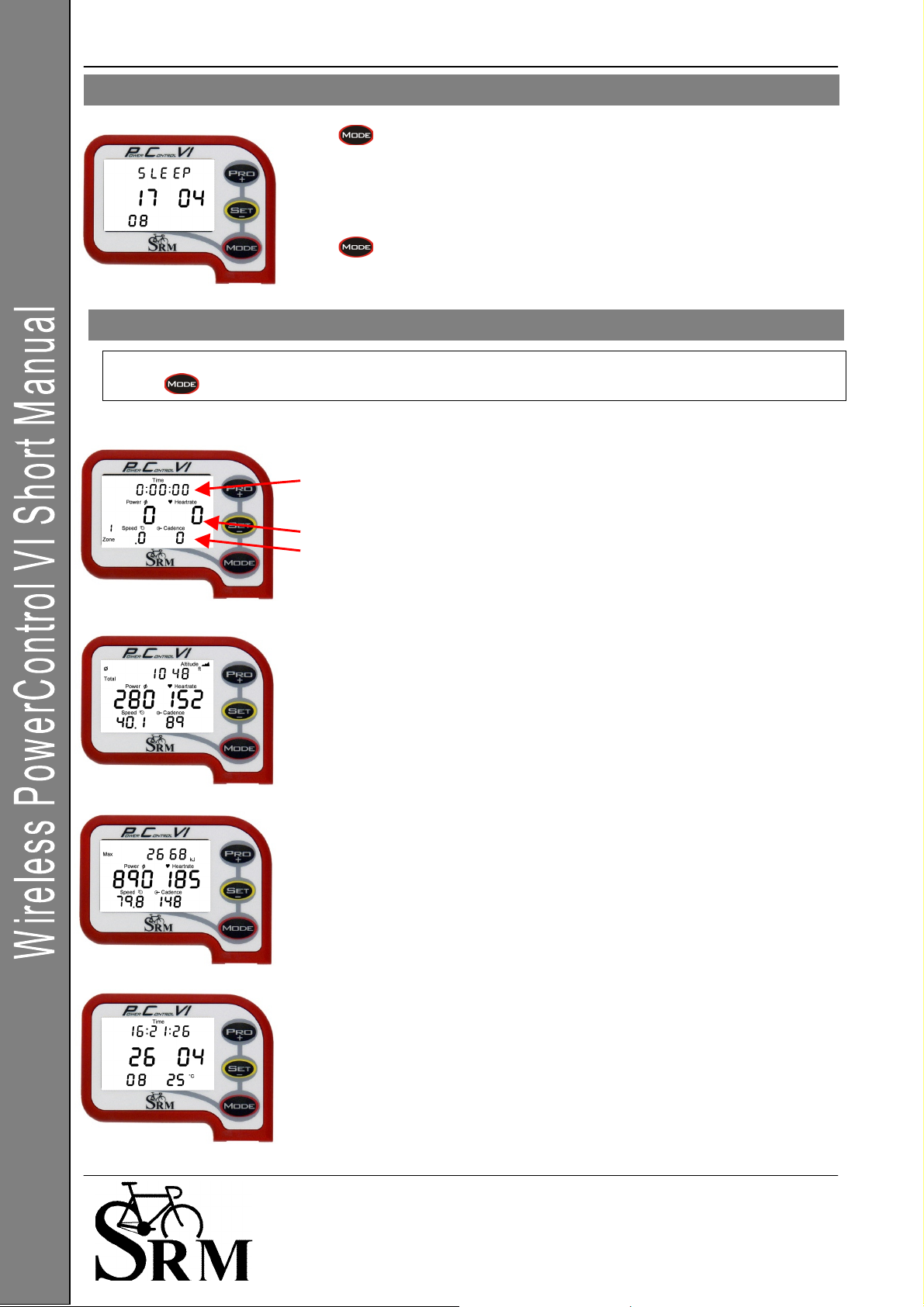
PowerControl VI: Getting Started 29 May 2008 1
Schoberer Rad Messtechnik GmbH
Rudolf Schulten Str. 6
D-52428 Jülich
Tel.: +49 (2461) 69123-0
Fax:+49 (2461) 69123-17
SRM Service Center Inc.
720 West Monument Street
Colorado Springs, CO 80904
USA
Tel.: +1 (719) 266 4127
Fax: +1 (710) 266 4284
www.srm.de
Press
for 10 seconds to activate Sleep Mode.
The PowerControl VI will not enter Sleep Mode while it is receiving data from
and of the sensors.
The PC VI shows the date of the Firmware Release being used. (17.04.2008)
Press
to wake up the PC VI.
The main menu shows real-time data as the athlete trains.
Press to change between the different information modes on your display.
Real-time training data Menu:
• Top Line: Training time, distance [miles or km], altitude [feet or m] or all
three alternating. (Settings for information which is shown can be
changed in the SRM Windows Software).
• Middle Line: Power [Watt] (> 1000W, 1.0 = 1000W), Heartrate [bpm]
• Bottom Line: Training zone, Speed [km/h or miles/h], Cadence [rpm]
If no signal from a sensor is picked up, the display shows “-“ for this data
instead of a number (for example “-
“ speed if the speed sensor is not working).
Average training data Menu:
• Top Line: Training time, distance, ascending altitude or all three
alternating.
• Middle Line: Power, Heartrate
• Bottom Line: Speed, Cadence
Maximum training data Menu:
• Top Line: Mechanical energy uptake in kilojoules (kJ)
(Estimating an efficiency of 25% riding the bike, this is approximately the
same as the total energy burned by the athlete in kcal)
•
Middle Line: Power, Heartrate
• Bottom Line: Speed, Cadence
Time/Date Menu
• Top Line: Time of day
• Middle Line: Day, Month
• Bottom Line:
Year, temperature in Celsius or Fa
hrenheit
Main Menu: PowerControl VI
Sleep Mode
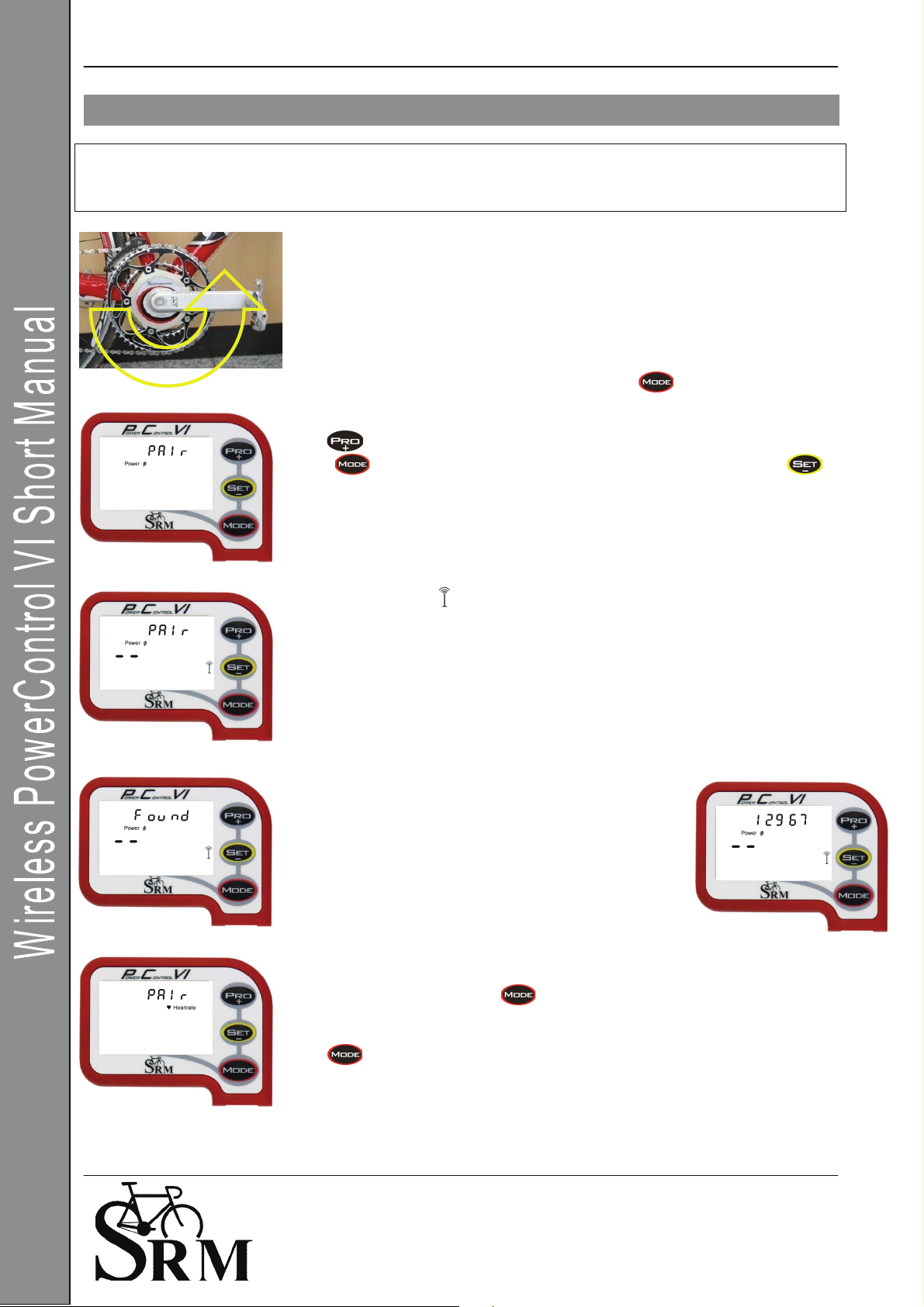
PowerControl VI: Getting Started 29 May 2008 2
Schoberer Rad Messtechnik GmbH
Rudolf Schulten Str. 6
D-52428 Jülich
Tel.: +49 (2461) 69123-0
Fax:+49 (2461) 69123-17
SRM Service Center Inc.
720 West Monument Street
Colorado Springs, CO 80904
USA
Tel.: +1 (719) 266 4127
Fax: +1 (710) 266 4284
www.srm.de
You need to pair the PowerControl VI with the power, speed and heartrate sensors.
If you don’t do this, no data will be received by the PowerControl VI for any of the sensors
that you want to use on your bike.
Pairing the sensors with the PowerControl VI will only be possible if they
are
switched on.
• Switch on the PowerMeter by pedaling the crank backwards a few times
(it will switch on when sensor in the PowerMeter passes the magnet
attached to the bottom bracket).
• Switch on the Speed sensor by spinning the wheel.
• Switch on Heart Rate sensor by putting the belt on your chest. To have a
better contact please moisten the electrodes.
• Switch on the PowerControl by pressing the button.
Hold for about 3 seconds to enter Sensor Pairing mode.
Press
once quickly to select the device you want to pair and press
once quickly to tell the PC VI to start searching.
The Antenna symbol
blinking
on the right of the display shows that the
searching process has started.
The search bar in the middle of the display shows the progress of the search.
If no signal is picked up, please check:
• If the sensor is switched on
• The position of the magnet
• If the battery is charged
• If it is still not working, please get in touch with the Service Center
If a Sensor is found, the PC VI will show “Found” in the
Top line, alternating with the Sensor’s Serial number.
If the pairing fails, please repeat step 1 and 2.
To pair another Sensor, press
once quickly to get back to the device
selection Menu. Continue with pairing the Heartrate sensor and Speed sensor.
Hold for about 3 seconds to leave the device pairing menu and go back to
the main menu.
It is also possible to program the sensor identification numbers in the SRM Windows Software. This will make
the pairing unnecessary.
Sensor Pairing

PowerControl VI: Getting Started 29 May 2008 3
Schoberer Rad Messtechnik GmbH
Rudolf Schulten Str. 6
D-52428 Jülich
Tel.: +49 (2461) 69123-0
Fax:+49 (2461) 69123-17
SRM Service Center Inc.
720 West Monument Street
Colorado Springs, CO 80904
USA
Tel.: +1 (719) 266 4127
Fax: +1 (710) 266 4284
www.srm.de
It is very important to set the Zero offset before each ride, so the PowerControl knows
the frequency output of the PowerMeter with no load on the chain.
Without a pre-ride zeroing, the measured power may be wrong.
Please pair the PowerMeter before, so that the si
gnal is picked up!
Press
and at the same time to enter the Zero Offset Menu.
The first screen shows the Zero Offset Menu for the PowerMeter.
There are 2 numbers on the display:
The top number is the real-time frequency output of the PowerMeter
The bottom number is the stored Zero Offset
If the top number is zero, turn the PowerMet
er on by peda
ling backwards.
Then, let go of the crank and make sure nothing is touching it.
If the top number is still Zero, please check:
• That the sensor is paired (see page 2)
• The position of the magnet
• If the battery is charged
• If it is still not working, please get in touch with the Service Center
After the top number stabilizes, press
to store
the new Zero Offset of the PowerMeter.
Press to exit
You can adjust the Altitude by pressing or .
will bring you back to main menu.
The altitude measurement depends on the current weather conditions
(barometric pressure) and
temperature
, so it has to be calibrated before every
ride. HINT: Try checking Google Earth for the altitude to use for the calibration.
In the SRM Windows Software, you can switch between feet or meters for measuring the altitude.
Setting the Zero Offset
