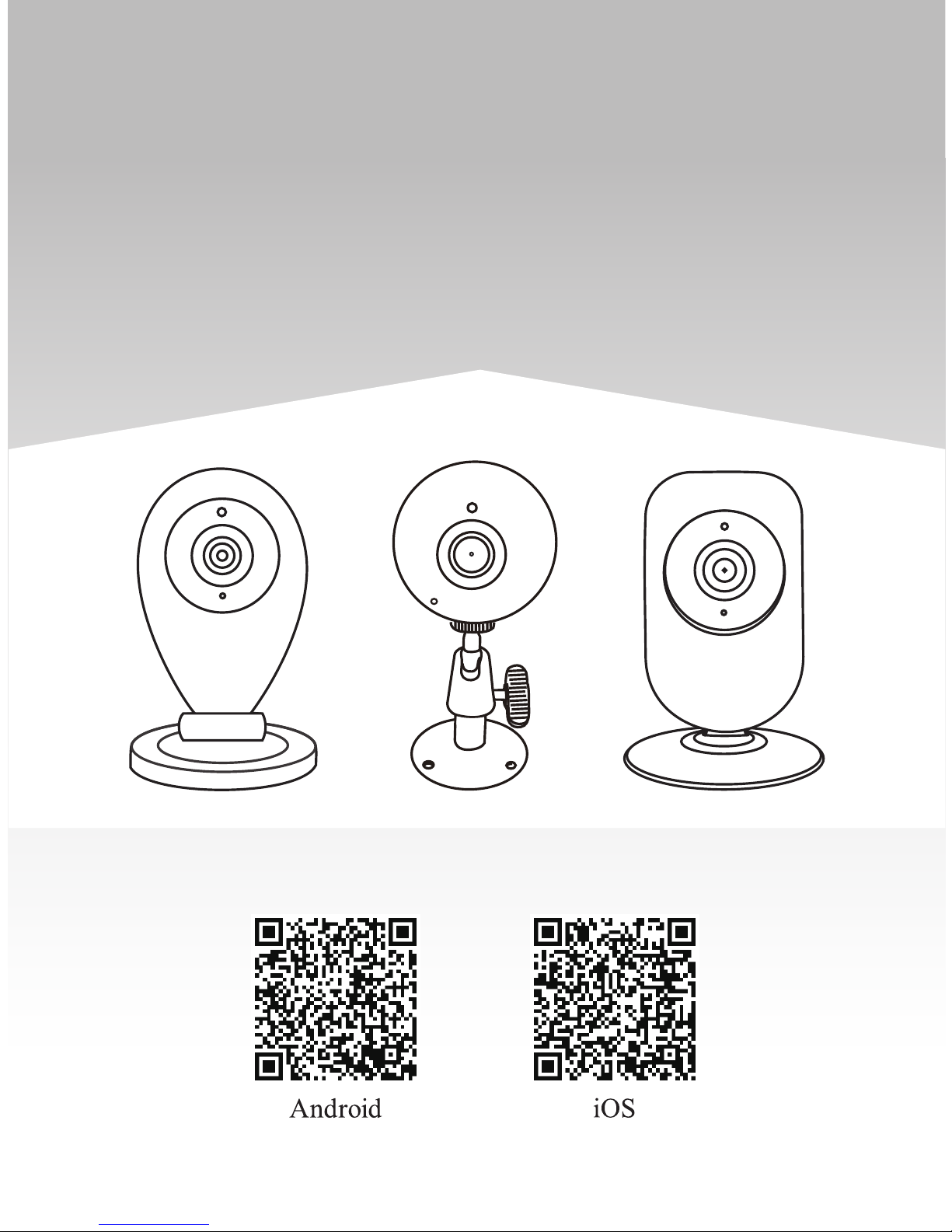
MiNi IP Camera
Quick User Manual
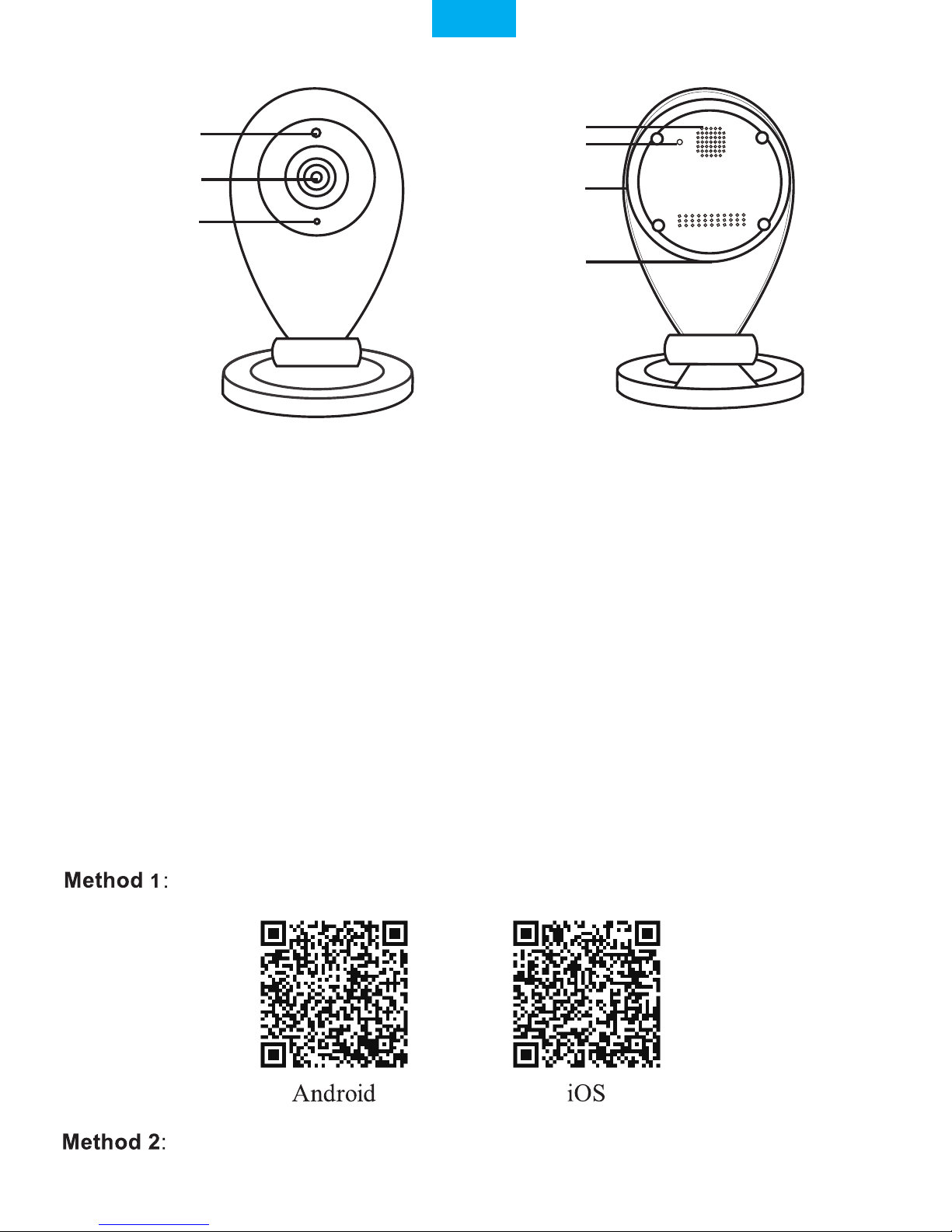
IR Sensor
Lens
Speaker
Microphone
Reset
MicroSD card Slot
DC 5V Power Slot
Reset
Sricam App Installation
Start setup
Step1.
Products Introduction
Go directly to Step3 if the ifcam app is already download and registered in your smartphone.
Scan the QR code to download the“ifcam” App.
Search“ifcam”on Google Play or iOS App Store
Before starting setup
Make sure of the following:
- Your router supports the 2.4GHz frequency band (802.11b/g/n).
- Your router DHCP is enabled.
- Your smartphone is connected to the Internet with a WLAN/Wi-Fi that the camera will connect with.
- You know the WLAN/Wi-Fi password.( No special characters in the password and Wi-Fi SSID such
as @#$%^&*).
- Your smartphone, camera, and router should be within about 8 feet during setup. After your camera
is set up,you can move the camera to your preferred location(the configurations are saved to camera
system)
English
-1-
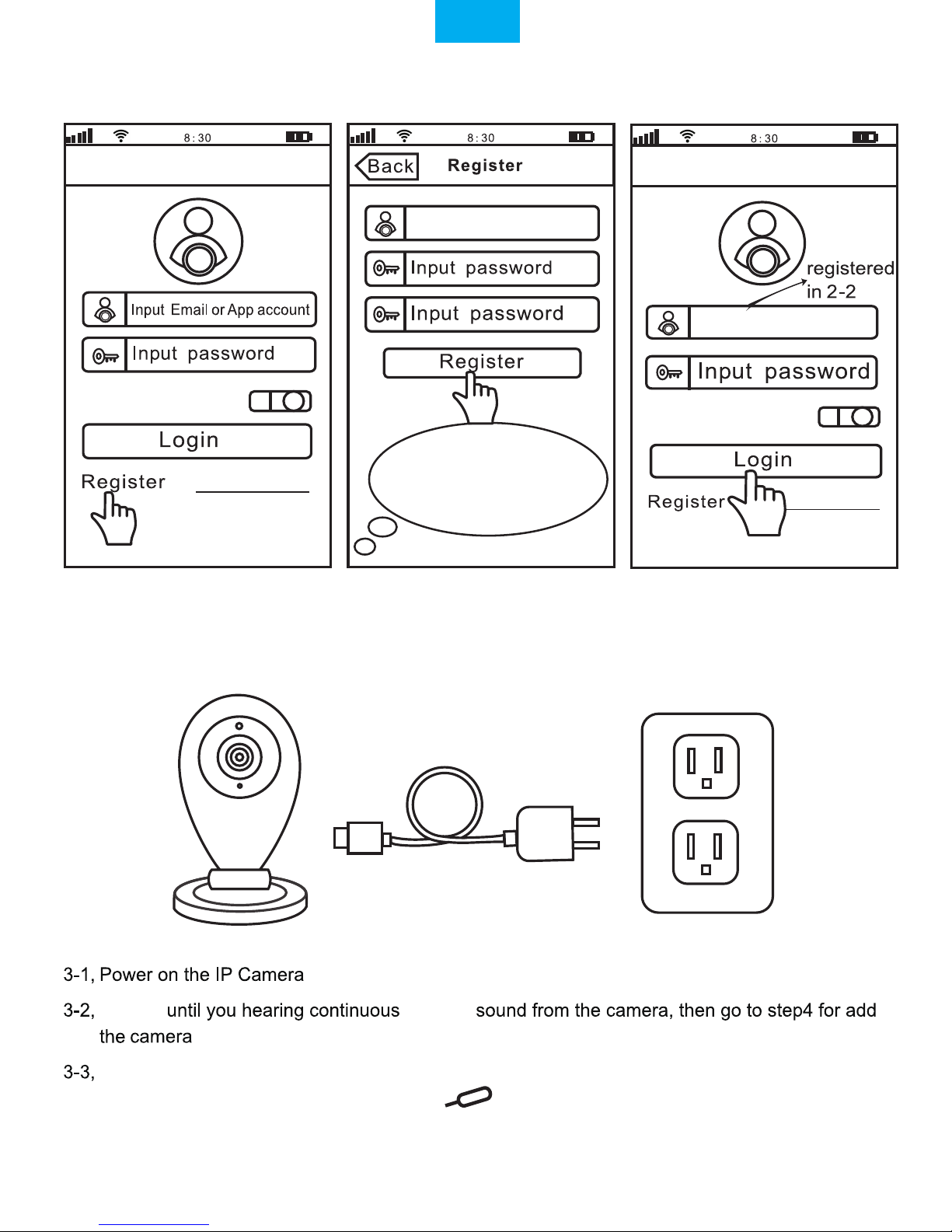
Step2. Register an App user account
2-1 2-2 2-3
Step3. Product connection
After download the App “ifcam”, please Install and register an user account for it.
If you can’t hear the beeping sound from the device within 1 minute, you need reset the device
first. Press RESET button by a reset pin for 10 seconds until you hear a clash sound
from the device. Then waiting until you hear continuous beeping sound from the device, and
go to Step4 for add the device on App “ifcam”
Waiting
on App “ifcam”.
.
0551876
Input a email
Keep password
Keep password
Please creat a password
for App account ,please don't
input your email password
Forgot Password?
Forgot Password?
English
-2-
beeping
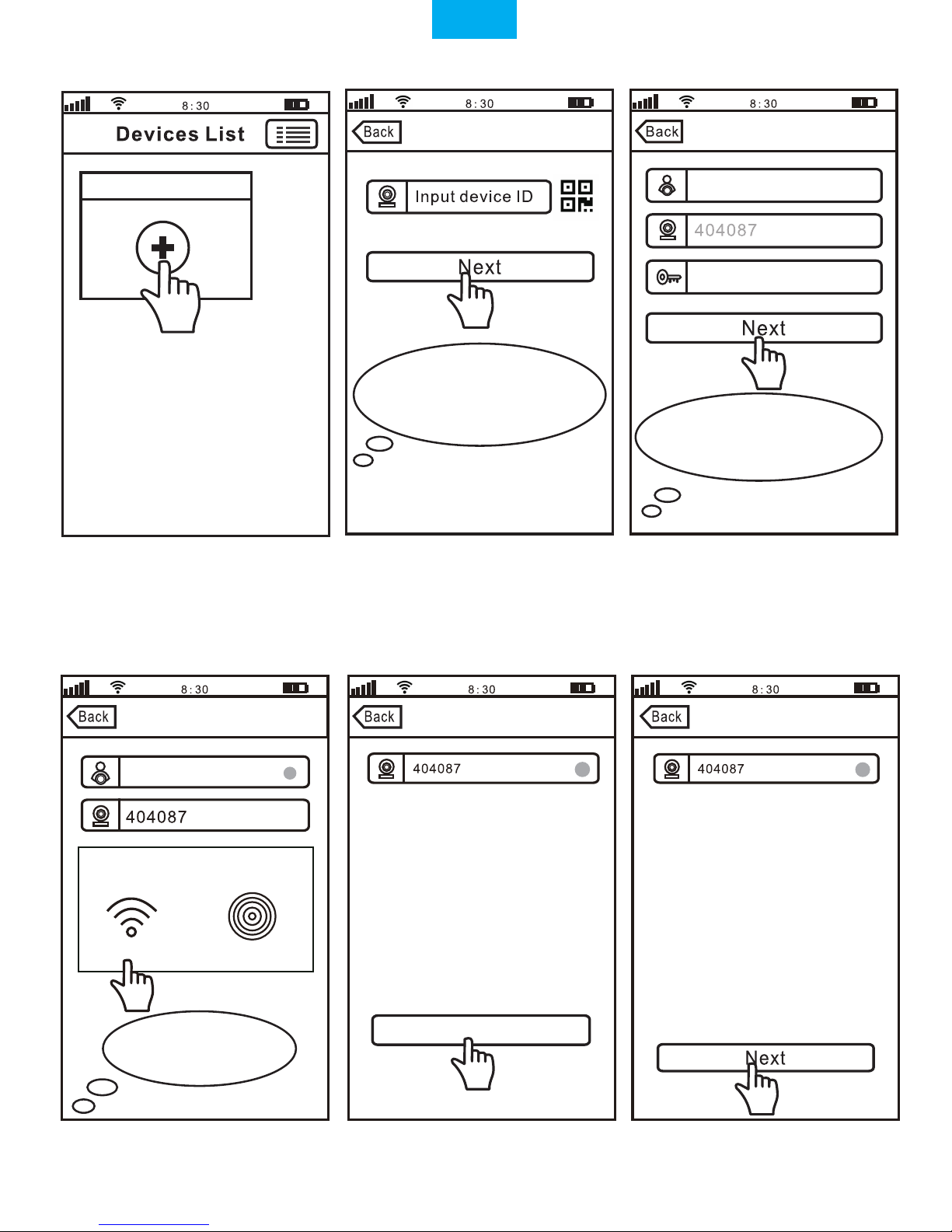
Add device Add device Add device
Add deviceAdd device
Step4. Add the camera on App
4-1 4-2 4-3
4-4 4-5 4-6
Note: The “Device ID” can
be found on the label which is
attached to the camera.
Note: Here take camera
ID:404087 as an example.
Add new device
IPCam
Input password(default:888888)
Smart Wi-Fi
AP Hotspot
Note:Tap
Smart Wi-Fi
IPCam
Device offline ,please choose
camera network connection mode
Your device is offline.Please check the
device’s network connection
Step1,Power on the device(IP camera)
Your device is offline.Please check the
device’s network connection
Step1,Power on the device(IP camera)
Step2.1,Wait until you hear continuous
beeping sound from the device, tap
“Next” to add the device
Step2.2, If didn’t hear the continuous
beeping sound within 1 minute, reset
the device by press the “Reset” button
with a Reset pin for 10 seconds until
you hear a clash sound from the device,
then wait until hear the beeping sound
from the device, tap “Next ” to add the
device
Step2,Connect the device to network:
1.If device with RJ-45 LAN port, connect
device with your router or switch with a
net-cable, wait about 30 seconds,tap
“Back” to re-add device;
2.If device without RJ-45 LAN port, tap
“Smart Wi-Fi Setting” to add the device
Smart Wi-Fi Setting
English
-3-

Devices List
Wi-Fi Setting Wi-Fi Setting Wi-Fi Setting
Input Wi-Fi Password
4-7 4-8 4-9
IPCam
Add new device
4-10 4-11
Note: Touch this button for
setting APP“Authority,
Multi-Media, System,
Update,
Logout, Quit. ”
Authority: Open “Audio / Pan Tilt /...”
Multi-Media: Check “Record Playback/
Local Pictures/ Alarm Event”
Wi-Fi setting succeed
Skip
Change Password
Change Admin Password
Configuring Wi-Fi ..., Please wait...
English
salestest
Note: Password should be
3-9 characters long (A-Z,0-9)
without special characters.
-4-
Drop-down to refresh

2.Screenshots
Step5. Live video stream on your smartphone
Microphone
English
-5-

FAQ1: MicroSD card record and playback setting
1) Insert the microSD card to the camera
2) MicroSD card format and record setting
Log in “ifcam” App and follow the steps: Settings -> Record Setting -> SD card Formatting-> Record Switch
Tap " Playback" for playback the record on MicroSD card,as picture below (Note: each record is 30 minutes)
FAQ1-1 FAQ1-2 FAQ1-3
3) Record Playback(on App)
(Note: If you use 64G or 128G SD card can't recording, you need to format the SD card to FAT32 format on
your PC. If the SD card recording is full,it will automatically loop coverage, you do not need to manually delete
the video file.)
Record Setting
SD Card Free Space:827M
SD Card Formatting
Record Type
Record Switch
SD Card Total Space:3784M
Manual Record
Alarm Record
Timing Record
Devices List
IPCam
Add new device
Modify Settings
DeletePlayback
Settings
IPCam
Device information
Time Setting
Media Setting
Security Setting
Network Setting
Alarm Setting
Record Setting
!
2
Playback-63
Devices List
SD card videos
Latest 1 day Latest 3 days
Latest 1
month months
Lastest 3
Phone local videos
disc1/2017-02-02_14:00:00_S.av (1123S)
disc1/2017-02-02_13:30:00_S.av (1800S)
disc1/2017-02-02_13:00:00_S.av (1800S)
IPCam
Add new device
Modify Settings DeletePlayback
2
FAQ1-4 FAQ1-5
Log in “ifcam” App and follow the steps: Settings >> Playback
English
1
1
-7-

FAQ2-1
FAQ2-3
FAQ2-4
FAQ2-2
FAQ2: How to Setup Motion Detection Alarm
Step1: Enable motion detection alarm
Step1-1: Tap “Settings” button >> “Settings” >> “Alarm setting” be the alarm setting window as pictures FAQ2-1,
FAQ2-2 and FAQ2-3.
Step1-2: Enable “Motion Detection Alarm” and “Alarm Switch” as FAQ2-3
Devices List
IPCam
Add new device
Modify Settings
DeletePlayback
Settings
IPCam
Device information
Time Setting
Media Setting
Security Setting
Network Setting
Alarm Setting
!
1
2
Alarm Setting
Email Alerts
Motion Detect Sensitivity(The most sensitive’0’)
Motion Detection Alarm
Push Notifications Account
Receive Notifications
Unbound
Alarm Switch
Buzzer Alarm
Email Alerts
Save
Sender:
Please input sender’s mail address
SMTP server:
Select the email SMTP server...
port:
Please input the port number
Password:
Encryption mode
Receiver
Email: Input the email
Input password
No encrypt SSL encrypt TLS encrypt
Email: Input the email
Step2: Choose motion detection alarm notification type
There are 3 modes you can choose to get the alarm notification.
•
Phone push alarm
Enable “Receive Notifications” then the camera will push notification to your smart phone when an alarm is activated. Push
notification account is default as the ifcam app login account. If don’t need this function, you can delete the push account.
•
Buzzer alarm
Enable “Buzzer Alarm” then the camera’s buzzer works when an alarm is activated.
•
Email Alerts
The alarm notification will send to your designated email address.
Tap " Email Alerts", and fill in the email information as below guide
1. Sender: Please input your email address (e.g., Lucy@gmail.com).
2. SMTP server: The server address for the Sender's email account.
3. Port: Please select 587 or 465 if the SMTP address is mtp.gmail.com, Smtp.mail.yahoo.com or smtp.live.com(Hotmail.com).
If not, please select 25.
4. Password: input password
5. Email: Enter up to three receiving email accounts (e.g., you may have both Lucy@gmail.com and Marcy@yahoo. com)
as picture FAQ3-4
If failed to setup Email Alert, please activate your Gmail or Yahoo Email account.
English
-8-
