Squire Inigma User Manual
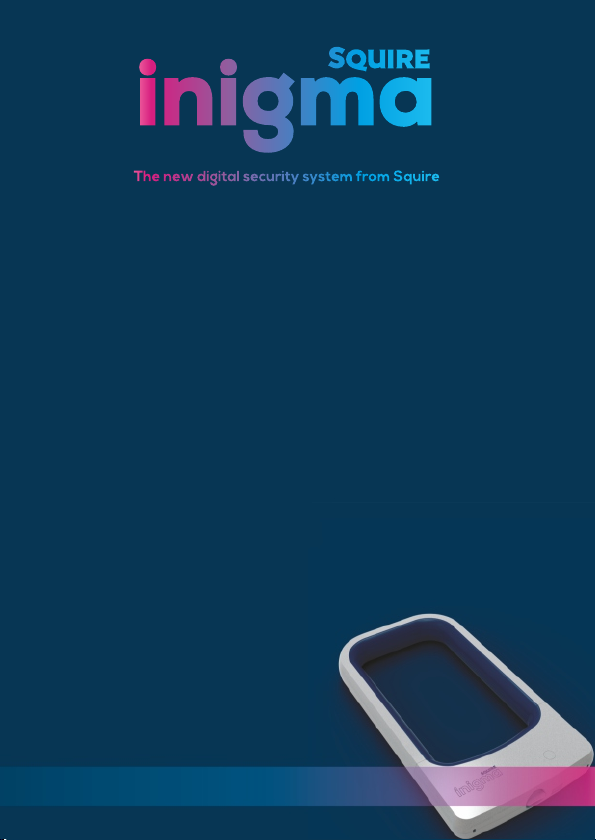
The new digital security system from Squire
User Guide
Guía del usuario
Bedienungsanleitung
Guide de l'utilisateur
Handleiding
Manuale d'uso
bluetooth bike lock
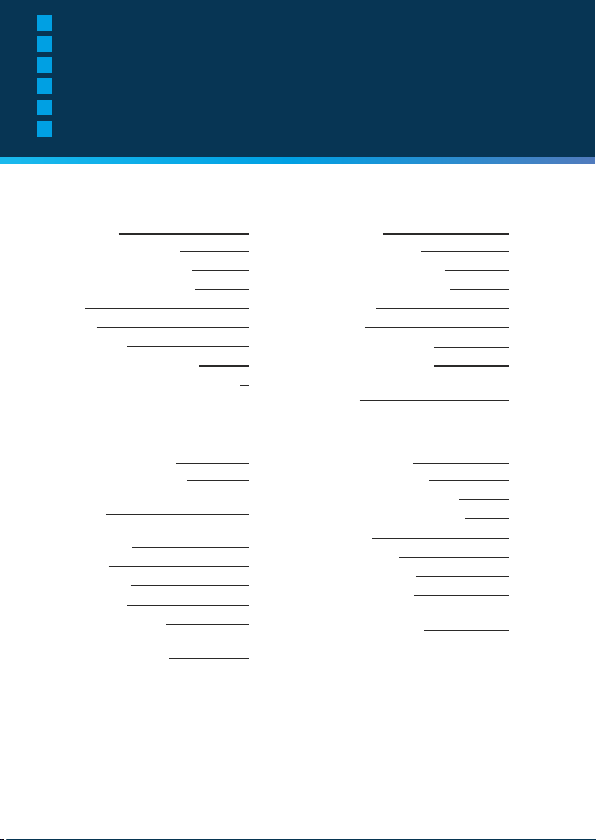
GB
Contents
ES
Índice
DE
Inhaltsverzeichnis
FR
Contenu
NL
Inhoud
IT
Indice
GB DE
First time use 3
Important! Active mode 7
To open - Active mode ON 8
To open - Active mode OFF 9
To close 10
Features 11
How to charge 13
Frequently asked questions 15
Carrying bracket fitting instructions 16
Erste Nutzung 3
Wichtig! Aktivmodus 7
Öffnen - Aktivmodus EIN 8
Öffnen - Aktivmodus AUS 9
Verschließen 10
Funktionen 11
So laden Sie Ihr Schloss 13
Häufig gestellte Fragen 15
Anleitung für die Montage der
Halterung
16
ES
Utilizar por primera vez 3
Importante - Modo Activo 7
Para abrir - «modo activo»
ACTIVADO
Para abrir - «modo activo»
DESACTIVADO
Para cerrar 10
Características 11
Cómo se carga 13
Preguntas frecuentes 15
Instrucciones de instalación del
soporte de transporte
1
FR
Première utilisation 3
Important ! Mode actif 7
Pour ouvrir - Mode actif ON 8
8
Pour ouvrir - Mode actif OFF 9
Pour fermer 10
9
Caractéristiques 11
Comment recharger 13
Foire aux questions 15
Instructions de montage du
support de transport
16
16
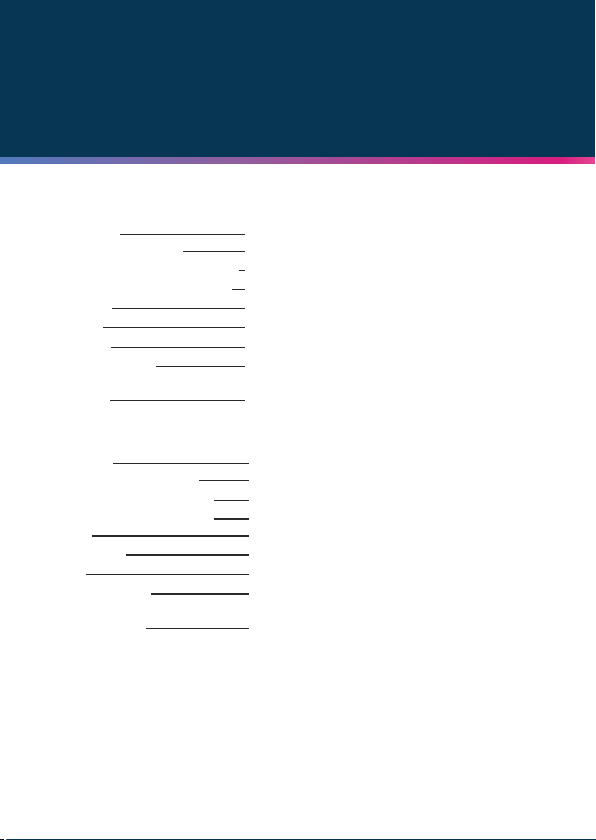
NL
Eerste gebruik
Belangrijk! Actieve modus 7
Om te openen - Actieve modus AAN 8
Om te openen - Actieve modus UIT 9
Om te sluiten 10
Kenmerken 11
Hoe te laden 13
Veel gestelde vragen 15
Montage-instructies voor de
draagbeugel
IT
Primo utilizzo 3
Importante! Modalità attiva 7
Apertura - Modalità attiva ON
Apertura - Modalità attiva OFF
Chiusura 10
Caratteristiche 11
Ricarica 13
Domande frequenti 15
Istruzioni per il montaggio della
staffa di supporto
Contents
3
16
8
9
16
2
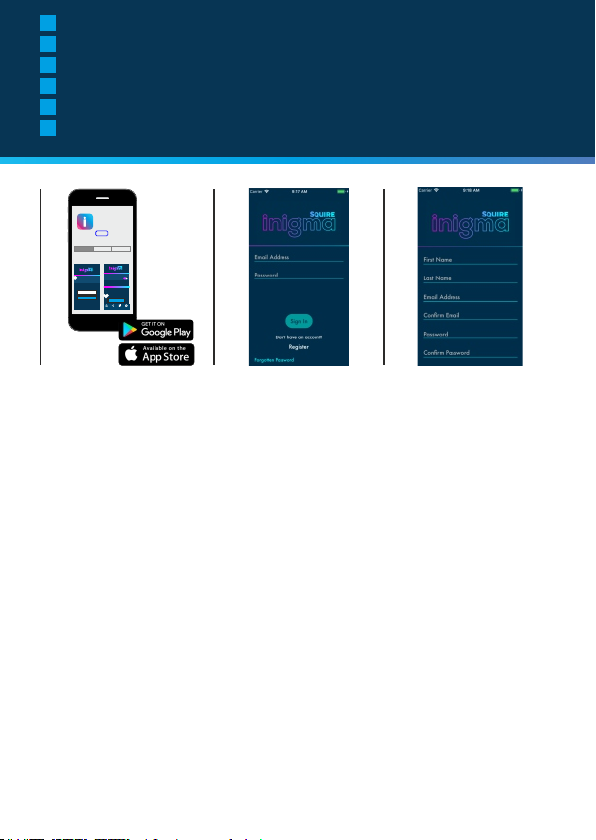
GB
Using Inigma lock for the first time
ES
Usar el candado inigma por primera vez
DE
Wenn Sie das Inigma Schloss zum ersten Mal nutzen
FR
Première utilisation de l'antivol Inigma
NL
Het Inigma-slot voor de eerste keer gebruiken
IT
Utilizzo del lucchetto Inigma per la prima volta
1
Inigma
Bluetooth bike lock control
Squire locks
Get
Details Reviews Related
app
settings
back
add sharer
passive mode
your bike lock
store
available devices
your bike lock
your other bike lock - 2
yourfriend@email.com
your other bike lock - 2
send invite
remove
unlock sharing activities settings
GB
1. Go to the appstore or Googleplay and
search for Inigma lock. Download the app
2. On the first app screen click on
REGISTER
3. On the registration page you will
register using email, create password
and create a PIN code. You will then be
sent a confirmation email. Click on the
link in the email to complete
registration.
4. Return to the app.
Enter your email and password.
5. The first time you access the app you
will be asked to enter two digits from
your security code. This will only be
requested the first time that you use the
app.
6. You will be taken to the default app
screen. Click the DEVICES icon at the
bottom of the screen
Continued on
next page
3
2
ES DE
1. Abra la Appstore o Googleplay y
busque Inigma lock. Descargue la
aplicación.
2. En la primera pantalla de la aplicación,
pulse en REGISTER (registrar).
3. Tendrá que registrarse en la página
de registro utilizando su correo
electrónico; cree una contraseña y
código PIN. Recibirá un correo
electrónico de confirmación. Haga clic
en el enlace que contiene el correo
4. Vuelva a la aplicación. Introduzca
su correo electrónico y contraseña.
5. La primera vez que acceda a la
aplicación le solicitará que introduzca
dos cifras de su código de seguridad.
Solo se lo pedirá la primera vez que
utilice la aplicación.
6. Se abrirá la pantalla por defecto.
Pulse el icono de DEVICES
(dispositivos) en la parte inferior de la
pantalla.
Continua en la
página siguiente
1. Öffnen Sie den Appstore oder Googleplay
und suchen Sie nach Inigma Schloss. Laden
Sie die App herunter!
2. Klicken Sie auf dem Startbildschirm der
App auf ANMELDEN
3. Auf der Anmeldeseite können Sie
sich unter Angabe Ihrer E-Mail-Adresse
und Erstellung eines Passwort und
eines PIN-Codes registrieren.
Anschließend erhalten Sie eine
Bestätigungs-E-Mail. Klicken Sie auf
den in der E-Mail enthaltenen Link, um
den Anmeldungsprozess
abzuschließen.
4. Kehren Sie zur App zurück.
Geben Sie Ihre E-Mail-Adresse und
Passwort ein.
5. Wenn die App zum ersten Mal
benutzen, werden Sie aufgefordert, zwei
Zeichen Ihres Sicherheitscodes
einzugeben. Dies ist nur beim ersten
Zugriff auf die App erforderlich.
6. Sie werden auf die Standardanzeige
der App weitergeleitet. Klicken Sie auf
das GERÄTE Symbol im unteren
Bereich des Bildschirms.
Fortsetzung auf der
nächsten Seite
3
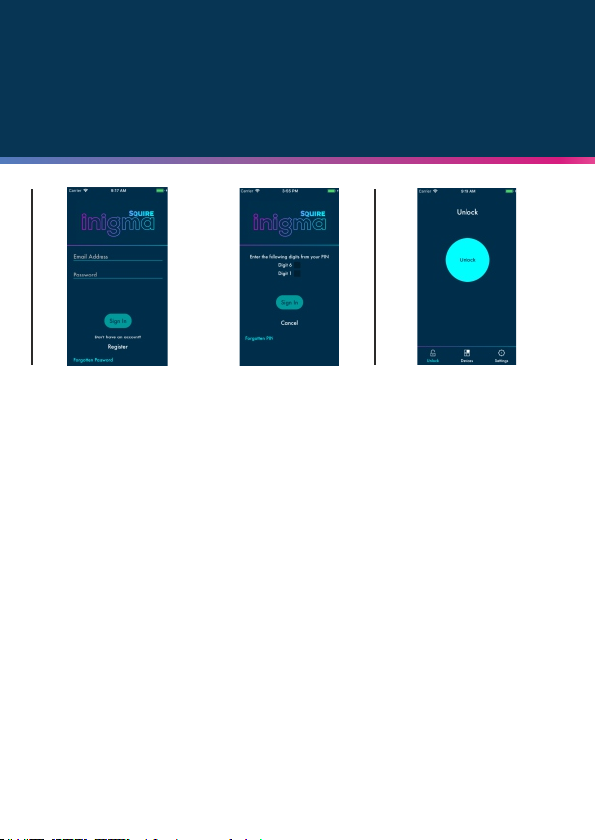
First time use
4
FR NL
1. Allez dans l'appstore ou Googleplay et
cherchez Antivol Inigma. Téléchargez
l'application
2. Sur le premier écran de l'application,
cliquez sur ENREGISTRER.
3. Sur la page d'inscription, vous vous
inscrivez par courriel, créez un mot de
passe et créez un code PIN. Vous
recevrez ensuite un courriel de
confirmation. Cliquez sur le lien dans le
courriel pour compléter l'inscription.
4. Retournez à l'application. Entrez
votre courriel et votre mot de passe.
5. La première fois que vous accédez à
l'application, on vous demandera d'entrer
les deux chiffres de votre code de
sécurité. Ceci ne sera demandé que la
première fois que vous utilisez
l'application.
6. Vous serez dirigé vers l'écran de
l'application par défaut. Cliquez sur
l'icône APPAREILS au bas de l'écran.
1. Ga naar de Appstore of Googleplay en
zoek naar Inigma-slot Download de app
2. Op het eerste scherm op
REGISTREREN klikken
3. Op de registratiepagina zult u zich
met behulp van een e-mail registreren
en een wachtwoord en een PIN-code
creëren. U zal een e-mail met een
bevestiging ontvangen. Klik op de link
in de e-mail om de registratie te
voltooien.
4. Terug naar de app. Geef uw email en wachtwoord in.
5. De eerste maal dat u de app opent,
zal u worden gevraagd om twee cijfers
van uw beveiligingscode in te geven. Dit
zal slechts worden gevraagd bij de
eerste keer dat u de app gebruikt.
6. U zult naar het standaardscherm van
de app worden geleid. Klik op het
TOESTELLEN-icoon onderaan het
scherm
5
6
IT
1. Vai all'appstore o su Google Play e
cerca il lucchetto Inigma. Scarica l'app
2. Nella prima schermata dell'app
clicca su REGISTER (registrati)
3. Nella pagina di registrazione dovrai
inserire il tuo indirizzo e-mail, creare la
password e un codice PIN. Ti verrà
quindi inviata un'e-mail di conferma.
Clicca sul link che troverai nell'e-mail
per completare la registrazione.
4. Torna all'app. Inserisci il tuo
indirizzo e-mail e la password.
5. La prima volta che accedi all'app ti
verrà chiesto di inserire due cifre del tuo
codice di sicurezza. Questa richiesta
riguarda unicamente la prima volta che
usi l'app.
6. Verrai indirizzato alla schermata
predefinita dell'app. Clicca sull'icona
DEVICES (dispositivi) nella parte
inferiore dello schermo
Suite à la page
suivante
Vervolg op de
volgende pagina
Vai alla pagina
successiva
4
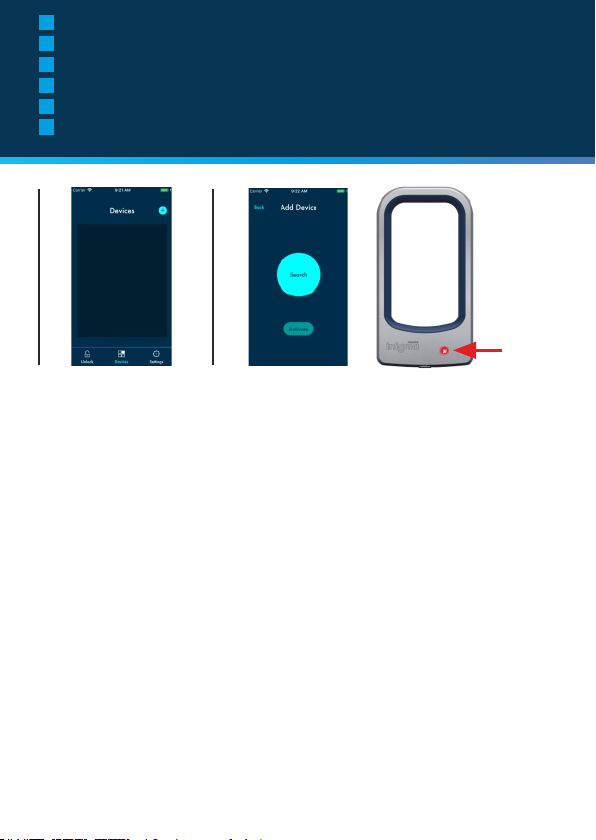
GB
Using Inigma lock for the first time
ES
Usar el candado inigma por primera vez
DE
Wenn Sie das Inigma Schloss zum ersten Mal nutzen
FR
Première utilisation de l'antivol Inigma
NL
Het Inigma-slot voor de eerste keer gebruiken
IT
Utilizzo del lucchetto Inigma per la prima volta
7
8
GB ES DE
7. Click on the plus sign, top right of
the screen to add a device.
8. With the add device screen in view,
first click on the 'wake' button on the
inigma lock. When you see a red light
on the lock, click on SEARCH on the
app screen.
9. The app will scan to find your lock.
When the app has found your lock,
click on the ACTIVATE button.
10. To activate device, give your lock
a name. Click on the camera icon and
scan the QR activation code provided
in the in Then igma box packaging.
press activate
11. Once activated your app will show
the DEVICES screen where your lock
will be listed.
7. Pulse el símbolo de más (+), en la
parte superior derecha de la pantalla
para añadir un dispositivo.
8. Con la pantalla de añadir
dispositivo abierta, pulse el botón
«wake» del candado inigma. Cuando
vea una luz roja en el candado, pulse
SEARCH (buscar) en la pantalla de la
aplicación.
9. La aplicación realizará un escáner
para encontrar el candado. Cuando lo
haya encontrado, pulse el botón
ACTIVATE (activar).
10. Para activar el dispositivo, dele un
nombre al candado. Pulse en el icono
de la cámara y escanee el código de
activación QR que encontrará en la
caja del inigma. A continuación, pulse
activar.
11. Una vez que se haya activado, la
aplicación mostrará la pantalla de
DISPOSITIVOS donde aparecerá su
candado.
7. Klicken Sie zum Hinzuzufügen
eines Geräts auf das Plussymbol (+)
oben rechts am Bildschirm.
8. Sobald die Gerät hinzufügenAnzeige sichtbar ist, klicken Sie
zunächst auf den 'Einschalt'-Knopf
des Inigma-Schlosses. Sobald am
Schloss ein rotes Licht aufleuchtet,
klicken Sie am App-Bildschirm auf
SUCHEN.
9. Die App scannt ihre Umgebung, um
Ihr Schloss zu finden. Wenn die App
Ihr Schloss gefunden hat, klicken Sie
auf die Schaltfläche AKTIVIEREN.
10. Geben Sie einen Namen für Ihr
Schloss ein, um es zu aktivieren.
Klicken Sie auf das Kamerasymbol
und scannen Sie den QRAktivierungscode, der sich auf der
Inigma-Verpackung befindet ein.
Drücken Sie anschließend auf
aktivieren.
11. Sobald Ihr Schloss aktiviert wurde,
wird es in der GERÄTE Anzeige Ihrer
App angezeigt.
5
