SQT Electronics 78507AG KN, 78507AG DN, 78507AG MN User Manual
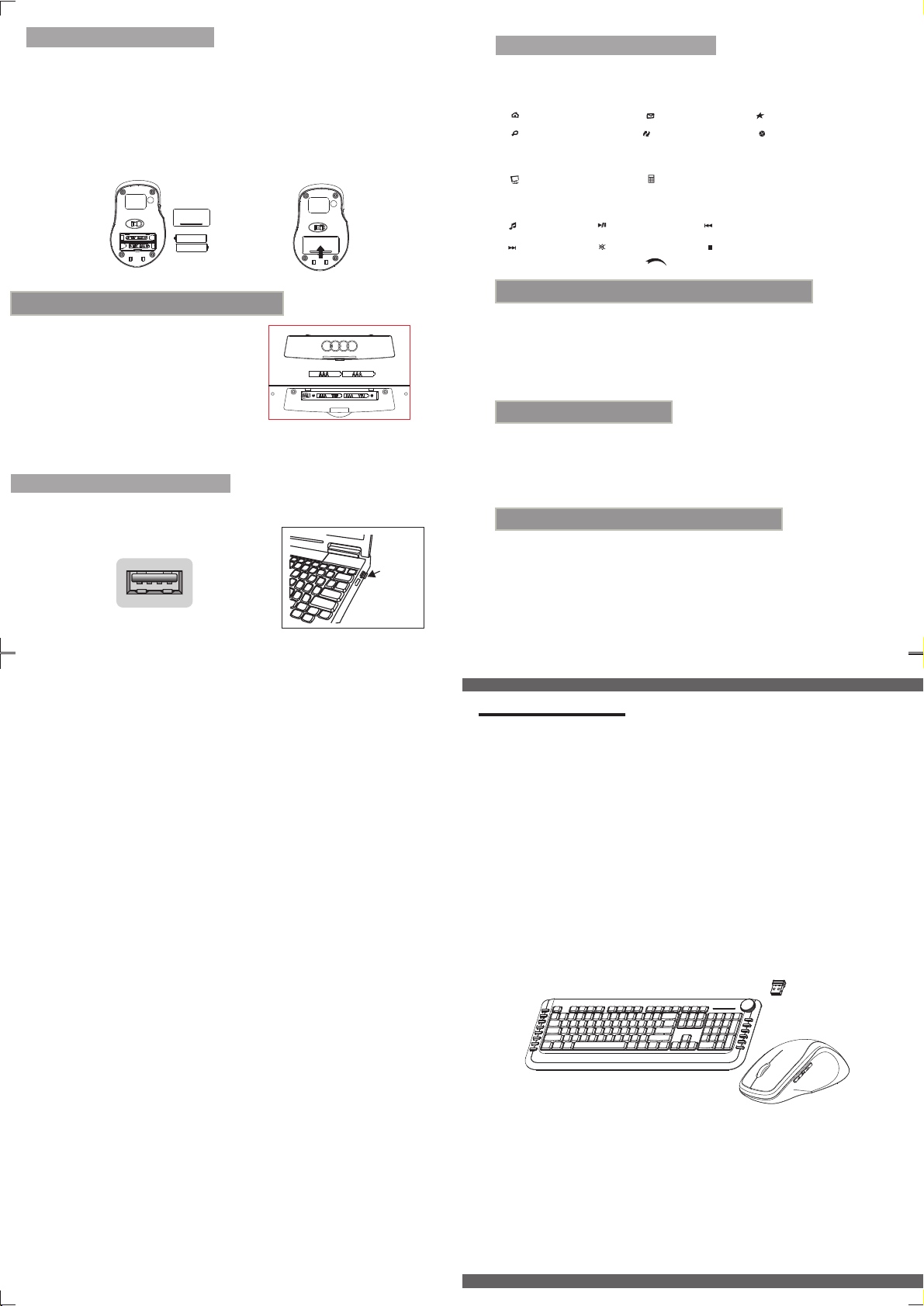
Installing the Batteries
Wireless keyboard and mouse are use two AAA alkaline batteries.
Installing Batteries in the Mouse
Step 1.Open the battery compartment
Step 2.Insert the batteries as shown inside the battery compartment.
Step 3.Replace the cover.
Install the batteries in the keyboard
Step 1.Remove the battery compartment
cover on the bottom of the keyboard
by squeezing the cover in from the
tab to release it.
Step 2.Insert the batteries as shown inside
the battery compartment.
Step 3.Replace the cover.
Connecting the Receiver
Hotkeys on the keyboard
The keyboard have 16 hotkeys located on the left and right side.
Internet hotkeys:
Web home Mail My favorite
Search Refresh Stop
PC hotkeys:
My computer Calculator
Media hotkeys:
Media Play/pause Pre-track
Next-track
Mute Stop
Volume up Volume down
State of standby and wake up the mouse
*Your RF2.4GHz mouse have economize model,When your wireless mouse keeps
unused for continuous 8 minutes, the mouse will come to deep sleep mode, the
Optical LED will turn off, you should click any mouse button to wake up the mouse.
Power-Save function:
* Thi s mo use is equ ip ped w ith Traveli ng-Po we r- Save fu ncti on.
When you are trave li ng w ith this mouse, the LED of th e mou se wi ll b e swi tche d
off automa tically for the pu rp ose of p ow er-save, but the pre-co nditi on i s tha t
the re cei ver is di sconn ecte d wi th your notebook or PC .
The receiver is insert to USB port immediate,
or by a extra USB cable.
USB port
USB port
Nano receiver
Restoring factory default settings:
When you find this set doesn't work, you can make the mouse and keyboard in
working condition by restoring the mouse back to factory default settings.
1: Check the battery volume is normal; if the battery is used out,
please replace new batteries.
2: Press the right and middle button of the mouse ; then...
3: Insert the USB receiver onto the USB port of PC or notebook. ( on 5 seconds )
4: Press the "ESC" and "K"of the keyboard.
Model:SMK78507AG
Instruction Manual
RF2.4GHz Auto-Link
Keyboard & Optical Mouse
CAUTION:To use this device properly,please reed
the user’s guide before installation
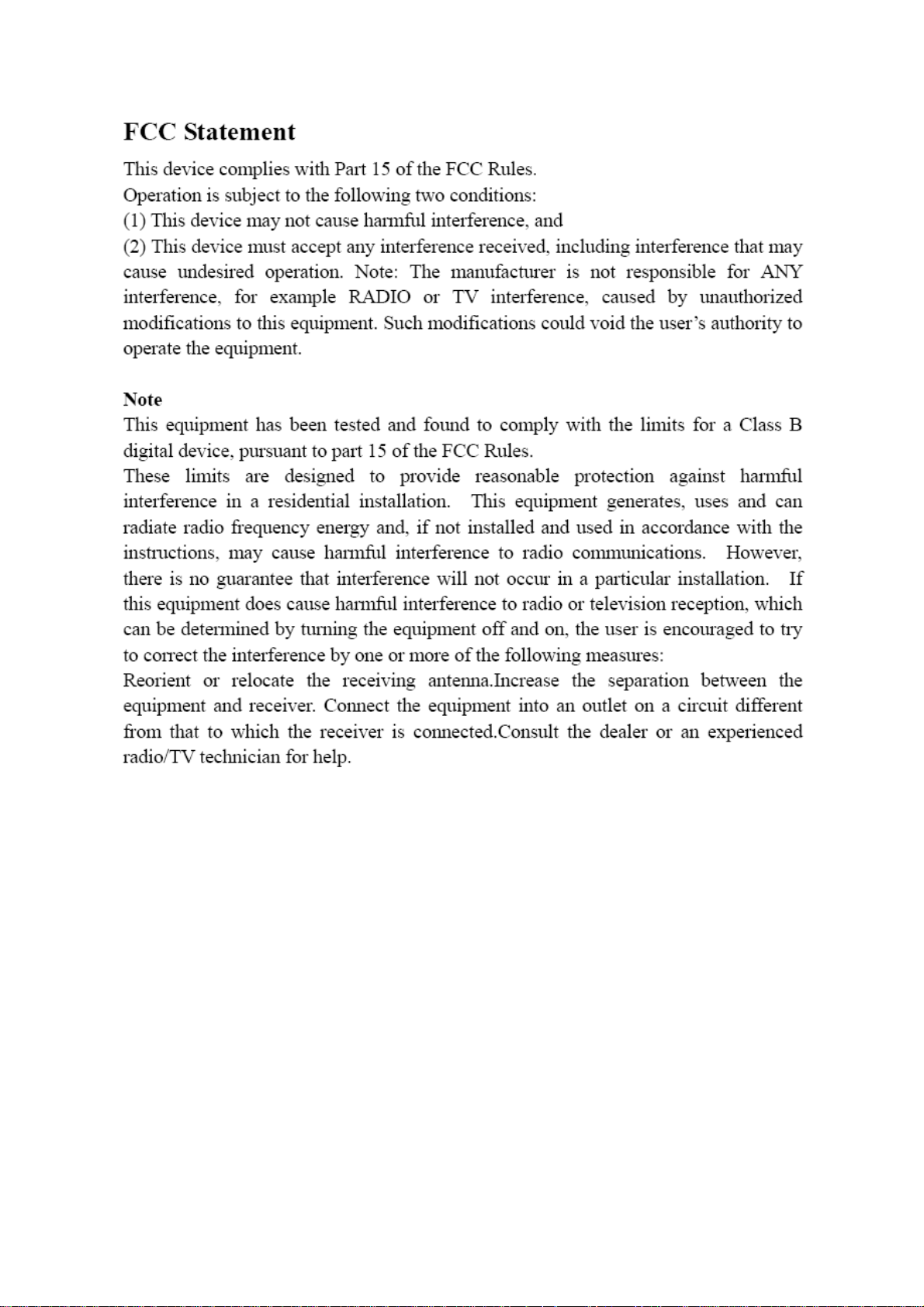
