Page 1

Digital Clock with Hidden Camera
Quick start guide
www.spytecinc.com
Page 2
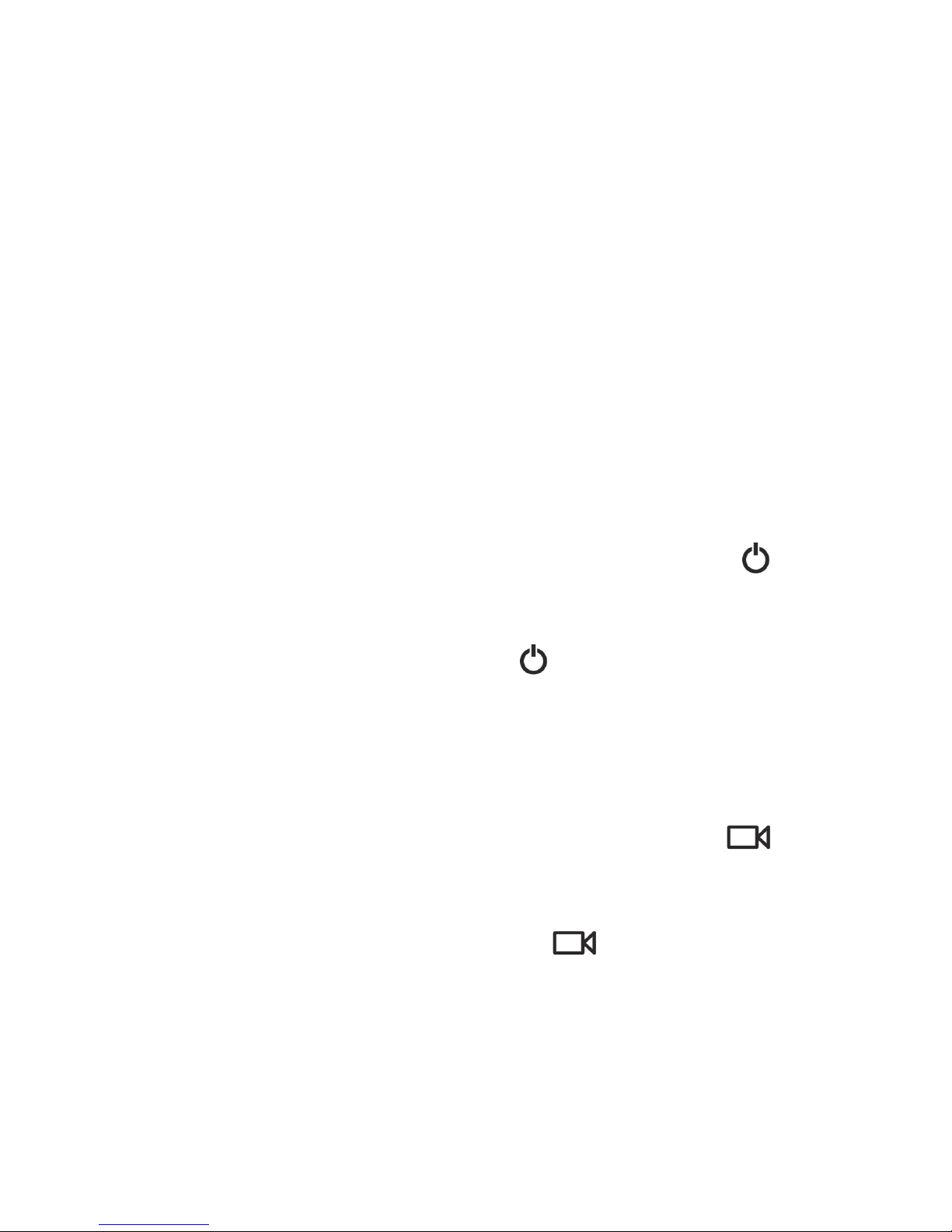
Getting Started with Your Clock
1. Begin by removing the battery cover. Then insert
your Micro SD card into the slot labeled “TF.” When
inserting the Micro SD card, make sure that the gold
contacts are facing up.
2. Remove both batteries in order to remove the paper
tab blocking the battery contacts. Once the tab has
been removed, replace the batteries back into the
clock.
3. Connect the USB power adapter for 8 hours in order
to fully charge the clock.
4. Turn the On/O switch to the ON position to enable
the camera feature.
5. While pointing the remote at the clock, press the
button and a blue light will appear on the left side of
the clock screen, indicating that the camera is now in
stand-by mode. Pressing the button again will
turn the blue light o, indicating that the camera is
now shut o.
Using the Video Recording Feature
1. While the clock is in stand-by mode, press the
button on the remote and the blue light will blink 3
times and shut o. The clock will now be recording.
2. To stop recording, press the button again
and the blue light will reappear.
Page 3

Using the Motion Detection Video Recording
1. While the clock is in stand-by mode, press the motion detect button, symbolized by the icon showing a
camera and stick figure. Once pressed, the blue light
will blink 3 times and shut o. The clock will now record any motion that is detected.
2. To stop recording, press the same button again, and
the blue light will reappear.
Using the Camera to Take Pictures
1. While the clock is in stand-by mode, press to take
a picture. The blue light will turn o and reappear after 2 seconds.
Using the AudioRecording Feature
1. While the clock is in stand-by mode, press the microphone button on the remote and the blue light will
blink 3 times and shut o. The clock will start voice
recording.
2. To stop the recording, press the microphone button
View Videos on a PC or Mac
1. On a PC
a. Turn the On/O switch near the battery to the ON posi-
tion and press the button on the remote to switch
on the camera.
b. Connect the Clock to the PC using the enclosed USB cable.
c. Double-click on “My Computer” and locate “Removable
Disk”.
d. Double-click on “Removable Disk”.
e. Double-click on “DCIM”.
f. Double-click on “10020101”.
g. You may now copy, move, or play your video files.
Page 4

2. On a Mac
a. Turn the On/O switch near the battery to the ON posi-
tion and press the button on the remote to switch
on the camera.
b. Connect the Clock to the Mac using the enclosed USB
cable.
c. The Clock will be recognized as an External Hard Drive.
d. Double-click on the External Hard Drive.
www.spytecinc.com
